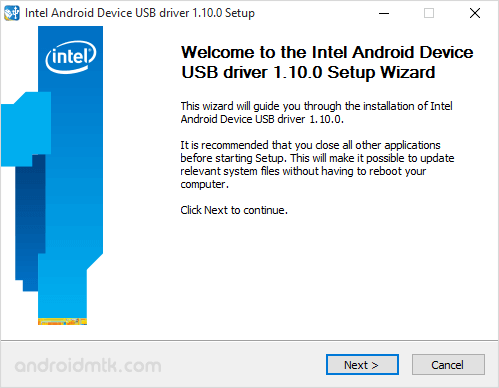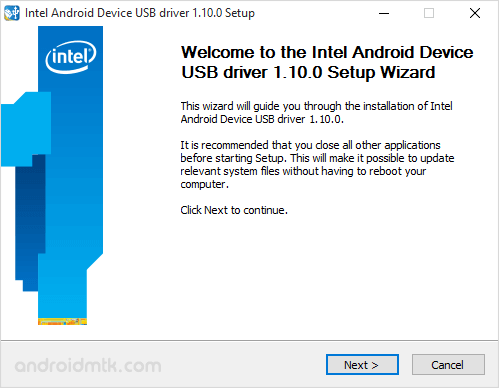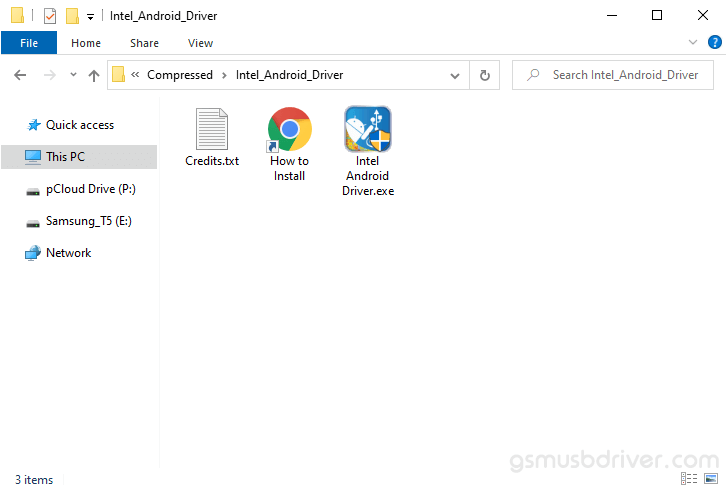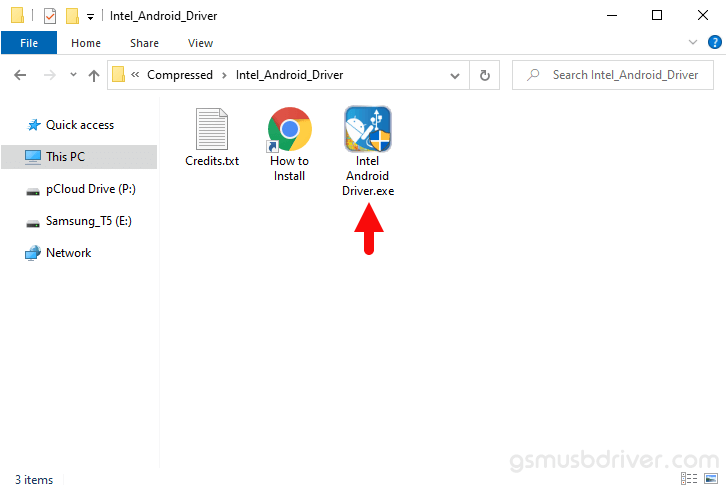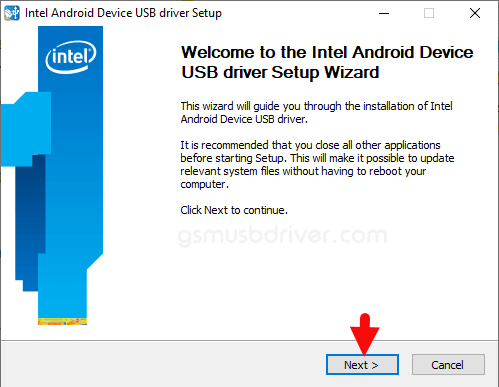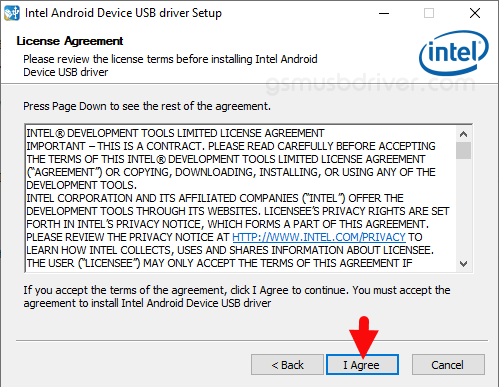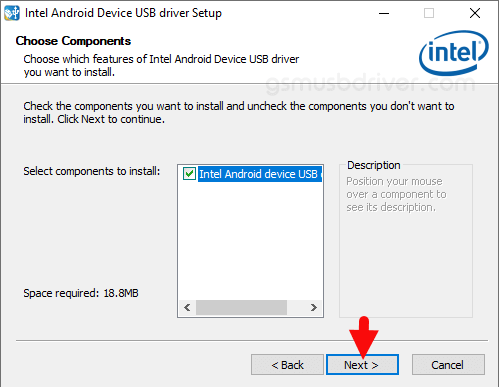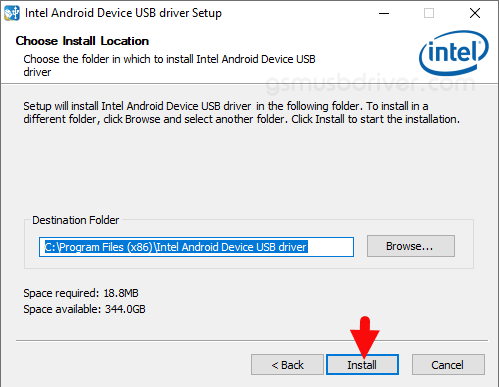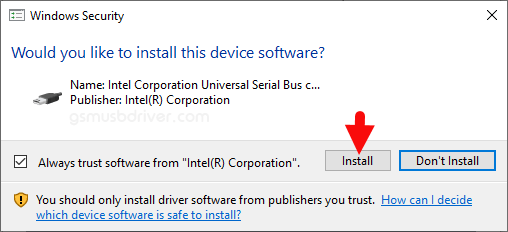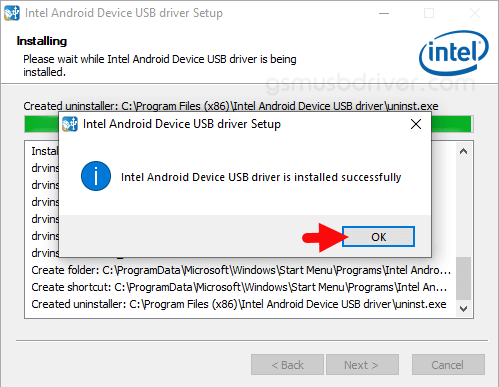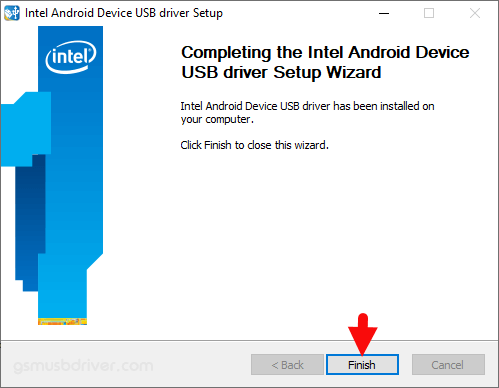Updated on
Intel Android USB Driver allows you to connect your Intel Atom processor Based Android Devices to the computer without installing any PC Suite Application.
Here on this page, we have shared the latest version of Intel Android USB Drivers and the previous versions.
Features of Intel Android USB Driver
Small Size and Auto Installer:
The size of the driver package is approximately 9 MB only and comes as an installer application. Download the driver package and open it, and follow the screen instructions to install it on the computer.
For Intel Atom Processor Only:
Intel Android USB Driver works only for the Android devices running on the Intel Atom processor. It will not work on devices having other chipsets than the Intel Atom processor.
Supports Windows Computer:
Intel Android USB Drivers are only available for Windows computers. With the support of Windows XP, Windows Vista, Windows 7, Windows 8, Windows 8.1, and Windows 10. There is no official Intel Android Driver for Linux and Mac Computer.
Download Intel Android USB Driver
Intel Android Driver is compatible with all versions of Windows OS, including Windows XP to Windows 11 (x32 or x64 bit). If in case you were looking for the latest version of the Intel Android Driver, then use the following links to get it on your computer:
v1.04.3: Intel_Android_Driver_Setup_1.04.3.zip (certificate expired)
v1.05.0: Intel_Android_Driver_Setup_1.05.0.zip
v1.09.0: Intel_Android_Driver_Setup_1.09.0.zip
v1.10.0: Intel_Android_Driver_Setup_1.10.0.zip – Latest
Notes
[*] The Driver will only work for the devices having an Intel Atom processor. If you are trying to install the Driver for any other Chipsets, it won’t work for you.
[*] Compatibility: Intel USB Driver supports Windows Computer Only, including Windows XP, Windows Vista, Windows 7, Windows 8, Windows 8.1, and Windows 10.
[*] If you are going to use the older version of Intel Android USB drivers, then you may face compatibility issues on Windows 8 and 8.1. You need to run the setup under the compatibility mode set for Windows XP to fix this.
[*] Credits: Intel Android USB Driver is created and distributed by Intel Corporation. So, full credit goes to them for sharing the USB Driver for free.
On this page, we have managed to share the official Intel Android USB Driver
Intel Android USB Driver helps you to connect your Android Smartphone and Tablets to the Windows Computer and transfer data between the device and the computer.
It also allows you to Flash Android Stock Firmware on your Android Device using the preloader drivers. Here on this page, we have shared the official Android USB Driver for all android devices.
In this post, you will find the official link to Download Intel Android Driver v1.10.0 for windows 64 and 86 bit on your computer. The Driver shares in a zip package, which contains the Driver and How-to install Manuals.
Download Intel Android USB Driver (all versions)
Features of Intel Android USB Driver
Small Size and Auto Installer:
The size of the driver package is approximately 9 MB only and comes as an installer application. Download the driver package and open it, and follow the screen instructions to install it on the computer.
For Intel Atom Processor Only:
Intel Android USB Driver works only for the Android devices running on the Intel Atom processor. It will not work on devices having other chipsets than the Intel Atom processor.
Supports Windows Computer:
Intel Android USB Drivers is only available for Windows Computer. With the support to Windows XP, Windows Vista, Windows 7, Windows 8, Windows 8.1, and Windows 10. There is no official Intel Android Driver for Linux and Mac Computer.
Download Intel Android USB Driver
Intel Android Driver is compatible with all versions of Windows OS, including Windows XP to Windows 11 (x32 or x64 bit). If in case you were looking for the latest version of the Intel Android Driver, then use the following links to get it on your computer:
v1.10.0: Intel_Android_Driver_Setup_1.10.0.zip – Latest
[#] Driver Signature Error: If you are facing Driver Signature Error while installing the USB Driver, then head over to How to Fix Driver Signature Error page.
That’s all the tutorial on download Intel Android USB Driver for the Windows procedure. If there is a problem or an error, you can keep in touch with us through the Contact menu at the bottom of this page. Support us and share it with anyone who needs it so we can continue to support you.

These are instructions on how to install the Intel Android Driver on Windows Computer (this method can be used on Windows XP, Windows 7, Windows 8, 8.1, and Windows 10).
Requirements: You need to have the Windows Computer and the Intel Android Driver to follow the below guidelines.
Install Intel Android Driver in 10 Seconds
- Download and extract the driver package on the Computer. If in case, you have already downloaded and extracted the driver package, then SKIP this step.
- Once the driver package is extracted on the computer, you will be able to see the following files:
- Open Intel Android Driver.exe to Launch the Setup:
- Click on the Next Button:
- Click on the I Agree button:
- Click on the Next Button:
- Click on the Install Button:
- Again, Click on the Install Button:
- Click on the OK Button:
- Once the installation process is completed, Click on the Finish button to exit the Setup.
- Restart the Computer.
Once the computer is restarted, you can easily connect your Intel Android Devices to the computer without facing any issue.
Readme Once:
[*] We have used the Intel Android Driver v1.10.0 to create the above manual. If you wish, you can download the same driver from here.
[*] Driver Signature Error: If you are facing Driver Signature Error while installing the USB Driver, then head over to How to Fix Driver Signature Error page.
[*] Driver Easy: We recommend you to use Driver Easy application to update all the computer drivers in a Single Click.
[*] Credits: Intel Android Driver is created and distributed by Intel Corporation. So, full credit goes to them for sharing the driver for free.
| File Name | intel-android-driver-1.10.0.zip |
| Version | 1.10.0 |
| Download(s) | 5859 |
| Size | 9 MB |
Description:
Intel USB Driver is essential for the Android phones and tablets powered by the Intel Atom processor. The Intel Android drivers help an Android device to establish a proper connection with Windows 11/10/7/8/8.1 PC when connected over USB.
With the help of Intel Android USB Driver firmware flashing tools can detect an Intel Android Phone and start the firmware flashing process.
Intel USB Drivers for Android resolves all the connection issues between an Android device and Windows PC, be it transferring files between the devices or debugging over ADB and Fastboot.
Intel drivers for Android are supported by devices powered by Intel Processor from ASUS, Dell, Lenovo, Acer, Teclast, HP, Toshiba, and Samsung, etc.
Disclaimer: This file is completely free to use and distribute. All uploaded files and copyrights are properties of their respective owners. Read our DMCA and Copyright Policy.
How to install Intel Android Driver On Your Computer
These are the instructions to install the Intel Android Driver on Windows Computer (this method can be used on Windows XP, Windows 7, Windows 8, 8.1, and Windows 10).
Requirements: You need to have the Windows Computer and the Intel Android Driver to follow the below guidelines.
Install Intel Android Driver in 20 Seconds
By following the instructions given here, you will be able to install the Intel USB driver on your computer. Once you install the Android USB driver, you will be able to connect your Intel-based smartphones and tablets with your Windows computer.
Steps To Install Intel Driver On Your Computer
If you can’t understand this video tutorial and if you would like to get more instructions, then continue reading.
Step 1: To get started, download Intel driver and extract it to a folder on your computer.
Step 2: Now click on “IntelAndroidDrvSetup.exe” file to launch the driver installation wizard. Once you click on the .exe file, you will see the Welcome to Intel Android Device USB driver Installation wizard window. Click on “Next” to proceed.
Step 3: In the next window, you will see the Intel’s License agreement. Click on “I Agree” to continue with the installation process.
Step 4: Now you will be asked to choose components to install. Select “Intel Android device USB driver” and click on “Next“.
Step 5: Next, you will be asked to select the “Install Location“. Leave everything as it is and click on “Install“.
Step 6: Once you click on “Install“, the install procedure will begin and it will take a minute or two to get completed. Once it does, you will see the “Intel Android device USB driver is installed successfully” pop-up message.
That’s it. Now you have successfully finished installing Intel driver on your Windows computer. From now on, you will be able to successfully connect your Intel-based Android device to your PC or laptop computer.