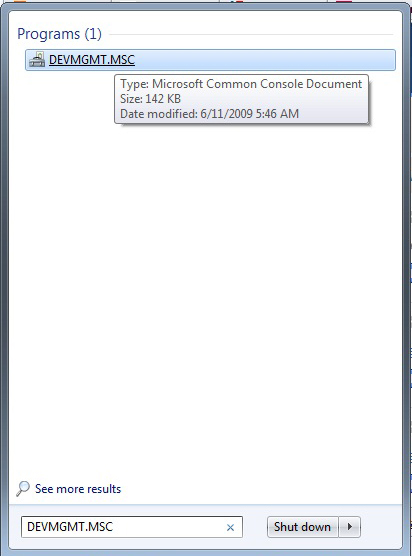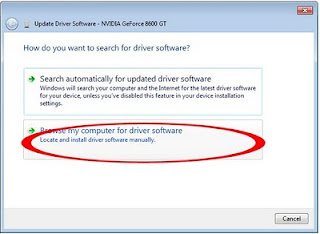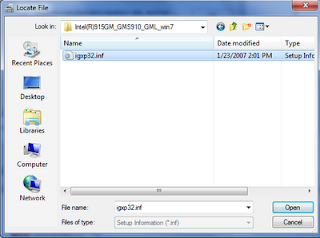Update on Aril 17 2019 :
GRAPHIC:
Mobile Intel(R) 915GM/GMS,910GML Express Chipset Family For Windows 7
Download Link: (last update on Jan 30 2013)
Download (recommended)
Download (mirror)
Note : You can use your original Windows XP or Windows Vista driver. Direct Installation will failed so you need to install base on the installation method described below.
Update:
Microsoft officially announced they no longer continue support for this product and they provide the last XPDM driver on their website. You can also use that driver to install.
INSTALLATION:
First install directly by extracting the driver, and run the igxpun.exe. It will prompt some components are corrupted but you will have maximum resolution after the installation.
IF FAILED??
If failed we need to install it manually:
1. Extract the driver and remember the extracted folder path. We will need it later.
2. Now open device manager by click start and on the search box type DEVMGMT.MSC
3. Device manager will open, right click on standard VGA and select update driver.
4. Select Browse my computer for driver Software.
5. Select Let me pick from a list of device driver from my computer.
6. Select Have disk and point to the driver we extracted earlier and select the igxp32.inf file.
7. Continue with on screen instruction and ignore if it prompt.reboot.
HOW DO I ENABLE AERO?
You can use third party software to get AERO,
UPDATE:
For Windows 8, Win32_152815.exe reported work with 900 series chipset and able to get maximum resolution. Since Intel website always change the download page URL (like all the time) so you need to search for it (Win32_152815.exe ).
Update 2 — April 4 2014 —
I re-read all the comments from you
guys and i think I have to clarify about : failed to play games after
successful installation. If you manage to install using the driver I
gave but getting several problems such as cannot play games which you
normally play in windows XP, or have some bugs and glitch. What you can
do to fix that is install your original windows XP drivers using manual
installation method. Or use your Vista drivers (if available) and set
compatibility mode to windows Vista.
- Drivers.eu
- Chipset
- INTEL
- 915GM
Free drivers for INTEL 915GM
Category:Chipset
Device:INTEL 915GM
Name:Video Driver
Version:15.33.8.64.3345
Released:20 Nov 2013
System:Windows 8.1 64-bitWindows 8 64-bitWindows 7 64-bit
Size:138.24Mb
Description:Video Driver for INTEL 915GM
Category:Chipset
Device:INTEL 915GM
Name:Video Driver
Version:15.33.8.64.3345
Released:20 Nov 2013
System:Windows 8.1Windows 8Windows 7
Size:78.4Mb
Description:Video Driver for INTEL 915GM
Category:Chipset
Device:INTEL 915GM
Name:Video Driver
Version:14.51.11.64.5437
Released:02 Apr 2013
System:Windows XP
Size:23.09Mb
Description:Video Driver for INTEL 915GM
Category:Chipset
Device:INTEL 915GM
Name:Video Driver
Version:14.51.11.64.5437
Released:02 Apr 2013
System:Windows XP 64-bit
Size:29.67Mb
Description:Video Driver for INTEL 915GM
Special offer. See more information about Outbyte and unistall instrustions. Please review Outbyte EULA and Privacy Policy
Mobile Intel(R) 915GM/GMS,910GML Express Chipset Family
Windows XP, XP 64-bit, Vista, Vista 64-bit, 7, 7 64-bit, 11, 10, 8, 8.1
Mobile Intel(R) 915GM/GMS,910GML Express Chipset Family
- Driver type:
- Video cards
- Version:
- 10.3.1.1550 (01 Mar 2010)
- Vendor:
- Intel
- *.inf file:
- iegd.inf
Windows XP, Vista, Vista 64-bit, 7, 7 64-bit
Hardware IDs (2)
- PCI\VEN_8086&DEV_2592
- PCI\VEN_8086&DEV_2792
Mobile Intel(R) 915GM/GMS,910GML Express Chipset Family
- Driver type:
- Video cards
- Version:
- 6.14.10.4020 (23 Jan 2005)
- Vendor:
- Intel
- *.inf file:
- ialmnt5.inf
Hardware IDs (2)
- PCI\VEN_8086&DEV_2592
- PCI\VEN_8086&DEV_2792
Mobile Intel(R) 915GM/GMS,910GML Express Chipset Family
- Driver type:
- Video cards
- Version:
- 9.0.2.1207 (05 Aug 2008)
- Vendor:
- Intel
- *.inf file:
- iegd.inf
Windows 2000, XP, Vista, Vista 64-bit
Hardware IDs (2)
- PCI\VEN_8086&DEV_2592
- PCI\VEN_8086&DEV_2792
Mobile Intel(R) 915GM/GMS,910GML Express Chipset Family Windows drivers were collected from official vendor’s websites and trusted sources. This software will let you to fix Mobile Intel(R) 915GM/GMS,910GML Express Chipset Family or Mobile Intel(R) 915GM/GMS,910GML Express Chipset Family errors and make your stuff work. Here you can download all latest versions of Mobile Intel(R) 915GM/GMS,910GML Express Chipset Family drivers for Windows devices with Windows 11, 10, 8.1, 8, and 7 (32-bit/64-bit). You can download all drivers for free. We check all files and test them with antivirus software, so it’s 100% safe to download. Get the latest WHQL certified drivers that works well.
Mobile Intel(R) 915GM/GMS,910GML Express Chipset Family Drivers: A Comprehensive Guide
The Mobile Intel(R) 915GM/GMS,910GML Express Chipset Family drivers are software programs that enable communication between the operating system on your computer and devices. These drivers play a crucial role in ensuring optimal performance and stability of your PC.
Installing the Mobile Intel(R) 915GM/GMS,910GML Express Chipset Family Drivers
To install the Mobile Intel(R) 915GM/GMS,910GML Express Chipset Family drivers, follow these steps:
- Visit the official website of the developer and navigate to the Drivers section.
- Use the search bar or select your device model from the list.
- Choose your operating system and click on «Search.»
- Click on the «Download» button next to the latest version of the drivers compatible with your system.
- Once downloaded, double-click on the installer file and follow the on-screen instructions to complete the installation process.
Updating the Mobile Intel(R) 915GM/GMS,910GML Express Chipset Family Drivers
To update the Mobile Intel(R) 915GM/GMS,910GML Express Chipset Family drivers, you can follow these steps:
- Open the Device Manager on your computer.
- Expand the category and locate your Mobile Intel(R) 915GM/GMS,910GML Express Chipset Family driver.
- Right-click on the driver and select «Update Driver.»
- Choose the option to search for updated driver software automatically.
- If an update is available, follow the prompts to download and install it.
Reinstalling the Mobile Intel(R) 915GM/GMS,910GML Express Chipset Family Drivers
If you need to reinstall the Mobile Intel(R) 915GM/GMS,910GML Express Chipset Family drivers for any reason, here’s what you can do:
- Open the Device Manager on your computer.
- Expand the necessary category and locate your Mobile Intel(R) 915GM/GMS,910GML Express Chipset Family driver.
- Right-click on the driver and select «Uninstall device.»
- Follow the prompts to complete the uninstallation process.
- Visit the official developer website and download the latest version of the driver for your needs.
- Run the installer and follow the instructions to complete the installation process.
Rolling Back or Downgrading the Mobile Intel(R) 915GM/GMS,910GML Express Chipset Family Drivers
If you encounter any issues with the latest version of the Mobile Intel(R) 915GM/GMS,910GML Express Chipset Family drivers, you can roll back or downgrade to a previous version by following these steps:
- Open the Device Manager on your computer.
- Expand the necessary category and locate your Mobile Intel(R) 915GM/GMS,910GML Express Chipset Family driver.
- Right-click on the driver and select «Properties.»
- Go to the «Driver» tab and click on «Roll Back Driver.»
- Follow the prompts to complete the process.
Rolling Back or Downgrading the Mobile Intel(R) 915GM/GMS,910GML Express Chipset Family Drivers
If you encounter any issues with the latest version of the Mobile Intel(R) 915GM/GMS,910GML Express Chipset Family drivers, you can roll back or downgrade to a previous version by following these steps:
- Open the Device Manager on your computer.
- Expand the necessary category and locate your Mobile Intel(R) 915GM/GMS,910GML Express Chipset Family driver.
- Right-click on the driver and select «Properties.»
- Go to the «Driver» tab and click on «Roll Back Driver.»
- Follow the prompts to complete the process.
Uninstalling the Mobile Intel(R) 915GM/GMS,910GML Express Chipset Family Drivers
If you need to uninstall the Mobile Intel(R) 915GM/GMS,910GML Express Chipset Family drivers completely, here’s what you can do:
- Open the Device Manager on your computer.
- Expand the necessary category and locate your Mobile Intel(R) 915GM/GMS,910GML Express Chipset Family driver.
- Right-click on the driver and select «Uninstall device.»
- Follow the prompts to complete the uninstallation process.
- Restart your computer.
It is essential always to have the latest version of the Mobile Intel(R) 915GM/GMS,910GML Express Chipset Family drivers installed for optimal performance and stability.
This page is available in other languages:
Deutsch |
Español |
Italiano |
Français |
Indonesia |
Nederlands |
Nynorsk |
Português |
Русский |
Українська |
Türkçe |
Malay |
Dansk |
Polski |
Română |
Suomi |
Svenska |
Tiếng việt |
Čeština |
العربية |
ไทย |
日本語 |
简体中文 |
한국어

Driver name
MOBILE INTEL(R) 915GM/GMS,910GML EXPRESS CHIPSET FAMILY
Actual version
6.14.10.4764
Subsection
GPU INTEL MOBILE INTEL(R) 915GM/GMS,910GML EXPRESS CHIPSET FAMILY
MOBILE INTEL(R) 915GM/GMS,910GML EXPRESS CHIPSET FAMILY driver free download
|
Devices |
Systems |
ID |
Inf |
Link |
|---|---|---|---|---|
|
MOBILE INTEL(R) 915GM/GMS,910GML EXPRESS CHIPSET FAMILY 6.14.10.4764
|
Windows XP x86 |
PCI\VEN_8086&DEV_2592 |
igxp32.inf | Download |
|
MOBILE INTEL(R) 915GM/GMS,910GML EXPRESS CHIPSET FAMILY 6.14.10.4497
|
Windows XP x86 |
PCI\VEN_8086&DEV_2592 |
ialmnt5.inf | Download |
|
MOBILE INTEL(R) 915GM/GMS,910GML EXPRESS CHIPSET FAMILY 6.14.10.4396
|
Windows XP x86 |
PCI\VEN_8086&DEV_2592 |
ialmnt5.inf | Download |
|
MOBILE INTEL(R) 915GM/GMS,910GML EXPRESS CHIPSET FAMILY 6.14.10.4764
|
Windows XP x86 |
PCI\VEN_8086&DEV_2592 |
igxp32.inf | Download |
|
MOBILE INTEL(R) 915GM/GMS,910GML EXPRESS CHIPSET FAMILY 6.14.10.4497
|
Windows XP x86 |
PCI\VEN_8086&DEV_2592 |
ialmnt5.inf | Download |
|
MOBILE INTEL(R) 915GM/GMS,910GML EXPRESS CHIPSET FAMILY 6.14.10.4396
|
Windows XP x86 |
PCI\VEN_8086&DEV_2592 |
ialmnt5.inf | Download |
|
MOBILE INTEL(R) 915GM/GMS,910GML EXPRESS CHIPSET FAMILY 6.14.10.4764
|
Windows XP x86 |
PCI\VEN_8086&DEV_2792 |
igxp32.inf | Download |
|
MOBILE INTEL(R) 915GM/GMS,910GML EXPRESS CHIPSET FAMILY 6.14.10.4497
|
Windows XP x86 |
PCI\VEN_8086&DEV_2792 |
ialmnt5.inf | Download |
|
MOBILE INTEL(R) 915GM/GMS,910GML EXPRESS CHIPSET FAMILY 6.14.10.4396
|
Windows XP x86 |
PCI\VEN_8086&DEV_2792 |
ialmnt5.inf | Download |
|
MOBILE INTEL(R) 915GM/GMS,910GML EXPRESS CHIPSET FAMILY 6.14.10.4764
|
Windows XP x86 |
PCI\VEN_8086&DEV_2792 |
igxp32.inf | Download |
|
MOBILE INTEL(R) 915GM/GMS,910GML EXPRESS CHIPSET FAMILY 6.14.10.4497
|
Windows XP x86 |
PCI\VEN_8086&DEV_2792 |
ialmnt5.inf | Download |
|
MOBILE INTEL(R) 915GM/GMS,910GML EXPRESS CHIPSET FAMILY 6.14.10.4396
|
Windows XP x86 |
PCI\VEN_8086&DEV_2792 |
ialmnt5.inf | Download |
|
MOBILE INTEL(R) 915GM/GMS,910GML EXPRESS CHIPSET FAMILY 6.14.10.4764
|
Windows XP x86 |
PCI\VEN_8086&DEV_2792 |
igxp32.inf | Download |
|
MOBILE INTEL(R) 915GM/GMS,910GML EXPRESS CHIPSET FAMILY 6.14.10.4497
|
Windows XP x86 |
PCI\VEN_8086&DEV_2792 |
ialmnt5.inf | Download |
|
MOBILE INTEL(R) 915GM/GMS,910GML EXPRESS CHIPSET FAMILY 6.14.10.4396
|
Windows XP x86 |
PCI\VEN_8086&DEV_2792 |
ialmnt5.inf | Download |
DEVID list for MOBILE INTEL(R) 915GM/GMS,910GML EXPRESS CHIPSET FAMILY
To obtain updates from this website, scripting must be enabled.
To use this site to find and download updates, you need to change your security settings to allow ActiveX controls and active scripting. To get updates but allow your security settings to continue blocking potentially harmful ActiveX controls and scripting from other sites, make this site a trusted website:
In Internet Explorer, click Tools, and then click Internet Options.
On the Security tab, click the Trusted Sites icon.
Click Sites and then add these website addresses one at a time to the list:
You can only add one address at a time and you must click Add after each one:
http://*.update.microsoft.com
https://*.update.microsoft.com
http://download.windowsupdate.com
Note:
You might have to uncheck the Require server verification (https:) for all sites in the zone option to enter all the addresses.