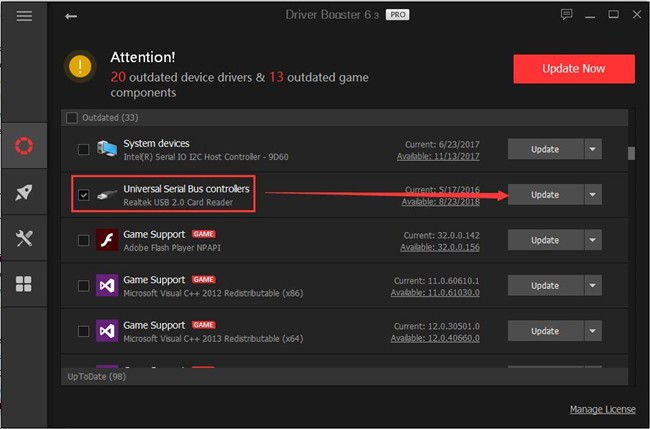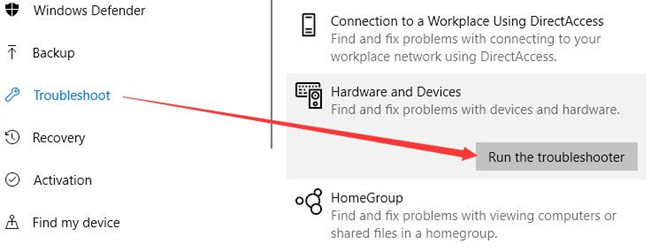Using this system driver you can establish connection with SanDisk Ultra Flash USB storage devices. There is full support for drives with large capacity.
Developer:
SanDisk Corporation
Windows version:
Windows XP, Windows Vista, Windows 7, Windows 8, Windows 8.1, Windows 10, Windows 11
SanDisk Ultra USB is a Windows internal component that is necessary for interacting with various Flash drives manufactured by SanDisk. It is fully compatible with USB 3.0 devices.
What is a system driver
Connecting new hardware to the computer sometimes requires installing additional files to integrate the device into the system. These packages are called drivers. Users can set them up manually or through an external program like Driver Detective.
SanDisk USB storage devices
The driver is intended for Flash storage devices from SanDisk. It supports USB 3.0 drives from the Ultra series with faster file transfer speeds. Copying data to and from such devices can be up to ten times faster than via a standard USB 2.0 interface.
Installation
You are instructed to run the downloaded executable file to begin integrating the driver. The next step is to accept the license agreement and select the directory for temporary items. It is strongly recommended to restart the operating system to apply all changes. After that you can connect SanDisk Ultra drives to the computer and start performing fast data transfers.
Features
- free to download and use;
- contains an internal system driver;
- required for interacting with SanDisk USB Flash storage devices;
- supports USB 3.0 devices with faster data transfer rates;
- you are instructed to restart the computer after installing the driver;
- compatible with all modern versions of Windows.
Similar programs
Alienware Mobile Connect Driver
Windows 10 Free
This piece of software enables users to enhance the interaction of their PC with smartphones. It is possible to transfer files, send text messages, and so on.
ver 3.0
Bebop Firmware
Windows XP Free
The firmware update enables users to improve the functionality of specific drones. It is also possible to add new features, resolve operation problems, etc.
ver 3.2
Intex Aqua 3 2 USB Driver
Windows XP Free
This software component was developed to facilitate communication between your mobile device and PC. You also gain the ability to perform firmware updates.
ver 1.1352
SoundBlaster
Windows 3.1 Free
Using this obsolete system driver you can configure various properties of Sound Blaster legacy audio cards manufactured by the Creative Technology company.
ver 3.1
Asus X99 Deluxe
Windows XP Free
Using this system software component, you can improve the operation of your ASUS motherboard. You also have the option to resolve issues with available memory.
ver 3701
Trackpad
Windows 7 Free
With the help of this program users can enhance the functionality and performance of the Apple trackpad in a virtualized Windows environment on MacBooks.
ver 3.6
Toshiba Face Recognition
Windows 7 Free
Using this convenient application, you can simplify the logon process on certain Toshiba laptops. Moreover, you have the option to create multiple profiles.
ver 4.0.5.0
American Megatrends Driver
Windows 7 Free
The comprehensive tool was designed to help users update the drivers on their PC. Moreover, there is support for further customization by means of system tweaks.
ver 2.2.5.21081
SanDisk Secure Access
Free Download SanDisk Secure Access App latest version (2023) for Windows 11, 10 PC and laptop: Fast, simple way to store and protect critical and sensitive files on SanDisk USB flash drives. View the Full Download & Install Guide
Download | Install Images | Video Disclaimer | DMCA
SanDisk Secure Access Complete Download and Install Guide
Guide Made by Tom Morgan
So, What is SanDisk Secure Access?
SanDisk Secure Access is a Downloads App for Windows 11, 10. You can download and install it on your PC and laptop by following the below detailed guide. These instructions are valid for both 64 bit and 32 bit versions.
How to Download SanDisk Secure Access for Windows 11, 10?
- First of all, Click on the green Download button placed in the first part of this page.
- Scroll the opened page down till you find the Download Links box. This box contains all the available official download links for SanDisk Secure Access.
- Now, choose your desired setup installer — online, offline, portable … itc — and click on its link.
- Final Step: the download will either start instantly, or you will be directed to the official publisher download page.
Download PerfectGuard for Windows 11, 10
How to Install SanDisk Secure Access on Windows 11, 10?
- After you have downloaded SanDisk Secure Access setup installer, you can install it through these simple steps:
- Firstly, double right click by your mouse, touchpad or screen on the setup installer to start the installation. The Windows 11, 10 smart screen will appear asking for your confirmation. Click «Yes».
- Secondly, follow the installation instructions provided by the app and agree to its terms and coditions. Remember, most apps enable you to customize the installation, if you do not know what to choose, leave the default options.
- Thirdly and Finally, Wait for the installation to complete, then after you see the successful installation confirmation, Click Finish.
Install WinCan VX latest version
Install Remo Repair Word latest version
How to Uninstall SanDisk Secure Access from Windows 11, 10?
- Open Windows 11, 10 settings.
- Now, navigate to apps section.
- Apps list will appear, search for SanDisk Secure Access.
- Click on it, then click uninstall.
- After that, Confirm
Is SanDisk Secure Access Free?
SanDisk Secure Access is a Freeware software. Downloading SanDisk Secure Access is free from FilesWin.com
Is SanDisk Secure Access Safe?
Yes, SanDisk Secure Access is safe to download and install on Windows 11, 10.
Official Overview
SanDisk SecureAccess is a fast, simple way to store and protect critical and sensitive files on SanDisk USB flash drives. Access to your private vault is protected by a personal password, and your files are automatically encrypted – so even if you share your SanDisk® USB flash drive or it becomes lost or stolen, access to your files are safe.
Main Features
- Quicker start-up
- Improved password settings
- Faster Encryption with multi-thread processing
- Ability to edit your documents stored in vault
- File Streaming Access
- Encrypted Backup and Restore data stored in vault
- Optional File Shredder (deletion) from source after transfer to vault
- Automatic logout time-out setting
Critical Features
- The SanDisk SecureAcces Encryption program is a 128-bit AES encryption.
- If the password is forgotten, the information stored on the flash drive cannot be retrieved.
- There is no “forgot password” option to reset the password.
- If the password cannot be remembered, with or without the password hint available, the files on the drive are not accessible.
- SanDisk Customer Care cannot provide a new password or alternative method to access encrypted data.
- The drive can still be used by reformatting and reinstalling SecureAccess.
- Formatting the drive will erase all data on the drive. Once the process begins,
Technical Details
- Main Category: Downloads App Version: Latest versionUpdate Time Supported Windows OS: Windows 11, 10App License: FreewareCPU Support: 64 bit and 32 Bit Latest Page Update: 2023-09-28 Publisher: Western DigitalPublisher Homepage: https://www.sandisk.com/
Images & Videos
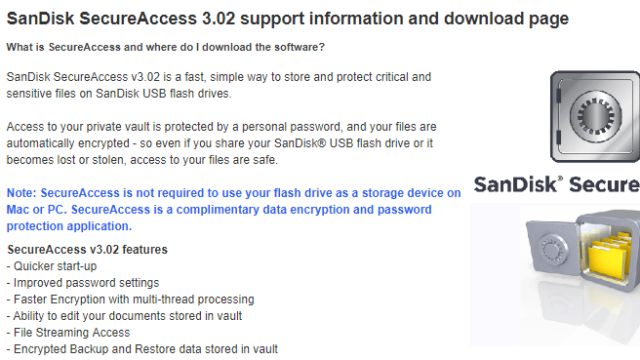
Disclaimer
FilesWin is a legal software review and download website. We are against piracy and do not provide any serials, keygens, patches or cracks for SanDisk Secure Access or any software listed here.
We are DMCA-compliant and you can request removal of your software from our website through our contact page.
Alternative Apps for Windows 11, 10
26.01.2023/
Просмотров: 158 /
0
0
SanDisk SSD Dashboard 3.8.2.9 [Multi/Ru]
Версия программы: 3.8.2.9
Официальный сайт: SanDisk®
Язык интерфейса: Русский
Лечение: не требуется
Системные требования:
- Windows 7 — Windows 11 (x86 / x64)
Описание:
SanDisk SSD Dashboard — официальная программа от Western Digital, которая предназначена для работы с твердотельными SSD накопителями SanDisk. По функциональным возможностям, программа схожа с инструментом Western Digital SSD Dashboard, а начиная с версии 2.5.1.0 полноценно поддерживает работу с накопителями брэнда WD.
Программа SanDisk SSD Dashboard отображает подробную информацию о накопителе, его температуру и предполагаемый срок службы. На диаграмме быстродействия можно отслеживать скорость чтения и записи, а также количество операций ввода-вывода при передаче данных.
Для опытных пользователей доступны базовые и расширенные тесты S.M.A.R.T., управление функцией TRIM, а также обновление прошивки SSD диска. Также, доступна функция полного стирания данных с диска, что может быть полезно в случае продажи накопителя.
©Utorrent-Soft.Net
- Статус:
проверено
- .torrent скачан: 65 раз
- Размер:

Информация
Посетители, находящиеся в группе Гости, не могут оставлять комментарии к данной публикации.
Contents:
SanDisk Driver Overview
How to Update SanDisk Drivers on Windows 10/11?
How to Fix SanDisk Device not Detected by Windows 10/11?
SanDisk Driver Overview:
If your SanDisk is not recognized by Windows 10 when you inserted it into the PC, the first thing you are supposed to do is updating SanDisk driver for Windows 10. No matter you are using SanDisk USB driver or SSD driver or whatever, actually, there is no need to update the specific driver for the SanDisk SD card.
In fact, the SanDisk SSD driver comes along with the chipset driver, whereas the SanDisk USB drive can work with the USB driver. Hence, as for downloading the SanDisk drivers, you are to update the relevant drivers for Windows 10.
How to Update SanDisk Drivers on Windows 10/11?
You can choose one of the following ways to download SanDisk drivers on Windows 10. But since for different type of SanDisk SD cards, the steps vary, you may as well utilize the driver updating tool.
Methods:
1: Update SanDisk Drivers Automatically
2: Update SanDisk Drivers in Device Manager
3: Update SanDisk Drivers Manually
Method 1: Update SanDisk Drivers Automatically
To make things easier, you can try to get the most of the third-party tool – Driver Booster to update SanDisk SSD driver, HDD driver, USB driver, etc. automatically for Windows 10. In this sense, it will save troubles to find the driver on your own.
User-friendly as Driver Booster is, it can also help you get the right and latest SanDisk drivers on Windows 10. After that, it will install the SanDisk USB drive drivers automatically, which will eventually fix SanDisk SDHC card not recognized on Windows 10.
1. Download, install and run Driver Booster on your PC.
2. Then click the Scan.
Driver Booster will check whether or not your SanDisk driver is outdated or incompatible or missing or corrupted on Windows 10.
3. In the search result, locate Universal Serial Bus controllers and then Update the USB driver so as to update the SanDisk USB driver.
Here if you are using SanDisk SSD card, you would better try to update the chipset driver under IDE ATA/ATAPI controllers, such as Intel chipset driver.
After Driver Booster installed the SanDisk driver, like SanDisk Cruzer driver and SanDisk Ultra USB 3.0 driver for you, you can check whether SanDisk can be detected by Windows 10.
Method 2: Update SanDisk Driver in Device Manager
Or you can also try to update the pre-installed drivers for your SanDisk SSD, USB card in Windows Device Manager. But it seems to be troublesome as you have to update the specific driver for different types of SanDisk cards.
Here take updating SanDisk USB drive driver in Device Manager as an example. If you are using other SD cards, you need to update other drivers on your PC to achieve that.
1. Open Device Manager.
2. Expand Universal Serial Bus controllers and then right click the USB driver to Update driver.
3. Then try to Search automatically for updated driver software.
In this way, Device Manager will be searching for the SanDisk USB driver for Windows 10. You can see that the SanDisk works fine when inserted.
Method 3: Update SanDisk Driver Manually
Like what has been discussed before, SanDisk SSD driver for Windows 10 can be installed by the Chipset driver, and SanDisk USB drive driver comes into being from USB controller driver. So in terms of downloading SanDisk driver for Windows 10 on your own, you need either to the official site of your chipset or from the USB device. Consequently, things complicate when you have to decide which site you are heading to.
But if you know for sure where you can download SanDisk driver, just navigate to this site and then find, download SanDisk Download Installer and then install the driver on Windows 10, including SanDisk 3.0 USB flash drive driver, SanDisk Cruzer driver, and SanDisk SDHC card driver.
How to Fix SanDisk Device Not Recognized by Windows 10/11?
Sometimes, many users may notice that SanDisk SSD card or SanDisk USB driver is not working. And when you open Device Manager, you can only find no device detected error.
Regarding this SanDisk card not recognized error, you need at first update SanDisk drivers with reference to the methods above. Otherwise, it is feasible to troubleshoot this device with Windows 10 inbuilt troubleshooter or SanDisk disk recovery tool if needed.
1. Go to Start > Settings > Update & Security.
2. Under Troubleshoot, locate Hardware and Devices and then Run the troubleshooter.
Once this troubleshooter detects any error related SanDisk cards, apply the fix to resolve it. Or you can resort to SanDisk recovery tool to fix the SanDisk not working error on Windows 10 automatically.
In a word, it sounds complex to download SanDisk SD card driver or SanDisk USB device driver for Windows 10, but it can be simplified if you could follow the procedures in this article.
Sandisk Software For Windows
Keywords : SanDisk software, Windows software, data backup software, data recovery tool, memory card software, USB software, file transfer software, data encryption software, disk formatting software, disk partitioning software.
Introduction
Sandisk Software is a powerful tool that helps users manage their data and files on Windows-based devices. This software comes with several features that make it easy for users to store, organise, and transfer their data. In this article, we will explore the benefits and features of Sandisk Software for Windows.
Features of Sandisk Software for Windows
Sandisk Software comes with several features that make it an essential tool for Windows users. These features include:
1. Data Backup and Recovery
Sandisk Software allows users to backup their data on their Windows-based devices easily. Users can create backups of their entire system or specific files and folders. The software also offers a recovery feature that makes it easy to restore lost data in case of any mishaps.
2. File Encryption
The software offers file encryption that helps users keep their sensitive data secure. Users can encrypt their files and folders with a password, making it difficult for unauthorised users to access them.
3. File Synchronization
Sandisk Software offers file synchronisation that makes it easy for users to keep their files up-to-date across multiple devices. The software automatically synchronises files between devices, ensuring that users always have access to the latest version of their files.
4. Drive Formatting
The software allows users to format their drives easily. Users can choose from several formatting options, including FAT32, NTFS, and exFAT. The software also allows users to create partitions on their drives.
5. Cloud Storage Integration
Sandisk Software integrates with several cloud storage services, including Dropbox, Google Drive, and OneDrive. This integration makes it easy for users to backup their data to the cloud and access it from anywhere.
6. Duplicate File Finder
The software comes with a duplicate file finder that helps users identify and remove duplicate files. This feature can help users free up space on their devices and improve their system performance.
7. Drive Health Monitoring
Sandisk Software offers drive health monitoring that helps users keep an eye on the health of their drives. The software provides real-time information about the temperature, read/write speed, and other important parameters of the drive.
8. Automatic Updates
The software offers automatic updates that ensure users always have the latest version of the software. This feature helps users stay up-to-date with the latest features and security patches.
9. Device Optimization
Sandisk Software offers several tools that help users optimise their devices for better performance. These tools include disk defragmentation, registry cleaning, and startup manager.
10. User-Friendly Interface
The software comes with a user-friendly interface that makes it easy for users to navigate and use the software. The interface is intuitive and requires no technical knowledge to use.
Benefits of Sandisk Software for Windows
The benefits of using Sandisk Software for Windows are numerous. Some of these benefits include:
1. Improved Data Management
Sandisk Software helps users manage their data more effectively. The software offers several tools that make it easy to backup, transfer, and synchronise data across multiple devices.
2. Enhanced Security
The software offers several security features, including file encryption, that help users keep their data secure. Users can encrypt their sensitive data with a password, making it difficult for unauthorised users to access it.
3. Improved Performance
Sandisk Software offers several tools that help users optimise their devices for better performance. These tools can help users free up space on their devices, remove unnecessary files, and improve system startup time.
4. Easy to Use
The software comes with a user-friendly interface that makes it easy for users to use the software. The interface is intuitive and requires no technical knowledge to use.
5. Cost-Effective
Sandisk Software is a cost-effective solution for Windows users who want to manage their data effectively. The software offers several features at an affordable price, making it accessible to everyone.
Conclusion
In conclusion, Sandisk Software is a powerful tool that helps users manage their data and files on Windows-based devices. The software offers several features that make it easy for users to store, organise, and transfer their data. The benefits of using Sandisk Software are numerous, including improved data management, enhanced security, improved performance, ease of use, and cost-effectiveness. If you are a Windows user looking for a reliable data management tool, Sandisk Software is an excellent choice.
| Feature | Description |
|---|---|
| Data Backup and Recovery | Allows users to backup and recover data easily |
| File Encryption | Allows users to encrypt files and folders with a password |
| File Synchronization | Automatically synchronises files between devices |
| Drive Formatting | Alls users to format drives and create partitions |
| Cloud Storage Integration | Integrates with several cloud storage services |
| Duplicate File Finder | Helps users identify and remove duplicate files |
| Drive Health Monitoring | Provides real-time information about the health of drives |
| Automatic Updates | Offers automatic updates for the software |
| Device Optimization | Offers tools for device optimisation |
| User-Friendly Interface | Comes with a user-friendly interface |
Frequently Asked Questions About Sandisk Software for Windows
What is Sandisk Software for Windows?
Sandisk Software for Windows is a software that allows you to manage and transfer files between your Sandisk devices and your computer. It also provides backup and security features for your data.
Which Sandisk devices are compatible with the software?
The Sandisk Software for Windows is compatible with various Sandisk devices such as USB flash drives, memory cards, and external hard drives. You can check the compatibility of your device on the Sandisk website.
Is the Sandisk Software for Windows free?
Yes, the Sandisk Software for Windows is available for free download on the official Sandisk website. However, some advanced features may require a paid upgrade.
How do I install the Sandisk Software for Windows?
To install the Sandisk Software for Windows, you need to download the setup file from the Sandisk website and run it on your computer. Follow the installation wizard instructions to complete the installation process.
Can I use the Sandisk Software for Windows on a Mac computer?
No, the Sandisk Software for Windows is only compatible with Windows operating systems. However, Sandisk offers a separate software called Sandisk SecureAccess for Mac users.


![SanDisk SSD Dashboard 3.8.2.9 [Multi/Ru] SanDisk SSD Dashboard 3.8.2.9 [Multi/Ru]](https://utorrent-soft.net/poster/834dd2fd5aed87e439b920103482bf18.jpg)