В этой статье рассказывается, как получить и установить приложение Instagram в Windows 11. Вы также можете запустить приложение Instagram для Android на своем рабочем столе всего несколькими щелчками мыши. Получить Instagram в Windows 11 можно двумя способами, давайте проверим детали.
О Instagram
Сначала Instagram — это просто фото-приложение, доступное для iOS. Теперь Instagram становится ежедневным событием в жизни миллионов людей. В Instagram добавляется все больше и больше новых функций или улучшений, благодаря которым Instagram выходит на первое место в социальных приложениях, таких как редактирование фотографий, обмен фотографиями, публикация фотографий и многое другое.
Instagram объединяет функции масок, потокового видео в реальном времени и историй, которые могут помочь пользователям Instagram больше взаимодействовать между собой. Вот почему он так популярен в повседневной жизни людей. Пользователи Instagram могут показывать миру свои фото, видео и получать слова людей со всего мира. Теперь он становится инструментом, показывающим себя и познавающим мир. Кроме того, пользователи Instagram могут больше общаться через Instagram.
Ключевые особенности приложения Instagram:
Смотрите и создавайте короткие клипы со специальными эффектами, фоновой музыкой, смайликами или наклейками по своему усмотрению.
Добавляйте фотографии и видео в свою историю, чтобы делиться своими сообщениями с музыкой, стикерами или текстом.
Отправить сообщение своим друзьям напрямую.
Размещайте фото и видео, чтобы показать свою жизнь другим.
Ищите и просматривайте фото или видео других людей в соответствии с вашими интересами.
Есть три метода установки Приложение Instagram для Windows 11. Давайте посмотрим.
Метод 1 Получить Приложение Instagram для Windows 11 из Amazon App Atore
Шаг 1 Откройте Windows 11 Microsoft Store и найдите магазин приложений amazon. Загрузите и откройте магазин приложений Amazon.
Шаг 2. Найдите Приложение Instagram, набрав InstagramApp в поле поиска и нажмите ввод.
Шаг 3 Выберите Приложение Instagram из результатов поиска и нажмите кнопку Получить.
Шаг 4 После установки нажмите «Открыть».
Метод 2 Получить Приложение Instagram в Windows 11 вне магазина приложений Amazon
Шаг 1. Загрузите инструменты платформы SDK
Открыть посетить страницу загрузки инструментов платформы SDK.
Щелкните Загрузить SDK Platform-Tools для Windows.
Прокрутите вниз до флажка У меня есть и согласен с условиями. Затем нажмите кнопку загрузки, чтобы загрузить SDK Platform-Tools.
Затем вы получите zip-файл, распакуйте этот zip-файл, чтобы получить папку с инструментами платформы.
Шаг 2 Включите режим разработчика в подсистеме Windows
Нажмите на Меню Пуск и найдите Подсистема Windows для Android, а затем откройте Подсистема Windows для Android.
включать режим разработчика in Подсистема Windows для Android. Найдите и запомните IP, по которому он может подключиться к ADB.
Step 3 Скачать APK-файл Instagram
Открыть посетить и скачать APK-файл приложения Instagram.
После завершения загрузки скопируйте APK-файл приложения Instagram и вставьте его в папку с инструментами платформы.
Шаг 4 Установите Приложение Instagram для Windows 11
Откройте папку с инструментами платформы, щелкните правой кнопкой мыши пустое место и нажмите Открыть в Windows Terminal.
Введите следующую команду и нажмите ввод.
. \ adb connect «ваш id-адрес»
Ваш IP-адрес отображается в режиме разработки в подсистеме Windows.
На изображении ниже показан пример IP-адреса.
Затем введите следующую команду и нажмите клавишу ВВОД.
. \ adb install «имя файла apk»
Получите имя файла apk, щелкнув правой кнопкой мыши файл apk и выбрав Копировать как путь.
И теперь вы увидите, что при потоковой установке выполняется успешная установка.
Теперь, Приложение Instagram успешно установлено на ваши окна 11. И вы также можете размещать свои фото и видео на рабочем столе.
Как использовать Приложение Instagram для публикации фото и видео:
Шаг 1: Открыть Instagram
Шаг 2: Создайте или выберите свои собственные короткие видеоролики.
Шаг 3. Добавьте к своим видео спецэффекты, фоновую музыку, стикеры и смайлики по своему усмотрению.
Шаг 4: Нажмите, чтобы опубликовать созданные вами фотографии и видео.
Instagram needs no introduction; it is one of the most popular social media apps the world has ever known. You can share photos and videos on the app and talk to friends. During the initial days, Instagram was available for phones and tablets only, but later it was also made available to PC.
PC users could access Instagram through the website, but there were limitations, like you could only interact with the shared posts and not send or reply to messages. However, on Windows 11, you can easily install Instagram without limitations.
Download Instagram For Windows 11 PC
If you’re a Windows 11 user looking to access Instagram on your PC, you’re in luck. In this article, we’ll walk you through the process of downloading and using the app, including helpful tips and tricks along the way.
Download Instagram From Microsoft Store
The very first way to install Instagram on Windows 11 PC is through the Microsoft Store. This method only works for the latest Windows version, i.e., Windows 10 and Windows 11. To download Instagram from Microsoft Store on Windows 11, follow the steps given below-
- Press Windows key on your keyboard, and then in the Start Menu, type Microsoft Store. Click on the first option that appears to open the Microsoft Store on your Windows 11 PC.
- In the Microsoft Store, click on the search bar at the top and search for Instagram.
- Click on the Install button to install the app.
- Once done, click on the Open button to launch the app.
- Sign into your account, and you will be able to use Instagram.
Use Instagram On Browser
You can utilize the full potential of Instagram from the website as well. Earlier, there were some limitations to using the Instagram website on PC, but now you can do everything on the Instagram website that you can do on the app. You can do so by following the steps given below-
- Open the browser you use on your Windows 11 PC, i.e., Microsoft Edge, Mozilla Firefox, Google Chrome, etc.
- In the address bar, type www.instagram.com and press Enter to visit Instagram.
- You will now have to sign in to your account. Enter your account credentials, and click on Log In button.
Download Instagram On BlueStacks
BlueStacks is an Android emulator you can use on your Windows PC to install and use Android apps. You can install BlueStacks and then install Instagram on it. To do so, follow the steps given below-
- Click on this link to head to the BlueStacks website. Click the Download button to download the BlueStacks on your PC.
- Open the File Explorer on your PC by pressing the Windows + E key combo and head to where the file is downloaded.
- Double-click on the BlueStacks file to run the installer. Follow the on-screen instructions to install the BlueStacks on your PC.
- Now, open the BlueStacks on your PC. You will be asked to sign in to your Google account to continue ahead.
- Open PlayStore on BlueStacks and install Instagram from here.
- Once Instagram is installed, open it and sign into your account.
Note- There are various other Android emulators that you can go for apart from BlueStacks.
Installing Instagram on Windows 11 is not a difficult task. If you want to use Instagram on your PC, this article will help you. We have listed all the ways to download and use Instagram on Windows 11.
FAQs
Can We Download Instagram On Laptop On Windows 11?
Yes, you download Instagram on your Windows 11. Not only this, you can download and run various Android apps on Windows 11.
Why Is Instagram Not Working In Windows 11?
If you face issues with Instagram on your Windows 11 PC, this might be because of unstable internet or when servers are down.
How Can I Use Full Instagram On My Windows PC?
You can use the Instagram website or download the Instagram app on your Windows PC. The complete process for this has been discussed in this article, so you can follow it.
ALSO READ:
- DirectX 12 for Windows 11 (64-Bit) Free Download and Install
- Download WhatsApp for Windows 11 PC Latest Version Free
- Download Disney+ Hotstar For Windows 11
- How To Download and Install Soap2day On Firestick
- How to Download Apple TV or Apple Music on Windows 11
- How to Download Spotify App on Windows 11
- Fix Instagram DMs (Direct Messages) Not Working
- Fix Something Went Wrong Creating Your Account on Instagram
- How To Fix Instagram Reels Not Working
Anurag Jainhttps://itechhacks.com
Anurag is a Senior content analyst with 4 years of experience in the industry. Based in India, He is extremely skilled at Windows related to How to Troubleshooting matters. His favorite topics are Windows 11, Android, and How To’s.
|
319K установок
|
248K просмотров
Программа для обмена фотографиями в соц. сети Instagram. Многочисленные фильтры и эффекты преобразят любую фотографию.
Последняя версия Instagram 2023 года для Windows скачать бесплатно на русском языке по прямой ссылке с официального сайта Вы можете ниже.
Альтернативные программы
Одноклассники
| |
TikTok
|
Друг Вокруг
| | |
VK Messenger
| | | |
OkTools
Рекомендуем
Последние
Популярные
- Лучшие программы
-
XnView 2.51.5
8.10.20233 488
-
Virtual DJ 2023 Build 7692
8.10.20235 824
-
AIMP 5.11.2436
8.10.202342 245
-
BitTorrent 7.11.0.46901
7.10.20235 787
-
Dr.Web CureIt! 12.6.25
7.10.202333 886
-
Kaspersky Virus Removal Tool 20.0.11
7.10.20235 580
-
UDL 3.9.29.556
4.10.20231 335
-
Freemake Video Converter 4.1.13.158
30.09.20231 487
-
ProgDVB 7.52.4
30.09.20234 852
-
Telegram 4.10.2
30.09.202324 458
-
WebMoney Keeper WinPro 3.10.1.2
29.09.2023722
-
FastStone Image Viewer 7.8
29.09.20237 985
-
BlueStacks 5.13.100.1019
29.09.202315 126
-
Dropbox 183.4.7058
28.09.20231 196
- Все новые программы
-
Zona
17.07.2021
66 781
- Топ 100 программ
1 M скачиваний
Официальное приложение Instagram для Windows
Приложения, рекомендуемые для вас
Браузер, ориентированный на игроков
Наслаждайтесь этой социальной сетью на Windows
Инструмент редактирования с богатыми возможностями
Надежный, универсальный и настраиваемый браузер
Заботьтесь о своем компьютере и повышайте его производительность
Официальное приложение для доступа к Facebook из ОС Windows
Открывайте для себя идеи и делитесь ими в этой социальной сети
Версия популярного чата и VoIP приложения для настольного ПК
Больше информации
| Лицензия | Бесплатно | |
| ОС | Windows | |
| Раздел | Социальные сети | |
| Язык | Pусский | |
| Автор | ||
| Размер | 1.46 MB | |
| Загрузки | 1,008,240 | |
| Дата | 16 авг 2023 | |
| Тип файла | MSIXBUNDLE | |
| Возрастные ограничения | Для всех возрастов | |
| SHA256 | c5da0f6ae821168148873c8ad9be55a19ac52c706323333c28cbfd164168ebf6 | |
| Почему это приложение опубликовано на Uptodown? |
(Больше информации) |
Доступно для других платформ
Похожие на Instagram
Официальное приложение для доступа к Facebook из ОС Windows
Открывайте для себя идеи и делитесь ими в этой социальной сети
Получите доступ к Snapchat из Windows
Используйте эту знаменитую социальную сеть со своего устройства под управлением Windows
Доступ ко всем возможностям Facebook через ваш рабочий стол
Instagram-клиент для вашего компьютера
Ваш Facebook теперь может быть на вашем рабочем столе
Защитите вашу приватность в сети
Безопасный интернет-серфинг с помощью этого VPN
Путешествуйте по интернету без ограничений
Захват и анализ сетевого трафика
Простой и надежный FTP-клиент
ActiveXperts Software BV
Подключите свой компьютер к смартфону
The Instagram app is available for both Android and iOS, and I’m sure you already have it on your phone, tablet, or iPad. If you’re wondering how to get it on your PC as well, this guide is for you. In this article, we will show you three different and easy ways to download and install Instagram on Windows 11.
Table of Contents
With over a billion registered users, Instagram, which was acquired by Facebook in 2012, has become a part of daily life. From tiny companies to huge enterprises, news organizations to cultural institutions, celebrities, photographers, and artists, not to mention the cottage industry of influencers that have risen in its wake, everyone seems to be on Instagram these days.
Instagram is a platform that both individuals and businesses may utilize. Companies may register a free business account on the photo-sharing app to promote their brand and products. Businesses with business accounts may get free engagement and impression analytics. According to Instagram’s website, more than 1 million marketers utilize the platform to share their stories and accomplish commercial objectives. Furthermore, 60% of users say the app helps them discover new products.
Instagram, one could say, is a social media network unlike any other. Instead of words, the site is almost exclusively based on the exchange of photos and videos. This visual twist is what has made Instagram the cultural behemoth that it is today-“Instagramming” is now a verb.
3 Ways to Download and Install Instagram on Windows 11
Despite the fact that Instagram is primarily meant for smartphones, the desktop experience, which was initially relatively restricted, has slowly improved over the years. You may now use a web browser to access Instagram from your computer and modify your profile, read your feed, like and comment on posts, and send and receive direct messages. You’ll discover three alternative ways to use Instagram on your Windows PC or laptop listed below.
Method 1. Get Instagram on Windows 11 from the Microsoft Store
Instagram has an official app that you can download and install from the Microsoft Store on your Windows computer. To find out how, follow the below steps:
Step 1. First, open the Microsoft Store by searching for “store” in the Start Menu.
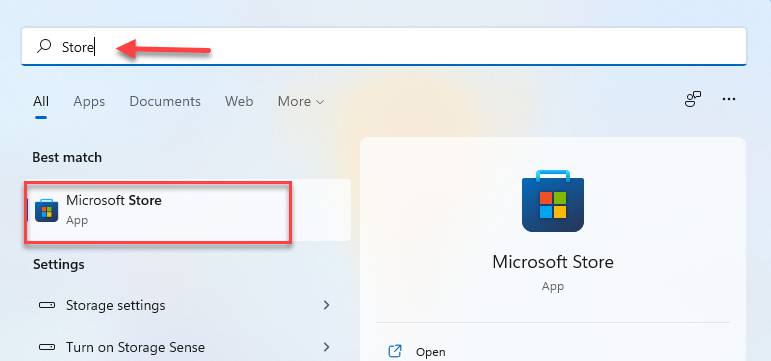
Step 2. After opening the Microsoft Store, search for “Instagram” using the store search box.
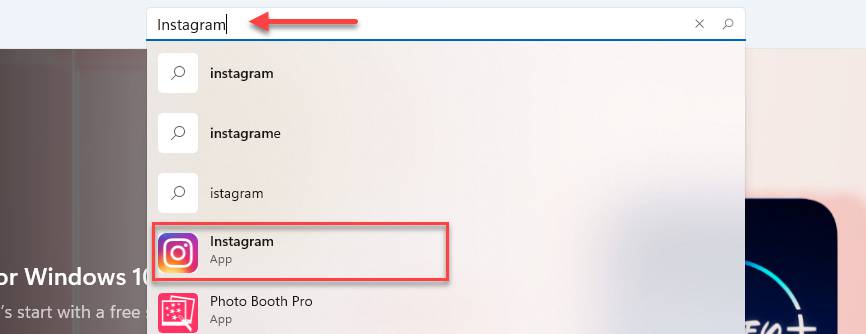
Step 3. Now, click on the “Get” button to install it on your Windows 11 PC or laptop.
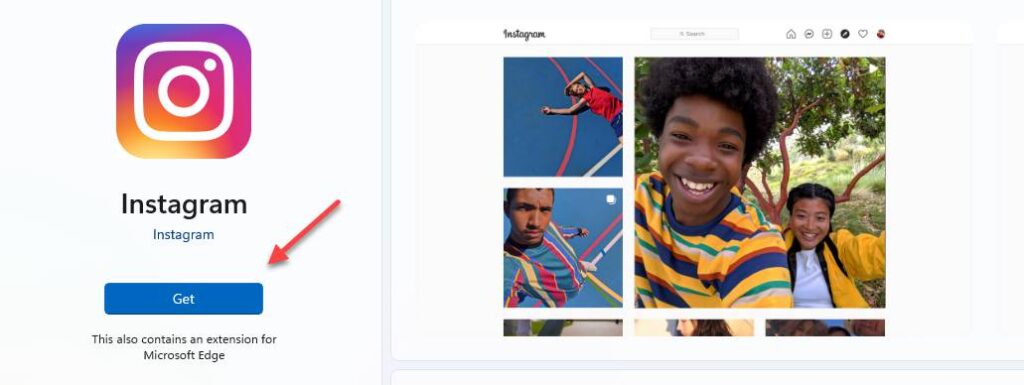
Step 4. Next, open the app, log in, and start using it. Have fun Instagramming.
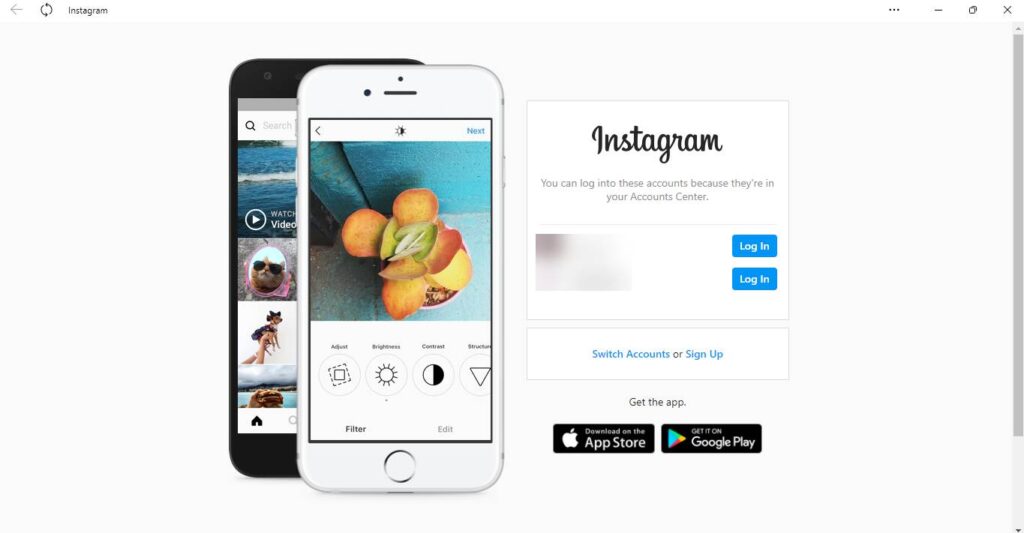
That’s it! This is how you install the Instagram app using the Windows Microsoft Store.
Method 2. Install Instagram mobile app on Windows 11 using Chrome extension
If you don’t want to install Instagram using the Microsoft Store and you use Chrome all the time and want Instagram to be there, then you can use the Chrome Web Store to download it. You can post to Instagram from your Windows 11 computer using the below steps.
Step 1. First, open your Chrome browser and go to the Web Store.
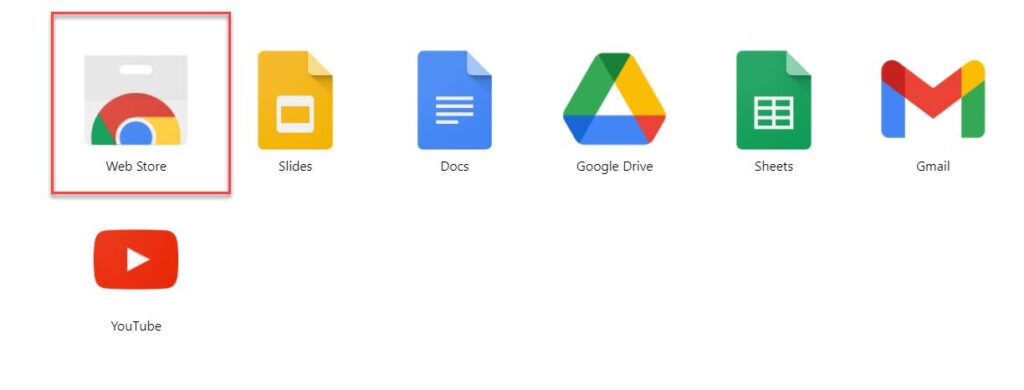
Step 2. Next, search for “INSSIST” using the search box.
Step 3. Then, simply click on the “Add to Chrome” button to install it.
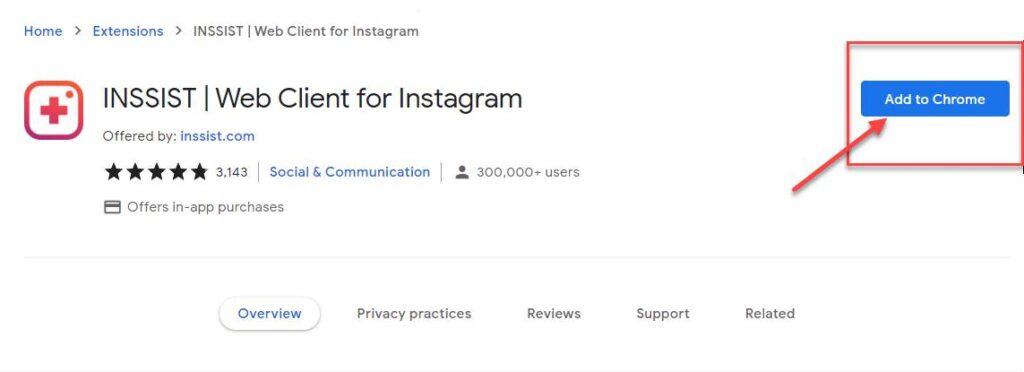
Step 4. Click on the “Add extension” button to continue.
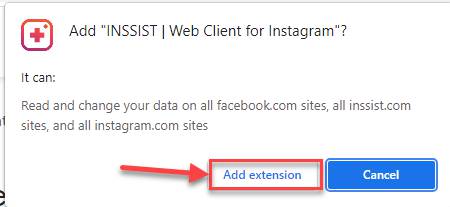
Step 5. When the extension is successfully added to your browser, then click on the icon of Insist at the top right.
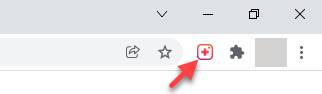
Step 6. Now, simply click on the “Ok, Let’s Go” option, log in to your Instagram account, and start using it.
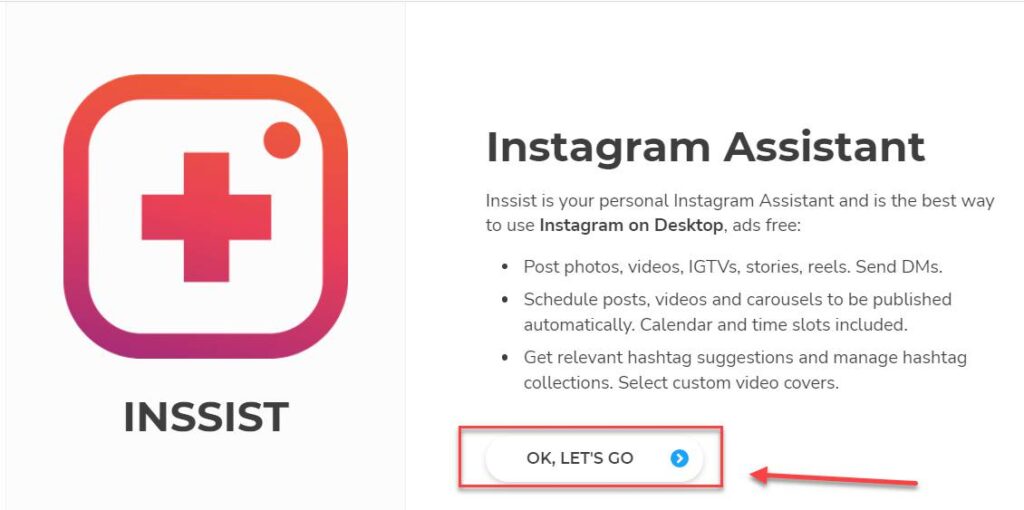
Step 7. Now use your Instagram username and password to sign in to your account and start using it.
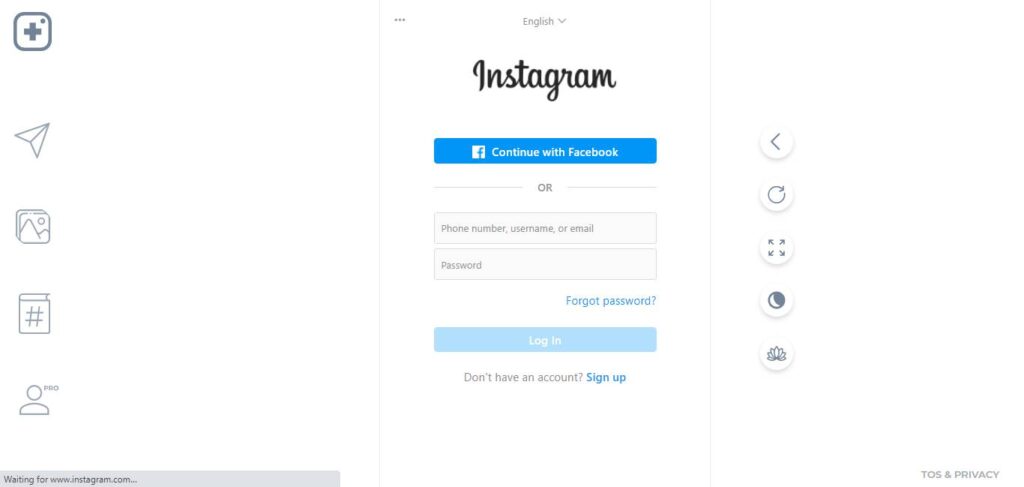
That’s it! You can now use the Instagram mobile version on your Windows 11 computer using a Chrome extension.
Method 3. Download & Install the Instagram app on Windows 11 from the Web
Besides Microsoft Store and Google Chrome Extension, you can also install Instagram using a third-party downloading website. For that, you can either directly search for it in Google or click on the button below.
It will take you to another webpage. From there, simply find and click on “Download” to start downloading the app.
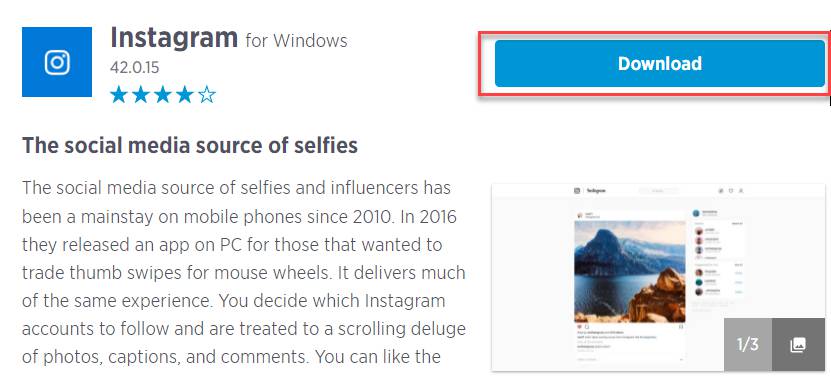
Final Words
These are three different ways to download and install Instagram on Windows 11. You can use any of the above ways to install and use Instagram on your Windows 11 laptop or PC. However, we suggest you use the Microsoft Store to install it because it’s safe and easy. Finally, if you encounter any questions, please put them in the comments section below. We are here for you!
Read also:









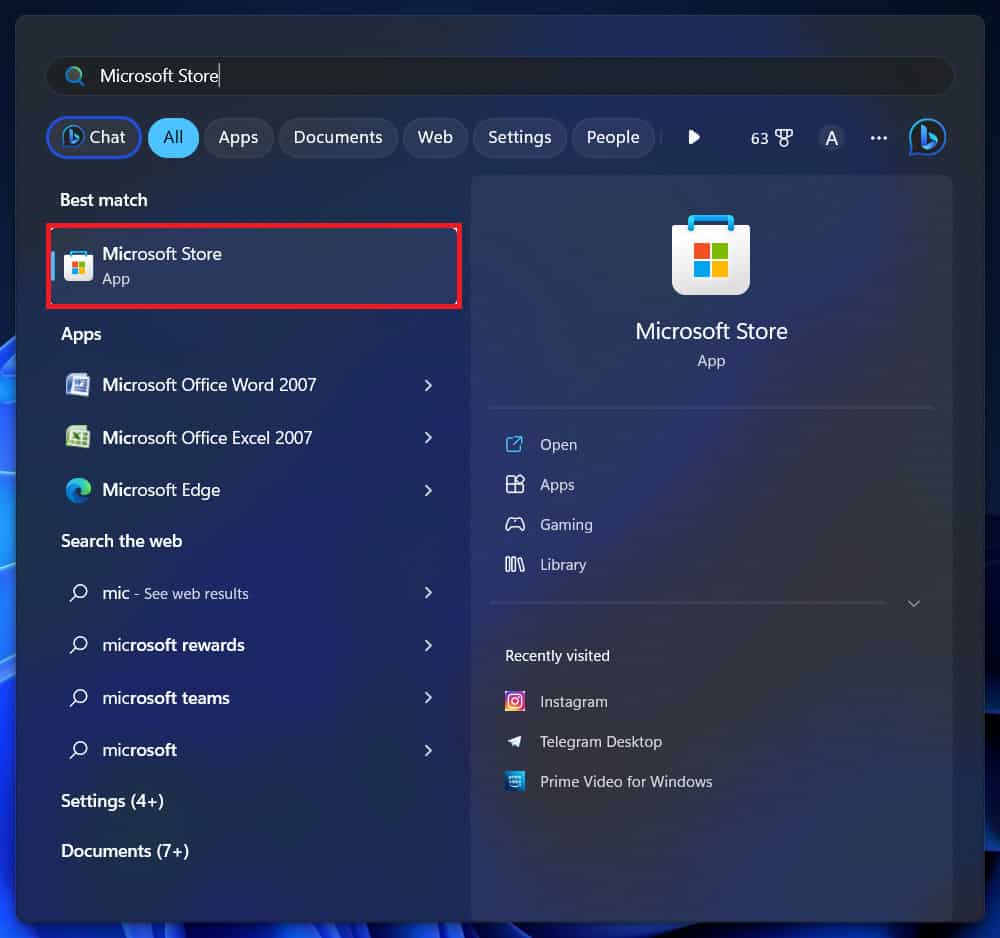

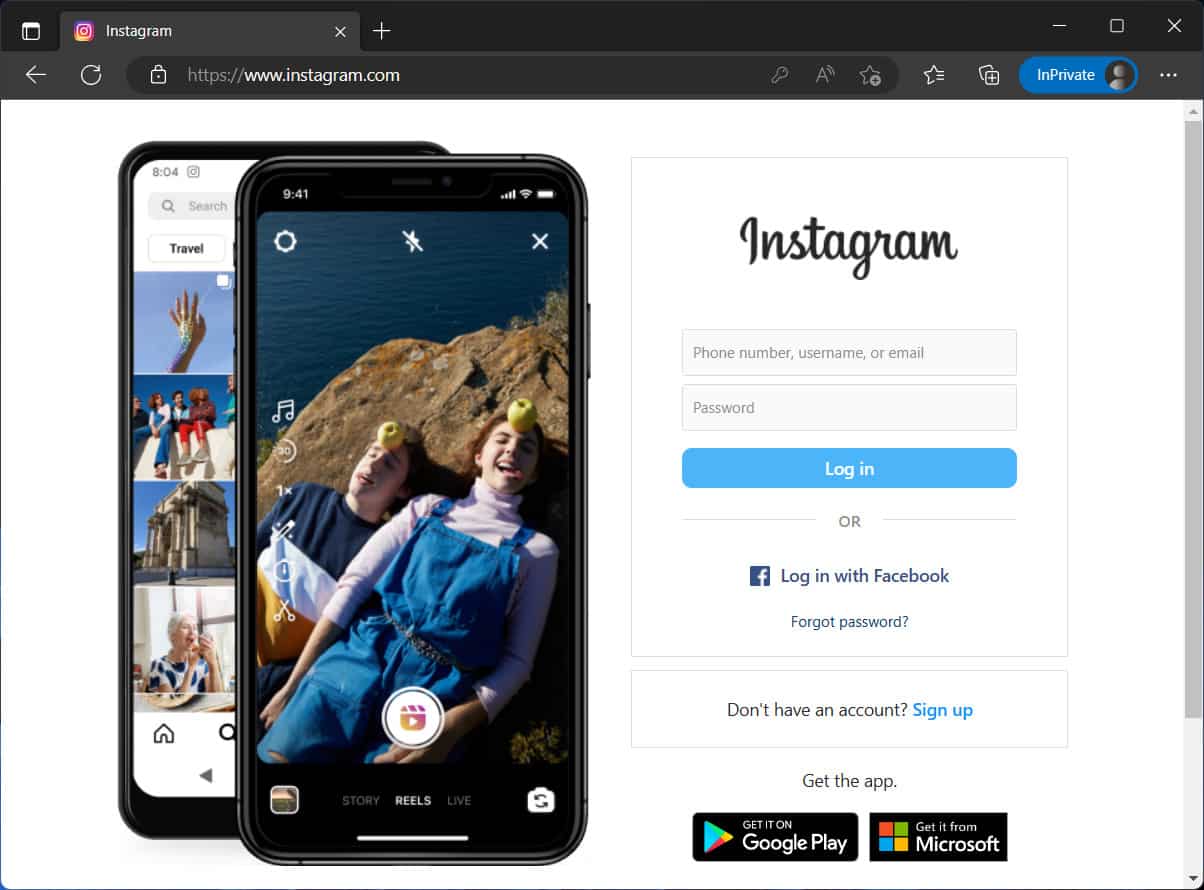

 Одноклассники
Одноклассники
 TikTok
TikTok
 Друг Вокруг
Друг Вокруг
 VK Messenger
VK Messenger
 OkTools
OkTools