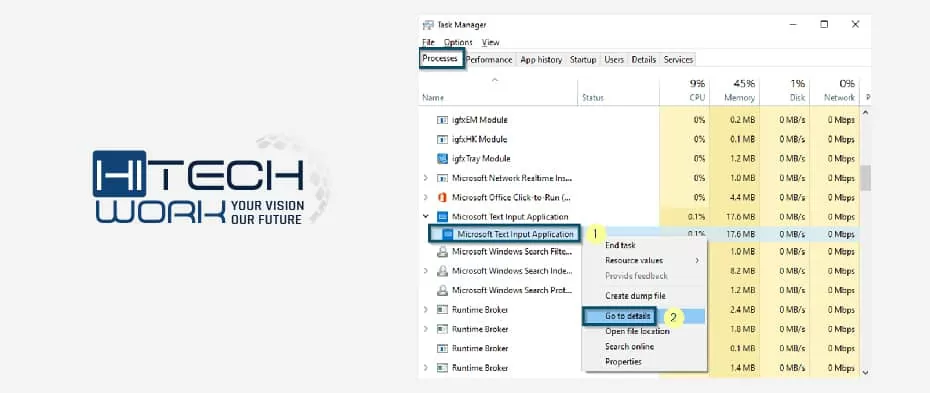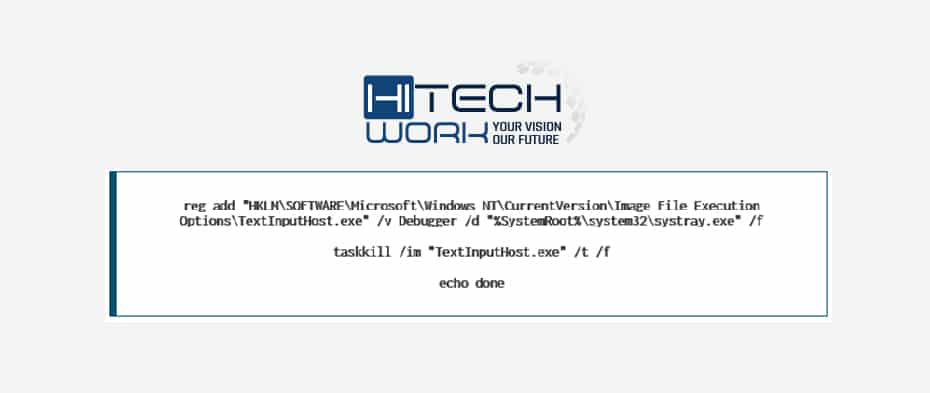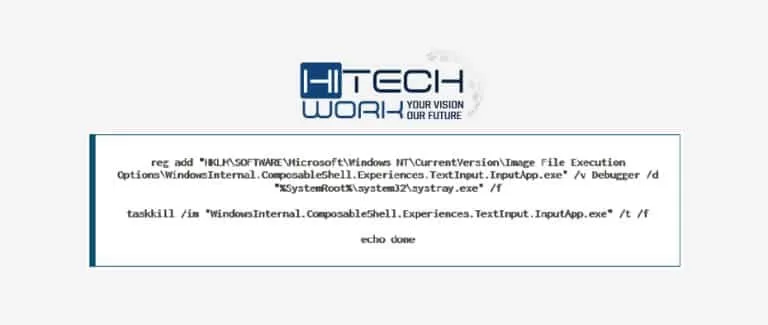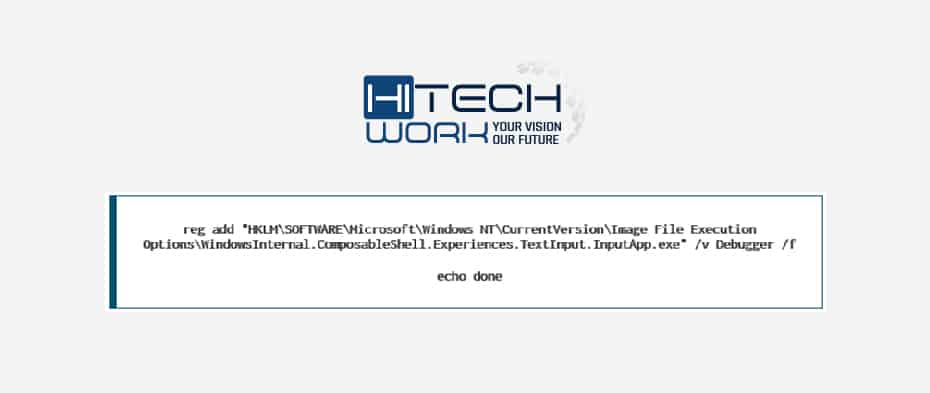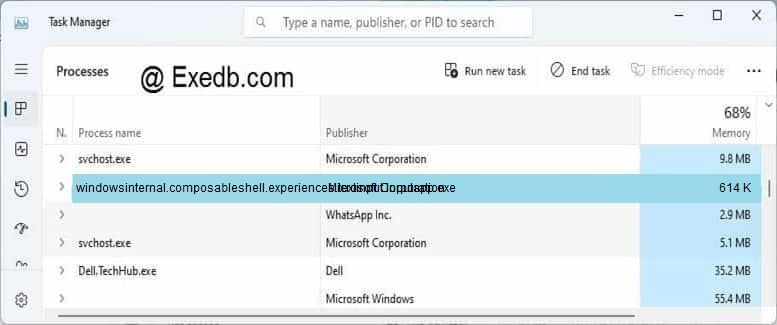Разбираемся
Microsoft Text input Application — процесс в Windows10, один из внутренних, отвечает за управление вводом с клавиатуры. Не во всех версиях Windows 10 присутствует — возможно появляется после обновления до билда 16215.
Процесс в диспетчере задач — оперативки кушает немного, нагрузки нет — так и должно быть
Сам процесс предположительно имеет длинное название — WindowsInternal.ComposableShell.Experiences.TextInput.InputApp.exe.
Запускается из этой папки:
C:\Windows\SystemApps\InputApp_cw5n1h2txyewy
Последнее название папки — возможно является уникальным для каждой Windows.
Процесс может запускаться при использовании графического планшета и выводить экранную клавиатуру/область ввода пером, поддерживается свайп-ввод. Пользователи отмечают — не всегда получается закрыть окно ввода, приходится завершать процесс через диспетчер:
- На вкладке Подробности находим процесс.
- Нажимаем правой кнопкой.
- Выбираем Завершить работу.
- Подтверждаем.
Один пользователь обнаружил Microsoft Text input Application в списке установленного ПО, при попытке открыть — пустое окно. Один из способов открыть окно с установленном софтом:
- Зажимаем Win + R.
- Пишем команду appwiz.cpl.
- Нажимаем ОК.
- Откроется окно Программы и компоненты — будут названия приложения, дата установки, издатель, размер, версия. На заметку — в окне также будет кнопка открытия списка установленных обновлений.
Создание точки восстановления
Как отключить?
По поводу отключения процесса — пользователь Lunatik9009 предложил свой вариант на форуме Руборде. Перед применением — создать точку восстановления:
- Зажимаем Win + R.
- Пишем control sysdm.cpl, нажимаем ОК.
- Переходим на вкладку Защита системы.
- Выбираем системный диск > кнопка Создать.
Заключение
Мы выяснили, Microsoft Text input Application — системный компонент Windows 10, отвечающий за ввод текста с клавиатуры.
Отключать/удалять не стоит, вряд ли процесс способен нагружать ПК. В крайнем случае — перед отключением сделать точку восстановления/бэкап.
При необходимости проверьте ПК антивирусными утилитами — Dr.Web CureIt!, AdwCleaner, HitmanPro.
Надеюсь данная информация помогла. Удачи.
На главную!
09.01.2019
You must be wondering why you should disable the Microsoft text input application. Disabling the Microsoft text input application is important because its CPU consumption is extremely high. This is because Windows is not as clean as it should be and there are multiple processes that increase CPU consumption.
Today, we will discuss everything about this process. What is it, what does Microsoft Text Input Application do, and how to remove it? So, without any further delay, let’s begin.
Microsoft Text Input Application is the process of the touch or software keyboard added in version 1903 of Windows 10. This process is also known as ‘InputApp.exe’ and ‘TextInputHost.exe.‘
This process is necessary for the proper working of software or touch keyboards. Hence, we don’t recommend disabling this process. However, sometimes, this process consumes high CPU resources and that is why people think the Microsoft text input application is a virus or keylogger. But classifying some processes or executable files as a virus is not simple because there are a lot of technical factors involved in this. So, let’s see them.
In short, the Text Input Application is used to operate virtual or software keyboards.
Is Disabling Microsoft Text Input Application Harmful?
In most cases, this process is safe because it has the digital ownership of Microsoft. It running in the background is completely normal.
However, it is better to check the ownership of Microsoft on this process before marking it as safe because a process like this should not consume high CPU resources. Check the authenticity of this process before classifying the process as safe.
How to Disable Microsoft Text Input Application?
Once you’re sure that it is not a virus or keylogger, then you can move ahead to disable or suspend the application.
You can also apply these methods if you have already tried other tweaking in Windows settings or disabling the ‘Inking & typing personalization’ and it didn’t work. So, let’s move to the methods.
Disabling Via Renaming Its Root Folder
The most common method to disable the Microsoft text input application as of 2021 is by renaming the root folder of this application. But the name of the root folder varies from Windows to Windows version. So, we will first find its path through ‘Task Manager.’ Keep in mind this solution is temporary.
- First, open the ‘Task Manager’ from the Start menu.
Task Manager - Now, scroll down to find the ‘Microsoft Text Input Application’ process in the ‘Processes’ tab.
- Then, expand this process and right-click on the process inside it, and choose the ‘Properties’ option.
Processes tab - After that, jot down the folder’s name and copy the ‘Location’ of this process.
Location of file - Now, close the ‘Properties’ window and right-click on the ‘Microsoft Text Input Application’ process again. But choose the ‘End task’ option this time.
Ending Task - After that, paste the path of the ‘Microsoft Text Input Application’ process in the address bar of ‘This PC.’
Pasting into the address bar - Find the ‘MicrosoftWindows.Client.CBS_cw5n1h2txyewy’ named folder inside the ‘SystemApps’ folder.
Renaming - Now select this folder and rename it according to your liking.
Note: We recommend using an easy name for this folder because if you want to rename it to the original folder name in the future, it will be easier for you
This method will temporarily disable the “Microsoft Text Input Application” process. But when Windows installs the updates, it will automatically revert the changes. So, you’ll have to perform this step again. However, if renaming its folder causes some issues with the ‘Event Viewer’ application then try the next method.
Running Scripts in Command Prompt
This is recommended for Users Using Windows 10 Build 1903. In this solution, we will run some scripts in the Command Prompt to disable ‘Microsoft Text Input Application’ in this method. Do note that the scripts vary from Windows version to version because, as mentioned earlier, this application is named ‘TextInputHost.exe’ in some versions and ‘InputApp.exe’ in others. So, make sure to read this solution carefully before executing any of the scripts.
Plus, we recommend this solution if you’re using the 1903 build of Windows 10. You can also use it in other builds of Windows 10, but running this on newer builds will cause DCOM error 10001. So, we don’t recommend it on builds other than 1903.
- First, you need to find out the exact name of this process in your Windows version. So, ‘follow the first two steps of Method # 1.’
- Then, choose the ‘Go to details’ option in the new menu and this will take you to the ‘Details’ tab.
Microsoft Input Application - As you can see in the picture below, the ‘Microsoft Text Input Application’ process is named ‘TextInputHost.exe.’ So, we will apply the script according to ‘TextInputHost.exe.’ However, if your process name is ‘InputApp.exe,’ then skip ‘Step 5’ and apply ‘Step 6’ of this method.
Locating original name - Now, press the ‘Windows + R’ keys to open the ‘Run’ dialog box. Then, type ‘CMD’ in this box and (instead of pressing enter) hit ‘Ctrl + Shift + Enter’ keys. In the next window, select ‘Yes’ for opening the Command Prompt as Administrator.
CMD administration - Then, paste the following commands in the CMD window and press the ‘Enter’ key to execute this command.
reg add "HKLM\SOFTWARE\Microsoft\Windows NT\CurrentVersion\Image File Execution Options\TextInputHost.exe" /v Debugger /d "%SystemRoot%\system32\systray.exe" /f taskkill /im "TextInputHost.exe" /t /f echo done
- If the name of the process ‘Microsoft Text Input Application’ is ‘InputApp.exe,’ then paste the following commands in the CMD window and press the ‘Enter’ key to execute this command.
reg add "HKLM\SOFTWARE\Microsoft\Windows NT\CurrentVersion\Image File Execution Options\WindowsInternal.ComposableShell.Experiences.TextInput.InputApp.exe" /v Debugger /d "%SystemRoot%\system32\systray.exe" /f taskkill /im "WindowsInternal.ComposableShell.Experiences.TextInput.InputApp.exe" /t /f echo done
- If you want to undo the changes after executing one of the above-mentioned commands, then paste the following command in CMD and press the ‘Enter’ key to execute this command.
reg add "HKLM\SOFTWARE\Microsoft\Windows NT\CurrentVersion\Image File Execution Options\WindowsInternal.ComposableShell.Experiences.TextInput.InputApp.exe" /v Debugger /f echo done
Note: In the above command, change the process name (TextInput or InputApp) according to the process name in your case
If you have performed the above steps in a newer build of Windows 10 (newer than 1903), you will get the DCOM Event ID 10001 error.
So, you will have to disable the startup of ‘InputService’ and deny all permissions for ‘InputService’ APPID = {730BFCEC-E4BF-4D3A-9FBB-01DD132467A4} in ‘DCOMcnfg.exe.‘. However, we don’t recommend editing anything in ‘DCOMcnfg.exe’ because it can break your system and lead to Windows reinstallation. Still, if you want to do it, check the complete guide on how to solve the DCOM Event ID 10001 error.
Conclusion
We don’t recommend uninstalling this process completely because it can cause trouble with other services that Windows 10 depends on. It is better to play safe and disable it temporarily by using one of the above methods. This will allow you to reduce CPU usage, and remember to seek help from Microsoft support if you’re having trouble following our guide.
Further read:
- How to switch from Microsoft to a local account
- How to disable high consumption Wininit.exe
- What is “YourPhone.exe” and how to disable it

I am a BSCS graduate and a technology nerd who now loves working and writing about computers and other tech-related stuff. In my free time, I like watching Netflix and playing Cricket 22 and The Witcher 3 (Wild Hunt).
Windows is an unshakable operating system with a user-friendly interface that supports the efficient performance mechanism. However, each system has its limitations that tell the story. The same goes for the various Windows System processes like the Microsoft Text Input Application that consume most of the system performance. In short, sometimes it causes high CPU consumption to reduces the efficiency of the system processes.
As we all know, Windows has been a significant player in the Advanced Technological World. Thanks to its constant innovative product improvement, it tremendously supports the users’ comfort. Since its inception worldwide, the Windows operating system bagged almost 70% of the market share, comfortably meeting consumers’ demands at different levels. After the brief overview, we will have a comprehensive discussion on this process.
Defining the MS Text Input Application will be our attempt to further elaboration. Then comes the mechanism to remove it comfortably. Let’s get to our discussion without any further elaboration.
Table of Contents
What is the Microsoft Text Input Application?
The MS Text Input Application is one of the processes in the Windows system files intended for keyword input in the touch & software format. It is the fundamental processes that has been since the 1903 version of the Windows 10 software. You can commonly get them as “InputApp.exe” and “TextInputHost.exe” in the system processes.
Related Blog: Windows 11 vs Windows 10: With Exciting Features
Disable the Text Input Application
Software always uses this process for efficient touch keyboard or text input. That’s why it is one of the fundamental processes you always need. You can’t disable the process as well. However, it sometimes restricts the performance of the software by using high CPU consumption during the process.
People consequently call it a virus or keylogger. Considering executable files or processes as viruses brings a lot of other technical issues that will need your attention. Precisely explaining whether it is harmful to your system is still a quizzical myth.
Of course, the Microsoft Text Input App is certified under Microsoft Digital Ownership. So, it is relatively safe and typically runs in the background. However, you can check for its authenticity before classifying it as a secure Keylogger process, as it should not consume much CPU.
Ways to Disable Microsoft Text Input Application Process
You can disable or suspend the application after verifying its authenticity as a secured process rather than any virus or keylogger. You could also try disabling the “Inking & Typing Personalization.” Having tried setting modifications in Windows display, there was no significant result. Now, you can attempt the following methods.
Root Folder Rename
Start with a temporary solution to disable the MS Text Input Application via renaming the Root Folder. You can find its location using Task Manager. However, the root folder may also vary depending on the Windows version.
- You can easily open the Task Manager in the Search menu. Then navigate the Processes tab.
- The next step is to look for the “Microsoft Text Input Application.” Then open its ‘Properties’ by right-clicking on it.
- To rename the Root Folder of the process, you need to note the Folder Name and its Location in the General tab as you get it.
- Click Ok to confirm the renamed folder, then close the MS Text Input Application by clicking “End Task.”
- Now, as you have already noted the location of the MS Text Input Application, paste it into the Address Search Bar. Then locate the folder “MicrosoftWindows.Client.CBS_cw5n1h2txyewy” as you find its exact path in the “System App.”
- Then rename the folder by right-clicking on the folder name described above. Now it’s all done. You can rename it with an easy-to-remember Folder Name. In case you want to replace it with its original folder name.
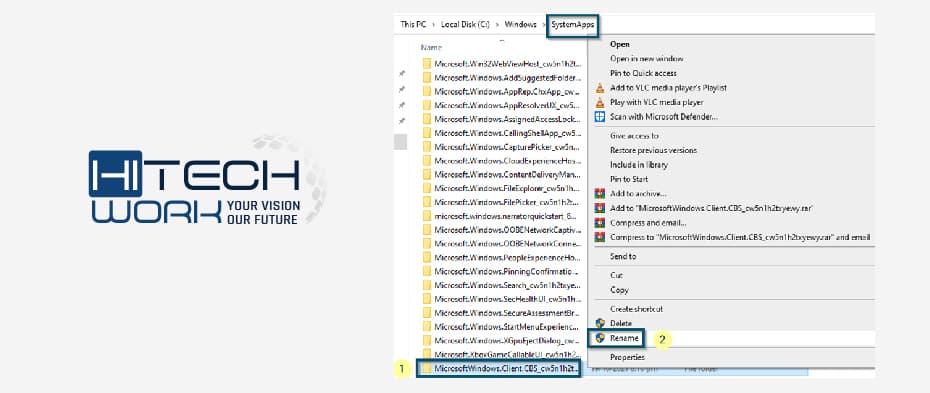
This method works for the time being to disable the “Microsoft Text Input Application.” However, it will undoubtedly revert all the modifications when installing the Windows updates. It will then be advisable to rename the folder. In another case, you can try another method if you encounter issues in renaming the folder with the Event Manager.
Related Blog: Fix Antimalware Service Executable High Disk Usage/CPU
Run Scripts in the Command Prompt
The following method is to run the scripts in the Command Prompt. It helps disable the MS Text Input Application primarily recommended in the Windows 10 (1903 build). It is noteworthy that Windows scripts vary significantly depending on their relevant version.
You need to grab the method before implementing the script in your Windows version. Sometimes it’s “TextInputHost.exe,” while you can get it differently in another version like “InputApp.exe.” So, let’s learn its step; if you have Windows 10 (build 1903) and running it in a newer build will display the DCOM error 10001. The given instruction recommended the build (1903) rather than other builds.
Steps to Modify the Scripts for Microsoft Text Input Application
- As you have learned to search for Task Manager and Text Input Application, follow this step initially.
- Then navigate to the “Go to Details” by right-clicking on the MS Text Input Application. It leads to the “Details” tab.
- Now, it is time to apply the script according to the type of Application Process. ‘TextInputHost.exe’ and ‘InputApp.exe’ are two types that require different ways to use scripts on them, respectively.
- Open the Run dialog box by pressing +R. Type “CMD” in the typing box then press ‘Ctrl + Shift + Enter’. As another window appears, it asks for confirmation to open the Command Prompt window. It lets you insert your command as an Administrator.
- The next step is to put the command in the Command Prompt menu. Then you can conveniently execute it by hitting Enter.
- You can use the following script for ‘InputApp.exe.’ Execute it as you paste the command in CMD Windows.
- If you don’t want the script modification, the given command can help revert the scripts you have altered in the command prompt.
- If you use a Windows version other than the build (1903), the error message that says DCOM Event ID 10001 error will appear.
As you get the DCOM error, you must initially disable the ‘InputService’ startup, denying all permissions for ‘InputService’ in ‘DCOMcnfg.exe.’ However, modifications must be done in DCOMcnfg.exe sometimes breaks the system leading to Windows re-installation. Therefore, it’s not advisable to alter ‘DCOMcnfg.exe.’
FAQs
Q1. Is it acceptable to disable the Microsoft text input application?
Ans. It is essential to disable the text input application for the accurate working of software or touch keyboards. Although sometimes the procedure contains high CPU resources, people assume the Microsoft text input is a threat or a keylogger. Hence, we are not suggesting you stop the process.
Q2. Can Windows security Perceive Keyloggers?
Ans. A keylogger is a device that logs passwords, social security numbers, credit card numbers, and other important information. In most antivirus software, keylogging is automatically noticed by default. Microsoft security essentials, which are built-in to Windows 7, can be used to detect keylogging.
Conclusion
In wrapping up our discussion, temporarily disabling the Text Input Application is advisable to execute rather than alterations in processes scripts that will lead to other issues in other application services.
Searchapp.exe и Microsoft Text Input Application — это приложения, которые поставляются вместе с Windows 10. Однако, они могут потреблять большое количество ресурсов и замедлять работу компьютера. В этой статье мы рассмотрим 5 простых способов, чтобы отключить searchapp.exe и microsoft text input application на вашем компьютере.
Способ 1: Использование настроек Windows
- Нажмите правой кнопкой мыши на иконке «Пуск» и выберите «Параметры».
- Нажмите на «Система» и выберите «Приложения и функции».
- Найдите «Microsoft Text Input Application» и «Поиск Windows» и нажмите на них.
- Нажмите «Удалить».
Способ 2: Отключение службы
- Нажмите сочетание клавиш «WIN + R» и введите «services.msc».
- Найдите службы «Windows Search» и «Touch Keyboard and Handwriting Panel Service».
- Нажмите правой кнопкой мыши на службах и выберите «Свойства».
- Выберите «Отключено» в разделе «Тип запуска».
- Нажмите «ОК».
Способ 3: Использование редактора реестра
- Нажмите сочетание клавиш «WIN + R» и введите «regedit».
- Найдите ключ реестра «HKEY_LOCAL_MACHINE\SYSTEM\CurrentControlSet\Services\WSearch».
- Нажмите правой кнопкой мыши на нем и выберите «Изменить».
- Измените значение ключа «Start» на «4».
- Повторите шаги 2-4 для ключа «TabletInputService».
- Закройте редактор реестра.
Способ 4: Использование групповой политики
- Нажмите сочетание клавиш «WIN + R» и введите «gpedit.msc».
- Перейдите к «Компьютерная конфигурация» -> «Административные шаблоны» -> «Система» -> «Отключить Windows Search».
- Выберите «Включить» и нажмите «ОК».
- Перейдите к «Пользовательская конфигурация» -> «Административные шаблоны» -> «Система» -> «Отключить ввод текста и рукописные панели».
- Выберите «Включить» и нажмите «ОК».
Способ 5: Использование PowerShell
- Нажмите правой кнопкой мыши на иконке «Пуск» и выберите «Windows PowerShell (администратор)».
- Введите следующую команду:
Get-AppxPackage Microsoft.Windows.Cortana | Remove-AppxPackage
- Нажмите «Enter».
- Повторите шаги 2-3 для следующей команды:
Get-AppxPackage Microsoft.Windows.Search | Remove-AppxPackage
В завершении, мы рассмотрели 5 различных способов, чтобы отключить searchapp.exe и microsoft text input application на Windows 10. Выберите тот, который наиболее удобен для вас и позволит улучшить производительность вашего компьютера.
Microsoft Text input Application — что это за процесс? (WindowsInternal.ComposableShell.Experiences.TextInput.InputApp.exe)
Разбираемся
Microsoft Text input Application — процесс в Windows10, один из внутренних, отвечает за управление вводом с клавиатуры. Не во всех версиях Windows 10 присутствует — возможно появляется после обновления до билда 16215.
Процесс в диспетчере задач — оперативки кушает немного, нагрузки нет — так и должно быть
Сам процесс предположительно имеет длинное название — WindowsInternal.ComposableShell.Experiences.TextInput.InputApp.exe.
Запускается из этой папки:
Последнее название папки — возможно является уникальным для каждой Windows.
Процесс может запускаться при использовании графического планшета и выводить экранную клавиатуру/область ввода пером, поддерживается свайп-ввод. Пользователи отмечают — не всегда получается закрыть окно ввода, приходится завершать процесс через диспетчер:
Один пользователь обнаружил Microsoft Text input Application в списке установленного ПО, при попытке открыть — пустое окно. Один из способов открыть окно с установленном софтом:
Создание точки восстановления
Как отключить?
По поводу отключения процесса — пользователь Lunatik9009 предложил свой вариант на форуме Руборде. Перед применением — создать точку восстановления:
Заключение
Мы выяснили, Microsoft Text input Application — системный компонент Windows 10, отвечающий за ввод текста с клавиатуры.
Отключать/удалять не стоит, вряд ли процесс способен нагружать ПК. В крайнем случае — перед отключением сделать точку восстановления/бэкап.
filecheck .ru
Вот так, вы сможете исправить ошибки, связанные с WindowsInternal.ComposableShell.Experiences.TextInput.InputApp.exe
Информация о файле WindowsInternal.ComposableShell.Experiences.TextInput.InputApp.exe
Описание: WindowsInternal.ComposableShell.Experiences.TextInput.InputApp.exe важен для Windows. WindowsInternal.ComposableShell.Experiences.TextInput.InputApp.exe находится в подпапках C:\Windows. Известны следующие размеры файла для Windows 10/8/7/XP 956,416 байт (82% всех случаев), 1,070,080 байт, 628,224 байт или 803,328 байт.
Это системный файл Windows. Это файл, подписанный Microsoft. У процесса нет видимого окна. Вы можете деинсталлировать эту программу из панели инструментов. Поэтому технический рейтинг надежности 0% опасности.
Если вы хотите полностью удалить программу, перейдите в Панель управления ⇒ Программы ⇒ Shell Input Application.
Важно: Некоторые вредоносные программы маскируют себя как WindowsInternal.ComposableShell.Experiences.TextInput.InputApp.exe, особенно, если они расположены в каталоге c:\windows или c:\windows\system32. Таким образом, вы должны проверить файл WindowsInternal.ComposableShell.Experiences.TextInput.InputApp.exe на вашем ПК, чтобы убедиться, что это угроза. Мы рекомендуем Security Task Manager для проверки безопасности вашего компьютера.
Комментарий пользователя
Лучшие практики для исправления проблем с WindowsInternal
Если у вас актуальные проблемы, попробуйте вспомнить, что вы делали в последнее время, или последнюю программу, которую вы устанавливали перед тем, как появилась впервые проблема. Используйте команду resmon, чтобы определить процесс, который вызывает проблемы. Даже если у вас серьезные проблемы с компьютером, прежде чем переустанавливать Windows, лучше попробуйте восстановить целостность установки ОС или для Windows 8 и более поздних версий Windows выполнить команду DISM.exe /Online /Cleanup-image /Restorehealth. Это позволит восстановить операционную систему без потери данных.
WindowsInternal сканер
Security Task Manager показывает все запущенные сервисы Windows, включая внедренные скрытые приложения (например, мониторинг клавиатуры или браузера, авто вход). Уникальный рейтинг надежности указывает на вероятность того, что процесс потенциально может быть вредоносной программой-шпионом, кейлоггером или трояном.
Бесплатный aнтивирус находит и удаляет неактивные программы-шпионы, рекламу, трояны, кейлоггеры, вредоносные и следящие программы с вашего жесткого диска. Идеальное дополнение к Security Task Manager.
Reimage бесплатное сканирование, очистка, восстановление и оптимизация вашей системы.
microsoft text input application как отключить
Разбираемся
Microsoft Text input Application — процесс в Windows10, один из внутренних, отвечает за управление вводом с клавиатуры. Не во всех версиях Windows 10 присутствует — возможно появляется после обновления до билда 16215.
Процесс в диспетчере задач — оперативки кушает немного, нагрузки нет — так и должно быть
Сам процесс предположительно имеет длинное название — WindowsInternal.ComposableShell.Experiences.TextInput.InputApp.exe.
Запускается из этой папки:
Последнее название папки — возможно является уникальным для каждой Windows.
Процесс может запускаться при использовании графического планшета и выводить экранную клавиатуру/область ввода пером, поддерживается свайп-ввод. Пользователи отмечают — не всегда получается закрыть окно ввода, приходится завершать процесс через диспетчер:
Один пользователь обнаружил Microsoft Text input Application в списке установленного ПО, при попытке открыть — пустое окно. Один из способов открыть окно с установленном софтом:
Создание точки восстановления
Как отключить?
По поводу отключения процесса — пользователь Lunatik9009 предложил свой вариант на форуме Руборде. Перед применением — создать точку восстановления:
Заключение
Мы выяснили, Microsoft Text input Application — системный компонент Windows 10, отвечающий за ввод текста с клавиатуры.
Отключать/удалять не стоит, вряд ли процесс способен нагружать ПК. В крайнем случае — перед отключением сделать точку восстановления/бэкап.
Следует отметить, что при входе в систему цвет и размер индикатора текстового курсора могут не сохраняться. Чтобы обойти эту проблему, просто выключите и снова включите индикатор текстового курсора
Также, иногда вы можете видеть, что индикатор текстового курсора остается на экране или появляется снова после закрытия приложения или прокрутки содержимого страницы.
Операционная система Windows 10 может запоминать все слова, которые пользователи набирают на клавиатуре, в том числе и сенсорной. Она делает это автоматически и передает все данные на сервера Microsoft. Однако сразу бить тревогу не стоит, ведь эту функцию можно отключить в настройках.
Как отключить отслеживание ввода в Windows 10
Как отключить отслеживание ввода в Windows 10
Как отключить отслеживание ввода в Windows 10
windowsinternal.composableshell.experiences.textinput.inputapp.exe: что это? и как его убрать
В вашей системе запущено много процессов, которые потребляют ресурсы процессора и памяти. Некоторые из этих процессов, кажется, являются вредоносными файлами, атакующими ваш компьютер.
Чтобы исправить критические ошибки windowsinternal.composableshell.experiences.textinput.inputapp.exe,скачайте программу Asmwsoft PC Optimizer и установите ее на своем компьютере
Asmwsoft PC Optimizer — это пакет утилит для Microsoft Windows, призванный содействовать управлению, обслуживанию, оптимизации, настройке компьютерной системы и устранению в ней неполадок.
1- Очистите мусорные файлы, чтобы исправить windowsinternal.composableshell.experiences.textinput.inputapp.exe, которое перестало работать из-за ошибки.
2- Очистите реестр, чтобы исправить windowsinternal.composableshell.experiences.textinput.inputapp.exe, которое перестало работать из-за ошибки.
Как удалить заблокированный файл windowsinternal.composableshell.experiences.textinput.inputapp.exe.
3- Настройка Windows для исправления критических ошибок windowsinternal.composableshell.experiences.textinput.inputapp.exe:
Всего голосов ( 182 ), 115 говорят, что не будут удалять, а 67 говорят, что удалят его с компьютера.
Как вы поступите с файлом windowsinternal.composableshell.experiences.textinput.inputapp.exe?
Некоторые сообщения об ошибках, которые вы можете получить в связи с windowsinternal.composableshell.experiences.textinput.inputapp.exe файлом
(windowsinternal.composableshell.experiences.textinput.inputapp.exe) столкнулся с проблемой и должен быть закрыт. Просим прощения за неудобство.
(windowsinternal.composableshell.experiences.textinput.inputapp.exe) перестал работать.
windowsinternal.composableshell.experiences.textinput.inputapp.exe. Эта программа не отвечает.
(windowsinternal.composableshell.experiences.textinput.inputapp.exe) — Ошибка приложения: the instruction at 0xXXXXXX referenced memory error, the memory could not be read. Нажмитие OK, чтобы завершить программу.
(windowsinternal.composableshell.experiences.textinput.inputapp.exe) не является ошибкой действительного windows-приложения.
(windowsinternal.composableshell.experiences.textinput.inputapp.exe) отсутствует или не обнаружен.
WINDOWSINTERNAL.COMPOSABLESHELL.EXPERIENCES.TEXTINPUT.INPUTAPP.EXE
Проверьте процессы, запущенные на вашем ПК, используя базу данных онлайн-безопасности. Можно использовать любой тип сканирования для проверки вашего ПК на вирусы, трояны, шпионские и другие вредоносные программы.
процессов:
Cookies help us deliver our services. By using our services, you agree to our use of cookies.
Windowsinternal composableshell experiences textinput inputapp exe что это за процесс
Вопрос
Windows is using the 10 64 bit Enterprise Edition.
After Windows updates are installed up to date, the windowsinternal.composableshell.experiences.textinput process
You have a conflict with your company’s security program, you want to know what the process is, do not update it, or
I wonder if the deletion is possible.
Ответы
According to your description, firstly you could check the security software if it recorded the relevant block process? If so, this will require the security software to be set up.
WindowsInternal.ComposableShell.Experiences.TextInput.dll is located in C:\Windows\WinSxS. Try to clean up it.
Also you can uninstall the associated program (Start > Control Panel > Add/Remove programs. Check if the process could be found in Task Manager, If you can, delete it.
If it still prompt, I’m afraid that you could not disable. Because it is related your company’s security software. It could set the policy to protect the computer.