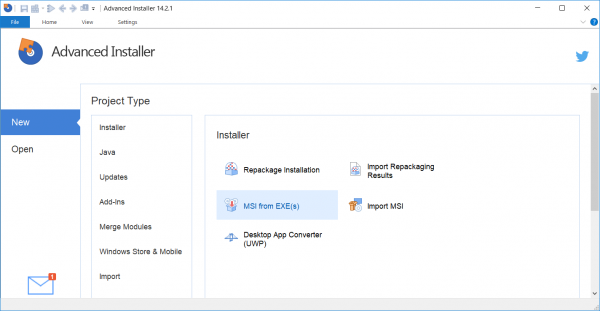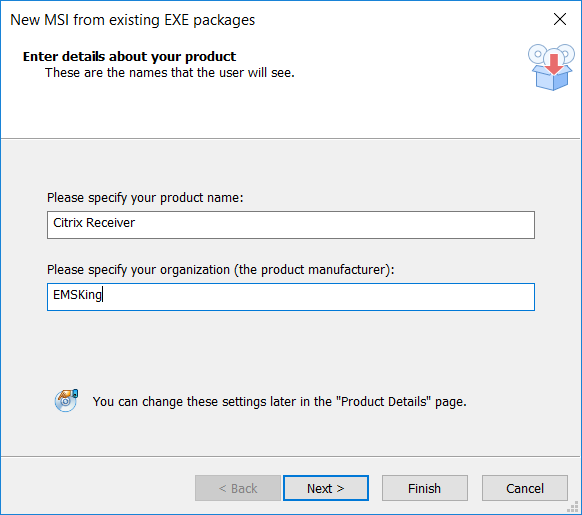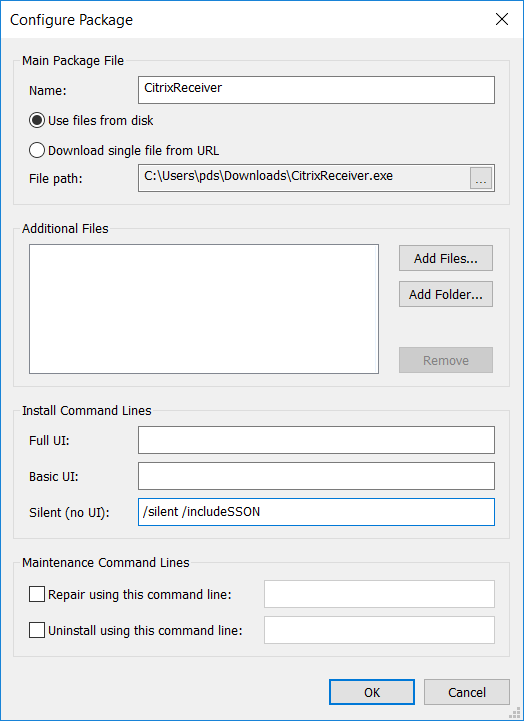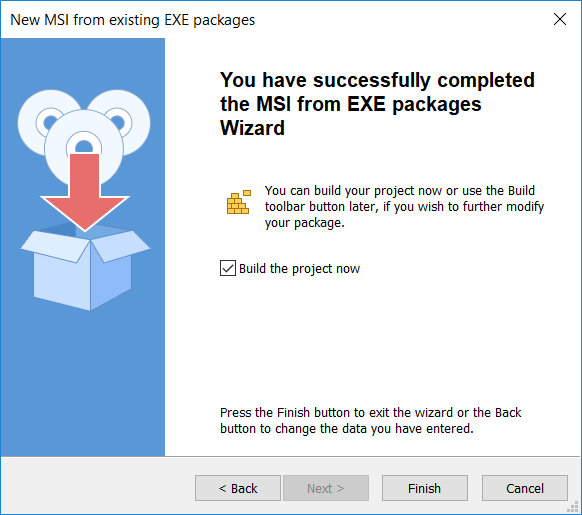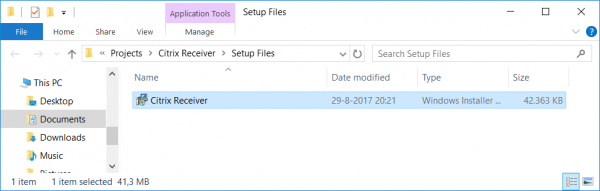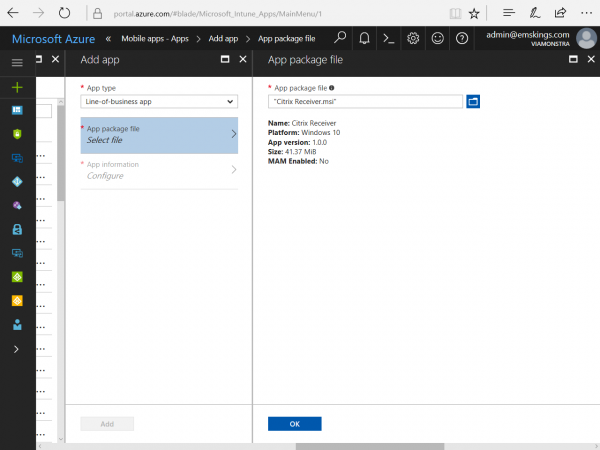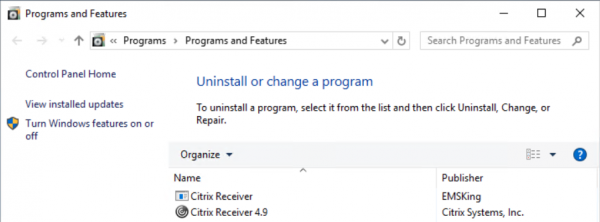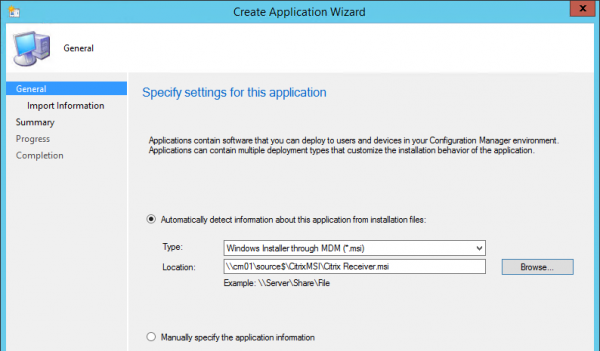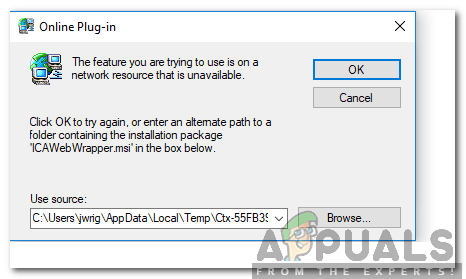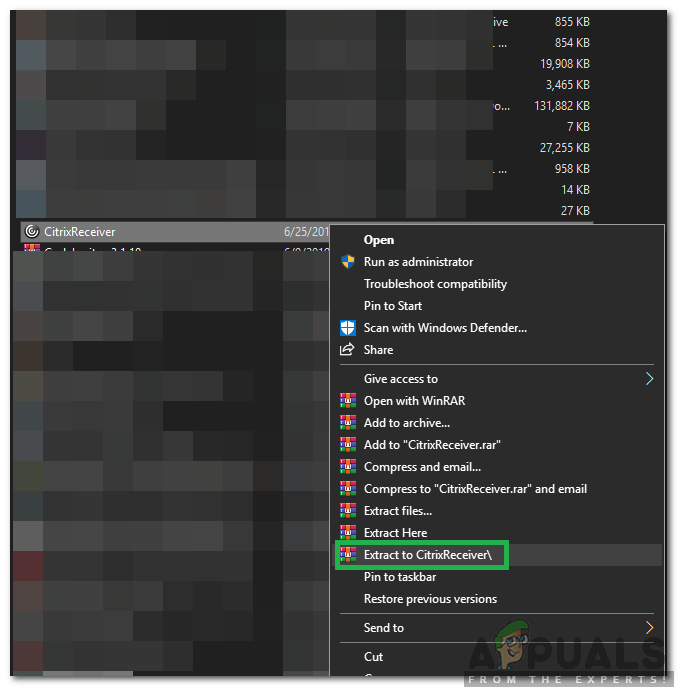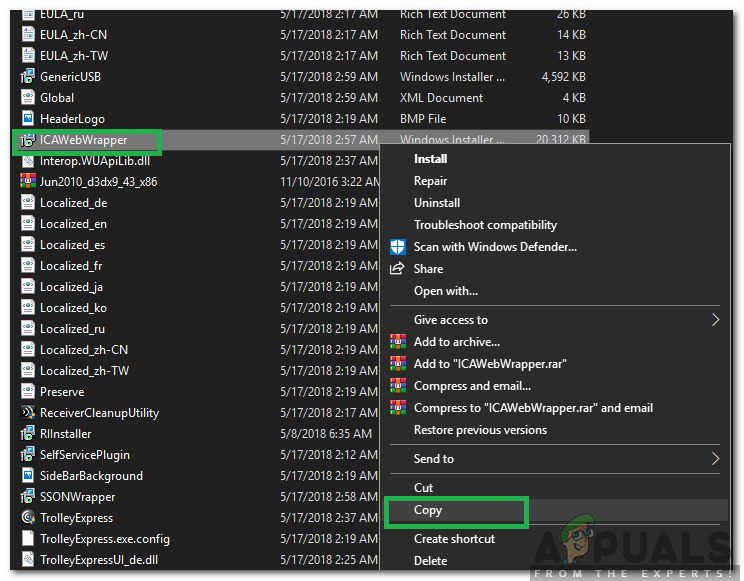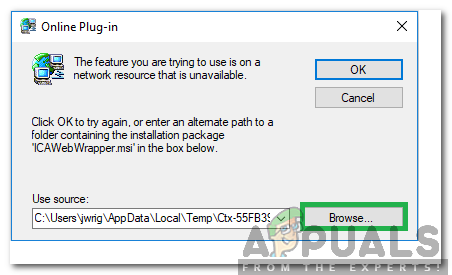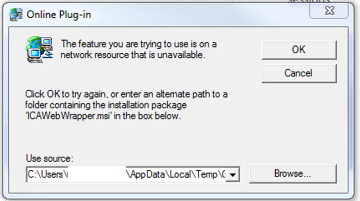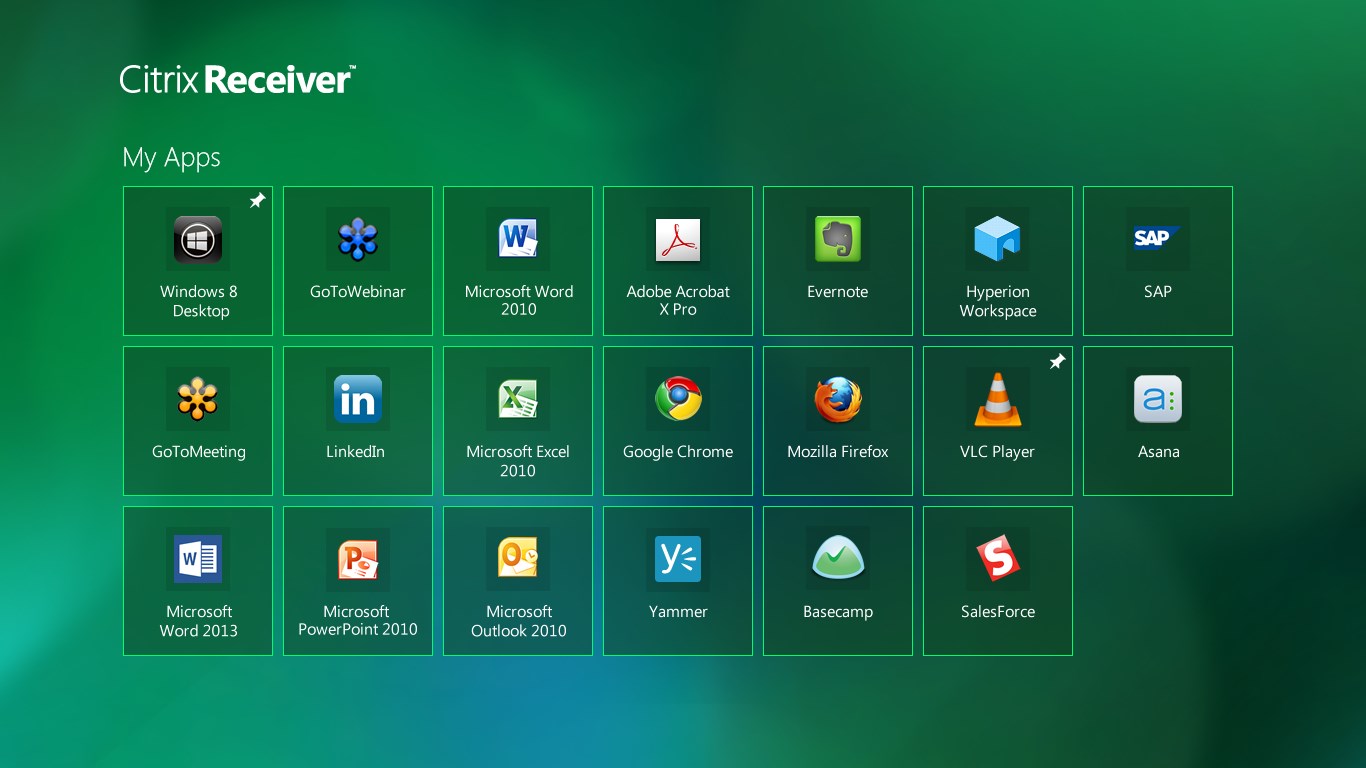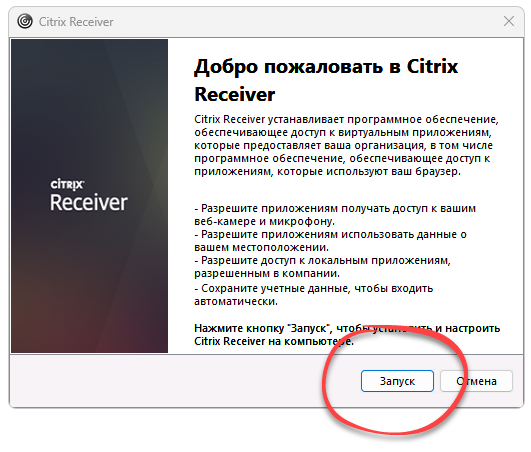The Citrix Receiver for Windows is currently an executable that will install the Citrix Receiver with all components, since Microsoft Intune is not supporting to install an executable via MDM we can deploy MSI files to Windows 10 devices. If you ever installed the Citrix Receiver, you know this can be a challenge ????
Working towards a solution
Citrix released a support article that describes an ‘recommended way of installing the Citrix Receiver client. What need to be done is to extract the executable and install the 10 MSI files in a certain order.
To install the Citrix Receiver the right way you need to install all MSI files in the following order:
- RIInstaller.msi
- ICAWebWrapper.msi
- GenericUSB.msi
- DesktopViewer.msi
- CitrixHDXMediaStreamForFlash-ClientInstall.msi
- Vd3dClient.msi
- AuthManager.msi
- SSONWrapper.msi
- SelfServicePlugin.msi
- WebHelper.msi
With Microsoft Intune we currently do not have the option to create some kind of sequence of apps that need to be installed or something like application dependencies. If you add all ten MSI’s to Microsoft Intune and deploy them to the Windows 10 devices and they will be installed in a random order. If an MSI fails due to that another one is required. After a long time with many reties of installing the MSI’s, the Citrix Receiver will be installed correctly with all components (MSI’s) in place. But like said it can take a long -random- time before the Citrix Receiver is available.
So what if we could wrap the executable in some kind of MSI? So, I reached out to my CTGLobal colleague Thomas Marcussen to verify if this would be possible. And yes, so it is! With Advanced Installer it is pretty easy to do so, even for someone who created application packages with Zenworks 6.5 and so on, light years ago! ;).
Creating the MSI
So when using Advanced Installer you need to go to New, Convert and select MSI from EXE(s).
Next supply the name of the “product” and the name of the product manufacturer, in this case “Citrix Receiver” and “EMSKings”.
Specify where the Project needs to be saved in and where the MSI file needs to be saved and click Next.
Next you need to add the executable and you need to configure the “package” and add the silent switches, Citrix has a support article how to deploy the Citrix Receiver with SCCM. I used the /silent /includeSSON switches.
Click OK and click Next after adding the executable.
Click Next after leaving the Package options as default.
Click Finish to create the MSI file.
If you go to the project folder you will see the MSI that has been created.
Adding the MSI file to Intune and deploying it
Login to the Microsoft Intune on Azure portal (https://portal.azure.com) and browse to Microsoft Intune >> Mobile Apps >> Apps. Click Add to add the Line-of-business app, browse to (in this case) the just created ‘Citrix Receiver.msi” and finish the creation of the LOB app.
After the upload of the MSI file has been complete you are able to Assign the application to a group of devices or group of users.
After deploying the MSI, the Citrix Receiver will be installed silently. If you look in the Program and Features of the Control Panel you see two entries, one from the custom MSI we created earlier and one from the Citrix Receiver 4.9 itself.
So what about SCCM Hybrid?
If you want to use this method also via SCCM, use the Windows Installer through MDM (*.msi) Deployment Type and deploy it. The result will be the same!
If you ask me this is for now a great way to install the Citrix Receiver via Microsoft Intune. If you want an easier solution be sure to vote this idea on the User Voice of Microsoft Intune (Sequence of Policy/Applications).
Note: In this blog I used the Citrix Receiver as an example, but converting an executable to MSI, like described above is a good option right now to deploy your legacy apps via Microsoft Intune.
Till next time!
Citrix Receiver is the client component for the XenDesktop and XenApp. Complete access to Full desktops via the XenDesktop is granted only to devices who have the Citrix Receiver installed. Citrix is an application that provides Server, desktop and application virtualization. However, quite recently, a lot of reports have been coming in where users are unable to open Online applications using the web portal.
An Error message “The Feature that you are trying to use is on a Network Resource that is Unavailable. Enter a path to a folder containing the installation package for “ICAWebwrapper.msi” is displayed while trying to access an application. In this article, we will inform you about the reason due to which this error is triggered and also provide a viable solution to this problem.
What Causes the “ICAWebWrapper.msi Error” While Launching an App from the Web Portal?
After receiving numerous reports from multiple users, we decided to investigate the issue and devised a solution to fix it completely. Also, we looked into the reason due to which it was being triggered and listed it as follows.
- Missing File: As the error message suggests, the error is triggered when the application can’t find the “ICAWebWrapper.msi” file in the installation directory. Therefore, it asks the user to point to its location. However, in most cases, this file is completely missing from the computer.
Now that you have a basic understanding of the nature of the problem, we will move on towards the solutions. Make sure to implement the instructions carefully to avoid conflict.
Solution: Installing ICAWebWrapper.msi
If the “ICAWebWrapper.msi” file is missing from the computer this error is triggered. Therefore, in this step, we will be downloading and installing the file in the installation directory of the application. For that:
- Make sure to download and install “Winrar” or any other extraction tool on your computer before proceeding with the steps below.
- Download the “CitrixReceiver.exe” from this link.
- Once downloaded, right–click on the file and select “Extract to CitrixReceiver/”.
Right-clicking on the “CitrixReceiver.exe” and selecting “Extract to CitrixReceiver/” option. - This will extract the contents of the “.exe” file in a folder named “CitrixReceiver” in the same directory.
- Open the folder, scroll down and right click on the “ICAWebWrapper.msi“.
- Select “Copy” and navigate to the Citrix’s installation directory.
Right-clicking on “ICAWebWrapper.msi” and selecting “Copy” - Right-click anywhere and select “Paste“.
- Open the program from Citrix and if you get the error again, click on “Browse” and select the “ICAWebWrapper.msi” in the Citrix Directory.
Selecting the “Browse” option in the popup - Check to see if the issue persists.
Kevin Arrows
Kevin Arrows is a highly experienced and knowledgeable technology specialist with over a decade of industry experience. He holds a Microsoft Certified Technology Specialist (MCTS) certification and has a deep passion for staying up-to-date on the latest tech developments. Kevin has written extensively on a wide range of tech-related topics, showcasing his expertise and knowledge in areas such as software development, cybersecurity, and cloud computing. His contributions to the tech field have been widely recognized and respected by his peers, and he is highly regarded for his ability to explain complex technical concepts in a clear and concise manner.
Back to top button
Problem
User logs onto Controller-on-Cloud Citrix website. User types in username/password, and clicks on the ‘Controller’ icon. An error appears.
Symptom
Online Plug-in
The feature you are trying to use is on a network resource that is unavailable
Click OK to try again, or enter an alternate path to a folder containing the installation package ‘ICAWebWrapper.msi’ in the box below.
Use source: C:\Users\USERNAME\AppData\Local\Temp\…
Cause
End user’s client device has a corrupt installation of Citrix client.
Resolving The Problem
Re-install the Citrix client on the end user’s PC.
Steps:
The exact steps will vary depending on the end user’s operating system, and version of Citrix client installed. In general terms:
1. Open the Windows installed programs tool
2. Highlight the Citrix client (for example «Citrix Receiver»)
3. Click «Uninstall»
4. Install the Citrix client
TIP:
- One method is described inside separate IBM Technote #1990028.
- Another method is to download it directly from Citrix here: https://www.citrix.com/downloads/citrix-receiver/
Related Information
[{«Business Unit»:{«code»:»BU059″,»label»:»IBM Software w\/o TPS»},»Product»:{«code»:»SSMRTZ»,»label»:»IBM Cognos Controller on Cloud»},»Component»:»»,»Platform»:[{«code»:»PF033″,»label»:»Windows»}],»Version»:»All Versions»,»Edition»:»»,»Line of Business»:{«code»:»LOB10″,»label»:»Data and AI»}}]
Citrix Receiver — это клиентский компонент для XenDesktop и XenApp. Полный доступ к полным рабочим столам через XenDesktop предоставляется только устройствам, на которых установлен Citrix Receiver. Citrix — это приложение, которое обеспечивает виртуализацию серверов, рабочих столов и приложений. Однако совсем недавно стало поступать много сообщений о том, что пользователи не могут открывать онлайн-приложения с помощью веб-портала.
Сообщение об ошибке « Функция, которую вы пытаетесь использовать, находится на недоступном сетевом ресурсе. Введите путь к папке, содержащей установочный пакет для «ICAWebwrapper.msi.”Отображается при попытке доступа к приложению. В этой статье мы сообщим вам причину возникновения этой ошибки, а также предложим жизнеспособное решение этой проблемы.
Что вызывает «ошибку ICAWebWrapper.msi» при запуске приложения с веб-портала?
Получив многочисленные сообщения от нескольких пользователей, мы решили изучить проблему и разработали решение, чтобы полностью ее исправить. Кроме того, мы изучили причину, по которой он срабатывает, и перечислили ее следующим образом.
Отсутствующий файл: Как следует из сообщения об ошибке, ошибка возникает, когда приложение не может найти файл ICAWebWrapper.msi в каталоге установки. Поэтому он просит пользователя указать его местоположение. Однако в большинстве случаев этот файл полностью отсутствует на компьютере
Теперь, когда у вас есть базовое представление о природе проблемы, мы перейдем к ее решениям. Обязательно соблюдайте инструкции, чтобы избежать конфликта.
Решение: установка ICAWebWrapper.msi
Эта ошибка выдается, если на компьютере отсутствует файл «ICAWebWrapper.msi». Поэтому на этом этапе мы будем загружать и устанавливать файл в установочный каталог приложения. Для этого:
- Убедись в скачать а также установить «Winrar» или любой другой инструмент для извлечения на вашем компьютере, прежде чем переходить к шагам ниже.
- Скачать «CitrixReceiver.exe» по этой ссылке.
-
После загрузки верно – щелкнуть в файле и выберите « Извлечь в CitrixReceiver/”.
Image - Это будет извлекать содержимое « . EXE »Файл в папке с именем« CitrixReceiver »В том же каталоге.
- Открыть папку, прокрутите вниз и щелкните правой кнопкой мыши значок « ICAWebWrapper.msi “.
-
Выбирать “ Копировать а также перемещаться к Установка Citrix каталог.
Image - Щелкните правой кнопкой мыши в любом месте и выберите « Вставить “.
-
Откройте программу из Citrix, и если вы снова получите ошибку, щелкнуть на Просматривать »И выберите« ICAWebWrapper.msi »В Citrix Directory.
Image - Проверять чтобы узнать, сохраняется ли проблема.
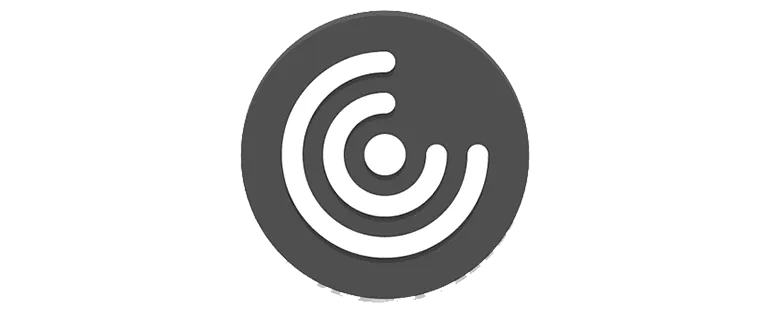
Citrix Receiver — это программа, которая позволяет пользователям получать доступ к виртуальной среде на любом устройстве. Софт был предназначен для решения проблем безопасности и повышения удобства работы при использовании корпоративных приложений и данных.
Описание программы
Также давайте кратко рассмотрим основные функции данного программного обеспечения:
- обеспечение доступа к средам Windows или Linux на удаленных рабочих станциях;
- управление при подключении к приложениям и рабочим станциям;
- автономное приложение удаленного доступа;
- поддержка виртуальных локальных вычислений (VLC);
- защита данных с помощью использования аутентификации, шифрования данных, виртуализации и антивируса.
В некоторых случаях при установке переупакованной версии программы наблюдается конфликт с антивирусом. Перед тем, как приступить к инсталляции, обязательно на время отключите Защитник Windows.
Как установить
Дальше мы можем переходить к разбору процесса установки:
- Сначала нужно нажать на кнопку, которая находится в разделе загрузки. Скачать архив со всеми данными и распаковать содержимое в любое место.
- Двойным левым кликом на исполняемом файле запускаем установку и на первом этапе просто принимаем лицензионное соглашение.
- При помощи кнопки «Далее» переходим к следующему шагу и просто дожидаемся завершения процесса установки.
Как пользоваться
Для того чтобы приступить к удаленному управлению при помощи программы Citrix Receive, необходимо авторизоваться на сервере. Для этого вам понадобится IP-адрес, а также пароль.
Достоинства и недостатки
Предлагаем разобрать набор характерных положительных, а также отрицательных особенностей программы Citrix Receiver.
Плюсы:
- предоставляется гибкая и безопасная инфраструктура для удаленной работы;
- обеспечивается высокая производительность, которая дает быстрое и надежное использование приложений и ресурсов;
- благодаря удобному интерфейсу, пользователи могут легко и надежно подключаться к бэкэнд инфраструктуре.
Минусы:
- для использования сервиса требуется сложная настройка.
Скачать
Теперь при помощи прямой ссылки вы можете переходить непосредственно к скачиванию новейшей русской версии программы.
| Язык: | Русский |
| Активация: | RePack |
| Разработчик: | Citrix |
| Платформа: | Windows XP, 7, 8, 10, 11 |
Citrix Receiver 4.12