С некоторых пор на серверных операционных системах от Microsoft, запущенных на “не серверном железе” перестали устанавливаться драйвера на сетевые карты от компании Intel. При этом на аналогичных десктопных операционных системах, драйвера успешно устанавливаются без каких-либо проблем. Суть проблемы, возможно кроется в наглом маркетинговом сговоре двух корпораций Microsoft и Intel. Далее рассмотрим, как решить данную проблему.
Рассмотрим решение проблемы пошагово.
Модифицируем файлы драйвера
- Для начала, находим на сайте Intel свою операционную систему и качаем пакет драйверов для сетевых карт I219.
- Переходим в диспетчер устройств и находим DevID нашей сетевой карты. В моем случае это: PCI\VEN_8086&DEV_0D55
- Распаковываем скачанный файл 7zip’ом и переходим в директорию “PRO1000\Winx64” далее, в зависимости от требуемой ОС переходим в требуемую директорию:
- NDIS63 — для Windows 8/Server 2012
- NDIS64 — для Windows 8.1/Server 2012 R2
- NDIS65 — для Windows 10/Server 2016
- Внутри выбранной директории находим и открываем файл e1d63x64.inf (для других ОС: e1d64x64.inf / e1d65x64.inf)
- Находим раздел [ControlFlags] и удаляем строчки, между [ControlFlags] и [Intel]
- Далее, в зависимости от исходной ОС (десктопной) ищем разделы:
- [Intel.NTamd64.6.2.1] – Windows 8
- [Intel.NTamd64.6.3.1] – Windows 8.1
- [Intel.NTamd64.10.0.1] – Windows 10
- Находим в нем строки со своим идентификатором (который мы нашли в пункте 2). Копируем их полностью в буфер обмена.
- Переходим в следующий раздел, в зависимости от целевой ОС (серверной)
- [Intel.NTamd64.6.2] – Windows Server 2012
- [Intel.NTamd64.6.3] – Windows Server 2012 R2
- [Intel.NTamd64.10.0] – Windows Server 2016
- В конец раздела после перечисления идентификаторов оборудования вставляем наши строки.
- Сохраняем изменения и закрываем файл.


Отключаем проверку подписи драйверов
После модификации файлов драйверов они не смогут пройти проверку подписи и, если мы все еще хотим установить драйвер десктопной сетевой карты Intel на Windows Server, то отключаем проверку подписи следующим образом:
Открываем консоль (cmd) от имени администратора и выполняем следующие команды:
bcdedit -set loadoptions DISABLE_INTEGRITY_CHECKS
bcdedit -set TESTSIGNING ONПервая отключает проверку подписи, вторая включает тестовый режим.
Далее перезагружаем компьютер/сервер.
Установка драйвера
Открываем диспетчер устройств, далее выбираем нашу сетевую карту и жмем “Обновить драйверы…” -> “Выполнить поиск драйверов на этом компьютере” -> Указываем путь до папки с нашим модифицированным файлом -> На злобную ошибку о проверке издателя выбранных драйверов отвечаем решительно “Все равно установить этот драйвер”
Теперь драйвер сетевой карты успешно установится и будет работать.
Включение защиты и отключение тестового режима
После выполнения всех вышеуказанных действий снова включаем защиту от установки “не хороших” драйверов и выключаем тестовый режим командами в командной строке, запущенной от имени администратора:
bcdedit -set loadoptions ENABLE_INTEGRITY_CHECKS
bcdedit -set TESTSIGNING OFFВот и все! Удачи!
Источник информации: https://baduser.info/?p=1075
Используемая вами версия браузера не рекомендована для просмотра этого сайта.
Установите последнюю версию браузера, перейдя по одной из следующих ссылок.
- Safari
- Chrome
- Edge
- Firefox
Введение
Эта запись загрузки устанавливает версию 28.0 сетевого адаптера Intel® с использованием ОС Windows Server 2022*
Файлы, доступные для скачивания
-
Windows Server 2022 family*
-
Размер: 32.9 MB
-
SHA1: 2196610926B1E572E056D483D956727DD9C11972
-
Windows Server 2022 family*
-
Размер: 37.6 MB
-
SHA1: 970D015B985B383D475BE531E5B8495150E09094
Подробное описание
Уведомление об изменении, 10 марта 2023 г.:
Обновлено: Примечания к выпуску для 28.0 обновлены и включают следующие
- Обновление исправленной проблемы с rping может привести к сбою после перезагрузки системы.
- Добавлена известная проблема Switchdev Mode с конфигурацией моста Linux.
================================
Обзор
Пакет загрузки Microsoft Windows* был разделен на пакет драйверов и Intel® PROSet пакета. Пакет драйверов должен быть установлен перед установкой Intel® PROSet пакета.
Примеры загрузки:
Пакет драйверов: Wired_driver_28.0_x64.zip
Intel® PROSet: Wired_PROSet_28.0_x64.zip
Примечание: Установка Intel® PROSet является необязательной. Intel® PROSet включает Intel® PROSet Windows* Device Manager, Intel® PROSet Adapter Configuration Utility (Intel® PROSet ACU) и Intel® PROSet windows PowerShell*. Для получения дополнительной информации Intel® PROSet см. раздел «Драйвер Microsoft* Windows*, установка и конфигурация программного обеспечения» в руководстве пользователя Intel® Ethernet адаптеров и устройств.
См. примечания к выпуску и файл readme.txt для получения инструкций по установке, поддерживаемого аппаратного обеспечения, новых, исправлений ошибок и известных проблем.
Этот файл содержит драйверы Intel® Ethernet и программное обеспечение для ОС Windows Server 2022*.
О драйверах Intel®
Драйвер или программное обеспечение для вашего компонента Intel®, возможно, был изменен или заменен производителем компьютера. Перед установкой нашего драйвера мы рекомендуем вам обратиться к производителю компьютера, чтобы вы не потеряли функции или настройки.
См . список сайтов поддержки производителей.
Этот скачиваемый файл подходит для нижеуказанных видов продукции.
Отказ от ответственности1
Информация о продукте и производительности
1
Корпорация Intel находится в процессе удаления неинклюзивных формулировок из нашей текущей документации, пользовательских интерфейсов и кода. Обратите внимание, что обратные изменения не всегда возможны, и некоторые неинклюзивные формулировки могут остаться в старой документации, пользовательских интерфейсах и коде.
Содержание данной страницы представляет собой сочетание выполненного человеком и компьютерного перевода оригинального содержания на английском языке. Данная информация предоставляется для вашего удобства и в ознакомительных целях и не должна расцениваться как исключительная, либо безошибочная. При обнаружении каких-либо противоречий между версией данной страницы на английском языке и переводом, версия на английском языке будет иметь приоритет и контроль.
Посмотреть английскую версию этой страницы.
С некоторых пор на серверных операционных системах от Microsoft, запущенных на «не серверном железе» перестали устанавливаться драйвера на сетевые карты от компании Intel. При этом на аналогичных десктопных операционных системах, драйвера успешно устанавливаются без каких-либо проблем. Суть проблемы, возможно кроется в наглом маркетинговом сговоре двух корпораций Microsoft и Intel. Далее рассмотрим, как решить данную проблему.
Рассмотрим решение проблемы пошагово.
Модифицируем файлы драйвера
- Для начала, находим на сайте Intel свою операционную систему и качаем пакет драйверов для сетевых карт I219.
- Переходим в диспетчер устройств и находим DevID нашей сетевой карты. В моем случае это: PCIVEN_8086&DEV_0D55
- Распаковываем скачанный файл 7zip’ом и переходим в директорию «PRO1000Winx64» далее, в зависимости от требуемой ОС переходим в требуемую директорию:
- NDIS63 — для Windows 8/Server 2012
- NDIS64 — для Windows 8.1/Server 2012 R2
- NDIS65 — для Windows 10/Server 2016
- Внутри выбранной директории находим и открываем файл e1d63x64.inf (для других ОС: e1d64x64.inf / e1d65x64.inf)
- Находим раздел [ControlFlags] и удаляем строчки, между [ControlFlags] и [Intel]
- Далее, в зависимости от исходной ОС (десктопной) ищем разделы:
- [Intel.NTamd64.6.2.1] — Windows 8
- [Intel.NTamd64.6.3.1] — Windows 8.1
- [Intel.NTamd64.10.0.1] — Windows 10
- Находим в нем строки со своим идентификатором (который мы нашли в пункте 2). Копируем их полностью в буфер обмена.
- Переходим в следующий раздел, в зависимости от целевой ОС (серверной)
- [Intel.NTamd64.6.2] — Windows Server 2012
- [Intel.NTamd64.6.3] — Windows Server 2012 R2
- [Intel.NTamd64.10.0] — Windows Server 2016
- В конец раздела после перечисления идентификаторов оборудования вставляем наши строки.
- Сохраняем изменения и закрываем файл.
Отключаем проверку подписи драйверов
После модификации файлов драйверов они не смогут пройти проверку подписи и, если мы все еще хотим установить драйвер десктопной сетевой карты Intel на Windows Server, то отключаем проверку подписи следующим образом:
Открываем консоль (cmd) от имени администратора и выполняем следующие команды:
bcdedit -set loadoptions DISABLE_INTEGRITY_CHECKS
bcdedit -set TESTSIGNING ONПервая отключает проверку подписи, вторая включает тестовый режим.
Далее перезагружаем компьютер/сервер.
Установка драйвера
Открываем диспетчер устройств, далее выбираем нашу сетевую карту и жмем «Обновить драйверы…» -> «Выполнить поиск драйверов на этом компьютере» -> Указываем путь до папки с нашим модифицированным файлом -> На злобную ошибку о проверке издателя выбранных драйверов отвечаем решительно «Все равно установить этот драйвер»
Теперь драйвер сетевой карты успешно установится и будет работать.
Включение защиты и отключение тестового режима
После выполнения всех вышеуказанных действий снова включаем защиту от установки «не хороших» драйверов и выключаем тестовый режим командами в командной строке, запущенной от имени администратора:
bcdedit -set loadoptions ENABLE_INTEGRITY_CHECKS
bcdedit -set TESTSIGNING OFFВот и все! Удачи!
Источник информации: https://baduser.info/?p=1075

В последнее время случаются проблемы с установкой драйверов когда ставишь Windows Server на обычное железо
При установке драйвера сетевого контроллера выводится ошибка
Попробовал пару раз установить драйвер разными методами и понял, что проблема в самом драйвере. Найденная на официальном сайте intel, последняя версия драйвера ситуацию никак не изменила. Все та же ошибка. Полез ковырять инет и поиск показал, что есть причина моих (и многих других людей) бед. Как оказалось, маркетологи в Intel, перетерев тему с маркетологами microsoft, решили, что позволять ставить серверные ОСи на бытовые железки, слишком щедрый жест с их стороны. Отныне, хочешь серверную операционку – купи серверную железку! Видимо, чтобы глянуть, как у потребителя пройдет привыкание к новым реалиям, решили начать с малого – сетевых контроллеров:). К счастью, серверные и персональные версии Windows похожи друг на друга, а это часто дает возможность просто модифицировать драйвер. Данный случай не исключение.
Эта статья фактически является переводом (с некоторыми дополнениями и уточнениями) данного материала http://www.ivobeerens.nl/2013/06/24/enable-the-intel-i217-v-nic-in-windows-server-2012/comment-page-1/
Я использовал Windows Server 2008 R2 и сис.плату B150M-D3H со встроенным сетевым контроллером intel i219-v. Однако описанный метод актуален и для i217-v, и для i218-v, и для всех прочих новых сетевых intel серии PRO1000, и всех официально поддерживаемых версий ОС Windows Server.
Итак, все по порядку.
Переходим в Диспетчер устройств и смотрим ИД вашей сетевой
Я имел дело с I219-V с идентификатором поставщика и оборудования VEN_8086&DEV_15B8
Скачиваем последнюю версию драйвера intel network adapter driver с официального сайта Intel
Я не стал мелочиться и скачал Intel® Ethernet Adapters Connections CD
Распаковываем скачанный архив и переходим в PRO1000Winx64NDIS62 если у вас Windows Server 2008 R2. Или выбираем другую папку соответственно вашей ОС.
NDIS61 — для Windows Vista/Server 2008,
NDIS62 — для Windows 7/Server 2008 R2
NDIS63 — для Windows 8/Server 2012
NDIS64 — для Windows 8.1/Server 2012 R2
NDIS65 — для Windows 10/Server 2016
Внутри находим и открываем файл e1d62x64.inf (Для других версий Windows он соответственно будет иметь имя e1d63x64.inf, e1d65x64.inf )
Находим раздел [ControlFlags] и удаляем две строчки, что ниже [ControlFlags]
Должно получиться так
Далее в разделе [Intel.NTamd64.6.1.1] согласно ИД оборудования вашей карты ищем подходящие строки. Выделяем их и копируем в буфер
Переходим в следующий раздел [Intel.NTamd64.6.1] и в его конец вставляем скопированные строки
Должно получиться так
Сохраняем изменения и закрываем файл.
Если у вас Windows Server 2012 или более поздняя версия, то перед установкой модифицированного драйвера необходимо отключить проверку подписи драйверов. Иначе установка не пройдет. Делается это из командной строки следующими командами:
bcdedit -set loadoptions DISABLE_INTEGRITY_CHECKS
bcdedit -set TESTSIGNING ON
обязательно перезагружаем компьютер
пробуем запустить инсталляцию через установщик Autorun.exe, который находится в корне нашей распакованной папки с драйверами. Или просто указываем папку с модифицированным драйвером в случае установки через диспетчер устройств. В процессе установки появится ругань на неподписанный драйвер — как обычно, не обращаем внимания…
В итоге установка проходит без проблем.
Если у вас Windows Server 2008, то установка закончена.
Если у вас Windows Server 2012 или более поздняя версия, то необходимо снова включить проверку подписи. Делается это из командной строки следующими командами:
bcdedit -set loadoptions ENABLE_INTEGRITY_CHECKS
bcdedit -set TESTSIGNING OFF
Вот и все. Удачи…
стырено с: https://baduser.info/?p=1075
The browser version you are using is not recommended for this site.
Please consider upgrading to the latest version of your browser by clicking one of the following links.
- Safari
- Chrome
- Edge
- Firefox
Intel® Network Adapter Driver for Windows Server 2022*
Introduction
This download record installs version 28.0 of the Intel® Network Adapter using Windows Server 2022*
Available Downloads
-
Windows Server 2022 family*
-
Size: 32.9 MB
-
SHA1: 2196610926B1E572E056D483D956727DD9C11972
-
Windows Server 2022 family*
-
Size: 37.6 MB
-
SHA1: 970D015B985B383D475BE531E5B8495150E09094
Detailed Description
Change Notice, March 10, 2023:
What Was Updated: Release Notes for 28.0 have been updated to include the following
- Updated a Fixed Issue about an rping can fail after a system reboot.
- Added a Known Issue Switchdev Mode with Linux Bridge Configuration.
================================
Overview
The Microsoft Windows* download package has been split into a driver package and an Intel® PROSet package. The driver package must be installed prior to installing the Intel® PROSet package.
Example downloads:
Driver Package: Wired_driver_28.0_x64.zip
Intel® PROSet Package: Wired_PROSet_28.0_x64.zip
Note: Installation of Intel® PROSet is optional. Intel® PROSet software includes Intel® PROSet for Windows* Device Manager, Intel® PROSet Adapter Configuration Utility (Intel® PROSet ACU) , and Intel® PROSet for Windows PowerShell* software. For more information on Intel® PROSet, please review the “Microsoft* Windows* Driver and Software Installation and Configuration” section of the Intel® Ethernet Adapters and Devices User Guide.
See the release notes and the readme.txt file for installation instructions, supported hardware, what’s new, bug fixes, and known issues.
This download contains the Intel® Ethernet network drivers and software for Windows Server 2022*.
About Intel® drivers
The driver or software for your Intel® component might have been changed or replaced by the computer manufacturer. We recommend you work with your computer manufacturer before installing our driver so you don’t lose features or customizations.
See a list of manufacturers’ Support websites.
This download is valid for the product(s) listed below.
Disclaimers1
Product and Performance Information
1
Intel is in the process of removing non-inclusive language from our current documentation, user interfaces, and code. Please note that retroactive changes are not always possible, and some non-inclusive language may remain in older documentation, user interfaces, and code.
The browser version you are using is not recommended for this site.
Please consider upgrading to the latest version of your browser by clicking one of the following links.
- Safari
- Chrome
- Edge
- Firefox
Мы немедленно приостановили все деловые операции в России. Это следует за нашим предыдущим решением приостановить все поставки клиентам в России и Беларуси.
Posted by2 years ago
Archived
Hi Guys. So I’ve installed Windows Server 2022 on my home server (as I couldn’t wait any longer!). Now my ethernet LAN adapter is being unidentified.
I’ve tried motherboard latest driver which’s for 20H2
Tried Intel driver pack
Tried Windows updates
Tried even searching in the Windows update catalog
Still can’t find a driver that will work. Why Windows 10 updater does not work? Is there anything else I can do or try or I have to wait until a driver for 21H2 is available?
This thread is archived
New comments cannot be posted and votes cannot be cast
-
Intel Ethernet Connection I219-V
Версия:
12.18.9.7
(07 мая 2019)
Файл *.inf:
e1d68x64.inf -
Intel Ethernet Connection I219-V
Версия:
12.17.8.7
(27 сен 2017)
Файл *.inf:
e1d6232.inf
Windows 7 x86, 8 x86, 8.1 x86, 10/11 x86
-
Intel Ethernet Connection I219-V
Версия:
12.17.8.7
(27 сен 2017)
Файл *.inf:
e1d62x64.inf
Windows 7 x64, 8 x64, 8.1 x64, 10/11 x64
-
Intel Ethernet Connection I219-V
Версия:
8.3.15.0
(23 сен 2008)
Файл *.inf:
e1g6032.inf
Windows Vista x86, 7 x86, 8 x86, 8.1 x86, 10/11 x86
-
Intel Ethernet Connection I219-V
Версия:
8.3.15.0
(23 сен 2008)
Файл *.inf:
e1g6032e.inf
Windows Vista x64, 7 x64, 8 x64, 8.1 x64, 10/11 x64
В каталоге нет драйверов для Intel Ethernet Connection I219-V под Windows.
Скачайте DriverHub для автоматического подбора драйвера.
Драйверы для Intel Ethernet Connection I219-V собраны с официальных сайтов компаний-производителей и других проверенных источников.
Официальные пакеты драйверов помогут исправить ошибки и неполадки в работе Intel Ethernet Connection I219-V (сетевые устройства).
Скачать последние версии драйверов на Intel Ethernet Connection I219-V для компьютеров и ноутбуков на Windows.
With the release of Windows Server 2022, I am currently updating the new system of computers in the company. When sending a computer with ASUS B150M-Plus motherboard, the network card cannot be recognized. This is the Intel I219V Server Edition NIC.
I downloaded the latest 26.4 driver from Intel’s official website, but it cannot be recognized. In the screening stage before downloading, it was found that the highest support is Windows server 2019.
After some searches and experiments, it was determined that I219-LM or I218-LM that comes with Windows Server 2022 can be used. Record the method here.
1. If it is not installed, a yellow exclamation mark will be displayed. At this time, right click and select «Update Driver»
Notice: The network card model here is (9) I219-LM
2. In the pop-up dialog box, select «Browse My Computer — Find Drivers»
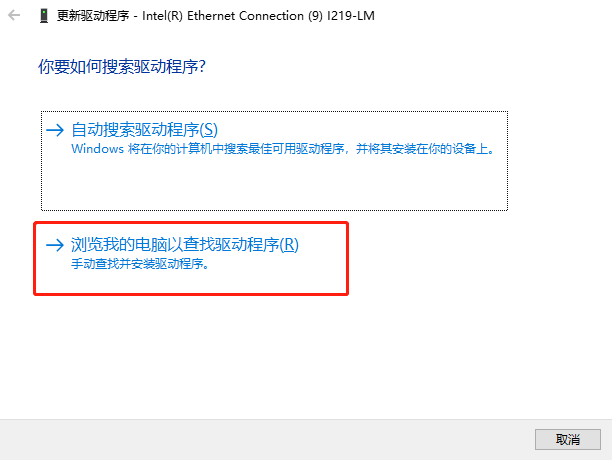
3. In the new dialog, select «Let me pick from a list of drivers available on my computer»

4. One more step, find Intel from the manufacturer list, in the model list, select any driver ending with I218-LM or I219-LM, there is no difference.
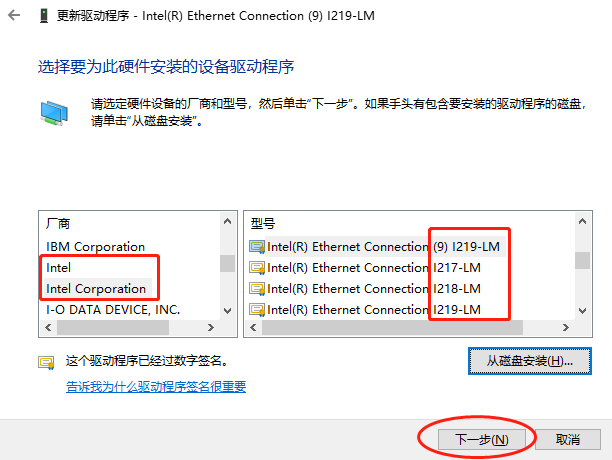
5. Then a warning will pop up, just ignore it.
6. Prompt that the installation is successful
Notice: The network card model here is I218-LM
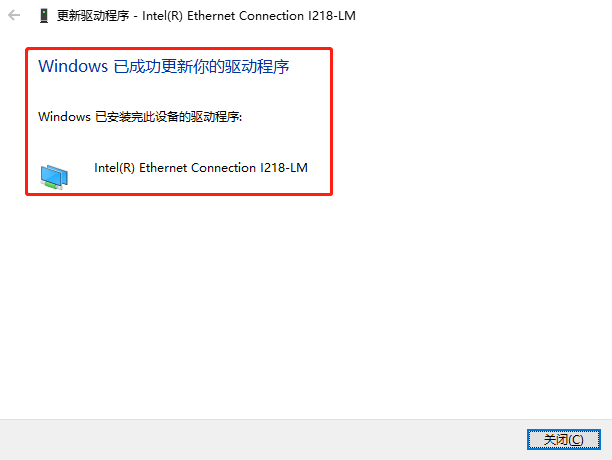
Ethernet Products
Determine ramifications of Intel® Ethernet products and technologies
- Intel Community
- Product Support Forums
- Ethernet Products
- Re: Pilote LAN Intel® I219V Gigabit LAN et Windows Server 2019 ou 2022
More actions
- Subscribe to RSS Feed
- Mark Topic as New
- Mark Topic as Read
- Float this Topic for Current User
- Bookmark
- Subscribe
- Mute
- Printer Friendly Page
Bonjour,
je n’arrive pas à trouver le pilote LAN pour carte réseau intégré sur une carte mère MSI H510M-PRO pour windows server 2019 ou 2022.
Pour les versions de Windows 8 — 10 il fonctionne mais pas pour windows server !
Ces pilotes existent ils ?
Merci pour votre aide
-
All forum topics -
Previous topic -
Next topic
18 Replies
Bonjour,
Merci pour les pilotes mais cela ne fonctionne pas avec WSERV2022.
J’ai une carte mère MSI H510M-PRO avec une interface réseau Intel® I219V.
Cette carte réseau est bien reconnu sous windows 10 ou windows 11 mais pas avec Wserv2019 ou 2022.
Je n’ai trouvé que les pilotes I219-LM qui se rapproche de l’interface réseau.
J’ai beau chercher partout je ne trouve pas le bon pilote
Bien à vous
Hello CP77,
Thank you for posting in Intel Ethernet Communities.
I just want to check if you still have other questions aside form the driver that one of our forum user already provided.
If you have questions, please let us know. In case we do not hear from you, we will make a follow up after 3 workings days. Thank you.
Best regards,
Michael L.
Intel® Customer Support
Bonjour,
Je n’ai que la question concernant le pilote de carte réseau.
La solution apporté par n_scott_pearson ne fonctionne pas. Ce n’est pas les bons pilotes !
Cordialement
What version of the package did you download? According to the release notes for v27.0, support should be there. I see Windows Server 2019-supporting drivers (including the i219 series) in folder PRO1000\Winx64\NDIS68. I also see Windows Server 2022-supporting drivers (including the i219 series) in folder PRO1000\Winx64\WS2022. Have you tried these? Manually?
…S
Bonjour,
J’ai bien la bonne version du package et effectivement je vois bien les pilotes pour l’interface réseau I219-V mais cela ne fonctionne pas avec Windows Server 2022 ou 2019.
J’ai essayé l’installation manuelle mais cela me dit qu’aucune carte réseau n’est détecté !
J’ai vérifié dans le BIOS, la carte réseau est bien active.
Cela fonctionne parfaitement quand c’est une installation de Windows 10 sur la même machine.
Je me demande si le modèle I219-V est compatible avec une installation Serveur !
Merci beaucoup pour votre aide
Grasping at straws here. Have you tried right-clicking on the entry for the unknown LAN device, selecting Install Driver and then pointing it to the folder containing the driver files?
…S
Bonjour n_scott_pearson
Oui absolument, c’est ce que j’ai fait mais cela indique toujours que la carte réseau n’est pas détectée !
Hello,
Yes, I have contacted the MSI support department.
They confirmed that the I219-V card is NOT compatible with Windows Server!
So I will buy an additional network card.
Thank you very much for your help
Kind regards
From what I can tell, it doesn’t seem that you’ve installed the Chipset Device Software (a.k.a. INF Update) package. It is important that you install this package before attempting other driver updates.
…S
I have downloaded the chipset device software version 10.1.18793.8276 but it does not solve my problem.
As you can see in the attachments there is no detection of the I219V network card.
For the record I remind you that on this same machine if I install a Windows 10 it works perfectly.
I don’t know what to do anymore!
I thank you very much for the time you spend with me!
Well, I haven’t seen that page before, but it certainly seems to say (in a wishy washy way) that the i219-V is not supported for Windows Server. How odd and inconsistent.
You can try the ‘workaround’ if you wish (but yes, it *is* complicated).
…S
Hello CP77,
Let me also add that as per this link, I219-V does not support Windows server 2019.
https://www.intel.com/content/www/us/en/support/articles/000055236/ethernet-products/gigabit-ethernet-controllers-up-to-2-5gbe.html
However, since your I219-V is embedded on your motherboard, it is best to confirm if the board supports Windows Server 2019 with the board manufacturer. If yes, they should have a set of drivers for all of the controllers in your board including the network card.
The link that you provided is guide from a 3rd party website so we cannot confirm if this onw will work. What we can suggest is try contacting the board manufacturer first to check the supported OS. You may try the link below for the support site of the board:
https://www.msi.com/Motherboard/H510M-PRO/support
If you have questions, please let us know. In case we do not hear from you, we will make a follow up after 3 workings days. Thank you.
Best regards,
Michael L.
Intel® Customer Support
Hello CP77,
I hope you’re having a wonderful day. I am just checking if you are now contacting MSI for further assistance regarding this issue.
If you have questions, please let us know. In case we do not hear from you, we will make a follow up after 3 workings days. Thank you.
Best regards,
Michael L.
Intel® Customer Support
Sorry that Intel’s spotty support for Windows Server is going to cost you extra.
…S
Hello CP77,
We are sorry to hear that however, of the network card is embedded on the motherboard, we have limited support.
Since its is now confirmed that the card does not support the OS, we will now close this thread. If you need any additional information, please submit a new question as this thread will no longer be monitored.
You may receive an invitation to take a survey in a few days. We value your feedback and look forward to hearing about your support experience.
Thank you and stay safe.
Best regards,
Michael L.
Intel® Customer Support
Hello CP77,
Before we close the thread, I have this inquiry checked again, upon further checking, we are really sorry that this network card do not have Windows Server 2019 support. Base on Intel® Ethernet Connection I219: Product Brief, this is a consumer LAN product intended for mobile, desktop, and embedded designs.
You may receive an invitation to take a survey in a few days. We value your feedback and look forward to hearing about your support experience.
Thank you and stay safe.
Best regards,
Michael L.
Intel® Customer Support
-
All forum topics -
Previous topic -
Next topic
Community support is provided during standard business hours (Monday to Friday 7AM — 5PM PST). Other contact methods are available here.
Intel does not verify all solutions, including but not limited to any file transfers that may appear in this community. Accordingly, Intel disclaims all express and implied warranties, including without limitation, the implied warranties of merchantability, fitness for a particular purpose, and non-infringement, as well as any warranty arising from course of performance, course of dealing, or usage in trade.
For more complete information about compiler optimizations, see our Optimization Notice.
To obtain updates from this website, scripting must be enabled.
To use this site to find and download updates, you need to change your security settings to allow ActiveX controls and active scripting. To get updates but allow your security settings to continue blocking potentially harmful ActiveX controls and scripting from other sites, make this site a trusted website:
In Internet Explorer, click Tools, and then click Internet Options.
On the Security tab, click the Trusted Sites icon.
Click Sites and then add these website addresses one at a time to the list:
You can only add one address at a time and you must click Add after each one:
http://*.update.microsoft.com
https://*.update.microsoft.com
http://download.windowsupdate.com
Note:
You might have to uncheck the Require server verification (https:) for all sites in the zone option to enter all the addresses.












