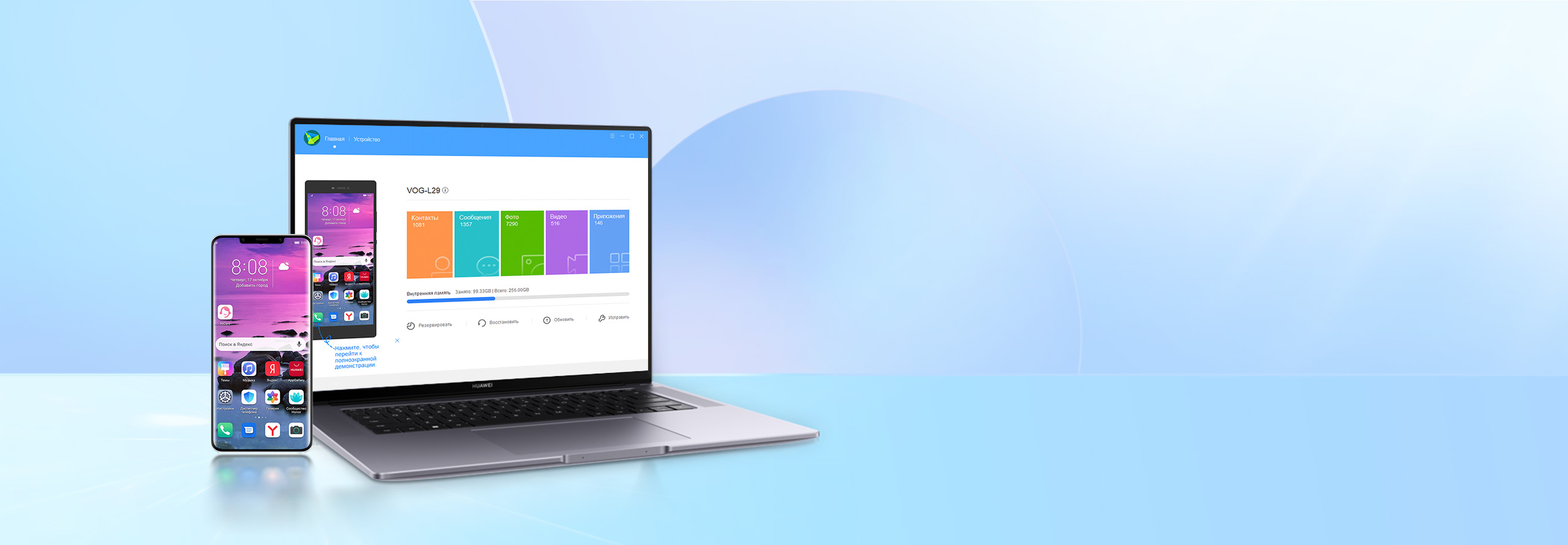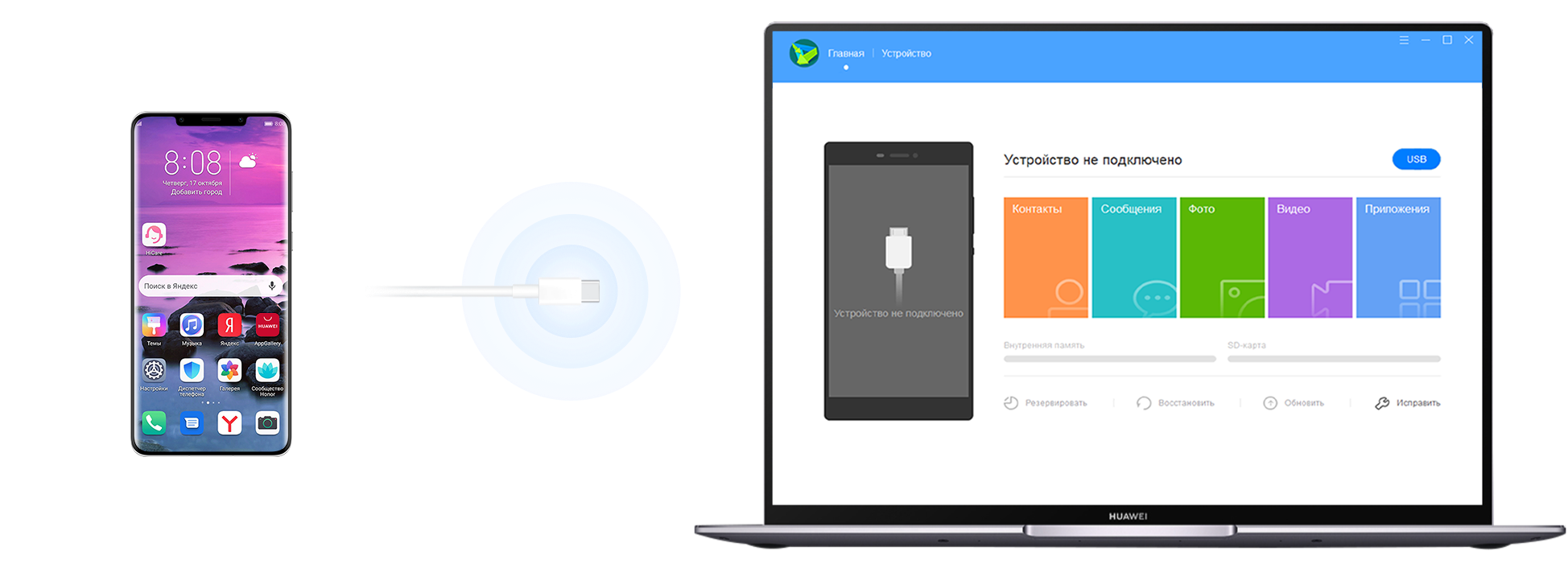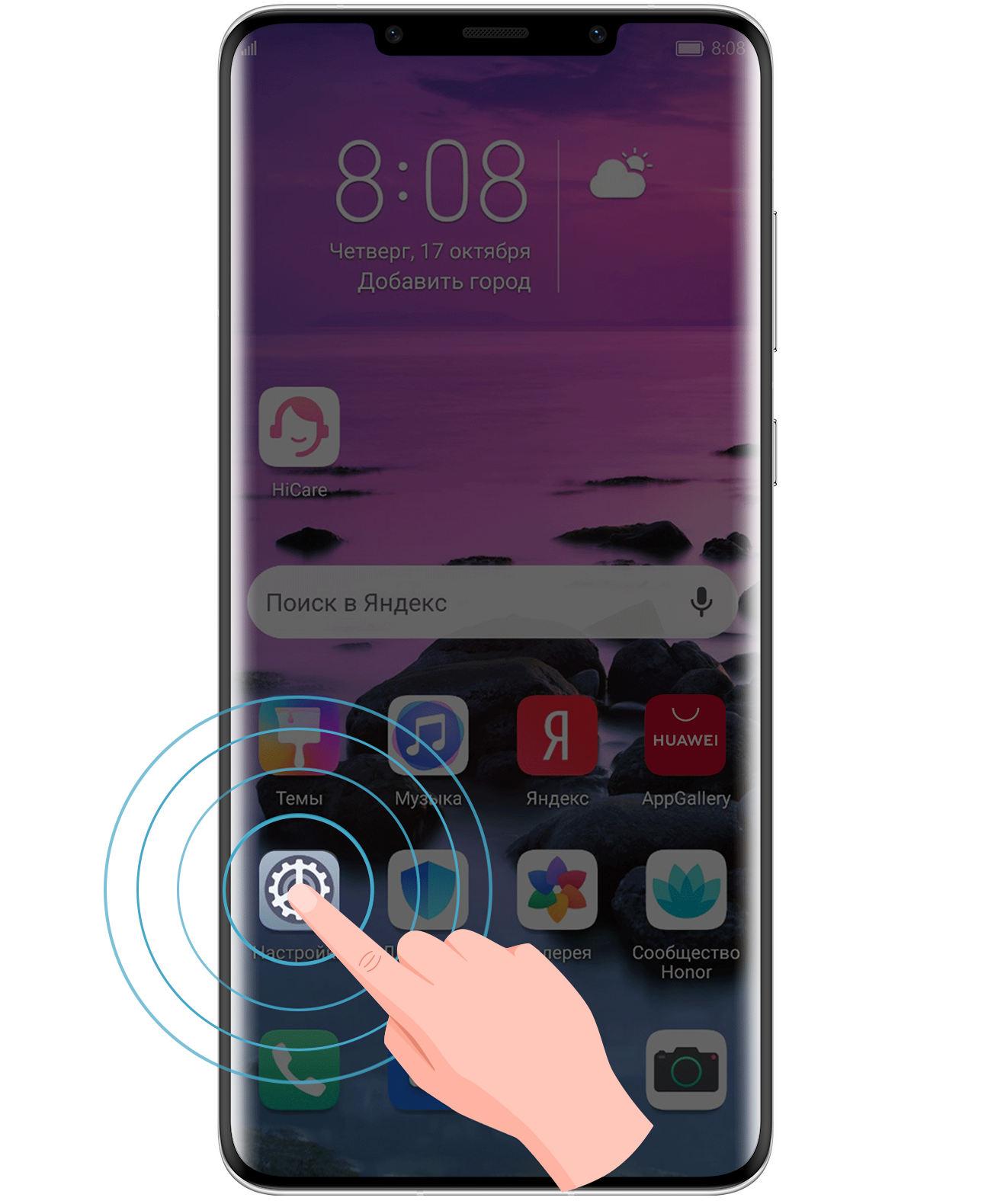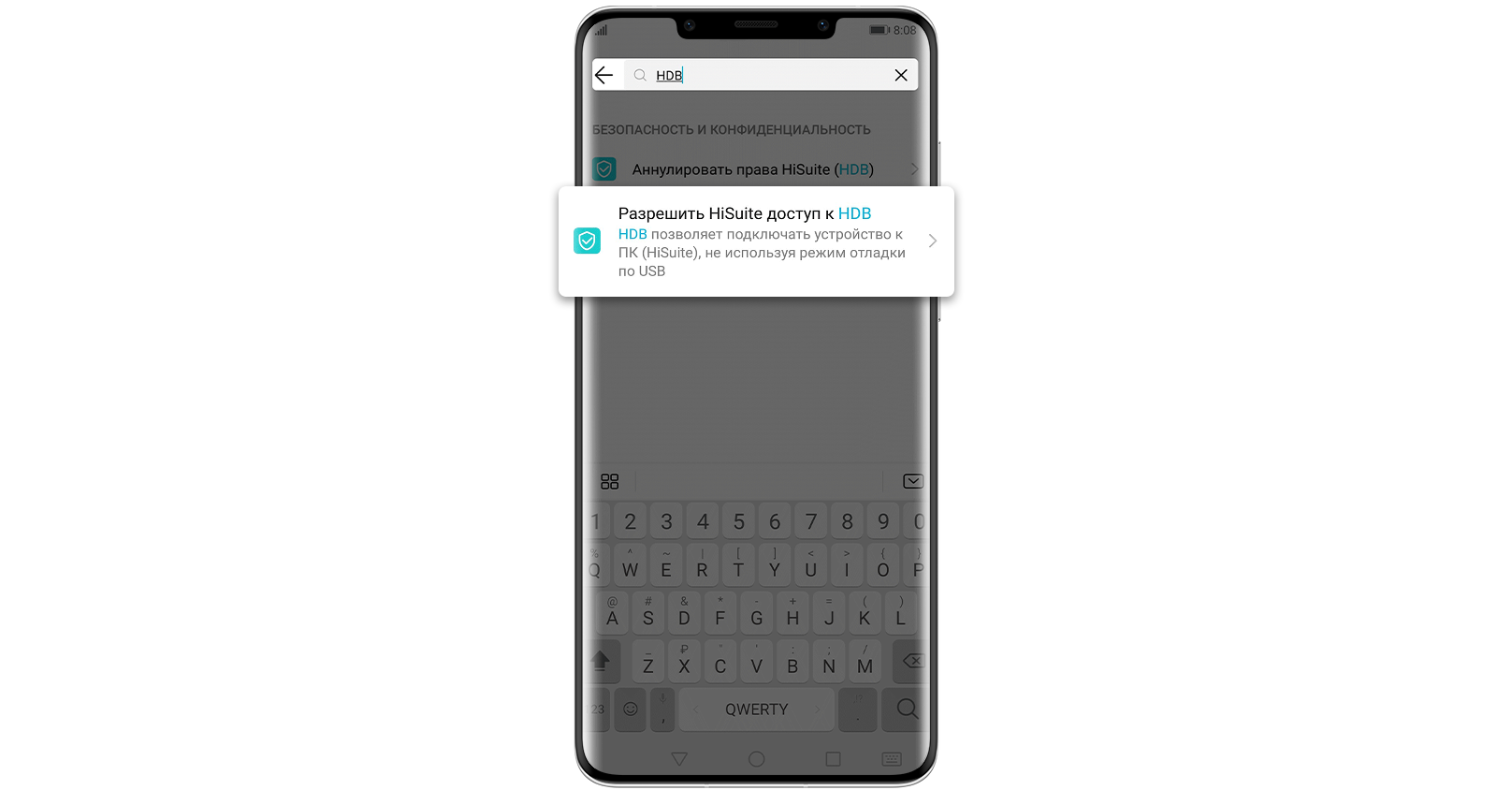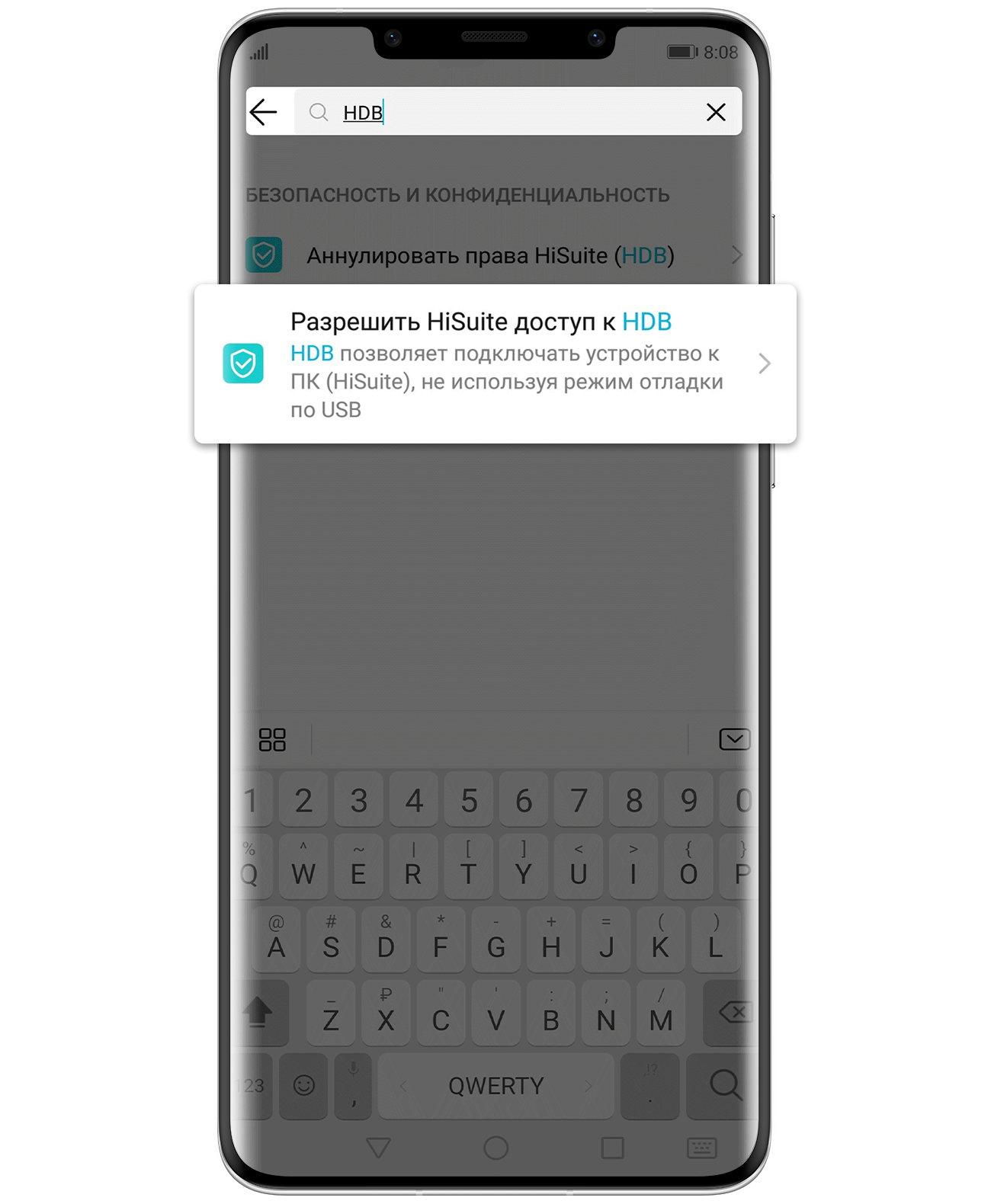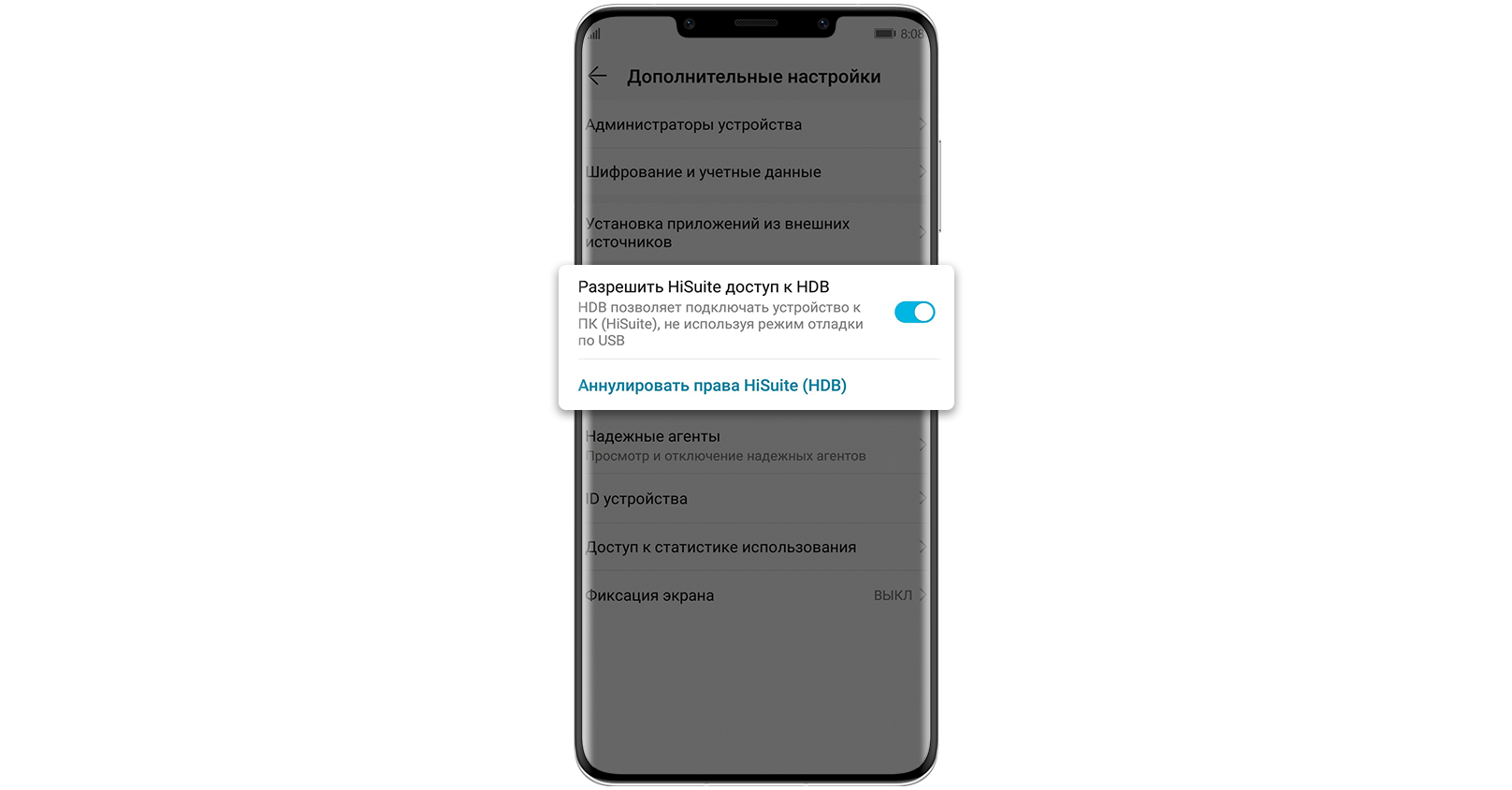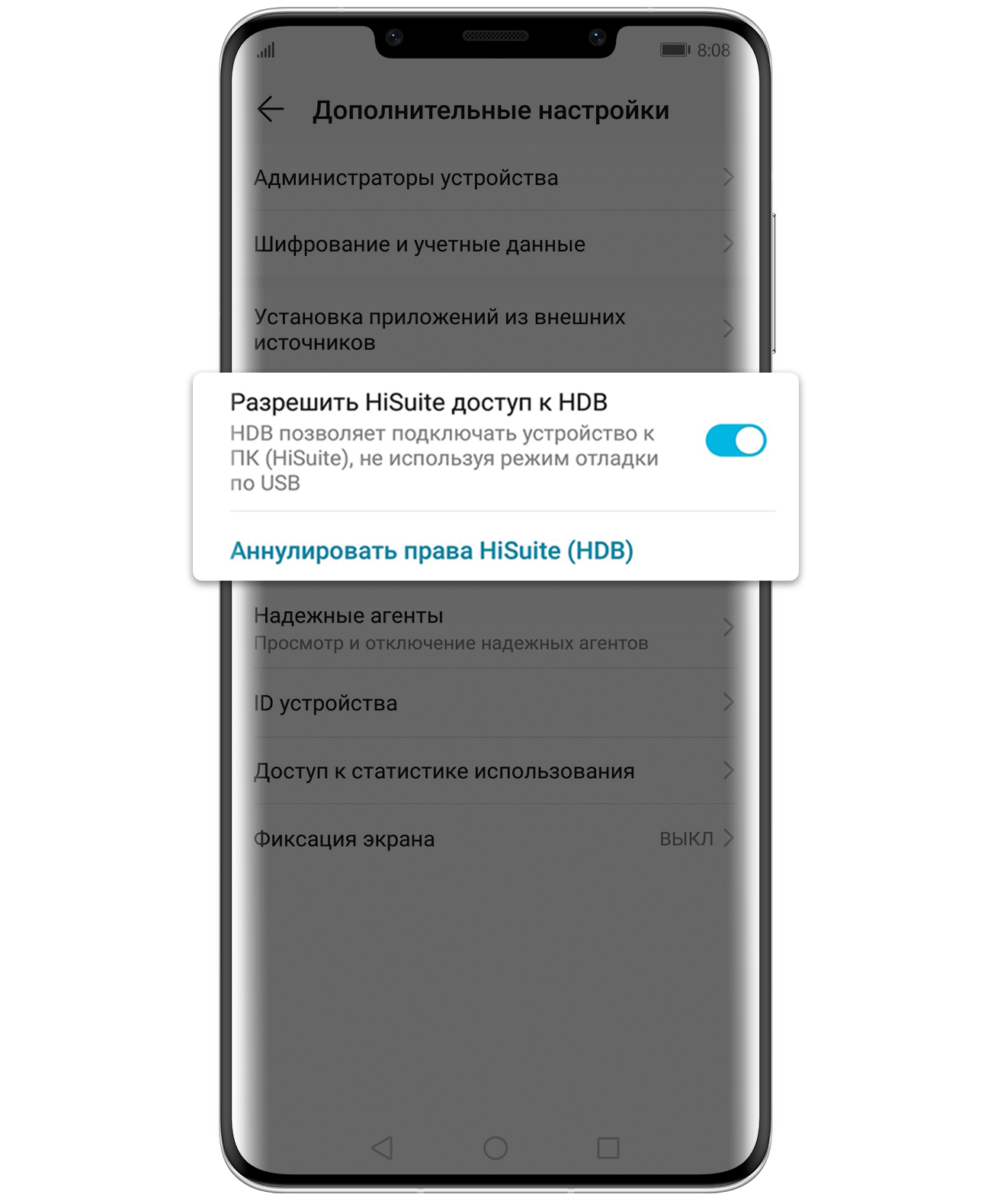HUAWEI HiSuite
Умный способ управления Вашим устройством
Скачать для Windows
V13.0.0.310 | 2022.11.23 |
48.5 M
Системные требования
Microsoft Windows 10: версия 32/64 бит
Microsoft Windows 8.1: версия 32/64 бит
Microsoft Windows 7: версия 32/64 бит
500 МБ свободного места на диске
1 ГБ оперативной памяти
Разрешение экрана 1024×768, 16 цветов
Нажмите тут, чтобы загрузить программу для Windows XP/Vista, EMUI 4.1 и более ранних версий.
SHA256
B06E4729D48EBB0E47CA57D047
0A4AC134060AC5B7193BE
CF890240AD8D4D195
Скачать для Mac
V13.0.0.300 | 2022.09.17 |
28.5 M
Системные требования-Mac
macOS Catalina 10.15.5
macOS Mojave 10.14.6
macOS High Sierra 10.13.6
macOS Sierra 10.12.6
OS X El Capitan 10.11.6
OS X Yosemite 10.10.5
OS X Mavericks 10.9.5
OS X Mountain Lion 10.8.5

Простое управление данными и программным обеспечением
Загрузка и установка сетевых ресурсов одним щелчком мыши
Многофункциональность
Руководство по установке и подключению
Скачайте установочный пакет HiSuite для своего ПК
- • Дважды щелкните файл exe
- • Примите пользовательское соглашение
- • Нажмите «Install» для установки программы

Подключите смартфон
Подключение с помощью USB-кабеля
Совместимо с Mac/Windows

Подключите смартфон к компьютеру с помощью USB-кабеля.
(Выберите «Передача файлов» или «Передача фото» и включите «Разрешить HiSuite доступ к HDB»)
Откройте HDB
1. Сначала откройте «Настройки», затем введите «HDB» в верхней строке поиска
2. Нажмите на «Разрешить HiSuite доступ к HDB» в результатах поиска
3. Разрешите подключение в режиме HDB на Вашем смартфоне
(Если Вы хотите отозвать разрешение после использования HiSuite, нажмите на кнопку «Аннулировать права HiSuite (HDB)»
4. Откройте HiSuite на своем смартфоне, введите указанный 8-значный код проверки в поле для ввода проверочного кода на компьютере и нажмите кнопку «Подключить»
Основные возможности
Управление данными
Управляйте контактами, сообщениями,
фотографиями, видео, приложениями и другими данными
Резервное копирование данных
Создайте резервную копию смартфона и восстановите данные при необходимости.
Храните важную информацию в безопасности
Обновление ПО
Обновляйте ПО Вашего смартфона до последней версии
Все функции HUAWEI HiSuite
Управление приложениями
- Быстрая проверка, установка и удаление приложений
- Обновление приложений в режиме онлайн одним щелчком мыши
Создание скриншотов
- Запечатлейте нужную информацию в один клик
Резервное копирование и восстановление
- Создание резервной копии данных смартфона на ПК: контактов, сообщений, приложений, музыки, истории вызовов, электронной почты и календаря
- Перенос резервной копии данных на устройства
Управление контактами
- Удаление контактов
- Импорт и экспорт контактов
- Управление группами контактов
Управление сообщениями
- Отправка и получение сообщений на ПК
- Управление сообщениями и их экспорт на ПК
- Массовая рассылка текстовых сообщений
Управление изображениями
- Поддержка нескольких режимов просмотра изображений
- Импорт и экспорт изображений
- Установка изображений в качестве обоев устройства
Управление видео
- Поддержка нескольких режимов просмотра видео
- Импорт и экспорт видео
Восстановление системы
- Восстановление заводских настроек устройства при сбое системы или невозможности включения
Обновление ПО
- Обновление или понижение версии ПО
Синхронизация с Outlook
- Синхронизация контактов и календаря между Outlook и устройствами
Управление файлами
- Управление файлами во внутренней памяти и на SD-картах
- Экспорт файлов на ПК
- Импорт файлов на смартфон
Версия для Maс в настоящее время поддерживает только функции «Управление изображениями», «Управление видео», «Управление файлами», «Резервное копирование и восстановление»
✔ Наш обзор
1. HUAWEI HiLink merges the functions of the Huawei Mobile WiFi and RuMate apps to provide you with a more consistent and simplified management experience.
2. As a uniform management app, HUAWEI HiLink works with many Huawei products, such as Huawei Mobile WiFi (E5 series), Huawei routers, Honor Cube, and Huawei home gateways.
3. The functions that HUAWEI HiLink provides vary with the actual Huawei terminal device used.
4. Huawei HiLink is an app that lets you manage your HiLink devices from your phone or tablet.
5. It can be used to search for and manage all HUAWEI HiLink terminal devices.
6. • Provide diverse functionality, including the Internet connection wizard, SSID and password modification, APN modification, carrier selection, and device shutdown or restart.
7. • Save and back up the files in your phone or tablet to the microSD card in your HiLink device.
8. • Manage connected devices, disconnect any device at the touch of a button, and set Internet access priorities.
9. • Diagnose and optimize your HiLink device to its optimum state.
10. • View network status, including your carrier name, roaming status, and signal strength.
11. • Share photos, songs, and installation files without generating mobile data traffic.
Скриншоты




загрузить и установить HUAWEI HiLink (Mobile WiFi) на вашем персональном компьютере и Mac
Проверить совместимые приложения для ПК или альтернативы
Или следуйте инструкциям ниже для использования на ПК
Выберите версию для ПК:
- Windows 7-10
- Windows 11
Если вы хотите установить и использовать HUAWEI HiLink (Mobile WiFi) на вашем ПК или Mac, вам нужно будет загрузить и установить эмулятор Desktop App для своего компьютера. Мы усердно работали, чтобы помочь вам понять, как использовать app для вашего компьютера в 4 простых шагах ниже:
Шаг 1: Загрузите эмулятор Android для ПК и Mac
Хорошо. Прежде всего. Если вы хотите использовать приложение на своем компьютере, сначала посетите магазин Mac или Windows AppStore и найдите либо приложение Bluestacks, либо Приложение Nox . Большинство учебных пособий в Интернете рекомендуют приложение Bluestacks, и у меня может возникнуть соблазн рекомендовать его, потому что вы с большей вероятностью сможете легко найти решения в Интернете, если у вас возникнут проблемы с использованием приложения Bluestacks на вашем компьютере. Вы можете загрузить программное обеспечение Bluestacks Pc или Mac here .
Шаг 2: установите эмулятор на ПК или Mac
Шаг 3: HUAWEI HiLink (Mobile WiFi) для ПК — Windows 7/8 / 10/ 11
Теперь откройте приложение Emulator, которое вы установили, и найдите его панель поиска. Найдя его, введите HUAWEI HiLink (Mobile WiFi) в строке поиска и нажмите «Поиск». Нажмите на HUAWEI HiLink (Mobile WiFi)значок приложения. Окно HUAWEI HiLink (Mobile WiFi) в Play Маркете или магазине приложений, и он отобразит Store в вашем приложении эмулятора. Теперь нажмите кнопку «Установить» и, например, на устройстве iPhone или Android, ваше приложение начнет загрузку. Теперь мы все закончили.
Вы увидите значок под названием «Все приложения».
Нажмите на нее, и она перенесет вас на страницу, содержащую все установленные вами приложения.
Вы должны увидеть . Нажмите на нее и начните использовать приложение.
Спасибо за чтение этого урока. Хорошего дня!
Google play stats — HUAWEI HiLink (Mobile WiFi)
| Скачать | Разработчик | Рейтинг | Score | Текущая версия | Совместимость |
|---|---|---|---|---|---|
| Apk для ПК | Huawei Internet Service | 1,855,414 | 4.65 | 9.0.1.312 | Android 4.3+ |
HUAWEI HiLink (Mobile WiFi) На iTunes
| Скачать | Разработчик | Рейтинг | Score | Текущая версия | Взрослый рейтинг |
|---|---|---|---|---|---|
| Бесплатно На iTunes | Huawei Device Co,. LTD | 353 | 2.32578 | 9.0.1.313 | 4+ |
Шаги по настройке компьютера и загрузке приложения HUAWEI HiLink ( в Windows 11:
Чтобы использовать мобильные приложения в Windows 11, необходимо установить Amazon Appstore. Как только он будет настроен, вы сможете просматривать и устанавливать мобильные приложения из кураторского каталога. Если вы хотите запускать приложения Android на своей Windows 11, это руководство для вас..
- Проверьте, совместим ли ваш компьютер: Вот минимальные требования:
- RAM: 8GB (минимум), 16GB (рекомендованный)
- Хранение: SSD
- Processor:
- Intel Core i3 8th Gen (минимум или выше)
- AMD Ryzen 3000 (минимум или выше)
- Qualcomm Snapdragon 8c (минимум или выше)
- Processor Architecture: x64 or ARM64
- Проверьте, имеет ли HUAWEI HiLink (Mobile WiFi) собственную версию Windows. Сделай это здесь ». Если собственная версия отсутствует, перейдите к шагу 3.
Подробнее ❯
заявка рецензия
-
От Человек который в гневе4
Добавьте уровень сигнала сети
Пожалуйста добавьте уровень сигнала сотовой сети, очень удобно для установки антенны для модема. И исправьте ошибки в русском переводе. Спасибо.
-
Обновление прошивки нужно.
После обновления iPhone 8 до iOS 13 приложение перестало работать! Нет соединения пишет! Хотя инет раздаёт.
-
Ошибка с паролем
Почему не воспринимает пароль, указанный на роутере? Пишет не правильный пароль. Ну сколько можно?!!! Столько об этом писали в отзывах и ничего не изменили! Когда доработаете? Вот как теперь зайти в приложение?!!!!
-
Пароль
Ошибку с вводом пароля, так и не исправили
Posted By on Apr 3, 2021 in Gapps, Huawei Hilink, Mac, PlayStore, Windows
Huawei Hilink for PC Windows & Mac: Huawei Hilink merges the functions of the Huawei Mobile WiFi and RuMate apps to provide you with a more consistent and simplified management experience. It is the uniform management app, which works with the Huawei products, such as the Huawei Mobile WiFi (E5 series), Honor Cube, Huawei routers, and Huawei home gateways. It can be used to search and manage all the Huawei HiLink terminal devices from your device. You can also view the network status, including the carrier name, roaming status, and signal strength. The app interface lets you manage the connected devices and disconnect any device with a touch at the button, and you can set the Internet access priorities. It is simple and easy to use the app, which lets you manage the connectivity among your devices.

Huawei Hilink for Windows also provides you with diverse functionalities including the internet connection wizard, carrier selection APN, Password, and SSID modification, device restart, and shutdown. It manages all your HiLink devices directly from your device it may be a phone, tablet, or PC.
Huawei Hilink for PC – Specifications
The key specifications of Huawei Hilink PC Download are here
Software Name: Huawei Hilink
Software Author Name: Huawei Internet Service
Version: Latest version 8.0.3.302
License: Freeware
Software Categories: Tools
Supporting Operating Systems: Windows, Mac
Os type: 32 Bit, 64 Bit
Languages: Multiple languages
File size: 18 MB
Huawei Hilink for PC – How it Works For PC Windows and Mac?

Huawei Hilink for PC lets you manage the connected devices. You can save and back up the files on your device without any hassle. You can even share photos without generating data traffic. Diagnose and optimize the HiLink device to the optimum state. You can also toggle between sleep and standard modes. Enable parental control, which lets you set the limits on the duration of Internet usage for your children. The app interface allows you to set up the guest WiFi network, which improves the security of your home network.
The Huawei HiLink app can be used in various device models which include E5331, E5220, E5221, E5251, E5332, E5372, E589, E5730, E5375, E5756, E5151, E5776, E5377, EC5377U, E5771s, E5786, E5573, EC5321HWD34, HWD35, E8231, E8278, EC315, E355 and many more.
Features of Huawei Hilink for PC Windows and Mac
The following feature expresses the functions of Huawei Hilink for PC and Mac in a better way. The users are advised to take a look into that before proceeding further.

Manage Devices: Huawei Hilink for Windows PC helps you to manage the connected devices in one touch, and set the Internet access priorities.
Mode: There are two modes available – sleep mode and standard mode, which helps you to maintain the device easily in no time.
WiFi Connection: You can view the current number and name of the WiFi users, and Huawei Hilink for Mac also supports blocking unknown users.
Guest Network: You can also enhance the security of your home network by setting up the guest WiFi network, which prevents unwanted access.
Messages: Huawei Hilink for PC indicates the unread messages, and you can also send and receive messages. It even allows you to delete unwanted messages.
SD card Management: With Huawei Hilink PC App, you can transfer or Backup files from your SD card to your phone or from your phone to an SD card. It also allows you to delete photos, videos, and music files from your SD card.
Parental Control: The application allows you to set the limit for Internet usage, which helps you to avoid your childrens from accessing some unwanted sites. You can enable parental control to set the limits on the duration of Internet usage.
Related Apps for Huawei Hilink for PC Windows and Mac
The related apps to Huawei Hilink for PC are given below.
- Hill Climb Racing for PC is one of the most addictive and entertaining physics based driving games, which has a much powerful and realistic physics game.
- Guitar Tuner for PC is an excellent guitar tuner app, which is a fast, accurate, and easy-to-use app, which offers you pro-level tuning precision.
- Geometry Dash for PC is a high-octane side-scrolling adventure with an excellent soundtrack. Fun and brilliantly challenging, this popular game is the colourful and addictive epic of jumping, flying, and even reversing gravity.
- Grindr for PC is the world’s #1 Free mobile social networking app for gay, bi, trans, queer people to join. The application is primarily designed for connecting with the gay.
- Folder Lock for PC is one of the most preferred file locking applications on the play store. It is the improved version of the Folder Lock application, which works to satisfy the needs of security-conscious users.
Steps to Download and Install Huawei Hilink for PC Windows and Mac
The easiest way to access Huawei Hilink on Windows/Mac PC is by using Android emulators like Bluestacks, Andyroid, or Nox App Player.
- First of all, download and install Bluestacks from its official website (www.bluestacks.com).
- Launch the Bluestacks app and Sign-in with your Google credentials (Gmail ID & Password).
- Open the Google Play Store app and search for Huawei Hilink.
- From the search results, select the official Huawei Hilink App developed by Huawei Internet Service.
- Tap the Install button to download and install Huawei Hilink on your Windows and Mac PC.
- After installation, select Open to launch the app.
Summary
Huawei Hilink is an excellent application, which gives you complete information about network status, including the carrier name, signal strength, and roaming status. You can control your internet access for children’s usage by enabling parental control and setting the time limit. The application lets you share photos, save files, and take back up your device easily. You can even backup files from your phone or tablet to the microSD card with your HiLink device. The application works on almost all Huawei products.
Thanks for visiting imusthaveapps.com. For queries, please comment below.
Incoming Related Searches
Huawei Hilink for Windows 10
Download Huawei Hilink PC Free
Huawei Hilink PC Download
Huawei Hilink Mac Download
Huawei Hilink for PC Free Download
Download Huawei Hilink for Macbook
Huawei Hilink Mac
Huawei Hilink for Mac Free Download

Below is a review of the app and how you can download it on your PC for better usage and viewing. We will also outline some of the app’s features.
Huawei HiLink is a Huawei product which is built to work on smartphone and tablets. However, this does not mean that you cannot download it on your PC. We are going to outline a workaround that you can follow to download the app on your PC. This app works well on different Huawei devices like Huawei router, Huawei mobile wifi, honor cube and also Huawei home getaways.
With this app, you can carry out many other functions like checking for the signal of your devices, check the roaming status or even the carrier name among many other functions. You can also disconnect a particular device or connect it again.
You may have found out that some information gets lost while you are shuffling between the different Huawei devices that you have. With this app, you will have the ability to back and save your files from the devices on your phone. The is also very simple and easy to operate the different devices that you may have.
So does this app only work with Huawei devices? Certainly not. The app can interconnect and work with devices from other manufacturers as well. Huawei considers Huawei Hilink as a ‘common language of smart homes’ which means any devices from a different manufacturer will work well with the app.
Functions of Huawei Hilink App
Below are some of the functions of this app that users will definitely appreciate.
- View your device’s network including checking your carrier name, roaming status, and the signal strength.
- Notify you in case you have a disconnection, a steep data usage and maybe messages coming from any of your devices
- It enables you to set up parental control to limit the amount of time spent on the internet.
- You will also be given the ability to share media files, such as photos without having to generate mobile data traffic.
- Switch between the sleep mode and the standard mode.
Huawei Hilink Software Download for PC
As mentioned earlier, you will need a workaround to download and install the app on your PC. By a workaround, we mean using a third party emulator to download and install the app on your Windows or Mac PC.
Below are the steps you need to follow when downloading the Huawei Hilink app for PC.
- Download and install an updated version of the BlueStacks emulator on your PC. You can get the updated version from their official website.
- You now need to log in to Google Play Store or App Store using your Gmail account so proceed and login to your Gmail account.
- Using the BlueStacks search tool search for Huawei Hilink.
- You need to click on the price button and choose either the freemium or premium version. If it is the premium version, you can sue Google wallets to pay for the subscription.
- Author
- Recent Posts
A professional app developer and website designer, tech editor who loves to talk about technology and software. My passion is electronics devices and gadgets. Follow me on social media.
Detail of
Do you want to use Huawei Hilink for PC, just on your computer? And you do not know where to start exactly? The application though compatible with the Hilink devices, and you cannot run it on a PC or Mac. But, I am going to show you the way by following which you would be using this on your desktop computer. Do you have any experience of using Huawei Hilink application on your Huawei mobile phone? If you have a Huawei mobile phone, and you did not use the application, you have missed a mind-blowing application. The applications have stunning features and management, the level of simplified management with more consistency, could never be obtained anywhere else.
What is Huawei Hilink App?
This is the application which works with the Huawei products, just like IOS products. In IOS products, you would have seen the iCloud account that account makes you working with any Apple device, and by logging into any of the Apple product you would get the same data files.
Same in the row, Hilink is the application which is like a bridge between different Huawei products, by connecting your deletion devices you can share files, can send messages, share WI-FI, and much more. To solve connection errors use USB Drivers for Huawei.
As a uniform management application, Huawei Hilink works with many Huawei products, like Huawei mobile WIFI, Huawei routers, Honor Cube, and Huawei home gateways. Most of the guys use this application to install on Windows computer, with the Hilink account and share the internet connection with the other friends.
Yes, there can be many more other ways, to use this application, and to get the fruits from it.
How to use Huawei Hilink on a computer?
Now, the real question comes, how one can make it useful on a computer, a windows computer? If you do not know how to get this done, keep reading, at the end of this tutorial you would know you to get the job executed completely.
The application in real got a completely clean interface; the clean navigation makes the app the core of the heart of the users.
First, download Blue stack Online emulator from the given download link, as the emulator will create an artificial environment of the Huawei phone, and you would get it installed easily. And if you have installed it safely, launch it on your phone, and you would witness an inbuilt application store, Google Play store app on the phone.
You can search or get the application from the Google Play Store, or get the app from our servers, and upload it to your computer The app will eat up a few minutes and install on your computer.
Now, you can use this application for the purpose you were installing it on your computer. For the Mac users, there will be a different link of Blue stack application, the Windows’ link would not work for them.
And if you get any error in installing the Blue stack on your computer, you should check the Windows’s BIT and then get the version accordingly to your computer.
Features of Huawei Hilink
Huawei Hilink management stunning application for the Huawei users. They can get no other better uniform management application than this, the classified management, controls and tons of features are really impressive. This single application has surpassed other phone’s management application; no other can even come nearer to this management application.
Basic information:
The application provides you with basic information about mobile phones. You even can get to know the roaming status of them, the signal strength, data traffic, and data connection, without paying a single penny to anyone.
Password settings:
This application got everything for a simple user. it can control the device with the protected management PIN. Roaming control, password changes, SSID, Login changes, support online updates and other updates progress display on your Huawei phone.
Messages:
It shows you the unread messages on the home screen, and it does not delete the unread messages.
File management:
You can manage your data, your files on your SD card or on your and on your Android phone, tablet or on any other Hilink product. File deletion from the SD card, file recovery, and much more than this are there for you.
WI-FI management:
You can simply share the internet connection to any other device, can share more than one device, and keep track all of the connected devices.
Data traffic management:
Data traffic management, on the other hand, is the impressive features. You can see from this section which files have been shared and can clear the history even.
That’s all we know about Huawei HiLink for PC. Some other useful links are just right below. I must recommend all the Huwaei users to use the Huwaei PC suite (HiSuite) on PC. This is easy to install and very well furnished software for any Huawei Mobile phone user. Check out both of them from below links. or try the above method is you prefer. Keep smiling & Happy Connectivity.
Huawei PC Suite
Huawei HiSuite
Download —