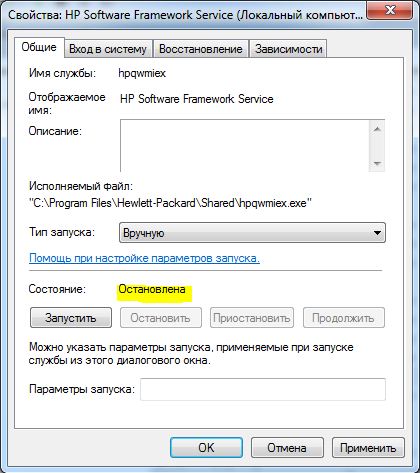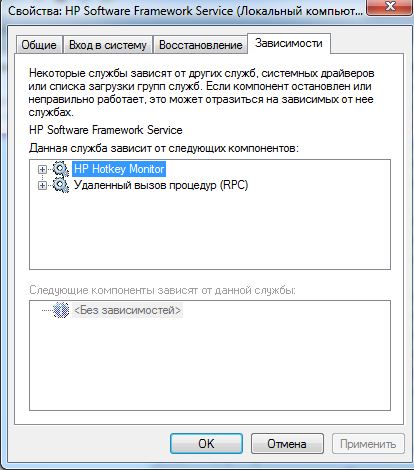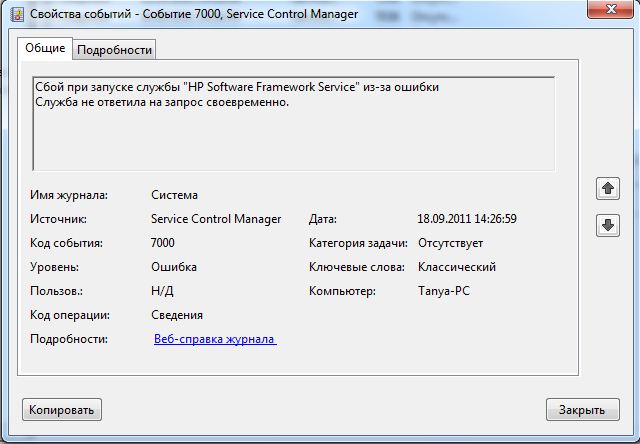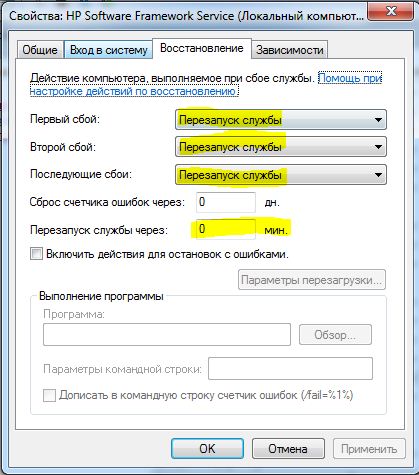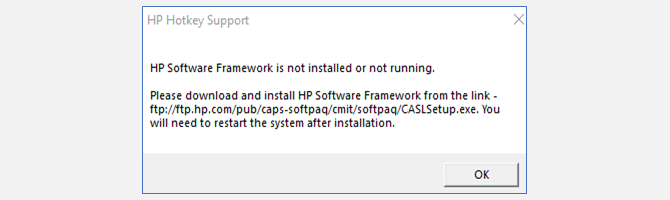As I am having this problem for the second time already, I want to post my own solution here so I can just look it up next time.
Im using a HP Eliteobook on which I did a clean Windows10 installation after receiving it. After that clean install I got this error described here which I solved back then. Now, after upgrading to Windows 10-1809 the same error pops up again:
[Window name] HP Hotkey UWP Service
Error: HP Software Framework is not installed in the system
Please download and install from the link —
ftp://ftp.hp.com/pub/caps-sofpaq/cmit/softpaq/CASLSetup.exe
Note: Restart system after installation
so, the link they provide is not even valid anymore, and I have absolutely no intention of re-installing HP bloatware anyway. There are some people in the HP forum thread I referenced above that report using other HP software like «HP Support Assistant» solved their problem. However I don’t have all these available since I did a clean windows installation.
asked Apr 30, 2019 at 8:17
So before in- or uninstalling anything I checked the notebook’s keyboard and tried all the F1-F12-keys (that without pressing Fn all have different functions — I believe those are what HP means by hotkeys). I checked if they do what they’re supposed to do and I couldn’t find any «hotkeys» that don’t work.
If this is the case the solution is very simple:
- open «Services»
- find the entry «HP Hotkey UWP Service»
- right click on it -> stop
- right click on it -> properties -> set startup type to «disabled»
answered Apr 30, 2019 at 8:17
N4ppeLN4ppeL
1711 gold badge1 silver badge7 bronze badges
I got the same message when trying to up the brightness after uninstalling some bloatware. (and possibly, accidentally, one application that I actually needed)
What worked for me was going into the HP recovery manager and through ‘reinstall drivers and/or applications’ reinstalling ‘HP hotkey support’.
If you don’t have the recovery manager installed you might be able to find a download online.
answered Oct 21, 2019 at 18:57
I got the same popup error when I wanted to turn up the brightness with the FN button + F9/F10.
The following worked for me:
- Click on ftp://ftp.hp.com/pub/caps-softpaq/cmit/softpaq/CASLSetup.exe (it should dowload it)
- When it’s done downloading run the .exe and it will prompt you with a wizard that you can follow.
- When finished restart your system.
somebadhat
1,1722 gold badges9 silver badges24 bronze badges
answered May 15, 2020 at 8:54
SihamSiham
112 bronze badges
0
CASLSetup.exe is an HP middleware software which enables the Functionality of many HP provided software. This is a genuine package from HP and not a bloatware. Please check the Digital Signature in the installer.
HP Hotkey UWP Service provides the functionality for Brightness +/- and Mic Mute from keyboard, which needs CASLSetup.exe for its functionality working.
If you really not want to install the ‘HP Software Framework’ software, then please update the BIOS to latest version, which will solve the pop-up.
answered Sep 23, 2020 at 6:07
SijoSijo
1111 bronze badge
1
You must log in to answer this question.
Not the answer you’re looking for? Browse other questions tagged
.
Not the answer you’re looking for? Browse other questions tagged
.
Create an account on the HP Community to personalize your profile and ask a question
Your account also allows you to connect with HP support faster, access a personal dashboard to manage all of your devices in one place, view warranty information, case status and more.
09-06-2021
11:09 PM
— last edited on
09-07-2021
06:37 AM
by
MayS
HP Recommended
- Mark as New
- Bookmark
- Subscribe
- Permalink
- Flag Post
How to download the
ftp://ftp.hp.com/pub/caps-softpaq/cmit/softpaq/CASLSetup.exe
I copy and paste into browser, but that doesn’t work.
What di i need to do?
Cheersthanks.
1 ACCEPTED SOLUTION
144 people found this reply helpful
Was this reply helpful?
Yes
No
2 REPLIES 2
144 people found this reply helpful
Was this reply helpful?
Yes
No
10-17-2021
05:32 PM
HP Recommended
- Mark as New
- Bookmark
- Subscribe
- Permalink
- Flag Post
Hi Paulief.
Thanks that worked!! awesome. It just gave me a fright initially, it stuffed up the screen. After final installation and restart it came all right and the hotkeys are working, Awsome.
Thanks for your suggestion and help.
Frank.
26 people found this reply helpful
Was this reply helpful?
Yes
No
Be alert for scammers posting fake support phone numbers and/or email addresses on the community.
If you think you have received a fake HP Support message, please report it to us by clicking on «Flag Post».
† The opinions expressed above are the personal opinions of the authors, not of HP. By using this site, you accept the Terms of Use and Rules of Participation.
-
English
Open Menu

† The opinions expressed above are the personal opinions of the authors, not of HP. By using this site, you accept the <a href=»https://www8.hp.com/us/en/terms-of-use.html» class=»udrlinesmall»>Terms of Use</a> and <a href=»/t5/custom/page/page-id/hp.rulespage» class=»udrlinesmall»> Rules of Participation</a>.
As I am having this problem for the second time already, I want to post my own solution here so I can just look it up next time.
Im using a HP Eliteobook on which I did a clean Windows10 installation after receiving it. After that clean install I got this error described here which I solved back then. Now, after upgrading to Windows 10-1809 the same error pops up again:
[Window name] HP Hotkey UWP Service
Error: HP Software Framework is not installed in the system
Please download and install from the link —
ftp://ftp.hp.com/pub/caps-sofpaq/cmit/softpaq/CASLSetup.exe
Note: Restart system after installation
so, the link they provide is not even valid anymore, and I have absolutely no intention of re-installing HP bloatware anyway. There are some people in the HP forum thread I referenced above that report using other HP software like «HP Support Assistant» solved their problem. However I don’t have all these available since I did a clean windows installation.
asked Apr 30, 2019 at 8:17
So before in- or uninstalling anything I checked the notebook’s keyboard and tried all the F1-F12-keys (that without pressing Fn all have different functions — I believe those are what HP means by hotkeys). I checked if they do what they’re supposed to do and I couldn’t find any «hotkeys» that don’t work.
If this is the case the solution is very simple:
- open «Services»
- find the entry «HP Hotkey UWP Service»
- right click on it -> stop
- right click on it -> properties -> set startup type to «disabled»
answered Apr 30, 2019 at 8:17
N4ppeLN4ppeL
1711 gold badge1 silver badge7 bronze badges
I got the same message when trying to up the brightness after uninstalling some bloatware. (and possibly, accidentally, one application that I actually needed)
What worked for me was going into the HP recovery manager and through ‘reinstall drivers and/or applications’ reinstalling ‘HP hotkey support’.
If you don’t have the recovery manager installed you might be able to find a download online.
answered Oct 21, 2019 at 18:57
I got the same popup error when I wanted to turn up the brightness with the FN button + F9/F10.
The following worked for me:
- Click on ftp://ftp.hp.com/pub/caps-softpaq/cmit/softpaq/CASLSetup.exe (it should dowload it)
- When it’s done downloading run the .exe and it will prompt you with a wizard that you can follow.
- When finished restart your system.
somebadhat
1,1722 gold badges9 silver badges24 bronze badges
answered May 15, 2020 at 8:54
SihamSiham
112 bronze badges
0
CASLSetup.exe is an HP middleware software which enables the Functionality of many HP provided software. This is a genuine package from HP and not a bloatware. Please check the Digital Signature in the installer.
HP Hotkey UWP Service provides the functionality for Brightness +/- and Mic Mute from keyboard, which needs CASLSetup.exe for its functionality working.
If you really not want to install the ‘HP Software Framework’ software, then please update the BIOS to latest version, which will solve the pop-up.
answered Sep 23, 2020 at 6:07
SijoSijo
1111 bronze badge
1
You must log in to answer this question.
Not the answer you’re looking for? Browse other questions tagged
.
Not the answer you’re looking for? Browse other questions tagged
.
If you own a Hewlett-Packard (HP) laptop, then this post is directed toward you. Like all laptops, HP’s laptops also have an additional function key on the keyboard labeled “Fn.” This function key is used to use the dedicated keys on your keyboard to perform an alternative task, like increasing or decreasing the brightness or the system volume, locking the touchpad, etc.
However, users have often reported seeing an error message pop up the moment they begin using the Fn key on an HP laptop. The error is as follows:
HP Hotkey UWP Service/ HP Hotkey Support Error: Hp Software Framework is not installed in the System. For manual installation please download and install from the link - ftp://ftp.hp.com/pub/caps-softpaq/cmit/softpaq/CASLSetup.exe Note: Restart system after installation.
After this error message, the user realizes that they are unable to use any or some of the function keys and have to opt to perform the task using the conventional way. Moreover, there are also reports that the provided link to download “HP Software Framework” is also broken. What do you do then?
If you are one of the victims of this issue, then you can mitigate it right now by performing the solutions discussed below.
Table of contents
- Fix HP Hotkeys Not Working
- Get HP Software Framework using Direct Download Link
- Download HP Support Hotkey Driver
- Install HP Support Assistant
- Final Thoughts
Fix HP Hotkeys Not Working
When none of the hotkeys are working on your PC, you will likely see the error message stated above. However, in some instances, users have encountered that some of the hotkeys are functioning while some aren’t. Even so, we suggest that you perform the following solutions to fix the issue.
Note that performing only one solution might get rid of the error message, but would only get some of the function keys to work. If such happens, we recommend that you also try the other given methods to get the hotkeys to work.
Get HP Software Framework using Direct Download Link
As we mentioned earlier in the post, the link provided in the error message prompt is broken and leads to nowhere. It seems that HP has updated their FTP and relocated the software to install HP Software Framework, but forgot to update the prompt on their devices.
Hence, you can download HP Software Framework from the direct download link below:
Download HP Software Framework [8.62 MB]
Once downloaded, execute the package and proceed with the on-screen installation wizard instruction and install the tool. Once installed, restart your computer and then retry using the function and hotkeys.
Download HP Support Hotkey Driver
If the HP Support Framework didn’t resolve the issue, then try downloading the HP Support Hotkey driver. Even though it may show that all your Windows drivers are installed and updated, the hotkey driver can still sometimes be missing, resulting in the error prompt.
Here is how you can download the HP support hotkey driver directly from HP’s website:
-
To begin, you must first need the serial number for your HP device. To do so, run the following cmdlet in the Command Prompt:
wmic bios get serialnumber -
Once you have the serial number, open HP’s support website and enter your device’s serial number and click Submit.
Enter serial number -
Now, enter the details of the operating system you are using.
-
Now scroll down and expand Software-Solutions. From there, click Download in front of “HP Hotkey Support.”
Download HP Hotkey Support -
Once downloaded, install the package and then restart the computer.
After the reboot, check to see if the error message is resolved. If it has, we suggest that you test out all the hotkeys and confirm their functionality.
If you find that they are still not working, or some of them are and some aren’t, then continue to the next solution.
Install HP Support Assistant
HP Support Assistant is proprietary software for HP laptops and devices which helps keep them updated by automatically detecting and installing the latest and compatible drivers and other software.
That said, it can also be used to install the necessary software, including HP Software Framework, and mitigate the hotkey error.
You can download HP Support Assistant from the website. Install it, and then scan your computer and install the recommended drivers and software.
When all drivers have been updated, restart your PC and the “HP Software Framework not installed” error should be gone while using the function hotkeys.
Final Thoughts
The function key comes in handy when performing little tasks, like changing your volume levels or screen brightness. However, if they aren’t working and throwing an error, then you aren’t getting your money’s worth. That said, installing the HP Software Framework should immediately fix the issue.
This issue can arise from a faulty or outdated driver, or maybe you or someone has deleted the driver from your computer when considering it bloatware.
Remember that manufacturer-provided software is rarely bloatware. You may not use them, but they keep your systems updated and provide significant functionality which is specially designed to cater to the needs of compatible devices.
При переустановке системы Windows 7 в ноутбуках HP (по крайней мере серии HP Probook 4хххs) случается, что после установки всех драйверов (версии актуальны) не работают «горячие» клавиши (регулирование яркости, регулирование громкости происходит и так, правда без визуального оповещения). Отмечу, что данная проблема существует довольно давно, как минимум уже год и продолжает существовать. В данной статье предлагается ее решение.
Раньше я считал, что это проблема состоит в неправильной последовательности установки драйверов (в кривости моих рук – я устанавливал их вручную). Однако, познакомившись с утилитой HP SoftPaq Download Manager (фирменная утилита от HP), которая автоматизирует этот процесс (очень удобно кстати), оказалось, что иногда и при такой установке возникает такая проблема. Поскольку переустановка драйверов не помогает, я решил найти альтернативный способ решения проблемы.
Итак, проанализировав конфигурацию системы, я выяснил, что служба, отвечающая за работу этих клавиш (HP Hotkey Monitor) использует для своей работы другую службу (HP Software Framework).
Выяснилось, что служба HP Software Framework не запускается автоматически при загрузке системы.
Если же запустить службу вручную, а после этого перезапустить HP Hotkeys Support, то клавиши начинают работать. Т.е. необходимо сделать так, чтобы при загрузке ОС вначале запускался HP Software Framework, а после этого — HP Hotkey Monitor. Т.к. зависимостей между данными службами по умолчанию не установлено, то я решил установить их.
Для редактирования зависимостей в Windows 7 необходимо редактировать реестр.
Запускаем regedit и находим ветку HKEY_LOCAL_MACHINESYSTEMCurrentControlSetServiсes. В ней содержатся данные службы: HP Software Framework – hpqwmiex и HP Hotkey Monitor – hpHotkeyMonitor. Открываем «hpqwmiex» и редактируем ключ «DependOnService», в поле значения дописываем название службы фреймворка -«hpHotkeyMonitor».

Теперь через Панель управления – Система – Администрирование – Службы можно убедиться, что нужные зависимости установлены.
Однако это еще не все, т.к. теперь при загрузке ОС оказывается, что клавиши все равно не работают. Заглядываем в Системный журнал и видим, что служба HP Software Framework не загружается – служба не ответила на запрос своевременно.
Для исправления ситуации заходим в свойства обеих служб и на вкладке «Восстановление» выбираем Первый сбой – Перезапуск службы. И так для второго и остальных сбоев. Значение параметра «Перезапуск службы через» устанавливаем в 0.
Также, возможно, понадобится для обеих служб на вкладке «Общие» поставить тип запуска – «Автоматически».
Перезапускаем компьютер, и, вуаля, — «горячие» клавиши работают.
Спасибо за внимание!
Ты используешь Fn + специальные клавиши на ноутбуке, чтобы быстро выполнять такие функции, как регулировка громкости или перевод компьютера в спящий режим? Эти специальные функции внезапно перестали работать на вашем компьютере HP? Возможно, вы видели это сообщение об ошибке Hotkey Support и задаетесь вопросом, как его исправить.
Когда появляется это сообщение, название может быть HP Hotkey Support или HP Hotkey UWP Service. Оба относятся к драйверам, которые предустановлены на компьютерах HP и позволяют запускать горячие клавиши.
Вот как исправить ошибку.
Что такое горячие клавиши?
Существует множество сочетаний клавиш, которые могут облегчить вашу жизнь, когда вы проводите много времени перед экраном, особенно если вам не нравится пользоваться мышью. Горячие клавиши экономят время и повышают производительность, и горячие клавиши не исключение.
В паре с Fп горячие клавиши — это клавиши, которые позволяют выполнять специальные функции, не заходя в настройки.
Например, вы можете использовать Fп + F6 для увеличения яркости, Fп + F10 чтобы отключить микрофон, и Fп + F4 для переключения между внешними дисплеями. Эти клавиши имеют рамку вокруг символа, слова или числа, чтобы выделить их особую функцию.
Функции и расположение горячих клавиш различаются в зависимости от модели, поэтому обратитесь к руководству пользователя, если вы не знаете, что делают ваши горячие клавиши.
Обычно драйверы горячих клавиш предварительно установлены и запускаются автоматически при запуске, но иногда они неожиданно прекращают работу, и их необходимо переустановить. Это может произойти при обновлении драйверов или установке новых программ или во время автоматического обновления Windows. К счастью, это легко исправить. Вам даже не нужно сначала удалять старый драйвер.
Метод №1: Установите HP Support Assistant
Когда появляется сообщение об ошибке, пользователям предлагается установить HP Software Framework по предоставленной ссылке. К сожалению, эта ссылка больше не поддерживается и не работает. Хорошая новость в том, что вместо него будет работать HP Support Assistant.
Направляйтесь к Помощник поддержки HP страница. Нажмите на красный Помощник поддержки HP кнопку для установки.
После установки файла перезагрузите компьютер, и ваши горячие клавиши снова должны работать.
Метод № 2: Установите драйвер поддержки HP Hotkey
Если горячие клавиши по-прежнему не работают должным образом, поищите конкретные файлы драйверов на веб-сайте HP: HP Hotkey Service и HP Hotkey Service UWP.
Чтобы найти правильный драйвер для вашего компьютера, вам необходимо найти точную модель вашего устройства. Если номер модели нигде не напечатан на вашем корпусе, вы можете легко найти его в информации о системе.
Просто введите Система в поле поиска Windows. Затем нажмите открыто и найдите номер своей модели.
Как только вы найдете номер модели своего компьютера, перейдите к Веб-сайт поддержки HP найти нужный вам драйвер. Прокрутите вниз, чтобы определить свой продукт и введите номер модели. Затем нажмите на Программное обеспечение, драйверы и прошивка таб. Откроется список драйверов, совместимых с вашим устройством.
Нажмите на Программные решения. Искать Поддержка горячих клавиш HP и нажмите Скачать. Следуйте инструкциям на экране, чтобы установить программное обеспечение.
Когда установка файла будет завершена, перезагрузите компьютер, и ваши горячие клавиши снова должны работать.
Есть ли причина, по которой мне не следует загружать поддержку горячих клавиш?
Некоторые пользователи считают HP Framework Support и Hotkey Support программным обеспечением раздувания или ненужным программным обеспечением, идущим в комплекте с их компьютером, и могут захотеть от него избавиться. HP не рекомендует удалять эти драйверы, поскольку в этом случае ваша система может работать неправильно. Если вы чувствуете, что программное обеспечение поддержки HP замедляет работу вашего устройства, вы можете запретить его запуск при запуске. Таким образом, он по-прежнему доступен, если вам это нужно.
Вот как вы можете изменить настройки запуска:
-
Тип Сервисы в панель поиска Windows и щелкните
-
Найдите и щелкните правой кнопкой мыши Служба HP Hotkey UWP.
-
Нажмите Свойства.
-
В раскрывающемся меню Тип запуска выберите Отключено.
Если вы отключили поддержку горячих клавиш, но позже захотите включить ее снова, просто выполните шаги 1-2, затем щелкните правой кнопкой мыши Служба HP Hotkey UWPи щелкните Начало.
Если ваши горячие клавиши внезапно перестали работать или вы видите ошибки HP Hotkey Support или HP Hotkey UWP Service, загрузка соответствующих драйверов должна восстановить ваши горячие клавиши и запустить их всего за несколько минут.
• Инструкция по скачиванию
• Инструкция по установке программ для новичков
Предположительно у вас система Windows 7, разрядность: 64 Bits
Доступные файлы и ссылки:
Для Windows 8 (32-bit и 64-bit)
Скачать компонент HP Software Framework 4.6.10.1 (для Windows 8 -32-bit и 64-bit) с официального сайта
sp59202.exe
|
ftp.hp.com
MD5: 4f4ccbc7a75a65c46cedd7de66c5570d
SHA256: 9fd16f5fc83702055866ed182ef1afc235877d7cb45100d47c7a78b329e7fd12
Скачать компонент HP Software Framework 4.6.10.1 (для Windows 8 -32-bit и 64-bit) с нашего сайта
7.06 Мб
✔
Проверено антивирусами
Подробнее
sp59202.exe
|
drivers.mydiv.net
MD5: 4f4ccbc7a75a65c46cedd7de66c5570d
SHA256: 9fd16f5fc83702055866ed182ef1afc235877d7cb45100d47c7a78b329e7fd12
Для Windows XP / Vista / 7 (32-bit и 64-bit)
Скачать компонент HP Software Framework 4.5.10.1 (для Windows XP / Vista / 7 -32-bit и 64-bit) с официального сайта
sp56878.exe
|
ftp.hp.com
MD5: f12deeaffe4ddb3c2bdde9a5cba3340d
SHA256: 406d84e1d7b5b222db855af64c617b5f1b470bb52f76ca4fc2fdb4ccbe95bc66
Скачать компонент HP Software Framework 4.5.10.1 (для Windows XP / Vista / 7 -32-bit и 64-bit) с нашего сайта
6.29 Мб
✔
Проверено антивирусами
Подробнее
sp56878.exe
|
drivers.mydiv.net
MD5: f12deeaffe4ddb3c2bdde9a5cba3340d
SHA256: 406d84e1d7b5b222db855af64c617b5f1b470bb52f76ca4fc2fdb4ccbe95bc66
Внимание! Мы стараемся тщательно проверять все программы, но не гарантируем абсолютную безопасность скачиваемых файлов. Администрация сайта не
несет ответственности за содержание файлов, программ и возможный вред от их использования.