
HP Insight Diagnostics
User Guide
Part Number 390374-004
April 2009 (Fourth Edition)
© Copyright 2009 Hewlett-Packard Development Company, L.P.
The information contained herein is subject to change without notice. The only warranties for HP products and services are set forth in the express warranty statements accompanying such products and services. Nothing herein should be construed as constituting an additional warranty. HP shall not be liable for technical or editorial errors or omissions contained herein.
Confidential computer software. Valid license from HP required for possession, use or copying. Consistent with FAR 12.211 and 12.212, Commercial Computer Software, Computer Software Documentation, and Technical Data for Commercial Items are licensed to the U.S. Government under vendor’s standard commercial license.
Microsoft and Windows are U.S. registered trademarks of Microsoft Corporation. Java is a U.S. trademark of Sun Microsystems, Inc.
Intended audience
This document is for the person who installs, administers, and troubleshoots servers and storage systems. HP assumes you are qualified in the servicing of computer equipment and trained in recognizing hazards in products with hazardous energy levels.

Contents
|
HP Insight Diagnostics overview ……………………………………………………………………………………….. |
5 |
|
Introduction ……………………………………………………………………………………………………………………………. |
5 |
|
Key features and benefits …………………………………………………………………………………………………………… |
5 |
|
Theory of operation ………………………………………………………………………………………………………………….. |
6 |
|
System requirements …………………………………………………………………………………………………………………. |
6 |
|
Getting started……………………………………………………………………………………………………………… |
7 |
|
Installing the Online Edition ………………………………………………………………………………………………………… |
7 |
|
Removing HP Survey Utility ………………………………………………………………………………………………… |
7 |
|
Installing HP Insight Diagnostics for Windows® Online Edition…………………………………………………….. |
7 |
|
Installing HP Insight Diagnostics for Linux Online Edition…………………………………………………………….. |
8 |
|
Starting the Online Edition………………………………………………………………………………………………………….. |
8 |
|
Starting HP Insight Diagnostics for Windows® Online Edition ……………………………………………………… |
8 |
|
Starting HP Insight Diagnostics for Linux Online Edition from the HP System Management Homepage …….. |
9 |
|
Starting the Online Edition from a browser …………………………………………………………………………… |
10 |
|
Using the Online Edition from a command line………………………………………………………………………. |
12 |
|
Starting the Offline Edition………………………………………………………………………………………………………… |
13 |
|
Starting from an HP SmartStart CD …………………………………………………………………………………….. |
13 |
|
Starting from an HP Documentation CD ……………………………………………………………………………….. |
14 |
|
Using HP Insight Diagnostics ………………………………………………………………………………………….. |
15 |
|
Using the Survey tab……………………………………………………………………………………………………………….. |
15 |
|
Scheduling a survey……………………………………………………………………………………………………….. |
16 |
|
Saving Survey configuration information………………………………………………………………………………. |
16 |
|
Deleting a Survey session ………………………………………………………………………………………………… |
17 |
|
Comparing configurations ……………………………………………………………………………………………….. |
17 |
|
Using the Diagnose tab……………………………………………………………………………………………………………. |
18 |
|
Using the Test tab (HP Insight Diagnostics Offline Edition only) ……………………………………………………………. |
19 |
|
Running a Quick test………………………………………………………………………………………………………. |
20 |
|
Running a Complete test………………………………………………………………………………………………….. |
21 |
|
Running a Custom test…………………………………………………………………………………………………….. |
21 |
|
Using the Status tab………………………………………………………………………………………………………………… |
22 |
|
Viewing Diagnose test status …………………………………………………………………………………………….. |
22 |
|
Viewing offline test status…………………………………………………………………………………………………. |
23 |
|
Using the Log tab …………………………………………………………………………………………………………………… |
24 |
|
Diagnosis Log tab………………………………………………………………………………………………………….. |
25 |
|
Test log ………………………………………………………………………………………………………………………. |
26 |
|
Error Log tab………………………………………………………………………………………………………………… |
26 |
|
Integrated Management Log tab………………………………………………………………………………………… |
27 |
|
Help tab………………………………………………………………………………………………………………………………. |
28 |
|
About HP Insight Diagnostics…………………………………………………………………………………………….. |
29 |
|
Error Codes …………………………………………………………………………………………………………………. |
29 |
|
Test Components …………………………………………………………………………………………………………… |
30 |
|
Saving and printing information in HP Insight Diagnostics………………………………………………………………….. |
31 |
|
Exiting HP Insight Diagnostics ……………………………………………………………………………………………………. |
32 |
|
Uninstalling HP Insight Diagnostics Online Edition …………………………………………………………………………… |
32 |
|
Uninstalling HP Insight Diagnostics from a Windows server……………………………………………………….. |
32 |
|
Contents |
3 |
|
Uninstalling HP Insight Diagnostics from a Linux server …………………………………………………………….. |
32 |
|
Troubleshooting ………………………………………………………………………………………………………….. |
33 |
|
Troubleshooting memory ………………………………………………………………………………………………………….. |
33 |
|
Troubleshooting disk drives and storage systems …………………………………………………………………………….. |
34 |
|
Where to go for additional help…………………………………………………………………………………………………. |
34 |
|
HP website ………………………………………………………………………………………………………………….. |
34 |
|
IT Resource Center…………………………………………………………………………………………………………. |
34 |
|
Support and drivers ……………………………………………………………………………………………………….. |
35 |
|
Technical support………………………………………………………………………………………………………… |
36 |
|
Before you contact HP……………………………………………………………………………………………………………… |
36 |
|
HP contact information…………………………………………………………………………………………………………….. |
36 |
|
Acronyms and abbreviations………………………………………………………………………………………….. |
37 |
|
Index……………………………………………………………………………………………………………………….. |
39 |
Contents 4
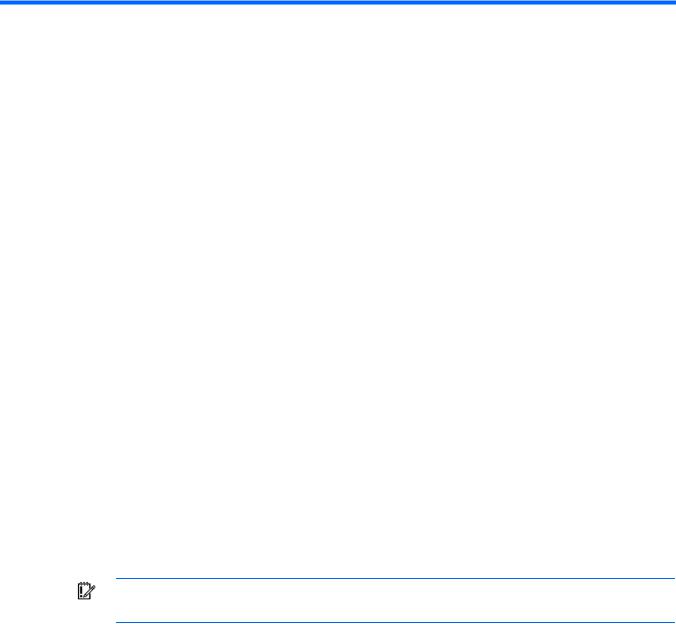
HP Insight Diagnostics overview
Introduction
HP Insight Diagnostics is a proactive server management tool, available in both Online and Offline editions. Insight Diagnostics provides diagnostics and troubleshooting capabilities to assist IT administrators who verify server installations, troubleshoot problems, and perform repair validation.
HP Insight Diagnostics Online Edition is a web-based application that captures hardware and operating system configuration information, records critical information for documentation and disaster recovery, and compares historical configurations on the same server or a baseline server. Available in Microsoft® Windows® and Linux versions, Insight Diagnostics helps to ensure proper system operation. Online diagnosis of hard drives and power supplies can be assessed for potential issues under the following conditions:
•Hard drives attached to an HP Smart Array Controller
•Power supplies that are HP common slot power supplies and are deemed «diagnosable» by Power Supply Diagnosis software using specific HP part numbers and HP servers
HP Insight Diagnostics Offline Edition captures system configuration information and provides detailed diagnostic testing capabilities. The Offline Edition provides a comprehensive suite of offline system and component tests, providing in-depth testing of critical hardware components for devices such as processors, memory, and hard drives. During offline testing, the user-installed OS is not running; therefore, software information from the system is not reported. Insight Diagnostics Offline Edition runs when the computer is started from one of the following CDs:
•HP SmartStart CD on HP ProLiant servers
•HP Documentation CD or HP Documentation and Diagnostics CD on HP business PC or HP workstation computers
IMPORTANT: Third-party devices not supported by HP might not be detected by HP Insight Diagnostics.
Key features and benefits
HP Insight Diagnostics simplifies the process of effectively identifying, diagnosing, and isolating hardware issues.
System availability is maintained through the following key features:
•Testing and diagnosing apparent hardware failures
•Documenting system configurations for upgrade planning, standardization, inventory tracking, disaster recovery, and maintenance
•Sending or printing configuration information to another location for more in-depth analysis
•Managing the IML (if the system supports IML)
HP Insight Diagnostics overview 5
In addition to system management tools, service tools can resolve system problems quickly. To streamline the service process and resolve problems quickly, you must have the right information available at the time that a service call is placed. This combination of features simplifies the service process and minimizes downtime.
Theory of operation
HP Insight Diagnostics is a useful step in troubleshooting procedures. If a system problem occurs, do the following:
•Check the computer health and status LEDs.
•Use the Insight Diagnostics Survey feature to verify the hardware configuration and firmware versions.
•Use the Insight Diagnostics Offline Edition Test feature to help validate the hardware.
•Use the IML (if supported) to identify system errors.
System requirements
HP Insight Diagnostics Online Edition for Windows® requires the following:
•HP Advanced System Management Driver
•HP System Management Homepage
•HP Server Management Application and Agents
•512 MB of memory
•1024×768 graphics controller support
HP Insight Diagnostics Online Edition for Linux requires the following:
•HP System Management Homepage
•HP Server Management Application and Agents
•HP ProLiant Linux Deployment Utility
•512 MB of memory
•1024×768 graphics controller support
HP Insight Diagnostics Offline Edition requires the following:
•System support for a bootable CD-ROM
•512 MB of memory
•1024×768 graphics controller support
HP Insight Diagnostics overview 6

Getting started
Installing the Online Edition
Use the appropriate procedures for your OS environment.
Removing HP Survey Utility
Before installing the HP Insight Diagnostics Online Edition, HP recommends removing the HP Survey Utility. Use the procedures in this section to remove the software.
Removing the HP Survey Utility for Windows®
If installed, remove the HP Survey Utility for Windows® before installing HP Insight Diagnostics Online Edition:
1.Go to Add or Remove Programs.
2.Select Hewlett-Packard Survey Utility.
3.Click the Remove button.
Removing the HP Survey Utility for Linux
If installed, remove the HP Survey Utility for Linux before installing HP Insight Diagnostics Online Edition:
1.Identify which version of the Survey utility is installed. Enter the following command: rpm -qa|grep survey
2.Remove the Survey utility. Enter the following command: rpm -e survey
Installing HP Insight Diagnostics for Windows® Online Edition
Installing from the HP ProLiant Support Pack
Install the HP ProLiant Support Pack (PSP) from the HP SmartStart CD. HP Insight Diagnostics for Windows® installs during the PSP installation.
For more information on the PSP, see the HP ProLiant Support Pack and Deployment Utilities User Guide.
Installing from the Smart Component
1.Log on to the Windows® server with administrator access rights.
2.Download the Smart Component executable file.
3.Copy the executable file to a temporary directory on the target server.
4.Run the Smart Component executable file to start the HP Diagnostics interactive installation program.
Getting started 7
During the installation, the Insight Diagnostics files are copied to the \hp\hpdiags folder on the same drive in which Windows® is installed, usually the C: drive.
Installing HP Insight Diagnostics for Linux Online Edition
Installing from the HP ProLiant Support Pack
Install the HP ProLiant Support Pack (PSP) from the HP SmartStart CD. HP Insight Diagnostics for Linux installs during the PSP installation.
For more information on the PSP, see the HP ProLiant Support Pack and Deployment Utilities User Guide.
Installing from an RPM file
HP Insight Diagnostics for Linux is available for use with the Linux RPM utility. The following RPM options are available:
•Install
•Query
•Refresh
•Uninstall
To install the Insight Diagnostics for Linux RPM file:
1.Obtain the Insight Diagnostics RPM file.
2.Log in to the target server as root.
3.Enter the following command: rpm -Uvh <rpmFilename> For example:
rpm -Uvh hpdiags-3.0.0-46.i386 rpm
Locating files
During the installation, the HP Insight Diagnostics files are copied to the following directories:
•The HP Insight Diagnostics executable file is copied to the /opt/hp/hpdiags directory.
•The startup script that loads the HP Insight Diagnostics Web Daemon is copied to the
/etc/init.d/hpdiags directory.
Starting the Online Edition
Starting HP Insight Diagnostics for Windows® Online Edition
Starting from the Windows® Start menu
1.Go to Start>All Programs>HP System Tools>HP Insight Diagnostics Online Edition for Windows.
2.Select HP Insight Diagnostics Online Edition for Windows.
Getting started 8
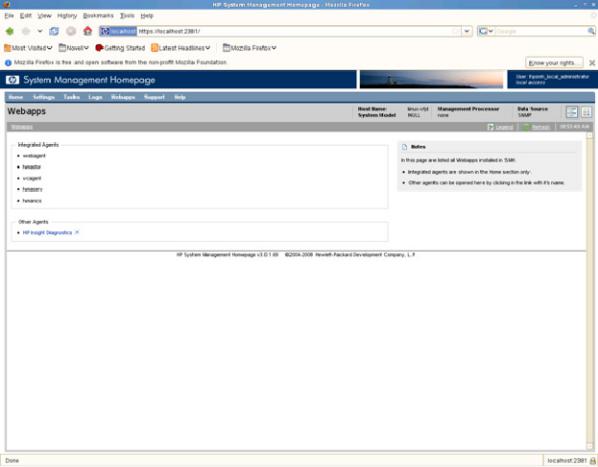
Starting from HP Systems Insight Manager
1.Go to the Device page.
2.Select HP Insight Diagnostics from the Device Links box.
Starting from the HP System Management Homepage
1.Click the HP System Management Homepage icon on the Windows® desktop.
2.Click the Webapps tab.
3.Click the HP Insight Diagnostics link in the Other Agents box.
Starting HP Insight Diagnostics for Linux Online Edition from the HP System Management Homepage
1.Open the browser.
2.In the address field, enter the following: https://localhost:2381
3.Press the Enter key. The System Management Homepage appears.
4.Click the Webapps tab.
Getting started 9

5.Click the HP Insight Diagnostics link in the Other Agents box.
Starting the Online Edition from a browser
HP Insight Diagnostics Online Edition enables you to view information from a browser meeting the following requirements:
•Microsoft® Internet Explorer 6.0 or later
•Mozilla 1.5 or later
•Support for TCP/IP
•Support enabled for the following:
|
o |
Accept all cookies |
|
o |
Java™ |
|
o |
JavaScript |
|
o |
CSS |
|
o |
Tables and frames |
To start HP Insight Diagnostics from the browser:
1.Open the browser.
2.In the address field, enter the following: https://localhost:2381/hpdiags/frontend2/frontend.php
Getting started 10
3.Press the Enter key.
Modifying browser settings on a Linux server
Both the browser menu bar that displays the address and the menu bar directly below it must be minimized so that the HP Insight Diagnostics screens fit in the browser window correctly.
To minimize the menu bars:
1.Click the down arrow located between the Back and Forward buttons and the address field to minimize the menu bar that displays the address.
2.To minimize the bottom menu bar:
a.Right-click an open space in the menu bar.
b.Select Properties.
c.Select the Auto hide check box.
d.Click Apply.
Starting the Online Edition from Microsoft Internet Explorer
To log on to the System Management Homepage from Microsoft Internet Explorer:
1.Open the browser.
2.In the address field, enter the following: https://devicename:2381
3.Press the Enter key.
The Security Alert dialog box appears the first time you navigate to a system without a Certificate Authority Root Certificate.
The Security Alert dialog box does not display if a Certificate Authority Root Certificate is installed on the browsers to be used for management. If it does display after this is implemented, you might have browsed to the wrong system. For more information about installing the Certificate Authority Root Certificate, refer to the online help in your browser.
4.Click Yes. The Login page appears.
If Anonymous access is enabled, the System Management Homepage appears.
5.Enter your user name and password.
6.Click Login. The System Management Homepage appears.
Starting the Online Edition from Mozilla
To log in to the System Management Homepage with Mozilla:
1.Open the browser.
2.In the address field, enter the following: https://devicename:2381
The first time you navigate to this link, the Website Certified by an Unknown Authority dialog box appears.
3.Click the OK button. The Login page appears.
If Anonymous access is enabled, the System Management Homepage appears.
4.Enter your user name and password.
Getting started 11
5.Click Login. The System Management Homepage appears.
Using the Online Edition from a command line
To list the command line options, enter the following commands: cd opt\hp\hpdiags
hpdiags -?
The optional command line parameters are listed in the following table.
|
Parameter |
Description |
|
|
-l<LanguageCode> |
Language Code options: |
|
|
• en (for English, the default language) |
||
|
• |
de (for German) |
|
|
• |
es (for Spanish) |
|
|
• |
fr (for French) |
|
|
• |
it (for Italian) |
|
|
• |
ja (for Japanese) |
|
|
-v <Level> |
Verbosity of output where Level is an integer between 1 and 5. Level 1 is the most |
|
|
filtered and Level 5 is the most verbose. The default is Level 3. |
||
|
-s «mmhhddMMDD» |
Schedule automatic execution. mm=minute (0-59), hh=hour (0-23), dd=day (1-31), |
|
|
MM=month (1-12), DD=day of week (0-6). All fields must be two digits (02 instead |
||
|
of 2). |
||
|
Use a single asterisk (*) for any value. If you use an asterisk, you must quote the |
||
|
date/time value (-s «0023***»). If no asterisk is used, the quotes are optional. |
||
|
This command adds an entry to your crontab, for Linux-based systems, or the |
||
|
Windows Scheduled Tasks list, for Windows-based systems. For more Information on |
||
|
crontab, enter man crontab at a Linux command prompt. |
||
|
-u |
Unschedule of HP Insight Diagnostics running. |
|
|
This command removes all entries that refer to HP Insight Diagnostics in your |
||
|
crontab. For a Windows system, this command removes the entries in the Windows |
||
|
Scheduled Tasks list. |
||
|
-c <File1> <File2> |
Compare a file to the current output, or if two files are specified, compare the files |
|
|
without generating a new report. |
||
|
-t |
Run a new Survey snapshot and output to the terminal. |
|
|
This option is ignored if -o is not specified. |
||
|
-p |
Survey captures and comparisons can be to a file as plain text. The default is XML |
|
|
format. |
||
|
-o <File1> |
Run a new survey snapshot and output to a file. The default is formed using the |
|
|
current date in this format: surveyCCYY-MM-DD-HH-mm-ss.xml (CC=century, |
||
|
YY=year, MM=month, DD=day, HH=hour, mm=minute, and ss=second). |
||
|
-t and -o cannot be used together. |
||
|
-f |
Overwrite the output file if it already exists. |
|
|
If the -o parameter is not specified this option is ignored. |
||
Getting started 12

|
Published by Hewlett-Packard |
HP Insight Diagnostics Online Edition for Windows Publisher’s Description
The HP Insight Diagnostics utility allows you to view critical computer hardware and software configuration information from various sources, saving it as a history of multiple sessions. Running the… Read more
Details
| Latest version: | 8.2.0 |
| Location: | C:\hp\ |
| Install size: | 33.7 KB (34,508 bytes) |
| About URL: | http://www.hp.com |
| Uninstall: | MsiExec.exe /X{04DDF575-93A4-4682-A4F1-ABD29ECDFE04} |
Trust
The trust score is the reputation of HP Insight Diagnostics Online Edition for Windows based on a number of factors including malware scans, behvaior, uninstall trends and general user experiences.
Poor
Below average
Good
Excellent
Reasons behind trust score
- This app has a very high trust score.
Trends
Trend data unavailable until this program becomes quantified in the next few days.
Technical Details
| hpsum_hwdiscovery.exe | |
| Name: | HP Smart Update Manager Windows Hardware Discovery Tool |
| MD5: | 4293da046b5b12187141f3ab53643274 |
| hpsum_swdiscovery.exe | |
| Name: | HP Discovery Software Plugin Utility |
| MD5: | 28e32762318bd29711f93af9b1f8e549 |
| vcagent.exe | |
| Name: | HP Version Control Agent |
| MD5: | 8d62774e8d700d1990a563039ca538dd |
| hpdiags.exe | |
| MD5: | 58a6c9efa3035384bff722af20068dfd |
| hpdiagsai.exe | |
| MD5: | 6280da7fa96d8219fce50d85ee2fa0b5 |
| hpdiagscdm.exe | |
| MD5: | dc9d1042c690cf3c46aaa098d7584873 |
| hpdiagstc.exe | |
| MD5: | f0f18040cd1bc9cd37044887ed1371fd |
Geography of Installations
Installs by Country
Installs in the United States
Latest Installs
Comments for HP Insight Diagnostics Online Edition for Windows
Other Software
Versions
| 8.2.0 | 33.33% | |
| 8.1.5 | 33.33% | |
| 7.8.0 | 33.33% |
User Demographics (United States)
| Segment | Index | |
| Gender | ||
| Male | 61 | |
| Female | 39 | |
| Age | ||
| < 18 | 47 | |
| 18-25 | 90 | |
| 26-35 | 162 | |
| 36-45 | 101 | |
| 46-60 | 53 | |
| 60+ | 28 | |
| Education | ||
| High School | 147 | |
| College | 107 | |
| Post Graduate | 70 | |
| Household Income | ||
| $0-50k | 25 | |
| $50-100k | 76 | |
| $100-150k | 129 | |
| $150k+ | 61 |
Installing from the Linux RPM Package Manager (RPM)
HP Insight Diagnostics for Linux is available for use with the Linux RPM utility. The following
RPM options are available:
•
Install
•
Query
•
Refresh
•
Uninstall
To install the Insight Diagnostics for Linux RPM file:
1.
Obtain the Insight Diagnostics RPM file.
2.
Log in to the target server as root.
3.
Enter the following command:
rpm -Uvh <rpmFilename>
For example:
rpm -Uvh hpdiags-8.6.0-12.linux.x86_64.rpm
Locating files
During the installation, the HP Insight Diagnostics files are copied to the following directories:
•
The HP Insight Diagnostics executable file is copied to the /opt/hp/hpdiags directory.
•
The files for the web-based user interface, provided as a webapp, in the HP System
Management Homepage are copied to the /opt/hp/hpsmh/data/htdocs/hpdiags
directory.
Starting the Online Edition
Starting HP Insight Diagnostics for Windows Online Edition
Starting from the Windows Start menu
1.
Go to Start > All Programs > HP Insight Diagnostics Online Edition for Windows.
2.
Select HP Insight Diagnostics Online Edition for Windows.
Starting from HP Systems Insight Manager
1.
In HP Systems Insight Manager, go to the Device page.
2.
Select HP Insight Diagnostics from the Device Links box.
Starting from the HP System Management Homepage
1.
Click HP System Management Homepage on the Windows desktop.
2.
Click Webapps.
3.
Click HP Insight Diagnostics in Other Agents.
10
Getting started
Page 1 — Abstract
HP Insight Diagnostics 9.6 User GuideAbstractThis guide provides information about the Hewlett-Packard Insight Diagnostics software, including its usa
Page 2
Starting the Online Edition from a browserHP Insight Diagnostics Online Edition enables you to view information from a browser meeting thefollowing re
Page 3 — Contents
4. Click Yes. The Login page appears.If Anonymous access is enabled, the System Management Homepage appears.5. Enter your user name and password.6. Cl
Page 4 — 4 Contents
Table 1 Optional command line parameters (continued)DescriptionParameterThis option is ignored if -o is specified.HP Survey Utility output will be pla
Page 5 — Theory of operation
See the following examples:• To capture HP Survey Utility configuration information, and then send the XML file to a terminal,enter either of the foll
Page 6 — System requirements
Figure 3 Press F10 key for Intelligent Provisioning3. On the blue menu screen, press Enter.NOTE: If HP Insight Diagnostics is listed in this menu, you
Page 7 — 2 Getting started
5. On the Maintenance screen, click on the Insight Diagnostics icon.Figure 5 Select Insight DiagnosticsWhen you exit HP Insight Diagnostics, you will
Page 8 — Locating files
3 Using HP Insight DiagnosticsHP Insight Diagnostics contains the following primary tabs:• Survey• Diagnose• Test (available only in Offline Edition)•
Page 9 — Starting the Online Edition
• Storage displays information about the storage controllers and storage media connectedto the system, including hard drives, diskette drives, and opt
Page 10 — 10 Getting started
3. The survey file is saved with table of contents.Save the configuration file to a USB storage device1. Click USB flash drive to save the file to the
Page 11
• Operating System displays information on the OS, when run in online mode.• Remote Management (if supported on system) displays information about iLO
Page 12
© Copyright 2002, 2014 Hewlett-Packard Development Company, L.P.Confidential computer software. Valid license from HP required for possession, use or
Page 14 — 14 Getting started
5. Select the device to test:• Select the All Devices check box to test all devices.• Select the check box for one or more devices to test specific de
Page 15
Figure 11 Test tab – Complete TestThe Status tab displays test progress. The logs, on the Log tab, display detailed test results.Running a Custom Test
Page 16 — Using the Survey tab
Figure 12 Test tab – Custom TestThe Status tab displays test progress. The Log tab displays detailed test results.Using the Status tabThe Status tab d
Page 17 — Using the Survey tab 17
Click Start Drive Identity LED to identify the specific hard drive in the computer that may containthe volume. The hard drive LED indicates the locati
Page 18 — Deleting a survey session
• Test Progress displays the progress of the testing. This progress bar has following test modes:Time—Time passed divided by total time selected (perc
Page 19 — Using the Diagnose tab
The following are the types of logs included in the Log tab:• Diagnosis Log displays the following details on the tested devices after Diagnose comple
Page 21 — Running a Complete Test
Test Log tab (HP Insight Diagnostics Offline Edition only)IMPORTANT: This feature is available only in HP Insight Diagnostics Offline Edition.Detailed
Page 22 — Running a Custom Test
To remove the Error Log entries, click Clear Logs.To save the Error Log to an HTML file onto a storage device such as a USB disk or diskette, clickSav
Page 24
From this tab, the following actions are available:• To change the severity level to Repaired, click Set Selected Items to Repaired.• To select all IM
Page 25 — The Log tab
NOTE: HP Insight Diagnostics only reports the SEL when the corresponding IPMI driver is loadedfor the online environment.Figure 20 System Event LogAdm
Page 26
Figure 21 Admin tabHelp tabThe Help tab provides information on using HP Insight Diagnostics, such as the tab interface,overview categories, test mode
Page 27 — Figure 16 Save All Logs
Figure 22 HP Insight Diagnostics Help tabError codesThe Error Codes tab describes each numerical error code and the recommended actions for eacherror.
Page 28 — Error Log tab
Figure 23 Find Error CodesTest componentsIMPORTANT: This feature is available only in HP Insight Diagnostics Offline Edition.The Test Components tab p
Page 30 — System Event Log tab
Uninstalling HP Insight Diagnostics Online EditionUninstalling HP Insight Diagnostics on a Windows server1. Go to Add/Remove Programs, and then select
Page 31 — Admin tab
4 TroubleshootingTroubleshooting memoryThe memory test component can perform the following tests:• Address test–This test verifies the integrity of th
Page 32 — Help tab
• Re-seat physical drives and controllers.• Check drive cables and connectors for any signs of damage or bent pins.IMPORTANT: To minimize downtime, HP
Page 33 — Error codes
5 Support and other resourcesInformation to collect before contacting HPBe sure to have the following information available before you contact HP:• So
Page 35
The service also provides access to software updates and reference manuals in electronic form asthey are made available from HP.With this service, Ins
Page 36
HP Support CenterThe HP Support Center contains software and drivers, user guides, part information, technicalforums, and information on training and
Page 37 — 4 Troubleshooting
6 Documentation feedbackHP is committed to providing documentation that meets your needs. To help us improve thedocumentation, send any errors, sugges
Page 38 — 38 Troubleshooting
A Acronyms and abbreviationsBasic Input/Output SystemBIOSComplementary Metal-Oxide SemiconductorCMOSSerial port interfaceCOMCustomer Self RepairCSRCas
Page 40 — HP websites
Test log , 28theory of operation, 5troubleshootingdisk drives and storage systems, 37memory, 37typographic conventions, 41Uupdate serviceregistering,
Page 41 — Typographic conventions
1 HP Insight Diagnostics overviewHP Insight Diagnostics editionsHP Insight Diagnostics Online Edition is a web-based application that captures hardwar
Page 42 — 6 Documentation feedback
System requirementsHP Insight Diagnostics Online Edition for Windows requires the following:• HP Advanced System Management Driver• HP System Manageme
Page 44 — 44 Index
5. Choose Select Components and ensure that the HP Insight Diagnostics Online Edition forWindows component is selected. Select or unselect other compo
Page 45
Starting the Online EditionStarting HP Insight Diagnostics for Windows Online EditionStarting from the Windows Start menu1. Go to Start > All Progr
To run this utility, boot the server using Intelligent Provisioning. HP Insight Diagnostics Online Edition is a web-based application that captures system configuration and other related data needed for effective server management.
How do I get HP Insight Diagnostics report?
Get HP Insight Diagnostics Report from https://{IPAdress}:2381 and select Insight Diagnostics. Select view level: advanced, categories: all & then save the report (might take some time). The report is then locally saved on the server in the mentioned directory.
How do I run hardware diagnostics on HP server?
Turn on the computer and immediately press esc repeatedly, about once every second. When the menu appears, press the f2 key. On the HP PC Hardware Diagnostics (UEFI) main menu, click System Tests. If the diagnostics are not available when using the F2 menu, run the diagnostics from a USB drive.
How do I check my HP hard drive health?
To check the status of the drives manually, look at the front of the server and examine the disk LEDs. The disks LEDs go amber or red when there’s a failure. To have continuous monitoring of the system health, you’ll want to install the HP Management Agents on the system.
How do I generate an HPS report?
The HPS report utility can be downloaded from the Hewlett Packard Enterprise website. To start the report, run the executable file and the utility will save a cab file in the C:\WINDOWS\HPSReports\Enhanced\Report directory.
How do I check my computer for hardware problems?
To launch the tool, press Windows + R to open the Run window, then type mdsched.exe and hit Enter. Windows will prompt you to restart your computer. The test will take a few minutes to complete. When it’s over, your machine will once again restart.
How do I check my HP Storage?
This method provides details of the hard drive(s) of the notebook PC using Disk Management in the Computer Management tool.
- Click Start and then Run.
- Type compmgmt. msc and click Ok.
- Under Storage, click Disk Management. The drive capacity is listed under capacity.
How do I check disk status on HP ILO?
If the disks are internal, you can use the HP tools such as HPASM and HPSMH. HPASM’s cpqimlview will let you see any alerts raised by ILO. HPSMH and the associated daemons will allow you to see the status of attached storage such as an MSA. These together will allow you to view the internal disk status.
What is HPS report?
The HPS Reports Enhanced tool (HPS Reports) is a data collection tool for the Windows Operating System that leverages HP ProLiant and Integrity systems connected to HP SANs. The goal of HPS Reports is to gather detailed system and OS information to assist in diagnosing problems.
How do I run a Windows diagnostics tool?
To launch the Windows Memory Diagnostic tool, open the Start menu, type “Windows Memory Diagnostic”, and press Enter. You can also press Windows Key + R, type “mdsched.exe” into the Run dialog that appears, and press Enter. You’ll need to reboot your computer to perform the test.
What can hp insight diagnostics do for You?
HP Insight diagnostics is a proactive server management tool, available in both offline and online versions, that provides diagnostics and troubleshooting capabilities to assist IT administrators who verify server installations, troubleshoot problems, and perform repair validation.
What are the automated diagnostic tools for HP?
Diagnose and fix printing and scanning issues with this automated support tool. Find automated diagnostic tools that can help resolve common computer issues like no power no boot, slow pc, sound issues, wireless networking, recovery, and Windows issues.
How does HP hardware diagnostics work on Windows 10?
HP Windows Hardware Diagnostics enables you to display system information and test hardware components of your PC. HP Windows Hardware Diagnostics enables you to display system information and test hardware components of your PC. Get this app while signed in to your Microsoft account and install on up to ten Windows 10 devices.
Which is the easiest to use HPE Insight manager?
One of the easiest, simplest, least expensive solutions is HPE Systems Insight Manager (HPE SIM). It allows you to manage your hardware across a wide variety of Hewlett Packard Enterprise servers, including the HPE ProLiant Gen10 Servers and HPE ProLiant Gen9 Servers, as well as storage and networking products.
