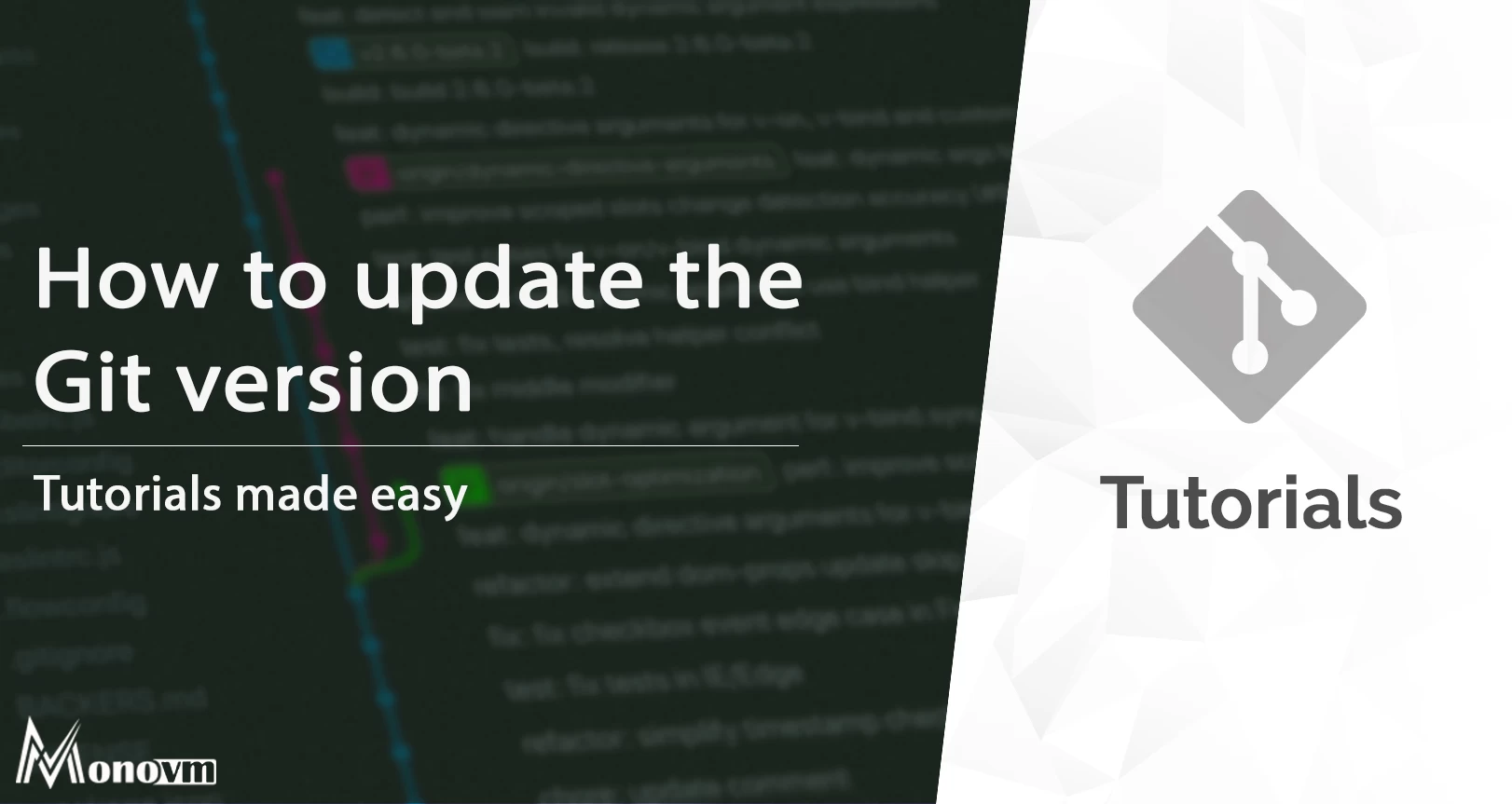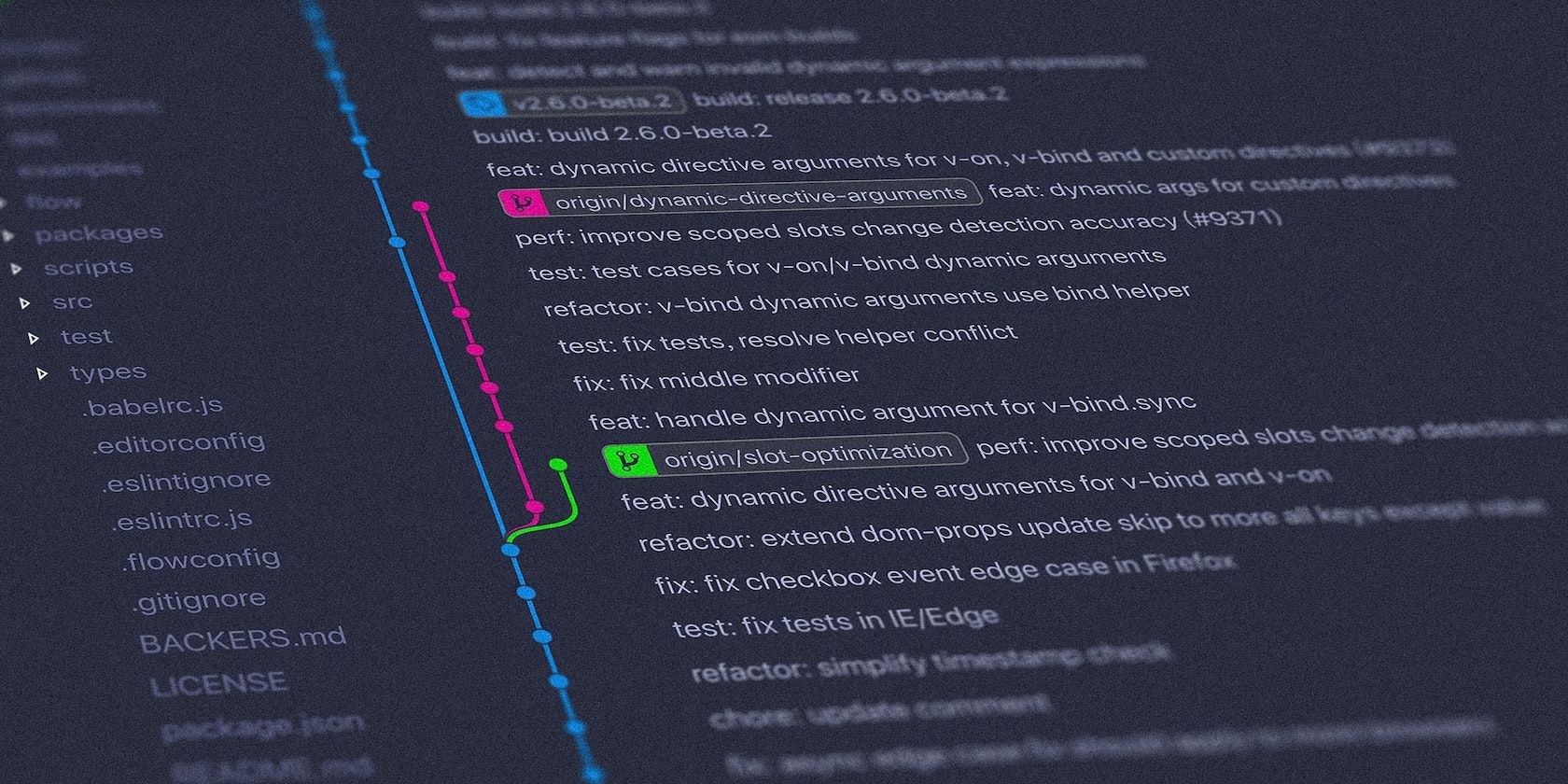Git Bash
Note, if you are instead looking to find out what version of Git Bash you are running, or want to see if you need to update Git Bash, it is part of Git for Windows.
So your Git Bash version is:
git --version
git version 2.23.0.windows.1
Note that it is technically different from Bash. On my same machine when I run:
echo $BASH_VERSION
4.4.23(1)-release
Git for Windows installer
To update to the latest version of Git and Git Bash, you can download and install the latest version of Git for Windows. As per this FAQ, settings/customizations should be preserved if they were installed in the appropriate configuration folders.
Note: Their installer is actually intelligently designed to do the right thing (though it doesn’t tell you upfront that it defaults to your prior settings automatically!).
If you are doing an update, then every screen on the installer is pre-marked with the settings from your current (soon to be previous) install.
It is not showing you generic default settings. You do not need to look any of them up, or fear for breaking your carefully honed setup. Just leave everything as is, to retain your previous choices.
In fact, they made it even easier (if only it was clear that they did so).
There is a checkbox at the bottom [] Show only new settings (I don’t remember the exact wording). Since nothing on the first screen changes when you mark the box, it is not exactly obvious what it is for. If you mark the box, then all of your current settings will be retained, and it will skip showing those (subsequent) settings screens to you. Only screens with newly introduced settings will be shown.
git update-git-for-windows
Alternatively, as others have noted, you can also update Git Bash and Git (by definition, both are always updated at the same time) from the Git Bash command line, via:
git update-git-for-windows
If you type git update, Git kindly reminds you that the command has been updated to git update-git-for-windows:
Warning!
git updatehas been deprecated;
Please usegit update-git-for-windowsinstead.
Git for Windows 2.26.0.windows.1 (64bit)
Up to date
List of content you will read in this article:
Git is software proven to be very useful to users who write code and track changes made in files. It is accessible through a command terminal or desktop, which has a graphic user interface and can be used by clients such as app or web developers. Git is undoubtedly the most used modern VCS (virtual control system). It tracks changes made to files meaning that you’ll have a record of changes that have been created.
Because of the ability to track everything, you can quickly revert to specific versions whenever needed. Git also aids in more seamless collaborations allowing changes made by several collaborators to be merged into a single source. So, it is still instrumental whether you are just part of a team or are writing code that’s only visible to you.
So how to update git version? In this article, we will cover all the details related to Git and how to update the versions.
When using Git, your documents and their history are stored on your computer because the software runs locally. Having a central location makes collaborations easier because you can upload your changes there and download changes from other team members.
Since changes are automatic, each person can work on different parts of this project and merge these changes later without losing anything.
What are the uses of Git software?
1. Git repositories
A Git repo has all the project files and the complete revision history. Developers can take an ordinary folder and request Git to make a repository out of it. This creates a “.git” subfolder with all the metadata needed to track changes.
If you use a Unix-based OS like macOS, you’ll discover that folders and files starting with a period are concealed. Hence, you will not see the “.git” folder when you use macOS Finder, although the file is actually there. The only way to locate it is if you show hidden files.
2. Remote repositories
By storing your copy of the Git repository with an online host, you get a centrally-located point where you can upload changes and download some from other individuals. Once you’ve set up your repo, you can upload your files and history there. Additionally, after someone else changes a remote repo, you can download them.
3. Stage and commit files
When you think of Git as an avenue for keeping records of changes, you may wonder how it is commanded to record them. Each recorded change to your file or file set is referred to as a commit. Before you commit, you have to alert Git about the files you intend to engage. This process is known as staging, and it utilizes the “add” command.
The staging process is vital, and there is a reason why you cannot simply commit a file directly. Say you are working on two files, but only one’s ready to commit. The intention is to only commit the one that is ready but not both. Using Git’s “add” command, you can add documents to a staging area and then commit them.
4. Pull requests
Pull requests are a procedure used to discuss changes that have been made before they are merged into a codebase. Maybe you are a developer who has just made changes to a new branch and wants to join this branch into the main stem. In this case, you can create a request to get a notification to review your code. The next step is to discuss the changes you’ve made and decide on whether to merge them or not.
Update Git version
Linux
When updating Git on a Linux computer, you must use the correct package manager. Here are the steps to follow when updating Git on Ubuntu:
- The first step is to update your system packages using the command below:
sudo apt-get update
- Next, update your Git using:
sudo apt-get install git
- When you receive a prompt, type “Y,” then press the “Enter” button to confirm your installation.
- To verify that the installation is complete, have a look at the Git version again:
git --version
You can also update Git from scratch by using the original source code.
Windows
Git latest version update on Windows will depend on the Git version you are currently running. If you have any version before 2.14.1, uninstall and install the latest from scratch.
- If your Git version is 2.14.2 up to 2.16.1, enter this command into your prompt:
git update
- If you have a version 2.16.1 upwards, use this command to update your Git:
git update-git-for-windows
Remember to re-check the current version of your Git to confirm the update.
Mac
The simplest way to update the Git software on your Mac is by using the official installer.
- Download the appropriate installation file from the actual Git website.
- Run this installation, then follow the install wizard, which will update your Git to the latest version. Using install wizard overrides your current installation.
- Enter the command below to confirm your update:
git --version
Features of the Git Software
i. Performance
Compared to numerous alternatives, Git’s raw performance is solid. Functions like branching, merging, comparing past versions, and committing new changes are optimized by this high performance. Git implements algorithms that use deep knowledge of actual source code file trees, their access patterns, and their manner of modification over time.
Unlike some VCS, this software focuses on the file content rather than falling for the name of files to decide on the tree’s storage and history version.
ii. Flexibility
One of the key design features of Git is flexibility. It is flexible in different ways: supporting various non-linear development and efficiency in small and large projects. It is also compatible with numerous existing protocols and systems.
iii. Security
The integrity and security of source code are top priorities in Git’s design. All the objects in the Git repo are secured using SHA1, a cryptographically secure hashing algorithm. These objects include file content, file and directory relationships, versions, and commits and tags. SHA1 protects code and history from malicious and accidental changes ensuring that history is traceable.
The bottom line
Git is a must-have software for web developers and developers alike. When using it, you can branch out from your original code base, which allows you to work more efficiently with fellow collaborators. We hope you will be able to successfully update git version using the commands mentioned above. Ultimately, you’ll enjoy a lot of flexibility in your workflow.
People also read:
- What is git?
- Github vs Gitlab
- How to check the git version
- Basic git commands
Git is a tool that helps developers keep track of changes they make to their projects’ source code over time. It creates a history of the changes and who made them, so developers can work together without messing up each other’s work.
With Git, developers can work on their own copies of the project and then merge their changes back into a main version when they’re done. Git also helps resolve conflicts between different changes made by different developers, and allows developers to roll back changes to previous versions of the project’s source code.
Installation
Before upgrading git, use the following command to check the currently git version
Update git on Windows
To update Git on Windows, you can follow these steps:
- Download the latest version of Git for Windows from the official Git website: https://git-scm.com/downloads.
- Run the downloaded installer and select the “Next” button to start the installation process.
- Read the license agreement, select the “I accept the terms in the license agreement” checkbox, and then click “Next”.
- Choose the components you want to install, such as the Git Bash shell and Git GUI, and click “Next”.
- Select the installation directory and click “Next”.
- Choose the default editor and click “Next”.
- Select the “Use Git from Git Bash only” option, and click “Next”.
- Choose the default behavior for line endings and click “Next”.
- Choose the default terminal emulator and click “Next”.
- Review your selections and click “Install”.
- Wait for the installation to complete and then click “Finish”.
After the installation is complete, you can check that you have the latest version of Git installed by opening the Git Bash shell and running the command git --version.
Update git on Mac
You can update git using Homebrew using the following commands.
$ brew update $ brew install git # if git isn't already installed $ brew upgrade git
After the above commands are finished, you can run git --version again to confirm if the update is successful.
Update git on Linux
To update Git on Linux, you can use the package manager for your specific Linux distribution. Here are the steps for updating Git using the package manager on some popular Linux distributions:
$ sudo apt update && sudo apt upgrade git # Ubuntu/Debian $ sudo yum update git # CentOS/RHEL $ sudo dnf update git # Fedora $ sudo pacman -Syu git # Arch Linux
These commands will update Git to the latest version available in the official package repositories for your Linux distribution.
Overall, Git makes it easier for developers to work together on projects, while keeping everything organized and ensuring that changes are tracked and documented.
Introduction
Git is a version control system that allows multiple developers to work on the same project while tracking changes and revisions. Keeping Git up to date brings you the latest features and usability improvements.
In this tutorial, you will learn how to update to the latest version of Git on Linux, Windows, and macOS.
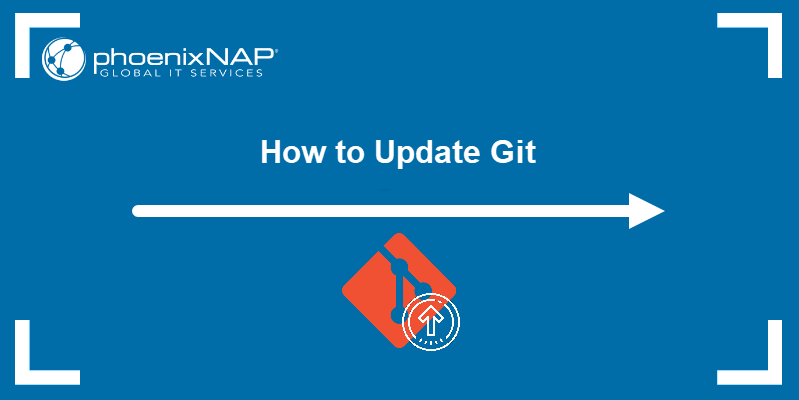
Prerequisites
- A system running Linux, Windows, or macOS
- An installed version of Git
- Access to the terminal window (Linux, macOS) or command prompt (Windows)
- An account with administrator-level privileges
How to Check the Current Git Version?
To check the current version of Git, use the following command:
git --versionThis command works on all operating systems. This example uses Windows:

Below, we list different ways you can update your version of Git, depending on the operating system you are using. Skip to the section applicable for your machine.
Update Git on Linux
Note: To update Git on a Linux machine, use the appropriate package manager. When working with Git on CentOS, use a package manager such as yum or pacman.
This example shows how to update Git on Ubuntu.
Start by updating the system packages with the following command:
sudo apt-get updateUpdate Git by using:
sudo apt-get install gitWhen prompted, type Y and press Enter to confirm the installation.
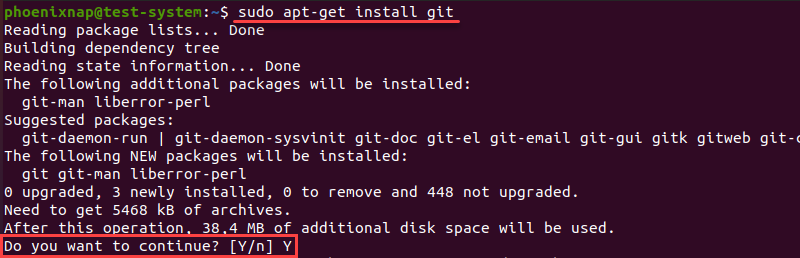
To verify the installation has completed, check the Git version one more time:
git --version
Another way to update Git on Linux is to install it from scratch using the original source code. Check out our guide to installing Git on Ubuntu for details.
Update Git on Windows
The method you use to update Git on Windows depends on the version of Git you are currently running.
For versions prior to 2.14.1, uninstall Git from your system and install a copy of the latest version from scratch. Check out our guide to installing Git on Windows for more details.
For versions from 2.14.2 to 2.16.1, use the following command in your command prompt:
git updateFor versions 2.16.1 on, update Git with:
git update-git-for-windows
The output above appears when you are running the latest Git version.
Update Git on Mac
The easiest way to update Git on Mac is to use the official installer. Download the installation file from the Git website. Run the installation and follow the install wizard to update Git to the latest version.
Note: Using the install wizard to update Git overwrites the current installation.
Another method is to update Git using Homebrew. If you don’t have Homebrew already, install it by using:
/usr/bin/ruby -e "$(curl -fsSL https://raw.githubusercontent.com/Homebrew/install/master/install)"Update Homebrew to make sure you have the latest installation packages:
brew updateInstall the latest version of Git with Homebrew:
brew install gitIf you already have Git installed using Homebrew, update to the latest version with:
brew upgrade gitCheck the current Git version to confirm the update:
git --versionNote: If checking the Git version after updating results in an output that includes (Apple Git-101), your system is still running the default Apple version of Git instead of the official one. Change your local path to the Homebrew version of Git to fix this issue:
export PATH=/usr/local/bin:$PATH
Conclusion
After following this tutorial, you should have a fully updated version of Git installed on a Linux, Windows, or macOS machine.
Take a look at our Git Commands Cheat Sheet for a comprehensive primer on working with Git. If you come across a Git merge conflict, make sure to read our article How to Resolve Merge Conflicts in Git.
Wondering if your git command is as up-to-date as you’d like? Look no further than this simple guide.
Git is a popular open-source version control system that you use in your day-to-day workflow as a developer. Like all other software, you need to ensure you’re always using the latest version.
Find out how to check the Git version running on your machine and how to update Git if you’re not running the latest update.
How to Check Your Git Version
After installing Git on your Mac, Windows, or Linux machine, you rarely consider upgrading it. This is because it never notifies you when new updates are available. However, as you probably already know, updating your software and apps is essential, and you should do it as soon as new updates are available. It helps fix bugs, improve performance, and add new features.
To check your Git version on Linux, Mac, and Windows, follow these steps:
- Open your terminal (Linux, macOS), command prompt (Windows), or another command-line interface of your choice.
- Type git —version and hit Enter to run the command.
When you run this command it will display your current Git version.
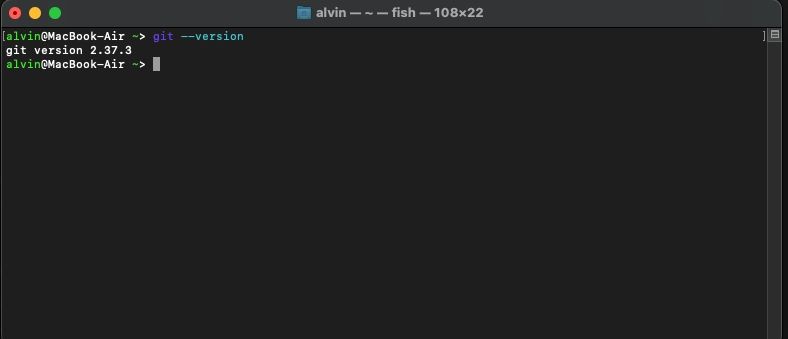
How to Update Git
Once you know your current Git version, the next step is to ensure it is the latest one. You don’t have to look up what’s the newest version, though. If you already have the latest version installed, the update process will tell you.
Let’s show you how to update your Git on all three platforms, starting with Linux.
Update Git on Linux
Linux offers the easiest way to update Git because you don’t have to update it separately from other software. Every time you update Linux, the process will automatically update Git and other installed packages.
If you want, you can still update Git individually, but the command you’ll need to use will depend on your package manager.
Update Git on macOS
If you installed Git on your Mac using Homebrew, the brew command is all you need:
brew upgrade git
The command will give a warning if you already have the latest version of git.
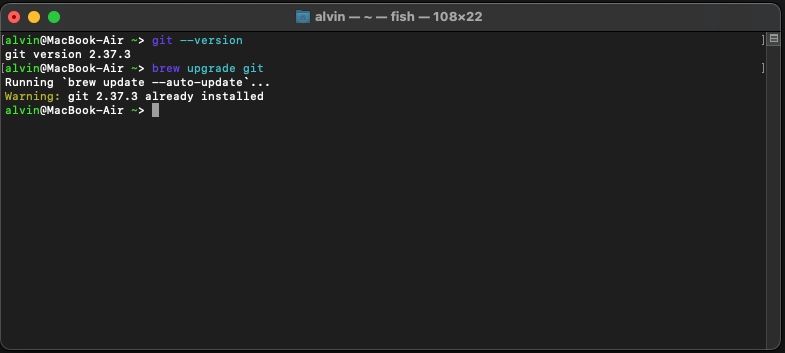
Although macOS ships with a version of Git installed, the company is typically a little slow in shipping updates. That’s why you should use Homebrew if you want the very latest version. It’s free and open-source and makes the whole process easier. Plus, it ships updates more often.
Alternatively, grab the latest installer from Git’s official website and install it. It will automatically update your Git version.
Update Git on Windows
Updating Git on Windows depends on the version you’re running. If you’re using Git version 2.14.1 or older, you must uninstall Git first. After that, download and install Git on your Windows machine again.
If you’re running anything from 2.14.2 to 2.16.1, run git update on your command prompt. For version 2.16.1 and latest, use git update-git-for-windows instead.
Easily Update Git on Your Computer
Whether you’re using Git on Linux, macOS, or Windows, there’s no excuse not to run the latest version. Make sure you know how to update your software and you’ll always enjoy the latest features. That goes double for software you install on a server, that others may use too.