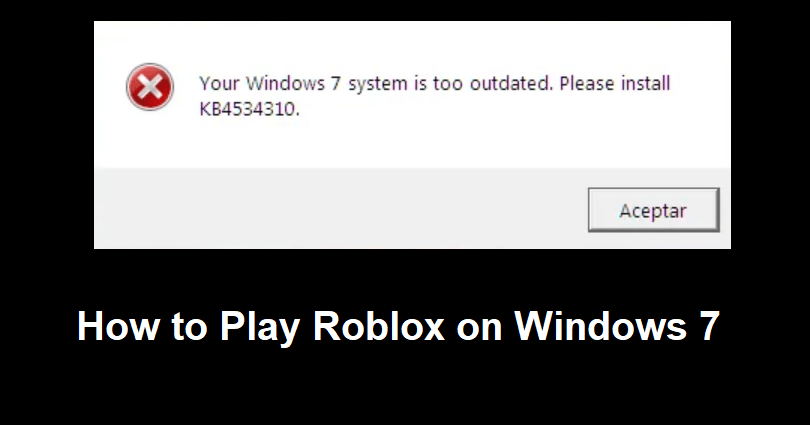Is your computer using a Windows 7 operating system?
If so, you may not be able to launch Roblox and play an experience.
This is because of the Roblox Byfron update which introduced security features to the game.
The Byfron update no longer supports older versions of Windows 7.
This is because older versions of Windows 7 come with outdated security packages.
In this guide, you’ll learn how to play Roblox on Windows 7 after the Byfron update if your system is too outdated.
- Why can’t I play Roblox on Windows 7?
- How to play Roblox on Windows 7
Why can’t I play Roblox on Windows 7?

You can’t play Roblox on Windows 7 because you’re using an outdated Windows 7 system.
For Roblox to launch and function properly, you need to download KB4534310.
KB4534310 is a required security monthly quality rollup for Windows 7.
It’s also required to support the latest Byfron update on Roblox.
To play Roblox on Windows 7, you need to download and run three Microsoft update packages.
After you’ve downloaded and run them, you need to download and run the KB4534310 security monthly quality rollup update package.
Step 1: Download and run three update packages
- Download and run Windows6.1-kb4490628-x64.msu.
- Download and run Windows6.1-kb4474419-v3-x64.msu.
- Download and run windows6.1-kb4536952-x64_87f81056110003107fa0e0ec35a3b600ef300a14.msu.
Note: You need to restart your computer after each download if needed.
Note #2: If an update is not applicable to your computer, you need to search for each update (e.g. kb4490628) on Google and download the x86-based system instead of x64.
Step 2: Download and run KB4534310
- Download and run windows6.1-kb4534310-x64_4dc78a6eeb14e2eac1ede7381f4a93658c8e2cdc.msu.
Note #1: You need to restart your computer after the download if needed.
Note #2: If the update is not applicable to your computer, download the x86-based system from https://www.catalog.update.microsoft.com/Search.aspx?q=KB4534310 instead.
Step 3: Open Roblox and launch an experience
- Open Roblox and log in to your account.
- Launch a Roblox experience.
Further reading
How to Fix “Your Windows 7 system is too outdated. Please install KB4534310” in Roblox
How to Fix Error Code 272 in Roblox
How to Fix Roblox FPS Unlocker Not Working
© Copyright 2023 Wealth Quint. All rights reserved.
Roblox is a popular gaming platform that allows users to create and play games developed by other users.
The Byfron update for Roblox introduced new security features that protect users and enhance the gaming experience.
However, this update also discontinued support for outdated Windows 7 systems, making it impossible to play Roblox without certain updates.
To play Roblox on Windows 7, you will need to download and install the required security updates.
Windows 7 requires regular security updates to ensure optimal performance and protect users from potential threats.
One such essential update is KB4534310, a security monthly quality rollup designed to support the latest Byfron update on Roblox.
In this article I will explain how to play Roblox on Windows 7.
Why Can’t You Play Roblox On Windows 7?
You can’t play Roblox on Windows 7 because Roblox identifies that your Windows 7 operating system lacks specific updates required for optimal performance and compatibility with the gaming platform.
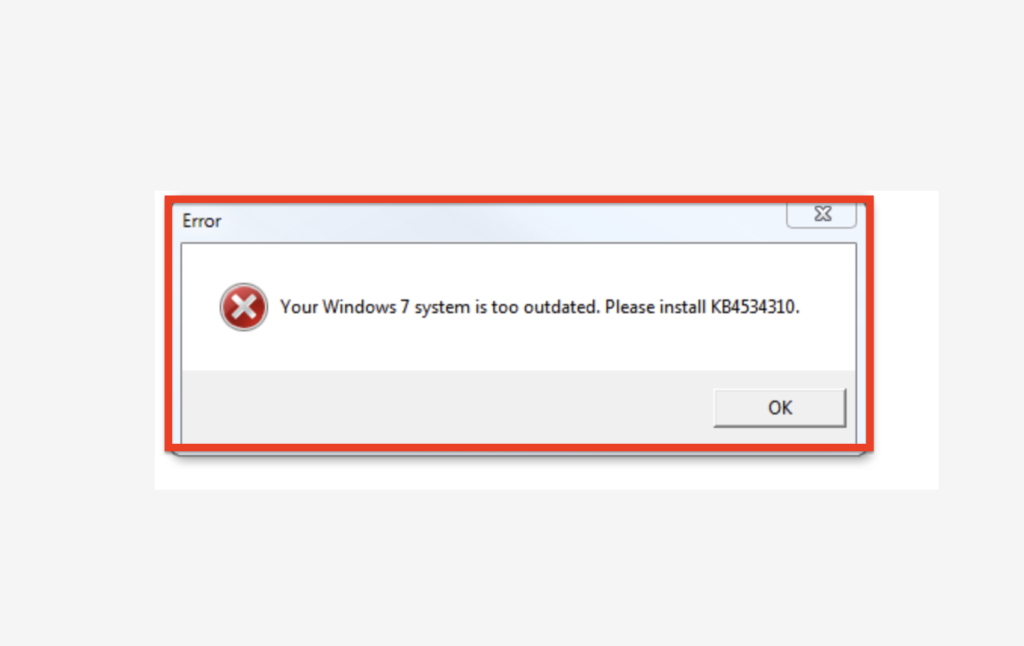
Roblox is designed to work on a wide range of systems, but it necessitates a minimum set of requirements, including specific updates to your Windows operating system.
When Roblox detects that these updates are absent, you receive the error message, indicating that your Windows 7 system is outdated and requires the installation of the KB4534310 update.
How To Play Roblox On Windows 7
Follow these detailed steps to play Roblox on Windows 7:
1. Check Your Windows Version
Before downloading the update files, determine whether your system is running which version of Windows 7.
- Open the File Explorer by clicking the folder icon on your taskbar.
- Locate and right-click on This PC or My Computer in the left-hand panel.
- Select Properties from the context menu.
- Under the System section, find the System type entry. It will display your Windows version, either 32-bit or 64-bit.
Note: If you are running 32 bit then you need to upgrade to 64 bit as Roblox doesn’t support 32 bit window devices now.
2. Download The KB4534310 Update
Now that you know your Windows version, download the KB4534310 update files. These files are specifically designed to fix the Roblox error message.
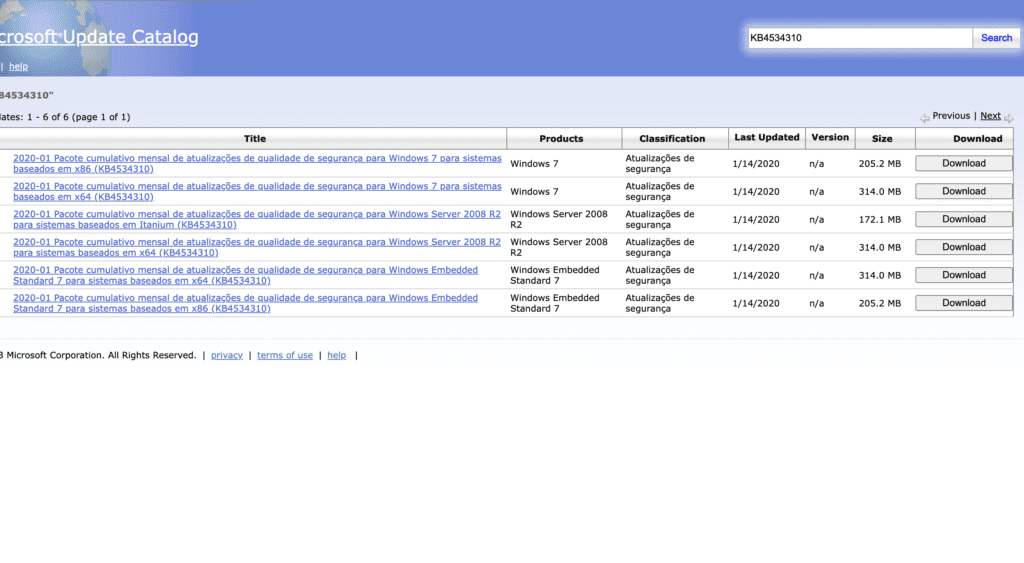
- Visit the Microsoft Update Catalog website.
- Search for KB4534310 in the search bar.
- Choose the appropriate version for your system type.
- Click the Download button.
- Or you can download directly from by clicking this link: https://catalog.s.download.windowsupdate.com/c/msdownload/update/software/secu/2020/01/windows6.1-kb4534310-x64_4dc78a6eeb14e2eac1ede7381f4a93658c8e2cdc.msu
2. Install The KB4534310 Update
After downloading the update, follow these steps to install it:
- Double-click the downloaded file to start the installation process.
- Follow the on-screen instructions to complete the installation.
- Restart your computer when prompted. The update may take some time to install, so be patient.
3. Verify The Update Installation
After restarting your computer, verify that the update has been successfully installed:
- Open the Control Panel.
- Click Programs and Features.
- Scroll through the list of installed programs and look for the KB4534310 update.
- If the update appears in the list, it has been successfully installed.
4. Play Roblox On Windows 7
Once you have installed the above update, you can now play Roblox on your Windows 7 computer:
- Open the Roblox app or visit the Roblox website.
- Log in to your Roblox account.
- Select and launch a Roblox experience of your choice.
- You will able to play Roblox on your windows 7.
If still you are not able to play Roblox in Windows 7 then also download & install below packages one by one.
Also, Restart your computer after installing each package.
- Windows6.1-kb4490628-x64.msu.
- Windows6.1-kb4474419-v3-x64.msu.
- windows6.1-kb4536952-x64_87f81056110003107fa0e0ec35a3b600ef300a14.msu.
Now, You will be able to Roblox on Windows 7.
Similar Posts:
Have you installed a Windows 7 operating system on your computer?
If yes, it will restrict you from launching Roblox and play an experience.
The reason behind it is the Roblox Byfron update which came up with security features for the game.
The Byfron update does not support the older versions of Windows 7.
The reason is that older versions of Windows 7 have outdated security packages in it.
In this article, I will tell you how to play Roblox on Windows 7 after the Byfron update if your system is too outdated.
Why can’t I play Roblox on Windows 7?
You can’t play Roblox on Windows 7 because you own Windows 7 system which is an outdated operating system.
You need to download KB4534310 for Roblox to launch and work properly.
It is a necessary monthly quality rollup for windows 7.
KB4534310 is also essential to support the latest Byfron update on Roblox.
To play Roblox on Windows 7, the best bet is to download and run three Microsoft update packages.
After downloading and running them, the next step is to download and run the KB4534310 security monthly quality rollup update package.
#1 Step: Download and run three update packages
- Download and run #1 package : Windows6.1-kb4490628-x64.msu.
- Download and run #2 package: Windows6.1-kb4474419-v3-x64.msu.
- Download and run #3 package: windows6.1-kb4536952-x64_87f81056110003107fa0e0ec35a3b600ef300a14.msu.
Note: You have to reboot your computer after each download if it asks you to.
Note #2: If an update is not working on your computer, you have to find each update (for instance, kb4490628) on Google and download the x86-based system instead of x64.
#2 Step: Download and run KB4534310
- Download and run from this link: windows6.1-kb4534310-x64_4dc78a6eeb14e2eac1ede7381f4a93658c8e2cdc.msu.
Note #1: You have to reboot your PC after the download if needed.
Note #2: If the update is not working on your laptop, download the x86-based system from this link: https://www.catalog.update.microsoft.com/Search.aspx?q=KB4534310 instead.
#3 Step: Open Roblox and launch an experience
- Go to Roblox and log in to your account.
- Now, launch a Roblox experience.
What’s Next
How to Fix “Your Windows 7 system is too outdated. Please install KB4534310” in Roblox
How to Fix Error Code 272 in Roblox
How to Fix Roblox FPS Unlocker Not Working
Arsalan Rauf is an entrepreneur, freelancer, creative writer, and also a fountainhead of Green Hat Expert. Additionally, he is also an eminent researcher of Blogging, SEO, Internet Marketing, Social Media, premium accounts, codes, links, tips and tricks, etc.

Пользователи популярной онлайн-игровой платформы Roblox испытывают трудности с запуском игры на своих Windows 7. Это заметно после недавнего обновления Roblox в апреле 2023 года, в котором представлена технология Byfron — античит-система.
Roblox не застрахован от нападок читеров и эксплуататоров. Благодаря новейшему сотрудничеству с Byfron Technology, Roblox выслеживает подозрительные аккаунты используя знания и опыт Byfron в области обеспечения безопасности, меры по борьбе с мошенничеством на стороне клиента и сервера, а также альтернативное обнаружение учетных записей.
К сожалению, из-за большей безопасности и развития программного обеспечения Roblox не может работать на старых системах, таких как Windows 7. Это связано с тем, что Windows 7 поставляется с устаревшими пакетами безопасности.
Пользователям рекомендуется обновить свою Windows как минимум до Windows 10, поскольку Microsoft уже прекращает поддержку устаревших версий. Однако, если вам все же нужно установить Roblox в Windows 7, вы можете прочитать дальше, чтобы найти возможные решения.
Где скачать Roblox для Windows 7
Прежде всего, новички могут загрузить Roblox Launcher на Официальная страница Роблокса. Для каждой операционной системы существует только одна ссылка для скачивания.

Загрузив программу запуска, просто нажмите на файл, и Roblox автоматически установится на ваш компьютер.
Как установить Windows 7 KB4534310?
После установки Roblox могут начаться проблемы. Поскольку вы используете Roblox в Windows 7, вы можете получить сообщение об ошибке: «Ваша Windows 7 слишком устарела. Пожалуйста, установите KB4534310».
Итак, что такое KB4534310? На самом деле это последнее обновление безопасности и исправлений для Windows 7. Microsoft не будет выпускать еще одно исправление для Windows 7.
Чтобы установить файл, вы можете открыть панель управления на своем компьютере и выбрать «Центр обновления Windows». Если вы не видите предлагаемых обновлений, выберите «Проверить наличие обновлений», чтобы проверить наличие новых обновлений.
Если это не сработает, вы всегда можете вручную установить Windows 7 KB4534310 на свой компьютер. Вы можете скачать файлы на Веб-сайт Microsoft в зависимости от того, 32-битный или 64-битный ваш компьютер.
Оставайтесь с нами Gamelevate дополнительные руководства по Roblox и играм.

Шахира «Дшае» Зулкифли
Dshae любит все, что связано с играми и киберспортом. Миростроительство и механические устройства видеоигр завораживают ее. Видя, как игровое сообщество отмечает любимые игры соревновательным духом, она питает ее. Игровая индустрия полна людей, полных страсти и мотивации, и она здесь, чтобы рассказывать истории миру.
Роблокс — это популярная платформа для создания и игры в множество различных пользовательских игр. Разрабатывается и поддерживается Roblox Corporation. Для установки и игры в Роблокс на ПК с операционной системой Windows 7 существует несколько простых шагов. В этой статье мы рассмотрим пошаговую инструкцию для запуска Роблокс на ПК с Windows 7.
Шаг 1: Системные требования
Перед установкой и запуском Роблокс на ПК, убедитесь, что ваш компьютер соответствует следующим системным требованиям:
- Операционная система: Windows 7 или более поздняя версия.
- Процессор: Intel Core 2 Duo или эквивалентный.
- Оперативная память: 2 ГБ или более.
- Свободное место на жестком диске: 20 МБ или более.
- Интернет-соединение: высокоскоростное соединение для загрузки игр.
Если ваш компьютер соответствует этим требованиям, вы готовы к установке Роблокс.
Шаг 2: Загрузка и установка Роблокс
Следуйте этим шагам для загрузки и установки Роблокс на ваш ПК:
- Откройте веб-браузер и перейдите на официальный сайт Роблокс: www.roblox.com.
- На главной странице сайта щелкните на кнопку «Играть».
- Нажмите на кнопку «Загрузить сейчас» для начала загрузки установщика Роблокс.
- После завершения загрузки, откройте файл установщика Roblox. Это может быть файл с именем «RobloxPlayerLauncher.exe» или подобным.
- Запустите установочный файл и следуйте инструкциям мастера установки для установки Роблокс на ваш компьютер. Убедитесь, что вы принимаете все предложенные настройки по умолчанию.
Шаг 3: Запуск Роблокс
После завершения установки Роблокс на вашем ПК, вы можете запустить его, следуя этим шагам:
- Найдите ярлык Роблокс на рабочем столе или в меню «Пуск» и запустите его, дважды щелкнув на нем.
- После запуска приложения Roblox, вам будет предложено войти в свою учетную запись. Если у вас уже есть учетная запись, введите свой логин и пароль, затем нажмите кнопку «Войти». Если у вас еще нет учетной записи, создайте новую, щелкнув на ссылку «Зарегистрироваться».
- После успешного входа в свою учетную запись вы окажетесь на главной странице Роблокс, где вы сможете выбрать и играть в различные игры, созданные пользователями.
Заключение
Следуя этой пошаговой инструкции, вы можете легко установить и запустить Роблокс на компьютере с операционной системой Windows 7. Наслаждайтесь игрой и получайте удовольствие от создания своих собственных игр на платформе Роблокс!