If you are looking for a simple guide on how to remove certificates from Windows 10, then you have come to the right place. In this article, we will discuss the steps and processes involved in removing certificates from the operating system.
We will also cover what certificates are, how they are installed, and the potential issues that can arise if they are removed incorrectly. With this information, you will be able to securely and safely remove certificates from your Windows 10 system with confidence.
To remove certificates from Windows 10, open the run command by pressing Windows+R, type certmgr.msc and press enter. In the certificates window, expand the tree view and select the certificate to be removed. Right-click the certificate and select Delete. Confirm the deletion and the certificate will be removed.
Introduction to Removing Certificates From Windows 10
Certificates are used in Windows 10 to authenticate users and services. They can be used to encrypt data, sign documents, and provide authentication. Removing certificates from Windows 10 is a necessary part of managing the system, ensuring that only trusted certificates are used and that the system is secure.
This article will explain how to remove certificates from Windows 10 and provide a few tips for keeping your system secure. Certificates are used in a variety of applications, including websites, email, and software. In Windows 10, certificates are stored in the Trusted Root Certificate Store.
The Trusted Root Certificate Store is a secure database of certificates that have been issued by a trusted Certificate Authority. Certificates in the Trusted Root Certificate Store are used to authenticate users and services, and to encrypt data.
How to Remove Certificates From Windows 10?
Removing certificates from Windows 10 is a relatively simple process. The first step is to open the Certificate Manager. This can be done by searching for “Certificate Manager” in the start menu.
Once the Certificate Manager is open, select the “Trusted Root Certification Authorities” folder. This folder contains all the certificates that have been issued by a trusted Certificate Authority.
The next step is to select the certificate that you would like to remove. To do this, right-click on the certificate and select “Delete” from the context menu. This will remove the certificate from the Trusted Root Certificate Store.
Tips for Keeping Your System Secure
Removing certificates from Windows 10 is an important part of keeping your system secure. Here are a few tips for ensuring your system is secure:
Avoid Unverified Certificates
When installing new certificates, make sure they are from a trusted Certificate Authority. Unverified certificates can be easily modified or stolen, and can lead to security vulnerabilities.
Use Strong Passwords
When setting up certificates, make sure to use strong passwords. Weak passwords can be easily guessed or cracked, and can lead to security vulnerabilities.
Update Regularly
Make sure to keep Windows 10 up to date with the latest security patches. This will help ensure that any vulnerabilities in the system are patched and that the system is secure.
Monitor for Unauthorized Access
Monitor the system for any unauthorized access or suspicious activity. This can help detect any security breaches and help protect the system from malicious actors.
Few Frequently Asked Questions
What is a Certificate?
A certificate is a digital document that contains a cryptographic key to be used for authentication or secure communication. It is used to provide assurance that a website or application is secure and legitimate.
Certificates are issued by a certificate authority (CA), which is an organization that is trusted by both the issuer and the end user. The certificate contains the public key of the certificate holder, as well as information about the issuer, the purpose of the certificate, and the validity period.
Why Would I Need to Remove a Certificate From Windows 10?
In some cases, a certificate may be installed on Windows 10 that is no longer needed or is no longer valid. Removing the certificate can help ensure that your system is secure and the certificate is not used for malicious purposes.
Additionally, removing certificates can help free up disk space and reduce the number of certificates that must be managed on the system.
How Do I Remove a Certificate From Windows 10?
To remove a certificate from Windows 10, open the “Manage computer certificates” window. To do this, press the Windows key + R to open the Run dialog box and type “certmgr.msc” into the box.
In the window that appears, navigate to the “Personal” folder and select the certificate you want to delete. Right-click on the certificate and select “Delete” from the menu. Finally, confirm the deletion and the certificate will be removed from the system.
What if I Cannot Delete a Certificate?
If you are unable to delete a certificate from the “Manage computer certificates” window, it may be because it is being used by an application or service. To determine if this is the case, open the Task Manager and navigate to the “Processes” tab.
Look for any applications or services that are using the certificate and terminate them. Once the application or service is terminated, you should be able to delete the certificate.
Are There Any Risks Involved With Removing a Certificate?
Removing a certificate can present a security risk if the certificate is being used for authentication or secure communication. Before removing a certificate, make sure that there are no applications or services that are using the certificate.
If there are, make sure that they are properly configured to use an alternative certificate before removing the existing certificate. Additionally, make sure that the certificate is no longer valid and that there is no way for it to be used for malicious purposes.
What Happens if I Accidentally Delete the Wrong Certificate?
If you accidentally delete the wrong certificate, you may need to reinstall the certificate. To do this, contact the issuer of the certificate and request a new copy. Once the new certificate is received, use the “Manage computer certificates” window to install the certificate.
Additionally, make sure that any applications or services that were using the certificate are properly configured to use the new certificate.
How to delete CAC certificates on Windows 10/ (2020)
Removing certificates from Windows 10 is a straightforward process that only takes a few minutes to complete. Once you’ve removed any unwanted certificates, you’ll be able to keep your computer secure and running smoothly.
With the right instructions and a few simple steps, you can easily and quickly remove certificates from Windows 10.
Conclusion
Removing certificates from Windows 10 is an important part of keeping the system secure. Following the steps in this article will help ensure that only trusted certificates are used and that the system is secure.
Additionally, following the tips for keeping your system secure will help ensure that your system is secure and that any vulnerabilities are patched.
Иногда возникает необходимость удалить сертификаты из браузера, устаревшие или сертификаты в которых больше нет необходимости.
Например в Казахстане используется сертификат Электронной цифровой подписи (ЭЦП) для работы с государственными порталами: Кабинет Налогоплательщика РК, Статистика РК и другие порталы так же использующие ЭЦП для входа. И довольно частым вопросом стоит: как удалить ЭЦП?
И хоть сертификаты (ЭЦП) используют непосредственно браузеры, но сами сертификаты содержатся в хранилище сертификатов Windows.
Хранилище сертификатов Windows используют большинство браузеров: Google Chrome, Internet Explorer, Opera.
Удаление сертификата из хранилища Windows автоматически удалит использование сертификата этими браузерами.
ВНИМАНИЕ: Браузер Mozilla Firefox использует собственное хранилище сертификатов. Сертификаты используемые этим браузером удаляются через настройки в самом браузере.
Есть два способа доступа к хранилищу сертификатов Windows, через свойства браузера Internet Explorer или через оснастку управления Windows.
Удалить сертификат из хранилища Windows (простой способ)
Простой и безопасный способ позволяющий удалить только сертификаты пользователя, используя настройку Свойства: Интернет в Windows 10 (для всех браузеров, а не только Internet Explorer).
Для этого открываем Панель управления (статья: Как открыть Панель управления в Windows 10).
В Панели управления выбираем пункт Сеть и Интернет.
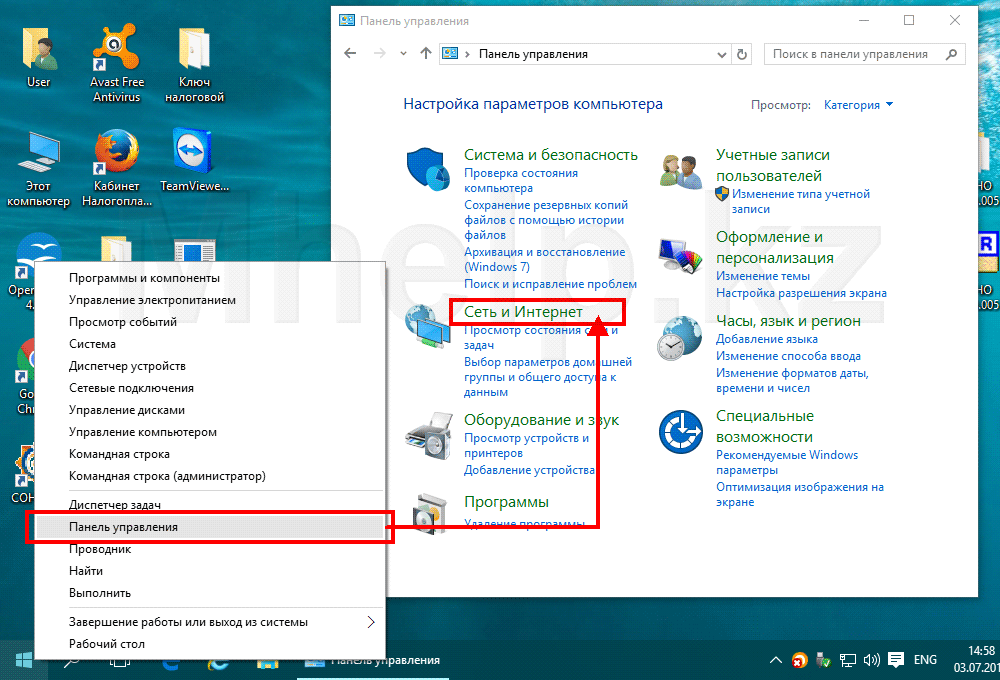
В открывшемся окне, щелкнем по пункту Управление настройками браузера, появляется окно Свойства: Интернет.
Перейдем на вкладку Содержание, в ней нажмем на кнопку Сертификаты.
В окне Сертификаты мы можем удалить сертификат ЭЦП пользователя в котором больше нет необходимости.
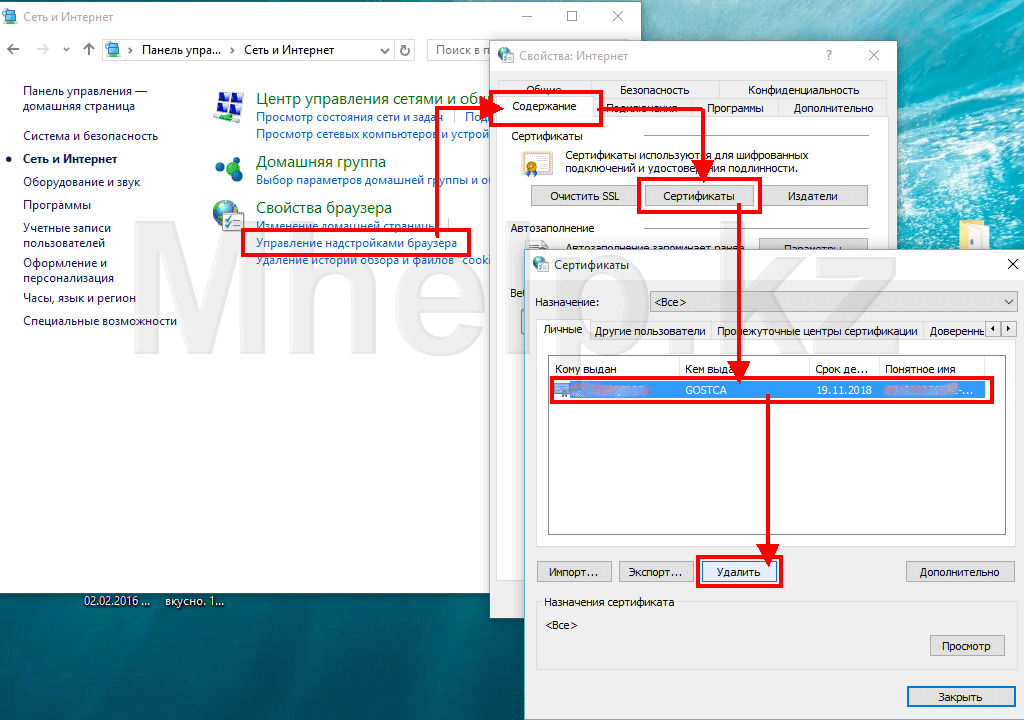
Используя данный способ мы видим не все установленные сертификаты и не ко всем сертификатам имеем доступ.
Для полного доступа в хранилищу сертификатов Windows используем доступ через оснастку управления сертифкатами.
Удалить сертификат из хранилища Windows (управление сертификатами)
Этот способ для пользователей точно понимающих, что они хотят сделать. С полными правами на удаление не только сертификатов пользователя, а всех имеющихся сертификатов Windows, в том числе например сертификатов корневых центров сертификации Windows или антивирусных программ.
Для этого либо в Командной строке (статья: Как запустить командую строку), либо в окне Выполнить (вызывается комбинацией клавиш Windows +R) вводим название оснастки — certmgr.msc
Оснастка позволяет получить полный доступ к хранилищу сертификатов Windows, как к сертификатам пользователя, так и корневым центрам сертификации.
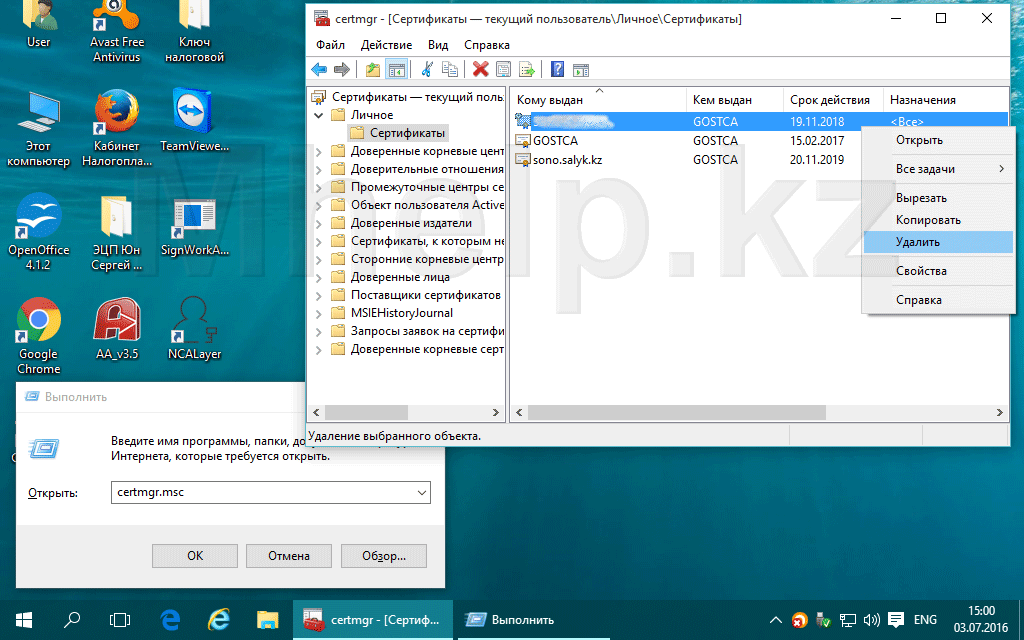
Например список сертификатов ЭЦП отображаемый при входе в Кабинет налогоплательщика РК, отображается в папке Личное — Сертификаты.
Видеоурок: Как удалить сертификат из хранилища Windows
How to Remove a Root Certificate
Open your Settings, select Security.
Choose Trusted Credentials.
Select the certificate you’d like to remove.
Press Disable.
How do I Delete a Certificate in Windows 10?
Press Windows Key + R Key together, type certmgr. msc and hit enter. You will get a new window with the list of Certificates installed on your computer. Locate for the certificate you want to delete and then click on Action button then, click on Delete.
How do I Remove Certificates?
Open the Settings application, and select the Security option.
Navigate to the Trusted Credentials.
Tap on the certificate that you would like to delete.
Tap Disable.
How do I Remove Old CAC Certificates from Windows 10?
Open the “ Start Menu ”
Open the “Control Panel”
If your Control Panel is in Classic View.
If your Control Panel is in Category View.
Open the “Content” Tab.
Click the “Certificates” button.
Ensure te “Personal” tab is selected and highlight the certificates you want to remove.
How do I Remove Old Certificates from my Computer?
Start > run > MMC > select add snapin > select certificates > Select local computer.
Expand Certificates, expand Personal, click Certificates inside Personal.
Right click the certificate youd like to remove and click delete. Related.
How do I Remove Old Certificates?
Start > run > MMC > select add snap-in > select certificates > Select local computer.
Expand Certificates, expand Personal, click ‘Certificates’ inside Personal.
Right click the certificate you’d like to remove and click delete.
How to Remove Certificate from Windows Keystore
SSL stands for Secure Sockets Layer, and it is used for securing internet connections. This also helps prevent eavesdropping on your network and makes an encrypted link between the client and server. Yet, hackers can hack or steal these certificates, and you can experience data breaching issues. For this reason, users want to remove SSL Certificates on Windows.
To avoid encryption issues and to keep your sensitive data safe. In this article, you will learn how to delete SSL Certificates on Windows 10 & 11. Moreover, you will also find the answer to queries like whether it’s safe to delete and how you can do this without any confusion.
What Are SSL Certificates
The type of digital certificate that authenticates the identity of the website and allows you to work with an encrypted connection is known as SSL Certificate (such as an OpenSSL certificate). It is widely used in the enterprise to prevent private data from several types of cybercrimes. When the server connects with the site, it is automatically secured with SSL Certificate. The browser, after this, request the identity of the server.
The web server then provides a copy of its own SSL Certificate. Following this, the browser analyzes whether the certificate can be trusted and starts the SSL encryption session. The data is then shared with the server and web server with full safety. SSL Certificates are very helpful in making credit transactions and working on legal documentation or login credentials. There are also diversified types of SSL Certificates, such as:
- Organization Validation Certificates (OV SSL)
- Extended Validation Certificates (EV SSL)
- Wildcard SSL Certificates
- Domain Validated Certificate (DV SSL)
- Multi-Domain SSL Certificate (MDC)
- Unified Communications Certificates (UCC)
Is It Safe to Delete SSL Certificates
Yes, deleting the SSL Certificates from Windows 10 & 11 computers is totally safe. The SSL Certificates can be hacked and stolen. Due to these types of issues, unauthorized persons can access your private data. So, it can be better to delete the SSL Certificates from Windows computers.
However, you need to back them up before you permanently delete them because you cannot access them again if you don’t have any backup with you. Moreover, it will not compromise other data on your Windows computer, so it’s safe to delete this.
As we have discussed in the last part that removing SSL Certificates is totally safe. If you also don’t want to risk sensitive data, consider removing SSL Certificates. Moreover, it is not tricky to access the SSL Certificates as it is stored in Microsoft Management Console (MMC) Certificate Manager.
The Certificate Manager helps you in managing the certificates that are installed on your devices. Don’t worry if you don’t know how to do this because the below-given instructions will help you delete SSL certificates on Windows:
Step 1: Launch MMC and Access Certificate: To remove SSL Certificates from Windows 10 & 11 computers, go to the “Search” feature and search for “MMC.” Once the icon of “MMC” appears, click on it. As the “MMC” is opened, access the “File” and proceed with the “Add/Remove Snap-in” option. Next, click on “Certificates” from the left column and press the “Add” button to move the “Certificates” to the right column.
Step 2: Configure the Certificates Snap-in: From the “Certificates snap-in” window, click “Computer Account” to view the device certificates. Select the ‘Next” button, and from the next window, click “Local Computer.” Hit the “Finish” button and click on “OK.”
Step 3: Choose the SSL Certificate to Delete: After closing the “Snap-ins Manager” window, the list of certificates will appear. Go to “Certificates” in the left column and select “Third-Party Root Certification Authorities.” Next, access the “Certificates” folder and locate the SSL Certificate you want to delete.
Step 4: Remove the SSL Certificate: After this, right-click on the selected SSL Certificate and choose the “Properties” option. Following this, enable the option of “Disable all purposes for this certificate.” Next, click the “Apply” button and restart your device to apply the changes.
Conclusion
Through this article, you have learned all about SSL Certificates for Windows computers. The SSL Certificates help to make encryption safer. It also prevents your sensitive data. Yet, the chances for the hacking of SSL Certificates are high, which can risk your private data. For this reason, you need to remove SSL Certificates on Windows 10 & 11.
It is not difficult as it seems because you can remove SSL Certificate by accessing Microsoft Management Console (MMC) Certificate Manager. The detailed guide to getting rid of SSL Certificates on Windows 10 and 11 computers is also discussed in this article for your ease.
How to remove certificates from storage in Windows 10
What are EDS certificates
An electronic digital signature certificate is a special file that stores the personal data necessary for the authentication of the user in the secure websites of the Administration, as well as in those of some commercial organizations. EDS certificates are used by browsers, but are stored in a separate Windows certificate store. The exception is the Mozilla Firefox browser, which has its own certificate store.
Method 1: Use the «certmgr» plugin
A certificate stored in Windows built-in memory can be deleted by the operating system, or more specifically, by the «certmgr» plugin «certmgr».
- Start the certificate view and management plugin by pressing the keys Win + R a quick command window, type
certmgr.mscand press the button I went into. - In the right column of the plugin, find the section where the certificates you no longer need are stored. It is usually a subsection «Personal». → «Certificates». Right-click on the certificate and select from the context menu «Delete»..
- Confirm the action in the dialog box.
Method 2: Through the “Browser Properties” applet
You can also remove a certificate that has become redundant in Windows 10 from the applet «Browser properties»although this method is less reliable in the sense that users may encounter errors when deleting some records of electronic signatures.
- open the classic «Control Panel» with the command
controlof activation by pressing Win + R window «Run».. - Find and run the applet «Browser properties».
- Change in the window that opens «Properties: Internet» to the tab «Content» and press the button «Certificates»..
- Go to the corresponding tab, find the certificate you want to delete, mark it with the mouse and click «Delete» button. Most third-party certificates are located in the tab «Personal»..
- Confirm the action in the dialog box.
Delete a certificate in Firefox
If you have installed the certificate through the Firefox browser, you can also remove it through Firefox. This browser also comes with its own set of electronic signatures, which may be required to access accounts for some specialized web resources.
- Enter the general settings of the browser. Use Firefox’s built-in search to locate the subsection «Certificates». and press the button «View certificates»..
- Find the certificate you don’t need, in the «Your certificates., select it with the mouse and press the button «Delete or not trust».
- Confirm the action in the dialog that opens.
Before deleting the certificates in Windows 10, it is advisable to make a backup copy of them in case you make a mistake with the EDS or want to restore the electronic signature.




