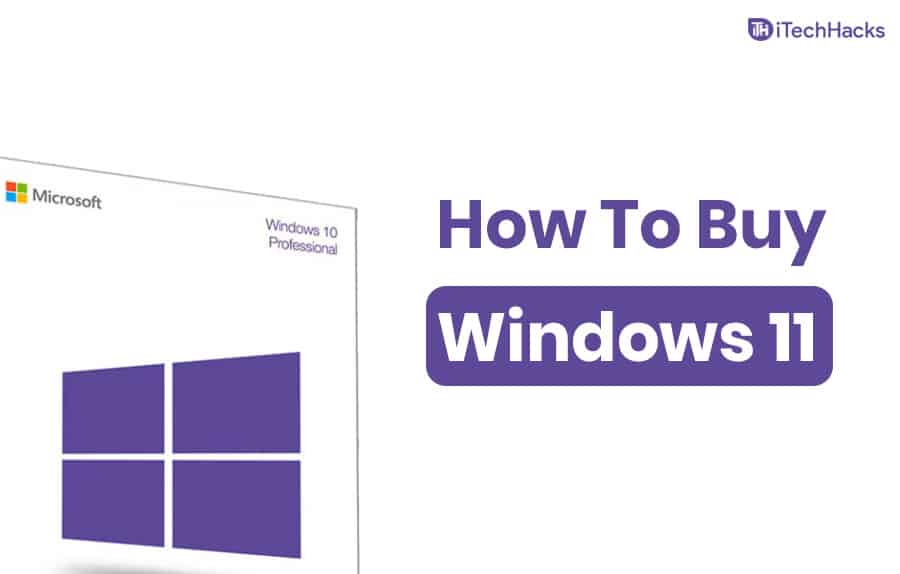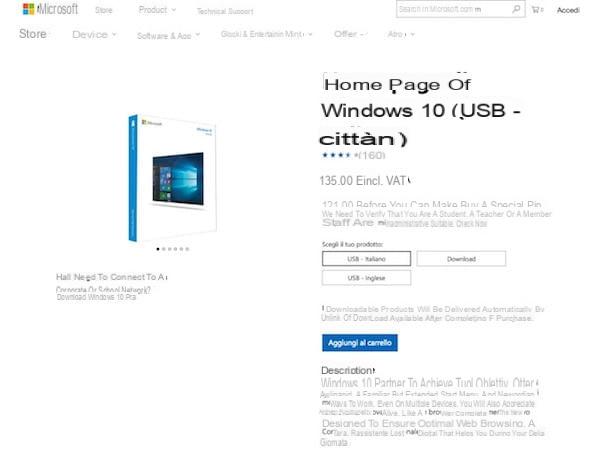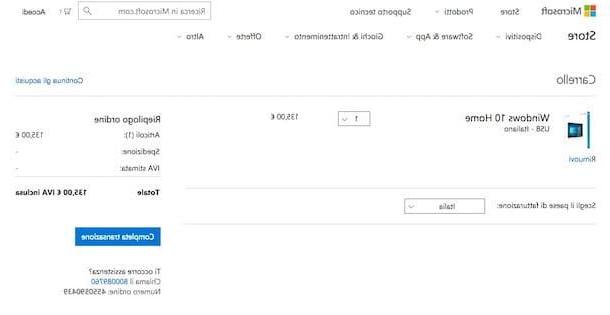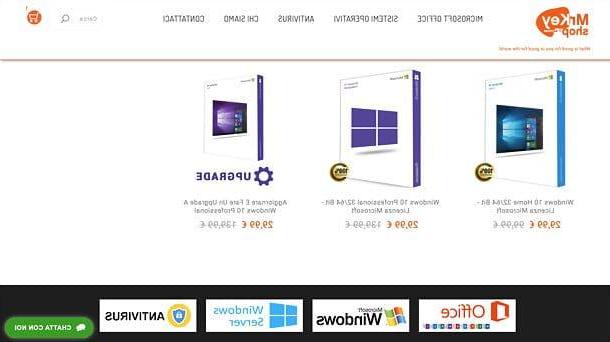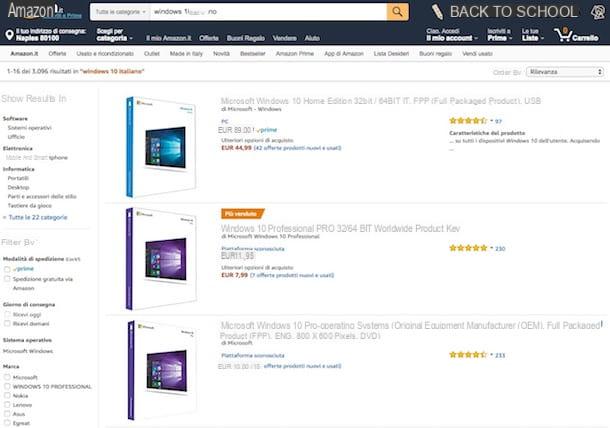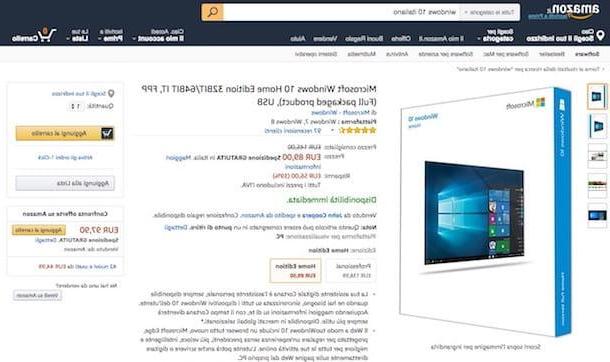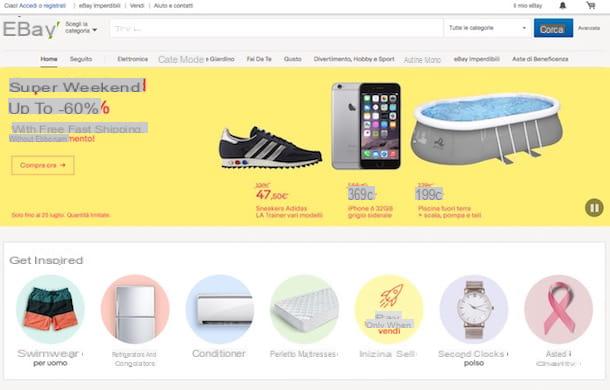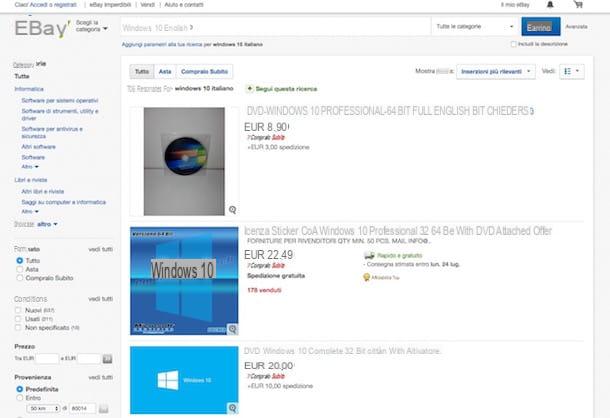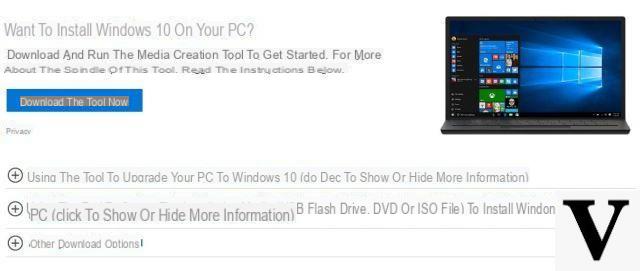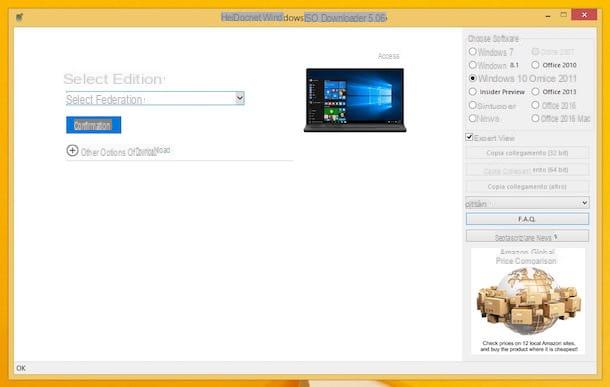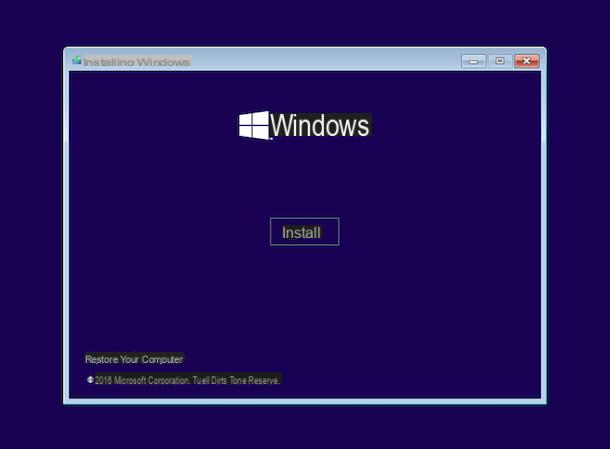Начать работу с Windows 10
Получить помощь специалистов
Требуется помощь с выбором наиболее подходящей версии? Вопросы по установке? Мы готовы прийти на помощь.
СВЯЖИТЕСЬ С НАМИ
Удовлетворенность гарантирована
Возврат в течение 30 дней с момента покупки с полной компенсацией средств.
УЗНАЙТЕ БОЛЬШЕ
Хотите обновить свой ПК или планшет с Windows 7 либо 8.1?
Перед обновлением убедитесь, что ваше оборудование соответствует минимальным требованиям для Windows 10.
УЗНАЙТЕ БОЛЬШЕ
Получить более мощный и инновационный ПК с Windows
Устройства с Windows отличаются лучшей в своем классе производительностью и безопасностью, а также предоставляют широкие возможности выбора.
В МАГАЗИН
Windows 10
Получите новую улучшенную систему Windows, обновив свою версию до Windows 10. Вы тут же обнаружите, что система знакома пользователям Windows; однако она реализует более индивидуальный подход и выводит все, что вам нравится в предыдущих версиях (Windows 7 и 8), на совершенно новый уровень.
Windows 10 предлагает еще более удобное меню «Пуск», расширяя возможности и делая любимые приложения и вкладки доступнее, чем когда-либо. Эта система не только прекрасно помогает справляться с несколькими задачами сразу, но также совместима с имеющимися программами и оборудованием и повышает вашу продуктивность. Например, вы сможете одновременно просматривать до четырех приложений и все выполняемые задачи.
После обновления до Windows 10 ваши приложения будут идеально работать в любом режиме на всех устройствах с поддержкой Windows. Загляните в Microsoft Store — и вы найдете множество потрясающих устройств, которые безупречно работают с новейшей версией Windows.
Windows 10 позволяет наладить безупречную связь с устройствами, что заметно помогает в работе и в играх. Получите великолепные приложения (Почта, Календарь, Музыка, Видео, Карты и т. д.) в стандартном пакете Windows 10 и создавайте резервные копии важных сведений с помощью OneDrive. А если вы любите игры, вам понравится возможность синхронизировать устройства Windows 10 с Xbox Live, чтобы записывать прохождения всего за пару секунд. Так вы сможете выполнять потоковую передачу игр с консоли Xbox One на устройство в любом уголке вашего дома — и многое другое! Приобретая Windows 10, вы обретаете большую гибкость, чем когда-либо.
Если вы уже используете Windows, скачайте обновление до Windows 10, чтобы опробовать наши новейшие технологии.
Если вы работаете с большими данными, создаете объемные графические файлы, редактируете видео или пользуетесь CAD-приложениями (системы автоматизированного проектирования), Windows 10 Pro для рабочих станций — это ваш выбор. Эта операционная система предназначена для исследователей, инженеров, видеоредакторов, графических художников и специалистов, работающих с большими данными. Система хранит и передает файлы быстрее и даже находит и устраняет ошибки данных. Кроме того, она быстра, надежна и производительна: раскрывает весь потенциал компьютерных компонентов нового поколения и обеспечивает защиту серверного уровня.
[1] Требуется специальное оборудование, в том числе сканер отпечатков пальцев, инфракрасный датчик с подсветкой или другие биометрические датчики и поддерживающие устройства.
[2] Для использования Windows Mixed Reality требуются совместимые ПК с Windows 10 и гарнитура, а также Windows 10 Fall Creators Update; аппаратные требования ПК для приложений, функций и контента могут различаться.
[3] Требуется ПК с поддержкой сенсорного ввода, перо может продаваться отдельно.
[4] Требуются оборудование 4K и поддерживаемые игры.
[5] Office продается отдельно.
[6] Кортана доступна не во всех регионах. Функциональность зависит от вашего региона и используемого устройства.
[7] Клиент Hyper-V требует 64-разрядной системы с возможностями трансляции адреса второго уровня (SLAT) и 2 ГБ ОЗУ дополнительно.
Introduction
Welcome to the world of Windows 10! Whether you’re upgrading from an older version of Windows or making a fresh installation, this guide will walk you through the process of purchasing and installing Windows 10. With its improved user interface, enhanced security features, and seamless integration with the Microsoft ecosystem, Windows 10 offers a powerful and efficient operating system for both personal and professional use.
Before you embark on your journey to buy Windows 10, it’s essential to have a clear understanding of your system requirements, the different editions available, and the options of purchasing either a digital download or physical media. By making informed choices, you can ensure that your transition to Windows 10 is smooth and hassle-free.
In this guide, we will explore the various factors to consider when buying Windows 10, from choosing the right edition to finding authorized retailers and comparing prices. We will also provide step-by-step instructions on how to purchase and download Windows 10, as well as how to install and activate it on your device.
So, grab a cup of coffee, sit back, and let’s dive into the exciting world of Windows 10!
Determine Your System Requirements
Before you buy Windows 10, it’s crucial to determine if your device meets the system requirements. Having compatible hardware ensures optimal performance and a smooth user experience. Here are the essential specifications to consider:
- Processor: Windows 10 requires a minimum of 1 GHz or faster processor. If you’re using a newer device, chances are it already meets this requirement.
- RAM: The recommended RAM for Windows 10 is 4 GB or higher. However, if you plan to run resource-intensive applications or multitask frequently, consider opting for at least 8 GB of RAM.
- Storage: Windows 10 requires a minimum of 32 GB of storage space. Ensure that your device has enough free space to accommodate the operating system and additional software.
- Graphics Card: Your device should have a compatible graphics card with DirectX 9 or later support. This ensures that you can take advantage of the visual enhancements and graphic-intensive features in Windows 10.
- Display: Windows 10 is designed to support various display sizes and resolutions. However, it’s recommended to have a minimum display resolution of 800 x 600 pixels for an optimal viewing experience.
- Internet Connection: While not mandatory for the initial installation, having an internet connection is essential for regular updates and accessing online services and features.
Checking these system requirements will help you determine if your device is compatible with Windows 10. If your current hardware falls short, you may need to consider upgrading certain components or purchasing a new device that meets the recommended specifications.
Keep in mind that these are the minimum requirements, and for the best experience, it’s advisable to exceed them whenever possible. It’s also worth noting that Windows 10 is optimized for touch-based devices, such as tablets and touchscreen laptops, allowing you to take full advantage of its touch-friendly features.
No matter if it’s an older device or a brand new one, assessing the system requirements ensures that you can enjoy the full benefits of Windows 10 without any performance issues or compatibility problems.
Choose Between Windows 10 Home and Windows 10 Pro
When purchasing Windows 10, you’ll need to decide between two main editions: Windows 10 Home and Windows 10 Pro. Each edition offers a distinct set of features and is tailored to different user needs. Here’s an overview of the two editions to help you make an informed decision:
- Windows 10 Home: This edition is suitable for most home users. It provides a user-friendly interface and comes with essential features such as a Microsoft Edge web browser, Cortana digital assistant, and Windows Defender antivirus. Windows 10 Home is designed for casual use and does not include advanced business features like domain joining or BitLocker encryption.
- Windows 10 Pro: If you require more advanced functionality, Windows 10 Pro is the right choice. It includes all the features available in Windows 10 Home, plus additional capabilities geared towards business and power users. Features like Remote Desktop, BitLocker encryption, and the ability to join a domain make Windows 10 Pro ideal for professionals and small businesses.
Consider your specific needs and how you plan to use your device. If you primarily use your computer for browsing the web, creating documents, and other general tasks, Windows 10 Home will likely suffice. However, if you require features like remote access to your device, enhanced security, or the ability to manage multiple devices in a network, Windows 10 Pro would be a better fit.
It’s also worth noting that you can upgrade from Windows 10 Home to Windows 10 Pro at any time. Therefore, if you’re uncertain about which edition to choose, you can start with Windows 10 Home and upgrade later if the need arises.
Additionally, certain business-specific features, such as Microsoft 365 and Azure Active Directory integration, are only available with Windows 10 Pro. So, if you’re a business user or require advanced management and security tools, selecting Windows 10 Pro from the start would be beneficial.
Consider your specific needs, budget, and future requirements when choosing between Windows 10 Home and Windows 10 Pro. Having a clear understanding of the features and functionalities of each edition will help you make the right decision and get the most out of your Windows 10 experience.
Decide Between a Digital Download or Physical Media
When purchasing Windows 10, you have the option to choose between a digital download or physical media. Both options have their own advantages and considerations. Here’s a breakdown of each to help you decide:
- Digital Download: Opting for a digital download allows you to get Windows 10 directly from the Microsoft Store or authorized retailers. This method offers convenience as you can instantly download the operating system and begin the installation process. Digital downloads are often priced competitively and can be a cost-effective option. Additionally, you can easily access your product key and installation files if you need to reinstall Windows 10 in the future. It’s important to ensure that you have a stable internet connection to download the large installation files.
- Physical Media: Choosing physical media means receiving Windows 10 on a DVD or USB drive. This option is ideal for those who prefer having a physical copy as a backup or who have limited internet connectivity. With physical media, you can easily install Windows 10 without relying on a stable internet connection. It can also be convenient for multiple installations, as you can use the same physical media on different devices. However, keep in mind that physical media may come with additional costs for shipping, and you’ll need a DVD drive or accessible USB port to use it.
Consider your personal preferences and circumstances when deciding between a digital download and physical media. If you value instant access and cost-effectiveness, a digital download is a suitable choice. On the other hand, if you prefer having a physical copy or have limited internet access, physical media may be the better option for you.
Before making your purchase, ensure that your device supports the installation method you choose. For example, if you choose a digital download, ensure that you have enough storage space on your device to accommodate the installation files.
Whatever option you choose, remember to keep your product key in a safe place. It is a crucial component for activating and authenticating your copy of Windows 10, and you will need it during the installation process.
Consider your personal preferences, connectivity, and available resources when deciding between a digital download or physical media. By making an informed decision, you can ensure a smooth installation process and enjoy all the benefits of Windows 10.
Find Authorized Retailers or the Microsoft Store Online
Once you have decided to purchase Windows 10, you need to find authorized retailers or the Microsoft Store online to make your purchase. Buying from reputable sources ensures that you receive a legitimate copy of Windows 10 and access to customer support if needed. Here are a few options for finding authorized retailers and the Microsoft Store online:
- Authorized Retailers: Many authorized retailers sell Windows 10, both online and in physical stores. These retailers include popular electronics retailers, computer stores, and online marketplaces. When choosing an authorized retailer, make sure to check their reputation, customer reviews, and ratings to ensure a reliable purchasing experience. Buying from authorized retailers gives you the assurance of receiving a genuine copy of Windows 10 and access to any additional services they offer.
- Microsoft Store Online: The official Microsoft Store website is an excellent option for purchasing Windows 10 directly from the source. The Microsoft Store offers various editions of Windows 10, along with additional products, such as Microsoft Office and accessories. When buying from the Microsoft Store online, you can rest assured that you are getting a legitimate copy of Windows 10. Additionally, the Microsoft Store provides customer support and assistance, making it a reliable option for your purchase.
Before making your purchase, compare prices, discounts, and any special offers available from different authorized retailers or the Microsoft Store online. It’s also a good idea to check for warranty and support options to ensure peace of mind in case you encounter any issues with your purchase or installation.
When buying online, be cautious and ensure that you are on a secure and trusted website. Look for secure payment methods and verify the website’s authenticity before providing any personal or financial information.
By choosing authorized retailers or the official Microsoft Store online, you can confidently purchase Windows 10 and enjoy the benefits of a genuine copy of the operating system. Ensure that you carefully review the terms and conditions, return policies, and any additional services offered by the retailer before making your purchase.
Compare Prices and Discounts
When buying Windows 10, it’s always a good idea to compare prices and look for discounts to ensure that you get the best deal possible. Here are some tips to help you compare prices and find potential discounts:
- Check Different Retailers: Visit multiple authorized retailers, both online and in physical stores, to compare prices. Different retailers may offer different prices or promotional offers, so it’s worth checking out various options. Take note of any ongoing sales or discounts that may be available.
- Visit the Official Microsoft Store: Look for pricing information on the official Microsoft Store website. Sometimes, the Microsoft Store offers exclusive deals or discounts that may not be available elsewhere. Keep an eye out for any special promotions or bundles that include additional products or services.
- Consider Upgrade Options: If you’re upgrading from an older version of Windows, check if upgrade options are available. In some cases, there may be discounted upgrade offers specifically for existing Windows users.
- Look for Seasonal Sales: Prices for software, including Windows 10, may fluctuate during major sales events such as Black Friday, Cyber Monday, or holiday sales. Keep an eye out for these seasonal discounts, as they can significantly reduce the cost of your purchase.
- Subscribe to Newsletters or Third-Party Websites: Stay updated on the latest deals and offers by subscribing to newsletters from authorized retailers or using third-party websites that track software discounts. These sources often provide information on special promotions, coupons, or limited-time offers.
While price comparison is essential, remember to prioritize reputable sources and the authenticity of the product. Ensure that you are buying from authorized retailers or the official Microsoft Store to avoid counterfeit or unauthorized copies of Windows 10.
It’s also worth considering the value and benefits of the product beyond the price tag. Look at the features and functionalities offered by different editions of Windows 10, as well as any additional services or support options included with your purchase. Sometimes, paying a slightly higher price for a more feature-rich version or better customer support can be worth it in the long run.
By taking the time to compare prices and explore potential discounts, you can maximize your savings while still ensuring you receive a genuine and reliable copy of Windows 10. A little research and price comparison can go a long way in securing the best deal for your purchase.
Check for Warranty and Support Options
When purchasing Windows 10, it’s essential to check for warranty and support options to ensure that you have the necessary assistance in case of any issues or concerns. Here are some key considerations when it comes to warranty and support:
- Manufacturer’s Warranty: Check if the authorized retailer or the Microsoft Store offers a manufacturer’s warranty for Windows 10. A manufacturer’s warranty typically covers any defects in the software and provides support for a specific period of time after the purchase. Understanding the terms and duration of the warranty ensures that you can seek assistance if you encounter any problems with your copy of Windows 10.
- Customer Support: Look into the customer support options available from the retailer or Microsoft. It’s important to choose a reliable source that offers responsive and knowledgeable customer support for any inquiries or technical issues you may encounter during the installation or usage of Windows 10. Check if they provide support via phone, email, or live chat, and whether their support services are available within your region.
- Additional Support Services: Consider any additional support services or packages offered by the authorized retailer or Microsoft. They may provide extended support plans, priority access to support agents, or additional resources to assist you with the installation, activation, or troubleshooting of Windows 10. Assess your needs and budget to determine if any of these services would be beneficial for you.
- Community Forums and Knowledge Bases: Explore the online community forums and knowledge bases provided by the authorized retailer or Microsoft. These resources often have an extensive collection of FAQs, troubleshooting guides, and user-generated content that can help you resolve common issues or learn more about Windows 10. Engaging with the community can also provide insights and tips from fellow users.
By checking for warranty and support options, you can ensure that you have access to the necessary assistance and resources should you encounter any difficulties with your copy of Windows 10. It’s always better to be prepared and aware of the available support channels before making your purchase.
Remember to keep a record of your purchase details, including the product key and any warranty information provided. This will help you in case you need to contact customer support or seek warranty coverage.
Consider your preferences and needs, and weigh the level of support and warranty coverage provided by different retailers or the official Microsoft Store. Opting for a reputable source that offers reliable support ensures a smooth and stress-free experience with your Windows 10 purchase.
Purchase and Download Windows 10
Once you have decided on the edition of Windows 10 and found a reliable source, it’s time to make your purchase and download the operating system. Here are the steps involved:
- Select your Edition: Choose the edition of Windows 10 that best suits your needs, whether it’s Windows 10 Home or Windows 10 Pro.
- Visit the Authorized Retailer or Microsoft Store: Go to the authorized retailer’s website or the official Microsoft Store online to make your purchase. Ensure that you are on a secure and trusted website before proceeding.
- Add Windows 10 to your cart: Add the desired edition of Windows 10 to your shopping cart. If there are any discounts or promotions available, apply the necessary coupon codes or select the appropriate offer.
- Review your order: Double-check your order details, including the edition and quantity of Windows 10 licenses you are purchasing. Verify the accuracy of your billing and shipping information.
- Proceed to checkout: Proceed to the checkout page, where you will need to provide your payment information. Ensure that you are entering your information on a secure payment gateway to protect your personal and financial data.
- Make the payment: Complete the payment process by following the instructions provided. After your payment is successfully processed, you will receive a confirmation of your purchase via email.
- Download Windows 10: Depending on your chosen method of delivery (digital download or physical media), you will either receive a download link or receive your physical copy through shipping.
- Follow the Installation Instructions: If you have chosen the digital download option, follow the instructions provided to download and install Windows 10 on your device. Make sure to carefully follow the steps to ensure a successful installation.
- Activate Windows 10: Once Windows 10 is installed on your device, you will need to activate it using the product key provided with your purchase. Follow the activation prompts and enter the product key to complete the process.
Remember to keep a copy of your product key in a safe place in case you need to reinstall or reactivate Windows 10 in the future. It is a crucial component for maintaining a genuine and licensed copy of the operating system.
By following these steps, you can purchase and download Windows 10 with ease. Always ensure that you are buying from authorized sources and avoid purchasing from unofficial or suspicious sources to protect yourself from counterfeit or unauthorized copies of Windows 10.
Install and Activate Windows 10
After purchasing and downloading Windows 10, it’s time to install the operating system and activate it. Here is a step-by-step guide to help you through the installation and activation process:
- Preparing for Installation: Ensure that you have a backup of your important files and data before proceeding with the installation. This will help safeguard your data in case of any unforeseen issues.
- Start the Installation: If you have a physical copy of Windows 10, insert the DVD or connect the USB drive to your device. If you downloaded Windows 10 digitally, locate the installation file and double-click on it to start the installation process.
- Follow the On-Screen Prompts: The installation process will guide you through various prompts and options. Make selections such as language preferences, keyboard layout, and user agreements as prompted. Choose the installation option that suits your needs, such as a clean install or an upgrade from the existing Windows version (if applicable).
- Partition and Format: If you are performing a clean install, you will be asked to select a partition on your hard drive where Windows 10 will be installed. You may also have the option to format the partition for a fresh installation.
- Wait for Installation to Complete: The installation process may take some time, depending on your system configuration. Ensure that your device remains powered on and connected to a power source until the installation is complete. Avoid interrupting the process, as it may lead to errors.
- Set Up Windows 10: After the installation is complete, Windows 10 will prompt you to set up your preferences, such as region, language, and privacy settings. Follow the on-screen instructions to customize your experience.
- Activate Windows 10: To activate Windows 10, you’ll need to use the product key provided with your purchase. Go to the “Activation” section in the settings menu, enter your product key, and follow the prompts to activate Windows 10 online.
- Windows Updates: After activating Windows 10, it’s advisable to check for and install any available updates. Windows updates include important security patches, bug fixes, and feature enhancements that keep your system up to date.
- Customize and Personalize: Once Windows 10 is installed and activated, you can further personalize your experience by customizing settings, installing applications, and personalizing the desktop with wallpapers, themes, and other options.
Remember, it’s crucial to have a valid and licensed copy of Windows 10 to ensure smooth operation and access to updates. Counterfeit or unauthorized copies can lead to stability issues and security vulnerabilities.
By following these steps, you can successfully install and activate Windows 10 on your device. Enjoy the enhanced features, security, and performance that Windows 10 offers!
Conclusion
Congratulations on your decision to purchase and install Windows 10! By following the steps outlined in this guide, you can ensure a smooth and successful experience. Remember these key points as you embark on your Windows 10 journey:
First, determine your system requirements to ensure compatibility and optimal performance. This will help you make informed decisions about hardware upgrades if needed.
Next, choose the right edition of Windows 10 based on your personal or business needs. Consider the features and functionalities offered by Windows 10 Home and Windows 10 Pro to make the best choice for your requirements.
Decide between a digital download or physical media based on your preferences and circumstances. Consider factors such as convenience, internet connectivity, and the need for a physical backup.
Find authorized retailers or the official Microsoft Store online to ensure that you receive a legitimate copy of Windows 10. Compare prices and look for discounts to get the best deal possible.
Check for warranty and support options offered by the retailer or Microsoft. Having reliable customer support and warranty coverage ensures peace of mind and assistance when needed.
Purchase and download Windows 10 from the authorized retailer or the Microsoft Store online. Follow the installation instructions carefully, and activate Windows 10 using the provided product key.
Lastly, enjoy the benefits of Windows 10 by personalizing your settings, installing applications, and taking advantage of the latest updates and enhancements.
With Windows 10, you have a powerful and feature-rich operating system that enhances your productivity, security, and overall user experience. Whether you’re using it for work, education, or entertainment, Windows 10 provides a versatile platform to meet your needs.
Remember to stay updated with the latest security patches and feature updates to ensure smooth and secure operation of your device. Windows 10 continues to evolve and improve, bringing new capabilities and innovations to enhance your computing experience.
Thank you for choosing Windows 10, and we hope this guide has provided valuable insights and guidance in purchasing and installing the operating system. Enjoy the benefits and explore all that Windows 10 has to offer!
Windows 11 was released on June 24th around the world, and Microsoft promised that it would be available as a free update for Windows 10 users. If you build a new PC, You will need to purchase a Windows 11 license in order to install it. This article will guide you through the process of purchasing Windows 11 for your PC.
How To Buy Windows 11 License Online
We’ll go over how to get Windows 11 for a reasonable price2021. However, if you want to get a free copy of the Windows 11 Insider preview, you can get it here.
Buying Windows 11 From Amazon
You can purchase Windows 11 from Amazon. Follow the steps given below to buy Windows 11 from Amazon.
- Go to the Amazon Store, and then search for Windows 11.
- Select the official listing from Microsoft, and buy the Windows 11.
- Select the version of Windows, and then add it to your cart.
- Check out the product and confirm the payment.
You will have successfully purchased Windows 11. You will get the official key of Windows 11 on your email ID.
Buying Windows 11 From Microsoft Store
You can either buy Windows 11 from Microsoft Store. To buy Windows 11 from Microsoft Store, follow the steps given below:
- Go to the official website of Microsoft.
- Now click on the search button, and search for Windows 11.
- You will get the Windows 11 listing on the website. Select the version of Windows 11 you want to buy- windows 11 Home, Windows 10 Pro, etc.
- On the next page, add it to your cart.
- Checkout and confirm the payment.
You will get Windows 11 key on your Email ID. You can anytime check the product key from your account section on the Microsoft Store.
Buying Windows 11 From Computer Store
You can buy Windows 11 from the computer store. You can go to the computer store near you and ask for the version of Windows 11 you are looking for. From there, you can purchase Windows 11 for your PC.
Purchasing Windows 10 And Upgrading To Windows 11
As of now, Windows 11 haven’t been released as a public upgrade. However, users can get the preview build for Windows 11 and upgrade their Windows 10 PC to Windows 11. So if you want to get a PC with Windows 11, you can buy Windows 10 and upgrade it to Windows 11. You will have to select the version of Windows 10 like Windows 10 Home or Windows 10 Pro. You can read our guide on how to upgrade Windows 10 to Windows 11.
RELATED GUIDES:
- How To Enable Wake On Lan In Windows 11: Remotely Turn On PC
- How To Find Windows 11 Product Key
- How To Connect Airpods To Windows 11 PC Laptop
Final Words
You can purchase Windows 11 from any of these stores. You won’t be able to buy Windows 11 right now because it’s not available as a public update. It will only be available for purchase when the public update is released. You can, however, purchase Windows 10 and upgrade to Windows 11.
Anurag Jainhttps://itechhacks.com
Anurag is a Senior content analyst with 4 years of experience in the industry. Based in India, He is extremely skilled at Windows related to How to Troubleshooting matters. His favorite topics are Windows 11, Android, and How To’s.
Лицензионная ОС Windows – выбор большинства владельцев РС. Причины популярности: широкий функционал, удобство пользования, интеграция с официальными софтами. Корпорация Microsoft неустанно оптимизирует и совершенствует ПО, благодаря чему работать на компьютере легко, просто, быстро.
Преимущества лицензионного ПО
- Полный комплект установочных файлов.
- Прямая связь с технической поддержкой.
- Оперативное информирование о выходе новой версии.
- Стоимость софта не сопоставима с штрафными суммами, которые приходится выплачивать при использовании пиратской копии.
- Затраты на покупку окупаются экономией времени и качеством продукта.
Интернет-магазин Soft.sale предлагает лицензионные дистрибутивы Windows выпуска 7, 8, 10 по выгодным ценам. С учетом клиентских потребностей подберем редакцию для дома, учебы, бизнеса. Можно приобрести коробочную версию с установочным диском, заказать электронный вариант с ключами и ссылкой на скачивание или поставку для сборщиков компьютерного и серверного оборудования.
Sites to buy Windows 10
As I told you at the beginning of the guide, Windows 10 can be bought on the official Microsoft store in the form of a pendrive with the ISO image of the operating system or by downloading the latter (in both cases the product key of the copy of license purchase) but also on third-party online stores which, unlike the website of the Remdondiana company, also offer the opportunity to take home the package with the operating system installation DVD and the license key or to receive the product key only via email or other telematic means.
However, it should be borne in mind that, if on the Microsoft home store there is no type of risk during the purchase phase, as regards the other online stores, particular attention must be paid to all sellers who try to «place» license at lower prices than necessary. In these cases, unless there are particular offers in progress, it could be dealing with codes that are not genuine or that in any case could prove to be non-functional as inserted by the Redmond company in its blacklist. For the rest … good shopping!
Microsoft Store
Since Windows 10 is the latest operating system from Microsoft, it is currently possible to purchase it directly through the company’s online store.
To buy your copy of Windows 10 through the Microsoft website you must therefore connect to the home page of the store, click on the item Windows on the left and select the link for the version you are interested in (Windows 10 Home or Windows 10 Pro), choose whether to receive the USB key at home with the operating system in cittàn (USB — city) and with the product key or whether to download the ISO file of the operating system (Download) always with the user license code attached and press the button Add to Cart.
Now check that the product placed in the cart is actually the one you want (otherwise click on the link Remove and repeat the above procedure from the beginning) then click on Complete transaction.
Then log in to the site with your Microsoft account, provide the shipping data and indicate the payment method you intend to use, put the check mark next to the entry relating to the acceptance of the conditions of sale and the information on the privacy of the company on the right and click on the button Buy it now.
Once this is done, the purchase will be finalized, you will immediately receive a confirmation email and, if you have chosen the pendrive with the operating system, you will have to wait for the goods to arrive at home (it should take a few days, do not worry). If, on the other hand, you have chosen to download the ISO file, you can immediately use it and the product key of your copy of Windows 10 will be provided to you immediately.
Mr Key Shop
Mr Key Shop It is a site that sells 100% original licenses for Windows and Microsoft Office at very affordable prices. The site is managed by a company with offices in the city and England that buys and resells unused licenses from companies and companies for switching to cloud or subscription services (in full compliance with European regulations on the subject).
Its main strengths, in addition to the aforementioned competitive prices, are instant shipping via email of the original licenses and the relative activation instructions (excellent also to avoid the environmental impact deriving from the shipment of physical goods), thefree cittàn specialized assistance (which is quite rare for sites of this type, which are often foreign), the garanzia soddisfatti or rimborsati and support to all safer payment methods.
To purchase a license for Windows 10 on Mr Key Shop, linked to this page of the site, select the product of your interest and add it to cartby clicking on the appropriate button. Then choose if continue shopping (in this regard, I suggest you also take a look at the licenses for Office 2019, sold at equally interesting prices) or if you go directly to the cash.
Once your purchases are finished, go to the cart (by clicking on the appropriate icon, present at the top right) and press the button for go to the cashier, where you can complete the transaction such as guest or registering a account, entering the required data and choosing one of the many secure payment methods supported (eg PayPal, Amazon Pay or card).
As already mentioned, a few seconds after the purchase you will receive an email with the original Windows 10 license inside and all the instructions to activate it.
Amazon
Among the third-party online stores you can turn to to buy Windows 10 it is definitely worth mentioning Amazon. I don’t think it needs a lot of performance, it is practically the number one e-commerce site in the world not only for what concerns electronics but also for many other products.
Returning to Windows 10, to buy your copy all you have to do is connect to the main page of the store, log in with your account by clicking on the item Hi, Log in which is at the top right and typing your email address and password, type in the search bar at the top windows 10 and click on the button depicting the magnifying glass to start the search procedure.
Once this is done, you will find yourself in the presence of the various search results available. So identify the version of Windows 10 that interests you most, click on it, carefully consult all the details of the product and give one also look at the comments of the buyers present below to make sure that there are no problems or difficulties and then click on the button Add to Cart present on the right to start the actual purchase procedure.
Now, access the cart by clicking on the item Cart present at the top right of the Amazon website, click on I proceeded all’acquisto and confirm the order indicating the shipping address and the payment method you intend to use. Please note that product reception times and shipping costs may vary depending on the selected seller and the type of Amazon account you have.
If you feel you need more details about how Amazon worked, I suggest you read my tutorial on how to buy on Amazon in which I proceeded to tell you about the operation of this 360-degree service.
eBay
Another online store you can turn to most to buy your copy of Windows 10 is eBay. In this specific case, however, I recommend that you do business only and exclusively with sellers with a lot of positive feedback and not with individual private users and moreover with a low degree of reliability. In this way you will avoid encountering any nasty surprises I was talking about a few lines above.
To buy your copy of Windows 10 on eBay, all you need to do is connect to the home page of the site, log into your account by clicking on the link Log in which is at the top left and typing your login data, type in the search bar located at the top windows 10 and press the button Search place on the side.
In a few moments you should see all the search results appear. If you want, you can limit your search only to products that can be purchased immediately (thus excluding those that are subject to auction) by clicking on the tab Buy it which is located at the top on the left.
Once you have found the version of Windows 10 that you think is right for you, click on it and read the product description carefully. Also check the seller’s feedback (through the appropriate item in the right sidebar) and, if you are convinced of the choice made, finalize the purchase by clicking on the button first Buy it and then confirming the transaction. Even in this case, shipping times and costs may vary depending on the seller.
If something is not clear to you or if you still feel you need further explanation on what to do, I suggest you read my guide on how to buy on eBay specifically dedicated to the subject.
Download the Windows 10 ISO
Have you purchased a product key for Windows 10 but don’t have support for installing the operating system? No problem, you can still get the ISO file to install the system. How you do it? Simple: you have to connect to the Microsoft website and click on the button Download the tool.
Once the download is complete, you will get Media Creation Tool, a small free program through which you can download any version of Windows 10, install it on your PC, copy it to a stick or save it as an ISO image.
Please note: If you visit the Microsoft website using an operating system other than Windows, instead of the Media Creation Tool software you will be directly offered to download the Windows 10 ISO image in 32-bit or 64-bit version.
Alternatively, you can download the Windows and Office ISO Download Tool. It is a special free-of-charge software that does not require any installation to be used and which, as can be deduced from the name itself, allows you to download the ISO images of all the latest Redmond operating systems as well as the Office package directly. from the company’s servers and without having to type any product key. ISO images downloaded from Windows and Office ISO Download Tool are all genuine. This means that to use them and to activate the operating system it is necessary to use a regularly purchased product key.
Having said that, in order to download Windows and Office ISO Download Tool on your PC, connect to the program’s website and click on the item Windows ISO Downloader.exe located in the center of the page.
Once the download is complete, open the file Windows ISO Downloader.exe and metti il segno di spunta accanto alla voce Windows 10 located in the right sidebar of the window that opens. Then select the edition of Windows 10 you want to download from the drop-down menu Select the editionclick on your bottone Confirmation, choose cittàn from the drop-down menu for language selection and first press on Confirmation and then 64-bit download o 32-bit download to download the 10-bit or 64-bit Windows 32 ISO image.
After downloading the Windows 10 ISO image, you can copy it to a DVD or USB stick using programs designed for the purpose. To burn the operating system to a floppy disk, I suggest you turn to ImgBurn, while to create the USB stick I invite you to try Rufus.
Install Windows 10
Once you have purchased your copy of Windows 10 you are finally ready to proceed with the installation of the operating system on your trusted computer. To do this, all you have to do is insert the USB key with the operating system into the computer or the disk with the OS and wait for the whole procedure to start. If, on the other hand, you are using the Media Creation Tool, you can start the Windows 10 installation procedure simply by specifying that it is your intention to update the current computer.
Then follow the simple wizard that is shown to you on the screen. You will need to indicate whether you prefer to download the latest updates available for the new operating system before installing Windows 10 on your computer, whether you want to reinstall the operating system while keeping personal files, apps and settings, whether to do so with only personal files or not to keep. nothing thus carrying out a real formatting. You will then have to choose the keyboard layout, set up your user account and so on. To know all the details of the case, I suggest you read my tutorial on how to install Windows 10 through which I proceeded to talk to you in a very thorough way on the matter.
Keep in mind that if you encounter any problems in carrying out the installation as I have just indicated you can act directly at system startup. If you don’t know how to do it, you can always read my guide on the subject linked above.
Article created in collaboration with Mr Key Shop.
How to buy Windows 10