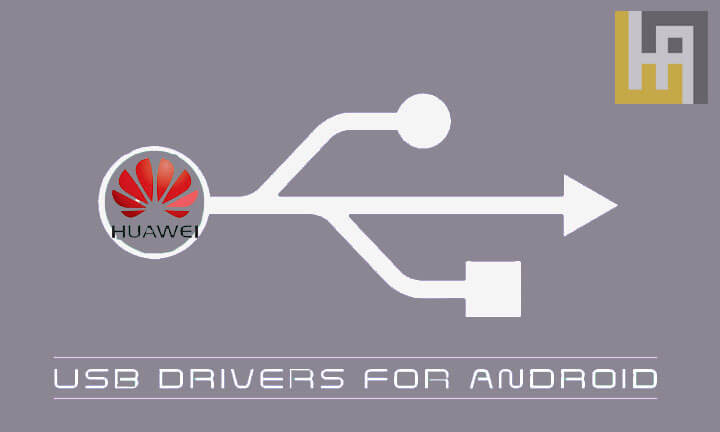Huawei USB drivers is an important of all Huawei smartphones & tablets you can easily connect your device to a computer or laptop to sharing files & communicate between each other, when you installing Huawei Honor 10 USB driver you will be able to update your Huawei to latest Android OS, and you can easily browse the file system on your Huawei & transfer your photos, videos messages contact… you can also take a back up to all your important data & you can restore it if you lost it.
It’s hard to connect a Huawei mobile with a computer without USB driver, but here you can download Huawei Honor 10 USB driver & connect your Huawei with computer successfully.
Read More: How to ROOT Huawei P20 lite
Notice: Huawei Honor 10 USB driver compatible with Windows 7, Windows 8, Windows 10.
Download & Install Huawei Honor 10 USB Drivers:
- Download Huawei USB Driver: USB Driver
- Download Huawei ADB Driver: ADB Driver
- Download Huawei CDC Driver: CDC Driver
- Download Huawei VCOM Driver: VCOM Driver
How to Install Huawei ADB Driver
1- Open Device Manager in your PC Then Click on Action and choose to add the legacy hardware
2- Click Next & choose to Install the hardware that I manually select from the list (Advanced) then Click on Next
3- Tap on Show all devices, click on Next & click on Have disk
4- Select Browse Choose The Huawei USB driver file you downloaded and click OK
5- Choose the Android ADB interface and click on Next
6- The Huawei USB driver installation starts, click on Next, then click on Finish
How to Install Huawei CDC Driver
1- From the control panel launch Device Manager
2- Click on Action. & Choose Add Legacy Hardware. then click Next
3- Choose to install the hardware manually from a list and click Next.
4- Choose “Show all devices” and click Next.
5- A window will open up. Use it to select the CDC driver folder you downloaded and click Ok.
6- Click “Next” to start the hardware installation process.
7- Wait until the installation process to get finished, you will see the Completing the Add Hardware Wizard. Click Finish.
Read More: How to Flash Huawei Honor 4X Stock Firmware – All Firmwares
How to Install Huawei VCOM Driver
- Open Device Manager
- Right-click with the mouse on your username and select Add Legacy hardware. then click on the Next button
- Select option Install the hardware that I manually select from a list (Advanced) and click on Next button.
- Tab on Show All Devices and click Next
- Click on Have Disk and select .inf you downloaded & click on Next
- That’s it, Your Huawei VCOM Driver are successfully installed.
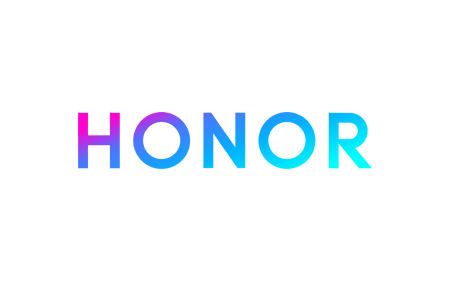
On this page, we have managed to share the official USB driver of the Honor 10 Device. If you were already searching for the USB driver of the device, then this page will help you out.
There is 1 USB driver available for the device, i.e., ADB Driver. The ADB Driver can be useful for establishing a connection between the mobile and the computer.
Honor 10 ADB Driver
You can use the ADB Driver to connect the mobile (powered by android) to the computer and transfer data between the mobile and the computer.
Driver Name: Android ADB Driver
Package Name: usb_driver_r13-windows.zip
Driver Size: 8.27 MB
How to Install: Follow Guidelines
Get Driver
How to Install any USB Driver Manually
- Download and extract the USB driver on the computer.
- Open Device Manager (devmgmt.msc) and Click on the Computer Name > Action Menu > Add Legacy Hardware.
- Click on the Next button.
- Select the Install the hardware that I manually Select from a list checkbox and Click on the Next button.
- Again, Click on the Next button.
- Click on the Have Disk > Browse > Locate the .inf file (found in the extracted driver folder) and Click on Open Button.
- Click on the Finish button to complete the installation.
Follow Complete Guidelines
Readme Once:
[*] Driver Signature Error: If you are facing Driver Signature Error while installing the USB Driver, then head over to How to Fix Driver Signature Error page.
[*] Driver Easy: We recommend you to use Driver Easy application to update all the computer drivers in a Single Click.
[*] Honor 10 Stock Firmware: If you are looking for the Honor 10 Stock Firmware, then head over to the Stock Firmware page.
Huawei USB Drivers play a crucial role in establishing a valid connection between your Huawei / Honor EMUI smartphone and Computer. These drivers are supported by all Huawei devices that have been launched until now.
Several EMUI users have reached to us complaining about not being able to root their device or even the device doesn’t recognize by your PC for transferring various media files. To let them know, in order to execute such a task one should install USB Drivers on your PC based on your device model number.
With USB Drivers installed on Windows PC, one can ease the task of transferring various media files between your phone and computer. It also allows you to flash Stock Firmware on your Huawei smartphone using the preloader drivers. The following drivers are compatible with each and every Huawei device including the newly launched Honor 9X, Huawei Mate 30 Pro, Honor V20, Huawei P40 Pro Plus, P40 Pro, Huawei Nova 6, Nova 5, Enjoy 20 Pro, and many others.
Related: Download Huawei PC Suite – Latest Version
Download Huawei (Honor) USB Drivers for Windows 10, 8, 7, XP & Vista– EMUI phones
| Huawei Phone Model Name | USB Drivers |
|---|---|
| Huawei Mate 40, Mate 40 Pro, Mate 40 Pro+ | Download |
| Huawei Mate 30 / Mate 30 Pro (5G) / Mate 30 RS | Download |
| Huawei Mate 20, Mate 20 Pro, Mate 20 X (5G) | Download |
| Huawei Mate 10 / Pro / Lite | Download |
| Huawei Mate 8/ 9 | Download |
| Huawei Mate X / Mate Xs | Download |
| Huawei P40 / P40 Pro / P40 Pro+ / P40 Lite | Download |
| Huawei P30 / P30 Pro / P30 Lite | Download |
| Huawei P20 / Pro / Lite | Download |
| Huawei P10/Plus/Lite | Download |
| Huawei P Smart + / P Smart Z | Download |
| Huawei Nova 8, Nova 8 Pro, Nova 8 SE | Download |
| Huawei Nova 7, Nova 7 Pro, Nova 7 SE | Download |
| Huawei Nova 6, Nova 6 5G, Nova 6 SE | Download |
| Huawei Nova 5i / 5i Pro / 7i | Download |
| Huawei Nova 5 / 5 Pro | Download |
| Huawei Enjoy 20, Enjoy 20 Plus, Enjoy 20 Pro | Download |
| Huawei Enjoy 10, 10 Plus, Enjoy 10S | Download |
| Huawei Enjoy 9 / 9S / 9e | Download |
| Huawei Y9/ Y9 Prime 2019 | Download |
| Huawei Y7 Pro / Y9s | Download |
| Huawei Magic 2 | Download |
| Huawei Mediapad smartphones | Download |
| Huawei Universal Drivers [Any Huawei Model] | Download |
Download Honor USB Drivers for Windows
| Honor Phones Model Name | USB Drivers |
|---|---|
| Honor 30/ 30 Pro/ 30 Pro+ | Download |
| Honor 20 / 20 Pro | Download |
| Honor X10 | Download |
| Honor 9A/9S | Download |
| Honor 20 Lite / 20i | Download |
| Honor 10 / 10 Lite / 10i | Download |
| Honor 9 / 9 Lite / 9i / 9N | Download |
| Honor V30 / V30 Pro | Download |
| Honor V20 / View 20 | Download |
| Honor View 10 / V10 | Download |
| Honor 9X / 9X Pro / 9X Lite | Download |
| Honor 8X / 8X Max / 8C | Download |
| Honor 30S / 20S | Download |
| Honor Play 9A | Download |
| Honor Play 4T / 4T Pro | Download |
| Honor Play 3 / Play 3e | Download |
| Honor Play 8A | Download |
| Honor Universal Drivers [Any Model] | Download |
Note: You can also download Universal Drivers located at the bottom of the table for any Huawei/ Honor device.
Installation: The above USB Drivers are ready to install on your Windows X86 and X64 computers. Follow the below quick steps to learn how to download and install them on your PC:
1. Download Huawei USB Drivers from the above table on your PC.
2. Make sure to uninstall all the previously installed USB Drivers for Huawei Honor phones.
3. Restart your PC.
4. Go to the downloaded .zip file and extract the same using Winrar software.
5. Double-tap the extracted file and follow on-screen instructions to start installing the USB Drivers.
6. Once the drivers are successfully installed, you need to reboot your PC again.
7. After the computer boots into normal mode, you will need to connect the device to your PC via USB cable.
8. That’s it! Enjoy moving files between your PC and Huawei phone.
The above Huawei USB Drivers are free to download and are taken from Androidmtk where you can find Drivers of various other company’s smartphones.
Download Huawei USB Drivers for Mac – Android File Transfer
Huawei smartphone users with Mac PC can easily transfer files with the help of the Android File Transfer app. You can refer to the following link to download the app.
- Download Android File Transfer
If your device model is not listed in the above table, then do let us know in the below comments as we will immediately include your model.
Related:
- List of Huawei phones eligible to get EMUI 11 [Android 11] update
- How to Root any Huawei device
An Honor USB driver is a small piece of software that allows your computer to communicate with your Honor smartphone or tablet. This means you can transfer files between your device and your computer and use your Honor device for USB Tethering.
Installing a Honor USB Driver is simple and only takes a few minutes. First, you’ll need to download the driver from the link below. Next, unzip the file and double-click on the .exe file to launch the installation wizard. Finally, follow the prompts to install the driver on your computer.
Notes
[*] The above Honor USB Driver is officially provided by Honor Mobile Inc. If in case any of the above drivers did not work for you, then you can complain to Honor Mobile Inc Officially or report to us using the comment box below.
[*] For Windows Computer Only: With the help of the Honor USB Driver, you can easily connect your Honor smartphones and tablets to the Windows computer only.
[*] Honor Stock Firmware: If you are looking for the original Stock Firmware, then head over to the Honor Stock Firmware page.
[*] Request Driver: If you are looking for any specific driver that is not listed above, then you can request it through the comment box below (do not request driver from the contact page, or else it will be ignored).
Huawei Honor 10 phone not connecting to PC only charging? Computer having trouble detecting the Huawei Honor 10 Android phone? It may be caused by the missing Huawei Honor 10 USB Driver or corrupted drivers. To fix Huawei Honor 10 phone not showing up on PC, download Huawei Honor 10 USB Drivers and install them on your computer.
Huawei USB Drivers are essential to seamlessly connect Huawei Honor 10 to a Computer or Laptop over USB. Without the Huawei Honor 10 drivers, the connection will not work, and your computer will have a hard time detecting your phone. On this page, you can download official Huawei Honor 10 USB Drivers for Windows 11, Windows 10, Windows 7, Windows 8.1, and Windows 8, along with Huawei Honor 10 ADB interface drivers and Fastboot drivers.
The Huawei Honor 10 Android USB Drivers allows you to establish a secure and reliable connection between your phone and the computer over the USB connection. It will enable you to connect your phone as an MTP USB device (Media Transfer Protocol) and transfer files and data like images, videos, and documents between your phone and the computer.
The Huawei Honor 10 ADB Driver and Fastboot Driver allows you to pass ADB commands and Fastboot commands right from your computer and perform certain operations on your phone.
The Huawei Mobile Drivers provided here allow you to flash stock firmware, stock recovery, TWRP recovery, CWM recovery, Unlock Bootloader, etc. It also allows you to transfer media, documents, and other files to and from your phone to your computer.
Huawei Honor 10 Driver for Flashing Firmware
Download Now
How to install: Follow Tutorial
or
Driver extracted from HiSuite
How to install: Follow Tutorial
You can also download Huawei PC Suite called HiSuite to install Drivers automatically.
Huawei HiSuite for Huawei Honor 10 – Latest Version
Download now
Huawei Honor 10 USB Driver for normal connecting to PC
Download Now
How to install: Follow Tutorial
The Huawei Honor 10 Fastboot and ADB drivers can be downloaded below.
Huawei Honor 10 ADB and Fastboot Drivers
Download Now
How to install: Follow Tutorial
[!] Note: If you face Driver Signature Error while installing the USB Driver, then watch this video to fix the problem.
Also Download: Huawei Y3 (2018) USB Drivers
How to Install Huawei Honor 10 USB Drivers
- Download Huawei Android Drivers (Huawei-Android-USB-Driver.zip) package to your computer and extract it on the Desktop.
- Once extracted, you’ll find the Huawei Driver setup (DriverSetup.exe) file.
- Launch the Huawei Android USB Driver setup file as administrator. Right-click on the DriverSetup.exe file and select Run as administrator.
- DriverTools 1.0 Setup wizard window should open. Click on Next to continue.
- Accept the License Agreement by clicking on I Agree and proceed with the installation.
- In the next screen, you’ll be asked to choose the Destination Folder. It is recommended to install DriverTools to default destination folder (C:\Program Files(x86)\DriverTools).
- Click on Next to continue.
- Now, you’ll be asked to choose the Start Menu folder. Leave the defaults and click on Install.
- Now the DriverTools installation process should begin.
- Once installed, check the Run DriverTools 1.0 and click on Finish.
- Now, the DriverTools window should open.
- Click on the Install Drivers button in the DriverTools window.
- Now, the Huawei Driver installation process should begin.
- Once the drivers are installed, the installation window will be closed automatically.
- Finally, restart your computer to finish installing Huawei Android Drivers on your Windows computer.
How to Install Huawei Honor 10 HiSuite USB Driver
- Download the Huawei USB Drivers (Huawei-USB-Drivers-HiSuite.zip) package and extract it on your computer.
- After extracting, open the extracted folder and look for the DriverSetup.exe file.
- Right-click on the Huawei HiSuite Driver setup (DriverSetup.exe) and select Run as administrator.
- The DriverSetup.exe is a silent installation file extracted from the Huawei HiSuite application (Huawei PC Suite). So, there will be no installation window.
- Open the DriverSetupInstall.log file or Install.log file using notepad to check the Huawei Drivers installation status.
- The last line of the log files should contain the
endword indicating that the installation is completed. - Once the installation is successful, reboot your computer.
How to Install Huawei Honor 10 USB Drivers Manually
- Download and extract the latest Android USB Driver (latest_usb_driver_windows.zip) file to Desktop on your computer.
- Now open the Device Manager on your computer by right-clicking Windows Start Button and selecting Device Manager.
- Now click on your Computer name in the Device Manager window.
- Now click on Action and then click on Add legacy hardware.
- Now Add Hardware Wizard window should open. Click on Next to continue.
- Select Install the hardware that I manually select from a list (Advanced) option and click on Next.
- Select Show All Devices from the list and click on Next.
- In the next screen, click on Have Disk… to open the Install From Disk window.
- In the Install From Disk window, click on Browse… and navigate to the folder where you have extracted the drivers in Step #1.
- Now select android_winusb.inf driver file and click on Open and then on OK.
- Now select the Android ADB Interface driver from the list and click on Next.
- Confirm the Hardware driver to install and click on Next to begin the installation process.
- Once installed, click on Finish.
- Follow Steps #3 to #13 again and install the Android Bootloader Interface driver and Android Composite ADB Interface driver.
- Once all the listed drivers are installed, reboot your computer.
Video Tutorial: How to Install Huawei Honor 10 Android USB Drivers
Subscribe to Android USB Drivers
How to Install Huawei Honor 10 ADB and Fastboot Drivers
- Download and extract the 15 Seconds ADB installer zip file on your computer. Once extracted, you’ll find the ADB driver installer setup file.
- Right-click on the ADB installer setup file and select Run as administrator.
- Now 15 seconds ADB driver installer command prompt window should open on your computer.
- It should ask whether you want to install the ADB driver and Fastboot driver. Press the Y key and then press Enter.
- Now, it should ask whether you want to install the ADB driver system-wide. Press the Y key again and hit Enter.
- Now, the ADB and Fastboot driver installation process should begin.
- When the ADB driver installation is finished, it will ask whether you want to install device drivers. Press the Y key and then press Enter.
- Now the «Device Driver Installation Wizard» window should pop-up.
- Click on Next to begin installing Google USB Drivers (WinUSB).
- Once the installation process is completed, click on Finish and restart your computer.
Video Tutorial: How to Install Huawei Honor 10 ADB and Fastboot Drivers
Subscribe to Android USB Drivers
Important Notes:
[*] Driver Signature Error: If you got Driver Signature Error While installing the Driver then See this Video to fix this problem.
[*] Broken link: Report here.
[*] Have we missed any device model? Let us know by contacting us via Contact Us page.