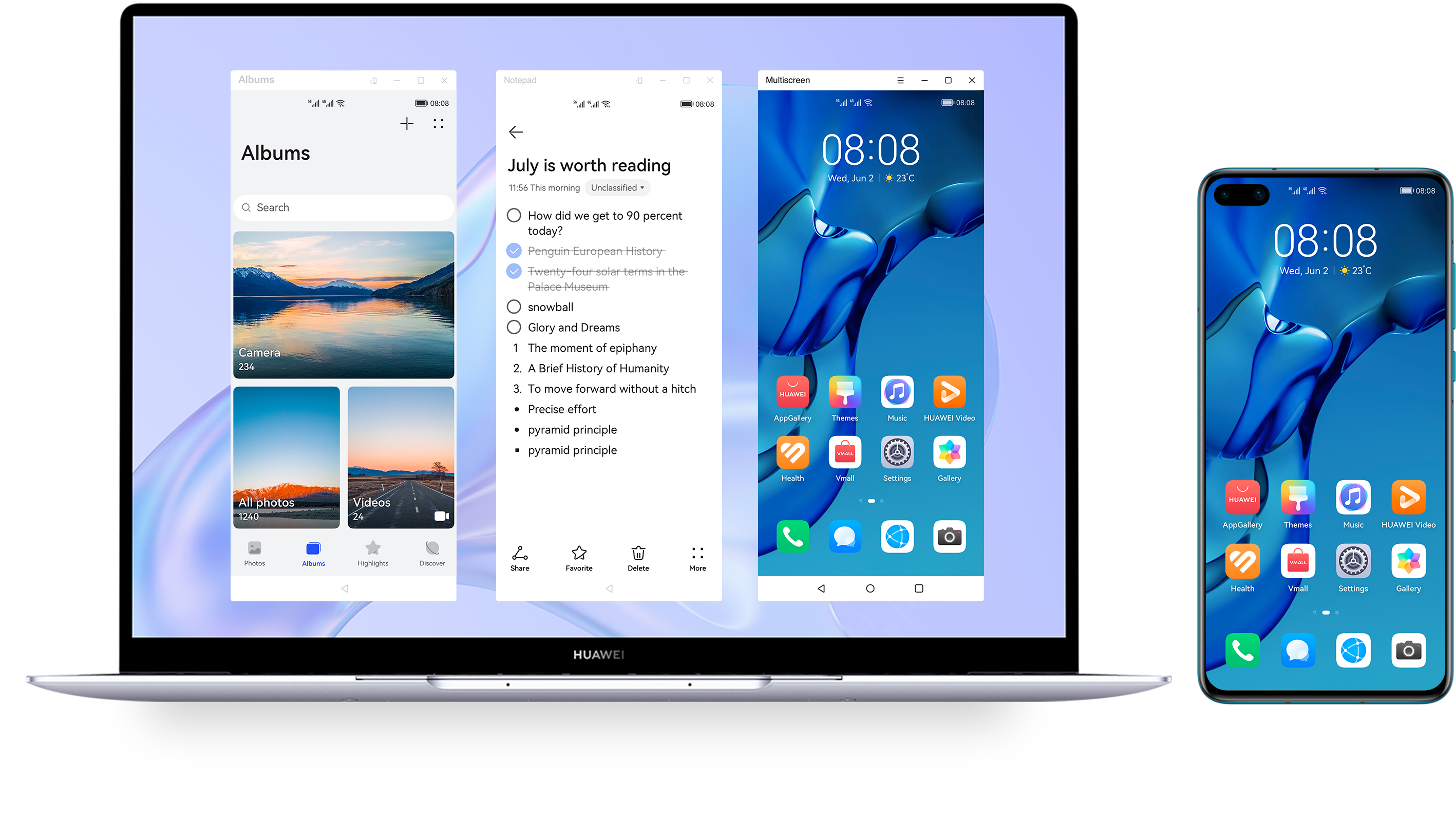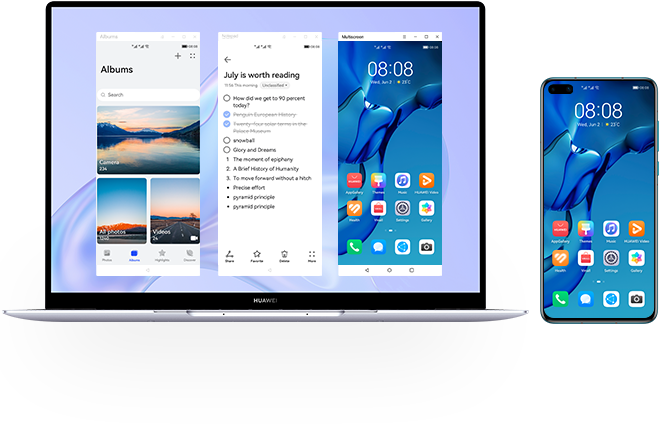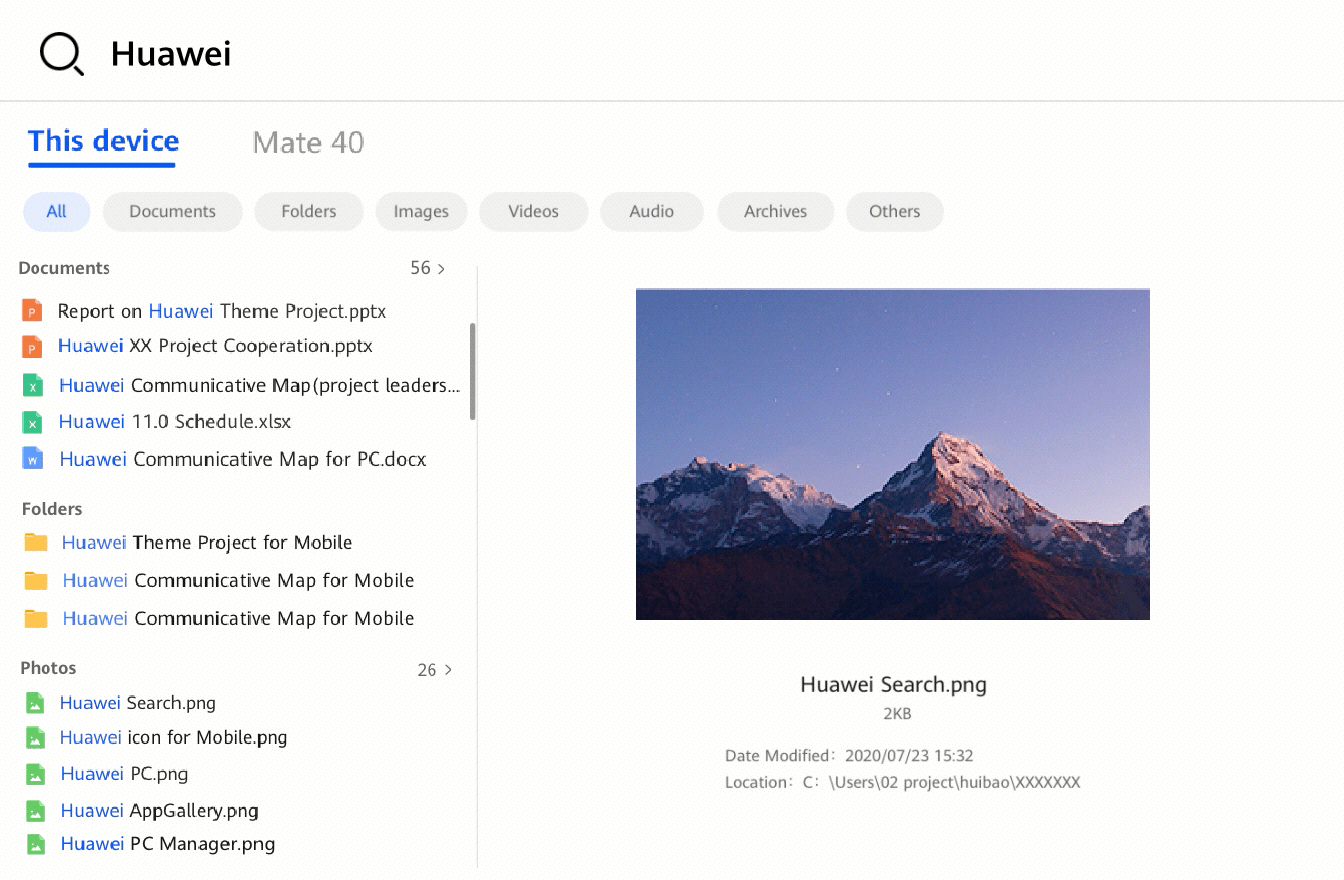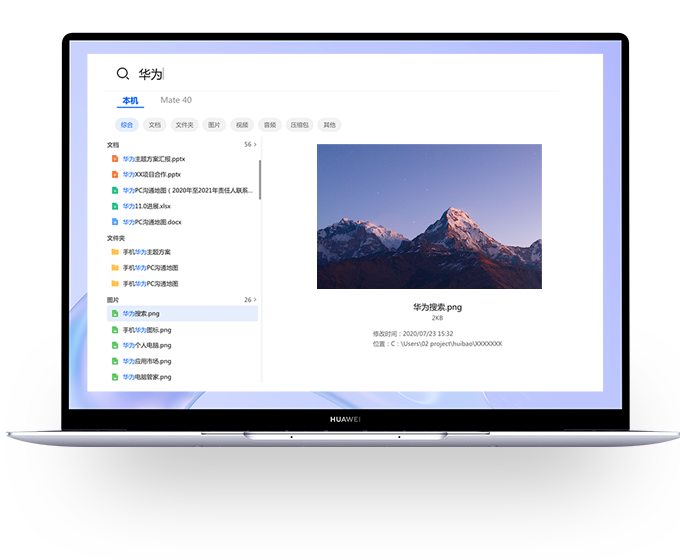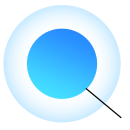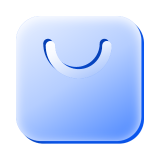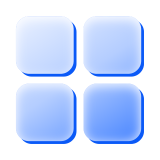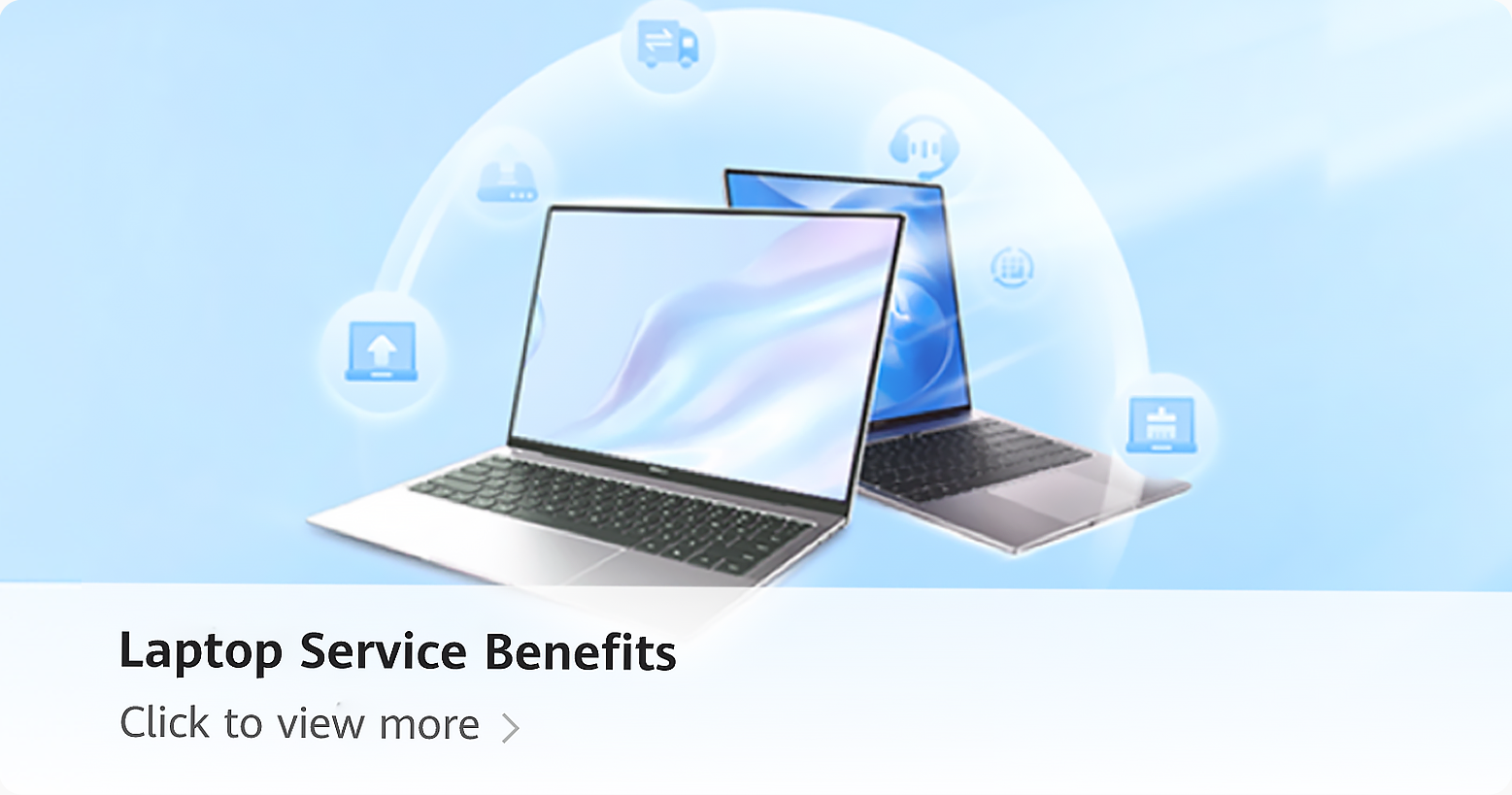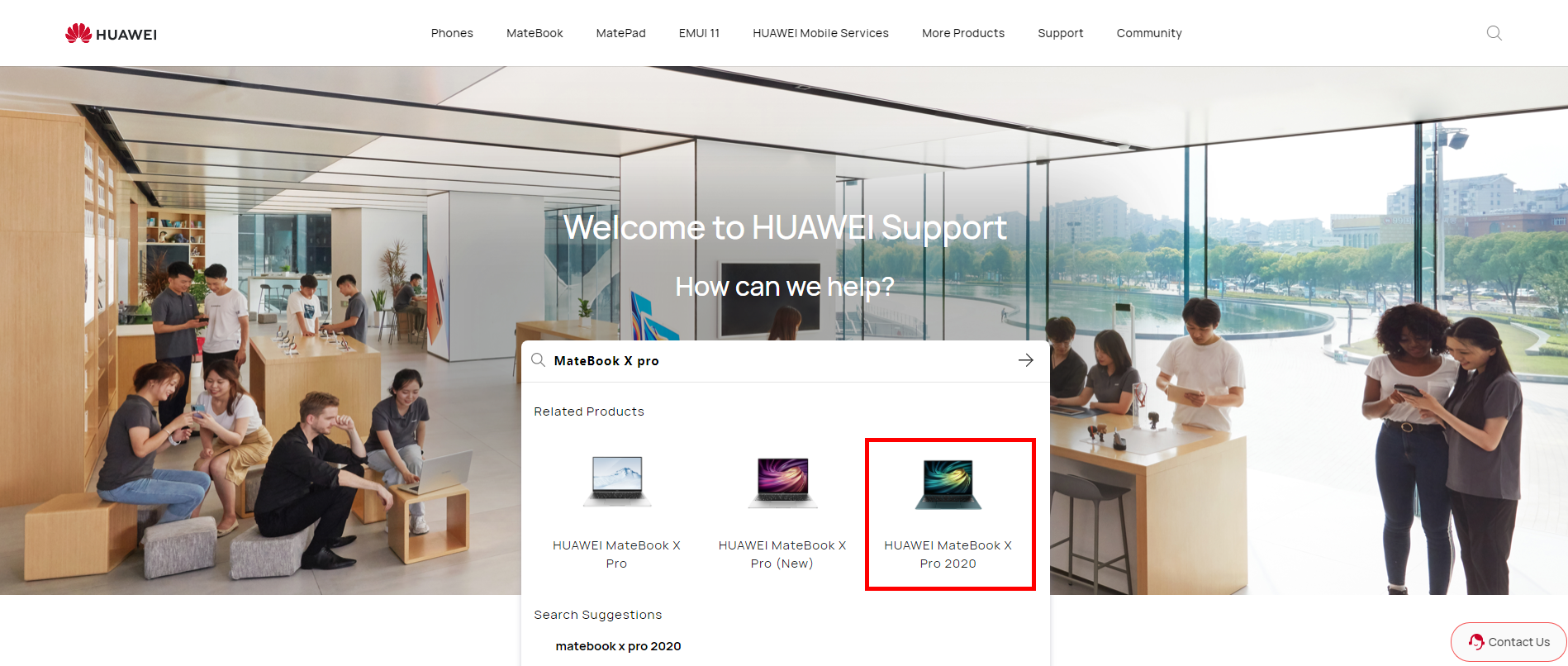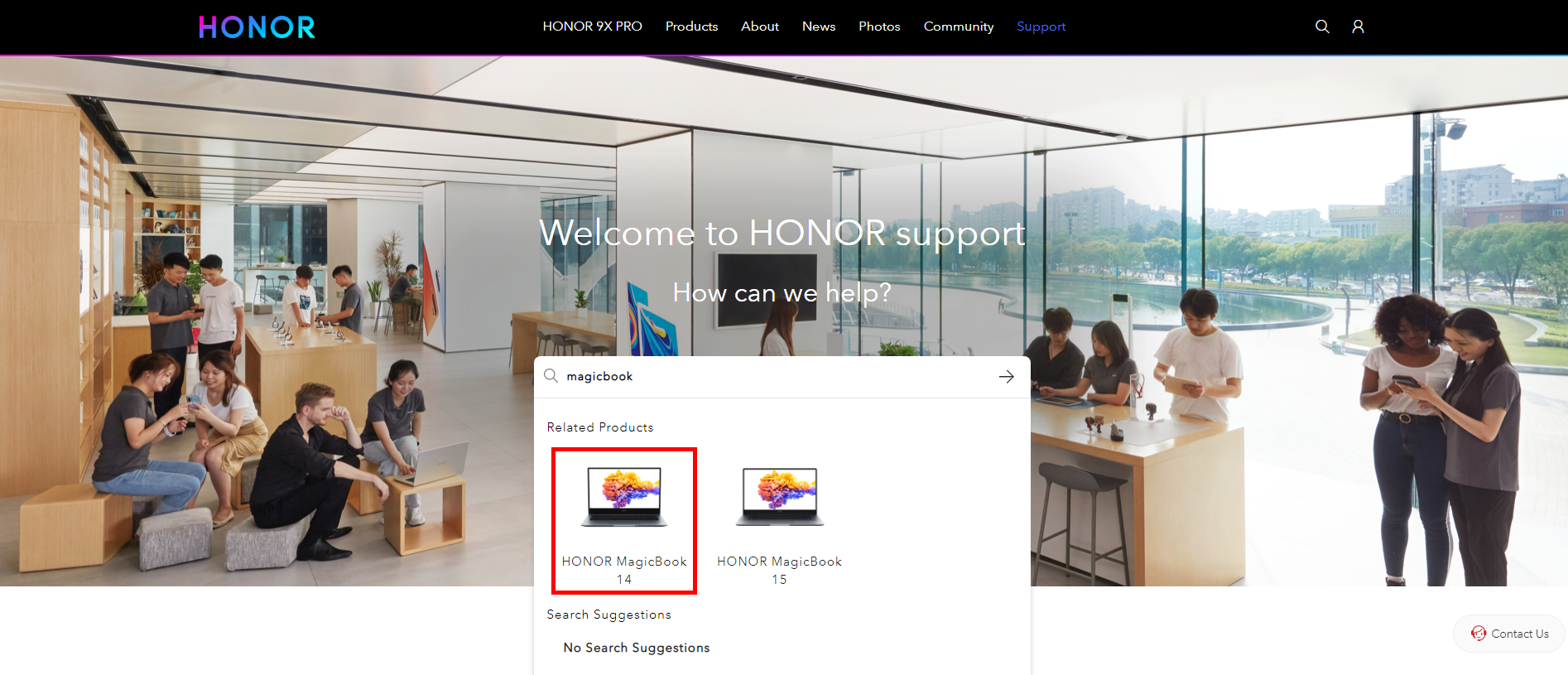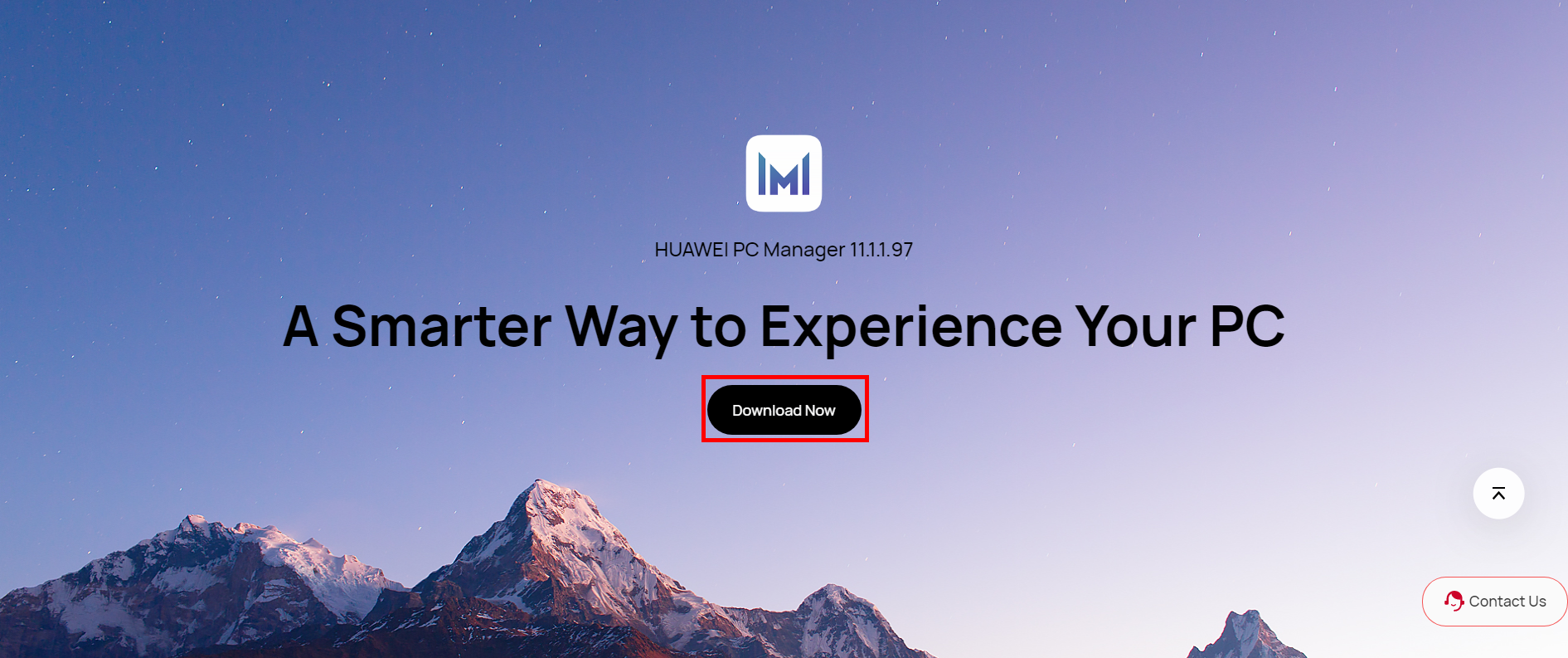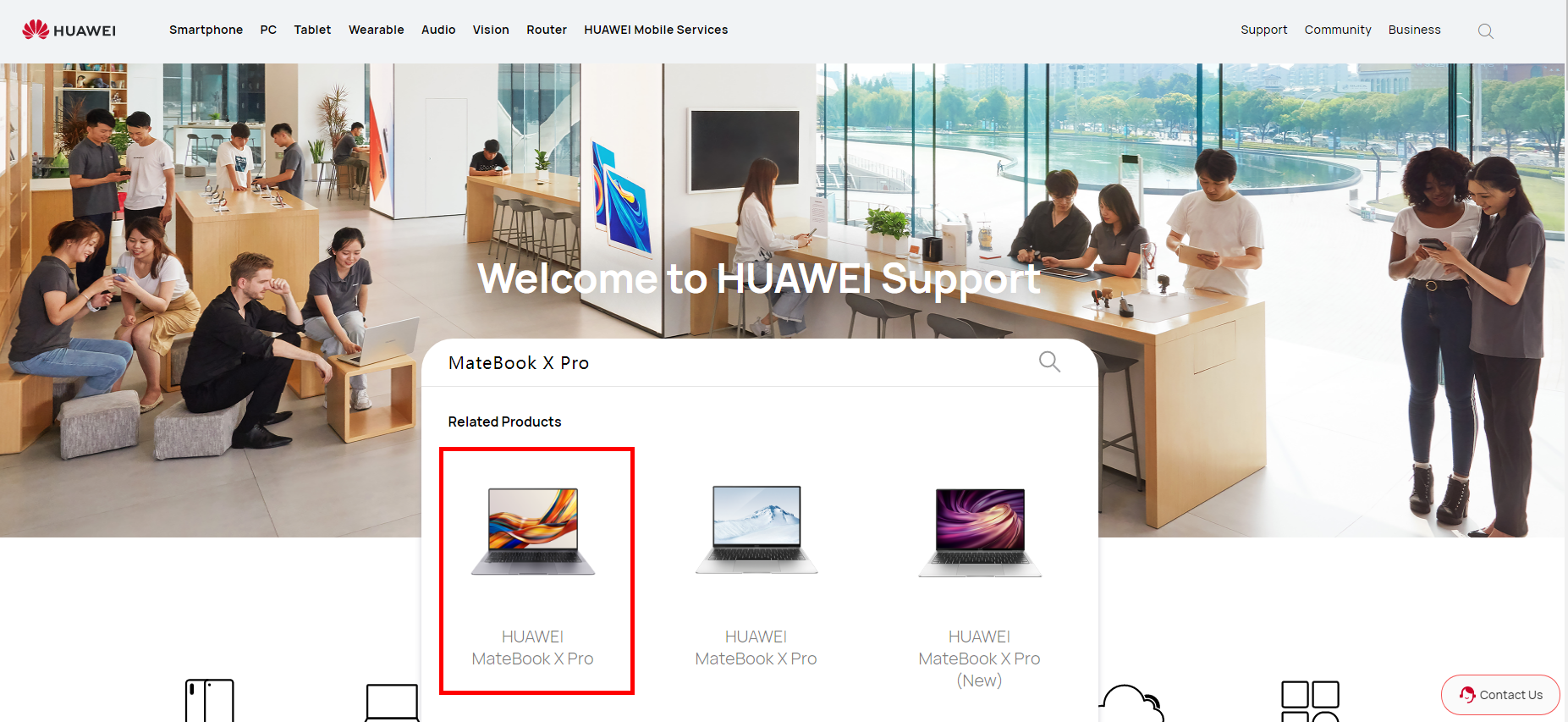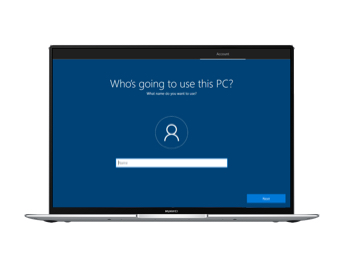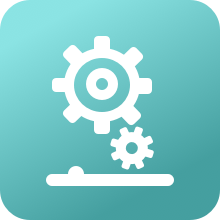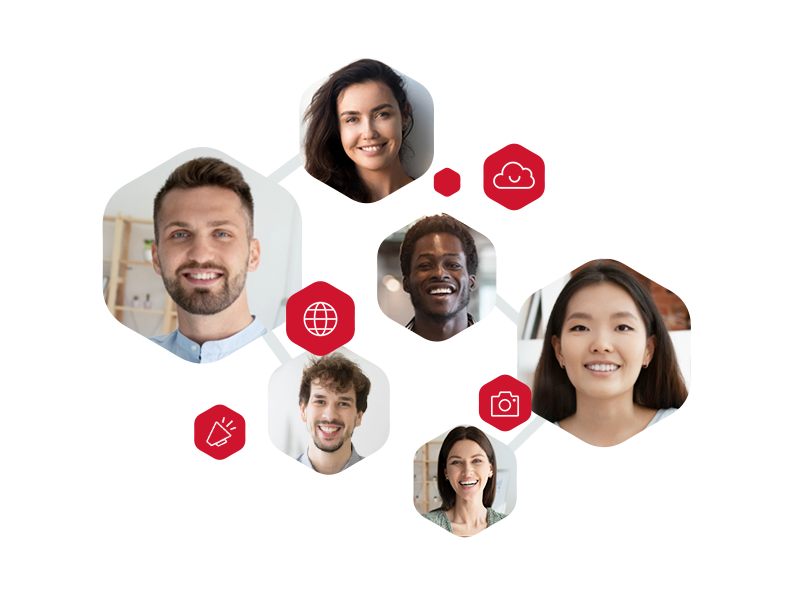HUAWEI PC Manager
Smarter Access
Faster Management
New Features & Releases
Smarter Access
Faster Management
New Features & Releases
HUAWEI Mobile Cloud
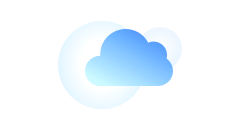
Huawei Share
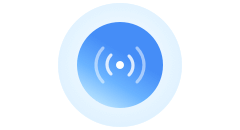
Multi-Screen Collaboration
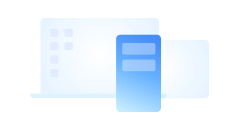
AI Search

HUAWEI AppGallery

Quick Services
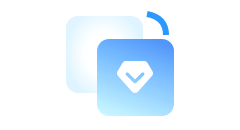
Optimization
Troubleshooting
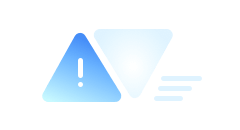
Tips
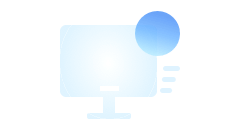
My Phone
Mirror your phone screen into your PC for data access, real-time interaction and network
sharing.
Multi-Screen Collaboration
All at Your Fingertips
Quick controls on your devices with cross-system collaboration, file transfer and
seamless interaction
Details
Multi-Screen Collaboration
All at Your Fingertips
Quick controls on your devices with cross-system collaboration, file transfer
and seamless interaction.
Details
My Phone
Mirror your phone screen into your PC for data access, real-time interaction
and network sharing.
Multi-Screen Collaboration
All at Your Fingertips
Quick controls on your devices with cross-system collaboration, file transfer
and seamless interaction.
Details
My Tablet
Mirror your phone screen into your PC for data access, real-time interaction
and network sharing.
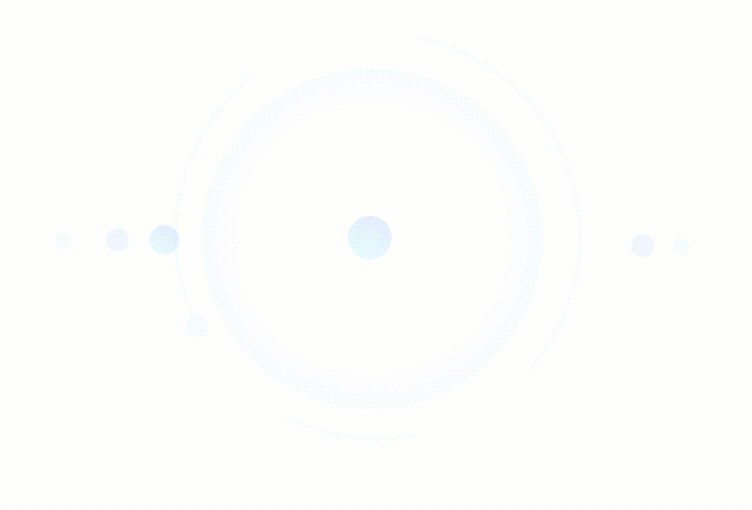
Huawei Share
File Transfer
Huawei Share facilitates blistering-fast file transfers
between devices.
*For illustration purpose only, actual product may differ.
AI Search
编组 10
Powered by AI
Advanced Search Engine
Find files from your PC and phone in a heartbeat.
AI Search
Powered by AI
Advanced Search Engine
Find what you want on PC, phone, and internet in a heartbeat.
Optimization
Safeguard your PC, full check for better performance.
Troubleshooting
Quick scan to troubleshoot your PC, FAQs for self-examination.
Connections
Audio
Lag and crashes
System software
Other
*For illustration purpose only, actual product may differ.
Benefits
Spare Part Price
Repair Appointment
Service Center
Send for Repair
Repair Progress
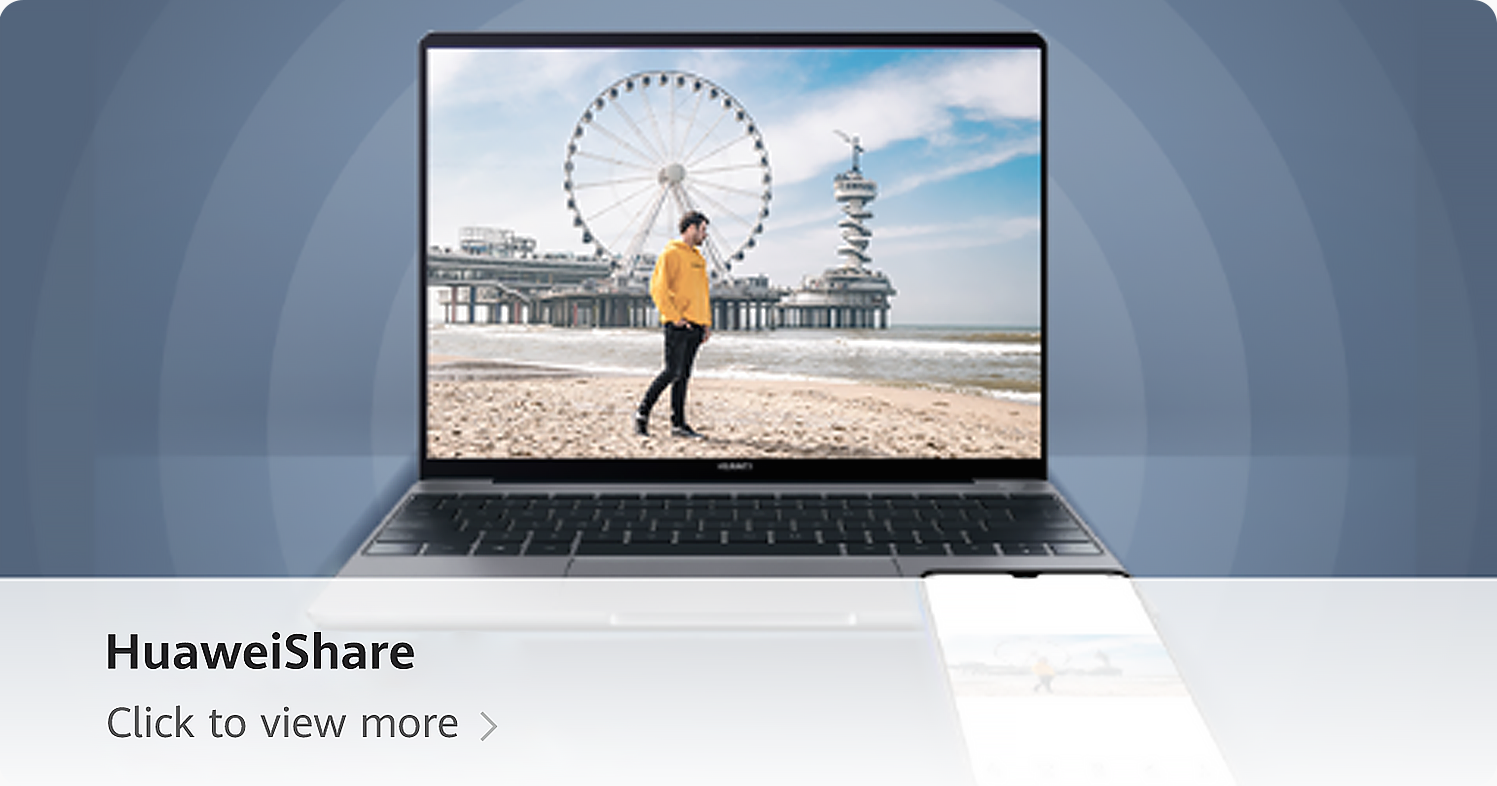
*For illustration purpose only, actual product may differ.
Quick Services
Online customer service saves your time and effort.
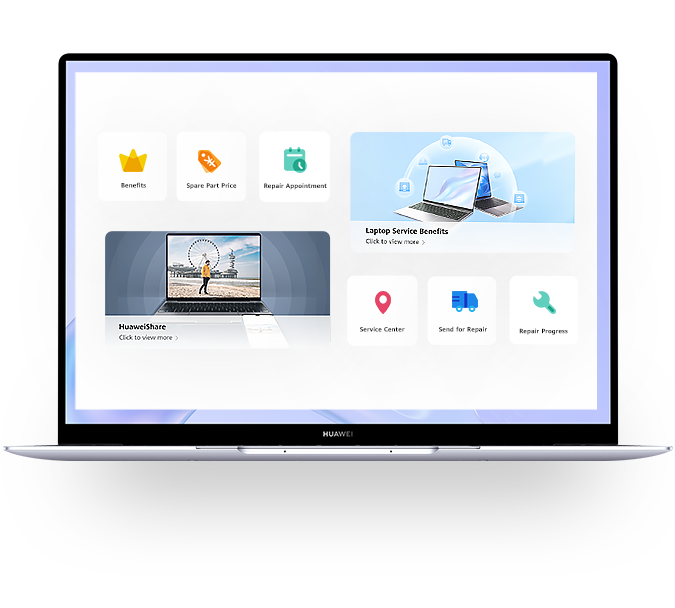
*For illustration purpose only, actual product may differ.
Tips
Learn the latest PC features and tips.
Keep one step ahead of others.
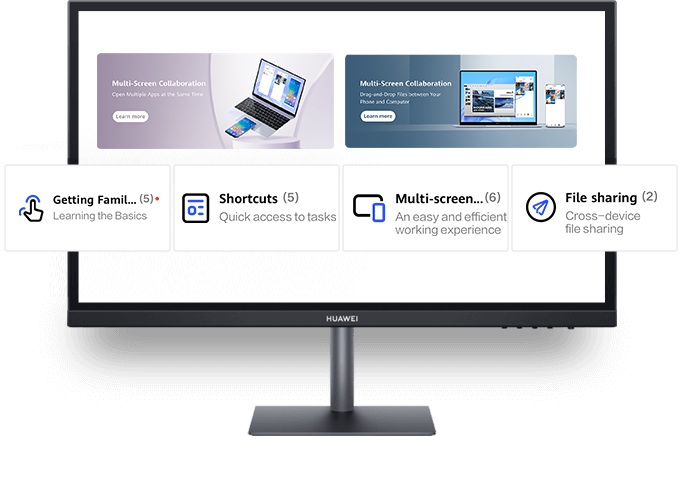
More
HUAWEI Mobile Cloud
Open your pictures and cloud files in other devices logged into the same Huawei ID.
Back up
files from local to cloud to save phone storage.
Your cloud files are visible to you only.
More details >
HUAWEI AppGallery
Expertly curated selections bring you the trendiest apps. Quick apps are available without
installing at any time. App-syncing allows you to install all your apps on another device by
logging in Huawei ID. Multiple app review process prevents you from any malwares.
More details
>
HUAWEI PC Manager
A Smarter Way to Experience Your PC
Latest version:13.0.6.330
Download Now
7 k скачиваний
Приложения, рекомендуемые для вас
Браузер, ориентированный на игроков
Инструмент редактирования с богатыми возможностями
Заботьтесь о своем компьютере и повышайте его производительность
Надежный, универсальный и настраиваемый браузер
Автоматизация нажатий мышкой на компьютере
Используйте WhatsApp на своем компьютере
Общайтесь со всеми контактами в Telegram с рабочего стола своего компьютера
Создавайте и редактируйте свои видео для социальных сетей
Больше информации
| Лицензия | Бесплатно | |
| ОС | Windows | |
| Раздел | Обслуживание системы | |
| Язык | Pусский | |
| Автор | HUAWEI | |
| Размер | 214.58 MB | |
| Загрузки | 7,023 | |
| Дата | 26 июл 2022 | |
| Тип файла | ZIP | |
| Возрастные ограничения | Для всех возрастов | |
| SHA256 | 40816ef74e1899af5cb01d96405c3a7a9b19dd020c37e8b5c3907a58a7ea9528 | |
| Почему это приложение опубликовано на Uptodown? |
(Больше информации) |
Похожие на HUAWEI PC Manager
Что, если бы вы могли получить доступ к корзине для удаленных файлов из системного трея?
MSI
Управляйте всеми вашими устройствами ASUS
Избавьтесь от всего мусора аккумулируемого Windows
Gigabyte Technology
Управляйте своим устройством Lenovo с помощью официального приложения
Обновите драйверы и BIOS на материнских платах Gigabyte
Лучший инструмент для очистки и оптимизации вашего ПК
Xiaomi Inc.
Microsoft
Найдите и восстановите физически поврежденные секторы на HDD
Записывайте, редактируйте, объединяйте и читайте образы дисков
Odyssey346
WinExperiments
WinTools Software Engineering,
Intel
Honor PC Suite Software Download for Windows 11, Windows 10, Windows 8.1, Windows 8, Windows 7 – Honor PC Suite Software is the official Phone Manager application made by Honor for Honor Android MIUI user that using Windows OS. The Honor PC Suite offers several features, such as managing music, reading, and sending SMS directly from your PC desktop and installing/uninstalling APK applications on your device.
Before using PC Suite Software for Honor, You need to Download Honor ADB Driver first. If You need to upgrade, downgrade, or flashing stock ROM, you should Download the Honor USB Drivers. Here, you can find the Honor PC Suite software for Windows 7/8/10 with an appropriate installation guide. It is easy to download the PC Suite Software for Honor, click on the “Download Link” below.
Honor PC Suite Software is a bit advanced compared to other PC Suite. It allows you to manage your Honor smartphone through a Windows computer easily. When the data on your Honor smartphone becomes unmanageable, PC Suite Software for Honor can be a real time saver. It’s made to facilitate the mobile lifestyle of Honor smartphone users.
Honor PC Suite OS Compatibility
Honor PC Suite Software is compatible with different versions of Windows. Such as Windows 11, Windows 10 (32-bit), Windows 10 (64-bit), Windows 8.1 (32-bit), Windows 8.1 (64-bit), Windows 8 (32-bit), Windows 8 (64-bit), Windows 7 (32-bit), Windows 7 (64-bit), Windows Vista (32-bit), Windows Vista (64-bit), and Windows XP (32-bit).
Honor PC Suite Installation Instructions for Windows 11, Windows
To install the Honor PC Suite for Windows for the first time, do the following:
- Extract the downloaded file.
- Double click on .exe file.
- Install the driver.
- Select run if security warning popped up on your laptop / PC Screen.
- Honor PC Suite Software for Windows 11, Windows 10 successfully installed.
The Honor PC suite Software for smartphones can perform the following tasks very smoothly and quickly: Organize: First, you can organize the data stored on your Honor phone so fast that it seems very easy, although it is not so easy. The PC Suite software for Honor can organize the data stored on the phone when the Honor phone is connected. It also allows you to preview and enjoy multimedia and other things on your Honor smartphone.
Multimedia: The Honor PC package media management tool can detect and play all your favorite multimedia content from the Honor smartphone you use. You can enjoy the section of your multimedia content.
Synchronization: sync everything on your Honor phone, including your personal information: contacts, calendars, images, call logs, text messages, and more. This facilitates the use of their technology at the same time. When data is synchronized between your computer and your Honor phone, you can use the same tone on both devices.
Backup: Honor PC Suite can help you make a backup of all your data on your personal computer. Then you can use your Honor smartphone without fear of losing data. Transfer: Honor PC Suite allows you to quickly transfer files between your personal computer and your Honor smartphone, and even other phones.
System update: Like other Android smartphone software, PC Suite also helps the user to update their phone with the latest version directly from their computer. You do not have to download ROM packages to your device separately since PC Suite is solely responsible for finding the latest update and installing it on your device.
Messages: Users can quickly write new notes directly from the computer and send them to one or more recipients. There is also an option to import and export existing messages between your computer and the device.
Download Link
Honor PC Suite Download
Honor PC Suite for Windows 11, Windows 10, Windows 8.1, Windows 8, Windows 7 (32-bit/64-bit)
Download
PC Manager Honor — это программа, разработанная специально для пользователей устройств бренда Honor. С помощью данного приложения вы сможете получить много полезных функций: управление устройствами через ПК, периодическое обновление системы, бэкап данных и многое другое. Однако, перед использованием PC Manager Honor необходимо его установить. В этой статье мы расскажем о пошаговой инструкции по установке данной программы.
Шаг 1: перейдите на официальный веб-сайт Honor и найдите раздел «Поддержка». В этом разделе вам необходимо найти страницу загрузок, где вы сможете найти PC Manager Honor.
Шаг 2: на странице загрузок найдите раздел «PC Manager» и нажмите на кнопку «Скачать». После этого начнется загрузка программы на ваш компьютер.
Шаг 3: когда загрузка завершится, откройте загруженный файл и следуйте указаниям мастера установки. Вам может понадобиться выбрать путь установки и подтвердить свое намерение установить программу. Подождите, пока установка завершится.
После завершения установки PC Manager Honor вы сможете начать использовать данную программу для управления устройством Honor через ПК. Не забудьте периодически обновлять ПО данного приложения, чтобы получить новые функции и исправить возможные ошибки.
Содержание
- Получаем доступ к PC Manager Honor
- Создаем учетную запись и входим в PC Manager
- Соединяем устройство с ПК
- Устанавливаем PC Manager на ПК
- Вопрос-ответ
- Как установить PC Manager Honor?
- Какой операционной системой должен быть компьютер, чтобы установить PC Manager Honor?
- Можно ли установить PC Manager Honor на компьютер с macOS?
Получаем доступ к PC Manager Honor
Для начала работы с PC Manager Honor, вам потребуется установить программу на свой компьютер. Вот пошаговая инструкция, как это сделать:
- Откройте официальный веб-сайт Honor или заходите по ссылке https://www.hihonor.com/global/products/accessories/pc-magic-book3-mgt.html
- На странице выберите модель вашего устройства и нажмите на кнопку «Скачать».
- Дождитесь окончания загрузки программы PC Manager Honor на ваш компьютер.
- После завершения загрузки, найдите загруженный файл на вашем компьютере и запустите его двойным щелчком мыши.
- Перейдите по инструкциям установщика, чтобы установить PC Manager Honor на ваш компьютер.
- После успешной установки, откройте программу и следуйте указаниям для завершения настройки.
Теперь у вас есть доступ к PC Manager Honor на вашем компьютере! Эта программа позволяет вам управлять вашим устройством Honor, включая резервное копирование данных, обновление ПО и многое другое.
Создаем учетную запись и входим в PC Manager
Прежде чем начать использование PC Manager Honor, необходимо создать учетную запись и авторизоваться в программе. Это позволит получить доступ ко всем функциям и возможностям программы.
- Шаг 1: Запустите PC Manager на вашем компьютере. После запуска появится окно приветствия.
- Шаг 2: Нажмите на кнопку «Создать новую учетную запись».
- Шаг 3: В открывшемся окне заполните все необходимые поля: имя пользователя, пароль, электронную почту и т. д. Обязательные поля обычно отмечены звездочкой.
- Шаг 4: Пройдите проверку безопасности, чтобы подтвердить, что вы не робот.
- Шаг 5: Нажмите на кнопку «Создать учетную запись».
- Шаг 6: Если вы указали все обязательные поля и правильно прошли проверку безопасности, вы увидите сообщение о успешном создании учетной записи.
- Шаг 7: Теперь вы можете войти в PC Manager, используя свои учетные данные. Введите свое имя пользователя и пароль в соответствующие поля и нажмите «Войти».
- Шаг 8: После успешного входа вам будут доступны все функции и возможности PC Manager Honor.
Теперь вы готовы приступить к использованию PC Manager Honor и наслаждаться всеми его преимуществами!
Соединяем устройство с ПК
Чтобы начать использовать PC Manager Honor, необходимо соединить ваше устройство с компьютером. Для этого выполните следующие шаги:
- Убедитесь, что у вас установлен PC Manager Honor на вашем ПК. Если у вас его еще нет, загрузите и установите программу с официального сайта Honor.
- Подключите ваше устройство к ПК с помощью USB-кабеля, который поставляется в комплекте с устройством.
- На экране вашего устройства появится запрос на разрешение соединения с ПК. Разрешите соединение, нажав на кнопку «Разрешить».
- После этого PC Manager Honor автоматически обнаружит ваше устройство и установит соединение.
Возможно, вам потребуется выбрать режим USB-соединения на вашем устройстве. В таком случае, выберите режим «Передача файлов» или «MTP». Этот режим позволит вашему ПК распознавать ваше устройство и установить соединение с PC Manager Honor.
После успешного соединения вы сможете управлять вашим устройством через PC Manager Honor, выполнять резервное копирование данных, установку и обновление приложений, а также производить другие действия для оптимизации работы вашего устройства.
Устанавливаем PC Manager на ПК
PC Manager — это удобная программа для управления смартфонами Honor на компьютере. Чтобы установить PC Manager на ПК, следуйте этим простым шагам:
- Перейдите на официальный сайт Honor и найдите раздел с загрузками.
- В поисковой строке сайта введите «PC Manager» и нажмите Enter.
- Найдите страницу загрузки PC Manager и нажмите на кнопку «Скачать» или «Download».
- Подождите, пока загрузка программы завершится.
- Запустите загруженный установочный файл PC Manager.
- Следуйте инструкциям мастера установки, чтобы установить программу на ПК.
- После завершения установки, запустите PC Manager.
- Соедините смартфон Honor с ПК с помощью USB-кабеля.
- В PC Manager выберите свой смартфон Honor и настройте его параметры по своему усмотрению.
Теперь вы успешно установили и настроили PC Manager на своем ПК. Вы можете начать использовать эту программу для управления своим смартфоном Honor, делая это более удобным и эффективным.
Вопрос-ответ
Как установить PC Manager Honor?
Для установки PC Manager Honor вам необходимо выполнить следующие шаги:
Какой операционной системой должен быть компьютер, чтобы установить PC Manager Honor?
PC Manager Honor можно установить на компьютеры с операционными системами Windows 7, 8, 8.1 и 10.
Можно ли установить PC Manager Honor на компьютер с macOS?
К сожалению, на текущий момент PC Manager Honor доступен только для компьютеров с операционными системами Windows.
Downloading PC Manager
Copied to clipboard
PC Manager is not supported by the HUAWEI MateBook (Hertz) series. For other products, perform the following steps:
For Huawei computers:
Visit the official Huawei website (http://consumer.huawei.com/en/support/index.htm), enter the product name in the search bar, and click the link for your computer.
For Honor computers:
Download HUAWEI PC Manager
HUAWEI PC Manager is a computer management app that provides a wide range of features, including system detection, driver management, customer service, and phone connectivity. It helps you troubleshoot technical issues, optimise system settings, and ensure that your device is running smoothly. You can also use it to connect your computer and phone, and to navigate within phone apps and files on the computer screen. It serves as your smart office assistant, facilitating seamless work between multiple devices.
To download HUAWEI PC Manager, perform the following:
Method 1: Download HUAWEI PC Manager from the official website (supported on HUAWEI Windows computers released after April 2018, excluding HUAWEI MateBook E 2019).
Method 2: Download HUAWEI PC Manager from the HUAWEI Support website (applicable to all HUAWEI Windows computers).
How To Update PC Manager to Last Version in non huawei PC/Laptop
Breadcrumb
xRaft
Member
Sorry if my Thread is already exist
Work flow if you want to update pc manager to last version
1. Install pc manager and make sure pc manager running well (using link above)
2. Backup version.dll from Huawei pc manager installation folder
3. Change your date to manual specific date (look step no 1)
4. Click Refresh and copy your Serial Number (its important if you don’t wanna change NFC Mode)
5. Uninstall Older Pc Manager (delete residue file), restart is needed
6. Downlead latest Pc Manager from Huawei website
7. Put installer in Huawei pc manager in step no 1
— you can rename latest pc manager with older name (change the older one), or
— change url when install pc manager with latest pc manager url name
8. Change serial number to custom S/N (put the Serial number from step no 4)
9. Install like step no 1
10. Put version.dll to Huawei pc manager installation folder (like step no 2)
Done (if you failed connect in first attempt just restart your pc)
p.s sorry if my English is not good, feel free to ask if any step is not clear
Member
les86
Member
— you can rename latest pc manager with older name (change the older one), or
— change url when install pc manager with latest pc manager url name
8. Change serial number to custom S/N (put the Serial number from step no 4)
9. Install like step no 1
10. Put version.dll to Huawei pc manager installation folder (like step no 2)
Done (if you failed connect in first attempt just restart your pc)
p.s sorry if my English is not good, feel free to ask if any step is not clear
Hi. I did all that wrote. After i delete old version i install new PCManager_Setup_11.1.1.101(C001D001).exe and put file version.dll to installation folder (but there wasnt file with name version.dll, so i just copy). Finilly,when i try connect tablet (matepad 11 HarmonyOS) to pc i take error («version driver is out date, fail start multiscreen»).
Do you can get me advise to get multiscreen?
Attachments
xRaft
Member
Hi. I did all that wrote. After i delete old version i install new PCManager_Setup_11.1.1.101(C001D001).exe and put file version.dll to installation folder (but there wasnt file with name version.dll, so i just copy). Finilly,when i try connect tablet (matepad 11 HarmonyOS) to pc i take error («version driver is out date, fail start multiscreen»).
Do you can get me advise to get multiscreen?
My first attempt is fail to connect and try restart my PC and try again and all working
Narex2004
Member
Sorry if my Thread is already exist
Work flow if you want to update pc manager to last version
1. Install pc manager and make sure pc manager running well (using link above)
2. Backup version.dll from Huawei pc manager installation folder
3. Change your date to manual specific date (look step no 1)
4. Click Refresh and copy your Serial Number (its important if you don’t wanna change NFC Mode)
5. Uninstall Older Pc Manager (delete residue file), restart is needed
6. Downlead latest Pc Manager from Huawei website
7. Put installer in Huawei pc manager in step no 1
— you can rename latest pc manager with older name (change the older one), or
— change url when install pc manager with latest pc manager url name
8. Change serial number to custom S/N (put the Serial number from step no 4)
9. Install like step no 1
10. Put version.dll to Huawei pc manager installation folder (like step no 2)
Done (if you failed connect in first attempt just restart your pc)
p.s sorry if my English is not good, feel free to ask if any step is not clear
HUAWEI Laptops support
Smartphones, Laptops & Tablets, Wearables and More
About Huawei, Press&Event, and More
Products, Solutions and Services for Enterprise
Products, Solutions and Services for Carrier
HUAWEI Laptop
Support
Start Your Journey with HUAWEI Laptop
Learn how to activate your new HUAWEI laptop, customize its basic features, query benefits & warranty, and get more useful tips.
Follow simple steps to sign in, connect to network and enable Eye Comfort mode.
Connect your laptop wirelessly to a mouse, speaker, or earphones.
Charge your laptop in the best way. Optimize your settings and keep your battery running longer and healthier.
Come and pick up a few tips to start learning how to manage the operating system.
Back up data from your phone to laptop, and keep important files and moments from your life safe and secure.
Please select the problem description of product and we will recommend the most appropriate solution for you

HiSuite
Want to manage your HUAWEI phone from your desktop? See how to get it done with HiSuite.
Want to manage your HUAWEI phone from your desktop? See how to get it done with HiSuite.
PC Manager
PC Manager is ready to diagnose and troubleshoot your Matebook anytime.
PC Manager is ready to diagnose and troubleshoot your Matebook anytime.
Drivers
Your laptop needs drivers to communicate with its operating system and components.
Your laptop needs drivers to communicate with its operating system and components.
Let’s Get Your Devices Fixed
HUAWEI Customer Service Center — In addition to the highest technical and quality standards in maintenance, it also provides immersive user experience of various products.
Find inspiring creations of other users, share your own experiences, join exciting activities, and connect to like-minded friends in the biggest online community for HUAWEI users.
Get in touch with our friendly Agents via Live Chat to receive instant assistance. Click Chat Now.
Huawei Share, Multi-screen colaboration on any PC- updated
Breadcrumb
kismarian
New member
I spent the last 2 days figuring out how to install Huawei share (pc manager) on a Non-Huawei laptop, and I encountered a lot of outdated informations or outdated files, missing download links, bugs, but I finally made it to work. I hope this post will save others some time.
THIS IS NOT MY WORK. I just spent a lot of time struggling on chinese sites to understand how this app work, instructions were in chinese.
This is Huawei PC Manager v11, it should work for AMD CPU ( but i didn’t tested it ).
Your PC needs bluetooth and wifi (you can use it through cable without bt & wifi) & NFC Tag works too.
1. Extract the zip and open PCManagerMgr.exe as administrator.
2. Set your PC time to May 12, 2020. *THIS IS IMPORTANT*
3. In PCManagerMgr, you should insert code : 1DBDFC If you didn’t set May 12, 2020 it doesn’t work.
After the installation, you can launch PC Manager from desktop shortcut, go to phone on left, and click connect.
Follow the red arrow in the above picture and click that half QR code.
You will get a bigger QR Code, picture 2 lines below.
Now you need to enable Huawei Share, BT and maybe NFC on your Huawei phone. (i really don’t know if it’s mandatory to have nfc on).
Scan this QR code using Huawei’s browser, it won’t work with any other QR Scanner. You need to set Huawei’s Browser as default browser. Some connection requests should appear and click allow.
IF You scan this QR Code and all you get is this, and nothing happens:
If you have more questions, feel free to ask here.
It’s my first post, I’m not good at this. This is not my work, I just wanted to help people since there isn’t an updated post.
Also my english is not so good but it’s better than chinese.
Attachments
huxarss
New member
s1conan
Senior Member
THANK YOU, this is the most understandable and complete tutorial about this. i finally get it connected after days of trying before i read this tutorial.
But now i have a problem, the multi screen cant show anything. i can control the phone (3 button at the bottom and clicks is registered) but the picture didnt show up just stuck like this. i tried diff version of pc manager and set nvidia control panel etc, but nothing works. if anybody know how (or just any idea that i can try) to resolve this, i will appreciate it. thank you
apocalypse_bg
Senior Member
thank you for the file and the guide. It’s been really helpful. Do you have any tips on how to connect over Wi-Fi?
My problem is that at certain point I have de-installed the Huawei Browser from my phone and now I can only download it via the App Gallery (where I get the screenshot that you’ve uploaded). Should I look on APK mirror or similar for an older version, and if there is one available, which one would you recommend?
Otherwise, the phone connects and works via USB cable
kismarian
New member
thank you for the file and the guide. It’s been really helpful. Do you have any tips on how to connect over Wi-Fi?
My problem is that at certain point I have de-installed the Huawei Browser from my phone and now I can only download it via the App Gallery (where I get the screenshot that you’ve uploaded). Should I look on APK mirror or similar for an older version, and if there is one available, which one would you recommend?
Otherwise, the phone connects and works via USB cable
taufikthexfader
Senior Member
Wow, it works on my ROG strix and Huawei Mate20x.
Now i wont need to buy matepad 11 to replace my gaming laptop.
Thanks for the translation and explanation
PseudoRax
Member
Thanks for sharing this helpful trick.
===
At first I tried to connect my phone by USB, and it worked. However, OneHop (NFC Tag) always fails.
Then I tried to connect by Scan the QR Code (you need to Uninstall browser Updates first), yes it worked too. After that, suddenly my OneHop managed to work perfectly.
I can conclude that, in order to use OneHop, PC Manager has to get authenticated for the first time (because when connecting by OneHop it always shows an error that authentication failed). Maybe the OneHop feature has a bug or something that makes it not work properly.
Then by connecting by QR Code, the PC Manager has received authentication, so that the OneHop feature can work properly because it already authenticated.
PavelUstinov
New member
PseudoRax
Member
PavelUstinov
New member
PavelUstinov
New member
PseudoRax
Member
You need a Programmable NFC Tag like the product in Aliexpress I posted.
How it work? (as far as I know)
The OneHop App (Chinese App) write a code (or maybe an URL Address) into the NFC Tag.
The NFC Tag will trigger the PC Manager and make a connection once it tapped.
I tried scan the Barcode in PC Manager, and I got this address: (I replaced some text with XXXX)
I think the address is unique & static for every PC, because I can make a connection by enter this address in browser without scan the barcode anymore.
And maybe the mechanisme is the same as the (configured) NFC tag do, NFC Tag will open the same URL address once it tapped.
I believe the original Huawei Share do the same way.
(ps: I can’t check what code in my configured NFC Tag, everytime I tap the tag by NFC Reader App it just not work, and my phone immediatly open the Connection (to PCManager) Popup. Using another non-Huawei NFC phone should be work I think)
PavelUstinov
New member
You need a Programmable NFC Tag like the product in Aliexpress I posted.
How it work? (as far as I know)
The OneHop App (Chinese App) write a code (or maybe an URL Address) into the NFC Tag.
The NFC Tag will trigger the PC Manager and make a connection once it tapped.
I tried scan the Barcode in PC Manager, and I got this address: (I replaced some text with XXXX)
I think the address is unique & static for every PC, because I can make a connection by enter this address in browser without scan the barcode anymore.
And maybe the mechanisme is the same as the (configured) NFC tag do, NFC Tag will open the same URL address once it tapped.
I believe the original Huawei Share do the same way.
(ps: I can’t check what code in my configured NFC Tag, everytime I tap the tag by NFC Reader App it just not work, and my phone immediatly open the Connection (to PCManager) Popup. Using another non-Huawei NFC phone should be work I think)
PseudoRax
Member
Narex2004
Member
I spent the last 2 days figuring out how to install Huawei share (pc manager) on a Non-Huawei laptop, and I encountered a lot of outdated informations or outdated files, missing download links, bugs, but I finally made it to work. I hope this post will save others some time.
THIS IS NOT MY WORK. I just spent a lot of time struggling on chinese sites to understand how this app work, instructions were in chinese.
This is Huawei PC Manager v11, it should work for AMD CPU ( but i didn’t tested it ).
Your PC needs bluetooth and wifi (you can use it through cable without bt & wifi) & NFC Tag works too.
1. Extract the zip and open PCManagerMgr.exe as administrator.
2. Set your PC time to May 12, 2020. *THIS IS IMPORTANT*
3. In PCManagerMgr, you should insert code : 1DBDFC If you didn’t set May 12, 2020 it doesn’t work.
After the installation, you can launch PC Manager from desktop shortcut, go to phone on left, and click connect.
View attachment 5318867
Follow the red arrow in the above picture and click that half QR code.
You will get a bigger QR Code, picture 2 lines below.
Now you need to enable Huawei Share, BT and maybe NFC on your Huawei phone. (i really don’t know if it’s mandatory to have nfc on).
Scan this QR code using Huawei’s browser, it won’t work with any other QR Scanner. You need to set Huawei’s Browser as default browser. Some connection requests should appear and click allow.
If you have more questions, feel free to ask here.
It’s my first post, I’m not good at this. This is not my work, I just wanted to help people since there isn’t an updated post.
Also my english is not so good but it’s better than chinese.
Источники информации:
- http://consumer.huawei.com/uk/support/content/en-gb00688514/
- http://forum.xda-developers.com/t/how-to-update-pc-manager-to-last-version-in-non-huawei-pc-laptop.4334469/
- http://consumer.huawei.com/en/support/laptops/
- http://forum.xda-developers.com/t/huawei-share-multi-screen-colaboration-on-any-pc-updated.4282153/
Microsoft постоянно улучшает производительность Windows 11, а также вносит небольшие улучшения в Windows 10. Но не многие пользователи считают, что этого достаточно. Поэтому сейчас компания работает над новым приложением под названием «Диспетчер ПК», которое поможет повысить производительность ПК с Windows 11 и 10. Первоначально запущенный для китайского рынка ПК, этот инструмент предназначен для быстрого повышения производительности и отключения программ, влияющих на работоспособность и использование вашего ПК. Итак, если вы хотите узнать, как установить и использовать Microsoft PC Manager, вы обратились по адресу. В этом руководстве мы покажем вам, как загрузить Microsoft PC Manager, а также поделимся моим первоначальным впечатлением от приложения. Итак, на этой ноте, давайте сразу приступим.
Установка и использование Microsoft PC Manager в Windows 11 и 10 (2022 г.)
В этом руководстве я добавил подробные инструкции по использованию Microsoft PC Manager в Windows 11. Кроме того, я также поделился своими первыми впечатлениями после краткого использования Microsoft PC Manager на этой неделе.
Установите Microsoft PC Manager на свой ПК с Windows
Прежде чем мы начнем, убедитесь, что на вашем компьютере установлена Windows 11 или Windows 10 (1809 или выше). Вы можете открыть «Настройки Windows» -> «Система» -> «О программе», чтобы проверить версию Windows на вашем компьютере. С этим покончено, давайте перейдем к шагам.
1. Чтобы загрузить Microsoft PC Manager, перейдите на сайт pcmanager.microsoft.com и нажмите «Бесплатная загрузка». Обратите внимание, что указанный веб-сайт находится на китайском языке, но приложение поддерживает английский язык и переключается на системный язык по умолчанию при установке.
2. Теперь дважды щелкните установочный файл (MSPCManagerSetup.exe) и следуйте инструкциям на экране, чтобы установить Microsoft PC Manager. Это легкая утилита (5,7 МБ), поэтому установка не займет много времени.
Обзор функций: как использовать Microsoft PC Manager
Повышение производительности ПК
После установки Диспетчера ПК откройте его из меню «Пуск» или используйте ярлык на рабочем столе. Приложение находится в системном трее в правом нижнем углу. Вы можете получить к нему доступ в любое время.
Теперь, чтобы повысить производительность вашего ПК, вам просто нужно нажать кнопку «Увеличить». Он удалит временные файлы и мгновенно освободит память. В моем тестировании это снизило использование памяти с 65% до 50%, а ненужные файлы были полностью удалены из системы. По сути, нажимайте «Ускорение» всякий раз, когда вы чувствуете, что ваш ПК с Windows отстает, и это должно ускорить работу.
Проверка здоровья
Помимо повышения производительности, вы также получаете функцию «Проверка работоспособности», чтобы найти потенциальные проблемы на вашем ПК с Windows 11/10. Он ищет все виды ненужных файлов (не только временные файлы), включая кеш Windows, системные журналы и списки последних файлов. Кроме того, рекомендуется установить Microsoft Edge в качестве браузера по умолчанию, если вы используете более ресурсоемкий браузер, такой как Chrome. Похоже, это еще одна навязчивая тактика Microsoft по продвижению своего браузера. Наконец, инструмент Health Check в Microsoft PC Manager также предлагает программы, которые можно отключить во время запуска, чтобы сократить время загрузки.
Управление хранилищем
В разделе «Управление хранилищем» вы можете выполнить глубокую очистку вашего ПК. По сути, это очистка диска в Windows 11/10, но к ней легко получить доступ через это приложение. Этот инструмент ищет каждый одноразовый файл и позволяет немедленно удалить их все. От файлов обновления предыдущих установок Windows до некритических файлов Microsoft Defender вы можете удалить их и освободить место на своем компьютере с Windows 11 или 10.
Кроме того, вы можете обнаружить большие файлы, занимающие место на вашем компьютере, и принять решение об их удалении. Наконец, вы также можете найти редко используемые приложения и сразу удалить их.
Покончить с приложениями, потребляющими ресурсы
В разделе «Управление процессами» Диспетчер ПК отображает приложения, которые часто потребляют оперативную память при выполнении нескольких процессов в фоновом режиме. В среднем в Windows 11 выполняется около 150 процессов без активных приложений. Если на вашем ПК запущено большое количество процессов, вам также необходимо использовать это и завершить процессы, которые излишне занимают оперативную память. Просто нажмите «Завершить» рядом с названием приложения, чтобы сразу остановить процесс.
Отключить автозагрузку приложений
А в разделе «Приложения для запуска» вы можете быстро включить или отключить приложения, запускаемые после каждой загрузки системы. Мы все знаем, что приложения для запуска являются одной из наиболее распространенных причин вскрытия ПК. Каждый раз, когда вы входите в свою систему Windows 11/10, эти приложения запускаются автоматически, что замедляет работу. Вам нужно подождать не менее 2-3 минут, прежде чем вы сможете начать. Так что лучше всего отключить ненужные автозагрузочные приложения во время загрузки.
Безопасность и обновления
В Microsoft PC Manager также есть вкладка «Безопасность». Здесь вы можете быстро просканировать свой компьютер на наличие угроз и вредоносных программ. Похоже, MSRT (Microsoft Safety Scanner) был интегрирован в Диспетчер ПК для легкого доступа. В разделе «Центр обновления Windows» вы можете найти последние обновления функций и качества, а также обновления драйверов. Вы также можете выбрать, какое обновление вы хотите установить на свой компьютер.
С помощью «Защиты браузера» вы можете включить новый параметр, который не позволит вредоносным приложениям изменить браузер по умолчанию на вашем ПК с Windows 11/10. Я думаю, что это хорошая функция безопасности, но в моем тестировании она была ограничена только Edge и Chrome. Я не мог установить браузер Opera в качестве браузера по умолчанию, и меня раздражало, что Диспетчер ПК меняет браузер по умолчанию при каждой перезагрузке.
Наконец, у вас есть «Управление всплывающими окнами», которое блокирует всплывающие подсказки в приложениях. Похоже, что эта функция разработана для того, чтобы рекламное ПО не запускалось на вашем ПК.
Microsoft PC Manager: мои первые впечатления
Поскольку Microsoft PC Manager выпущен в качестве общедоступной бета-версии для некоторых маркеров, я не могу сделать окончательного суждения, поскольку инструмент может претерпевать изменения до его стабильного выпуска. Компания уже добавляет новые функции и выпускает обновленные версии этого инструмента с головокружительной скоростью. Тем не менее, даже в его нынешнем виде мне очень нравится идея приложения. Конечно, на данный момент приложение в основном ориентировано на китайских пользователей, но я не вижу причин, по которым его нельзя выпускать для пользователей в других регионах.
Во-первых, в Windows 11/10 есть огромное количество переключателей и настроек. И обычные пользователи не знают, где найти большинство этих функций, что с ними делать и какие настройки включать или отключать. Microsoft PC Manager исправляет это.
Диспетчер Microsoft PC оптимизирует и содержит все основные параметры в одном приложении, которое обычные пользователи могут использовать для быстрого повышения производительности за счет подавления агрессивных приложений. От освобождения места на диске до отключения ненужных запускаемых приложений, закрытия программ с большим использованием ОЗУ, включения защиты браузера и т. д., кажется, что PC Manager является потенциальным приложением для обслуживания для большинства пользователей.
Я бы не стал сравнивать его с подобными CCleaner, поскольку Диспетчер ПК лучше. В приложении нет нежелательного ПО, за исключением рекомендации перейти на Edge. Помимо этого, он потребляет максимум 180–200 МБ ОЗУ и запускает семь процессов в фоновом режиме с минимальной загрузкой ЦП. Подводя итог, можно сказать, что Microsoft PC Manager — это универсальный инструмент для обслуживания ПК в Windows 10/11, и для менее технически подкованных пользователей он может оказаться очень полезным.
Повысьте производительность в Windows 11/10 с помощью Microsoft PC Manager
Вот и все о новом инструменте PC Manager от Microsoft. Сначала он может показаться еще одним вредоносным ПО для обслуживания ПК, но он предоставляет столь необходимые функции для повышения производительности без глубокого погружения в настройки Windows. Впрочем, это все от нас.