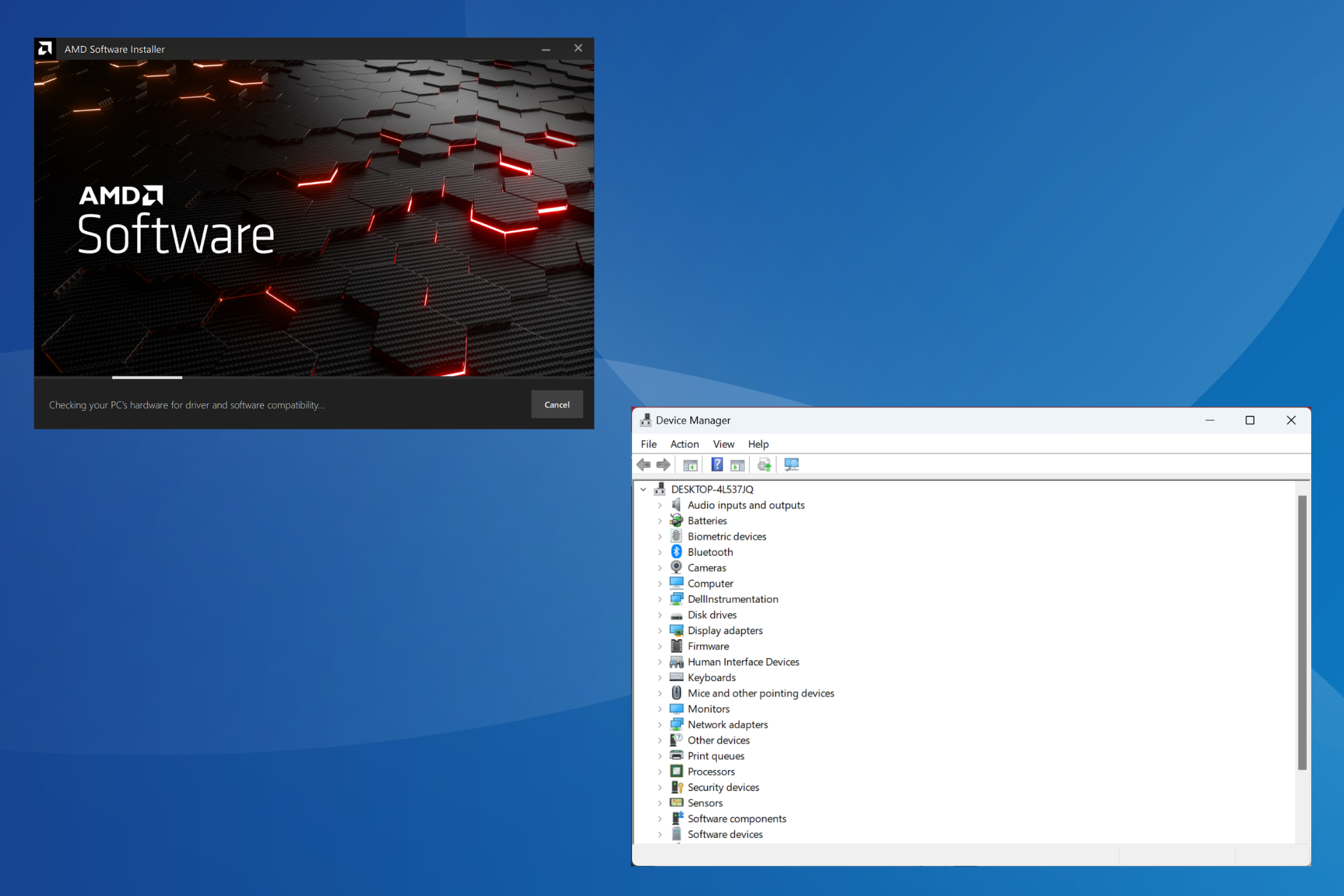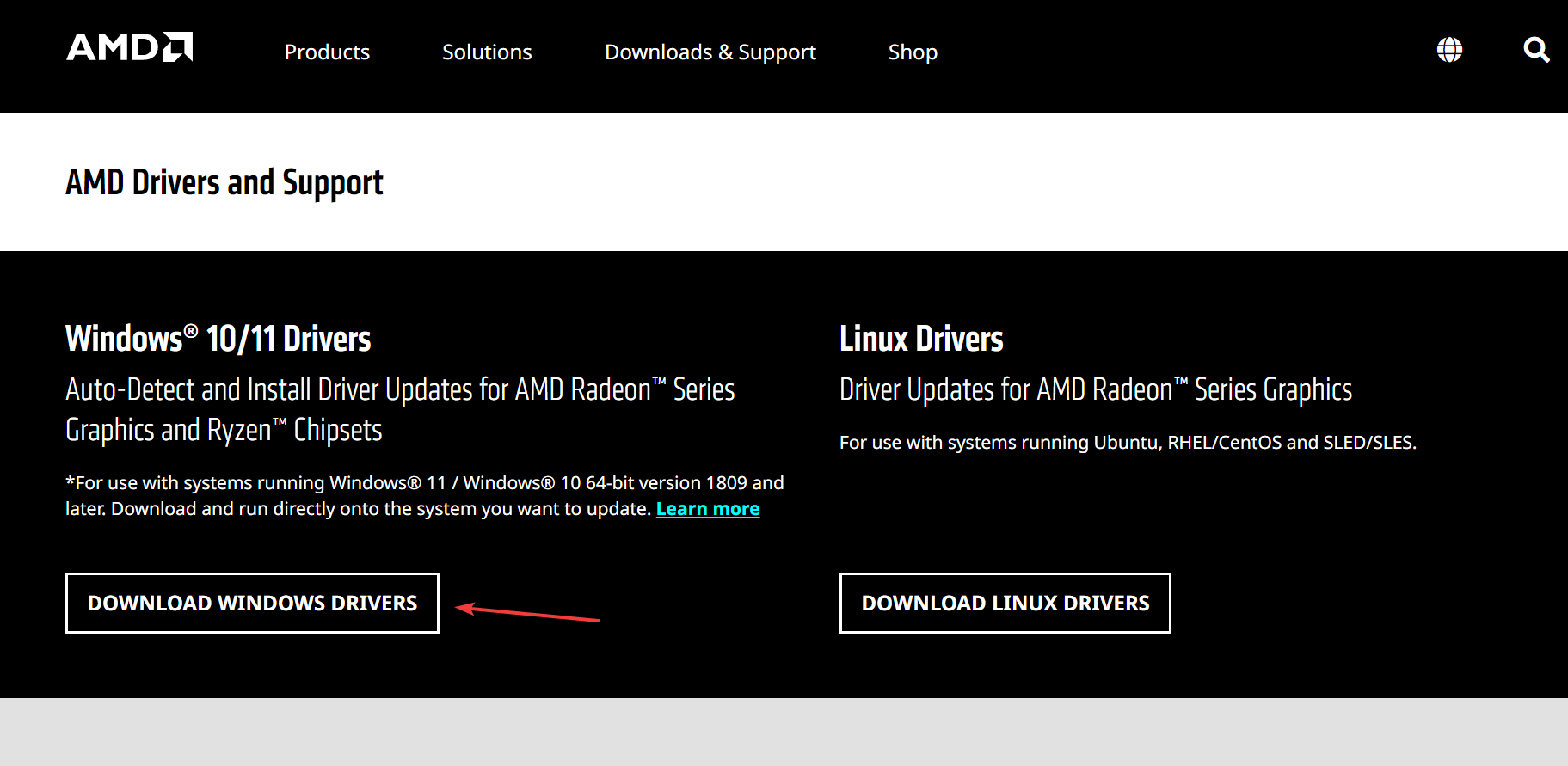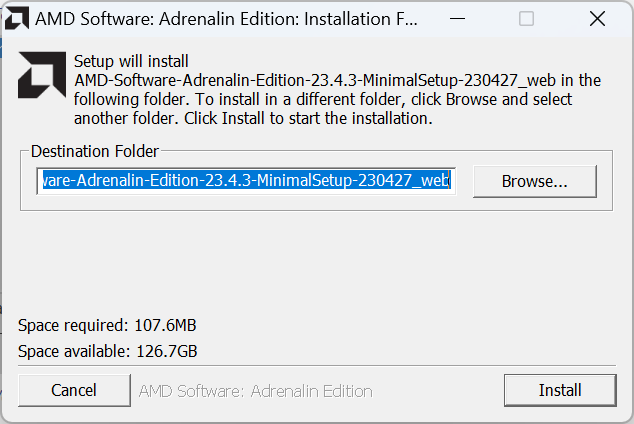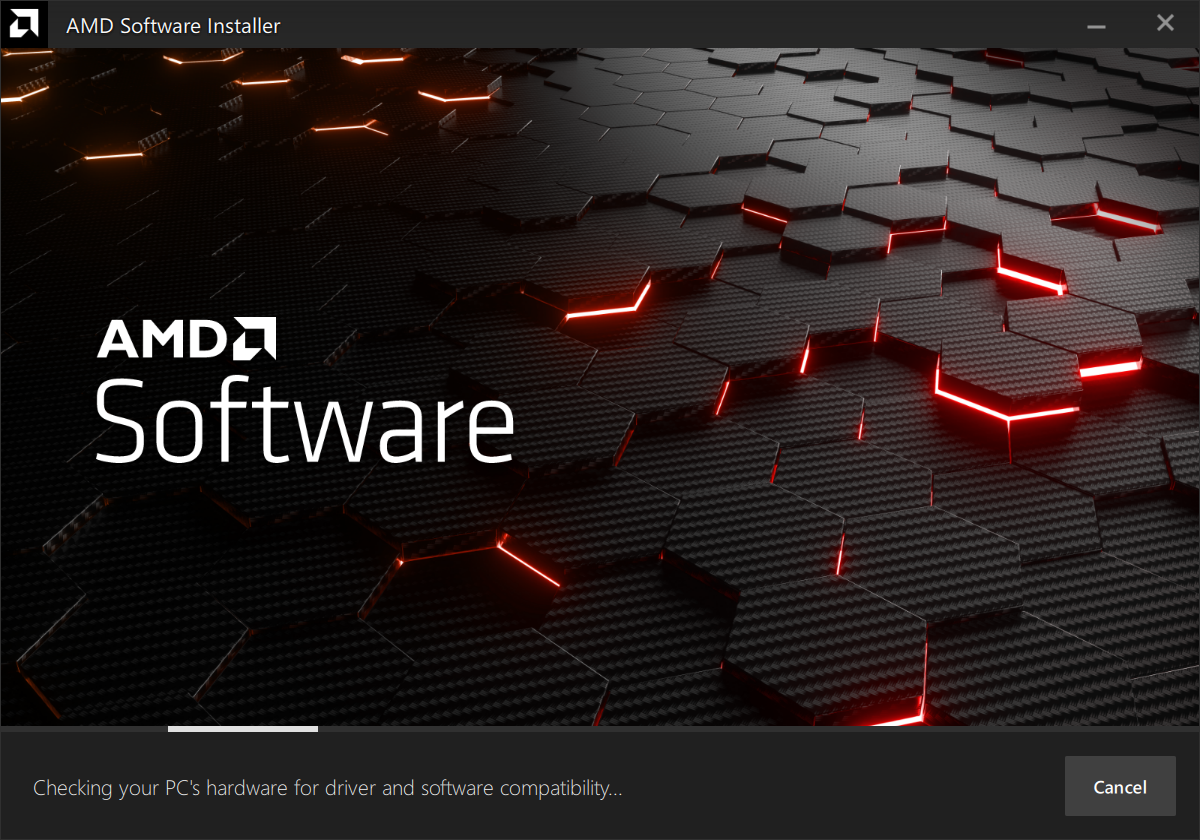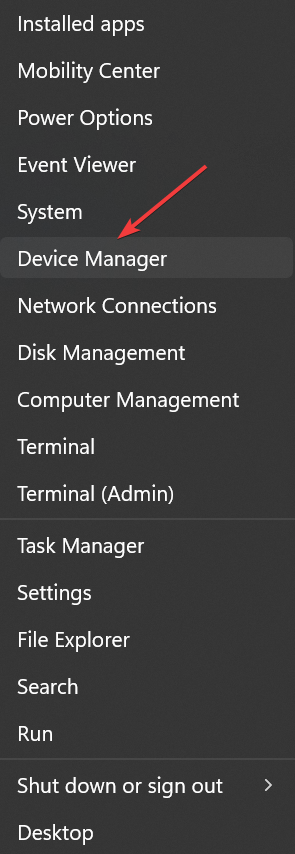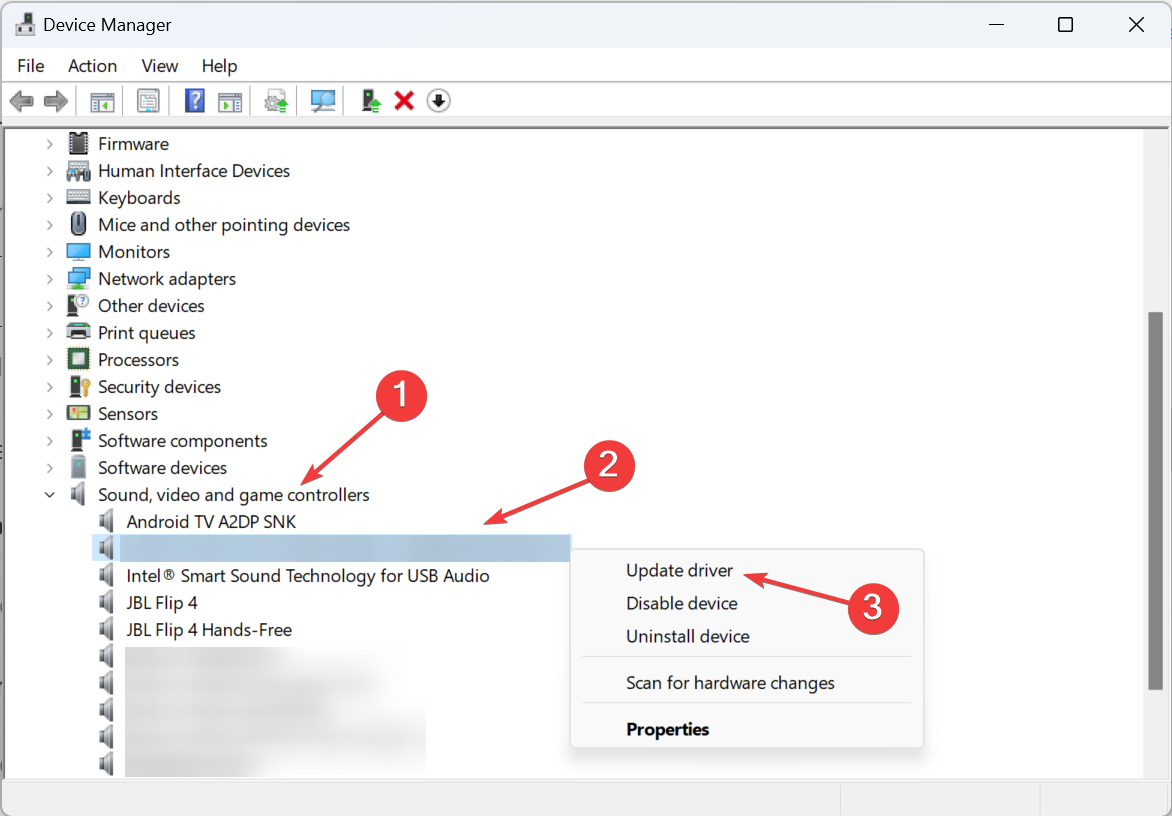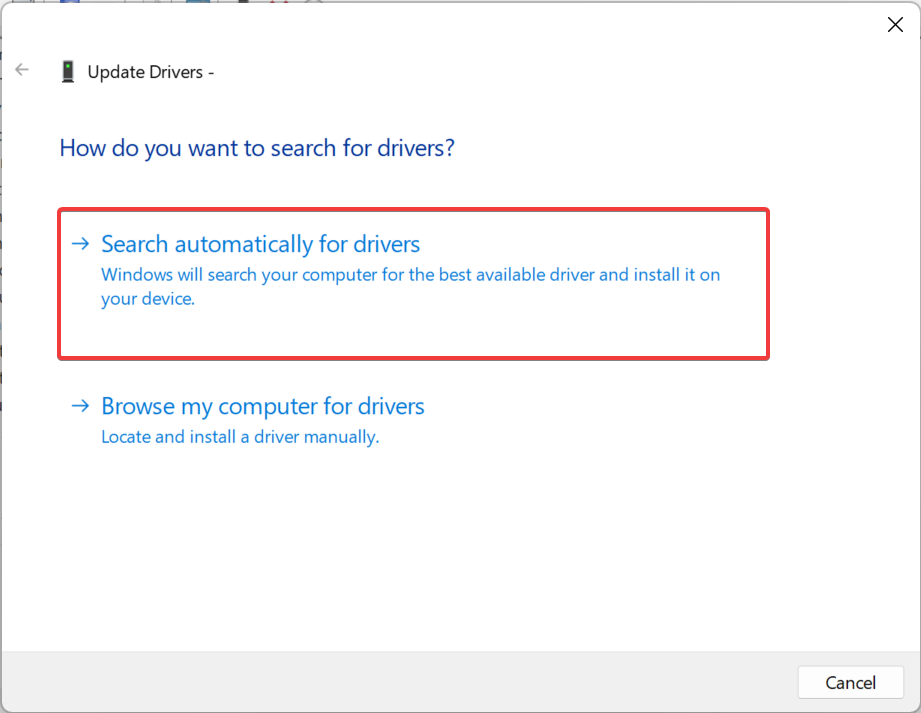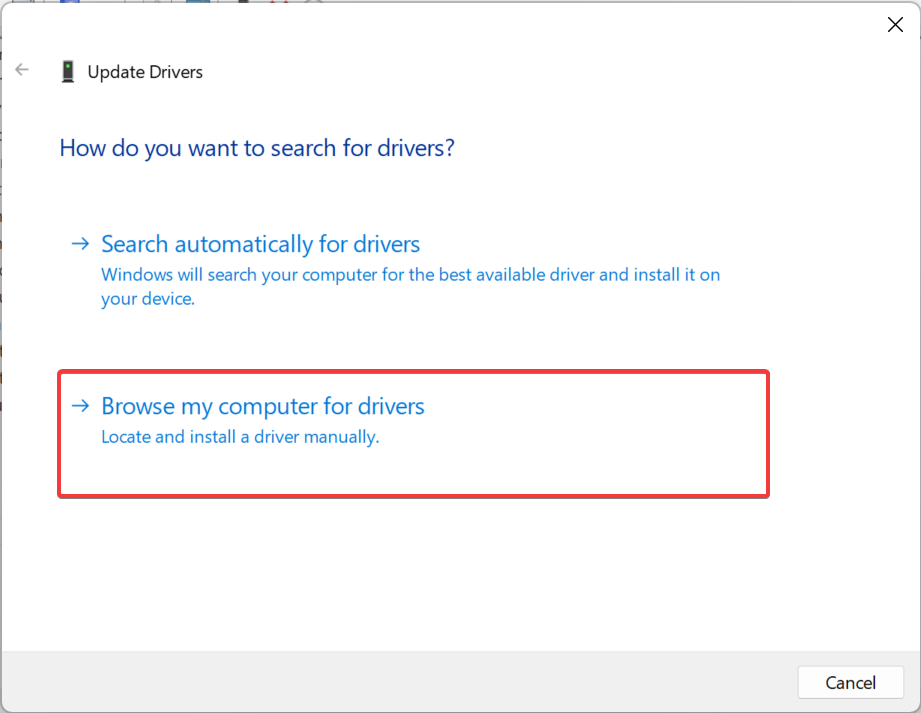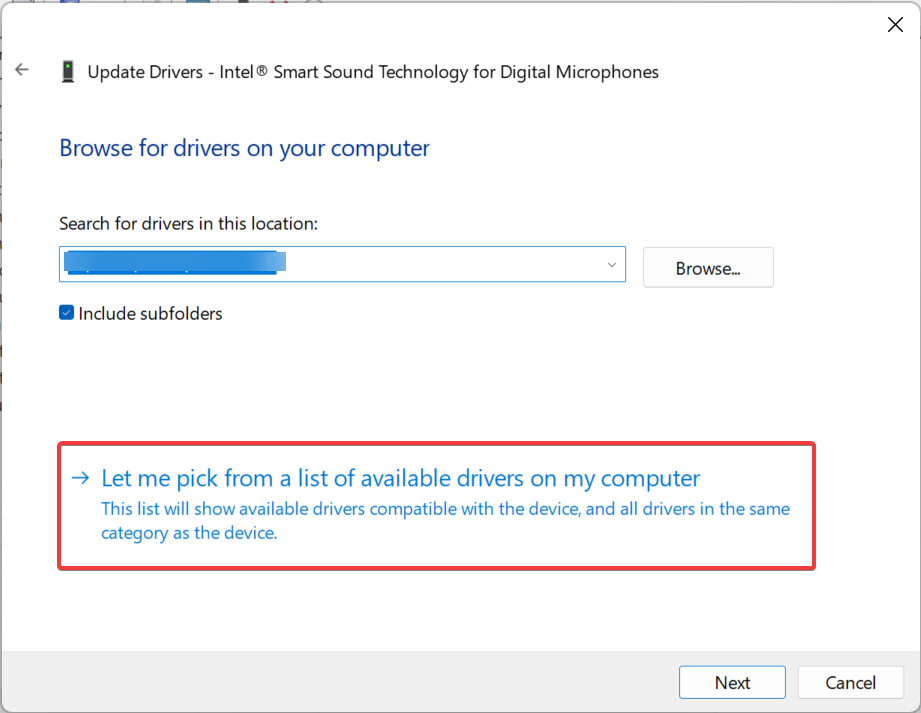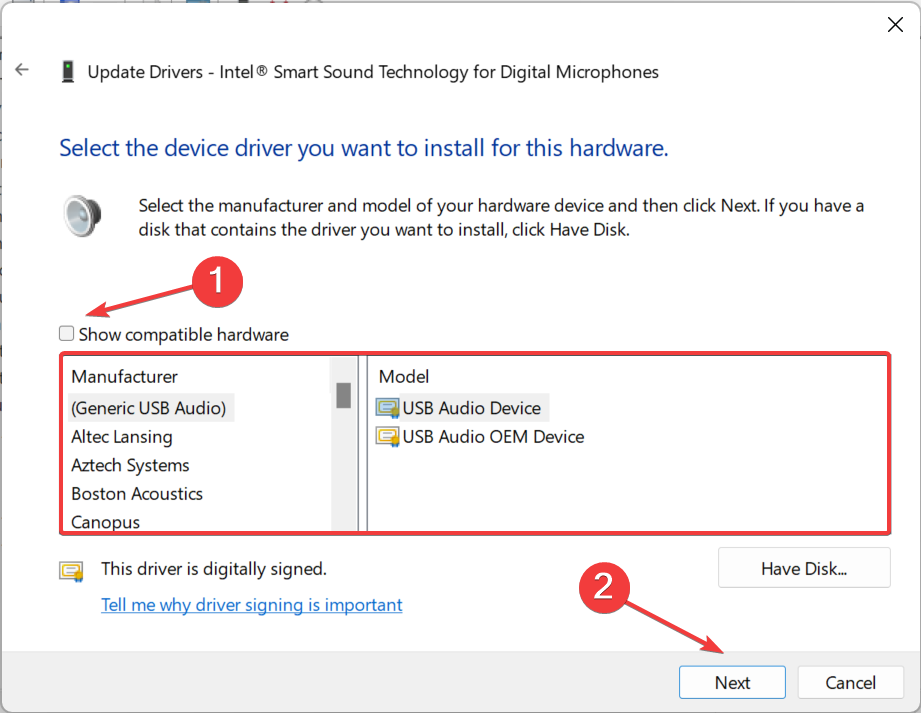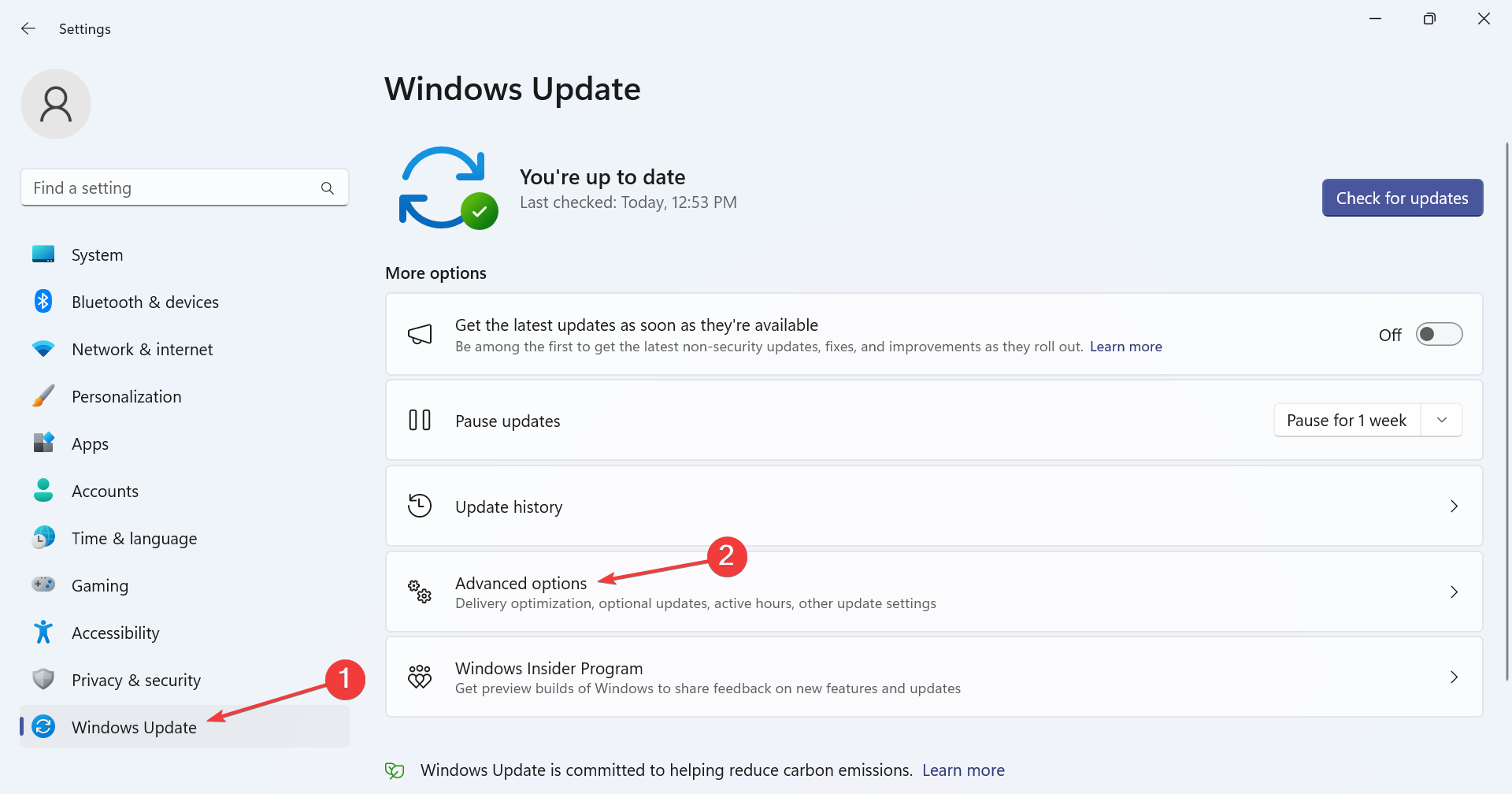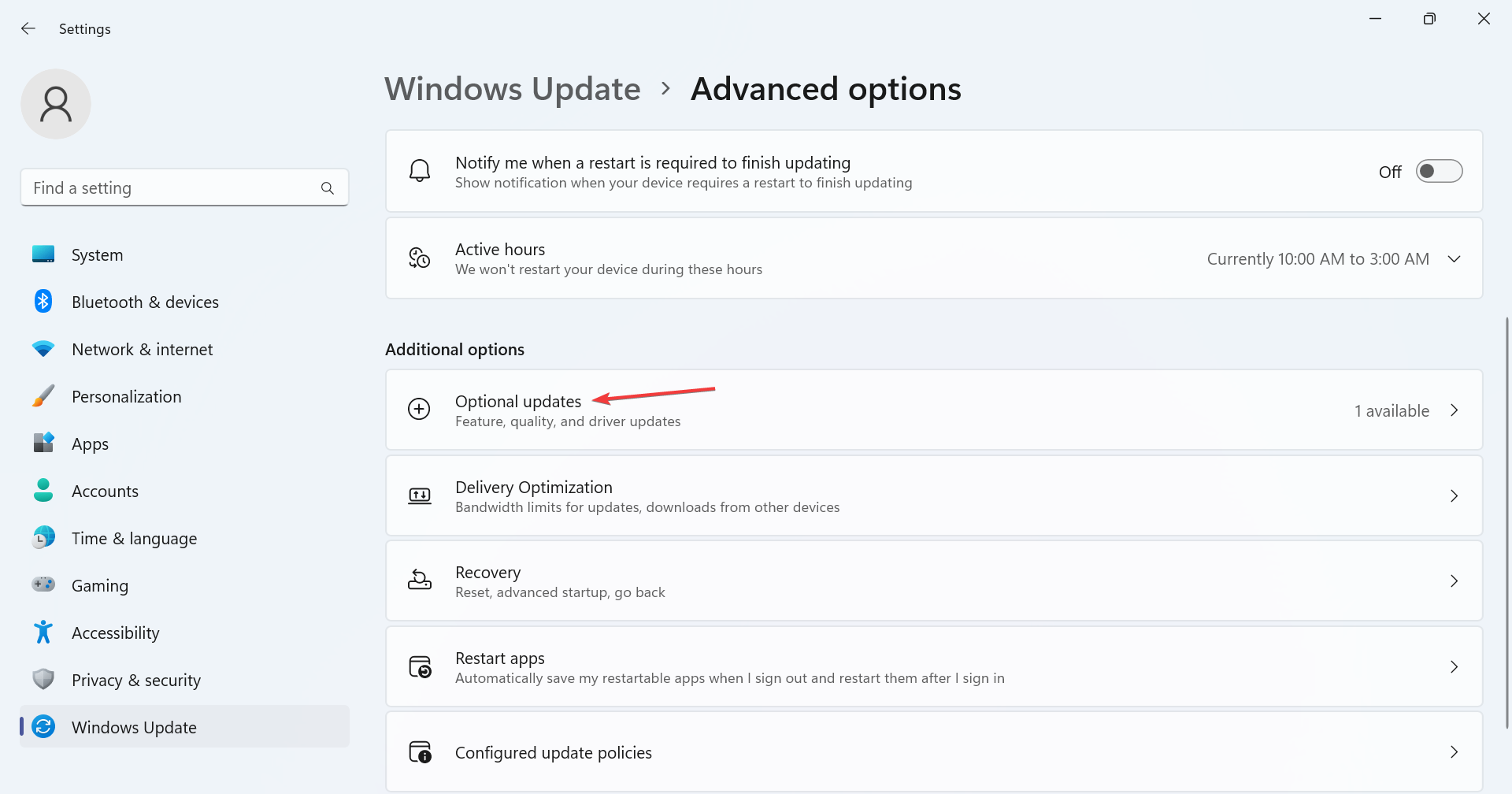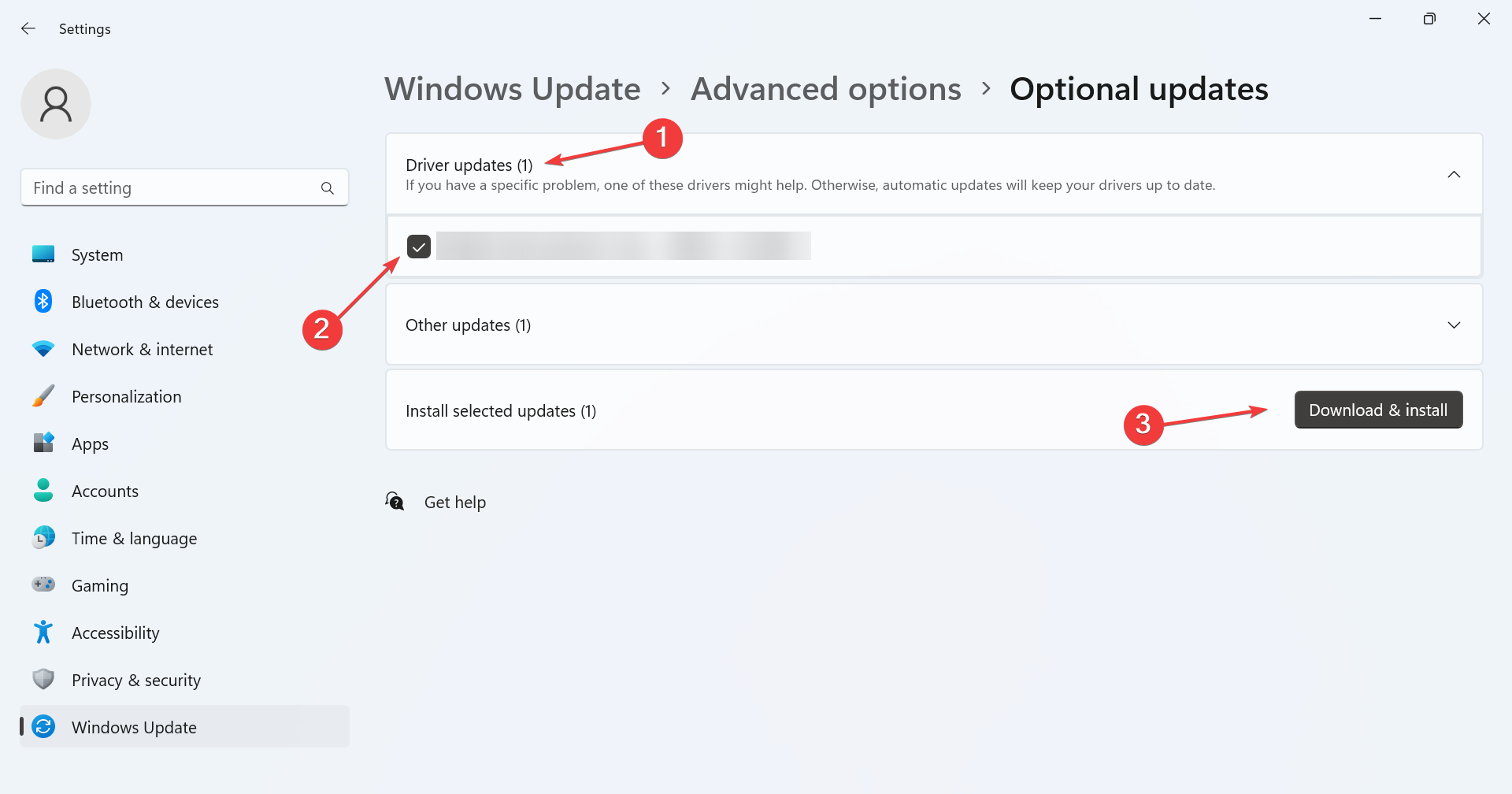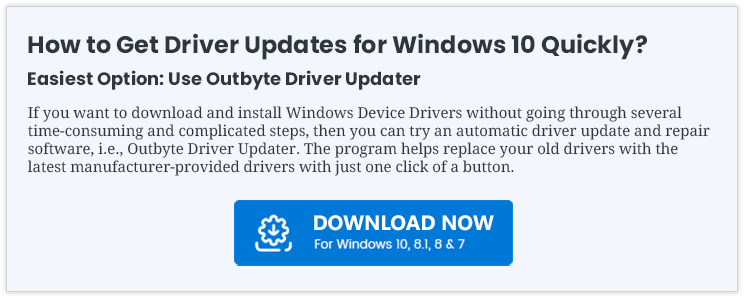Драйвер AMD High Definition Audio Device.
Данная страница загрузки содержит следующее программное обеспечение (ПО) в составе AMD Catalyst:
- драйверы версии 18.3.3 для 32-х и 64-х битных Windows 10.
Размер файлов: 251 Мб. и 337 Мб. - отдельные файлы драйвера для 32-х и 64-х битных Windows 7/8/Vista.
Дополнительно содержат компонент Microsoft .NET Framework 4.5.
Размер файлов: для Win 7 — 213 Мб. и 288 Мб., для Win 8 — 204 Мб. и 288 Мб.; Версия: 14.12 (Omega).
Windows 7 должна иметь пакет обновлений Service Pack 1 (как минимум).
Данное ПО может иметь несовместимость с некоторыми устаревшими платформами. Если это так, рекомендуется скачать версию 14.4. - отдельные файлы драйвера версии 14.4 для 32-х и 64-х битных Windows 7/8/Vista.
Размер файлов: 206 Мб. и 260 Мб. - драйвер для Windows XP (32/64 бита).
Размер файла: 179 Мб.; Версия: 14.4.
После установки программного обеспечения необходимо перезагрузить систему.
Специальное предложение. См. дополнительную информацию о Outbyte и unistall инструкции. Пожалуйста, просмотрите Outbyte EULA и Политика Конфиденциальности
AMD High Definition Audio Device
Windows XP, XP 64-bit, Vista, Vista 64-bit, 7, 7 64-bit, 11, 10, 8, 8.1
AMD High Definition Audio Device
- Тип Драйвера:
- Аудио карты
- Версия:
- 10.0.0.01 (09 Jun 2015)
- Продавец:
- AMD
- *.inf file:
- AtihdWT3.inf
Hardware IDs (4)
- HDAUDIO\FUNC_01&VEN_1002&DEV_AA01&SUBSYS_104D6800
- HDAUDIO\FUNC_01&VEN_1002&DEV_AA01&SUBSYS_104D6900
- HDAUDIO\FUNC_01&VEN_1002&DEV_AA01&SUBSYS_104D6A00
- HDAUDIO\FUNC_01&VEN_1002&DEV_AA01&SUBSYS_104D6B00
AMD High Definition Audio Device
- Тип Драйвера:
- Аудио карты
- Версия:
- 10.0.0.02 (16 Jan 2016)
- Продавец:
- AMD
- *.inf file:
- AtihdWT3.inf
Windows 10, 10 64-bit, 11, 11 64-bit, 8.1, 8.1 64-bit, 7, 7 64-bit
Hardware IDs (4)
- HDAUDIO\FUNC_01&VEN_1002&DEV_AA01&SUBSYS_104D6800
- HDAUDIO\FUNC_01&VEN_1002&DEV_AA01&SUBSYS_104D6900
- HDAUDIO\FUNC_01&VEN_1002&DEV_AA01&SUBSYS_104D6A00
- HDAUDIO\FUNC_01&VEN_1002&DEV_AA01&SUBSYS_104D6B00
AMD High Definition Audio Device
- Тип Драйвера:
- Аудио карты
- Версия:
- 10.0.0.03 (13 Apr 2016)
- Продавец:
- AMD
- *.inf file:
- AtihdWT3.inf
Hardware IDs (4)
- HDAUDIO\FUNC_01&VEN_1002&DEV_AA01&SUBSYS_104D6800
- HDAUDIO\FUNC_01&VEN_1002&DEV_AA01&SUBSYS_104D6900
- HDAUDIO\FUNC_01&VEN_1002&DEV_AA01&SUBSYS_104D6A00
- HDAUDIO\FUNC_01&VEN_1002&DEV_AA01&SUBSYS_104D6B00
AMD High Definition Audio Device
- Тип Драйвера:
- Аудио карты
- Версия:
- 10.0.1.12 (10 Jul 2019)
- Продавец:
- AMD
- *.inf file:
- AtihdWT6.inf
Hardware IDs (2)
- HDAUDIO\FUNC_01&VEN_1002&DEV_AA01&SUBSYS_00AA0100
- HDAUDIO\FUNC_01&VEN_1002&DEV_AA01&SUBSYS_104D7900
AMD High Definition Audio Device
- Тип Драйвера:
- Аудио карты
- Версия:
- 7.12.0.7719 (20 Jun 2014)
- Продавец:
- AMD
- *.inf file:
- atihdw76.inf
Windows 7, 7 64-bit, 8.1, 8.1 64-bit
Hardware IDs (2)
- HDAUDIO\FUNC_01&VEN_1002&DEV_791A&SUBSYS_00791A00
- HDAUDIO\FUNC_01&VEN_1002&DEV_793C&SUBSYS_00793C00
AMD High Definition Audio Device
- Тип Драйвера:
- Аудио карты
- Версия:
- 7.12.0.7723 (21 Mar 2016)
- Продавец:
- AMD
- *.inf file:
- AtihdW73.inf
Hardware IDs (6)
- HDAUDIO\FUNC_01&VEN_1002&DEV_791A&SUBSYS_00791A00
- HDAUDIO\FUNC_01&VEN_1002&DEV_793C&SUBSYS_00793C00
- HDAUDIO\FUNC_01&VEN_1002&DEV_AA01&SUBSYS_104D6800
- HDAUDIO\FUNC_01&VEN_1002&DEV_AA01&SUBSYS_104D6900
- HDAUDIO\FUNC_01&VEN_1002&DEV_AA01&SUBSYS_104D6A00
- HDAUDIO\FUNC_01&VEN_1002&DEV_AA01&SUBSYS_104D6B00
AMD High Definition Audio Device
- Тип Драйвера:
- Аудио карты
- Версия:
- 7.12.0.7733 (10 Jul 2019)
- Продавец:
- AMD
- *.inf file:
- AtihdW76.inf
Windows 7 64-bit, 10, 11 64-bit
Hardware IDs (2)
- HDAUDIO\FUNC_01&VEN_1002&DEV_AA01&SUBSYS_00AA0100
- HDAUDIO\FUNC_01&VEN_1002&DEV_AA01&SUBSYS_104D7900
AMD High Definition Audio Device
- Тип Драйвера:
- Аудио карты
- Версия:
- 9.0.0.9910 (16 Jan 2016)
- Продавец:
- AMD
- *.inf file:
- AtihdWB3.inf
Hardware IDs (6)
- HDAUDIO\FUNC_01&VEN_1002&DEV_791A&SUBSYS_00791A00
- HDAUDIO\FUNC_01&VEN_1002&DEV_793C&SUBSYS_00793C00
- HDAUDIO\FUNC_01&VEN_1002&DEV_AA01&SUBSYS_104D6800
- HDAUDIO\FUNC_01&VEN_1002&DEV_AA01&SUBSYS_104D6900
- HDAUDIO\FUNC_01&VEN_1002&DEV_AA01&SUBSYS_104D6A00
- HDAUDIO\FUNC_01&VEN_1002&DEV_AA01&SUBSYS_104D6B00
AMD High Definition Audio Device Windows для устройств собирались с сайтов официальных производителей и доверенных источников. Это программное обеспечение позволит вам исправить ошибки AMD High Definition Audio Device или AMD High Definition Audio Device и заставить ваши устройства работать. Здесь вы можете скачать все последние версии AMD High Definition Audio Device драйверов для Windows-устройств с Windows 11, 10, 8.1, 8 и 7 (32-бит/64-бит). Все драйверы можно скачать бесплатно. Мы проверяем все файлы и тестируем их с помощью антивирусного программного обеспечения, так что скачать их можно на 100% безопасно. Получите последние WHQL сертифицированные драйверы, которые хорошо работают.
AMD High Definition Audio Device Драйверы: Полное руководство
AMD High Definition Audio Device драйверы — это программные программы, которые обеспечивают коммуникацию между операционной системой на вашем компьютере и устройствами. Эти драйверы играют решающую роль в обеспечении оптимальной производительности и стабильности вашего ПК.
Установка драйверов AMD High Definition Audio Device
Для установки драйверов AMD High Definition Audio Device следуйте этим шагам:
- Посетите официальный веб-сайт разработчика и перейдите в раздел Драйверы.
- Используйте строку поиска или выберите модель вашего устройства из списка.
- Выберите свою операционную систему и нажмите «Поиск.»
- Нажмите кнопку «Скачать» рядом с последней версией драйверов, совместимых с вашей системой.
- После загрузки дважды щелкните по файлу установщика и следуйте инструкциям на экране, чтобы завершить процесс установки.
Обновление драйверов AMD High Definition Audio Device
Чтобы обновить драйверы AMD High Definition Audio Device, вы можете выполнить следующие шаги:
- Откройте Диспетчер устройств на вашем компьютере.
- Разверните категорию и найдите ваш драйвер AMD High Definition Audio Device.
- Щелкните правой кнопкой мыши по драйверу и выберите «Обновить драйвер.»
- Выберите опцию для автоматического поиска обновленного программного обеспечения драйвера.
- Если обновление доступно, следуйте инструкциям для загрузки и установки.
Повторная установка драйверов AMD High Definition Audio Device
Если вам нужно повторно установить драйверы AMD High Definition Audio Device по какой-либо причине, вот что вы можете сделать:
- Откройте Диспетчер устройств на вашем компьютере.
- Разверните соответствующую категорию и найдите драйвер AMD High Definition Audio Device.
- Щелкните правой кнопкой мыши по драйверу и выберите «Удалить устройство.»
- Следуйте инструкциям, чтобы завершить процесс удаления.
- Посетите официальный веб-сайт разработчика и скачайте последнюю версию драйвера по вашим потребностям.
- Запустите установщик и следуйте инструкциям, чтобы завершить процесс установки.
Возврат или понижение версии драйверов AMD High Definition Audio Device
Если у вас возникли проблемы с последней версией драйверов AMD High Definition Audio Device, вы можете вернуться или понизиться до предыдущей версии, выполнив следующие шаги:
- Откройте Диспетчер устройств на вашем компьютере.
- Разверните соответствующую категорию и найдите драйвер AMD High Definition Audio Device.
- Щелкните правой кнопкой мыши по драйверу и выберите «Свойства.»
- Перейдите на вкладку «Драйвер» и нажмите «Откатить драйвер.»
- Следуйте инструкциям для завершения процесса.
Возврат или понижение версии драйверов AMD High Definition Audio Device
Если у вас возникли проблемы с последней версией драйверов AMD High Definition Audio Device, вы можете вернуться или понизиться до предыдущей версии, выполнив следующие шаги:
- Откройте Диспетчер устройств на вашем компьютере.
- Разверните соответствующую категорию и найдите драйвер AMD High Definition Audio Device.
- Щелкните правой кнопкой мыши по драйверу и выберите «Свойства.»
- Перейдите на вкладку «Драйвер» и нажмите «Откатить драйвер.»
- Следуйте инструкциям для завершения процесса.
Удаление драйверов AMD High Definition Audio Device
Если вам нужно полностью удалить драйверы AMD High Definition Audio Device, вот что вы можете сделать:
- Откройте Диспетчер устройств на вашем компьютере.
- Разверните соответствующую категорию и найдите драйвер AMD High Definition Audio Device.
- Щелкните правой кнопкой мыши по драйверу и выберите «Удалить устройство.»
- Следуйте инструкциям для завершения процесса удаления.
- Перезагрузите ваш компьютер.
Всегда важно иметь установленную последнюю версию драйверов AMD High Definition Audio Device для оптимальной производительности и стабильности.
Эта страница доступна на других языках:
English |
Deutsch |
Español |
Italiano |
Français |
Indonesia |
Nederlands |
Nynorsk |
Português |
Українська |
Türkçe |
Malay |
Dansk |
Polski |
Română |
Suomi |
Svenska |
Tiếng việt |
Čeština |
العربية |
ไทย |
日本語 |
简体中文 |
한국어
Get the latest drivers for superior performance
by Kazim Ali Alvi
Kazim has always been fond of technology, be it scrolling through the settings on his iPhone, Android device, or Windows. And at times, unscrewing the device to take… read more
Updated on
- The AMD High Definition Audio Device driver is vital for devices utilizing HDMI or DisplayPort connections.
- Installing the driver is slightly complex, but it shouldn’t take you more than a few minutes.
- To download the driver, use the AMD Auto Detect Tool or try Windows Updates, amongst other solutions.
XINSTALL BY CLICKING THE DOWNLOAD
FILE
Drivers are a critical part of Windows and allow devices to function efficiently by effectively relaying commands. But often, users encounter issues with one or a driver is not found. So, reinstalling it becomes the need of the hour. One such is the AMD High Definition Audio Device driver.
Online forums are filled with queries, with users reporting no sound on the AMD High Definition Audio Device or even coming across an error that says the device is Not plugged in. Fret not! A quick installation should get things up and running in all these cases.
What is AMD High Definition Audio device driver?
As the name suggests, the driver is developed and published by AMD (Advanced Micro Devices) and is used to send audio signals through HDMI and DisplayPort connections.
The High Definition Audio Device driver finds applications in both Windows 10 and Windows 11. And it’s recommended that you get the latest driver version for the best performance and recently released features.
How we test, review and rate?
We have worked for the past 6 months on building a new review system on how we produce content. Using it, we have subsequently redone most of our articles to provide actual hands-on expertise on the guides we made.
For more details you can read how we test, review, and rate at WindowsReport.
How to install AMD High Definition Audio device driver?
1. With the AMD Auto Detect and Install tool
- Go to AMD’s official website, and click on Download Windows Drivers to get the AMD Auto Detect and Install Tool.
- Double-click on the downloaded setup (.exe file).
- Follow the on-screen instructions to install and run the tool.
- Wait for the AMD Auto Detect and Install Tool to identify the missing or outdated drivers and recommend the latest updates.
- Select the AMD High Definition Audio Device driver here, and click on Install to proceed.
- Once done, restart the computer for the changes to come into effect.
If the manufacturer offers a tool that automatically identifies and downloads the latest drivers, that should be the first thing you use. With a dedicated tool, you can download the AMD High Definition Audio Device driver for Windows 10 64-bit and other iterations of the OS.
2. Using the Device Manager
- Press Windows + X to open the Power User menu, and select Device Manager from the list of options.
- Expand the Sound, video and game controllers entry, right-click on AMD High Definition Audio Device, and select Update driver from the context menu.
- Choose Search automatically for drivers and wait for Windows to locate and install the best one.
- If Windows couldn’t find one and you have the AMD High Definition Audio Device driver on the PC, select Browse my computer for drivers.
- Click on Let me pick from a list of available drivers on my computer.
- Untick the checkbox for Show compatible hardware, pick AMD from the left, select the driver, then click Next and follow the on-screen instructions to complete the installation.
The built-in Device Manager utility allows users to update the current set as well as manually install the preferred drivers for any connected device. So, you can use it to download the AMD High Definition Audio Device driver in Windows 11.
3. Via Windows Update
- Press Windows + I to open Settings, select Windows Update from the navigation pane, and click on Advanced options.
- Click on Optional updates.
- Now, expand Driver updates, tick the checkbox for the AMD driver, and click on Download & install.
That’s it! The quickest way to get the latest drivers is via Windows Update but not all new versions appear here. Because getting an update published through Windows Update is a major task for manufacturers.
As a result, many directly upload the latest driver on the official website. And in this case, the AMD Auto Detect and Install Tool comes to your aid.
4. Use a dedicated driver update tool
All drivers are not as easy to locate and install! Some are discontinued, while others are only available with third-party vendors. And it’s often left to the user to identify whether a source is reliable. Not anymore!
We recommend you use a dedicated driver update software that will automatically find the connected devices and install the best drivers for these. Using such a tool will also help eliminate errors and improve the PC’s performance.
By now, you know how to install or update the AMD High Definition Audio Device driver in Windows, and once done with the process, the audio output should be far superior.
Before you leave, check some quick tips to boost the system sound beyond the maximum limit.
For any queries or to share the method you used for installing the driver, drop a comment below.
The AMD High Definition Audio Device is a driver component associated with AMD graphics cards that provide audio capabilities over HDMI or DisplayPort connections. It is responsible for transmitting high-definition audio signals from the computer to external devices such as monitors, TVs, or audio receivers.
The AMD High Definition Audio Device driver allows for the transfer of audio streams alongside video signals, providing a seamless multimedia experience. It supports popular audio formats, including Dolby TrueHD and DTS-HD Master Audio, ensuring high-fidelity sound reproduction.
This driver is typically installed automatically when an AMD graphics card is detected in the system. However, if there are issues with audio playback or the driver is missing or outdated, it can be manually updated or reinstalled through the device manager or by downloading the latest driver from the AMD website or the direct links below.
This post highlights the best ways to download, install, and update AMD High Definition audio device drivers for Windows 10, 8, and 7. Read on to know about them.
The AMD high definition audio device is an audio mechanism used for sending sound over HDMI and DisplayPort connections. If you want the device to perform to the best of its capabilities and enjoy high-quality sound, you need to always have the latest AMD audio driver installed.
If an appropriate audio driver is not installed, the particular device may fail to work, or you may encounter various buggy driver problems, such as AMD High Definition audio device not plugged in error on your Windows laptop or desktop. That’s the reason, today we have come up with this AMD high definition audio device driver download, update, and installation guide.
Download the latest and most up-to-date driver software for your AMD high definition audio device using the methods discussed below.
Method 1: Download & Install AMD High Definition Audio Driver Using Device Manager
One of the most common ways that one can use to download AMD high definition audio driver and install it is through Device Manager. Here are the step-by-step instructions for the same.
Method 2: Download AMD High Definition Audio Device Driver from Official Website
You can get the latest drivers for all AMD products through its official support website. Here are the steps that can help you in doing so.
Also know: Beats Audio Driver Download, Install and Update for Windows 10,11,8, 7
Method 3: Use Bit Driver Updater for Automatic AMD High Definition Audio Driver Download and Update
As you can see, it is a bit tricky and cumbersome to download and install AMD high definition audio driver using the above-mentioned manual methods. That’s the reason, experts recommend using a dedicated program to update the drivers automatically.
In our opinion, Bit Driver Updater is one of the best driver updating tool available on the present marketplace. You can use it to get all the latest driver updates for your desired devices in just one click. You can download it for free from the below button.
After downloading, install it easily by following the simple on-screen instructions provided by the wizard. After the successful installation, follow the below-mentioned steps to update AMD HD audio device driver using Bit Driver Updater on your PC.
Step 1: Launch the tool and click on “Scan Drivers” to let it find drivers that require an update.
Step 2: After the scan is complete, the tool will provide you with a detailed list of all the missing, outdated, and faulty drivers.
Step 3: Look for the AMD high definition audio device driver in the list and select the “Update Now” option available next to it to automatically get its latest version.
Frequently Asked Questions (FAQs) about AMD High Definition Audio Device
Q1. What is AMD High Definition Audio Device?
The AMD high definition audio device is a sound mechanism that’s integrated into various AMD modules (such as AMD Radeon HD, Radeon R5, Radeon R7, and Radeon R-9 series of graphics cards) for sending sound through HDMI and DisplayPort audio connections.
Q2. Why is there no sound from my laptop all of sudden?
Following are the main reasons because of which you may experience problems like no sound on computer or AMD high definition audio device not plugged in:
- Outdated or faulty AMD HD audio drivers
- Windows Update errors
- Windows device is infected with virus or malware infection
- AMD driver is not correctly installed
Q3. How do I enable AMD audio?
To enable AMD high definition audio device in Windows, implement the steps shared below:
- Launch Device Manager.
- In the Device Manager, expand the “Sound, video and game controllers”
- Right-click on the AMD High Definition Audio Device and select the “Enable” option from the pop-up menu.
Q4. Can I disable AMD high definition audio device?
Yes, you can easily disable the AMD HD audio device with the help of the Windows Device Manager tool. Here are the required steps:
- Expand the “Sound, video and game controllers” section in the Device Manager.
- Right-click on your High Definition Audio Device and select the “Disable” option from the menu.
Q5. What is the best way to fix AMD high definition audio device not plugged in error?
The best way to resolve the AMD high definition not plugged in error on Windows laptops and desktop systems is to update your faulty or outdated AMD audio drivers to their latest available versions.
Q6. How do I reinstall AMD high definition audio device Windows 10?
Follow the steps shared below to uninstall and reinstall the AMD high definition audio device in Windows laptops and desktop computers:
- Open Device Manager and expand the “Sound, video and game controllers” category.
- Find your High Definition Audio Device, right-click on it, and then choose the “Uninstall device” option from the menu.
- On the subsequent prompt, tick the checkbox present next to the Delete the driver software for this device option and then press the OK
- Next, select the Scan for hardware changes option from the Action
- Now, Windows will find and reinstall the missing device and its driver software.
Q7. Why is AMD High Definition Audio Device Not Working?
When your PCI driver or AMD audio driver goes missing, becomes unresponsive, or is out of date, your AMD HD audio device stop working fine as expected. You may probably also get an error message saying AMD High Definition Audio Device not plugged in your computer. Moreover, the easiest and most effective way to make the AMD HD audio device work again is to check if the related drivers are up-to-date. If not, then you should update them immediately.
Q8. How Do I Download & Install AMD Audio Drivers for Windows 10 PC?
You can use the Windows Update feature to automatically find, download and install the AMD audio drivers on Windows 10. Here is how to do that:
Now, Windows will automatically download and install the latest driver updates along with the other system updates. Apart from that, you can also visit the official website of the manufacturer to download the relevant drivers.
Download AMD High Definition Audio Driver for Windows: Completed Successfully
In this write-up, we discussed the best possible ways to perform AMD high definition audio device drivers download and update. In case you have further questions, suggestions, or need extra help, please feel free to reach out by leaving a comment below.
If you found the information provided above helpful and want to read more such useful tech guides, join our newsletter for free to get timely updates.