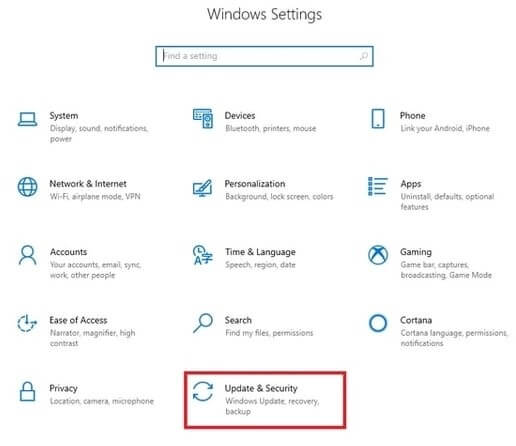Devices
Systems
ID
Inf
Link
HID-COMPLIANT KEYBOARD
5.90.38
Windows 10 x64
Windows 8.1 x64
Windows 8 x64
Windows 7 x64
Windows Vista x64
Windows XP SP2 x64
Windows XP x64
HID\VID_04C5&PID_12AE&MI_00
HID-COMPLIANT KEYBOARD
5.90.38
Windows 10 x64
Windows 8.1 x64
Windows 8 x64
Windows 7 x64
Windows Vista x64
Windows XP SP2 x64
Windows XP x64
HID\VID_04C5&PID_12AE&MI_00
HID-COMPLIANT KEYBOARD
5.92.28
Windows 10 x64
Windows 8.1 x64
Windows 7 x64
Windows Vista x64
HID\VID_04C5&PID_12AE&MI_00
HID-COMPLIANT KEYBOARD
5.92.28
Windows 10 x64
Windows 8.1 x64
Windows 7 x64
Windows Vista x64
HID\VID_04C5&PID_12AE&MI_00
Итак, вы наткнулись на термин «HID-клавиатура» в Диспетчере устройств вашего компьютера и задаетесь вопросом, что это такое; или чем она отличается от ваших обычных клавиатур, или даже о том, что в первую очередь означает HID. Что ж, вот все, что вам нужно знать об устройствах HID Keyboard и о том, как решить несколько проблем, которые их беспокоят.
Устройства интерфейса пользователя (или HID) – это класс компьютерных периферийных устройств, с помощью которых вы вводите команды. Этот термин обычно используется для обозначения мышей и клавиатур, но геймпады и джойстики тоже составляют эту категорию.
Клавиатуры HID ничем не отличаются от стандартных клавиатур PS / 2 в ноутбуках, за исключением того, что они подключаются через USB, а не встроены. Вопреки распространенному мнению, аббревиатура HID – это не термин, впервые использованный Microsoft. Фактически это происходит из спецификаций USB, поскольку USB HID является родительским классом.
Установите драйверы HID Keyboard
Если вы недавно обновились до Windows 10, переустановили или обновили ее, возможно, вы обнаружили, что вам необходимо установить (или обновить) драйверы HID Keyboard.
В большинстве случаев вам действительно не нужно ничего делать или вручную загружать и устанавливать драйверы клавиатуры. Обновления Windows обычно заботятся об этом, и процесс завершается в фоновом режиме без сбоев. Но бывают случаи, когда ваша клавиатура может начать вести себя странно, например, регистрировать случайные вводы и игнорировать фактические, или вообще перестать работать после загрузки Windows после переустановки.
Вот несколько способов обновить и переустановить драйверы клавиатуры и решить проблемы, с которыми вы можете столкнуться.
# 1: обновите драйверы клавиатуры из диспетчера устройств
Чтобы установить / обновить драйверы клавиатуры, откройте RUN, нажав Winkey + R, введите «devmgmt.msc» и нажмите Enter.
В диспетчере устройств разверните ветку Клавиатуры.
Затем щелкните правой кнопкой мыши на клавиатуре и выберите «Обновить драйвер».
Выберите Автоматический поиск драйверов.
Драйверы будут установлены / обновлены автоматически. Перезагрузите компьютер, чтобы изменения вступили в силу.
Вы также можете просмотреть (свой) компьютер в поисках драйверов, если вы уже загрузили драйверы с вашего компьютера или веб-сайта производителя клавиатуры.
Нажмите «Обзор», найдите папку с файлом драйвера и нажмите «Далее».
Кроме того, вы можете нажать «Разрешить мне выбрать» из списка доступных драйверов на моем компьютере и посмотреть, какие предложения Windows предлагает вам.
Затем выберите один из предложенных вариантов и нажмите «Далее».
Если вы не можете найти вариант, снимите флажок «Показать совместимое оборудование» и получите полный список драйверов от разных производителей на выбор. Затем нажмите Далее.
Необходимо обновить драйверы клавиатуры. Перезагрузите компьютер, чтобы изменения вступили в силу.
# 2: удалите и переустановите драйверы
Неисправный драйвер – частая причина того, что клавиатура начинает самостоятельно создавать проблемы. Самый простой способ избавиться от этой привязки – удалить текущие драйверы и все их файлы и снова переустановить драйверы. Это устраняет любые проблемы, которые могут быть связаны с неисправными драйверами.
Откройте диспетчер устройств, как показано ранее (Win + X). Вы также можете использовать для этого только мышь: щелкните правой кнопкой мыши кнопку «Пуск» и выберите «Диспетчер устройств».
Затем щелкните правой кнопкой мыши на клавиатуре в ветви «Клавиатуры» и выберите «Удалить устройство».
Снова нажмите Удалить.
Выберите Да и перезагрузите компьютер, чтобы удалить.
После перезапуска Windows автоматически установит драйверы клавиатуры по умолчанию и снова заставит клавиатуру работать.
Если клавиатура не работает после перезагрузки, это означает, что вам необходимо переустановить / обновить драйверы самостоятельно из диспетчера устройств. Но поскольку вы можете выполнить шаги, описанные выше, с помощью одной только мыши, это не должно быть проблемой.
HID Проблемы с клавиатурой
Как и большинство периферийных устройств, HID-клавиатуры имеют тенденцию создавать несколько собственных проблем. Хотя в основном проблемы возникают из-за ошибок в драйверах, проблемы также могут включать проблемы совместимости или другие программы и службы, мешающие правильному функционированию устройства.
Исправления: клавиатура не работает
Большинство вышеупомянутых проблем можно решить, просто обновив или переустановив драйверы, как показано в предыдущем разделе. Но если проблема с вашей клавиатурой не устранена, вы также можете взглянуть на следующее:
Убедитесь, что порт USB работает
Звучит достаточно очевидно, но это никогда не будет приятным сюрпризом, когда мы в конце концов обнаружим проблему там, где меньше всего хотели бы искать, – в оборудовании. Если ваша HID-клавиатура начинает проявлять странные проблемы, такие как периодическое обновление сама по себе, причиной может быть одна (или несколько) из следующих причин:
- Неисправная клавиатура.
- Неисправный кабель.
- Неисправный порт USB.
Чтобы проверить, работает ли порт USB, отключите клавиатуру HID и подключите другое устройство USB, например флэш-накопитель или мышь. Если он тоже не распознается, у вас проблема с оборудованием. Помимо исправления базовой инфраструктуры, вам также следует обойти любые USB-концентраторы, которые вы можете использовать, и подключить клавиатуру напрямую к ПК.
Конфликт обновления драйвера Windows 10
Некоторые пользователи сообщают о любопытной проблеме при перезагрузке Windows 10. Функциональная клавиатура перестает работать, как только драйверы устройства обновляются автоматически с помощью обновления Windows.
В таких случаях проблема заключается в драйверах, которые Windows обновляет самостоятельно. Быстрое решение этой проблемы – отключить обновление Windows и установить драйверы (как показано ранее) вручную. Многие производители устройств размещают на своих веб-сайтах собственные приложения, которые предоставляют подходящие драйверы для вашей системы и постоянно обновляют их.
Единственным недостатком этого решения является то, что мы должны держать обновления Windows выключенными, чтобы избежать конфликта между драйверами, которые мы установили вручную, и теми, которые обновление Windows хочет нам навязать. Однако вы можете сначала попытаться создать точку восстановления системы и снова включить обновления, чтобы проверить, работает ли ваша клавиатура.
Отключить ключи фильтра
Наконец, FilterKeys – функция «легкого доступа», которая сообщает Windows игнорировать повторяющиеся или слишком короткие нажатия клавиш. Однако этот параметр может заставить клавиатуру вести себя странно, например, регистрировать нажатие клавиши, когда оно не было выполнено, или вообще не регистрировать нажатие клавиши.
Лучше оставить ключи фильтров выключенными. Чтобы в этом убедиться, нажмите Win + I и откройте «Настройки». Щелкните «Удобство доступа».
Прокрутите вниз и выберите «Клавиатура» на левой панели.
Теперь справа в разделе «Использовать ключи фильтра» выключите кнопку и снимите флажок «Разрешить ярлыку запускать ключи файлов».
Вы также можете один раз обновить / переустановить драйверы, на всякий случай. Затем перезагрузите компьютер. Этот метод должен обновить драйверы и предотвратить вмешательство других функций во ввод данных.
Мы надеемся, что теперь вы стали лучше осведомлены о HID-клавиатурах и обновлении их дисков, чем раньше. Выполнение этого несколькими различными способами также гарантирует, что вы избежите любых проблем, которые в противном случае могли бы беспокоить вашу клавиатуру.
When attempting to download HP Smart, the first step is to ensure that your device meets the operating system requirements for the application. After confirming that you meet these requirements, then you should access the official download webpage on either your mobile device or computer. There, you will be able to download and install HP Smart. Once installed, open up the application and follow any further instructions.
If you are experiencing problems with your Pantum M6550NW printer, be sure to check the manufacturer’s website for troubleshooting and support options. Additionally, you should make sure that the printer is up-to-date with the latest firmware version. Troubleshooting steps such as restarting both devices (printer & PC/Laptop) or checking cables can help in many scenarios too.
If you are having issues with the Pantum M6550nw driver, please go to https://www.pantum.com/download and select your printer model from the drop-down menu to download and install the correct driver for your system.
Troubleshooting Microsoft Issues can be a time-consuming and complicated process. The goal of this guide is to provide a step-by-step approach to troubleshoot any issues with Microsoft products. We’ll start by providing general advice for diagnosing the problem and then review troubleshooting techniques specific to different types of Microsoft services, such as Windows, Office, or Azure services. With this comprehensive roadmap in hand, you should find yourself better equipped to identify and resolve even complex issues quickly.
Realtek can cause a range of issues that can be difficult to troubleshoot without the right expertise. This comprehensive guide covers everything you need to know for troubleshooting Realtek problems so that you can get back on track quickly and easily.
software that may be blocking TeamViewer. Many firewalls and antivirus programs will block the connection unless you explicitly allow it.
Driver packs are collections of drivers that can be used to update outdated or missing device drivers. If you are having trouble with driver pack, the best thing you can do is use a trusted and reliable driver updater tool to automatically download and install the correct version of the required drivers for your PC. This will ensure all your devices are running on their latest available software.
If you are looking to download the driver for your Canon Pixma MG2500 printer, you can do so from the official Canon website. Simply go to their online support page and search for the model number of your printer. Once selected, click on ‘Drivers & Downloads’ tab and choose your operating system to get access to a list of all available downloads related to that particular model.
If you’re having issues with your Epson L4150 Printer software, try updating the software by downloading and installing the latest version from Epson’s website. You can also refer to their troubleshooting guide for more help on resolving any issues.
KMS Pico is a powerful tool that can be used to activate Windows 10. It works by emulating the Microsoft KMS server on your computer, allowing you to bypass activation processes and activate your copy of Windows for free. To fix this user query, simply download the latest version of KMS Pico from a trusted source and follow the installation instructions when prompted.

Our main support OS are: Windows 7, Windows 7 64 bit, Windows 7 32 bit, Windows 10, Windows 10 64 bit, Windows 10 32 bit, and Windows 8.
Hid Device System Keyboard Driver Details:
Hid Device System Keyboard File Name: hid_device_system_keyboard.zip
Hid Device System Keyboard Driver Version: 7054Mx
Hid Device System Keyboard ZIP Size: 105.kb
Manufacturer: Hid
Hid Device System Keyboard was fully scanned at: 10/6/2023
Scan Status: 
Hid Device System Keyboard now has a special edition for these Windows versions: Windows 7, Windows 7 64 bit, Windows 7 32 bit, Windows 10, Windows 10 64 bit,, Windows 10 32 bit, Windows 8,
Windows Vista Starter 64bit, Windows 7 Starter 64bit, Windows 7 Ultimate 32bit, Windows Vista Home Premium 64bit, Windows 10 Home 32bit, Windows 10 64bit, Windows 10 S 32bit, Windows Vista Ultimate 32bit, Windows XP Starter Edition 32bit, Windows 8 Enterprise 64bit,
Hid Device System Keyboard Download Stats:
Driver Uploaded: 1/14/2019
Direct Downloads: 219
Most Recent Download: 11/16/2019
Managed Downloads: 419
Most Recent Download: 11/2/2019
Download Mirrors: 3
Current Delay: 23 Seconds
Driver License: Free to the general public
Direct Download Success Stats:
Reports Issued By 118/219 Users
Success Reported By 111/118 Users
Driver Download Score93/100
Driver Installation Score86/100
Overall preformance Score90/100

Up

Down
Hid Device System Keyboard driver direct download was reported as adequate by a large percentage of our reporters, so it should be good to download and install.
Installation Manager Success Stats:
Reports Issued By 366/419 Users
Success Reported By 361/366 Users
Driver Download Score96/100
Driver Installation Score94/100
Overall preformance Score92/100

Up

Down
Hid Device System Keyboard driver installation manager was reported as very satisfying by a large percentage of our reporters, so it is recommended to download and install.
DOWNLOAD OPTIONS:
1. Direct Download
Select your OS and press «Download».
This option requires basic OS understanding.
Select Your Operating System, download zipped files, and then proceed to
manually install them.
Recommended if Hid Device System Keyboard is the only driver on your PC you wish to update.
2. Driver Installation Manager
This option requires no OS understanding.
Automatically scans your PC for the specific required version of Hid Device System Keyboard + all other outdated drivers, and installs them all at once.
Please help us maintain a helpfull driver collection.
After downloading and installing Hid Device System Keyboard, or the driver installation manager, take a few minutes to send us a report:
* Only registered users can upload a report.
Don’t have a password?
Please register, and get one.
Hid Device System Keyboard may sometimes be at fault for other drivers ceasing to function
These are the driver scans of 2 of our recent wiki members*
*Scans were performed on computers suffering from Hid Device System Keyboard disfunctions.
Scan performed on 4/24/2019, Computer: Supermicro P8SCT — Windows 7 64 bit
Outdated or Corrupted drivers:7/23
| Device/Driver | Status | Status Description | Updated By Scanner |
| Motherboards | |||
| Microsoft ATI I/O Communications Processor LPC Controller | Outdated | ||
| Mice And Touchpads | |||
| Logitech Logitech Bluetooth Travel Mouse | Up To Date and Functioning | ||
| Microsoft Microsoft USB Basic Optical Mouse (IntelliPoint) | Outdated | ||
| Usb Devices | |||
| Intel(R) HM70 Express Chipset LPC Controller — 1E5E | Corrupted By Hid Device System Keyboard | ||
| Samsung SAMSUNG Android Composite ADB Interface | Up To Date and Functioning | ||
| Hewlett-Packard HP Photosmart C7200 (DOT4USB) | Up To Date and Functioning | ||
| Sound Cards And Media Devices | |||
| AMD ATI High Definition Audio Device | Up To Date and Functioning | ||
| AnalogDevices SoundMAX Integrated Digital HD Audio | Up To Date and Functioning | ||
| Creative Port jeu pour Creative | Outdated | ||
| Network Cards | |||
| VIA VIA Rhine II Fast Ethernet Adapter | Corrupted By Hid Device System Keyboard | ||
| Keyboards | |||
| Microsoft HID Keyboard | Up To Date and Functioning | ||
| Hard Disk Controller | |||
| Intel SATA AHCI -vakio-ohjain | Up To Date and Functioning | ||
| Others | |||
| Texas Instruments Dispositivo compatible con HID | Up To Date and Functioning | ||
| Datel Design & Development DSi AR HW Prog | Up To Date and Functioning | ||
| Intel Intel(r) AIM External TV Encoder Driver 4 | Up To Date and Functioning | ||
| EPSON EPSON USB Printer | Up To Date and Functioning | ||
| Broadcom Broadcom Bluetooth 4.0 | Up To Date and Functioning | ||
| Cameras, Webcams And Scanners | |||
| EPSON EPSON Stylus CX6400 | Corrupted By Hid Device System Keyboard | ||
| Video Cards | |||
| ATI ATI Technologies, Inc. 3D RAGE PRO AGP 2X | Corrupted By Hid Device System Keyboard | ||
| Input Devices | |||
| GENERIC USB Human Interface Device | Up To Date and Functioning | ||
| Port Devices | |||
| hspa Modem Application4 port (COM7) | Up To Date and Functioning | ||
| Monitors | |||
| Sony Digital Flat Panel (1024×768) | Up To Date and Functioning | ||
| Mobile Phones And Portable Devices | |||
| Acer NOKIA | Up To Date and Functioning |
Scan performed on 4/25/2019, Computer: EMachines L4030 — Windows 7 32 bit
Outdated or Corrupted drivers:10/19
| Device/Driver | Status | Status Description | Updated By Scanner |
| Motherboards | |||
| Intel(R) ICH8M-E LPC Interface Controller — 2815 | Corrupted By Hid Device System Keyboard | ||
| Mice And Touchpads | |||
| Elo TouchSystems Elo Serial Touchmonitor Interface | Up To Date and Functioning | ||
| Usb Devices | |||
| Cambridge Silicon Radio Generic Bluetooth Radio | Corrupted By Hid Device System Keyboard | ||
| Intel(R) 7 Series/C216 Chipset Family 2 port Serial ATA Storage Controller — 1E09 | Corrupted By Hid Device System Keyboard | ||
| Sound Cards And Media Devices | |||
| Broadcom Audio Bluetooth | Up To Date and Functioning | ||
| YUAN DIB7700 DTV Tuner | Corrupted By Hid Device System Keyboard | ||
| NVIDIA NVIDIA GeForce GT 540M | Up To Date and Functioning | ||
| Network Cards | |||
| Atheros LAN-Express AS IEEE 802.11g miniPCI Adapter | Up To Date and Functioning | ||
| Keyboards | |||
| Microsoft Keyboard Device Filter | Corrupted By Hid Device System Keyboard | ||
| Hard Disk Controller | |||
| Intel(R) ICH9M-E/M SATA AHCI Controller | Outdated | ||
| Others | |||
| Texas Instruments Masselagringskontroller | Up To Date and Functioning | ||
| Texas Instruments Texas Instruments PCI-4520 CardBus Controller | Up To Date and Functioning | ||
| Broadcom Broadcom GNSS 4752 Geolocation Sensor | Corrupted By Hid Device System Keyboard | ||
| Cameras, Webcams And Scanners | |||
| Sonix USB Video Device | Up To Date and Functioning | ||
| Video Cards | |||
| NVIDIA NVIDIA GeForce4 MX 440 | Corrupted By Hid Device System Keyboard | ||
| Input Devices | |||
| Microsoft Microsoft Hardware USB Mouse | Up To Date and Functioning | ||
| Port Devices | |||
| Alcatel MT6235 | Outdated | ||
| Monitors | |||
| Sony Digital Flat Panel (1024×768) | Corrupted By Hid Device System Keyboard | ||
| Mobile Phones And Portable Devices | |||
| Acer NOKIA | Up To Date and Functioning |
| Driver Model | OS | Original Upload Date | Last Modification | Driver File | File Size | Compatible Computer Models | Availabilty To Instalation Manager |
| Hid Device System Keyboard 1.121.169 | For Windows 7 32 bit | 9/15/2015 | 1/23/2017 | hid_device_system_keyboard-1.121.169.exe | 156kb | Compaq PN182AA-ABS SR1210SF EL440, Packard Bell IMEDIA 6556, Sony SVE15129CGB, IBM 26721LG, HP DV9304EU, IBM System x3200 M3 -[7328EBG, Notebook W310CZ/CZ-T, Lenovo ThinkPad X61s, Dell PowerEdge C8220, Packard Bell ISTART F7125 AIO, Acer TravelMate8472TG, HP G5170f, Sony VGN-FT92S, HP BN496AV-ABA HPE-170t, HP ProLiant BL490c G7, , and more. | |
| Hid Device System Keyboard 1.11.1940 | For Windows 7 64 bit | 1/4/2015 | 11/12/2016 | hid_device_system_keyboard-1.11.1940.exe | 202kb | HP P1089A-ABU 7965, Lenovo 099343G, NEC PC-LS150LS1KSG, Packard Bell IPower I9098 GE, Toshiba Dynabook SS LX/190DR, HP HP Pavilion dv2700, IBM 2668WGY, HP PS350AA-ABS 1240.se, HP PS206AA-B14 t880.be, Lenovo ThinkCentre M58e, , and more. | |
| Hid Device System Keyboard 1.11.1027 | For Windows 7 | 5/10/2016 | 6/18/2016 | hid_device_system_keyboard-1.11.1027.exe | 91kb | Toshiba SATELLITE C50-A-14V, ASUS M50V, ECS M830, Toshiba Equium L100, HP G6-1250se, HP HPE-531sc, Packard Bell IPower I9098 GE, IBM 26478PU, Sony VGN-NS190J, Lenovo ThinkStation S30, Lenovo 3000 J110 Desktop, ASUS K52JT, NEC PC-LL700ED, , and more. | |
| Hid Device System Keyboard 1.12622 | For Windows 10 | 11/12/2016 | 4/3/2017 | hid_device_system_keyboard-1.12622.exe | 116kb | SAMSUN R509, Fujitsu Blubb, Lenovo SS09302455, Lenovo 10AH0016US, NEC PC-GV18YCZR6, Lenovo ThinkPad X60 Tablet, HP G5350nl, ECS BAT-MINI, Acer Aspire 5735Z, Acer Aspire 1425P, HP S5680es, LG X130-G.A7B6T, , and more. | |
| Hid Device System Keyboard 1.1341.18 | For Windows 10 64 bit | 3/24/2014 | 4/23/2017 | hid_device_system_keyboard-1.1341.18.exe | 207kb | LG S535-PE5WK, WIPRO WSG59355W7S-0014, SAMSUN N250P, HP DX2400, HP PN176AA-ABN t770.no, HP KZ848AAR-ABA a6510t, Fujitsu FMVFE90DBY, Epson AT970-KD2, Fujitsu FMV8NU1LC5, SAMSUN SQ45/Q70C/P200, IBM 622133U, , and more. | |
| Hid Device System Keyboard 1.13333 | For Windows 7 32 bit | 8/4/2014 | 10/14/2016 | hid_device_system_keyboard-1.13333.exe | 132kb | Sony PCV-RX407, Toshiba SATELLITE C855-18G, SIEMENS MC PC BOX V5 CPB, Sony VGN-SZ57SN_C, HP FR598AA-ABE IQ512es, HP S5-1435d, Positivo POS-ECIG31BT, Gateway P-7803h, EDsys EPROI5120W7P, Panasonic CF-72TCJWZPM, Sony VGN-CS36MJ_J, HP 810-170st, HP HP Pavilion TS 10 Notebook PC, HP PN089AA-ABF m1180.f, , and more. | |
| Hid Device System Keyboard 1.10041.1 | For Windows 7 64 bit | 1/25/2015 | 1/18/2017 | hid_device_system_keyboard-1.10041.1.exe | 125kb | Supermicro X7DBP, HP PS227AA-ABE t880.es, Epson PPVME220, HP GX592AA-UUZ a6135.ch, NEC PC-MJ18XAZEZXS9, HP P9867A-ABM 743M, HP GJ474AA-ABA s3100, Lenovo 209024U, Dell Latitude 13, Fujitsu FMVXNLHD2A, Gateway P-6318u HSN, , and more. | |
| Hid Device System Keyboard 1.11.162.12.1 | For Windows 7 | 8/26/2016 | 11/5/2016 | hid_device_system_keyboard-1.11.162.12.1.exe | 166kb | HP P6-2150jp, Gateway MX6027H, Advent Monza, Packard Bell IMEDIA 2450, HP VG133AA-B14 p6120be, Sony VGN-TZ17TN_N, HP GL327AA-ABF a6115.f, HP D1290se-ABS PS353AA, NEC EASYNOTE PB41Q00006, Lenovo ThinkPad Tablet 2, , and more. | |
| Hid Device System Keyboard 1.1262.14 | For Windows 10 | 6/27/2016 | 3/14/2017 | hid_device_system_keyboard-1.1262.14.exe | 122kb | Intel D2500CC, NEC PC-GL22ES3GA, HP P1029A-ABU 7921, HP HP Pavilion dv6-6c73ca, Sony VGN-SR25T_P, Sony VGN-CS2, Seneca Pro70198, IBM 1834RUG, HP HPE-280jp, Sony VGN-CS31ST_W, HP VG133AA-B14 p6120be, ECS M830, Sony VGN-SZ79GN_C, Panasonic CF-19FHLAXAM, Lenovo 20131, HP EP245AA-ABU m7385.uk, , and more. | |
| Hid Device System Keyboard 1.132.196 | For Windows 10 64 bit | 6/7/2015 | 1/2/2017 | hid_device_system_keyboard-1.132.196.exe | 115kb | Lenovo ThinkCentre M81, NEC PC-MY20RBZ74, LG X110-L.A7SPE, NEC PC-BL550DS6W, HP Hp elite hpe410f, Sony VGN-NS11SR_S, Lenovo ThinkPad X1 Carbon, HP Hp pavilion ze4900, HP EJ161AA-UUZ t3220.ch, Sony VGN-FZ180U, Panasonic CF-SX1WEVHR, , and more. | |
| Hid Device System Keyboard 1.11.1607 | For Windows 8 | 3/11/2015 | 3/1/2017 | hid_device_system_keyboard-1.11.1607.exe | 39kb | Acer TravelMate8472TG, HP G5170f, Sony VGN-FT92S, HP BN496AV-ABA HPE-170t, HP ProLiant BL490c G7, LG LW40-J4XP, LG P1-J433R1, Sony VGN-FE24SP, , and more. | |
| Hid Device System Keyboard 1.101.106 | For Windows 7 32 bit | 8/24/2014 | 6/1/2016 | hid_device_system_keyboard-1.101.106.exe | 114kb | HP HP Compaq 6710s, Sony SVE151100C, Lenovo ThinkCentre M57p, HP HP Compaq dc7600 Small Form Facto, Panasonic CF-52VADBYFG, Acer ASPIRE1420P_MSFT, HP Presario V4000, Panasonic CF-S8HYEPDR, Lenovo 7360-D3U, IBM 2645CBH, Toshiba Dynabook T552/36FBK, , and more. |

Do you want your HID keyboard device to operate without errors? Then, with this guide, learn how to download, install, update, and reinstall its drivers.
HID keyboards, often known as human interface devices, are not new. They are frequently connected to computers via USB cables so users can easily enter commands, much like they would with a standard PS/2 notebook PC keyboard. They are frequently referred to as Microsoft HID keyboards despite the fact that Microsoft did not actually originate the word HID. They were given this name because of the use of USB. Using this keyboard is one of the easiest ways to enter data on a computer. However, problems could arise if you neglect to download the HID keyboard device driver.
The issue now is whether downloading and installing the HID keyboard device drivers is sufficient to guarantee its reliable operation. Actually, not at all. You must always update the keyboard’s drivers whenever a new version is available, or you encounter any issues if you want the keyboard to function as you expect it to at all times.
The driver installed on your computer could not be compatible if you already have the drivers, but the HID keyboard is still not functioning properly. You must uninstall it in this situation and then reinstall it.
Don’t worry. Downloading, installing, updating, and reinstalling drivers is fairly easy. We’ll talk about the most effective techniques in part after this one.
Methods to Download HID Keyboard Device Driver, Install, Update, & Reinstall it
For your understanding, we have separated this section into two heads. The first one discusses how to download the driver for the HID keyboard device, install, and reinstall it. And the second one talks about updating the driver.
Part 1: Download, Install, and Reinstall the Driver
Below are the ways to get the HID keyboard device driver downloaded, installed, and reinstalled.
Method 1: Download the Driver from the Website of the manufacturer
The manufacturer’s website is among the safest places to download and install the HID keyboard device drivers if you know how to identify compatible drivers. The general process of downloading and installing the drivers remains the same for all manufacturers. Below we take a look at it.
- Navigate to the website of the manufacturer of your HID keyboard device.
- Go to the Support section and choose Downloads.
- Search for your keyboard.
- Choose your operating system if it is not already detected.
- Download the installation file of the most recently released HID keyboard device driver.
- Double-click on the downloaded file and then install the driver.
Method 2: Download and install the HID keyboard device driver through Device Manager
The Device Manager in Windows helps you download, install, update, and reinstall the drivers, including those for the HID keyboard device. Below is how to download and install the driver you need.
- Make the Quick Access menu accessible using the Windows+X command.
- Select Device Manager from the menu on your screen.
- Now, click on the segment named Keyboards to view your HID keyboard device.
- Right-click your HID keyboard device and pick the option to Update the driver.
- Select the option that lets your computer Search automatically for updated driver software.
- After Windows downloads the HID keyboard device driver and installs it, let the PC restart.
Method 3: Reinstall the HID keyboard device driver using Device Manager
Reinstalling the driver becomes essential when the HID keyboard is not available or has stopped working. You can reinstall the driver effectively and effortlessly using Device Manager. Below we acquaint you with the steps to do it.
- Make the Device Manager active.
- Select the Keyboards category.
- Right-click the HID keyboard and select Uninstall device
- Mark the option to delete the driver software for this device.
- Choose OK/Uninstall.
- After completing the uninstallation, reboot the computer to install the driver again.
Also know: How to Fix Laptop Keyboard is Not Working Windows 10
Part 2: Update the HID Keyboard Device Drivers
Above, we have seen how to download the Microsoft HID keyboard device driver. Now, let’s understand the methods to update it.
Method 1: Use Windows Update to get the Updated Drivers.
You can carry out the update of your operating system to get the updated HID keyboard device driver downloaded and installed. Here are the directions to do it.
- Launch the Quick Access menu (Windows+X).
- Select Settings from the open menu.
- Pick the Update & Security tool.
- Now, click on the tab available to Check for updates.
- Download the update and install it.
- Finally, allow your computer to boot again.
Method 2: Update HID Keyboard Device Driver Automatically
Instead of downloading, installing, and updating the driver manually, we recommend you perform this activity automatically. There are a plethora of driver updaters available in the market to help you complete this task with just a click. Talking about our favorite program is Bit Driver Updater.
Along with one-click driver download, installation, and update, Bit Driver Updater offers the option to download drivers faster, form and restore driver backups, and several other features. You can learn all about this program through its comprehensive review.
Now, let’s discuss the quick series of steps to download the latest HID keyboard device driver with Bit Driver Updater.
- Click on the download link shared here and then get Bit Driver Updater’s installer downloaded.
- Click on the downloaded installation file and install the software.
- Give the software a couple of seconds to complete the computer scan.
- After the scan, locate the HID keyboard device in the results and click on Update Now to get its updated version.
You also have the option to Update All the drivers for improved computer performance.
After learning how to download the HID keyboard device driver, install, update, and reinstall it, let’s go through some frequently asked questions about them.
Successfully Download HID Keyboard Device Driver
We discovered several methods for downloading, installing, updating, and reinstalling the HID keyboard device driver through this post. Any technique that you find convenient may be used. The most highly recommended method is using Bit Driver Updater to complete the operation. Our software automatically downloads the most recent, genuine, and compatible drivers with only one click. If there is a better way to do it, please let us know in the comments.