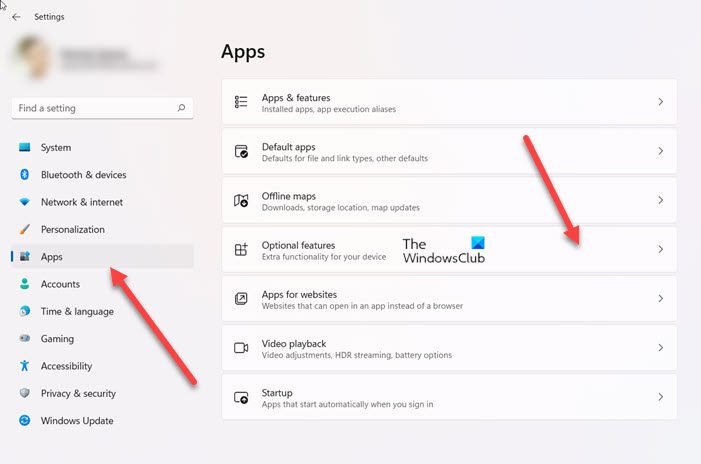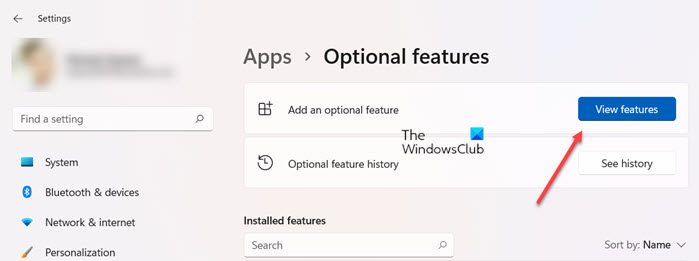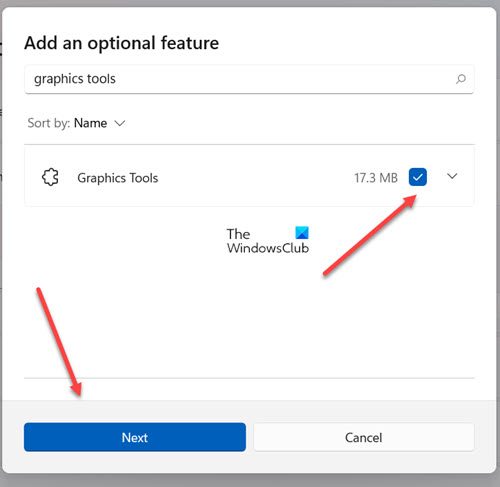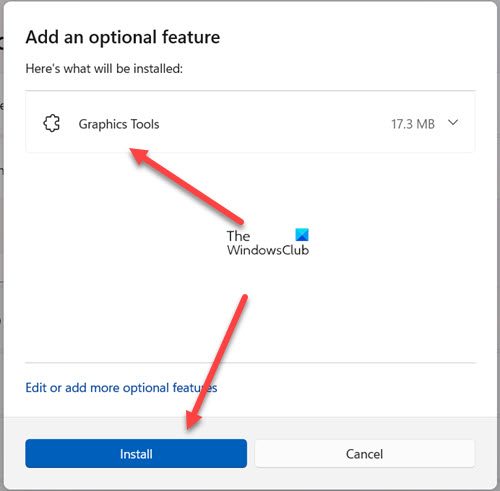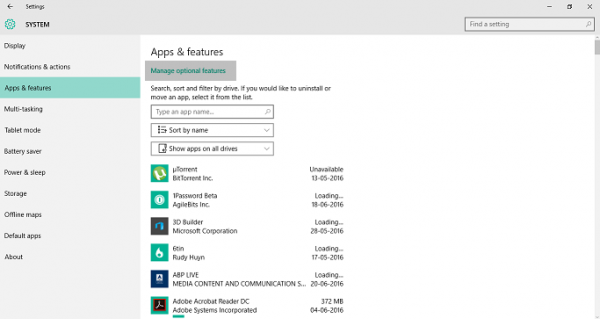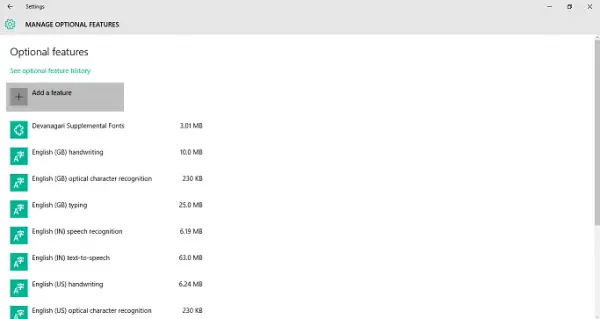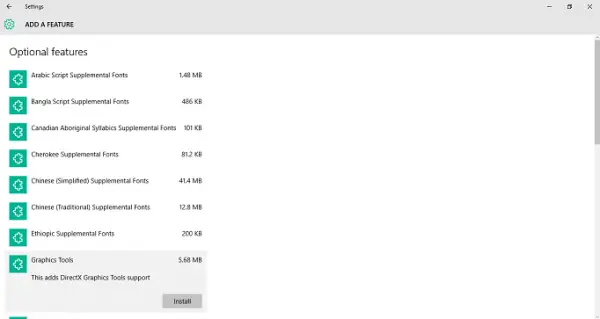Windows 10 добавила несколько функций в стек функций, который был доступен в предыдущей версии Windows. Одной из таких функций является возможность установки Графических инструментов в качестве дополнительной функции для операционной системы. Такие функции не включены в поставляемый продукт, но вы можете легко установить их по своему желанию. Важно отметить, что эти функции не являются обязательными, и их отсутствие никак не влияет на вашу систему.
Что такое графические инструменты?
Графические инструменты можно использовать для использования возможностей диагностики графики, предоставляемых во время выполнения, и Visual Studio для разработки приложений или игр DirectX . Он также включает в себя возможность создания отладочных устройств Direct3D (через Direct3D SDK Layers) во время выполнения DirectX, а также отладку графики, анализ кадров и использование графического процессора.
Могут быть случаи, когда вам требуется минимальный набор графических инструментов, как, например, в следующих сценариях:
- Создание сценариев трассировки API или проведение регрессионного тестирования на лабораторном компьютере.
- Установка D3D SDK Layers
- Использование инструмента командной строки DXCAP для захвата и воспроизведения файла графического журнала D3D
В такие моменты Windows 10 Graphics Tools могут оказать большую помощь. Чтобы установить Graphics Tools на ПК с Windows 10, выполните следующие действия.
Установить или удалить графические инструменты в Windows 10
1. Нажмите сочетание клавиш Windows Key + I на клавиатуре, чтобы открыть приложение Настройки , и нажмите Система .

2. В окне настроек системы нажмите Приложения и функции на левой панели.

3. Теперь на правой боковой панели нажмите Управление дополнительными функциями , представленными вверху, как показано на рисунке выше. Это откроет все дополнительные функции, которые уже добавлены на ваш компьютер.
4. Теперь в окне Управление дополнительными функциями нажмите Добавить функцию . Здесь, помимо графических инструментов, вы сможете добавить несколько шрифтов , а также Insider Hub .

5. Найдите Графические инструменты и нажмите на него.
Теперь нажмите кнопку Установить , чтобы включить функцию на свой ПК.

Это все, что вам нужно сделать, чтобы добавить эту функцию на ваш ПК с Windows 10.
При желании вы можете легко удалить Графические инструменты из окна Управление дополнительными функциями , нажав кнопку Удалить .
Download Windows Speedup Tool to fix errors and make PC run faster
Windows 11/10 has added several functionalities to the feature stack that was available on the previous version of Windows. One such functionality is the ability to install Graphic Tools as an additional feature to the operating system. Such features are not included with the shipped-in product but you can easily install them per your wish. It’s important to note that these features are not obligatory and their absence doesn’t affect your system in any way.
What are Graphic Tools?
Graphics Tools can be used to take advantage of the graphics diagnostic features provided in the runtime and Visual Studio to develop DirectX apps or games. It also includes the ability to create Direct3D debug devices (via Direct3D SDK Layers) in the DirectX runtime, plus Graphics Debugging, Frame Analysis, and GPU Usage.
There may be times when you require a minimal set of graphic tools, like for instance in the following scenarios:
- Scripting of API traces or carrying out regression testing on a lab machine
- Installing D3D SDK Layers
- Using the DXCAP command-line tool to capture and playback D3D graphics log file
At such times, Windows 10 Graphics Tools can be of great help.
To install Graphics Tools on your Windows 11 or Windows 10 computer, follow these steps.
Windows 11
Right-click the Windows button on the Taskbar and select Settings from the list of options. Alternatively, you can press Win+I in combination to go to the settings directly.
Select Apps settings from the side-panel on the left.
Move to the right pane of the Apps and select Optional features option.
When directed to a new screen, hit the View features button, next to Add an optional feature text heading.
Then, under Add an optional feature box, type graphics tools.
When the option appears, check the box and hit the Next button.
Now, click the Install button to proceed further.
Allow the installation to complete.
Once done, close Settings and exit.
Windows 10
1. Press Windows Key + I key combination on your keyboard to open Settings app and click on System.
2. In the System Settings window, click on Apps & features present in the left pane.
3. Now, on the right-side pane, click on Manage optional features present at the top as shown in the above image. This will open up all the optional features that are already added to your computer.
4. Now, in Manage Optional Features window, click on Add a feature. Here apart from Graphic Tools, you will be able to add several Fonts as well as the Insider Hub.
5. Look for Graphics Tools and click on it.
Now, click Install button to onboard the feature to your PC.
That’d be all you need to do to add this functionality to your Windows 10 PC.
You can easily uninstall Graphics Tools from the Manage Optional Features window if you wish to do so, by clicking on the Uninstall button.
What is the use of DirectX graphics tools?
DxDiag or better known as DirectX Diagnostic Tool is a tool which helps us in identifying problems that are related to audio, display, video and any other multimedia applications with required features running on our computer.
What are optional features in Windows?
Windows Optional features are the features that you can turn on or off through the Windows Features dialog. As the name suggests, they are optional. So, it’s not essential to enable every feature as they could result in security problems or slower system performance. It’s advisable to enable only those features that you actually require.
Driven by my immense passion for Windows & other Microsoft technologies, I love to keep myself abreast of the latest strides and swings in the world of technology. I am fond of traveling to mountains & love to help others with their technical or non-technical setbacks.
The Windows 10 operating system comes with a suite of tools called DirectX Graphics Tools that are made to assist programmers in creating and debugging DirectX-based graphics applications. These instruments comprise the following:
- PIX for Windows: PIX for Windows is a graphics debugging and profiling application that enables programmers to record and examine graphics performance information frame-by-frame.
- Graphics Diagnostics: Using the graphics diagnostics tool, programmers can record and examine data on how graphics are rendered in order to find and fix issues with their programmes.
- Direct3D Device Diagnostic Tool: Developers may test and debug Direct3D-based apps with the Direct3D Device Diagnostic Tool.
- GPU Usage: This tool shows real-time GPU usage metrics, such as how many draw calls were made, how many triangles were rendered, and how many pixels were produced.
You must have the Windows 10 SDK (Software Development Kit) installed on your computer in order to use these tools. Once the tools are launched, you may access them by navigating to the Start menu, type “Graphics Tools” into the search bar, and then choosing the tool you want to use. While sophisticated users who want to examine the performance and behaviour of their graphics hardware and programmes may find these tools valuable, developers are the intended users of these tools.
Windows 10 добавила несколько функциональных возможностей в стек функций, который был доступен в предыдущей версии Windows. Одной из таких функций является возможность установки Графические инструменты как дополнительная функция для операционной системы. Такие функции не включены в поставляемый продукт, но вы можете легко установить их по вашему желанию. Важно отметить, что эти функции не являются обязательными, и их отсутствие никак не влияет на вашу систему.
Что такое графические инструменты?
Инструменты графики могут использоваться для использования функций графической диагностики, предоставляемых во время выполнения и Visual Studio развивать DirectX приложений или игр. Он также включает в себя способность создавать Direct3D отладочные устройства (через Direct3D SDK Layers) в среде исполнения DirectX, а также графическую отладку, анализ фреймов и использование графического процессора.
Иногда может потребоваться минимальный набор графических инструментов, например, в следующих сценариях:
- Скрипты следов API или проведение регрессионного тестирования на лабораторной машине
- Установка слотов SDK D3D
- Использование инструмента командной строки DXCAP для захвата и воспроизведения файла графического файла D3D
В такие моменты, Windows 10 Graphics Tools может оказать большую помощь. Чтобы установить графические средства на ПК с Windows 10, выполните следующие действия:
Установка или удаление графических инструментов в Windows 10
1. Нажмите Windows Key + I сочетание клавиш на клавиатуре для открытия настройки приложения и нажмите система.
2. В окне «Параметры системы» нажмите Приложения и функции присутствуют в левой панели.
3. Теперь, в правой части панели, нажмите Управление дополнительными функциями присутствуют сверху, как показано на приведенном выше изображении. Это откроет все дополнительные функции, которые уже добавлены на ваш компьютер.
4. Теперь, в Управление дополнительными функциями окна, нажмите Добавить функцию, Здесь, помимо графических инструментов, вы сможете добавить несколько шрифты так же хорошо как Инсайдерский концентратор.
5. Ищите Инструменты графики и нажмите на него.
Теперь нажмите устанавливать чтобы включить эту функцию на ПК.
Вы можете легко удалить графические инструменты из Управление дополнительными функциями если вы хотите сделать это, нажав на Удалить кнопка.
Похожие сообщения:
- Загрузка DirectX: как обновить или установить DirectX в Windows
- Диагностика и устранение неполадок с помощью средства диагностики DirectX
- Windows 10 Советы и рекомендации
- Как деактивировать и удалить ключ продукта Windows
- Как установить или удалить приложения для Windows-магазинов в Windows 8
Рекомендуемые:
Как сделать простые графические сценарии оболочки с Zenity на Linux
Zenity добавляет графические интерфейсы к сценариям оболочки с помощью одной команды. Сценарии Shell — отличный способ автоматизировать повторяющиеся задачи, но обычно они ограничиваются терминалом — Zenity выводит их из терминала и на ваш рабочий стол.
Как настроить графические настройки ваших компьютерных игр без усилий
Игрокам ПК необходимо установить множество графических опций, чтобы сбалансировать производительность с качеством графики. Если вы не хотите настраивать их вручную, NVIDIA, AMD и даже Intel предоставляют инструменты, которые сделают это для вас.
Как запустить графические приложения для настольных компьютеров Linux из командной строки Windows 10
Башня Bash от Windows 10 официально не поддерживает графические настольные приложения Linux. Microsoft заявляет, что эта функция предназначена только для разработчиков, которые хотят запускать утилиты терминалов Linux. Но базовая «Подсистема Windows для Linux» более мощна, чем позволяет Microsoft.
Как получить новейшие графические драйверы NVIDIA, AMD или Intel на Ubuntu
Больше игр поддерживает Linux, чем когда-либо, благодаря Steam для Linux. Но, как и в Windows, многие из этих игр требуют новейших графических драйверов для оптимальной производительности и наименьших ошибок. Последние версии Ubuntu могут включать в себя более свежие драйверы, но не обязательно самые последние.
Как обновить графические драйверы в Windows 10/8/7
Узнайте, как определить и затем обновить драйверы видео и графики в Windows 10/8/7. Они могут быть для графического оборудования Intel, AMD или NVIDIA.
How to Install or Uninstall Graphics Tools in Windows 10: With the introduction of Windows 10 several features has been added which doesn’t come pre-installed but you can manually install them within the Windows when you actually need them. Today we are going to talk about one such feature called Graphic Tools which can be used to take advantage of graphics diagnostic feature provided in the runtime and Visual Studio to develop DirectX apps or games.
There are several scenarios where you need only minimal graphics tools on the target system. For example:
Install the D3D SDK Layers so that your application can create a D3D Debug device
Use DXCAP command line tool to capture and playback D3D graphics log file
Scripting of API traces or doing regression testing on a lab machine
In these cases, all you need to install is the Windows 10 optional feature of “Graphics Tools”.
Graphics diagnostics features include the ability to create Direct3D debug devices (via Direct3D SDK Layers) in the DirectX runtime, plus Graphics Debugging, Frame Analysis, and GPU Usage. So without wasting any time let’s see How to Install or Uninstall Graphics Tools in Windows 10 with the help of the below-listed tutorial.
Make sure to create a restore point just in case something goes wrong.
How to Install Graphics Tools in Windows 10
1.Press Windows Key + I to open Settings then click on Apps icon.
2.From the left-hand menu click on Apps & features.
3.Now in the right window pane click on “Manage optional features” under Apps & features.
4.On the next screen click on “Add a feature” button under Optional features.
5.Next, from the list scroll down then select Graphics Tools and then click on Install button.
6.Graphics Tools will now be installed, once finished you can reboot your PC.
How to Uninstall Graphics Tools in Windows 10
1.Press Windows Key + I to open Settings then click on Apps icon.
2.From the left-hand menu click on Apps & features.
3.Now in the right window pane click on “Manage optional features” under Apps & features.
4.Under Optional features click on Graphics Tools then click on Uninstall button.
5.Graphics Tools will now be uninstalled from your PC and once finished, you can restart your PC.
Recommended:
- Add or Remove Words in Spell Checking Dictionary in Windows 10
- Link Microsoft Account to Windows 10 Digital License
- Enable or Disable Case Sensitive Attribute for Folders in Windows 10
- Enable or Disable Diagnostic Data Viewer in Windows 10
That’s it you have successfully learned How to Install or Uninstall Graphics Tools in Windows 10 but if you still have any queries regarding this tutorial then feel free to ask them in the comment’s section.