Git comes with built-in GUI tools for committing (git-gui) and browsing (gitk), but there are several third-party tools for users looking for platform-specific experience.
If you want to add another GUI tool to this list, just follow the instructions.
All
Windows
Mac
Linux
Android
iOS
0
Linux
GUIs are shown below ↓
-
GitHub Desktop
Platforms: Mac, Windows
Price: Free
License: MIT -
SourceTree
Platforms: Mac, Windows
Price: Free
License: Proprietary -
TortoiseGit
Platforms: Windows
Price: Free
License: GNU GPL -
Git Extensions
Platforms: Windows
Price: Free
License: GNU GPL -
GitKraken
Platforms: Linux, Mac, Windows
Price: Free / $59+/user annually
License: Proprietary -
Magit
Platforms: Linux, Mac, Windows
Price: Free
License: GNU GPL -
SmartGit
Platforms: Linux, Mac, Windows
Price: Free for non-commercial use / $59/user annually
License: Proprietary -
Tower
Platforms: Mac, Windows
Price: $69+/user annually (Free 30-day trial)
License: Proprietary -
MeGit (based on EGit)
Platforms: Linux, Mac, Windows
Price: Free
License: EPL2.0 -
Sublime Merge
Platforms: Linux, Mac, Windows
Price: $99/user / $75/user annually (Free evaluation)
License: Proprietary -
GitUp
Platforms: Mac
Price: Free
License: GNU GPL -
Fork
Platforms: Mac, Windows
Price: $49.99 (Free evaluation)
License: Proprietary -
GitAhead (no longer under active development)
Platforms: Linux, Mac, Windows
Price: Free
License: MIT -
gitg
Platforms: Linux, Windows
Price: Free
License: GNU GPL -
ungit
Platforms: Linux, Mac, Windows
Price: Free
License: MIT -
Fugitive
Platforms: Linux, Mac, Windows
Price: Free
License: Vim -
LazyGit
Platforms: Linux, Mac, Windows
Price: Free
License: MIT -
Guitar
Platforms: Linux, Mac, Windows
Price: Free
License: GNU GPL -
Pocket Git
Platforms: Android
Price: €2.49/$1.99
License: Proprietary -
Anchorpoint
Platforms: Mac, Windows
Price: Free / 20€
License: Proprietary -
Working Copy
Platforms: iOS
Price: Free / $19.99
License: Proprietary -
Gitfox
Platforms: Mac
Price: €39,99/user annually / €79,99 (Free 30-day trial)
License: Proprietary -
git-cola
Platforms: Linux, Mac, Windows
Price: Free
License: GNU GPL -
GitUI
Platforms: Linux, Mac, Windows
Price: Free, but donations welcome
License: MIT -
giggle
Platforms: Linux
Price: Free
License: GNU GPL -
Aurees
Platforms: Linux, Mac, Windows
Price: Free
License: Proprietary -
SnailGit
Platforms: Mac
Price: Free (limited) / $9.99
License: Proprietary -
RepoZ
Platforms: Mac, Windows
Price: Free
License: MIT -
Cong
Platforms: Windows
Price: Free
License: Proprietary -
GitDrive
Platforms: iOS
Price: Free / $6.99
License: Proprietary -
GitFiend
Platforms: Linux, Mac, Windows
Price: Free
License: Proprietary -
GitAtomic
Platforms: Windows
Price: $17.99+/user annually (Free 30-day trial)
License: Proprietary -
NitroGit
Platforms: Windows
Price: Free for non-commercial use / 20€/user
License: Proprietary -
GitFinder
Platforms: Mac
Price: Free (limited) / $29.95 (Free 30-day trial)
License: Proprietary -
Vershd
Platforms: Linux, Mac, Windows
Price: Free for non-commercial use / $37/user annually
License: Proprietary -
GitVine
Platforms: Linux, Mac, Windows
Price: Free
License: Proprietary -
PolyGit
Platforms: iOS
Price: Free (limited) / $11.99/year / $39.99
License: Proprietary -
Gitgui
Platforms: Linux, Mac, Windows
Price: Free
License: MIT -
Gittyup
Platforms: Linux, Mac, Windows
Price: Free
License: MIT -
Git Klient
Platforms: Linux
Price: Free
License: GNU GPL -
GitViewer
Platforms: Mac, iOS
Price: Free / $6.99 (Free 7-day trial)
License: Proprietary -
CommandGit
Platforms: Windows
Price: $5.99/MO (Free 14-day trial)
License: Proprietary -
gitonic
Platforms: Linux, Mac, Windows
Price: Free
License: AGPL-3.0-or-later -
Gitnuro
Platforms: Linux, Mac, Windows
Price: Free
License: GNU GPL -
Glint
Platforms: Linux, Mac, Windows
Price: Free / $35/user annually
License: Proprietary -
GitBreeze
Platforms: Linux, Mac, Windows
Price: Free
License: Proprietary
There are other great GUI tools available as well. Have a look at the list of interfaces, frontends and tools in the Git Wiki.
Разработчикам, несомненно, надо уметь работать с Git и делать это через командную строку. Иногда бывают ситуации, когда просто нет возможности установить на машину альтернативный инструмент с графическим интерфейсом. При этом некоторые задачи удобнее выполнять в специализированных приложениях, и никто не запрещает использовать GUI в собственных проектах.
В этой статье собраны самые популярные графические интерфейсы Git. Есть как бесплатные инструменты с открытым исходным кодом, так и проприетарные решения с дорогими лицензиями. Некоторыми клиентами из статьи я пользовался сам, чтобы в итоге выбрать удобный вариант для своих задач.
GitHub Desktop
Официальный клиент GitHub от разработчиков сервиса. С его помощью можно создавать репозитории, управлять запросами на включение кода, редактировать файлы и сравнивать изменения во встроенном редакторе кода. Для более удобного и быстрого изменения предусмотрена функция быстрого перехода в редактор по умолчанию, который можно выбрать в настройках. Также можно выбрать предпочитаемый терминал из установленных на машине.
Файлы автоматически подтягиваются из директории репозитория, но работает и перетаскивание. В остальном GitHub Desktop довольно минималистичный и предоставляет только базовый набор инструментов для работы с удалёнными репозиториями. В нём нет подробных графиков и визуального отображения истории веток. Также клиент работает только с GitHub, что заметно ограничивает сценарии его использования.
GitHub Desktop разработан на языке TypeScript, с использованием фреймворков React и Electron. Код проекта открыт, поэтому желающие могут дорабатывать его и подстраивать под собственные задачи.
💵 Цена: бесплатно
💻 Платформы: Windows, macOS и неофициальные сборки под Linux
Sourcetree
Sourcetree — ещё один бесплатный Git-клиент, только в этом случае разработан компанией Atlassian, которая также поддерживает проекты Jira, Confluence и Bitbucket. У инструмента всё такой же простой интерфейс, как у GitHub Desktop, но уже с подробной визуализацией истории веток. Поддерживаются все привычные функции работ с Git.
Sourcetree можно использовать с репозиториями Git и Mercurial, что расширяет круг потенциальных пользователей. Также разработчики из Atlassian добавили интеграции с экосистемой Bitbucket и Jira. Поэтому, если в компании используют именно этот стек для планирования и разработки, то пользователям будет удобнее работать сразу с настроенными интеграциями.
Из минусов можно отметить, что Sourcetree достаточно простой и может показаться бесполезным для продвинутых пользователей, привыкших к специализированным инструментам с расширенными возможностями. Также важно отметить, что Sourcetree — проприетарный инструмент, поэтому в Сети нет сборок от сторонних разработчиков. По этой же причине код проекта нельзя модифицировать и дорабатывать. В остальном решение от Atlassian схоже с GitHub Desktop.
💵 Цена: бесплатно
💻 Платформы: Windows и macOS
GitKraken
Один из самых функциональных и продвинутых Git-клиентов от разработчиков популярного расширения GitLence для Visual Studio Code. В Gitkraken большое внимание уделяется дизайну и визуализации. Таким образом, пользователи могут видеть подробную историю коммитов в виде графика, на котором действия каждого участника проекта подсвечиваются своим цветом. Предусмотрены информативные оповещения о конфликтах слияния и интерфейс для их устранения.
Разработчики проекта уверяют, что интерфейс спроектирован таким образом, чтобы в нём могли разобраться даже новички. После опыта использования можно отметить, что в некоторых местах GitKraken может быть нелогичным и нагруженным. Для этих случаев компания предусмотрела утилиту GitKraken CLI, но тогда можно пользоваться и стандартным CLI.
GitKraken поддерживает работу с репозиториями GitHub, GitLab и Bitbucket. Вместе с этим предусмотрена возможность интегрировать популярные CI/CD и трекеры задач, к примеру, Jira или Trello. Также в GitKraken есть возможность создать несколько профилей и переключаться между ними, если с одной машины приходится работать над рабочими и собственными проектами.
Большое внимание в клиенте уделяется совместной работе. К примеру, участников проекта можно разделить на команды: разработчики, тестировщики, дизайнеры, поддержка и так далее. Каждая команда будет видеть важные для себя изменения в репозиториях. Также предусмотрена функция для быстрого онбординга новых членов команды.
GitKraken входит в GitHub Student Developer Pack, что позволяет технических специальностей бесплатно пользоваться полной версией клиента до тех пор, пока они продолжают учёбу.
💵 Цена:
-
Free — бесплатный тариф с ограниченными возможностями;
-
Pro — полный тариф за 5 долларов в месяц при оплате сразу за год;
-
Teams — тариф для команд за 9 долларов в месяц с каждого члена команды;
-
Enterprise — тариф для очень больших команд за 19 долларов.
💻 Платформы: Windows, macOS и Linux.
Tower
Tower — ещё один клиент с платной подпиской, разработанный компанией Fournova. Если сравнивать субъективно, то у Tower более приятный и лёгкий интерфейс, поэтому с ним легче работать. К тому же на macOS инструмент выполнен в стандартном для операционной системы дизайне. Это делает взаимодействие с Tower более интуитивным и понятным. В GitKraken, к примеру, некоторое время уходит на изучение кнопок и переключателей в окне инструмента.
В Tower также есть детализированная визуализация истории коммитов для каждой отдельной ветки. Можно просматривать все данные коммита, включая профиль пользователя, который его выполнил. Кроме этого предусмотрен детализированный режим решения конфликтов слияния. Благодаря ему разработчик может быстрее оценить ситуацию и принять решение.
Fournova большое внимание уделяет образовательной части. Поэтому на сайте можно найти много обучающих материалов по изучению Git, веб-разработки и самого Tower. Все уроки полностью бесплатные и доступны как в виде онлайн-книг, так и в виде коротких роликов. При необходимости можно скачать с сайта шпаргалки по работе с VS Code, Xcode, Tower, Git, командной строкой и другими инструментами.
Tower также входит в программу GitHub Student Developer Pack, что позволяет студентам технических направлений пользоваться премиальной версией клиента до тех пор, пока они продолжают обучение. Сборки для Linux нет, а код инструмента закрыт.
💵 Цена:
-
Basic — 69 долларов в год;
-
Pro — 99 долларов в год;
-
Enterprise — тариф для компаний, цена обговаривается в частном порядке.
💻 Платформы: Windows и macOS.
Working Copy
Полноценный и рабочий Git-клиент для мобильных устройств под управлением iOS и iPadOS. Поддерживается работа с удалёнными репозиториями на базе GitHub, GitLab, BitBucket и Gitea. Сами репозитории можно клонировать на мобильное устройство, изменять в Working Copy или сторонних редакторах кода. Клонированные репозитории доступны для редактирования без Интернета, поэтому над проектами можно работать в дороге.
Working Copy поддерживает нативные функции экосистемы Apple. К примеру, можно создавать и использовать сценарии автоматизации с помощью приложения Shortcuts. Если к коммиту сложно придумать описание, то это может сделать нейросеть.
В остальном Working Copy поддерживает основные функции Git, включая интерфейс решения конфликтов слияний. Расширенных функций в виде визуализации и аналитики нет, но само наличие Git-клиента на iOS можно считать небольшим чудом.
Учитывая все возможности Working Copy, инструмент всё равно сложно использовать для полноценной разработки и поддержки больших проектов. Для этих целей удобно использовать привычные машины, а не планшет или, тем более, смартфон. При этом инструмент может быть полезен для быстрого редактирования или исправления ошибок. Для случаев, когда не надо переписывать большие фрагменты кода.
Студенты могут бесплатно пользоваться полной версией Working Copy бесплатно, благодаря программе GitHub Student Developer Pack. В российском AppStore приложение сейчас недоступно, для установки необходима смена региона.
💵 Цена: 7 долларов в месяц;
💻 Платформы: iOS и iPadOS.
Fork
Fork — ещё один минималистичный Git-клиент с пользовательским интерфейсом, сочетающий в себе скорость работы и минималистичный дизайн. В macOS элементы интерфейса пытаются быть похожими на нативные, но немного отличаются. Это всё равно не должно помешать быстро разобраться и начать работать.
Важно отметить, что проект Fork развивается силой семьи разработчиков, которые вкладывают в него своё свободное время. По этой причине новые функции могут появляться не так часто. Тем не менее, заявлена полная поддержка всех основных возможностей Git. Разработчики начали проект, желая создать простой и удобный клиент для ежедневного использования. После Fork начали использовать друзья разработчиков и советовать своим друзьям.
Из дополнительных можно отметить функцию Image Diffs, которая показывает историю изменений изображений, чтобы наглядно было видно, что именно поменялось с последнего коммита. Режим будет полезен в тех случаях, когда репозиторий адаптировали и используют для работы дизайнеров.
Также есть поддержка системных уведомлений, которые сообщают об изменениях в репозиториях. Можно открывать несколько репозиториев в разных вкладках и переключаться между ними, что позволяет работать над несколькими проектами в одном окне клиента.
Fork активно обновляется, несмотря на небольшую команду проекта. Обновления исправно выходят каждый месяц. Также на сайте Fork есть блог с обучающими статьями, посвящёнными работе с клиентом, но статьи не публиковались с августа 2020 года. Вероятно, сил маленькой команды не хватает на всё сразу.
Из минусов можно отметить, что у Fork нет интеграций с популярными сервисами для отслеживания задач, а также нет привычных инструментов из более продвинутых клиентов.
💵 Цена: 50 долларов единовременно;
💻 Платформы: Windows и macOS.
SmartGit
SmarGit на профильных веб-сайтах называют самым популярным кроссплатформенным Git-клиентом. Инструмент доступен по подписке для Windows, macOS и Linux. Отчасти популярность SmartGit обусловлена тем, что инструмент поддерживает работу не только с Git, но и со SVN.
Пользователям доступны функции управления репозиториями, редактирования кода, разрешения конфликтов слияния и работа через SSH. В SmartGit, как и во многих других клиентах, доступно перетаскивание файлов и веток, что ускоряет работу и делает её более интуитивной.
Из минусов пользователи отмечают отсутствие интеграций с популярными трекерами задач и поддержки привычных функций из других клиентов. Также имеющиеся функции не всегда интуитивны и для их понимания надо обращаться к документации. Вместе с этим обращают внимание на сравнительно высокий порог входа, не такой высокий, как в CLI-клиентах, но выше, чем в более красивых. Новичкам это может создавать дополнительные трудности при освоении.
💵 Цена: 182 доллара при единовременной оплате лицензии с трёхлетней поддержкой или 59 долларов ежегодно при выборе подписки;
💻 Платформы: Windows, macOS и Linux.
Gitnuro
Gitnuro — бесплатный и кроссплатформенный Git-клиент с графическим интерфейсом. Авторы проекта отмечают в репозитории, что хотели разработать открытый инструмент, который был бы полностью бесплатным, а отсутствие подписки не ограничивало бы пользователей в возможностях.
Клиент пока ещё находится на стадии разработки, но уже сейчас поддерживает все основные инструменты для работы с Git-репозиториями. Также в Githuro нет многих модных фич из больших платных клиентов. Есть поддержка визуализации истории веток, но не более этого. Интеграции со сторонними сервисами не поддерживаются и маловероятно, что когда-нибудь будут.
Главный плюс Gitnuro заключается в его открытости. Клиентом можно пользоваться бесплатно, а открытый исходный код позволяет изменять и подстраивать Githuro под собственные задачи, решая проблемы, которые оставили разработчики проекта. Открытый код есть, к примеру, и у GitHub Desktop, но у него изначально меньше возможностей, чем у Gitnuro.
💵 Цена: бесплатно;
💻 Платформы: Windows, macOS и Linux.
Только зарегистрированные пользователи могут участвовать в опросе. Войдите, пожалуйста.
Каким GUI для Git пользуетесь чаще всего?
Проголосовал 381 пользователь.
Воздержались 110 пользователей.
Hey there.!!🙋♂️ Are you looking for the top git GUI client to make it easy to manage your project? Then you are in right place..!!
First of all, Git is a popular version control system that helps developers, writers, or anyone that requires keeping versions of their files to manage them and track changes. It is mostly used on the terminal by many programmers or command prompt.
Now, what is Git GUI Client?
Well, Git Graphical User Interface (GUI) clients are tools that provide alternative visualization for Git.
As we know, Git is necessary when it comes to managing collaborative development projects. Although, it also has a high learning curve. Thus, to make it easier for newcomers, developers have created Git Graphical User Interface clients for various platforms.
Here we have prepared a list of Top GIT GUI clients for developers. The following GUI clients are based on the Cross-platform compatibility i.e. Mac, Windows, and Linux. The cost involved i.e. if they are free, paid or subscription model as well as the features like different third-party remote repositories allowance, UI features to manage cloning repo, push-pull commands, merging conflicts, etc.
So, have a look..!!👇
1. Sourcetree: A Free GIT Client For Windows And Mac

Sourcetree is a free Git desktop client. It simplifies interaction with your Git repositories so you can focus on coding. Besides, you can manage and visualize your repositories through Sourcetree’s simple Git GUI. Furthermore, its simple yet beautiful interface makes it easy to work through. Apart from this, it is powered by Jira and Bitbucket. It also has great support from the repositories that are hosted by Bitbucket and GitHub.
This enterprise-grade tool can be used as part of a larger team.
Features:
- Review your outgoing and incoming changesets, cherry-pick between branches, patch handling, rebase, stash, shelve, and much more.
- Use Git-flow and Hg-flow with ease. Keep your repositories cleaner and your development more efficient.
- Create, clone, commit, push, pull, merge, and more are all just a click away.
- Full-powered DVCS
Tool Cost /Plan Details: Free
OS Support: Windows & Mac
License: Proprietary
Download
You can check our bootstrap admin templates: Sneat Bootstrap 5 HTML Admin Template & Chameleon Free Bootstrap Admin Template which are made using the sourcetree.
2. GitHub Desktop: Simple collaboration from your desktop

GitHub Desktop is an open-source Electron-based GitHub app. It is written in TypeScript and uses React. It also allows developers to synchronize branches, clone repositories, and more. Besides, pull requests, merge button, fork queue, issues, pages, wiki: all awesome features that make sharing easier. But those things are only great after you’ve pushed your code to GitHub.
Features:
- Community-supported
- Extensive editor & shell integrations
- Syntax highlighting
- Expanded image diff support
Tool Cost /Plan Details: Free (MIT License)
OS Support: Windows & Mac
License: MIT
3. Aurees: Easy-Fast-Free
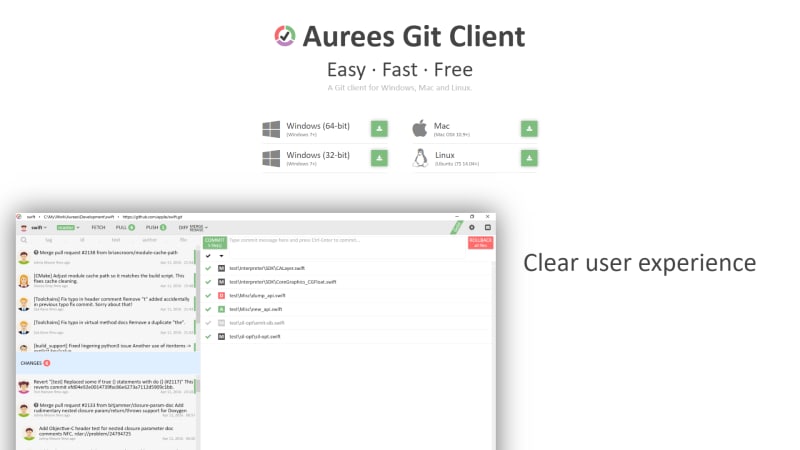
Aurees is a free (only for non-commercial use) Git client. It provides a visual representation of changes and commits so that you can have an instant idea of who made which commit. Besides, the client shows commit changes in side by side windows, where you can approve the changes and get back in a click.
Features:
- Clear user experience
- Insightful Highlighting
- Powerful editable diff
- Merge with preview
Tool Cost /Plan Details: Free
OS Support: Windows, Mac & Linux
License: Proprietary
Download
4. Git-Cola: Powerful Graphical User Interface For GIT

Git Cola is a sleek and powerful graphical user interface for Git. It is free software and written in Python (v2 + v3). Besides, this is considered one of the best and fast version control tools that are easily available for software developers. Furthermore, it comes with a wide range of features, such as merge, pull, push, clone, and various other features.
This open-source Git GUI client is easily customizable for Git clients.
Tool Cost /Plan Details: Free
OS Support: Windows, Mac, Ubuntu & Linux
License: GNU GPL
Download
Check out the most developer-friendly and highly customizable admin template available in both TypeScript and JavaScript versions.
This React Admin Dashboard with 6 unique Layouts: Default, Bordered, Semi-Dark & Dark😎
5. Tortoise Git: The Power of Git in a Windows Shell

TortoiseGit is a Git revision control client, implemented as a Windows shell extension, and based on TortoiseSVN. It is free software released under the GNU General Public License.
TortoiseGit supports you by regular tasks, such as committing, showing logs, diffing two versions, creating branches and tags, creating patches, and so on.
Features:
- Shell integration
- Strong support for non-linear development
- Icon overlays
- Efficient branching and tagging
- Distributed version control
- Easy access to Git commands
- Efficient handling of large projects
- Shell integration
- Cryptographic authentication of history
Tool Cost /Plan Details: Free
OS Support: Windows
Download
6. Fork: A Fast & Friendly GIT Client For Mac And Windows
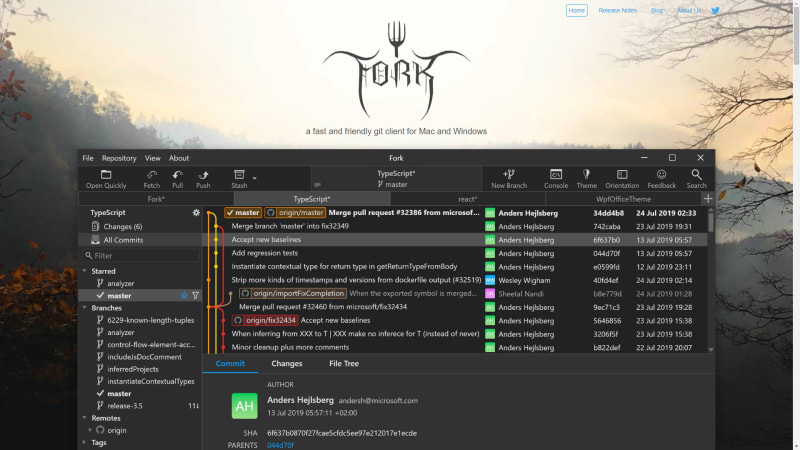
Fork is a fast and simple git client for Mac and Windows. It has a tab-based interface that allows you to quickly navigate repositories and organize the workflow efficiently.
Besides, Fork offers a comprehensive list of origins, commits, tags, branches, and stashes. Furthermore, the website or application related to the repository can be open directly from Fork. It also provides a detailed file tree structure of the repo and an advanced difference viewer.
Features:
- Interactive Rebase
- Merge Conflicts
- Repository Manager
- Blame
- Fetch, pull, push
- Image Diffs
- Create and delete remote repos
- Create and delete branches and tags
- Checkout branch or revision
- Cherry-pick
- Revert
- Merge
- Stashes
- Submodules
- Git-flow
- Git LFS
Tool Cost /Plan Details: Basic Free/Premium Paid
OS Support: Windows & Mac
License: Proprietary
Download
Most Amazing Bootstrap 5 Sketch Admin Dashboard UI Kit You Will Ever Need
7. Gitkraken: Legendary GIT GUI Client For Windows, Mac & Linux
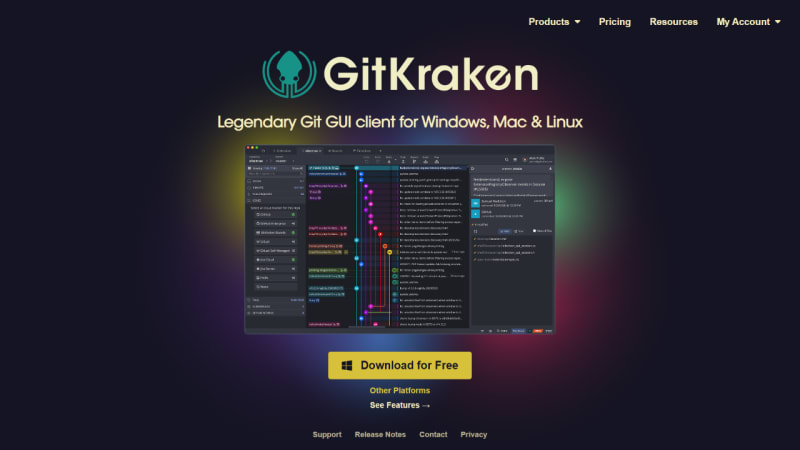
GitKraken is another one of the best GUI Git clients. It is considered to be one of the most attractive among Git clients. Besides, it comes with great UI, features, and themes. Also, it looks exciting and comes with a lot of features when compared with any other GUI Git client. Furthermore, it has an intuitive UI/UX. It also has a merge Conflict Editor.
Furthermore, it supports VCS, such as Gitlab, GitHub, Bitbucket, and Enterprise. In addition, it has a large number of collaborative features.
Features:
- Repository Hosting Integrations
- Issue Tracking Integrations
- Diff Split View
- Also, there is a built-In Code Editor with drag and drop functionality
- A commit graph functionality
- Syntax Highlighting
- A commit graph functionality
- Git LFS
- Git Hooks Support
- Gitflow Support
- Light & Dark Themes
Tool Cost /Plan Details: Basic Free/Premium Paid
OS Support: Windows, Mac & Linux
License: Proprietary
Download
8. SmartGit: Get Your Commit Done

Smart Git is a powerful, multi-platform Git client. It has the same intuitive user interface on Windows, macOS, and Linux:
Features:
- Command-line Git client (Windows, macOS)
- SSH-client
- File Compare
- Graphical Merge and Commit History
- Git-Flow
- File Merge (“Conflict Solver”)
Tool Cost /Plan Details: Basic Free/Premium Paid
OS Support: Windows, Mac & Linux
License: Proprietary
Download
9. Magit: A Git Porcelain inside Emacs

Magit is an interface to the version control system Git, implemented as an Emacs package. Magit aspires to be a complete Git porcelain. While it doesn’t claim that Magit wraps and improves upon each and every Git command, it is complete enough to allow even experienced Git users to perform almost all of their daily version control tasks directly from within Emacs.
Tool Cost /Plan Details: Free
OS Support: Linux, Mac, Windows
License:GPL-3.0 License
10. GitTower: The most powerful Git client for Mac and Windows.

Git Tower is a powerful Git client for Mac and Windows users. It is a very easy-to-use intuitive graphical interface. There is no need to worry about making mistakes: undo is supported, new branches can be created via drag & drop, and you can always roll back to previous revisions.
Features:
- Advanced functionality
- Single line staging
- Submodule support
- File history
Tool Cost /Plan Details: $79/user (Free 30 day trial)
OS Support: Mac, Windows
License: Proprietary
Apart from this, we recommend you to check our latest Asp.Net Admin Panel
11. Gitg
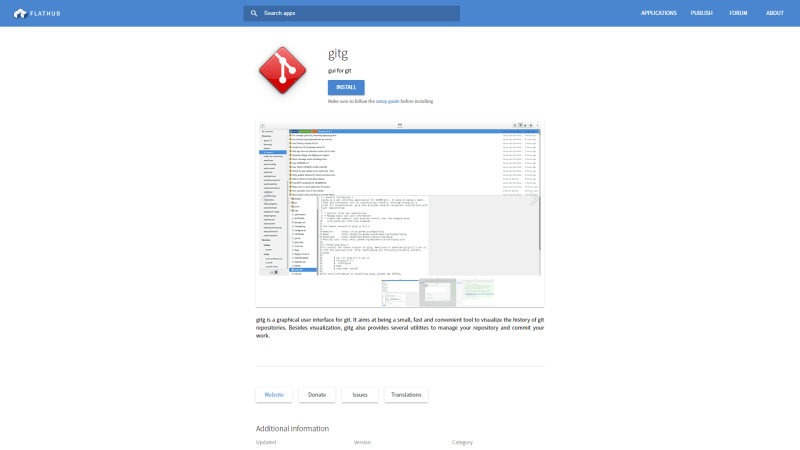
Gitg is a graphical user interface for git. It aims at being a small, fast, and convenient tool to visualize the history of git repositories. Apart from visualization, it also offers several utilities to manage your repository and commit your work.
Features:
- Files view
- Commit staged changes
- Staging area to compose your commit.
- App menu (GNOME Shell integration)
- Overview of recently used repositories.
- Clone Repository
- Comprehensive repository history
- Open Repository
Tool Cost /Plan Details: Free
OS Support: Linux
License: GNU GPL
Download
12. Qgit

QGit is a Git GUI viewer built on Qt/C++. It has a nice graphical representation of different development branches. Besides, the users have access to detailed revisions history and could view patch content and changed files.
Features:
- Apply and/or format-patch series from selected commits
- GUI for the most common StGIT commands
- View revisions, diffs, files history, files annotation, archive tree.
- Drag and drop commit between two instances of qgit.
- Commit changes and visually cherry picking modified files.
- Associate commands sequences, scripts, and other executable to a custom action.
Tool Cost /Plan Details: Free
OS Support: Linux
License: GNU GPL
Download
13. Git Force

GitForce is a very popular visual frontend for Git command-line tools. It is designed to offer the smooth and most intuitive experience for handling Git processes.
Features:
- Single executable file with no need for installation
- Easy scan for local Repos
- Multiple workspaces (sets of Repos)
- Create and manage multiple Git Repos and branches
- Supports multiple remote Repos
- Intuitive GUI with drag and drop
- Easily manage SSH keys and remotes
- Integrated Git command-line interface
- List revision history, stash, unstash, etc.
Tool Cost /Plan Details: Free
OS Support: Linux
License: GNU GPL
Download
14. GitUp: Work quickly, safely, and without headaches.
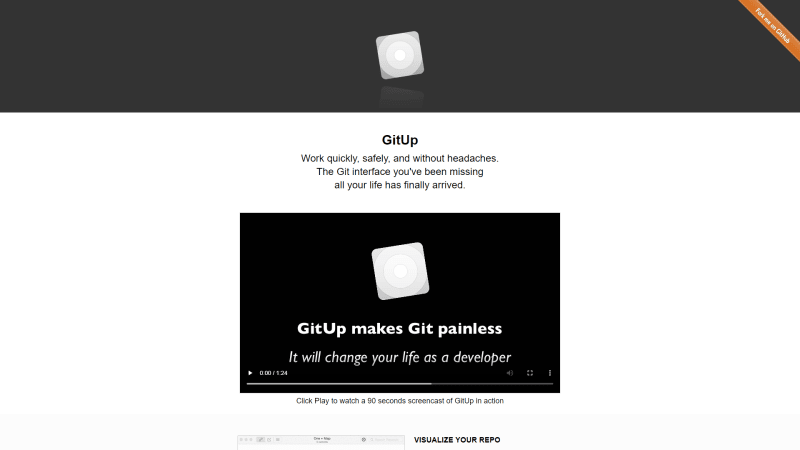
GitUp is a Git GUI client specifically for Mac users. It’s open-source and comes with GitUpKit, a toolkit that lets you build Git apps. It is easy to use and offers you to see your merges and branches clearly.
Features:
- Live map
- Quick View
- Instant Search
Tool Cost /Plan Details: Free
OS Support: Mac
License: GNU GPL
Download
15. GitBox: Version Control As Easy as Mail

Gitbox GIt GUI client allows you to pull, commit, and push code changes with one click.
With GitBox, you can automatically retrieve new commit from your server, avoiding merge commits and conflicts. Also, you can search for commits in the repository history by author or description.
Features:
- Fully Automated Sub Modules
- Powerful commands and keyboard Shortcuts
Tool Cost /Plan Details: Free/Paid
OS Support: Mac
License: GNU GPL
16. GitX-dev:

GitX-dev is a free Git client for Mac. It is created and designed to be a first-class, easily maintainable tool for active developers. This tool is specially developed for software developers, also it’s full-featured for most Git work-flows.
You can browse your repository history and view a well-arranged diff of any revision. In addition, you will also be able to see a complete tree of the revisions.
Features:
- See a nicely formatted diff of any revision
- Look at the complete tree of any revision
- Support for all parameters git rev-list has
- Drag and drop files out of the tree view to copy them to your system
- Search based on author or revision subject
- Preview any file in the tree in a text view or with QuickLook
- Good performance on large (200+ MB) repositories
- History browsing of your repository
Tool Cost /Plan Details: Free
OS Support: Mac
License: GNU GPL
Conclusion:
So, these are some of the best Git Gui Clients that can help you to manage your projects easily.
GUI based Git clients are essential for managing Git-based operations of all complexities. Regardless of the skill level of the user, these clients make sure that there is an easy and quick way of carrying out common Git commands.
The following are some suggestions for Git GUI Clients based on Cost and, Os compatibility.
- Best Free: Sourcetree, Git Desktop (For GitHub users)
- Both are free.
- Both offer Cross-platform compatibility
- Best Free and Premium: Fork, Gitkraken
- Offers amazing features
- Cross-platform compatibility
- Most recommended Git GUI Clients
We have tried to cover all the best Git GUI clients in this article. If we have missed out on your favorite client or you would like to contribute to the discussion, do leave a comment below!
About Us:
We, at ThemeSelection, provide selected high quality, modern design, professional and easy-to-use premium and free bootstrap admin template, VueJS Admin Templates, Laravel Admin Templates, and Free UI Kits.
You can check Chameleon Free Bootstrap Admin Template which is one of the best free bootstrap admin templates.
Also, don’t forget to follow us on Facebook and Twitter for more cutting edge web design and development related articles and content.
In this article, we are giving an overview of free Git GUI clients. Running Git from the command line can be demanding and GUI tools make it easier and improve productivity. We are focusing only on free tools that you can run for free in both non-commercial and commercial environment.
1. Introduction
I always believed in GUI tools and was a big fan of them. I felt they improve my productivity and a nice graphical presentation can give even better insight into the problem/matter of interest. With the ever-increasing number of tools and languages, an average Software Engineer is faced every day, it is becoming very difficult to memorize all the command line commands with their numerous options.
But, also there is another school of thought, also very numerously presented among programmers, of people that like to do everything from the command line. These “gurus” enjoy running the Git from the command line. This article is not for them.
In this article, we are giving an overview of a selection of FREE Git Gui applications available today. We focus only on completely free full-versions tools, that can be run for free in both non-commercial and commercial environments. If a software engineer invests time and effort in learning and building skills with some tool at home that is free only for a non-commercial environment, and then in his workplace founds that company is not planning to buy that particular tool, it is wasted time and effort. Also, we will not be looking into tools that give some limited features version for free, but ask for money for a full-featured version. Fortunately, for Git, there is a number of quality tools available for free.
1.1. Tools Tested
Here is a list of free Git Gui tools that caught our attention:
- SourceTree (https://www.sourcetreeapp.com/)
- GitHub Desktop (https://desktop.github.com/)
- Git Extensions (https://gitextensions.github.io/)
- MeGit/EGit (https://github.com/eclipsesource/megit)
- Guitar (https://github.com/soramimi/Guitar)
- TortoiseGit (https://tortoisegit.org/)
1.2. Testing Methodology
We assume that the reader has some intermediate-level skills in Git and will not be explaining Git terms and concepts. We will just show GUI tools’ features. We will test all tools in the following environment:
- BitBucket Cloud (https://bitbucket.org/product/ )as a Git remote repository
- Small local Windows project as a local repository
2. SourceTree
2.1. Details
- Product: SourceTree
- Company: Atlassian [3]
- Website: https://www.sourcetreeapp.com/
- Platforms: Windows, Mac
- License: According to [4], the Full version completely free for non-commercial and commercial usage
2.2. Overview
Here are screenshots.
The main panel is the Branches/History panel:
You can see clearly the Staged files/Unstaged files/Commit button:
A simple integrated viewer is used to show the Conflict files/Merge panel:
Stashes are listed and can be selected and viewed. Stashes panel:
Blame is showing very simple information on changes to the file, line by line. Blame panel:
The tool supports an integrated Create Pull Request menu option, that opens BitBucket page in the web browser:
Commit Details, parent nodes, author and date can be clearly seen:
2.3. Impressions
- Very nice graphical interface. Smooth running. Stable. Good balance between the quantity of information in the user interface and ease of use.
- Big company Atlassian stands behind it, so it is a well-maintained application.
- Many nice features. Integrates well with BitBucket Cloud, though that is also an Atlassian product
3. GitHub Desktop
3.1. Details
- Product: GitHub Desktop
- Company: GitHub/Microsoft
- Website: https://desktop.github.com/
- Platforms: Windows, Mac
- License: According to [5], the Full version completely free for non-commercial and commercial usage
- Note: Despite being called “GitHub Desktop”, it can be used with other Git services. We tested it with BitBucket Cloud.
3.2. Overview
Here are screenshots.
The main panel is where you see a list of Branches and select a current branch. Only one branch can be seen at the time:
The modified files/Commit button form is simple. Does not list working files vs staged files:
The stashes panel shows stashed files. Again, very simple form:
Conflict file/Merge panel requires usage of external tool to resolve conflicts:
3.3. Impressions
- We didn’t see that staged vs unstaged files can be presented
- It seems that only stash is possible, it asked to overwrite existing stash when adding 2nd stash
- Didn’t see how to do Blame
- Didn’t see how to get more info on commit details
- “Pull request” was grayed out, maybe because we were using it with BitBucket Cloud. Didn’t see how to enter credentials for other accounts than GitHub. Though, Pull/Push worked fine when I entered BitBucket credentials.
- Detects conflicts and offers to open the application of your choice to do a file merge. Does not have a conflict viewer of its own.
- Didn’t see a way to graphically present more than one branch at the time.
- Generally, a much humbler version of GUI options than the tool before.
- Considering that Microsoft bought GitHub [7] for $7.5 billion, I am surprised by how humble in features/options this tool is. It is inferior in features/graphical presentations to several of the applications we tested here.
4. Git Extensions
4.1. Details
- Product: Git Extensions
- Company: Open Source
- Website: https://gitextensions.github.io/
- Platforms: Windows, Linux
- License: According to [6], it is Open Source, and the Full version completely free for non-commercial and commercial usage
4.2. Overview
Here are screenshots:
Very nice main panel showing Branches/History panel:
Staged files/Unstaged files (working directory) are shown as nodes at the top of the current commit:
Staged files/Unstaged files/Commit dialog offers a clear view of files that are about to be committed:
Commit Details panel show a lot of details on selected commit:
Stashes panel shows stashes and the Branch on which they are:
The Blame panel is a bit complex. The lower part is classical Blame functionality, while the upper panel shows the commit location in the Branch that corresponds to the selected line in the file/lower panel:
Create Pull Request menu option (which does not work for BitBacket) is provided just for GitHub:
4.3. Impressions
- It was surprising how many options and features this application has. Rich graphical interface with many options.
- It was asking too many questions on startup, they needed to provide defaults, even if simple ones. It was bothering me with questions about configuring diff-tool and marge-tool. They should have put default as notepad.exe, so later users can put something else.
- I was trying for 30 minutes to configure the right merge tool, but still was not working. Just would not work. The simplest of tools should have been installed as default because this way you are stuck with configuring.
- Many options worked well and were fancy. It was envisioned as a “tool for experts” that know what they are doing. It is a bit complex UI for a beginner user.
- It for some reason created some “backup” files in my project directory, like “Doc4.txt.orig”. And added them to the git project. I was disappointed because it corrupted my repository in that way, which is against its basic purpose. Maybe it misled me to click something wrong to accept that commit, but I just do not know how that file finished in the repository.
- It has a bit of a problem with rendering dialogs, you would need to resize them to see the content well.
- If you like a tool with many advanced features, know Git well, and like to research different options, you will like it. But, my general impression is that it is not mature enough, a bit unstable, and can be annoying for everyday work.
5. MeGit/EGit
5.1. Details
- Product: MeGit/EGit
- Company: Open Source/Eclipse License
- Website: https://github.com/eclipsesource/megit
- Platforms: Windows, Linux. Mac
- License: According to [8], it is Open Source, and the Full version completely free for non-commercial and commercial usage
5.2. Overview
Here are screenshots:
Very nice Branches/History panel:
A very nice and clean form showing Staged files/Unstaged files/Commit button:
Commit Details panel with all the needed info:
The Stashes panel enables a clear view of all the stashes including the location of the commit on which the stash was made. File diff is immediately presented showing changes of the stash.
The Blame panel shows advanced info. It points to the location of the commit that made changes and the branch on which it was made. It also immediately shows file diff for that commit:
The Conflict file/Merge panel offers an integrated file-diff tool to show/enable changes. A clear view of unstaged vs staged files too:
5.3. Impressions
- MeGit [8] is really a wrapper application that wraps Eclipse plugin EGit [9] into a standalone application. Less than technology background, what we care about is the final result: does it work well? Is it usable as a standalone application for all different kinds of projects?
- From licensing point of view, [8] claims that all is free and open source. But since it is really using EGit [9], it comes down to the license for EGit. From what I see in [10}, it comes down to Eclipse Public License, so it should all be free.
- Actually, it worked pretty nicely. One needs to get used to the user interface, but it is working pretty smoothly.
- I liked the fact that UI provided well-organized and detailed information. It gives you a good feeling that you have it all under the control.
- Didn’t see a way to issue a “Pull request” from the application.
- Since this tool looked pretty impressive, I checked a bit on it. It seems that it is not updated and maintained regularly. From what I see, plugin EGit had more releases later than the release of MeGit. That means that the latest version of EGit is not included in the MeGit executable that can be downloaded from that site.
6. Guitar
6.1. Details
- Product: Guitar
- Company: Open Source
- Website: https://github.com/soramimi/Guitar
- Platforms: Windows, Linux, Mac
- License: According to [11], it is Open Source, and the Full version completely free for non-commercial and commercial usage
6.2. Overview
Here are screenshots:
Main panel showing Branches/History panel:
Staged files/Unstaged files/Commit button is a bit unrefined and unfriendly:
Commit Details dialog is crude too, but gives all the necessary info:
Blame panel is simple and functional:
6.3. Impressions
- From the start, very bad impressions. Looks like an unfinished application.
- Very slow Gui sometimes, although it says it is C++ code
- Didn’t let me Commit with an unstaged file in the working directory. That is a BIG functional bug.
- Couldn’t see stash content
- Decided that do not want to waste time with this. Looks like an unfinished/ unrefined application, without many features, sometimes annoyingly slow, and definitely not something you would want to use on a daily bases.
- Funny thing, that app is listed on some Git sites as a recommended GUI client… it is not practically usable for everyday work. Greatly inferior to other applications we tested here.
7. TortoiseGit
7.1. Details
- Product: TortoiseGit
- Company: Open Source
- Website: https://tortoisegit.org/
- Platforms: Windows
- License: According to [12], it is Open Source, and the Full version completely free for non-commercial and commercial usage
7.2. Overview
Here are screenshots:
Strange application design, it is started as shell extension to file explorer, via context menu (right click) at the folder containing your project/repository. Showing start from the Context menu with all application options listed. That is practically the application menu. We selected Repo-browser (Repository browser). Then we selected to see all the branches:
Again with right-click, we got to Staged files/Unstaged files. There we got the Commit button that opened the commit dialog:
Then we tried to merge a branch (with conflicting files) to see what will happen. We got a number of dialogs. Merging a branch/ Conflict file/Merge panel:
Stashes panel shows basic stash info:
To get to the Blame panel, you need to right-click the file in the file explorer and browse through context menu options:
7.3. Impressions
- Application is started from the Context menu, and all menu options are listed also as context menu options, so there will be a lot of “Right clicks”. It is a bit strange/unfriendly for an average user.
- While it definitely has a lot of functionality, the user interface is fragmented into independent dialogs, and a bit does not follow a definition of what is assumed under “Gui Client”.
- We think that integrated Gui client solutions, which we saw in previous applications, offer more comfortable work for an average user.
- Since it is very annoying that now when I right-click on the file, I have too many options in the context menu from this application, I plan to uninstall this very soon.
8. Conclusion
The clear winner of this testing is, by far is:
- SourceTree (https://www.sourcetreeapp.com/)
If you are looking for a stable, feature-rich, nice graphical interface, and easy-to-use FREE Gui Git client, SourceTree is your choice. That is the only Git client application you will ever need, and you can use it freely at home and at any workplace you will be working.
However, the other application that left a great impression is MeGit/EGit (https://github.com/eclipsesource/megit). It gives a bit more detailed information to the power user. The only issue we noticed is that is not regularly maintained. On the other hand, Git protocol is stable and does not change over time.
But of course, preferences and opinions differ, so everyone is entitled to choose his or her own favorite tool and use it at will.
9. References
- [1] https://www.sourcetreeapp.com/
- [2] https://bitbucket.org/product
- [3] https://www.atlassian.com/
- [4] https://community.atlassian.com/t5/Sourcetree-questions/Sourcetree-license-commercial-use/qaq-p/1790335
- [5] https://github.community/t/can-i-use-github-desktop-for-commercial-use/211489
- [6] https://github.com/gitextensions/gitextensions/wiki
- [7] https://news.microsoft.com/2018/06/04/microsoft-to-acquire-github-for-7-5-billion/
- [8] https://github.com/eclipsesource/megit
- [9] https://www.eclipse.org/egit/
- [10] https://git.eclipse.org/r/plugins/gitiles/egit/egit/+/e7c4cdb112614bd59e5e38a1412c627f740e811e/LICENSE
- [11] https://github.com/soramimi/Guitar
- [12] https://tortoisegit.org/about/
10. History
- 1st August, 2022: Initial version
Mark Pelf is the pen name of just another Software Engineer from Belgrade, Serbia.
My Blog https://markpelf.com/
git-gui-on-windows
Which git GUI tools to use on Windows?
For simple installation and ease of use let’s look at:
- Fork
- GitKraken
- Sourcetree
- Eclipse-Egit
- Git for Windows
- Git Extensions
Introduction
You’re interested in using git? You know and use Windows? You want the setup to
be as easy as running an installer and maybe a bit of configuration?
There are many tools to provide various levels of git functionality
on Windows, from replicating the CLI tools available in the Unix based
OSes to the easy to install and use GUI centric options.
Since Windows has started playing so nicely with Linux and with Microsoft’s
acquisition of Github there’s every chance we will see more native Windows tools
becoming available but until then:
Update: December 2019
It’s now about a year after I last updated this list and things
have changed a little, the first thing to say is I started using Fork and
so far it has been great and indeed has moved to the top of the list.
GitKraken as become even more demanding about licensing and while I’m sure the
tool and it’s ecosystem are very good, for my purposes it has now become
irrelevant. #HowToLoseUsers
1. Fork
If you’re after the easiest, best Git GUI client on Windows then this is it,
head to Fork and grab the Windows installer.
This tool installs easily, has the configuration options you most often need
just a few clicks away and for those times you need to take a deeper dive into
something git has or hasn’t done, the bundled console gives you all the power
you could possibly want.
There are light and dark themes:
Download it, install it and get git-ing… this is the way software was meant
to be written and distributed. Thank you Dan & Tanya!
2. GitKraken
Unless you’re prepared to jump through the licensing hoops, or desperately
need a GUI interface on Linux then I strongly recommend using Fork. But if
you must then here are my previous thoughts on GitKraken:
This tool from the team at Axosoft is probably the best looking and most
polished tool available, that it runs equally well on Windows, Linux and Mac
is just brilliant.
It is feature and option rich, plus with a bit of digging you could make it look and
work just the way you want. It is very easy to just start using at a very
basic level and learn some of the more advanced features along the way.
You will need to create an account at
GitKraken and download the relevant
installer from there. I have installed and used the client on Windows, Mac and
Linux without any issues.
Probably the only negative I can aim at GitKraken is that once the product left
the beta stage and had to become commercially viable they really pushed the
licensing options. There is no licensing option that suits me. In fairness
the product has always had a free-to-use option and the licensing messages
can now be turned off. But not before it annoyed me enough to look around
at alternatives.
3. Sourcetree
This tool is from the Atlassian team, it seems equally easy to use and
just as comprehensive. In truth I’ve not used it anywhere near as much as
GitKraken but so far so good.
It looks and feels like a more traditional Windows application, this might
be more to some tastes. It certainly seems good at displaying
the most important information where a Windows user would expect it.
Annoyingly you will also need to create an account at
Sourcetree to access the software but at least
it’s free to use from there onwards. The installer will detect if you have git
installed and if you don’t it will offer to download and install it for you.
The only negative I’ll aim at Sourcetree is not having a Linux client. But for
now I’m treating it’s Linux absence as a reason to stay CLI fit on that OS.
4. Eclipse-Egit
Firstly this is not a stand-alone tool and refers to Eclipse’s integrated
git functionality. I’ve only used it on Linux and there it seems to be pretty
good. So if you already use Eclipse on Windows then start with
Egit it might be all you need!
For beginners there is a portion of this
guide
that covers using Egit, even thought it is on Unbuntu, the Egit part should
still be relevant on Windows.
5. Git for Windows
For those who don’t use Eclipse or who want separate access to git and don’t
like being forced to register an account for it (yip looking at you GitKraken
and Sourcetree!) then consider using
Git for Windows it’s not quite the one click
install and single integrated application but still installs pretty easily and
provides some decent GUI tools, even if they don’t look as pretty as some of the
others:
6. Git Extensions
It would be remis of me at this point not to mention
Git Extensions this integrates
a set of pretty decent right-click accessible tools into Windows, a lot like
Tortoise did in the CVS days of yore:
Although it seems pretty solid, it’s reliance on
KDiff3 which itself seems to be
orphaned leaves you with having to fiddle a bit more. Either find a way to
change the diff and merge tool or download and install
KDiff3, but once setup you do
get good functionality:
Summary
There are of course more tools than this and a quick search may reveal that one
of the tools you currently use has a git plugin or equivalent, this is also an
ever changing landscape so keep up to date.
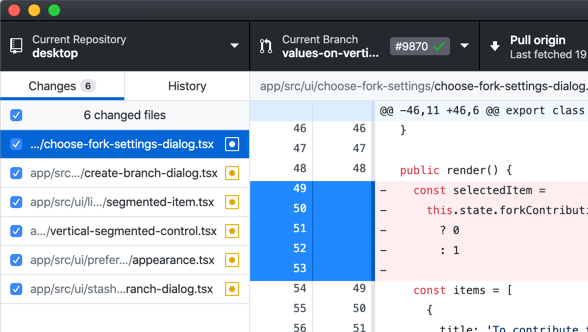
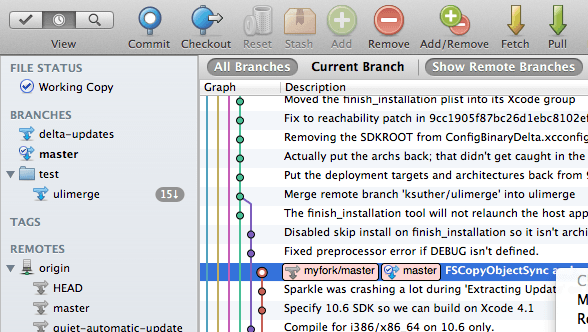
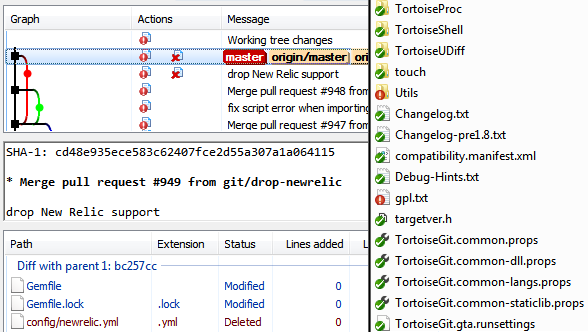
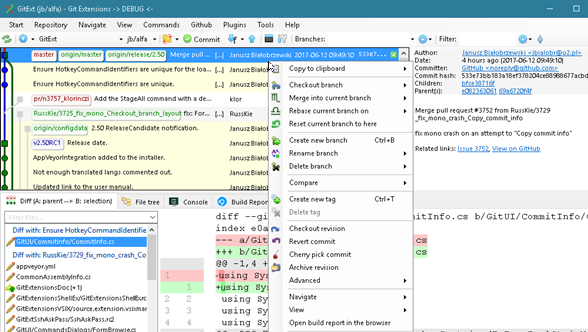

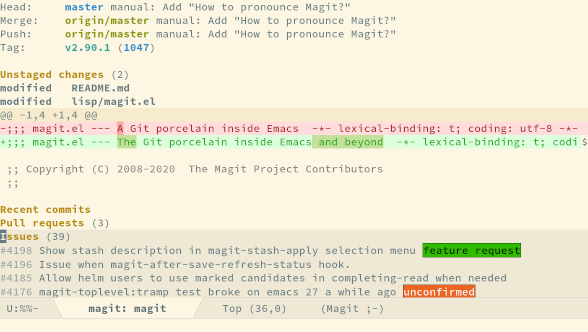
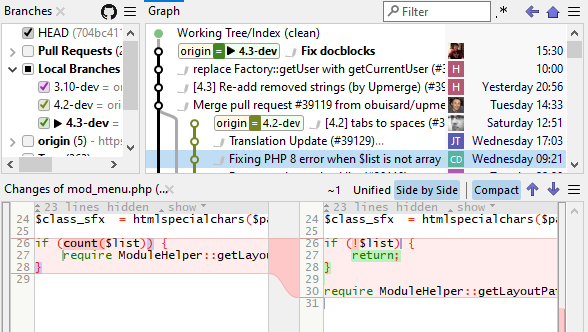
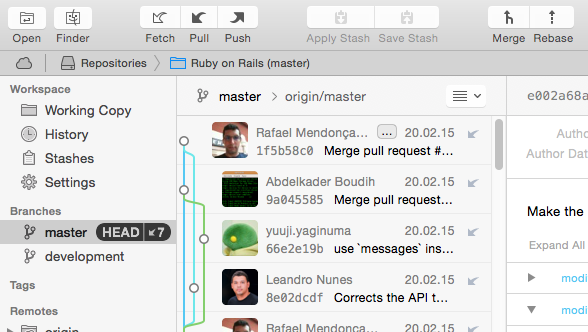
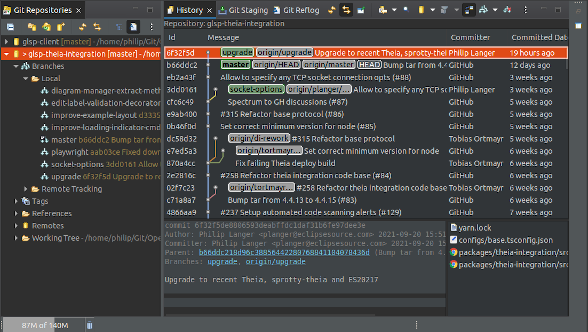
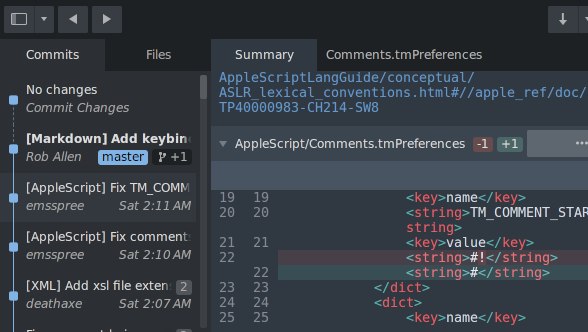
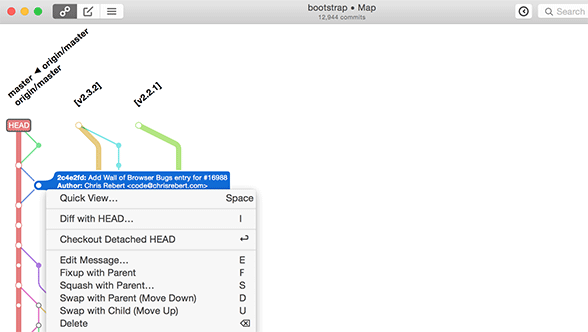
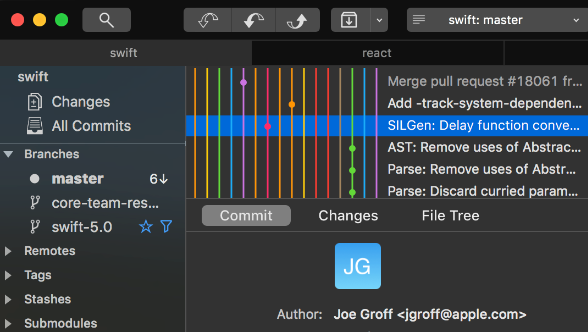
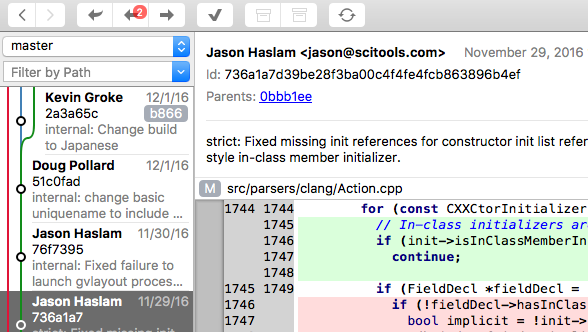
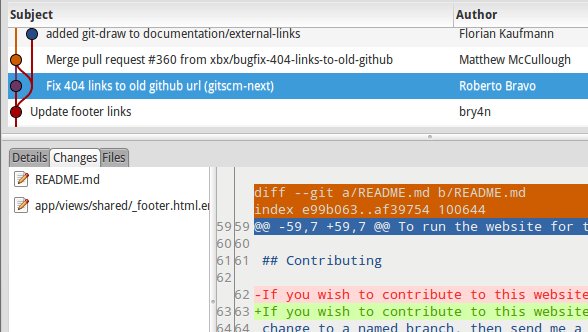
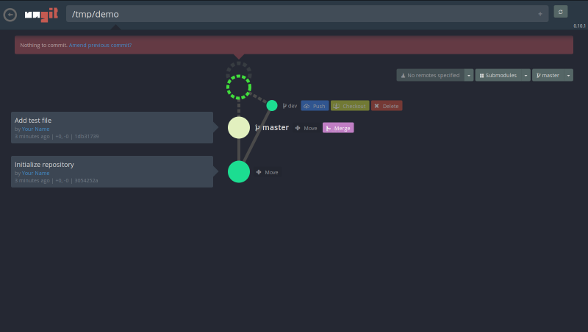
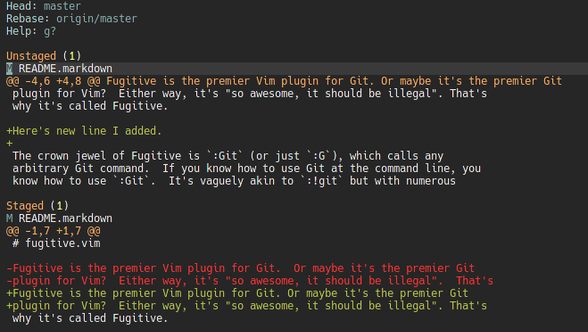
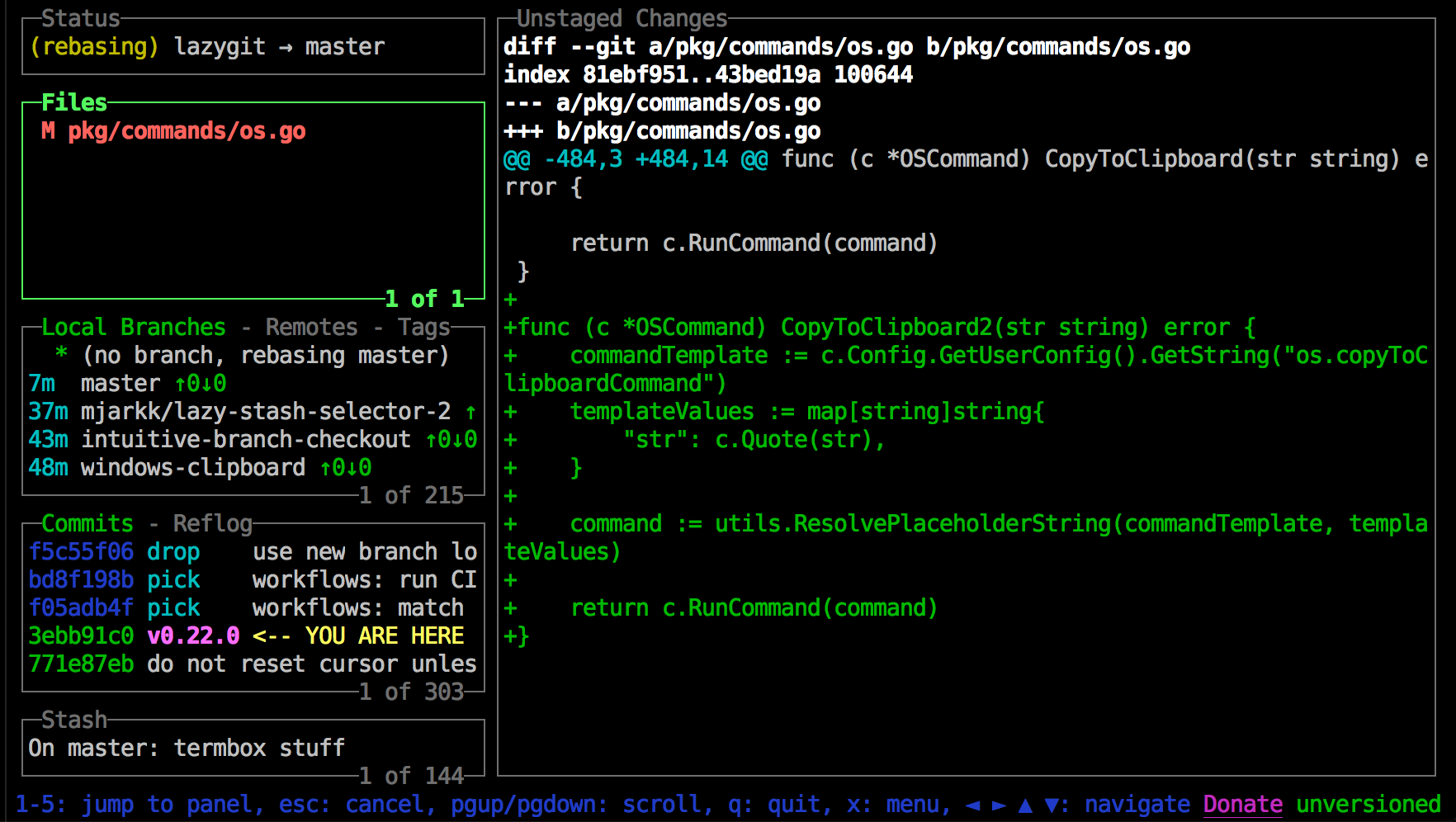
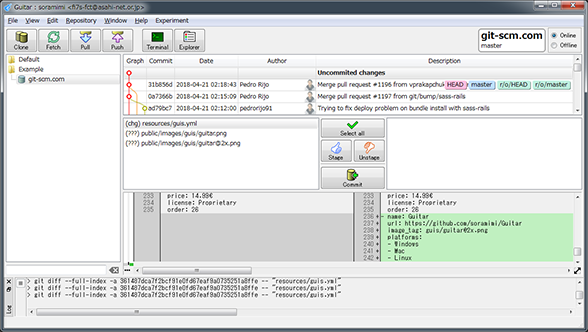
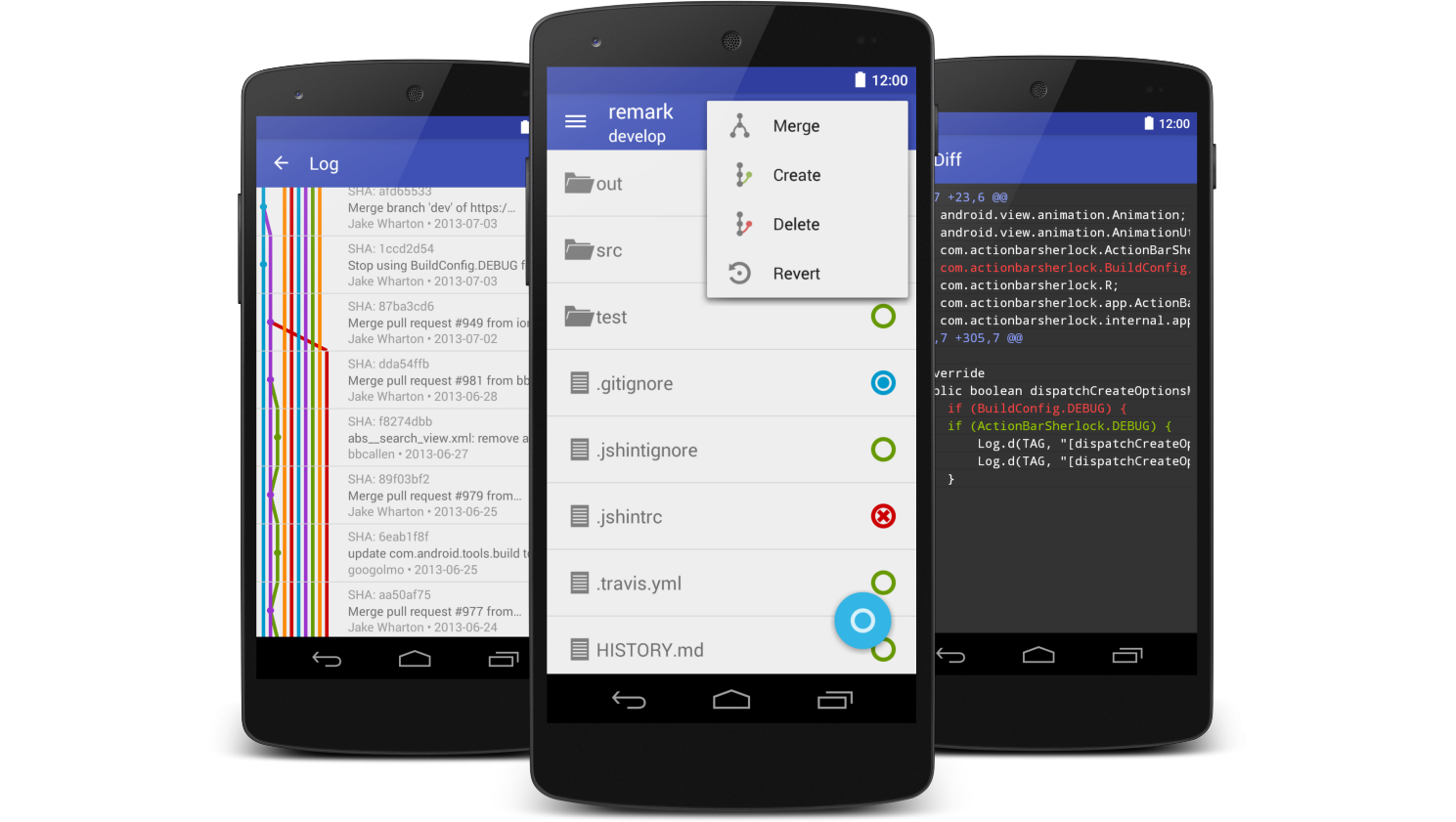
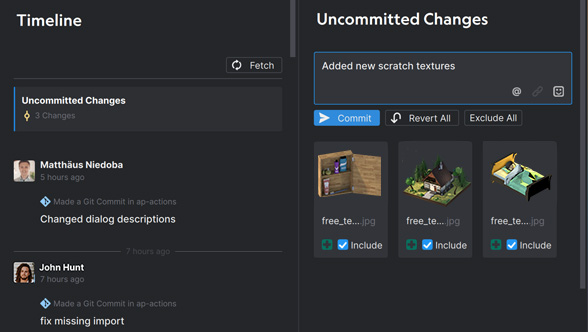
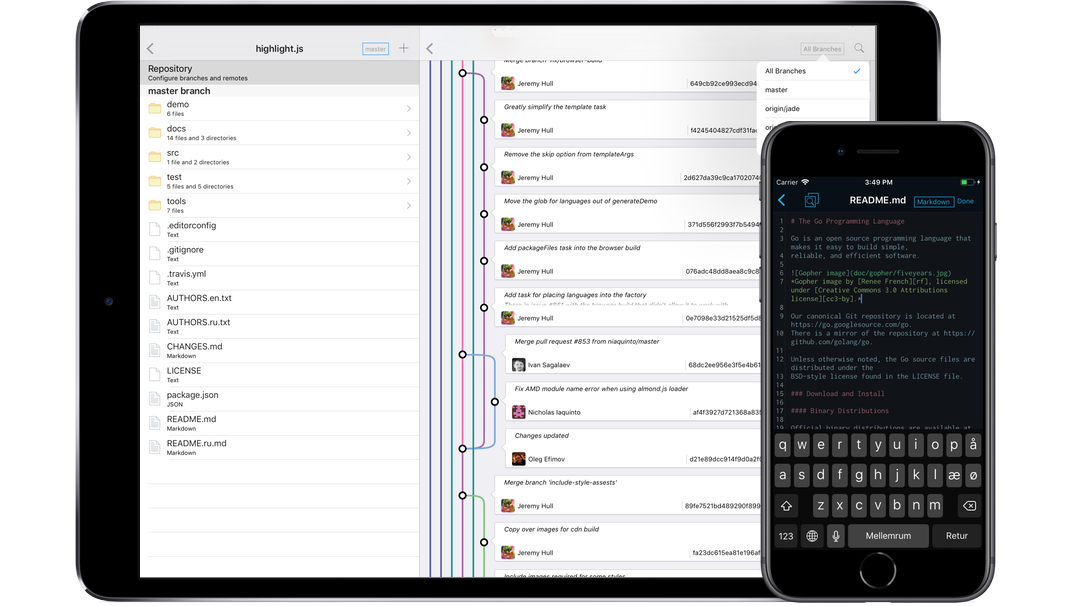
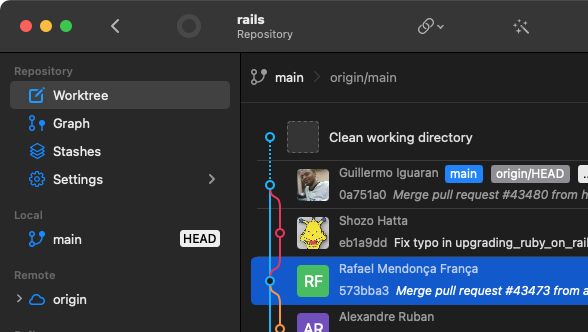
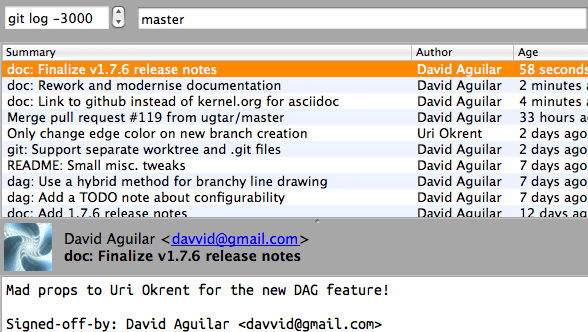
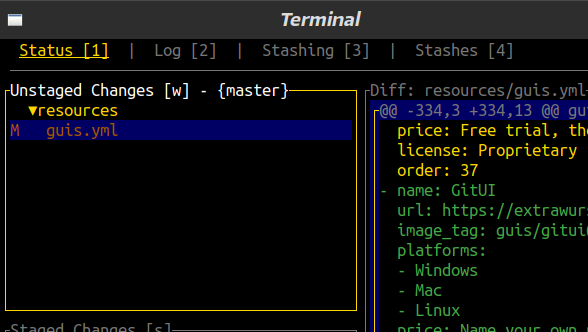
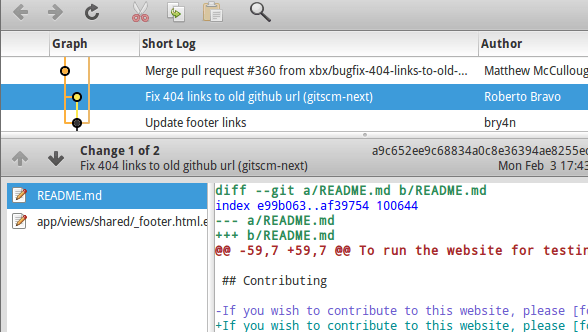
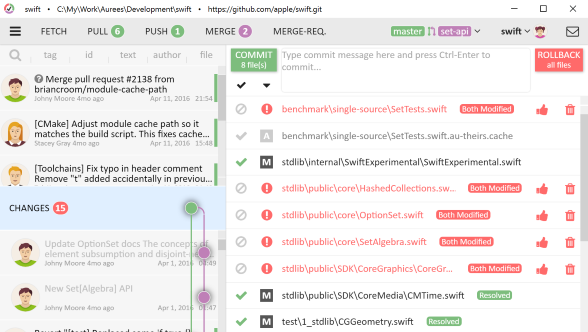
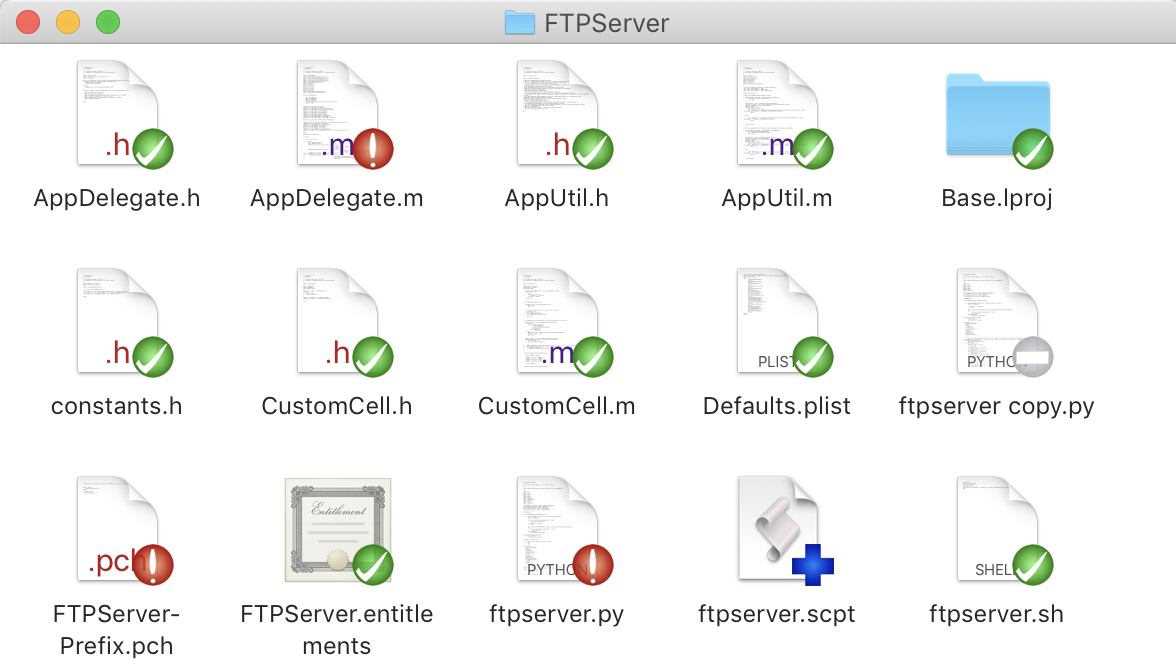
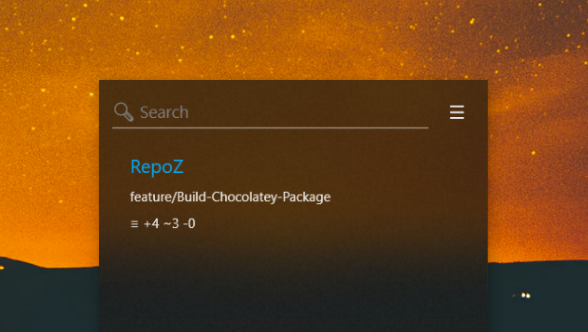
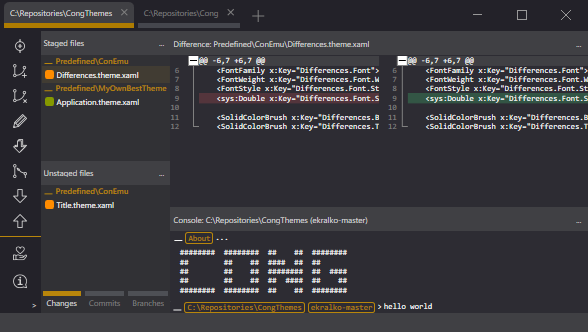
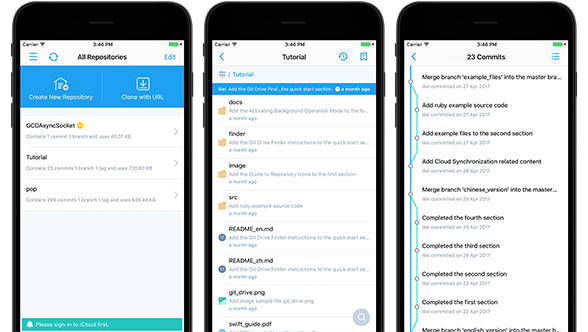
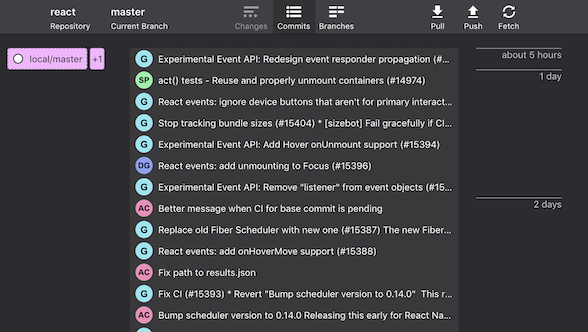
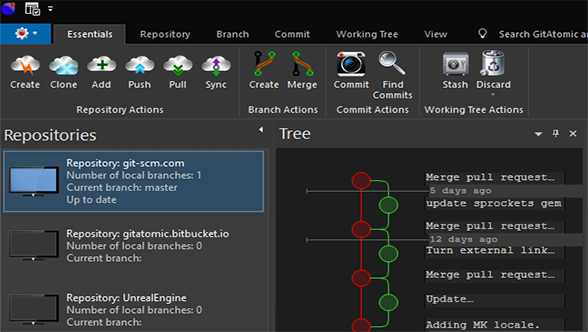
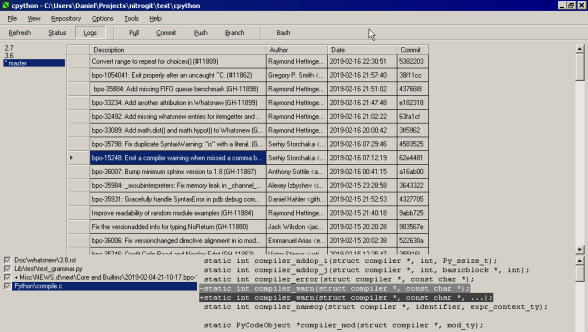
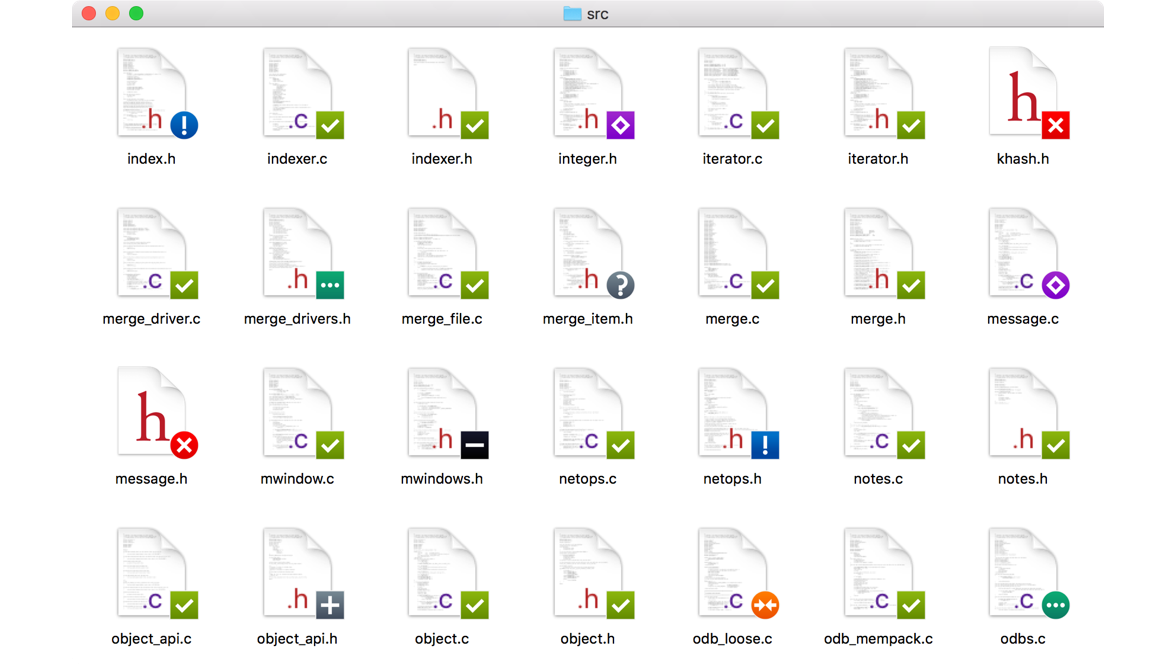
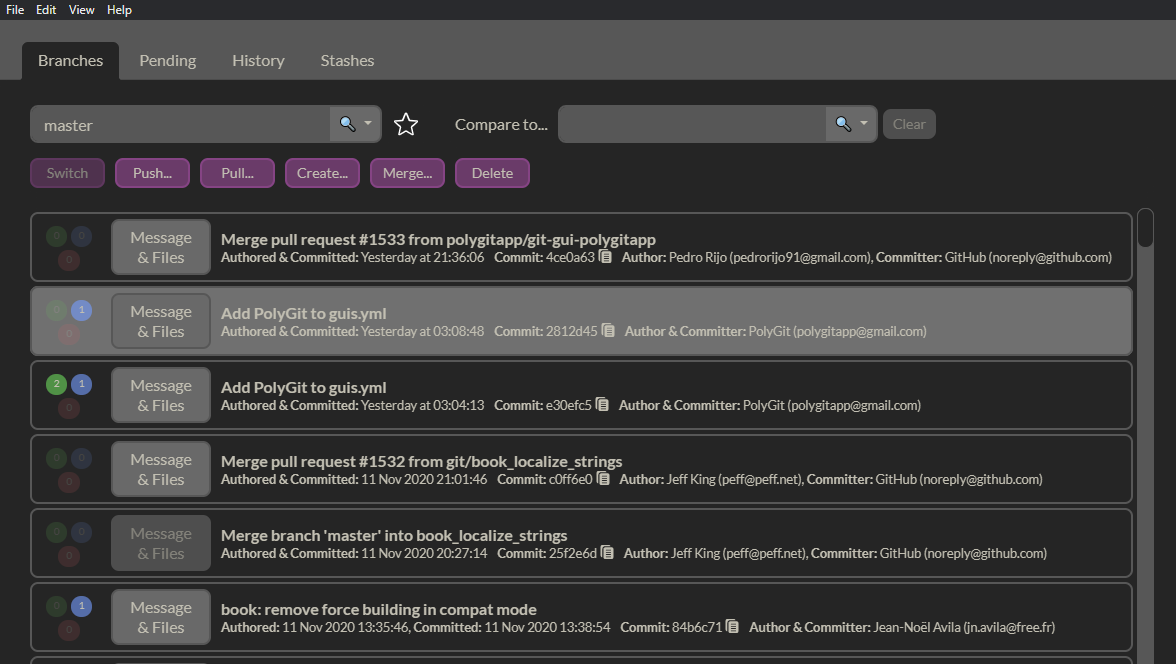
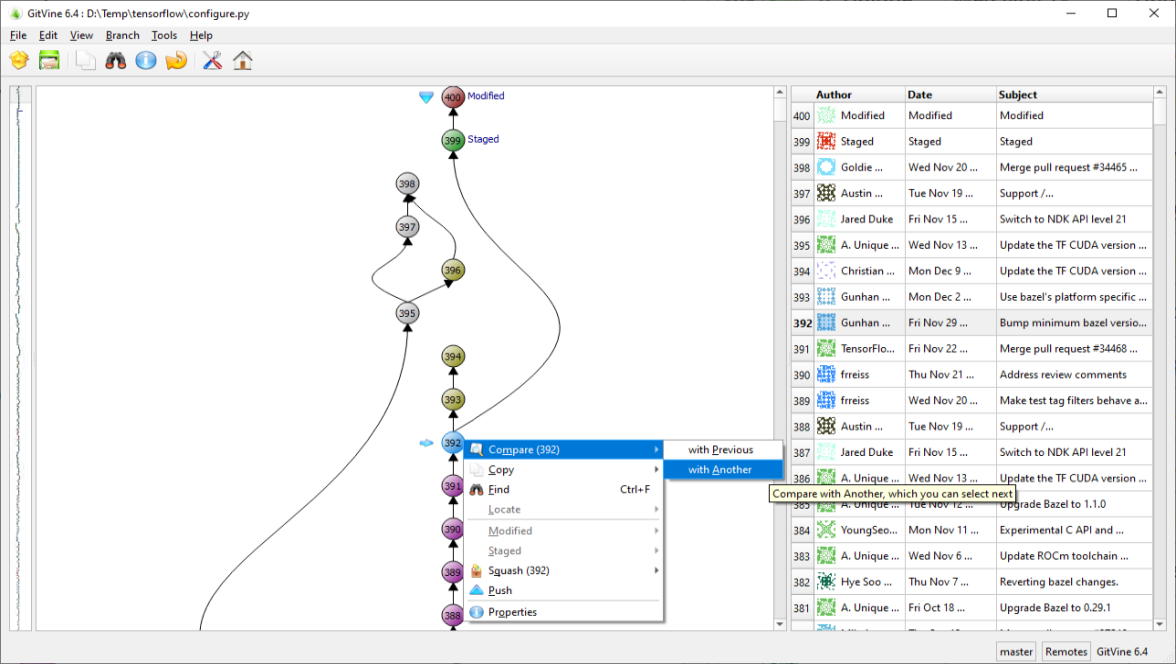
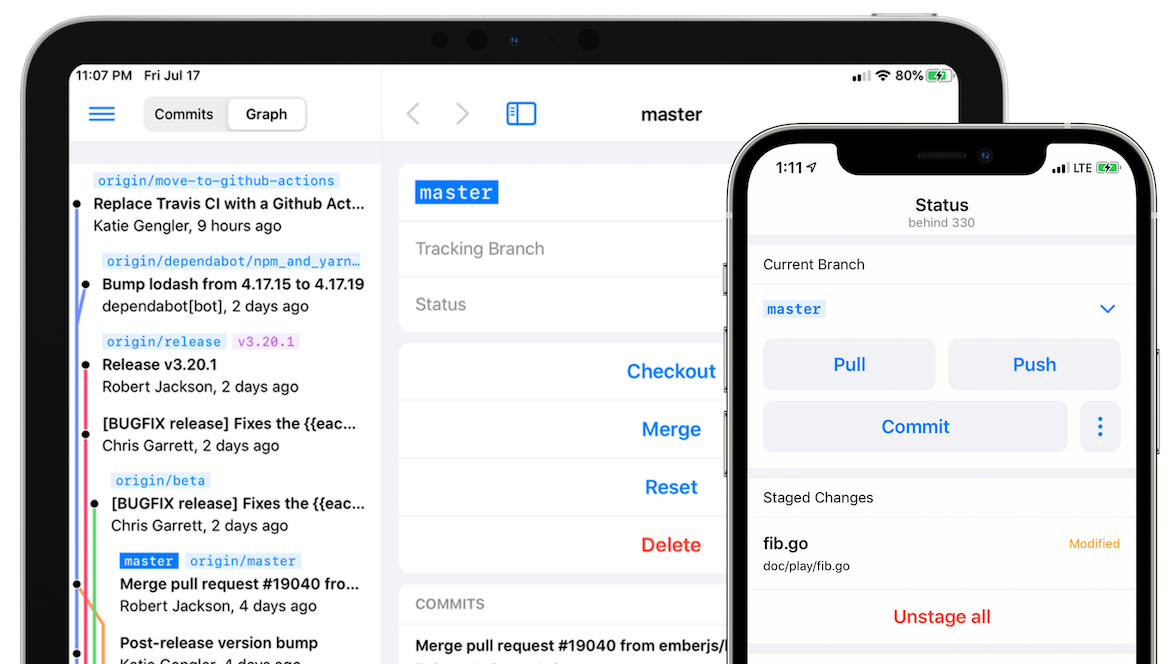
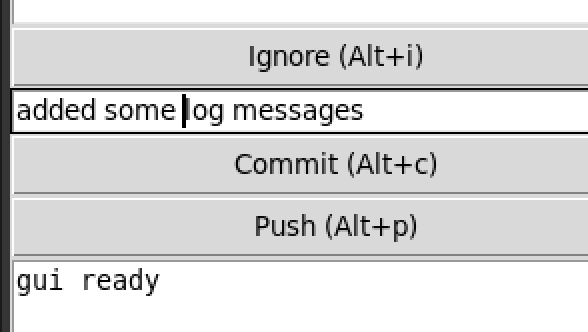
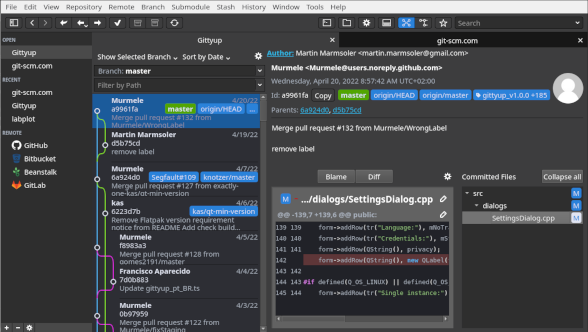
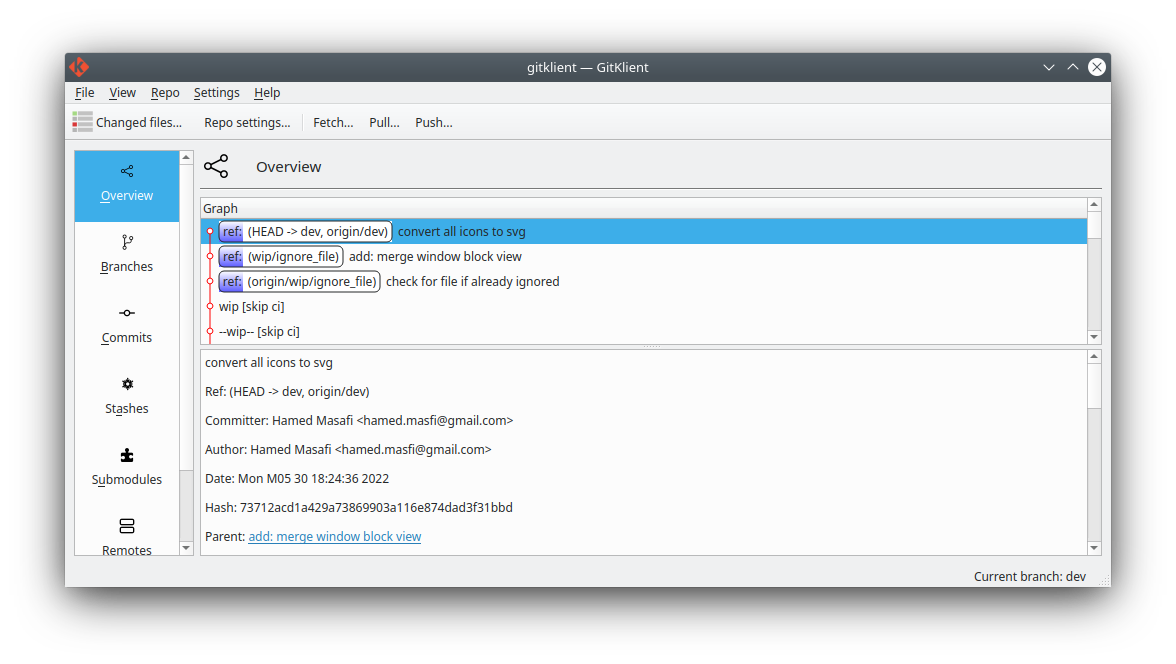
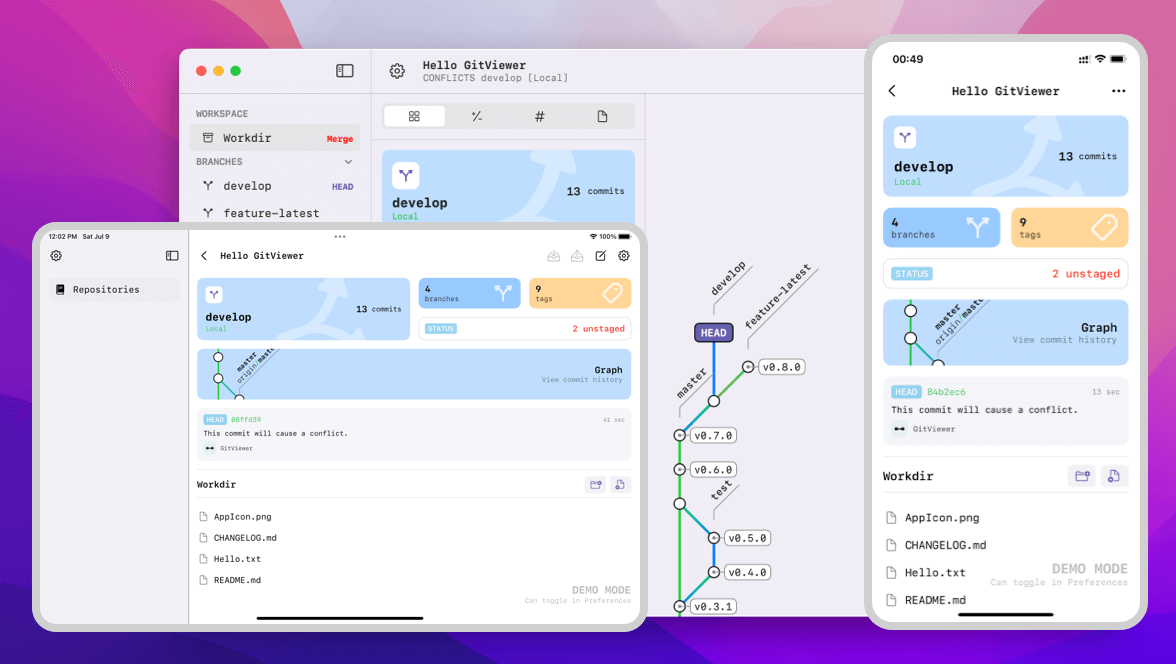
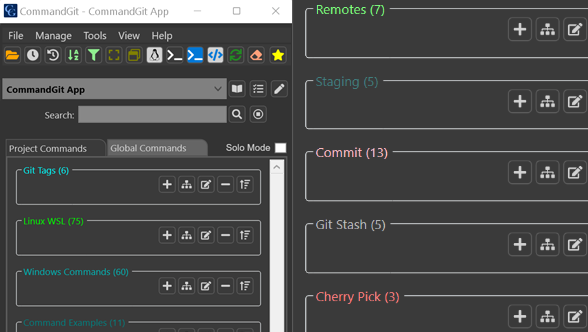
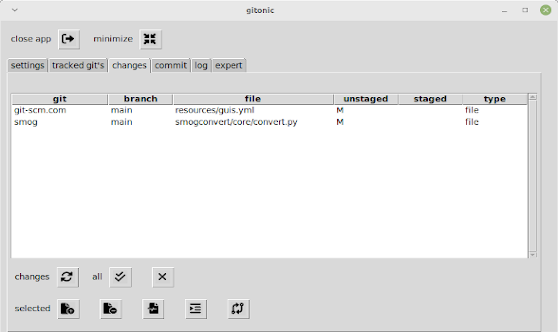
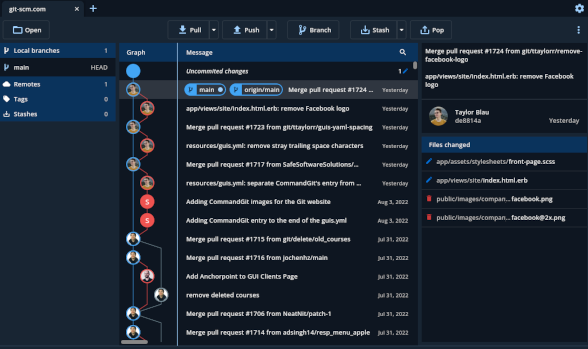
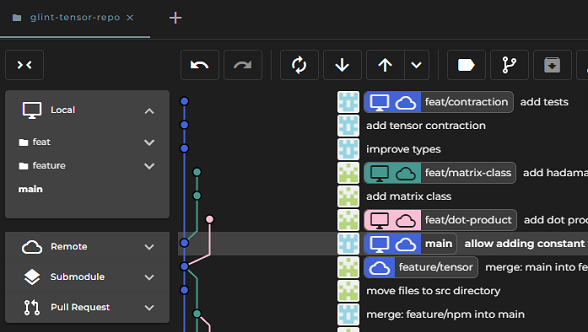
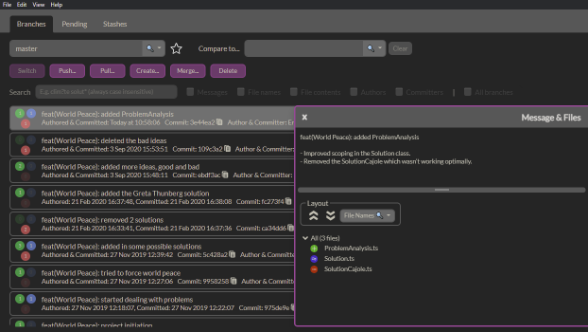
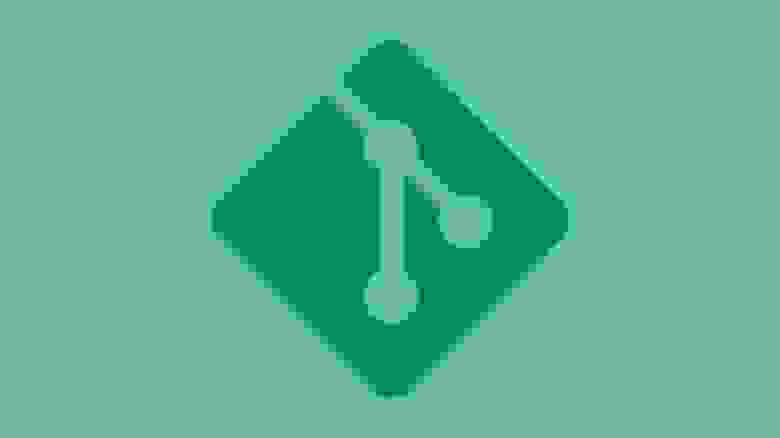









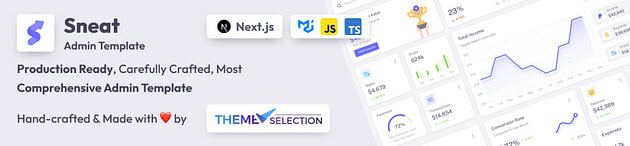



)
)
)



)
)

)
)
)
)
)

)

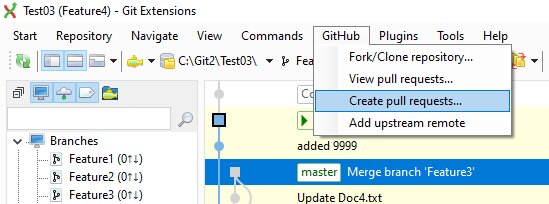
)


)
)
)
)
)
)
)



)
)
)




)

)






