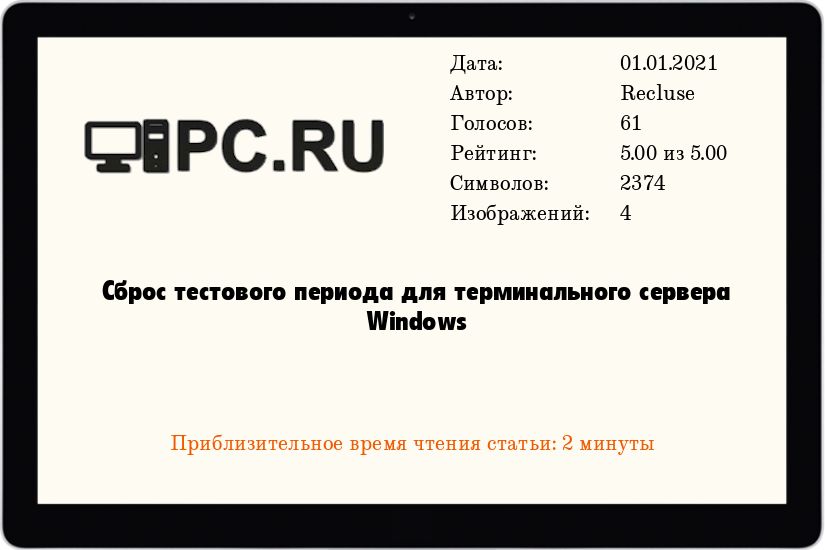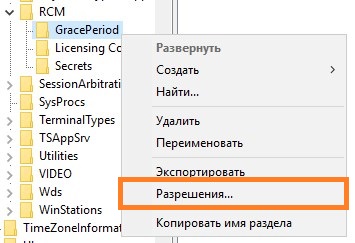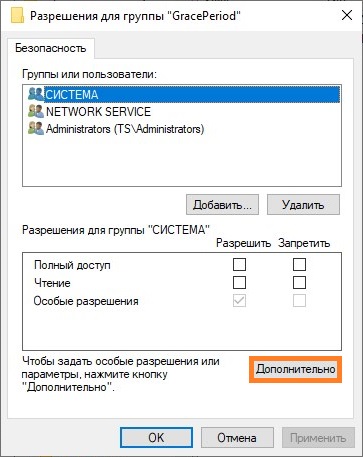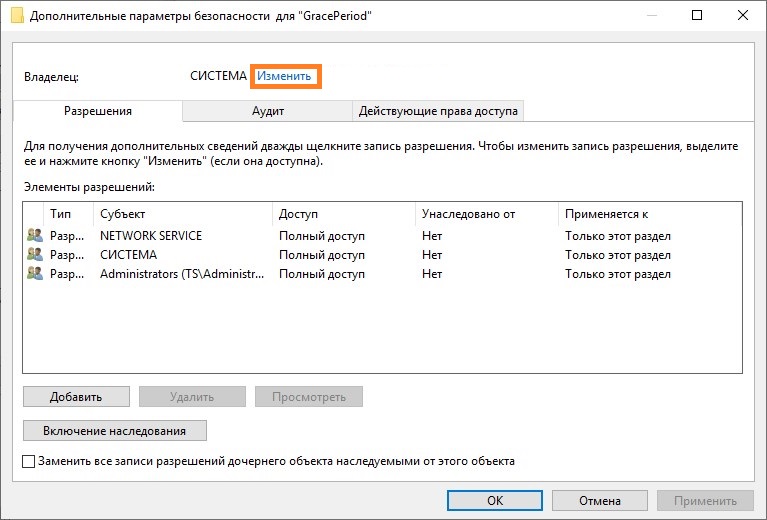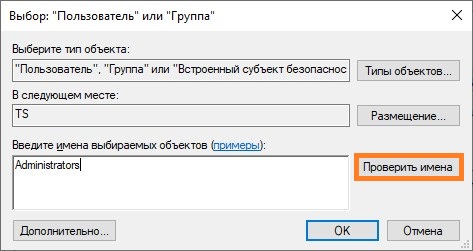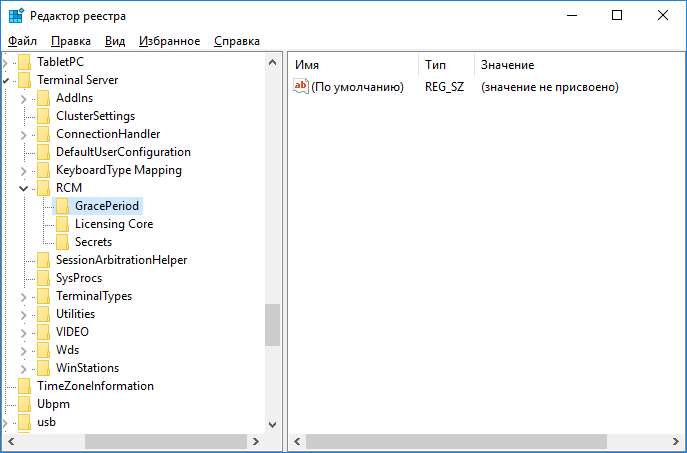Windows Server 2000/2003 both have 90 day grace periods for their
Terminal Server Licencing Server. Sometimes you may need to reset this
90 day period for the following reasons:
- Your clents cannot
log on because all of your Terminal services licences have been used up,
even though you bought the right amount of licences and should have
licences available. - Your clients are not taking permanent licences after the 90-day grace period expires.
To reset the 90 day grace period on the Terminal Server Licensing Server perform the following steps:
net stop TermServLicensing
Rename %windir%\system32\LServer to %windir%\system32\LServer.old
Make a new empty directory in %windir%\system32\ named LServer
net start TermServLicensing
Windows Server
- 01.01.2021
- 50 100
- 3
- 57
- 57
- 0
- Содержание статьи
- Описание проблемы
- Сброс пробного периода
- Комментарии к статье ( 3 шт )
- Добавить комментарий
Описание проблемы
Описанный ниже способ является нарушением лицензионного соглашения! Используйте его на свой страх и риск!
Основанные на Windows терминальные сервера (сервера удаленных рабочих столов, и т. д.) требуют приобретения дополнительных лицензий, в противном случае терминальный сервер будет работать с пробном режиме — без каких-либо ограничений по функционалу, но только первые 180 дней. После того, как пройдут 180 дней, подключится к такому серверу пользователям не получится, поскольку он будет ругаться на отсутствие лицензий.
Сброс пробного периода
Поскольку при подключении удаленно к такому серверу будет появлятся ошибка об отсутствии лицензий на подключения к серверу, подключаться к нему будет возможно только через консольный сеанс — для этого, необходимо выполнить команду mstsc /admin.
Однако, можно без проблем сбросить пробный период терминального сервера, достаточно выполнить несколько манипуляций в реестре Windows. Для этого, запускаем редактор реестра, и переходим в следующий раздел реестра:
HKEY_LOCAL_MACHINE\SYSTEM\CurrentControlSet\Control\Terminal Server\RCM\GracePeriodВ данном разделе реестра необходимо удалить значение реестра с названием начинающимся на L$RTMTIMEBOMB..., однако, скорее всего ничего не выйдет, поскольку по умолчанию у пользователей компьютера нет прав на внесение изменений в данном разделе. Для исправления данного недоразумения, необходимо открыть разрешения данного раздела, и сменить его владельца на Администраторы.
Делается это следующим образом:
- На нужном разделе реестра нужно нажать правой кнопкой мыши, и в появившемся меню выбрать пункт «Разрешения».
- Откроется список разрешений. В нем нужно нажать на кнопку «Дополнительно».
- Откроются дополнительные параметры, где в самом верху будет написан владелец, а рядом будет кнопка «Изменить». Нажимаем на неё.
- Откроется окошко, где нужно будет ввести имя группы администраторов — например «Administrators». Для корректировки названия в понятный системе формат следует нажать на кнопку «Проверить имена».
Если все будет правильно, система подчеркнет название группы, после чего остается только выйти из всех ранее открытых окон, нажимая кнопки «ОК» (для применения новых разрешений).
После этого, остается только удалить значение реестра с названием L$RTMTIMEBOMB..., после чего перезагрузить сервер. Если все было сделано правильно, то пробный период будет активирован по новой, и пользователи смогут работать на данном сервере как раньше.
- Remove From My Forums
-
Question
-
Hi Experts,
I am using Windows server 2003 R2 Storage server. From few days i am not able to establish a remote session to the server.
In server event log it’s showing error as ,
Error : «The terminal server licensing grace period has expired and the service has not registered with a license server with installed licenses. A terminal server license server is required for continuous operation. A terminal server can operate without
a license server for 120 days after initial start up. «Event ID : 1008
Can you please help me guys. how to solve this issue.
Answers
-
Hello,
The server is probably set to remote desktop services instead remote administration. This needs a license server and licenses available. When setting it to remote administration you can only have two simultanious connections for remote administration. You
can set this in the computer properties of your server.
regards Robert Maijen
-
Proposed as answer by
Monday, June 25, 2012 2:52 AM
-
Marked as answer by
Aiden_Cao
Tuesday, June 26, 2012 4:41 AM
-
Proposed as answer by
-
Hi,
You should be able to connect remotely to your server using the /admin command line switch, like this:
mstsc /admin
Once connected please go to Control Panel — Add or Remove Programs — Windows Components,
uncheck Terminal Server, then restart. If you do not have Terminal Server in the list of items please let us know.What changes have been made to this server in the past 120 days? I am surprised that 2003 R2 storage server even has the option to install Terminal Server.
Thanks.
-TP
-
Proposed as answer by
Robert Maijen
Thursday, June 21, 2012 9:17 PM -
Unproposed as answer by
Robert Maijen
Thursday, June 21, 2012 9:17 PM -
Proposed as answer by
Aiden_Cao
Monday, June 25, 2012 2:52 AM -
Marked as answer by
Aiden_Cao
Tuesday, June 26, 2012 4:41 AM
-
Proposed as answer by
Тестовый период терминального сервера составляет 120 дней, и заканчиваются они всегда в самый неподходящий момент. Рассмотрим способ продления этого периода.
Что бы получить еще 4 месяца пробного периода нужно поправить реестр. Идем в ветку HKLM\SYSTEM\CurentControlSet\Control\Terminal Server\RCM\GracePeriod и удаляем там все кроме параметра по умолчанию.
Перед внесением правок в реестр озаботьтесь резервной копией раздела. В случае нестабильного поведения системы можно будет вернуть утраченное.
Владельцем раздела по умолчанию является NETWORK SERVICE, и параметры не удаляются даже администратором системы. Чтобы удалить необходимо стать владельцем раздела и после удаления вернуть обратно старого.
После внесения правок и перезагрузки сервера у вас появится еще 120 дней тестового периода.
Product activation is Microsoft’s way of reducing software piracy. Unless you have a volume corporate license for Windows Server 2003 or are using a 64-bit version of Windows Server 2003 (which does not use product activation), you will need to perform post-installation activation. This can be done online or through a telephone call.
After Windows Server 2003 is installed, you will have 14 days to activate the license. After the 14-day grace period expires, you will not be able to restart Windows Server 2003 normally if you log out of the computer or if the computer is restarted. However, you can start Windows Server 2003 to Safe Mode. With Safe Mode, you will not have any networking capabilities, but you would have access to any folders or files located on the server.
When you activate Windows Server 2003, product activation uses the 25-character product key you provided during the Windows Server 2003 installation to create a product ID, which is a unique 20-character ID for your computer. A non-unique hardware hash will also be created based on general information for your server’s hardware configuration, which creates a hardware identifier. Based on product ID and the hardware identifier, a unique installation ID is created. The installation ID is what activates Windows Server 2003.
When the installation ID is generated, you should store it in a safe place—for example, within the Windows Server 2003 installation folder. Then, if you need to re-install Windows Server 2003 on the same computer, you can use the installation ID that was previously generated. However, if you install Windows Server 2003 on a different computer, using a product key that has already been used, a new installation ID will need to be generated, as the hardware hash will not match.
Microsoft scans no personal information during product activation. This process is completely anonymous.
To activate Windows Server 2003 over the Internet, you would take the following steps:
1. Select Start > All Programs > Activate Windows.
2. The Let’s Activate Windows dialog box will appear, as shown in Figure 1.13. Select Yes, Let’s Activate Windows Over The Internet Now and click the Next button.
FIGURE 1.13 Let’s Activate Windows dialog box
|
^ Activate Windows |
|
|
Let’s activate Windows |
‘i |
To help reduce software piracy, please activate your copy of Windows now. Activation over the Internet is quick and easy.
To help reduce software piracy, please activate your copy of Windows now. Activation over the Internet is quick and easy.
You dont need to give your name or other personal information when you activate Windows.
Do you want to activate Windows now?
9 Yes, let’s activate Windows over the Internet now
SYes, I want to telephone a customer sen/Ice representative to activate Windows • No, remind me to activate Windows every few days
Ifyouwaitto activate, you can still use Windows, but you will receive periodic reminders. After 14 day(s), you must activate Windows before you can continue to use it.
Microsoft is committed to your privacy. For more information, read the Windows Product Activation Privacy Statement
To continue, click Next.
3. The Register With Microsoft? dialog box will appear, as shown in Figure 1.14, which gives you the option of registering Windows Server 2003 at the same time you activate it. In this example, we will skip registering Windows by clicking the No, I Don’t Want To Register Now; Let’s Just Activate Windows and click the Next button.
FIGURE 1.14 Register With Microsoft? dialog box
^ Activate Windows
Register with Microsoft?
While you are activating Windows online, you can also provide some personal information to registeryour copy ofWindows.
Registration is optional and is not required to activate Windows.
After you register, Microsoft can, with your consent, notifyyou of product updates, new products, events and special offers.
Do you want to register while you are activating Windows?
WYes, I want to register and activate Windows at the same time 0 No, I donl want to register now; let’s just activate Windows
Microsoft is committed to your privacy. For more information, read the Windows Registration Privacy
4. You will see a Thank You! dialog box indicating that you have successfully activated your copy of Windows.
Once Windows Server 2003 has been activated, you can see the Product ID listed through the properties of My Computer as shown in Figure 1.15.
FIGURE 1.15 Product ID shown through My Computer Properties dialog box
FIGURE 1.15 Product ID shown through My Computer Properties dialog box
You can verify that Windows Server 2003 has been activated through Event Viewer in the Application Event Log. Event Viewer is covered in greater detail in Chapter 10.
You will need an Internet connection to complete Exercise 1.4. In this exercise, you will activate Windows Server 2003.
EXERCISE 1 .4
Activating Windows Server 2003
1. Select Start > All Programs > Activate Windows.
2. The Let’s Activate Windows dialog box will appear. Select Yes, Let’s Activate Windows Over The Internet Now and click the Next button.
3. The Register With Microsoft? dialog box will appear. Click the No, I Don’t Want To Register Now; Let’s Just Activate Windows and click the Next button.
4. You will see a Thank You! dialog box indicating that you have successfully activated your copy of Windows.
Continue reading here: Using Per Seat Per Device or Per User Licensing
Was this article helpful?