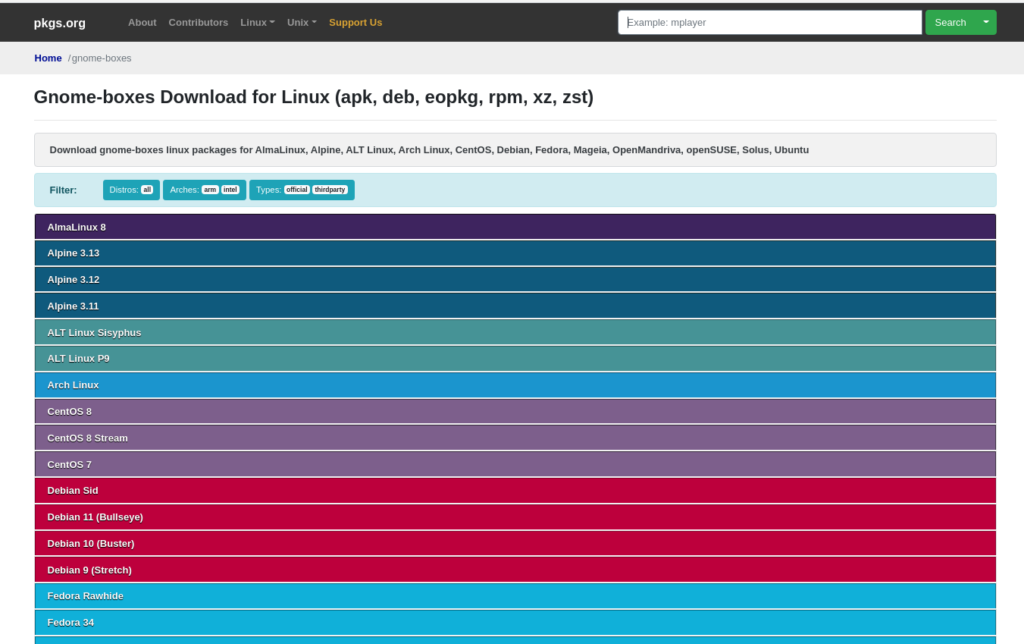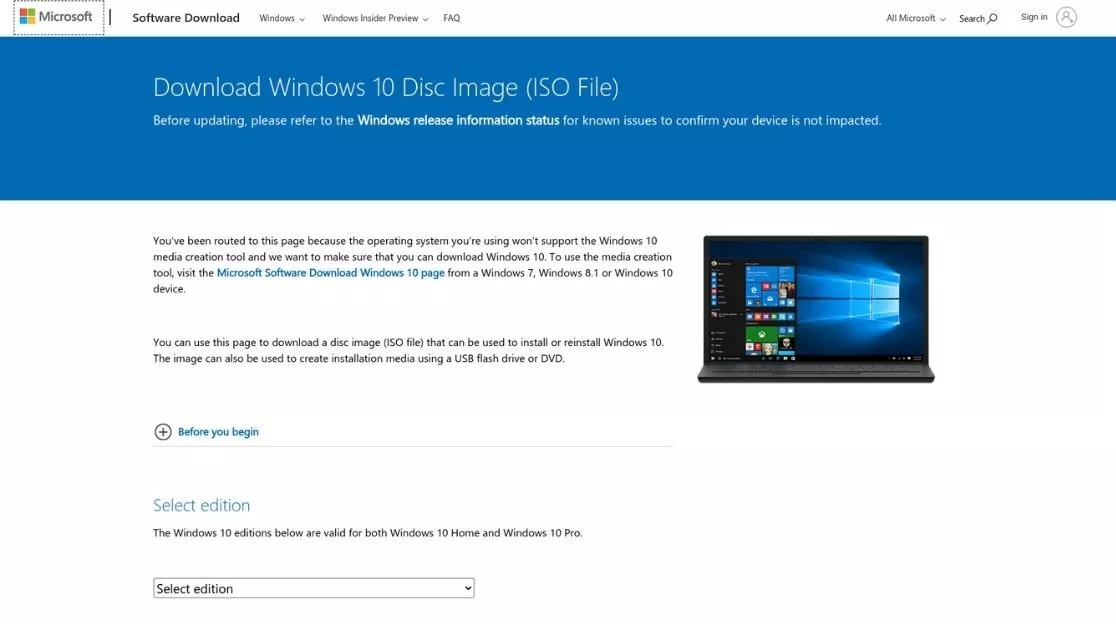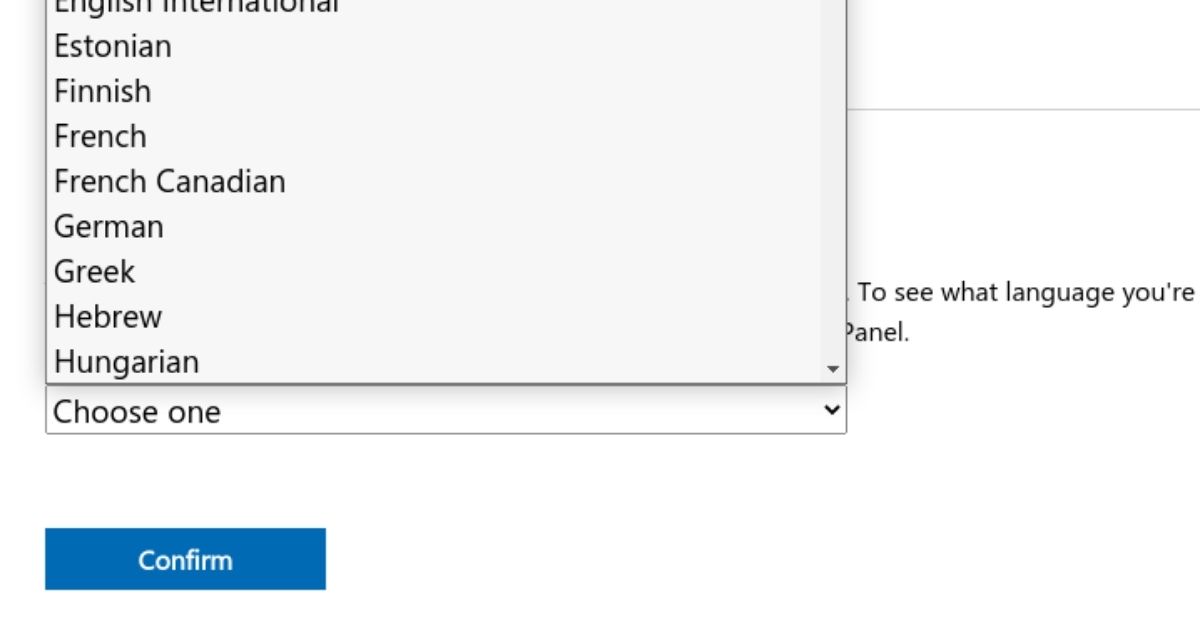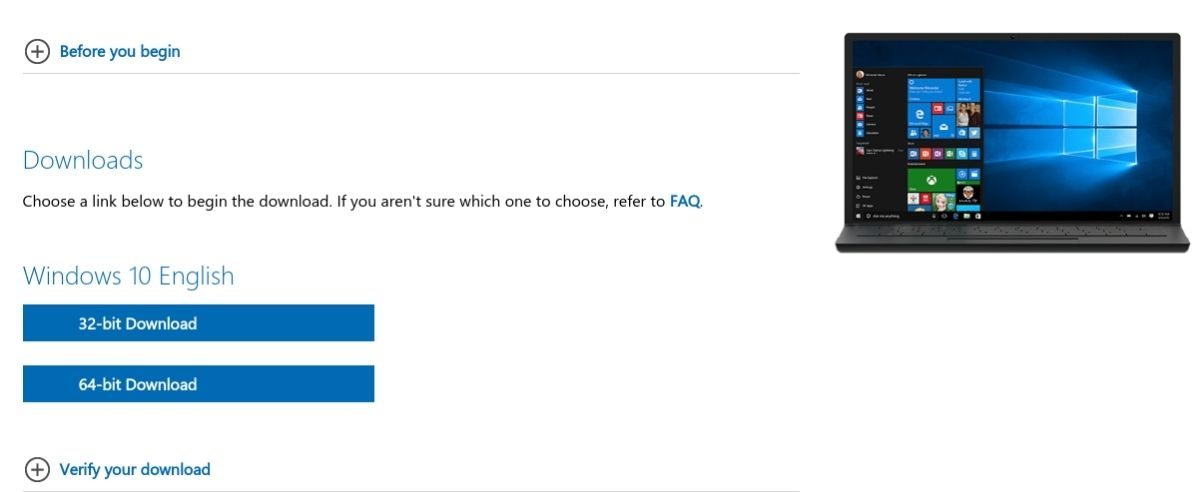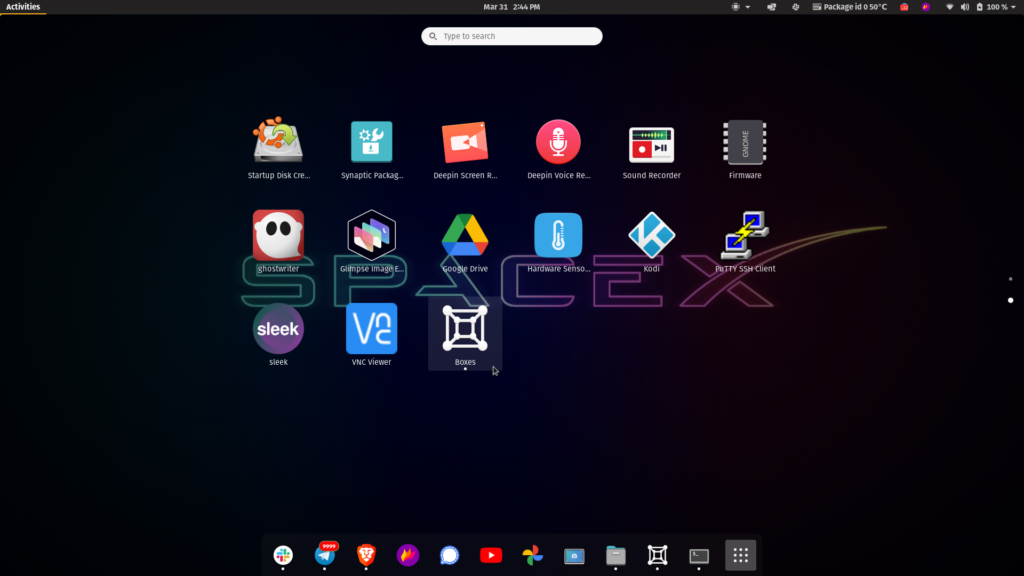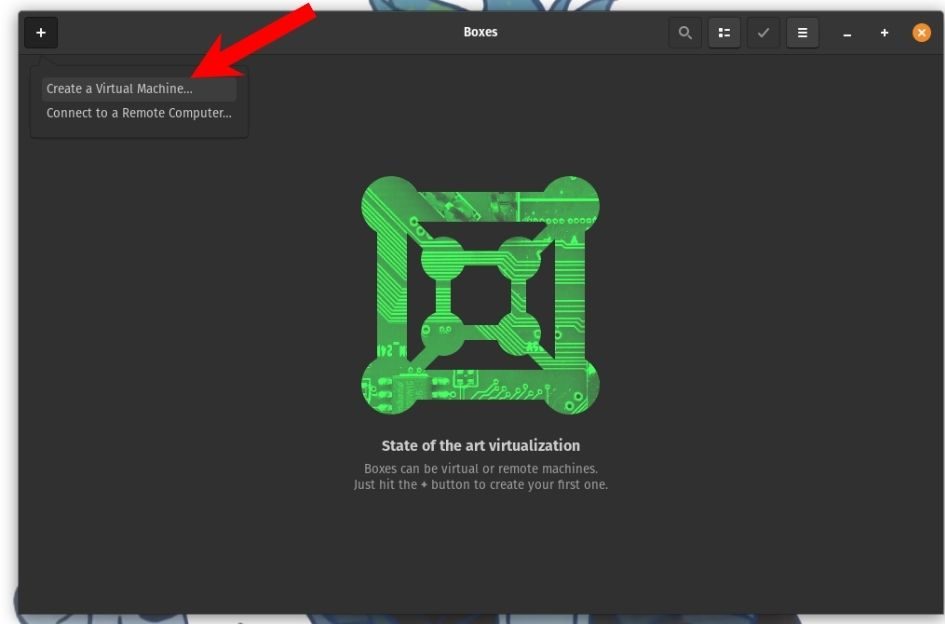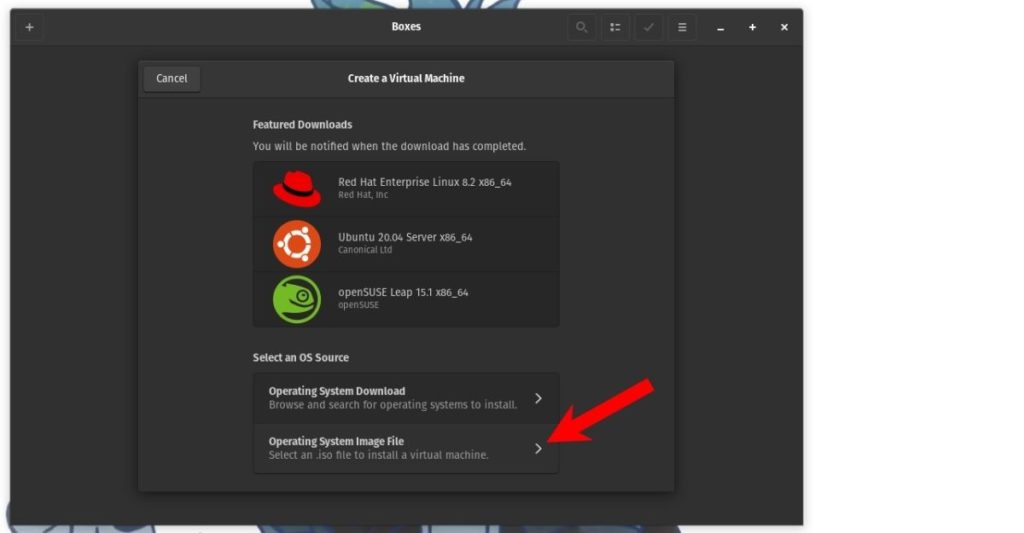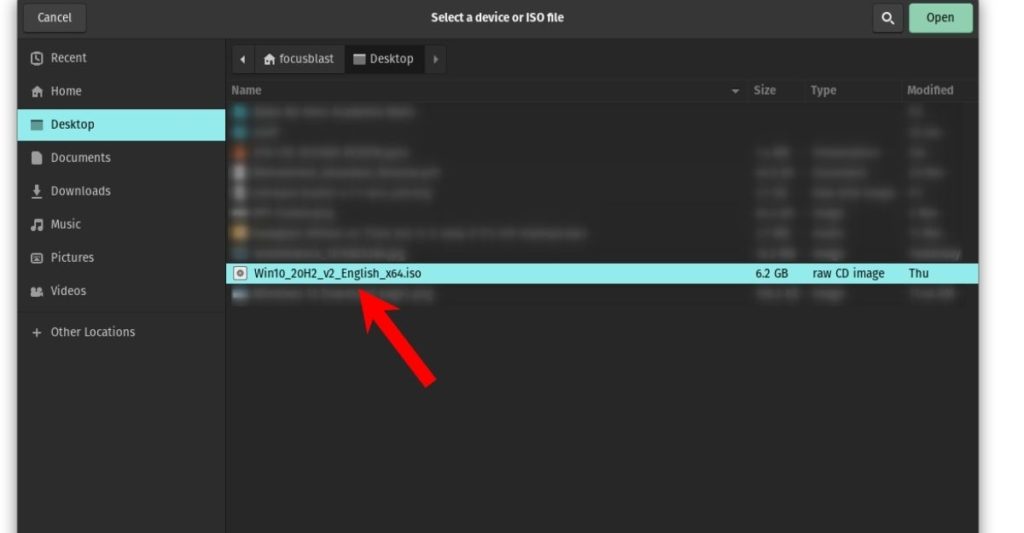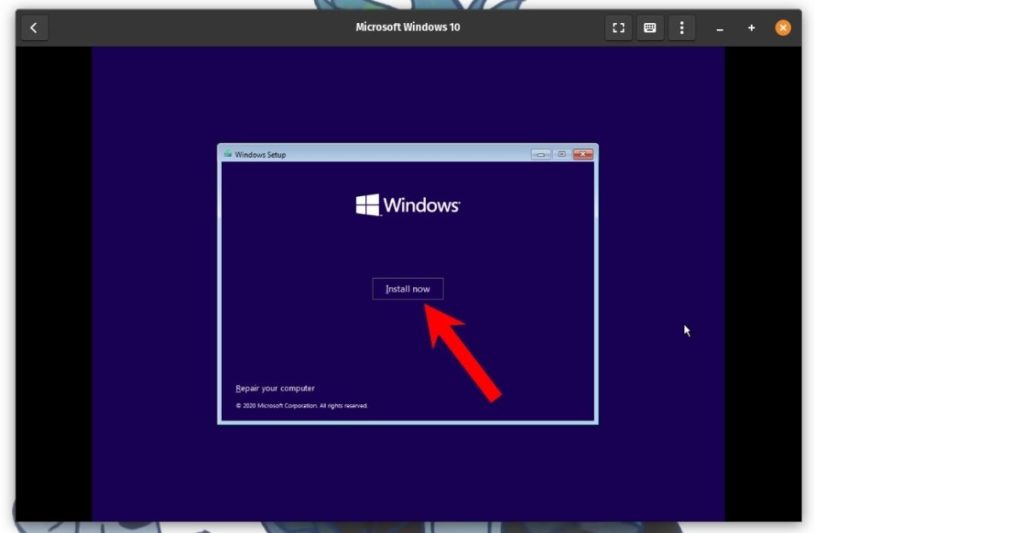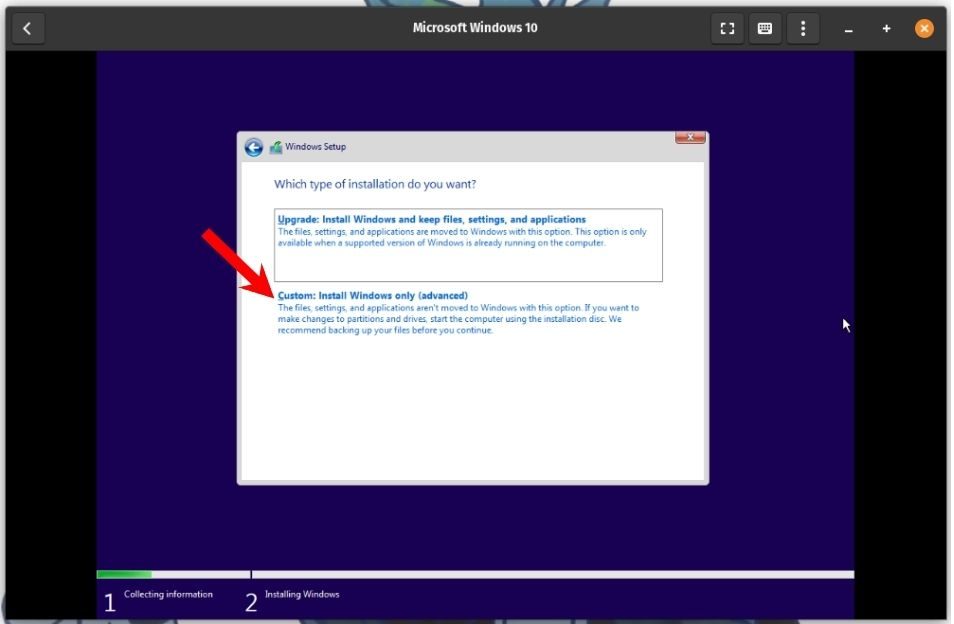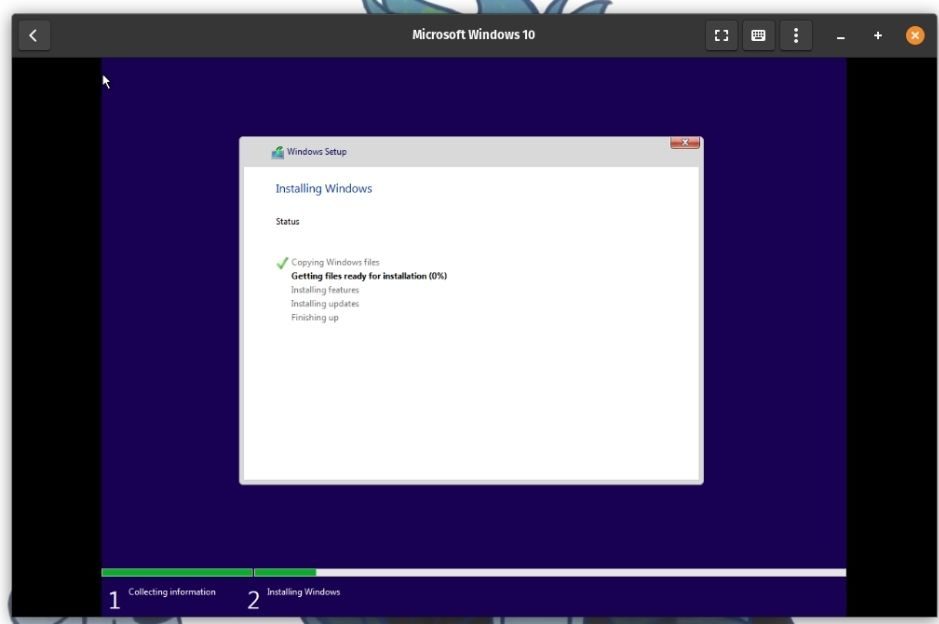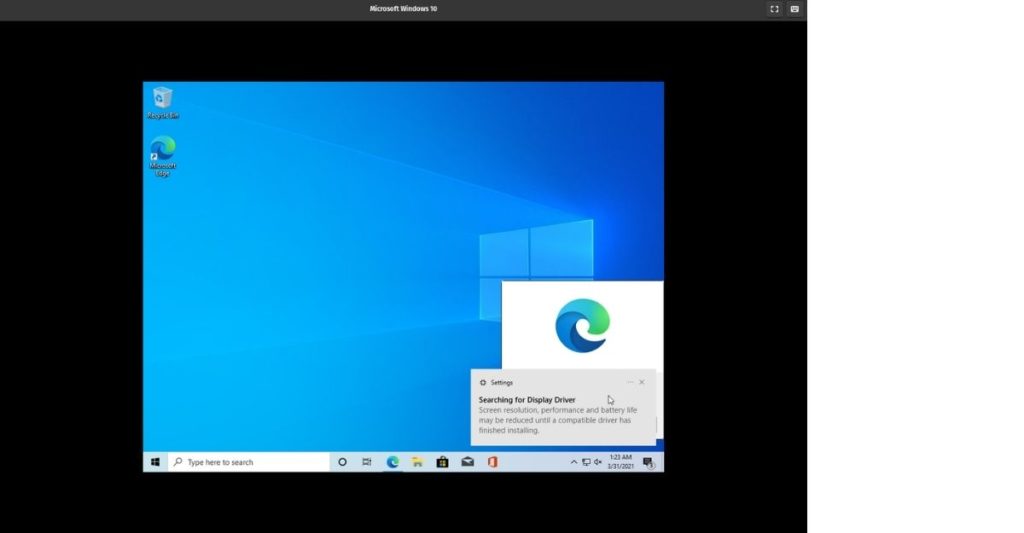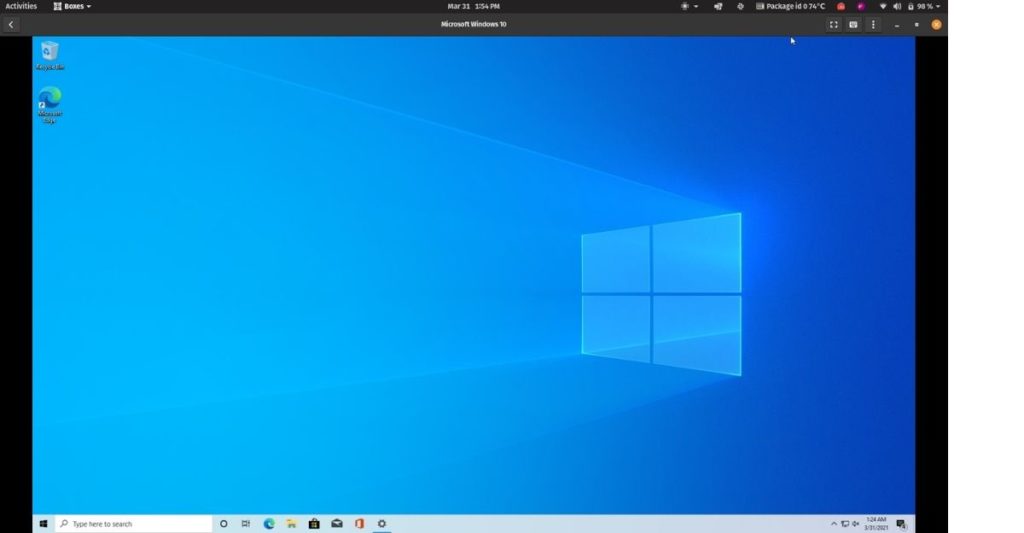GNOME Boxes is a well-designed way to set up and manage virtualized guest systems from your Linux host system. It can also be used to connect and manage remote connections to screen-sharing or virtualized systems on remote machines.
I’ve been running Windows 10 in Boxes with good results. 3D acceleration isn’t yet supported, so graphical performance isn’t always great. Here’s how you can quickly get Windows 10 up and running in GNOME Boxes.
Prerequisites
You’ll need a few things ready before you begin:
- GNOME Boxes 3.16 or later installed. Version 3.18 resolves some compatibility issues with Windows 10.
- An Intel Virtualization Technology (VT-x) capable or similar virtualization capable processor. Only the very cheapest processors don’t have this, but you may need to enable it in BIOS first.
- At least 4 GB of system memory.
- A Windows 10 ISO installation media available for download from Microsoft
- A valid Windows Product Key for OEM installations. You can skip this during the install, but you will need to provide one within 30-days of installation.
All current Linux distributions offer the gnome-boxes package as part of their package repository. It can be installed separately and the GNOME desktop includes Boxes by default, but your Linux distribution may have removed it in favor of other options.
Boxes is very user-friendly and offer good performance built on standard Linux technologies, so please do consider switching to Boxes if you’ve used other virtualization options until now.
Installing Windows 10 in GNOME Boxes
- Launch GNOME Boxes and click the “New” button in the top left corner.
- Select the ISO for the operating system you want to install. If you’ve downloaded the Windows installation media (or any other ISO file) to your Home folder’s Download folder, it will be listed right there in Boxes.
- On the next screen, assign the Windows guest system at least 3 GB of memory, and 20 GB of disk space. The guest will run more comfortably with 6 GB of memory and 34 GB of disk space.
- Click the Create button the regular Windows installer will boot up.
- After choosing language and region, you’ll be asked to enter a Windows 10 product key. You’ve some options for how to proceed from here:
- Reuse a spare Windows 7 or 8 product key, if you’ve a boxed copy lying around that you’re not using anymore. Home, Pro, Premium, and Ultimate editions are eligible for a free update to Windows 10.
- Purchase a Windows 10 Pro product key as a download.
- Proceed with the installation without entering a product key by clicking “I don’t have a product key.” You can evaluate whether Windows 10 works well enough for you in GNOME Boxes and buy a product key later. You must login with a Microsoft Account if you don’t enter a product key now.
- Choose “Custom” you get the “Which type of installation do you want?” screen, but just click Next to proceed with the default options. You can just ignore the partitioning screen.
Let the installation run its course. When the installation is complete, you’ll be presented with the normal first-time start-up wizard for setting up a user account. You can watch a video of the complete installation process if you want to see GNOME Boxes in action.
Post-installation
Once you’ve got Windows 10 up and running, you’ll need to do a few more things to get Windows 10 and GNOME integration to work. You can skip this section, but you’ll have a worse experience with Windows 10 on Linux.
To enable screen resizing and clipboard sharing, you need to download and install the Windows guest tools for Spice. The download link is quite far down on the download page, and be wary of all the other downloads offered. You want the one called “Windows guest tools” under the “Guest” headline. Run the installer and you’re all set up. There’s no need to reboot the system unless your mouse cursor “jitters” after installing it.
The above link bundles most of the required virtualization drivers, but they’re out-of-date by several years. You can fetch newer drivers from stable VirtIO. You’ll want the one named virtio-win-gt.msi (for x64 or x86).
After installing the guest tools and the updated drivers, you can resize GNOME Boxes window or take it full screen and the guest system will adjust to the new screen dimensions automatically. Things you copy onto the clipboard will now also be shared between the two machines, so you can exchange links and other text data between the guest and host system.
Clipboard sharing even works between two guest systems – something that never works reliably with VirtualBox! You can disable clipboard sharing if you desire stronger system isolation by disabling the option in Boxes menu: Properties: General: Share Clipboard.
Audio might not work automatically if you’re using an older version of GNOME Boxes. Self-configuring audio for Windows 10 and 8 in GNOME Boxes didn’t work for many years pending on bug #761031. To get audio working in Boxes, you can use one of these two options:
Option 1: Modify your libvirt qemu files. Open Boxes, perform a full shut down of the virtual machine, and note the auto-assigned name given to the virtual machine. Open up the Terminal and type EDITOR=gedit virsh edit YOURBOXNAME. If you’ve modified the name after installing, you can find the file in ~/.config/libvirt/qemu/, but don’t edit it directly — rather use the name with the previous command.
Locate the line that says <sound model='ac97'> within the file and replace it with <sound model='ich6'>. Save and close the file. The next time you boot up the virtual system, you’ll have working sound. In low memory environments, you should consider the next option instead.
Option 2: Use a USB audio card and pass it through to the guest system. Connect a USB audio card and open the Boxes menu: Properties: Devices. Locate the USB sound card and enable it. With any recent Linux Kernel, you should have no problem hot-swapping (connecting and disconnecting between running systems) such a card to share it between the Linux host and guest systems.
I’m using the cheapest USB CM108 sound card I could find, and I haven’t had any issues with it. It gives me a much better and less stuttery audio performance.
That’s it! You should be all set up now and can enjoy the Windows 10 experience. It might just remind you way you’re using Linux in the first place! 😉
Abbreviations
- OEM
- Original Equipment Manufacturer
- USB
- Universal Serial Bus
GNOME Boxes is a well-designed way to set up and manage virtualized guest systems from your Linux host system. It can also be used to connect and manage remote connections to screen-sharing or virtualized systems on remote machines.
I’ve been running Windows 10 in Boxes with good results. 3D acceleration isn’t yet supported, so graphical performance isn’t always great. Here’s how you can quickly get Windows 10 up and running in GNOME Boxes.
Prerequisites
You’ll need a few things ready before you begin:
- GNOME Boxes 3.16 or later installed. Version 3.18 resolves some compatibility issues with Windows 10.
- An Intel Virtualization Technology (VT-x) capable or similar virtualization capable processor. Only the very cheapest processors don’t have this, but you may need to enable it in BIOS first.
- At least 4 GB of system memory.
- A Windows 10 ISO installation media available for download from Microsoft
- A valid Windows Product Key for OEM installations. You can skip this during the install, but you will need to provide one within 30-days of installation.
All current Linux distributions offer the gnome-boxes package as part of their package repository. It can be installed separately and the GNOME desktop includes Boxes by default, but your Linux distribution may have removed it in favor of other options.
Boxes is very user-friendly and offer good performance built on standard Linux technologies, so please do consider switching to Boxes if you’ve used other virtualization options until now.
Installing Windows 10 in GNOME Boxes
- Launch GNOME Boxes and click the “New” button in the top left corner.
- Select the ISO for the operating system you want to install. If you’ve downloaded the Windows installation media (or any other ISO file) to your Home folder’s Download folder, it will be listed right there in Boxes.
- On the next screen, assign the Windows guest system at least 3 GB of memory, and 20 GB of disk space. The guest will run more comfortably with 6 GB of memory and 34 GB of disk space.
- Click the Create button the regular Windows installer will boot up.
- After choosing language and region, you’ll be asked to enter a Windows 10 product key. You’ve some options for how to proceed from here:
- Reuse a spare Windows 7 or 8 product key, if you’ve a boxed copy lying around that you’re not using anymore. Home, Pro, Premium, and Ultimate editions are eligible for a free update to Windows 10.
- Purchase a Windows 10 Pro product key as a download.
- Proceed with the installation without entering a product key by clicking “I don’t have a product key.” You can evaluate whether Windows 10 works well enough for you in GNOME Boxes and buy a product key later. You must login with a Microsoft Account if you don’t enter a product key now.
- Choose “Custom” you get the “Which type of installation do you want?” screen, but just click Next to proceed with the default options. You can just ignore the partitioning screen.
Let the installation run its course. When the installation is complete, you’ll be presented with the normal first-time start-up wizard for setting up a user account. You can watch a video of the complete installation process if you want to see GNOME Boxes in action.
Post-installation
Once you’ve got Windows 10 up and running, you’ll need to do a few more things to get Windows 10 and GNOME integration to work. You can skip this section, but you’ll have a worse experience with Windows 10 on Linux.
To enable screen resizing and clipboard sharing, you need to download and install the Windows guest tools for Spice. The download link is quite far down on the download page, and be wary of all the other downloads offered. You want the one called “Windows guest tools” under the “Guest” headline. Run the installer and you’re all set up. There’s no need to reboot the system unless your mouse cursor “jitters” after installing it.
The above link bundles most of the required virtualization drivers, but they’re out-of-date by several years. You can fetch newer drivers from stable VirtIO. You’ll want the one named virtio-win-gt.msi (for x64 or x86).
After installing the guest tools and the updated drivers, you can resize GNOME Boxes window or take it full screen and the guest system will adjust to the new screen dimensions automatically. Things you copy onto the clipboard will now also be shared between the two machines, so you can exchange links and other text data between the guest and host system.
Clipboard sharing even works between two guest systems – something that never works reliably with VirtualBox! You can disable clipboard sharing if you desire stronger system isolation by disabling the option in Boxes menu: Properties: General: Share Clipboard.
Audio might not work automatically if you’re using an older version of GNOME Boxes. Self-configuring audio for Windows 10 and 8 in GNOME Boxes didn’t work for many years pending on bug #761031. To get audio working in Boxes, you can use one of these two options:
Option 1: Modify your libvirt qemu files. Open Boxes, perform a full shut down of the virtual machine, and note the auto-assigned name given to the virtual machine. Open up the Terminal and type EDITOR=gedit virsh edit YOURBOXNAME. If you’ve modified the name after installing, you can find the file in ~/.config/libvirt/qemu/, but don’t edit it directly — rather use the name with the previous command.
Locate the line that says <sound model='ac97'> within the file and replace it with <sound model='ich6'>. Save and close the file. The next time you boot up the virtual system, you’ll have working sound. In low memory environments, you should consider the next option instead.
Option 2: Use a USB audio card and pass it through to the guest system. Connect a USB audio card and open the Boxes menu: Properties: Devices. Locate the USB sound card and enable it. With any recent Linux Kernel, you should have no problem hot-swapping (connecting and disconnecting between running systems) such a card to share it between the Linux host and guest systems.
I’m using the cheapest USB CM108 sound card I could find, and I haven’t had any issues with it. It gives me a much better and less stuttery audio performance.
That’s it! You should be all set up now and can enjoy the Windows 10 experience. It might just remind you way you’re using Linux in the first place! 😉
Abbreviations
- OEM
- Original Equipment Manufacturer
- USB
- Universal Serial Bus

Grilled Giardiniera-Stuffed Steak Sandwich
This rolled flank steak is inspired by the Italian beef sandwich, a Chicago delicacy typically consisting of chopped thin slices of roast beef stuffed…
Provided by Food Network Kitchen

Mapo Potato
Let’s be clear: Nothing surpasses the hearty deliciousness of a traditional mapo tofu. But for those days when you find yourself without soft tofu in the…
Provided by Hetty McKinnon

Chili
This is a spicy, smoky and hearty pot of chili. It’s the kind of chili you need after a long day skiing — or hibernating. To create a rich and thick sauce,…
Provided by Ali Slagle

Banket
This recipe is from my mother. It is the one she taught me with a slight tweak. In my home on the holidays one way to show someone or a family they were…
Provided by Jena Lewis
Moroccan Nachos
This Moroccan twist on the much-loved appetizer features kefta, a ground beef (or lamb) mixture seasoned with parsley, cilantro, mint, paprika and cumin,…
Provided by Nargisse Benkabbou

Peanut Butter Brownie Cups
I’m not a chocolate fan (atleast not the kind made in the U.S.), but I LOVE peanut butter and chocolate and this hit the spot. I found the recipe in 2007…
Provided by AmyZoe
Banana Cream Pudding
This fabulous version of the favorite Southern dessert boosts the banana flavor by infusing it into the homemade vanilla pudding, in addition to the traditional…
Provided by Martha Stewart
Lemon Russian Tea Cakes
I love lemon desserts,these are a simple cookie I can make quickly. The recipe is based on the pecan Russian tea cakes.I don’t like lemon extract,instead…
Provided by Stephanie L. @nurseladycooks
Easy Churros with Mexican Chocolate Sauce
Forgo the traditional frying — and mixing up the batter! — for this Latin American treat. Instead, bake store-bought puff pastry for churros that are…
Provided by Martha Stewart

Easy Lasagna
Everyone loves lasagna. It’s perfect for feeding a big crowd and a hit at potlucks. But most people reserve it for a weekend cooking project since it can…
Provided by Food Network Kitchen
Grilled Vegetables Korean-Style
Who doesn’t love grilled vegetables — the sauce just takes them over the top.
Provided by Daily Inspiration S @DailyInspiration

Outrageous Chocolate Cookies
From Martha Stewart. I’m putting this here for safe keeping. This is a chocolate cookie with chocolate chunks. Yum! Do not over cook this cookie since…
Provided by C. Taylor
CERTO® Citrus Jelly
A blend of freshly squeezed orange and lemon juices puts the citrusy deliciousness in this CERTO Citrus Jelly.
Provided by My Food and Family
Previous
Next
BOXES – APPS FOR GNOME
2022-11-12Select an operating system and let Boxes download and install it for you in a virtual machine. Download freely available operating systems. Automatically …
From apps.gnome.org
Software Version 43.0
INSTALLING VIRTUAL OPERATING SYSTEMS WITH GNOME BOXES
2 days ago To install a virtual operating system: Run GNOME Boxes using the Super key and type Boxes. In GNOME Boxes, click the + button and then Create a Virtual Machine. Download an operating system. Choose one of the …
From docs.fedoraproject.org
To install a virtual operating system: Run GNOME Boxes using the Super key and type Boxes. In GNOME Boxes, click the + button and then Create a Virtual Machine. Download an operating system. Choose one of the …»>
See details
WALKTHROUGH ON HOW TO USE GNOME BOXES
2018-08-02 Boxes or GNOME Boxes is virtualization software for GNOME Desktop Environment. It is similar to Oracle VirtualBox but features a simple user interface. Boxes also pose some challenges for newbies and VirtualBox …
From linuxandubuntu.com
Boxes or GNOME Boxes is virtualization software for GNOME Desktop Environment. It is similar to Oracle VirtualBox but features a simple user interface. Boxes also pose some challenges for newbies and VirtualBox …»>
See details
HOW TO INSTALL AND USE GNOME BOXES TO CREATE VIRTUAL MACHINES
2022-11-01 After you launch, click on the “+” icon at the top to start and select “Create a virtual machine”. Create Virtual Machine. In the next window, you can choose already available …
From debugpoint.com
After you launch, click on the “+” icon at the top to start and select “Create a virtual machine”. Create Virtual Machine. In the next window, you can choose already available …»>
See details
USB DEVICES IN GNOME BOXES WITH WINDOWS — FEDORA DISCUSSION
2019-02-28 Virt-Manager is Fedora and Boxes is Gnome. Virt-Manager comes with a suite of tools (terminal usage), and WYSIWYG with Boxes. They both handle various VM storage …
From discussion.fedoraproject.org
Virt-Manager is Fedora and Boxes is Gnome. Virt-Manager comes with a suite of tools (terminal usage), and WYSIWYG with Boxes. They both handle various VM storage …»>
See details
BOXES — GNOME
2022-11-12Delete a box Remove a box that you no longer need. Force a box to shut down Shut down a box that has stopped working. Keyboard shortcuts Operate Boxes using keyboard shortcuts. Send …
From help.gnome.org
HOW TO RUN WINDOWS 11 IN GNOME BOXES (WITH UEFI AND TPM2 …
2022-11-12Go to Devices and Shares: CD/DVD. Click the Select button and reselect the Windows 11 ISO file. The image was removed automatically when the system was shut down during the …
From ctrl.blog
GNOME BOXES | INSTALLING WINDOWS 10 ON LINUX — YOUTUBE
2022-11-12In this video, I go over installing Windows 10 on Linux in Gnome Boxes. I highly recommend, Gnome Boxes as it is a very simple and intuitive setup process. F…
From youtube.com
INSTALL GNOME BOXES ON LINUX | SNAP STORE
2022-04-06 Select an operating system and let Boxes download and install it for you in a virtual machine. Features: Download freely available operating systems. Automatically install CentOS …
From snapcraft.io
Select an operating system and let Boxes download and install it for you in a virtual machine. Features: Download freely available operating systems. Automatically install CentOS …»>
See details
GNOME BOXES WINDOWS 10 – SPICE GUEST TOOLS WINDOWS 10
2022-11-12Afficher plus de résultats. I recently decided to try switching to Gnome Boxes for my Windows Virtual Machine from Virtual Box simply to see if the integration with Gnome Shell would be …
From getftpit.co
HOW TO RUN WINDOWS 10 IN GNOME BOXES (AND FIXES FOR …
2022-11-12To get audio working in Boxes, you can use one of these two options: Option 1: Modify your libvirt qemu files. Open Boxes, perform a full shut down of the virtual machine, and note the auto …
From ctrl.blog
SETTINGS UP WINDOWS 10 USING FEDORA (GNOME) BOXES.
2022-11-12I then turned to Boxes, which booted up Windows 10 just fine. However, Titus mentioned that I need to install Addition Guests Tools to stop Windows 10’s sluggishness in a VM. I’ve tried to …
From reddit.com
GNOME BOXES AND WINDOWS GUEST | GEXPERTS INC
2022-11-12b. Install the Windows Guest Tools here which includes the QXL video driver, clipboard support, etc. This makes the VM experience much more performant and seamless similar to what the …
From gexperts.com
RUN WINDOWS 10 IN GNOME BOXES | THE FEDORA IDEA | THE …
2022-08-28 Click on the Start menu button and type (with your keyboard): powershell . Find the menu entry called Windows PowerShell, right click on that entry and select Run as …
From medium.com
Click on the Start menu button and type (with your keyboard): powershell . Find the menu entry called Windows PowerShell, right click on that entry and select Run as …»>
See details
DOWNLOAD GNOME BOXES LINUX 3.34.3 — SOFTPEDIA
2020-01-08 What’s new in GNOME Boxes 3.34.3: Fix crash when input-source gsetting is not available. Enable authentication retrial in VNC. Don’t use q35 machines with unknown OSes. …
From linux.softpedia.com
What’s new in GNOME Boxes 3.34.3: Fix crash when input-source gsetting is not available. Enable authentication retrial in VNC. Don’t use q35 machines with unknown OSes. …»>
See details
WINDOWS 10 IN GNOME BOXES | LINUX.ORG
2022-01-09 How to run Windows 10 in GNOME Boxes (and fixes for common issues) Virtualized Windows runs great in GNOME boxes, but you need to tweak some settings to …
From linux.org
How to run Windows 10 in GNOME Boxes (and fixes for common issues) Virtualized Windows runs great in GNOME boxes, but you need to tweak some settings to …»>
See details
SCENIC REGIONAL LIBRARY WARRENTON — VIRTUAL EVENT- DIY:GNOME …
2022-11-12Turn a miniature birdhouse into a ‘gnome home’ for a new spin on a fairy garden! Pick up a kit at your local branch while supplies last. One per…
From facebook.com
GIANT PHARMACY AT 41 WEST LEE HWY, WARRENTON, VA — GIANT FOOD
2022-11-12Giant Pharmacy41 West Lee Hwy Warrenton, VA 20186. Giant Pharmacy. Pharmacy Phone: (540) 347-1078. Get Pharmacy Directions. Store: Open — Closes at 9:00 PM. Pharmacy: Open …
From pharmacy.giantfood.com
BANNER’S HALLMARK – BANNER’S HALLMARK
2022-11-12Food & Beverage Entertaining … Lunch Boxes; Wallets; Drinkware Expand submenu. Drinkware; View all; Accessories; Tumblers & Insulated Bottles; … Maverick — Purple Cow Gnome. Gift …
From bannershallmark.com
GNOME-BOXES DOWNLOAD (APK, DEB, EOPKG, RPM, XBPS, XZ, ZST)
2022-11-12Download gnome-boxes packages for AlmaLinux, Alpine, ALT Linux, Amazon Linux, Arch Linux, CentOS, Debian, Fedora, Mageia, OpenMandriva, openSUSE, Rocky Linux, Solus …
From pkgs.org
GNOMIES – BANNER’S HALLMARK
2022-11-12Food & Beverage Entertaining … Lunch Boxes; Wallets; Drinkware Expand submenu. Drinkware; View all; Accessories; Tumblers & Insulated Bottles; … Sweetie — Ice Cream Gnome. Gift …
From bannershallmark.com
INSTALL WINDOWS 11 IN GNOME BOXES : R/GNOME — REDDIT
2022-11-12Animals and Pets Anime Art Cars and Motor Vehicles Crafts and DIY Culture, Race, and Ethnicity Ethics and Philosophy Fashion Food and Drink History Hobbies Law Learning and Education …
From reddit.com
INSTALL GNOME BOXES ON LINUX — LINUX WINDOWS AND ANDROID …
2018-09-22 Using GNOME Boxes. Before proceeding further, you may need to make the following tweaks to your system so that GNOME Boxes run perfectly, without any problem. At …
From osradar.com
Using GNOME Boxes. Before proceeding further, you may need to make the following tweaks to your system so that GNOME Boxes run perfectly, without any problem. At …»>
See details

Grilled Giardiniera-Stuffed Steak Sandwich
This rolled flank steak is inspired by the Italian beef sandwich, a Chicago delicacy typically consisting of chopped thin slices of roast beef stuffed…
Provided by Food Network Kitchen

Mapo Potato
Let’s be clear: Nothing surpasses the hearty deliciousness of a traditional mapo tofu. But for those days when you find yourself without soft tofu in the…
Provided by Hetty McKinnon

Chili
This is a spicy, smoky and hearty pot of chili. It’s the kind of chili you need after a long day skiing — or hibernating. To create a rich and thick sauce,…
Provided by Ali Slagle

Banket
This recipe is from my mother. It is the one she taught me with a slight tweak. In my home on the holidays one way to show someone or a family they were…
Provided by Jena Lewis
Moroccan Nachos
This Moroccan twist on the much-loved appetizer features kefta, a ground beef (or lamb) mixture seasoned with parsley, cilantro, mint, paprika and cumin,…
Provided by Nargisse Benkabbou

Peanut Butter Brownie Cups
I’m not a chocolate fan (atleast not the kind made in the U.S.), but I LOVE peanut butter and chocolate and this hit the spot. I found the recipe in 2007…
Provided by AmyZoe
Banana Cream Pudding
This fabulous version of the favorite Southern dessert boosts the banana flavor by infusing it into the homemade vanilla pudding, in addition to the traditional…
Provided by Martha Stewart
Lemon Russian Tea Cakes
I love lemon desserts,these are a simple cookie I can make quickly. The recipe is based on the pecan Russian tea cakes.I don’t like lemon extract,instead…
Provided by Stephanie L. @nurseladycooks
Easy Churros with Mexican Chocolate Sauce
Forgo the traditional frying — and mixing up the batter! — for this Latin American treat. Instead, bake store-bought puff pastry for churros that are…
Provided by Martha Stewart

Easy Lasagna
Everyone loves lasagna. It’s perfect for feeding a big crowd and a hit at potlucks. But most people reserve it for a weekend cooking project since it can…
Provided by Food Network Kitchen
Grilled Vegetables Korean-Style
Who doesn’t love grilled vegetables — the sauce just takes them over the top.
Provided by Daily Inspiration S @DailyInspiration

Outrageous Chocolate Cookies
From Martha Stewart. I’m putting this here for safe keeping. This is a chocolate cookie with chocolate chunks. Yum! Do not over cook this cookie since…
Provided by C. Taylor
CERTO® Citrus Jelly
A blend of freshly squeezed orange and lemon juices puts the citrusy deliciousness in this CERTO Citrus Jelly.
Provided by My Food and Family
Previous
Next
BOXES – APPS FOR GNOME
2022-11-12Select an operating system and let Boxes download and install it for you in a virtual machine. Download freely available operating systems. Automatically …
From apps.gnome.org
Software Version 43.0
INSTALLING VIRTUAL OPERATING SYSTEMS WITH GNOME BOXES
2 days ago To install a virtual operating system: Run GNOME Boxes using the Super key and type Boxes. In GNOME Boxes, click the + button and then Create a Virtual Machine. Download an operating system. Choose one of the …
From docs.fedoraproject.org
To install a virtual operating system: Run GNOME Boxes using the Super key and type Boxes. In GNOME Boxes, click the + button and then Create a Virtual Machine. Download an operating system. Choose one of the …»>
See details
WALKTHROUGH ON HOW TO USE GNOME BOXES
2018-08-02 Boxes or GNOME Boxes is virtualization software for GNOME Desktop Environment. It is similar to Oracle VirtualBox but features a simple user interface. Boxes also pose some challenges for newbies and VirtualBox …
From linuxandubuntu.com
Boxes or GNOME Boxes is virtualization software for GNOME Desktop Environment. It is similar to Oracle VirtualBox but features a simple user interface. Boxes also pose some challenges for newbies and VirtualBox …»>
See details
HOW TO INSTALL AND USE GNOME BOXES TO CREATE VIRTUAL MACHINES
2022-11-01 After you launch, click on the “+” icon at the top to start and select “Create a virtual machine”. Create Virtual Machine. In the next window, you can choose already available …
From debugpoint.com
After you launch, click on the “+” icon at the top to start and select “Create a virtual machine”. Create Virtual Machine. In the next window, you can choose already available …»>
See details
USB DEVICES IN GNOME BOXES WITH WINDOWS — FEDORA DISCUSSION
2019-02-28 Virt-Manager is Fedora and Boxes is Gnome. Virt-Manager comes with a suite of tools (terminal usage), and WYSIWYG with Boxes. They both handle various VM storage …
From discussion.fedoraproject.org
Virt-Manager is Fedora and Boxes is Gnome. Virt-Manager comes with a suite of tools (terminal usage), and WYSIWYG with Boxes. They both handle various VM storage …»>
See details
BOXES — GNOME
2022-11-12Delete a box Remove a box that you no longer need. Force a box to shut down Shut down a box that has stopped working. Keyboard shortcuts Operate Boxes using keyboard shortcuts. Send …
From help.gnome.org
HOW TO RUN WINDOWS 11 IN GNOME BOXES (WITH UEFI AND TPM2 …
2022-11-12Go to Devices and Shares: CD/DVD. Click the Select button and reselect the Windows 11 ISO file. The image was removed automatically when the system was shut down during the …
From ctrl.blog
GNOME BOXES | INSTALLING WINDOWS 10 ON LINUX — YOUTUBE
2022-11-12In this video, I go over installing Windows 10 on Linux in Gnome Boxes. I highly recommend, Gnome Boxes as it is a very simple and intuitive setup process. F…
From youtube.com
INSTALL GNOME BOXES ON LINUX | SNAP STORE
2022-04-06 Select an operating system and let Boxes download and install it for you in a virtual machine. Features: Download freely available operating systems. Automatically install CentOS …
From snapcraft.io
Select an operating system and let Boxes download and install it for you in a virtual machine. Features: Download freely available operating systems. Automatically install CentOS …»>
See details
GNOME BOXES WINDOWS 10 – SPICE GUEST TOOLS WINDOWS 10
2022-11-12Afficher plus de résultats. I recently decided to try switching to Gnome Boxes for my Windows Virtual Machine from Virtual Box simply to see if the integration with Gnome Shell would be …
From getftpit.co
HOW TO RUN WINDOWS 10 IN GNOME BOXES (AND FIXES FOR …
2022-11-12To get audio working in Boxes, you can use one of these two options: Option 1: Modify your libvirt qemu files. Open Boxes, perform a full shut down of the virtual machine, and note the auto …
From ctrl.blog
SETTINGS UP WINDOWS 10 USING FEDORA (GNOME) BOXES.
2022-11-12I then turned to Boxes, which booted up Windows 10 just fine. However, Titus mentioned that I need to install Addition Guests Tools to stop Windows 10’s sluggishness in a VM. I’ve tried to …
From reddit.com
GNOME BOXES AND WINDOWS GUEST | GEXPERTS INC
2022-11-12b. Install the Windows Guest Tools here which includes the QXL video driver, clipboard support, etc. This makes the VM experience much more performant and seamless similar to what the …
From gexperts.com
RUN WINDOWS 10 IN GNOME BOXES | THE FEDORA IDEA | THE …
2022-08-28 Click on the Start menu button and type (with your keyboard): powershell . Find the menu entry called Windows PowerShell, right click on that entry and select Run as …
From medium.com
Click on the Start menu button and type (with your keyboard): powershell . Find the menu entry called Windows PowerShell, right click on that entry and select Run as …»>
See details
DOWNLOAD GNOME BOXES LINUX 3.34.3 — SOFTPEDIA
2020-01-08 What’s new in GNOME Boxes 3.34.3: Fix crash when input-source gsetting is not available. Enable authentication retrial in VNC. Don’t use q35 machines with unknown OSes. …
From linux.softpedia.com
What’s new in GNOME Boxes 3.34.3: Fix crash when input-source gsetting is not available. Enable authentication retrial in VNC. Don’t use q35 machines with unknown OSes. …»>
See details
WINDOWS 10 IN GNOME BOXES | LINUX.ORG
2022-01-09 How to run Windows 10 in GNOME Boxes (and fixes for common issues) Virtualized Windows runs great in GNOME boxes, but you need to tweak some settings to …
From linux.org
How to run Windows 10 in GNOME Boxes (and fixes for common issues) Virtualized Windows runs great in GNOME boxes, but you need to tweak some settings to …»>
See details
SCENIC REGIONAL LIBRARY WARRENTON — VIRTUAL EVENT- DIY:GNOME …
2022-11-12Turn a miniature birdhouse into a ‘gnome home’ for a new spin on a fairy garden! Pick up a kit at your local branch while supplies last. One per…
From facebook.com
GIANT PHARMACY AT 41 WEST LEE HWY, WARRENTON, VA — GIANT FOOD
2022-11-12Giant Pharmacy41 West Lee Hwy Warrenton, VA 20186. Giant Pharmacy. Pharmacy Phone: (540) 347-1078. Get Pharmacy Directions. Store: Open — Closes at 9:00 PM. Pharmacy: Open …
From pharmacy.giantfood.com
BANNER’S HALLMARK – BANNER’S HALLMARK
2022-11-12Food & Beverage Entertaining … Lunch Boxes; Wallets; Drinkware Expand submenu. Drinkware; View all; Accessories; Tumblers & Insulated Bottles; … Maverick — Purple Cow Gnome. Gift …
From bannershallmark.com
GNOME-BOXES DOWNLOAD (APK, DEB, EOPKG, RPM, XBPS, XZ, ZST)
2022-11-12Download gnome-boxes packages for AlmaLinux, Alpine, ALT Linux, Amazon Linux, Arch Linux, CentOS, Debian, Fedora, Mageia, OpenMandriva, openSUSE, Rocky Linux, Solus …
From pkgs.org
GNOMIES – BANNER’S HALLMARK
2022-11-12Food & Beverage Entertaining … Lunch Boxes; Wallets; Drinkware Expand submenu. Drinkware; View all; Accessories; Tumblers & Insulated Bottles; … Sweetie — Ice Cream Gnome. Gift …
From bannershallmark.com
INSTALL WINDOWS 11 IN GNOME BOXES : R/GNOME — REDDIT
2022-11-12Animals and Pets Anime Art Cars and Motor Vehicles Crafts and DIY Culture, Race, and Ethnicity Ethics and Philosophy Fashion Food and Drink History Hobbies Law Learning and Education …
From reddit.com
INSTALL GNOME BOXES ON LINUX — LINUX WINDOWS AND ANDROID …
2018-09-22 Using GNOME Boxes. Before proceeding further, you may need to make the following tweaks to your system so that GNOME Boxes run perfectly, without any problem. At …
From osradar.com
Using GNOME Boxes. Before proceeding further, you may need to make the following tweaks to your system so that GNOME Boxes run perfectly, without any problem. At …»>
See details
video description
Gnome Boxes — Installing Windows 10 on Linux — Chris Titus Tech
In this video, I go over installing Windows 10 on Linux in Gnome Boxes. I highly recommend, Gnome Boxes as it is a very simple and intuitive setup process. For those just getting into virtualization on Linux, Gnome boxes is a great place to start.
https://www.lifewire.com/guide-to-gnome-boxes-2202073
After Win10 starts up load spice-guest-tools
This is important to load the tools to ensure you have a fast performance and have access to file shares and usb devices.
Download Page:
https://www.spice-space.org/download.html
Download File:
https://www.spice-space.org/download/windows/spice-guest-tools/spice-guest-tools-latest.exe
Spice Webdav for Shared Folder Support:
https://www.spice-space.org/download/windows/spice-webdavd/spice-webdavd-x64-latest.msi
#gnomeboxes
Date: 2022-03-20
Comments and reviews: 10
Hi Chris I-ve been enjoying your videos on Linux for a couple years now. I just viewed your video adding Windows 10 to a virtual machine in Gnome Boxes this was extremely valuable to me and went without a hitch. Chris, I-m running a version of Fedora Workstation 32 on my Microsoft Surface Pro3 i7, 8G/256GB drive I have Windows 10 and Kali GNU/Linux Rolling, in virtual machines with boxes and they both run very well. I have not yet installed Spice Tools, Guest Tools for the Kali Linux installation. I am very new Linux and I-m still trying to understand how to work with and install .tar packages into the Linux operating system. Can you do a video on how to install the Spice Tools for a Linux virtual machine? Thanks Hankc
Michael
Chris, this looks great and I plan to do this, but …
It looks like I need a Windows 10 ISO. What is this, and where do I get one?
If I have Windows 10 running the way I like it on a different machine, or even on this machine, can I make a ISO image of what I have running and use that in my Boxes VM.
These are the details that I think I need to understand before I get started.
Or if Chris is busy does anybody else have the answers?
VMs are a bit of a mystery to me but I will be able to understand them if the whole process is explained somewhere.
Thank you
Michael
Daniel
Hi Titus, it’s been a long time since this publication but I have the error you had with 1909 version and I don’t understand why and if I could do anything to avoid the error. For first I install a 1507 version I think, but when windows try to upgrade to 1903 version all cracks and after this there’s no actualization that works. So, what’s up with this? Why I have no problem with Oracle VBox?
Jude
I just installed Gnome Boxes on a Pop-OS system with a Win 10 image. I still have an iPhone and I want to sync with iTunes. Following your instructions, verbatim, I can’t get my VM to recognize the iPhone. Nor does it recognize a thumb drive. I can see the device in Boxes properties and I hear the Win 10 sound for a discovered device. But on my VM, nada. Thoughts?
Rafael
how to make Gnome Boxes/VM recognize my other drives?
I wanna transfer file from my other drives to the VM.
What I’m doing right now is transfer files from my other drives to my primary drive where Gnome Boxes is installed. Then from my primary drive, I drag the files into the VM. Is there a way to transfer files directly from other drives?
Giampaolo
Hi first of all your video are greats, clear and easy enough to follow, now I need your help if I may,
I use Fedora32 WorkStation, installed Hubuntu in Boxes then Window 10 (with your video manage to see fullscreen ),
but with Kali, I can-t find the way to see in full screen within Boxes environmental.
Can you help me, please?
Ishan
what about the thing that there is a .exe file of Spice which enables clipboard copying between the host and guest systems ? Please tell the name.
P.S. I am commenting on this video in Windows 10 in Gnome Boxes !!! This is crazy !!!! Windows 10 works great on a 4GB RAM notebook. I just assigned 2GB of my total RAM !!!
Mark
Chris — great video. Helped me a lot. Running windows on gnome boxes within Mint. Having some difficulty in spanning the screen running in windows across two monitors. No problem doing the same thing in mint. Maybe I need another spice driver for the windows vb? Any thoughts? Ever run across this issue?
Fadi
hey man, that was an amazing video thanks for sharing. i have questions tho, does it matter what version of windows 10 is installed? what changes does disk size and memeory do if put up or down? and will this operate like a normal windows 10 software?
thanks again for sharing
Ayush
JUSTTTT WOOOOOWWWWW
I have shifted to mint for a couple of months now and my school examination software runs only on windows and mac.
I tried VirtualBox but it’s not as good and it’s difficult to set up but this works like a breeze.
Thanks a lot !!!!
- Печать
Страницы: [1] Вниз
Тема: Простая установка windows 10 на GNOME boxes (Прочитано 52659 раз)
0 Пользователей и 1 Гость просматривают эту тему.

fen
https://github.com/fenenko/SIW-PPA
Установка репозитория SIW-PPA
sudo wget -O /etc/apt/trusted.gpg.d/siw-ppa.asc https://github.com/fenenko/SIW-PPA/raw/main/siw-ppa.asc Установка программы siw10install
sudo wget -O /etc/apt/sources.list.d/SIW-PPA.list https://github.com/fenenko/SIW-PPA/raw/main/SIW-PPA.list
sudo apt updateДля входа пользователя используйте пароль: Passw0rd!
sudo apt install siw10
siw10install

Morisson
Расширения гостевые тоже устанавливаются?

fen
Нет

Morisson
Так а чем это проще, чем просто исо подсунуть боксам?

Snaut
Простите, а как установить расширения gnome-box?
Чтобы правильно задать вопрос, надо знать бОльшую часть ответа.

Morisson

fen
Так а чем это проще, чем просто исо подсунуть боксам?
Тем что здесь применяеться лицензионный образ windows который без проблем активируеться на 90 дней

Morisson
А у нас пиратить нельзя

Snaut
Может быть, это не напрямую связано с темой топика, но почему-то при установке некоторых дистрибутивов (например, Alt Linux) на Gnome box значки на виртуальной системе смазанные, словно на мониторе, где выставлено «не родное» разрешение (смена разрешения на виртуальном рабрчем столе ситуацию не изменяет).
Чтобы правильно задать вопрос, надо знать бОльшую часть ответа.
- Печать
Страницы: [1] Вверх
There are many kinds of Windows and Linux users in the world, but some of the popular ones are —The ones who absolutely love Windows but everything else, others who hate Windows but use it because they think they’ve got no other options to try, and the third and most prevalent folks who love Linux to death but don’t essentially hate Windows 10. The third kind is fairly widespread.
If you think you resemble the third kind that can’t let go of Windows, you’re at the right place. In this guide, let’s look at the easiest way to install Windows 11/10 on Ubuntu or any Debian/Ubuntu-based distro for the fact.
- Ways to Use Windows alongside Ubuntu
- The Problem With Dual-Boot
- Installing Windows 11/10 On Ubuntu Linux
- Install GNOME Boxes On Ubuntu/Ubuntu-based Distros
- Download the Windows 11/10 ISO
- Install Windows 10/11 In Ubuntu: Create A Windows VM In Boxes
- FAQs
Ways to Use Windows alongside Ubuntu
There are two ways to use Windows alongside Ubuntu:
- Dual-booting
- Installing and using a Virtual Machine in Ubuntu
Out of both, Dual-booting is harder, especially if you’re new to computers and/or Linux, but using a VM is the easiest way of using Windows in Ubuntu. If you’re curious, here’s what dual-booting can do if you have no prior knowledge of the same.
The Problem With Dual-Boot
The issue that most people face with dual-boot is, it requires you to fiddle with your computer’s memory while increasing the risk of accidentally losing your important files. If you still want to try it, check out our how to Dual-boot Linux Mint alongside Windows 10 article.
Hence, installing Windows on a Virtual machine is the fastest and the safest way. In this article, let’s look at the easiest way to install Windows 10 on Ubuntu Linux or any Ubuntu-based distro. The tool that we’ll be using is GNOME Boxes which was released in January this year.
Installing Windows 11/10 On Ubuntu Linux
With that out of the way, here’s how to install Windows 11 or Windows 10 on Ubuntu Linux. It’s fairly simple and straightforward.
Install GNOME Boxes On Ubuntu/Ubuntu-based Distros
To install GNOME Boxes, fire up the terminal and type the following command
sudo apt install gnome-boxesIf the above command doesn’t work for some reason, or if you’re using a different Linux distro, you can download and install GNOME Boxes from Pkgs.org on any distro. All you’ll need to do is download the package and double-click the .deb or .rpm package to install.
Download the Windows 11/10 ISO
Follow the steps mentioned below to download the official Windows 10 ISO.
- Head over to Microsoft’s Windows 11 download page.
- Select the edition and click on the Confirm button.
- The website will validate your request. Next, you’ll be asked to select the product language. Click on Confirm.
- You’ll be redirected to a new download page where you’ll see two links – 32-bit Download and 64-Bit Download. Click on the 64-bit Download.
- The ISO will start downloading. Have a coffee until then.
Install Windows 10/11 In Ubuntu: Create A Windows VM In Boxes
- Open GNOME Boxes
From the apps list, find and open the GNOME Boxes app.
- Add a Virtual Machine
At the top-left corner of the app, find and click on the + icon and click on Create a Virtual Machine option.
- Select the Windows ISO
Scroll all way to the bottom and click on the Operating System Image File option. Now browse and select the Windows ISO that you downloaded.
- Allocate system resources
Now, click on next and click on customize to allocate the desired amount of system resources like RAM and Storage.
- Click on create
Finally, click on the Create button, and the Windows virtual machine will start in no time.
- Install Windows 10
Proceed with the usual Windows installation process. And, the most important thing of all, don’t forget to mute Cortana for extra peace of mind.
- Begin with the installation.
Select the language and click on next. On the next Window, click on the Install Now button. Next, click on I don’t have a product key, and from the list of Windows versions, select Windows Home and proceed.
Check the I accept all the license terms box and proceed by clicking on the Next button. - Custom installation
Click on the option that reads Custom: Install Windows only (advanced) and then click on next.
- Windows will begin installing
Wait patiently until the Windows installation is complete.
All you need to do is wait for some time until the OS is done installing. You’ll need to reboot a few times during the process. Once done, you can access Windows from Ubuntu from Linux without restarting your PC. This not only saves you from messing up your PC but also saves a lot of time.
Also, the default resolution is set to 1000×708 pixels. You can easily resize it by going to Windows settings -> Display Resolution and changing the resolution to 1920×1080 pixels for a more immersive experience.
If you first installed Ubuntu and now want to install Windows 11 alongside, the process is slightly different from your normal dual-boot installation. Let us know if you want an article on the same, and we’ll do it for you.
Do share your thoughts about this article in the comments section below. Also, let us know if you’re having trouble following this tutorial, and we’ll help you right away.
FAQs
- Should I install Windows or Ubuntu first?
The best way of setting up a dual-boot PC is by installing Windows first and then making space, and installing Ubuntu later. This saves you a lot of time compared to installing Ubuntu first and then installing Windows.
- How do I go back to Windows from Linux?
Refer to our how to create a bootable Windows 10 USB on Linux article, flash your USB flash drive, boot from the USB drive, format storage partitions, and proceed with the normal installation process.
- Can Ubuntu run Windows programs?
Yes and no. It is now possible to run Windows programs using Wine, but not all programs work very well, and some of them don’t work at all.
- How do I dual-boot Linux and Install Windows 10?
We have a separate article about how to dual-boot Linux Mint and Windows 10. This article should work for any distro.
- Can I download Linux on Windows 10?
Thanks to Microsoft finally understanding the true value of Linux, WSL (Windows Subsystem For Linux) has made installing Linux on Windows possible. Check out our article on how to install WSL on Windows.
На чтение 4 мин. Просмотров 3.3k. Опубликовано 11.08.2019
GNOME Boxes предоставляет простой способ создания и запуска виртуальных машин на вашем компьютере. GNOME Boxes прекрасно интегрируется с рабочим столом GNOME и избавляет вас от необходимости установки Oracle Virtualbox.
Вы можете использовать GNOME Boxes для установки и запуска Windows, Ubuntu, Mint, openSUSE и многих других дистрибутивов Linux в отдельных контейнерах на одном компьютере. Поскольку каждый контейнер независим, вы можете быть уверены, что изменения, внесенные в один контейнер, не окажут никакого влияния на другие контейнеры или хост-систему.
Преимущество использования GNOME Boxes по сравнению с Oracle Virtualbox заключается в том, что, во-первых, проще настраивать контейнеры и их не так много.
Для использования GNOME Boxes вам понадобится операционная система на основе Linux и среда рабочего стола GNOME.
Содержание
- Как запустить GNOME Boxs в среде рабочего стола GNOME
- Начало работы с коробками GNOME
- Создание коробок GNOME
- Укажите память и дисковое пространство для ящиков GNOME
- Запуск виртуальной машины с использованием блоков GNOME
- Корректировка настроек отображения внутри ящиков
- Совместное использование USB-устройств с виртуальными машинами с помощью коробок GNOME
- Снимки с помощью коробок GNOME
Как запустить GNOME Boxs в среде рабочего стола GNOME
Чтобы запустить GNOME Boxes с помощью среды рабочего стола GNOME, нажмите суперключ и A на своем компьютере и нажмите значок Ящики .
Начало работы с коробками GNOME
Ящики GNOME начинаются с черного интерфейса, и появляется сообщение о том, что у вас нет настроенных ящиков.
Чтобы создать виртуальную машину, нажмите кнопку Создать в верхнем левом углу.
Создание коробок GNOME
Первый экран, который вы видите, когда создаете свою первую коробку, – это экран приветствия.
Нажмите Продолжить в правом верхнем углу.
Появится экран с вопросом об установочном носителе для операционной системы. Вы можете выбрать образ ISO для дистрибутива Linux или указать URL. Вы можете вставить DVD-диск Windows и также выбрать установку Windows.
Нажмите Продолжить , чтобы перейти к следующему экрану.
Вы увидите сводную информацию о системе, которая будет создана, выделив систему, которая будет установлена, объем памяти, который будет назначен этой системе, и объем дискового пространства, который будет выделен.
Вероятно, объем выделенной памяти и дискового пространства будет недостаточным. Чтобы изменить эти настройки, нажмите кнопку Настроить .
Укажите память и дисковое пространство для ящиков GNOME
Чтобы выделить необходимый объем памяти и дискового пространства для вашей виртуальной машины, при необходимости используйте ползунки.
Оставьте достаточно памяти и дискового пространства для правильной работы операционной системы хоста.
Запуск виртуальной машины с использованием блоков GNOME
Изучив свои решения, вы увидите свою виртуальную машину в виде небольшого значка на главном экране GNOME Boxes.
Каждая добавленная вами машина появится на этом экране. Вы можете запустить виртуальную машину или переключиться на работающую виртуальную машину, нажав на соответствующее поле.
Теперь вы можете настроить операционную систему на виртуальной машине, выполнив процедуру установки операционной системы, которую вы устанавливаете. Обратите внимание, что ваше интернет-соединение используется совместно с вашим хост-компьютером, и оно действует как сетевое соединение.
Корректировка настроек отображения внутри ящиков
Измените различные настройки во время работы виртуальной машины, щелкнув правой кнопкой мыши в окне основных блоков и выбрав свойства или нажав значок гаечного ключа в верхнем правом углу в работающей виртуальной машине. машина. (Панель инструментов всплывает сверху).
Нажмите параметр отображения с левой стороны, чтобы просмотреть параметры изменения размера гостевой операционной системы и общего доступа к буферу обмена.
Значок с двойной стрелкой в правом верхнем углу переключает между полноэкранным и масштабированным окном. Если гостевая операционная система по-прежнему не отображается в полноэкранном режиме, вам может потребоваться изменить настройки дисплея в самой гостевой операционной системе.
Совместное использование USB-устройств с виртуальными машинами с помощью коробок GNOME
На экране настроек свойств для коробки GNOME есть опция Устройства .
Используйте этот экран, чтобы указать устройство CD/DVD или ISO для работы в качестве CD или DVD. Вы также можете выбрать общий доступ к новым USB-устройствам с гостевой операционной системой по мере их добавления и общий доступ к уже подключенным USB-устройствам. Для этого просто переместите ползунок в положение ON для устройств, которыми вы хотите поделиться.
Снимки с помощью коробок GNOME
Вы можете сделать снимок виртуальной машины в любой момент, выбрав параметр Снимок в окне свойств.
Нажмите символ плюса, чтобы сделать снимок.
Вы можете вернуться к любому снимку, выбрав его и выбрав вернуться в это состояние . Вы также можете выбрать имя снимка.
Этот подход является идеальным способом создания резервных копий гостевых операционных систем.

Installing Windows 10 In Gnome Boxes
Embark on a thrilling expedition through the wonders of science and marvel at the infinite possibilities of the universe. From mind-boggling discoveries to mind-expanding theories, join us as we unlock the mysteries of the cosmos and unravel the tapestry of scientific knowledge in our Installing Windows 10 In Gnome Boxes section. Days media available windows least of microsoft you installations- but valid 4 10 a within install key the skip system will oem one a for windows At 30 to for you memory- installation- iso from need of can provide product installation download this gb during

How To Install Windows 10 In Linux With Gnome Boxes Youtube
How To Install Windows 10 In Linux With Gnome Boxes Youtube
At least 4 gb of system memory. a windows 10 iso installation media available for download from microsoft a valid windows product key for oem installations. you can skip this during the install, but you will need to provide one within 30 days of installation. When the file is downloaded you start gnome boxes in fedora and click on the button in the upper left corner to create a new virtual machine where we will install windows 10. gnome.

Gnome Boxes Installing Windows 10 On Linux Youtube
Gnome Boxes Installing Windows 10 On Linux Youtube
44 share save 11k views 6 years ago setting up a new virtual machine with windows 10 inside gnome boxes 3.18.1 on fedora 23. shows how to install spice guest tools in windows to. Install gnome boxes: wiki.gnome.org apps boxes flathub.org apps details org.gnome.boxes install windows 10 on gnome boxes: microsoft en in software download windows10 install spice guest tools and folder sharing webdav daemon: spice space.org download. To install gnome boxes, fire up the terminal and type the following command sudo apt install gnome boxes if the above command doesn’t work for some reason, or if you’re using a. To start the installation of the virtual operating system, click the create button. the actual installation process may differ based on the selected operating system. installed systems are available to run in the main menu of gnome boxes. want to help? learn how to contribute to fedora docs ›.

How To Run Windows 10 In Gnome Boxes And Fixes For Common Issues
How To Run Windows 10 In Gnome Boxes And Fixes For Common Issues
To install gnome boxes, fire up the terminal and type the following command sudo apt install gnome boxes if the above command doesn’t work for some reason, or if you’re using a. To start the installation of the virtual operating system, click the create button. the actual installation process may differ based on the selected operating system. installed systems are available to run in the main menu of gnome boxes. want to help? learn how to contribute to fedora docs ›. 1.5k 76k views 4 years ago learning virtualization in this video, i go over installing windows 10 on linux in gnome boxes. i highly recommend, gnome boxes as it is a very simple and. Installing windows 10 in gnome boxes. launch gnome boxes and click the “new” button in the top left corner. select the iso for the operating system you want to install. if you’ve downloaded the windows installation media (or any other iso file) to your home folder’s download folder, it will be listed right there in boxes.

How To Install Gnome Boxes On Ubuntu Youtube
How To Install Gnome Boxes On Ubuntu Youtube
1.5k 76k views 4 years ago learning virtualization in this video, i go over installing windows 10 on linux in gnome boxes. i highly recommend, gnome boxes as it is a very simple and. Installing windows 10 in gnome boxes. launch gnome boxes and click the “new” button in the top left corner. select the iso for the operating system you want to install. if you’ve downloaded the windows installation media (or any other iso file) to your home folder’s download folder, it will be listed right there in boxes.

How To Perform A Clean Install Of Windows 10 Riset
How To Perform A Clean Install Of Windows 10 Riset
How To Install Windows 10 In Linux With Gnome Boxes
How To Install Windows 10 In Linux With Gnome Boxes
today i’m going to install windows 10 in linux with gnome boxes for use of windows only applications. if you are unable to install in this video, i go over installing windows 10 on linux in gnome boxes. i highly recommend, gnome boxes as it is a very simple setting up a new virtual machine with windows 10 inside gnome boxes 3.18.1 on fedora 23. shows how to install spice guest today we have a look at gnome boxes for virtualization. this vm manager is super simple and works well. you can connect to a quick video of me running windows 11 in gnome boxes. want to support the channel? patreon: follow me! twitter ▻▻ twitter michaelnr0h instagram ▻▻ instagram michaelnr0h discord in this video, i go over how to install windows 10 on virtualbox in linux. here are some past virtualization videos for qemu a quick overview of the new champion of virtualization on linux. this is hands down the best option out there today. blogs.gnome.org felipeborges ?p=954&preview=true. today we look at how to connect to a pc with gnome boxes. our guest computer will be my raspberry pi running manjaro here i boot up chrome os flex on the beelink mini s, install gnome boxes, and install windows 10 on a vm! check it out. in this video, i go over how easy it is to get started with setting up vm’s on linux using gnome boxes. it’s an amazingly easy tool
Conclusion
All things considered, it is evident that article offers informative insights regarding Installing Windows 10 In Gnome Boxes. From start to finish, the author demonstrates a deep understanding about the subject matter. Especially, the section on Y stands out as a key takeaway. Thanks for this article. If you would like to know more, feel free to reach out through the comments. I look forward to hearing from you. Additionally, below are some relevant content that might be helpful:
Related image with installing windows 10 in gnome boxes
Related image with installing windows 10 in gnome boxes
There are many kinds of Windows and Linux users in the world, but some of the popular ones are —The ones who absolutely love Windows but everything else, others who hate Windows but use it because they think they’ve got no other options to try, and the third and most prevalent folks who love Linux to death but don’t essentially hate Windows 10. The third kind is fairly widespread.
If you think you resemble the third kind that can’t let go of Windows, you’re at the right place. In this guide, let’s look at the easiest way to install Windows 11/10 on Ubuntu or any Debian/Ubuntu-based distro for the fact.
Ways to Use Windows alongside Ubuntu
There are two ways to use Windows alongside Ubuntu:
- Dual-booting
- Installing and using a Virtual Machine in Ubuntu
Out of both, Dual-booting is harder, especially if you’re new to computers and/or Linux, but using a VM is the easiest way of using Windows in Ubuntu. If you’re curious, here’s what dual-booting can do if you have no prior knowledge of the same.
The Problem With Dual-Boot
The issue that most people face with dual-boot is, it requires you to fiddle with your computer’s memory while increasing the risk of accidentally losing your important files. If you still want to try it, check out our how to Dual-boot Linux Mint alongside Windows 10 article.
Hence, installing Windows on a Virtual machine is the fastest and the safest way. In this article, let’s look at the easiest way to install Windows 10 on Ubuntu Linux or any Ubuntu-based distro. The tool that we’ll be using is GNOME Boxes which was released in January this year.
Installing Windows 11/10 On Ubuntu Linux
With that out of the way, here’s how to install Windows 11 or Windows 10 on Ubuntu Linux. It’s fairly simple and straightforward.
Install GNOME Boxes On Ubuntu/Ubuntu-based Distros
To install GNOME Boxes, fire up the terminal and type the following command
sudo apt install gnome-boxesIf the above command doesn’t work for some reason, or if you’re using a different Linux distro, you can download and install GNOME Boxes from Pkgs.org on any distro. All you’ll need to do is download the package and double-click the .deb or .rpm package to install.
Download the Windows 11/10 ISO
Follow the steps mentioned below to download the official Windows 10 ISO.
- Head over to Microsoft’s Windows 11 download page.
- Select the edition and click on the Confirm button.
- The website will validate your request. Next, you’ll be asked to select the product language. Click on Confirm.
- You’ll be redirected to a new download page where you’ll see two links – 32-bit Download and 64-Bit Download. Click on the 64-bit Download.
- The ISO will start downloading. Have a coffee until then.
Install Windows 10/11 In Ubuntu: Create A Windows VM In Boxes
-
Open GNOME Boxes
From the apps list, find and open the GNOME Boxes app.
-
Add a Virtual Machine
At the top-left corner of the app, find and click on the + icon and click on Create a Virtual Machine option.
-
Select the Windows ISO
Scroll all way to the bottom and click on the Operating System Image File option. Now browse and select the Windows ISO that you downloaded.
-
Allocate system resources
Now, click on next and click on customize to allocate the desired amount of system resources like RAM and Storage.
-
Click on create
Finally, click on the Create button, and the Windows virtual machine will start in no time.
-
Proceed with the usual Windows installation process. And, the most important thing of all, don’t forget to mute Cortana for extra peace of mind.
-
Begin with the installation.
Select the language and click on next. On the next Window, click on the Install Now button. Next, click on I don’t have a product key, and from the list of Windows versions, select Windows Home and proceed.
Check the I accept all the license terms box and proceed by clicking on the Next button. -
Custom installation
Click on the option that reads Custom: Install Windows only (advanced) and then click on next.
-
Windows will begin installing
Wait patiently until the Windows installation is complete.
All you need to do is wait for some time until the OS is done installing. You’ll need to reboot a few times during the process. Once done, you can access Windows from Ubuntu from Linux without restarting your PC. This not only saves you from messing up your PC but also saves a lot of time.
Also, the default resolution is set to 1000×708 pixels. You can easily resize it by going to Windows settings -> Display Resolution and changing the resolution to 1920×1080 pixels for a more immersive experience.
If you first installed Ubuntu and now want to install Windows 11 alongside, the process is slightly different from your normal dual-boot installation. Let us know if you want an article on the same, and we’ll do it for you.
Do share your thoughts about this article in the comments section below. Also, let us know if you’re having trouble following this tutorial, and we’ll help you right away.
FAQs
- Should I install Windows or Ubuntu first?
The best way of setting up a dual-boot PC is by installing Windows first and then making space, and installing Ubuntu later. This saves you a lot of time compared to installing Ubuntu first and then installing Windows.
- How do I go back to Windows from Linux?
Refer to our how to create a bootable Windows 10 USB on Linux article, flash your USB flash drive, boot from the USB drive, format storage partitions, and proceed with the normal installation process.
- Can Ubuntu run Windows programs?
Yes and no. It is now possible to run Windows programs using Wine, but not all programs work very well, and some of them don’t work at all.
- How do I dual-boot Linux and Install Windows 10?
We have a separate article about how to dual-boot Linux Mint and Windows 10. This article should work for any distro.
- Can I download Linux on Windows 10?
Thanks to Microsoft finally understanding the true value of Linux, WSL (Windows Subsystem For Linux) has made installing Linux on Windows possible. Check out our article on how to install WSL on Windows.

Abubakar is a Linux and Tech Writer. Hailing from a Computer Science background, the start of his love for Tech dates back to 2011, when he was gifted a Dell Inspiron 5100. When he’s not covering Tech, you’ll find him binge-watching anime and Tech content on YouTube or hunting heads in competitive FPS games. You can also find his work on Android Police and How-To Geek.
- Can gnome boxes run Windows 10?
- Are gnome boxes good?
- How do you use Box Gnomes?
- How do I install Gnome on Windows?
- Does gnome boxes use KVM?
- Does gnome boxes work on KDE?
- Is Gnome boxes better than VirtualBox?
- Which is better KVM or VirtualBox?
- Where does Gnome boxes store VMs?
- How do I make Gnome boxes full screen?
- What is box in virtualization?
- How do you use the box app?
Can gnome boxes run Windows 10?
Installing Windows 10 in GNOME Boxes
Launch GNOME Boxes and click the “New” button in the top left corner. Select the ISO for the operating system you want to install. … On the next screen, assign the Windows guest system at least 3 GB of memory, and 20 GB of disk space.
Are gnome boxes good?
I’m impressed. GNOME Boxes is great for users who want to quickly deploy various operating systems and software for development, experimenting, and learning tasks with minimal effort. This is as GNOME intended. GNOME Boxes is comparatively simple.
How do you use Box Gnomes?
Installing virtual operating systems with GNOME Boxes
- Run GNOME Boxes using the Super key and type Boxes . In GNOME Boxes, click the + button and then Create a Virtual Machine.
- Download an operating system. Choose one of the predefined systems from the list. …
- Review your installation. …
- To start the installation of the virtual operating system, click the Create button.
How do I install Gnome on Windows?
In Windows: To start GNOME, from the Start menu, under Programs, choose GNOME.
…
Running GNOME
- Windows Help program (WinHlp32.exe) for Windows Vista. (link is external)
- Windows Help program (WinHlp32.exe) for Windows 7. (link is external)
- Windows Help program (WinHlp32.exe) for Windows 8.
Does gnome boxes use KVM?
GNOME Boxes is an application of the GNOME Desktop Environment, used to access remote or virtual systems. Boxes uses the QEMU, KVM, and libvirt virtualization technologies.
Does gnome boxes work on KDE?
no nothing like this exists for KDE as far as I know. You can of course just keep on using gnome-boxes, there is also qt-virt-manager but never used that one so no idea how good it is but it is probably more complex to use than gnome-boxes. Boxes is a program to create and manage virtual machines.
Is Gnome boxes better than VirtualBox?
So I would definitely recommend GNOME Boxes over VirtualBox on Linux. However, for more advanced usage, GNOME Boxes lacks the options to fine-tune the VMs.
Which is better KVM or VirtualBox?
The basic idea is : if you want to install a binary Linux distribution as a guest, use KVM. It’s faster and its’ drivers are included in the official kernel tree. If your guest involves lots of compiling and needs some more advanced features, and/or isn’t a Linux system, better go with VirtualBox.
Where does Gnome boxes store VMs?
Gnome Boxes stores the VMs under ~/. local/share/gnome-boxes/ . Boxes does not offer an option to change this path.
How do I make Gnome boxes full screen?
Via terminal:
- gnome-boxes -f.
- Select your OS and you’re in full-screen.
What is box in virtualization?
Boxes is an application that gives you access to virtual machines, running locally or remotely. It also allows you to connect to the display of a remote computer.
How do you use the box app?
To add files from your Android device to Box: Open the Box app.
…
Choose how you’d like to add files:
- New Folder: Create a new folder at the root level of your account or within the folder you’re viewing.
- New Document: Create a new Microsoft Office Document or text file.
- New Box Note: Create a new Box Note.