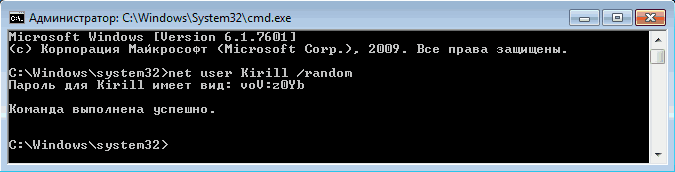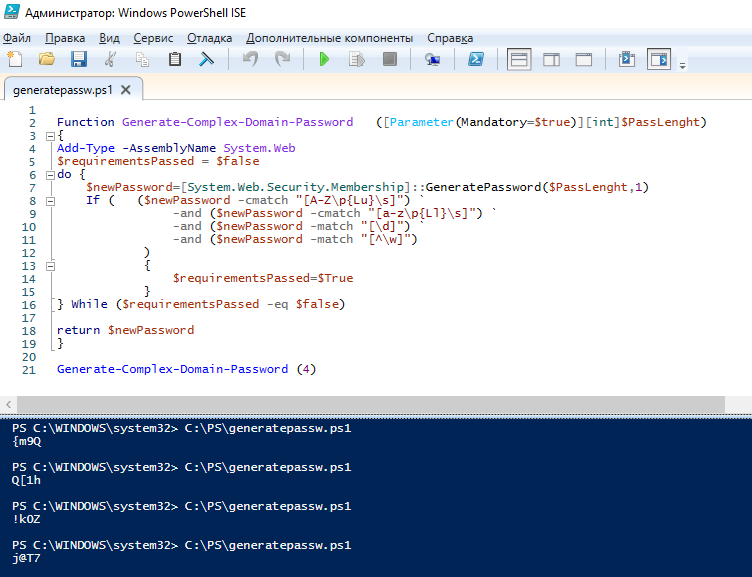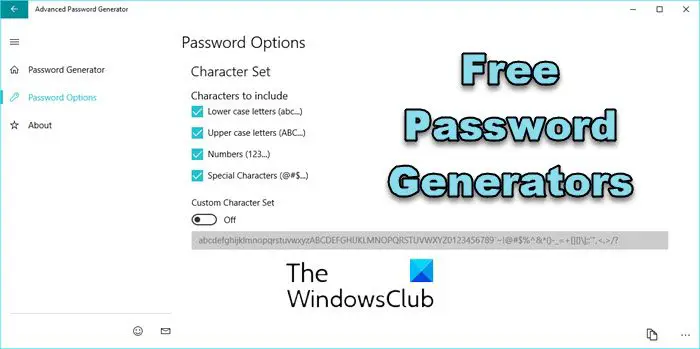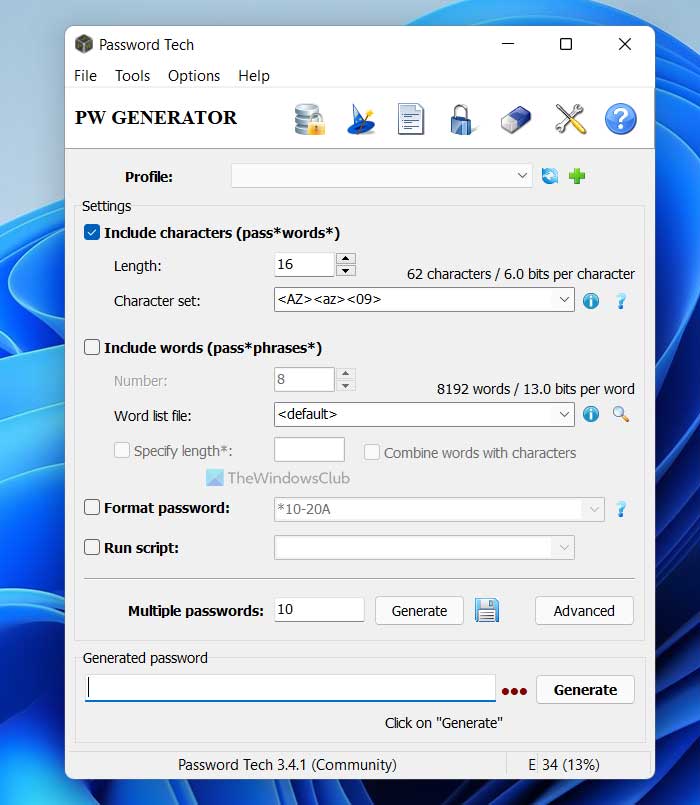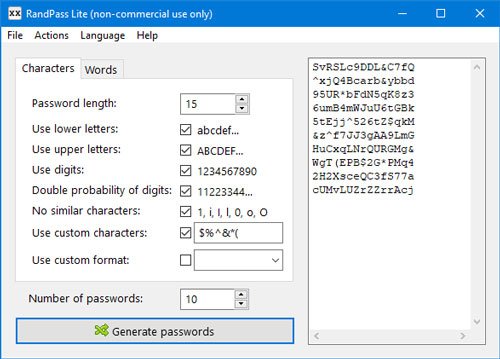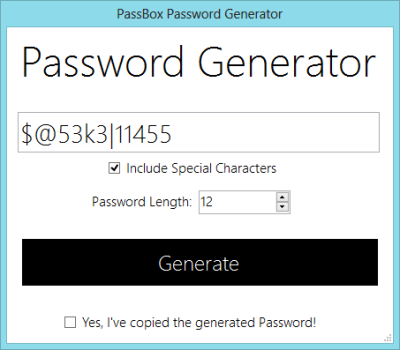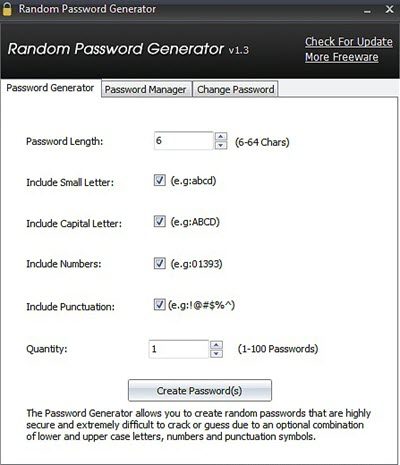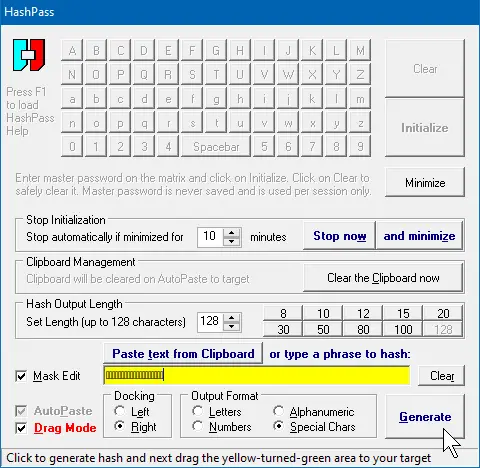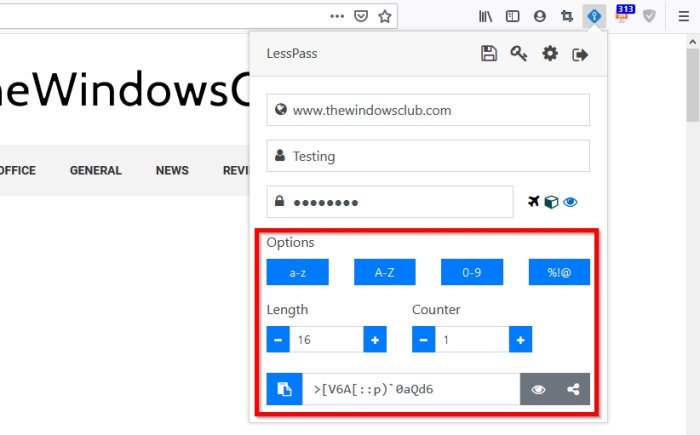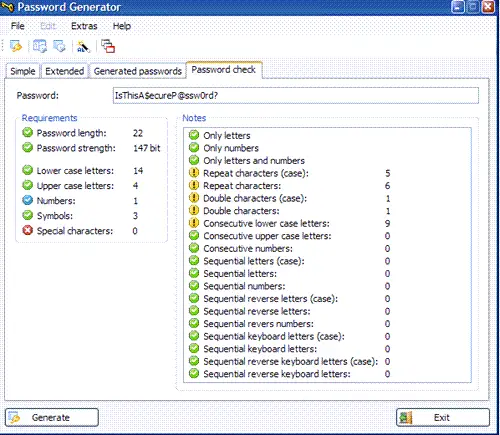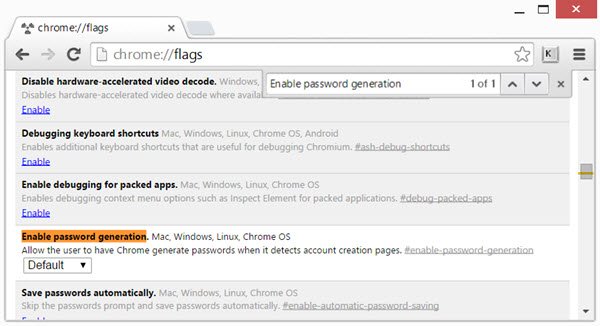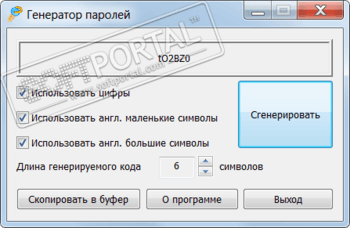Генератор паролей в Windows
К паролю для учетной записи стоит относиться серьезно, ведь он вляется основной (а иногда и единственной) защитой ваших данных от несанкционированного доступа. Поэтому пароль должен во первых быть, а во вторых — соответствовать хотя бы минимальным требованиям сложности.
Безопасный пароль должен иметь длину не меньше 8 символов и содержать в себе буквы в разных регистрах, цифры и служебные символы (!, $, #, % и т.п.), т.е. выглядеть примерно так: P@$$w0rd.
В операционных системах Windows есть возможность сгенерировать «правильный» пароль для учетной записи автоматически, с помощью команды net user. Для примера откроем командную консоль (в Vista и выше — с правами администратора) и введем команду:
net user Kirill /random
Эта команда сгенерирует для учетной записи Kirill новый пароль, соответствующий системным требованиям сложности. Сгенерированный пароль заменяет текущий пароль пользователя, поэтому его необходимо сразу же запомнить или записать.
По умолчанию net user работает с локальными учетными записями, но можно генерить пароли и для доменных пользователей. Для этого надо либо запускать команду на контроллере домена, либо на любом компьютере, являющемся членом домена, с ключом /domain:
net user Kirill /Domain /random
Изменения паролей необходимо производить под учетной записью, обладающей необходимыми полномочиями. Это значит, что для локального компьютера надо входить в группу локальных администраторов, в домене — в группу Domain Admins или иметь соответствующие полномочия.
Генерация паролей работает во всех более-менее современных ОС от Microsoft, начиная с Windows XP\Server 2003 и заканчивая Windows 8\Server 2012.
А если набрать команду net user %random% /add /random, то будет создана учетная запись пользователя со случайным именем и паролем 🙂
При создании учетных записей пользователей в Active Directory администратор обычно задает каждой учетной записи уникальный начальный пароль, который затем сообщается пользователю (обычно при первом входе у пользователя требуется сменить этот пароль с помощью опции “User must change password at next logon” атрибута AD userAccountControl). Т.к. вам не хочется каждый раз выдумывать новый случайный пароль пользователям, или вы используете PowerShell скрипт для заведения учетных хзаписей в AD, вы можете автоматизировать генерацию уникальный паролей пользователей с помощью PowerShell.
Для генерации пароля можно воспользоваться методом GeneratePassword из .Net класса System.Web.Security.Membership. Сгенерируем сложный пароль командами:
Add-Type -AssemblyName System.Web
[System.Web.Security.Membership]::GeneratePassword(10,2)
Метод GeneratePassword позволяется генерировать пароль длиной до 128 символов. Метод принимает на вход два параметра — длина пароля (в моем случае 10 символов) и минимальное количество не буквенно-цифровых спецсимволов, таких как !, -, $, &, @, #, % и т.д. (2 спецсимвола). Как вы видите, в моем случае был сгенерирован пароль
tm-qZl!uQv
согласно заданным аргументам.
Нежелательно использовать в пароле более одного-двух спец символов, иначе набрать такой пароль
_{!$.R%2*[
пользователю будет нереально.
Таким образом при заведении новых пользователей с помощью командлета PowerShell New-ADUser с уникальным паролем можно использовать следующими командами:
Add-Type -AssemblyName System.Web
New-ADUser -Name "Anton Semenov" -GivenName "Semenov" -Surname "Anton" -SamAccountName "asemenov" -UserPrincipalName "[email protected]" -Path "OU=Users,OU=MSK,DC=winitpro,DC=ru" –AccountPassword ([System.Web.Security.Membership]::GeneratePassword(10,2)) -Enabled $true
Также вы можете использовать метод GeneratePassword при сбросе пароля пользователей Active Directory.
Если в вашей организации используются жесткие политики паролей, в некоторых случаях пароль, сгенерированный методом GeneratePassword может не соответствовать требованиям вашей доменной парольной политике . Перед тем, как назначить пароль пользователю вы можете проверить, что он соответствует политикам сложности пароля. Естественно, проверять его на длину и отсутствия логина пользователя в пароле смысла нет. Вы можете проверить, что сложность пароля соответствует как минимум 3 требованиям политики Password must meet complexity requirements (пароль должен содержать 3 типа символов из списка: цифры, символы в нижнем регистре, символы в верхнем регистре и спецсимволы). Если пароль не прошел проверку, нужно сгенерировать его еще раз.
У меня получилась такая PowerShell функция, которая генерирует новый пароль и проверяет его на соответствие требованиям сложности:
Function Generate-Complex-Domain-Password ([Parameter(Mandatory=$true)][int]$PassLenght)
{
Add-Type -AssemblyName System.Web
$requirementsPassed = $false
do {
$newPassword=[System.Web.Security.Membership]::GeneratePassword($PassLenght,1)
If ( ($newPassword -cmatch "[A-Z\p{Lu}\s]") `
-and ($newPassword -cmatch "[a-z\p{Ll}\s]") `
-and ($newPassword -match "[\d]") `
-and ($newPassword -match "[^\w]")
)
{
$requirementsPassed=$True
}
} While ($requirementsPassed -eq $false)
return $newPassword
}
Для генерации пароля из 4 символов с минимум одним спецсимволом выполните команду:
Generate-Complex-Domain-Password (4)
Данный скрипт на выходе всегда будет выдавать пароль, соответствующий критериям сложности домена.
In this post, we list some 12 the best free Password Generators for Windows 11/10 PCs that will help you generate strong passwords. We have already taken a look at some good secure online password generators; now let us look at some free Desktop apps.
Security on the web is very important, which we should all take seriously in the future if you haven’t already. Whenever you create an online account, the key move here is to do so with a strong password that is not easy to hack. Because of laziness, many of us tend to use a single password across all online accounts, and in most situations, these passwords are extremely weak and suspectable to hacking by anyone capable. And, of course, that’s a huge problem we cannot allow to happen, so keep reading.
Here are some of the best free Password Generators for Windows 11/10:
- Advanced Password Generator
- Password Tech
- RandPass Lite
- PassBox
- IOBIT Random Password Generator
- Free Password Generator
- Secure Password Generator
- HashPass password generator
- LessPass
- Gaijin Password Generator
- KeePass
- Password Generator in your browser.
Now, let us take a look at them in brief.
1] Advanced Password Generator
Advanced Password Generator is a Microsoft Store app that allows you to create highly secure passwords that are difficult to crack or guess. Select the criteria for the passwords you need, and click “Generate Secure Password”. The application is designed to generate passwords of any character content. Using Advanced Password Generator, you do not have to think out new passwords. Advanced Password Generator will do it instead of you. Combining lower and upper case letters, numbers, and punctuation symbols makes the passwords highly secure.
2] Password Tech
Password Tech is an awesome third-party password generator, which is available free of cost. Here is its list of features:
- Create a password using various conditions
- Multiple character sets support
- Character-only password, word-only password etc.
- Save passwords in a text file
- Create profiles for different types of passwords
- Encrypt/Decrypt clipboard
- Use the Hotkey/keyboard shortcut to open Password Tech
- Password manager
3] RandPass Lite
RandPass Lite helps create a password whenever needed. However, there are some other features that you should know about this security tool.
- Password length: RandPass Lite allows users to create up to 1000 characters long passwords.
- Create passwords in bulk: It is possible to create 1000 passwords at a time.
- Use custom characters: Apart from uppercase/lowercase alphabets and numbers, you can add custom characters such as – &, %, $, #, @, etc.
- Custom word list: If you have a specific list of words that you want to use in your password, you can import that, too.
- Duplicate password finder: It comes with an in-built duplicate password finder, which can find and remove all duplicate passwords effortlessly.
4] PassBox
PassBox includes a password generator, which can even suggest passwords for your account. Just hit the “Generate” button, and the password generator appears in a new window. You have to select the password length and whether or not you need special characters in the password. Boom! Hit the “Generate” button, and you get your new password, which can be quite interesting.
5] IOBIT Random Password Generator
IOBIT Random Password Generator creates a highly secure, random password. You can automatically generate a batch of highly secure passwords you want as well as easily create and manage the passwords to meet your needs. Download it from iobit.com.
6] Free Password Generator
Free Password Generator application will create strong and secure passwords. It can generate passwords 1-99 symbols in length and also from one to 100000 secure passwords by one mouse click. You can get it at securesafepro.com.
7] Secure Password Generator
Secure Password Generator helps you to generate passwords of length ranging from 5 to 500 characters using one or more of the following character sets
- Uppercase Letters (A-Z)
- Lowercase Letters (a-z)
- Numbers (0-9)
- Special Symbols ($,#, ?, *, & etc)
It is available at securityxploded.com.
8] HashPass password generator for Windows
HashPass password generator for Windows mathematically transfers your chosen password-to-be into a unique secure hash. Using this software is pretty easy from our point of view. Once it is up and running for the first time, users should realize that it goes directly to the System Tray.
Once you have loaded HashPass to the main screen, you will now be given the option to create a master password. Now, this master password is only for accessing the tool and not for viewing passwords. You see, the program is not capable of storing passwords, just generating them.
Before going forward, be sure to set the length of the password. You can choose from eight to 128 characters, though we doubt most users will ever use 128 characters for their passwords in this day and age.
After doing all of that, click on the Generate button to get your brand new, and secure password ready for use.
OK, so here comes the good part. As stated above, the software can protect users from insecure password boxes on any website. It does that by hashing your password before allowing the user to paste it into the password box.
To hash your password, type it into the box or copy and paste it. Finally, click the Generate button to create the hash. From there, copy the hashed password and paste it into the password box on whichever account you’re attempting to access.
TIP: You can also use ASCII characters to make passwords stronger!
9] LessPass
LessPass is only available for iOS, Android, Google Chrome, Microsoft EdDge and Mozilla Firefox. You can also install it on your computer via the command line
10] Gaijin Password Generator
This Gaijin Password Generator has the following features:
- Password Generator can generate WEP and WPA2 keys for Wireless LAN (WLAN).
- Reconstructable passwords can be created from sentences.
- Passwords for UNIX, PHP and .HTACCESS (DES, MD5 and SHA1) can be created.
- The checksums of passwords (MD5, SHA1, SHA256 and SHA512) can be generated.
- 1.000 passwords can be created at once. The passwords can be saved in a plain text file.
- Password Generator is portable and can be used on USB devices.
11] KeePass
KeePass includes a password generator feature to generate a strong password using a pattern, custom algorithm, character set, etc. It also provides a Password Generator List feature that you can use to generate N (say 10, 20, etc.) number of passwords within a few seconds. You must open the Tools menu to access and use its password generator features.
12] Password Generator in your browser
Google Chrome browser includes a built-in Password Generator, which can generate complex passwords for you when you sign up for new online services. Currently, it is not enabled by default; you must enable it first to use this helpful feature.
Similarly, Microsoft Edge too includes a built-in Password Generator that you can use.
Are free password generators safe?
Although randomly generated passwords are unique and difficult to guess, there’s no guarantee that the online generator isn’t keeping a copy of the new password. But because you are not sharing the site where you plan to use the password – it doesn’t matter! However, a desktop tool would be a better option to consider in our opinion.
Read: Free Password Manager software for Windows PC
Does Windows have a password generator?
Yes, Windows 11/10 has a password generator. When you navigate to a webpage with a sign-up or password change form, Microsoft Edge’s Password Generator automatically activates. It suggests strong passwords in a drop-down menu when you select the password field. Just choose the suggested password and submit it to the website.
Password Generator Tool
Need a Unique, Secure Password?
Generate, save, and autofill credentials across all your devices with LastPass.
Instantly generate a secure, random password with the LastPass online tool
Go beyond online generators with LastPass Premium. No matter what device or app you’re using, all your passwords are automatically generated, saved and synced – wherever you go.
More than a password generator
Your passwords, from any device
Let LastPass handle form fields for you
Leave password memorization in the past. Bring form autofill to the next level with LastPass Premium plans.
LastPass will save and autofill all your credentials for you: passwords, usernames, shipping info, credit cards, and more.
Enable Save and Autofill for Free
Take your security to the next level
Zero-knowledge security
Your data is kept secret, even from us. Only you can unlock your encrypted vault with your master password.
Learn About Security >
Be aware of digital threats
LastPass’ data breach monitoring immediately notifies you if your data has been compromised online.
Data Breach Scanning >
Nurture your habits
Find and update weak, reused passwords with ones created by our built-in password generator, all from one dashboard.
Security Dashboard >
Multifactor authentication
Enable additional authentication, like a one-time passcode or fingerprint scan, to protect your account against hackers.
Multifactor Options >
LastPass vs. browser password managers
- With LastPass, there’s no limitation to what devices and browsers you use. It seamlessly works across everything, no matter the operating system.
- With LastPass, you use a master password to encrypt and access your password vault. Even if your device is hacked, your vault remains protected.
- Go passwordless to access your vault without having to type in your master password.
Business Password management
Simply improve employee password habits
Say goodbye to employee password reuse. LastPass makes it easy to generate complex passwords for every account, whether work or personal, and even easier to log in while on the go.
Learn about LastPass for Business
Dive deep into password best practices
FAQ
How Does the Random Password Generator Work?
What defines a strong password, and how does the LastPass password generator create unique, random passwords every time?
Learning
Tips for Creating Strong Passwords
Learn how to create passwords which protect your accounts – and how the LastPass password generator does it best.
How can you protect your passwords?
Phishing, stolen credentials, and human error challenge your password security. Take action and improve your defense against them.
- With the LastPass built-in password generator you don’t need to fuss with thinking of new passwords. LastPass will generate a unique password for each account you create.
- Make sure your passwords are at least 12 characters long and contain letters, numbers, and special characters.
- Don’t use any personally identifiable information in your passwords.
- Avoid password reuse with the security dashboard, which alerts you to take proactive action when you’ve reused a password or created a weak one.
- When you create a password on your own, use random characters, but don’t follow easy-to-recognize patterns – e.g. “qwert” or “12345.”
- Never share your passwords via email or text message. Share your sensitive information with friends and family through LastPass’ secure password sharing.
- Avoid using similar passwords that change only a single word or character.
- Update passwords after every three months.
- Use a password manager like LastPass to save your passwords, it keeps your information protected from attacks or snooping.
Frequently asked questions
The LastPass password generator creates random passwords based on parameters set by you. Parameters include password length, whether the password should be easy to say or read, and whether the password should have uppercase letters, lowercase letters, numbers, and symbols.
The password generated, based on the user’s parameters, is then checked against the zxcvbn library – a standard in evaluating password security – to see how strong the password you generate is.
While a strong password can be technically hacked, it would take an imperceivable amount of time to do so. A recent report found that a 12-character password made only of numbers would take just 25 seconds to hack. Compare that to a 12-character password made up of numbers, uppercase and lowercase letters, and symbols, and the amount of time it would take to hack increases to 34,000 years. So a strong password won’t be hackable in your lifetime. Read more in the infographic.
You should use the LastPass username generator tool to create a secure username. It ensures you get a random, unique username that exists only of uppercase and lowercase letters.
Yes. The LastPass password generator creates random, secure passwords based on the parameters defined by you. Any password generated is tested against the industry-standard zxcvbn library to determine how strong the password you generate is.
Lastly, once you save the password you generated to your password vault, it is automatically encrypted and stored so only you can access it and see it.
No. The browser and in-app password generator function the same. The only difference is that the in-app generator will also autofill and save the created password for you. Whereas with the online generator, you must copy your password and paste it into the necessary form field.
Trusted by millions, recognized by experts
33+ million
People secure passwords with LastPass

Best Software Awards for Best Security Product
G2

Password Management Solution of the Year
CyberSecurity Breakthrough
4.5
Chrome Web Store and App Store rating
Based on 75,000 reviews

Leader in Password Management
Based on 1,180 reviews
“I like that LastPass is easy to use and intuitive. It integrates well with all websites and allows me to keep secure encryption for all my personal and work-related accounts. It allows me to organize folders, share with others, and only memorizing one master password for all of those while keeping encryption secure is a relief.”
Kenny Kolijn
Independant business coach
“I use LastPass both corporately and personally. It allows me to securely store and share passwords with my family and co-workers in separate environments and happily generates random secure passwords for me, which prevents me from re-using the same one.”
Erik Eckert
System administrator, MPE Engineering Ltd.
“If you deal with other people’s information, as my company does, LastPass is a must. We use it to organize sensitive client credentials, which has never failed us. Its level of security offers us flexibility if we have a vendor or team member that needs access but don’t want to share the actual password.”
Sarah Perry
Senior Marketing Director, Small business
Breaches happen every day. Protect yourself with LastPass.
Free 30-day LastPass Premium trial and 14-day Business trial. No credit card required.
Генератор паролей
для Windows
Описание
Генератор паролей — крошечная утилита для генерирования паролей разной сложности. Вы можете указать символы формирования пароля и его длину. А все остальное это приложение сделает самостоятельно.
Генератор паролей будет удобен всем пользователям, кто сталкивается с необходимостью выдумывания многих и разных паролей, а ведь известно, что самые лучшие пароли — это пароли, генерируемые программно, так как их практически невозможно подобрать.
Что нового в Генератор паролей 1.2?
- Исправлена найденная ошибка.
ТОП-сегодня раздела «Пароли»
WebBrowserPassView 2.12
WebBrowserPassView — небольшая бесплатная утилита, которая представляет из себя удобный в…

WirelessKeyView — не требующая установки небольшая утилита, которая позволяет восстановить ключи…
KeePass 2.54
KeePass — бесплатная программа, представляющая собой мощный и удобный в работе менеджер…
Отзывы о программе Генератор паролей
Наше про Генератор паролей 1.2 [05-10-2020]
к вай фай подходит?
7 | 5 | Ответить