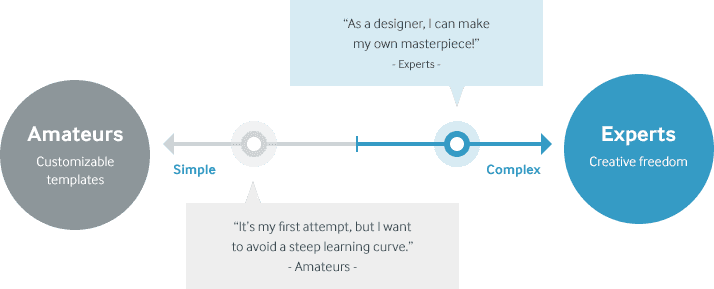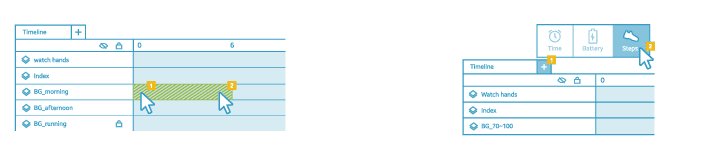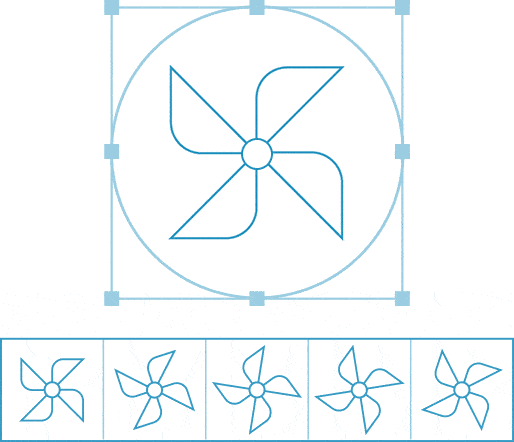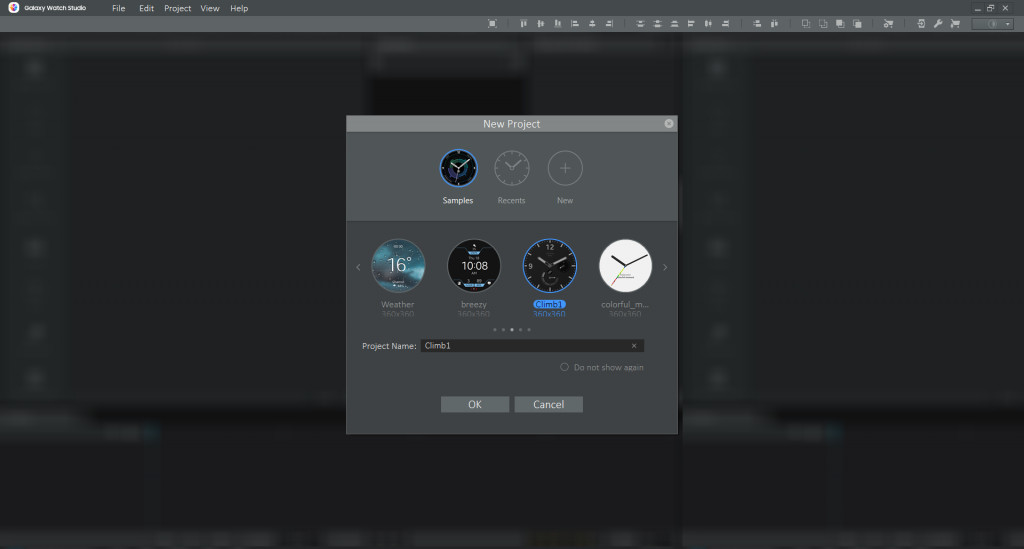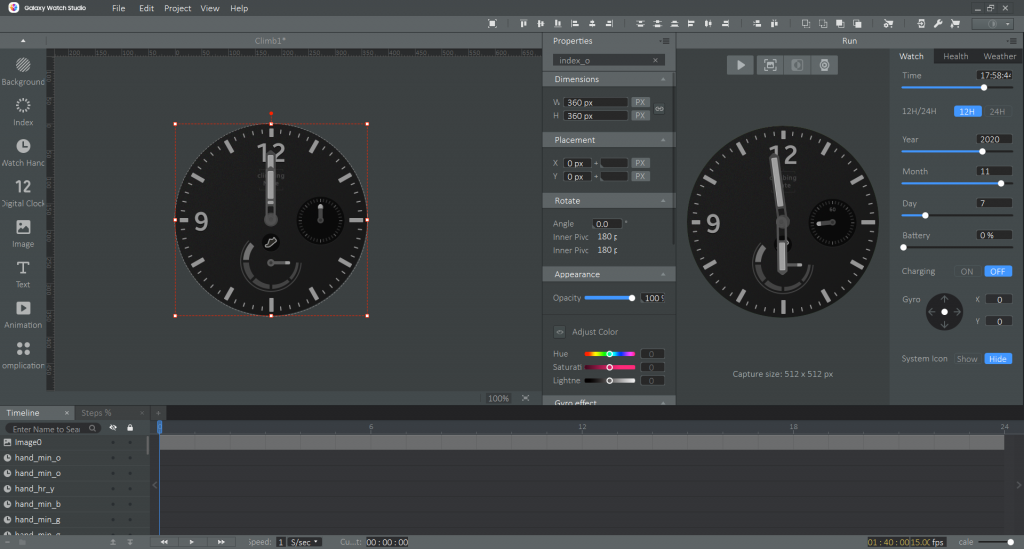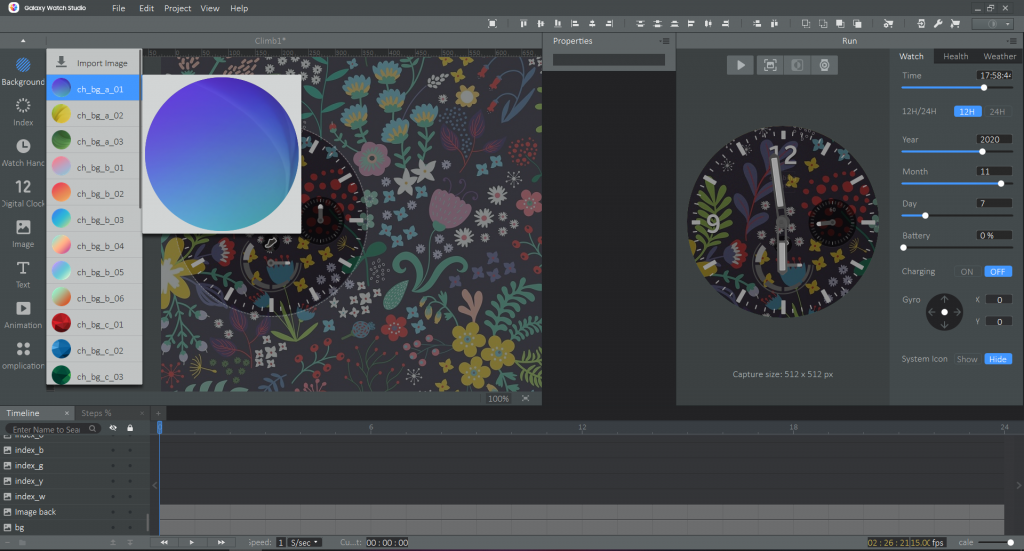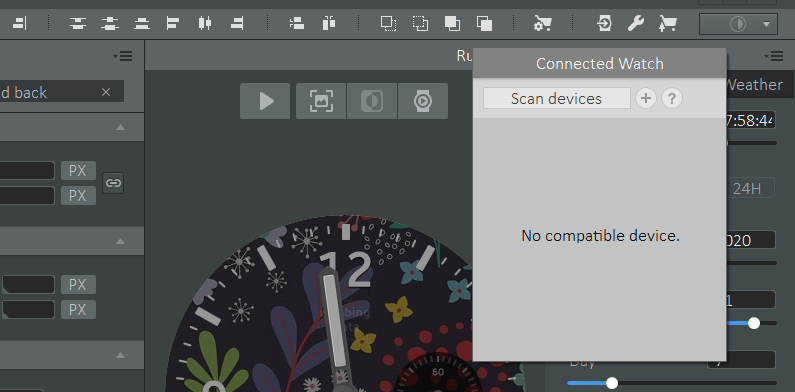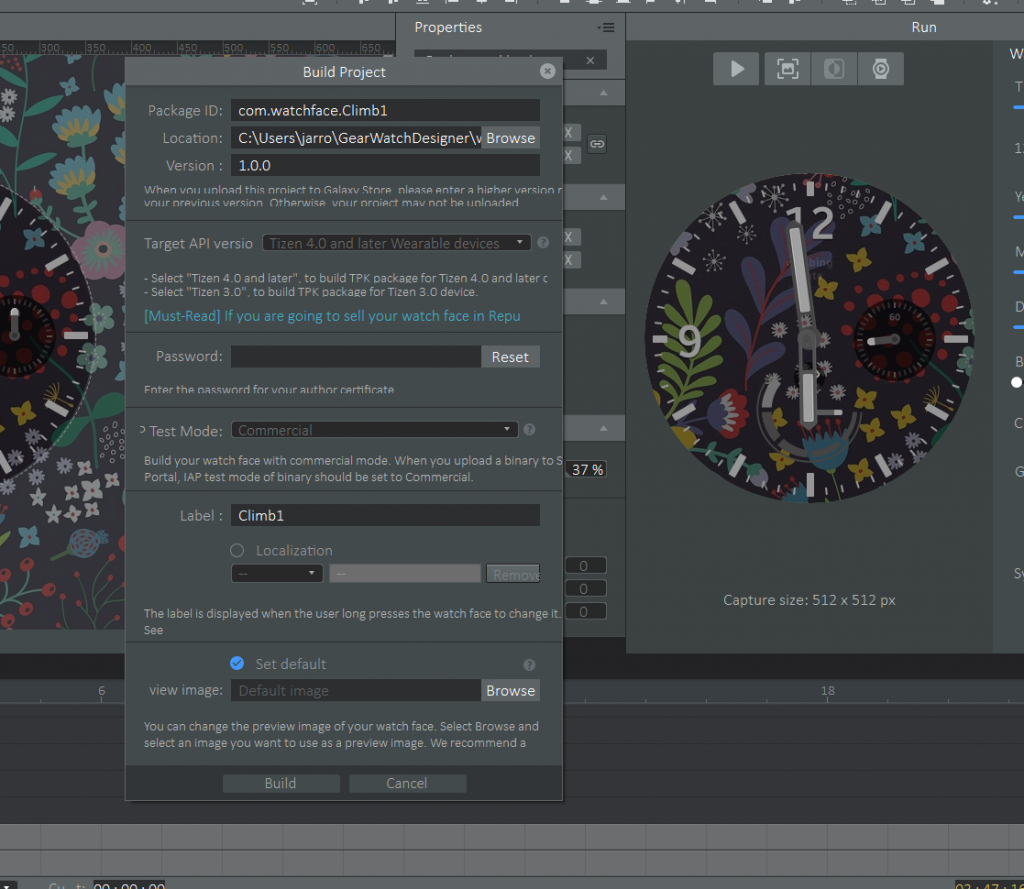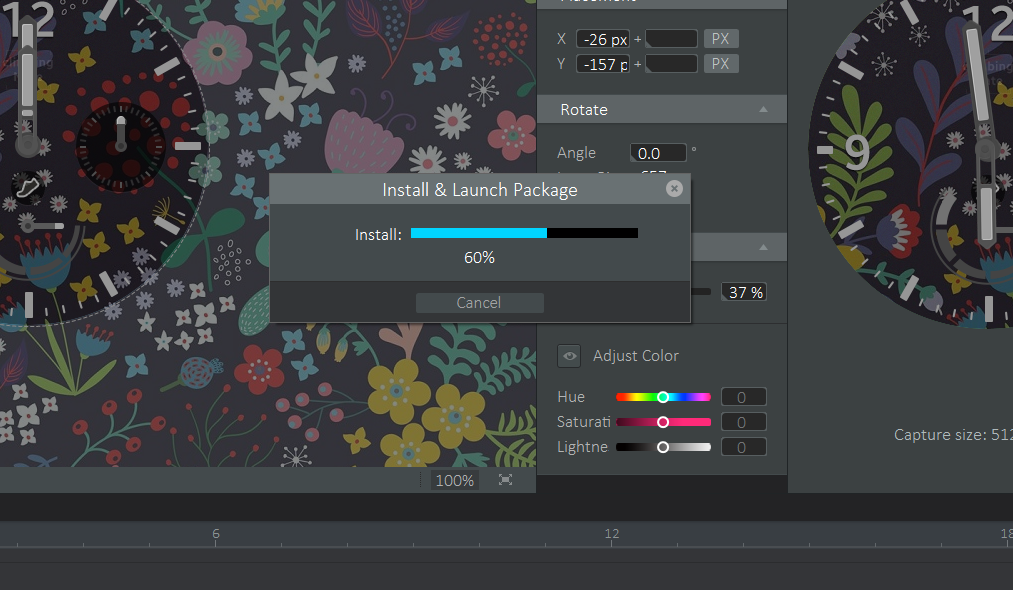Design and produce your own watch faces without the complexity of coding. Create watch faces for your own personal enjoyment or to distribute in Galaxy Store.
Now available for the Gear S3, Gear Sport, Galaxy Watch, Galaxy Watch Active, Galaxy Watch Active2, and Galaxy Watch3.
v2.0.1 – October 1, 2021
- New features for v2.0
- Release Note
We recommend using the most recent version of Galaxy Watch Studio.
Galaxy Watch Studio for Windows
BETA DOWNLOAD for Win — v2.0.1 (NEW)
(120.26MB) Oct 1, 2021
See previous versions
BETA DOWNLOAD for Win — v2.0.0
(112MB) Apr 20, 2020
BETA DOWNLOAD for Win — v1.8.1
(113.21MB)
BETA DOWNLOAD for Win — v1.8.0
(111MB)
BETA DOWNLOAD for Win — v1.7.1
(110MB)
BETA DOWNLOAD for Win — v1.7.0
(110MB)
BETA DOWNLOAD for Win — v1.6.2
(111.63MB)
BETA DOWNLOAD for Win — v1.6.1
(109.48MB)
BETA DOWNLOAD for Win — v1.6.0
(109.44MB)
BETA DOWNLOAD for Win — v1.5.4
(104.93MB)
BETA DOWNLOAD for Win — v1.5.3
(104.07MB)
BETA DOWNLOAD for Win — v1.5.2
(101.74MB)
BETA DOWNLOAD for Win — v1.5.1
(96.52MB)
BETA DOWNLOAD for Win — v1.5.0
(96.52MB)
Galaxy Watch Studio for macOS
BETA DOWNLOAD for macOS — v2.0.1 (NEW)
(120.58MB) Oct 1, 2021
See previous versions
BETA DOWNLOAD for macOS — v2.0.0 (NEW)
(118.04MB) Apr 20, 2020
BETA DOWNLOAD for macOS — v1.8.1
(113.24MB)
BETA DOWNLOAD for macOS — v1.8.0
(111MB)
BETA DOWNLOAD for macOS — v1.7.1
(110MB)
BETA DOWNLOAD for macOS — v1.7.0
(110MB)
BETA DOWNLOAD for macOS — v1.6.2
(112MB)
BETA DOWNLOAD for macOS — v1.6.1
(110MB)
BETA DOWNLOAD for macOS — v1.6.0
(110MB)
BETA DOWNLOAD for macOS — v1.5.4
(105MB)
BETA DOWNLOAD for macOS — v1.5.3
(105MB)
BETA DOWNLOAD for macOS — v1.5.2
(102MB)
BETA DOWNLOAD for macOS — v1.5.1
(97MB)
BETA DOWNLOAD for macOS — v1.5.0
(97MB)
Requirements
-
Microsoft Windows® 10 or later (64-bit), Apple macOS® X 10.8 (Mountain Lion)
-
At least dual-core 2 GHz of CPU
-
At least 2 GB of RAM
-
At least 1 GB of free disk space
-
Java SE 8 or 14 (see Compatibility for more information):
- If you are using Windows and Java SE 8, download the Java Runtime Environment (JRE). 64-bit JRE is required.
- If you are using Windows and Java SE 14, download the Java Development Kit (JDK).
- If you are using macOS and either Java SE 8 or 14, download the Java Development Kit (JDK).
-
1280×1024 resolution display (higher resolution recommended)
Now in beta
Anyone who’s interested in making watch faces can join this beta program. Help us perfect Galaxy Watch Studio by giving us feedback about its stability and performance.
A tool for both amateurs and experts
No experience needed
The interface has been designed to be immediately familiar to anyone who’s used to working with applications like Adobe Photoshop and Illustrator.
Unleash your creativity
Packed with powerful features to bring your ideas to life
-
Conditional line based component control
Adjust the conditional line of each component for maximum flexibility and customization. For example, you can show the SUNNY background image during the day (06:00 ~ 17:59), then show the MOON background image at night (18:00 ~ 05:59). You can also apply conditions based on battery level and number of steps taken.
-
Get animated
Make your designs move with a range of powerful animation features.
Distribute your designs
Galaxy Watch Studio can be used to create watch faces for your own personal enjoyment. However, if you want to sell or distribute your designs in Galaxy Store, you must receive approval from the Galaxy Watch Review Team. See Watch Face Design Review for more information.
Design and produce your own watch faces without the complexity of coding. Create watch faces for your own personal enjoyment or to distribute in Galaxy Store.
Now available for the Gear S3, Gear Sport, Galaxy Watch, Galaxy Watch Active, Galaxy Watch Active2, and Galaxy Watch3.
v2.0.1 – October 1, 2021
- New features for v2.0
- Release Note
We recommend using the most recent version of Galaxy Watch Studio.
BETA DOWNLOAD for Win — v2.0.1 (NEW)
(120.26MB) Oct 1, 2021
See previous versions
BETA DOWNLOAD for Win — v2.0.0
(112MB) Apr 20, 2020
BETA DOWNLOAD for Win — v1.8.1
(113.21MB)
BETA DOWNLOAD for Win — v1.8.0
(111MB)
BETA DOWNLOAD for Win — v1.7.1
(110MB)
BETA DOWNLOAD for Win — v1.7.0
(110MB)
BETA DOWNLOAD for Win — v1.6.2
(111.63MB)
BETA DOWNLOAD for Win — v1.6.1
(109.48MB)
BETA DOWNLOAD for Win — v1.6.0
(109.44MB)
BETA DOWNLOAD for Win — v1.5.4
(104.93MB)
BETA DOWNLOAD for Win — v1.5.3
(104.07MB)
BETA DOWNLOAD for Win — v1.5.2
(101.74MB)
BETA DOWNLOAD for Win — v1.5.1
(96.52MB)
BETA DOWNLOAD for Win — v1.5.0
(96.52MB)
Galaxy Watch Studio for macOS
BETA DOWNLOAD for macOS — v2.0.1 (NEW)
(120.58MB) Oct 1, 2021
See previous versions
BETA DOWNLOAD for macOS — v2.0.0 (NEW)
(118.04MB) Apr 20, 2020
BETA DOWNLOAD for macOS — v1.8.1
(113.24MB)
BETA DOWNLOAD for macOS — v1.8.0
(111MB)
BETA DOWNLOAD for macOS — v1.7.1
(110MB)
BETA DOWNLOAD for macOS — v1.7.0
(110MB)
BETA DOWNLOAD for macOS — v1.6.2
(112MB)
BETA DOWNLOAD for macOS — v1.6.1
(110MB)
BETA DOWNLOAD for macOS — v1.6.0
(110MB)
BETA DOWNLOAD for macOS — v1.5.4
(105MB)
BETA DOWNLOAD for macOS — v1.5.3
(105MB)
BETA DOWNLOAD for macOS — v1.5.2
(102MB)
BETA DOWNLOAD for macOS — v1.5.1
(97MB)
BETA DOWNLOAD for macOS — v1.5.0
(97MB)
Requirements
-
Microsoft Windows® 10 or later (64-bit), Apple macOS® X 10.8 (Mountain Lion)
-
At least dual-core 2 GHz of CPU
-
At least 2 GB of RAM
-
At least 1 GB of free disk space
-
Java SE 8 or 14 (see Compatibility for more information):
- If you are using Windows and Java SE 8, download the Java Runtime Environment (JRE). 64-bit JRE is required.
- If you are using Windows and Java SE 14, download the Java Development Kit (JDK).
- If you are using macOS and either Java SE 8 or 14, download the Java Development Kit (JDK).
-
1280×1024 resolution display (higher resolution recommended)
Now in beta
Anyone who’s interested in making watch faces can join this beta program. Help us perfect Galaxy Watch Studio by giving us feedback about its stability and performance.
A tool for both amateurs and experts
No experience needed
The interface has been designed to be immediately familiar to anyone who’s used to working with applications like Adobe Photoshop and Illustrator.
Unleash your creativity
Packed with powerful features to bring your ideas to life
-
Conditional line based component control
Adjust the conditional line of each component for maximum flexibility and customization. For example, you can show the SUNNY background image during the day (06:00 ~ 17:59), then show the MOON background image at night (18:00 ~ 05:59). You can also apply conditions based on battery level and number of steps taken.
-
Get animated
Make your designs move with a range of powerful animation features.
Distribute your designs
Galaxy Watch Studio can be used to create watch faces for your own personal enjoyment. However, if you want to sell or distribute your designs in Galaxy Store, you must receive approval from the Galaxy Watch Review Team. See Watch Face Design Review for more information.
First, we should learn how to connect Samsung Galaxy Watch with Tizen Studio & Galaxy Watch Designer. Later we can develop & run our apps. The documentations written by Samsung is not just bad but also not just easy to understand and do. At worst, the software and firmware have bugs. After reading this guide, your watch development projects will become smooth like working with Arduino projects. As prerequisites, we need a laptop (or any computer) which has Wi-Fi, JDK 8 installed and configured, Google Chrome browser, Tizen Studio & Galaxy Watch Designer installed. The Tizen Studio IDE total installation will be of around 7 GB if you install the components for Samsung Smart TV too.
Table of Contents
- 1 Introduction
- 2 Installation of the IDE
- 3 Connect Galaxy Watch with Laptop
- 4 Install the Certificates
- 5 All Done!
- 6 Conclusion
Installation of the IDE
Galaxy Watch Designer is a newer, easy software which will deliver the least pain. It is great for only designing the watch faces. In Galaxy Watch Designer, the designed watch face gets installed on the watch during the run. On Tizen Studio, you can use the watch as live display as you modify the design. Installing both Galaxy Watch Designer and Tizen Studio is required for practical life.
Download the Tizen Studio installer. Install it. It is open-source software. On a standard Windows computer, Tizen Studio will get installed at C:tizen-studio. Inside the C:tizen-studiopackage-manager directory, you’ll get the package manager. Only for Galaxy Watch, install everything for the latest version of wearable. Also, be sure to install the Samsung Certificate Extension and the Samsung Wearable Extension under “Extras”. Tizen Studio has different tutorials to work with. We are not going into those details.
How to launch Tizen Studio? Inside the C:tizen-studioide directory, double-click the application file named eclipse. If you double-click the application file named TizenStudio, nothing will happen!
Proceed to Connect Galaxy Watch with Laptop
Your Windows 10 laptop can work as Wi-Fi hotspot. Go to the settings on (Windows 10) and change the password to 00000000 (eight zeros) for easily typing from the watch. You can keep the connection of the laptop with any Wi-Fi-based modem – it will not disturb your setup. Keep the “Mobile Hotspot” window open on Windows 10. You’ll get a lot of useful information here.
On your Galaxy Watch, go to Settings > Gear info, and switch on the debugging mode. Next, go to Settings > Connections, and switch off Bluetooth. From Settings > Connections, switch on the Wi-Fi to “Always”. Now, scan Wi-Fi networks from your watch and connect to your laptop. Probably you’ll get some prompt on your watch. Tick mark something lie “Always trust” option and allow. If you tap the connected hotspot’s name on the watch (that connection is with your laptop), you’ll get the IP address. Now, open the “Mobile Hotspot” window on the laptop (it is part of Windows 10). You’ll get the name of the connected device and the IP. The IP can change after any disconnection. If you can not read the full name of the connected device (that is your watch), hover the mouse over the name to see the full name.
Now, open Tizen Studio IDE. Find Tizen Device Manager window and add your watch by entering the name and IP.
In the first attempt, the connection will ask for user confirmation. Tap to accept. In the Device Manager, the device will be shown in the device list. You have to click on the “Connection” pane to make in ON. If you pass this step, the waterfall of running processes on the watch will start to scroll. If the above step fails, reboot the watch, turn OFF and ON all the Wi-Fi connections of the laptop, freshly try. Remember that IP probably will change.
Install the Certificates
After you established the Wi-Fi connection with watch and laptop, you can turn ON the Bluetooth of the watch and connect with your smartphone. It is a bug which forces to keep the Bluetooth OFF to initiate the initial connection to prevent a security breach.
On Tizen Studio, you need to go to Tools > Certificate Manager and click the “+” to create a new certificate. A set of Tizen certificate required for the emulator to work, while Samsung certificate required to run on the actual watch (and distribute). Keep the backup Author certificate on a commonplace like Desktop. Configuring Galaxy Watch Designer is far easier, you can choose that Author certificate for faster work.
All Done!
You will discover the next steps quite easily from the official guides to actually “see” your developed thing on your watch from Tizen Studio & Galaxy Watch Designer. The official documents I had to read are these :
|
# https://developer.tizen.org/development/tizen—studio/download/prerequisites https://developer.tizen.org/development/training/native—application/application—development—process/running—applications https://developer.samsung.com/galaxy—watch/develop/testing—your—app—on—gear https://developer.tizen.org/development/training/web—application/getting—started/creating—your—first—tizen—wearable—web—watch—application https://developer.samsung.com/galaxy—watch/design/watch—designer/gear—watch—getting/connect file:///C:/Program%20Files/Galaxy%20Watch%20Designer/[GWD]Guidelines%20on%20Connecting%20a%20Watch%20device%20to%20GWD.pdf https://developer.tizen.org/ko/development/training/native—application/getting—started/creating—your—first—tizen—wearable—native—watch—application?langredirect=1#target # |
Conclusion
The pathetically written English documentations by Samsung is seriously halting development with Tizen OS. They missed steps and at worst provided too many alternative ways. Many of the developers halt in mid-way and seek help on StackOverflow like Q&A sites. Get used with connecting your watch and transferring/testing using the samples.
Galaxy Watch Designer does not need even a single line of coding. It is not extremely difficult to understand how to code in C++ (or HTML, CSS) on the Tizen Studio IDE.
Tagged With https://thecustomizewindows com/2019/11/connect-galaxy-watch-to-tizen-studio-galaxy-watch-designer/ , galaxy watch studio download , Galaxy Watch Studio for Windows , galaxy watch desiger , galaxy watch debugging galaxy watch designer , galaxy watch ddesigner wont connect to galaxy watch , galaxy s8 tizen studio , Galaxy active 2 tizen studio , contability galaxy watch with galaxy watch studio , tizen watch face designer

Techshift.net has been bringing you the latest technology news, reviews and guides for over 10 years now. Lately, we have been primarily focused on files and file extensions.
© 2011-2021 Techshift.net All rights reserved. Made with ❤
About Us
Contact us
Privacy Policy
© 2011-2021 Techshift.net All rights reserved. Made with ❤
So, I have a galaxy watch, its good but finding a watch face that fits my aesthetic preferences and displays just the information I want can be a challenge. I was thrilled to find out that you can create your own custom watch faces with the Galaxy Watch Studio. It’s not hard but it does take a little time. So follow along and stick with it, I promise it will be worth it.
- Download the Galaxy Watch Studio for your computer.
- Install the Galaxy Watch Studio and open it.
- Now you can open one of the sample watch faces or create your own. I would highly recommend opening a sample and modifying it to suite your style and preference.
- Now once you open the watch face there are a lot of options, for now I’ll just show you how to change the background. You can explore yourself later to change other options.
- Once you have the watch face open, to change the background, press the “Background” button in the top left corner. You can select a premade image or import your own image.
- Once you have selected your image, drag that layer to the bottom. Just above the bg layer. This will put your image behind all of the watch face elements but in front of the existing background.
- If your image is to bright or busy like mine, you can also change the opacity so you can see the watch face better.
Uploading to the Galaxy Watch
- On your Galaxy Watch go to Settings -> About Watch -> Software. Tap on “Software Version” until you see “Developer mode turned on”
- Then go to Settings -> About Watch and scroll to the bottom, then tap on “Debugging” and set the toggle to “On”
- now go to Settings -> Connections -> Wifi and select always on. Then connect the watch to the same Wifi network as your PC
- Now back in the Galaxy Watch Studio select the “Run on Device” button in the top right corner.
- IMPORTANT: While scanning you only get one chance, on your watch it will prompt with a Debugging Screen with an RSA Key. You have to press the Tick to accept is on your watch. If you miss this prompt on your watch you will need to go to your user folder and delete the files in the hidden .tizen folder to try again. (This caused me hours of trouble until I found the .tizen reset)
- Your watch should appear in the list, select it and save your project.
- Select yes to build the TPK for Tizen 4.0
- Now you will need to have a Samsung account and create an author certificate. Don’t worry it’s all free. If you don’t already you will be prompted to do so when selecting “Build”. After you have an account and certificate it will just ask for a password in future.
- All going well, after pressing build you should see a Launch and Install Package windows appear. After a short time, your watch face should appear on your watch.
- Here it is, I did customize it a little more.
-
- 3 авг. 2019 г.
- 1 мин. чтения
Давно меня просили сделать инструкцию по установке Galaxy Watch Designer (конструктора циферблатов). Наконец-то сегодня сделал.
Хотел записать голосом все объяснения, но соседские детишки за стенкой решили мне помешать :)) Так что приготовьтесь читать субтитры. Там, где объяснения слишком быстрые — просто ставьте на паузу.
Мой раздел GWD-Архивы я буду наполнять заблокированными работами. Дальше очень хочется продолжить делать реплики любимых часов, как советского периода, так и современного.
Но пока это планы.
Samsung has announced its
Mobile World Congress 2021 virtual event for the upcoming Monday (June 28), where the Korean giant will be «unveiling its vision for the future of smartwatches».
While the company hasn’t shared much more beyond that in regards to MWC 2021,
LetsGoDigital has just discovered that among Samsung’s announcements at the event will be Samsung Watch Design Studio.
This discovery is based on a
patent application filed by Samsung yesterday (June 22), which contains the following description:
Samsung Watch Design Studio trademark description : ‘Retail store services for smartwatches and band straps. Providing online software for the purpose of allowing customers to customize and design and purchase smartwatches and smartwatch band straps.’
As the description suggests, Watch Design Studio is specialized software to be used by retail stores for the purposes of letting customers customize a Samsung smartwatch online before purchasing it.
A similarly named Galaxy Watch Studio (formerly Galaxy Watch Designer) is an app that has already been available in beta for a while, so the final version of this app might also be getting announced on Monday.
The latter app lets developers create and even sell watch faces for Samsung’s smartwatches, namely the Gear S3, Gear Sport, Galaxy Watch, Galaxy Watch Active,
Galaxy Watch Active2, and
Galaxy Watch3.
Although the app is seemingly meant for developers, Samsung has previously noted that it is actually «for both amateurs and experts». It allows for the easy creation of original watch faces, particularly for those who are familiar with the likes of Adobe Photoshop and Illustrator. The Galaxy Watch Studio beta for Windows and MacOS is available for download on
Samsung’s website right now.
In addition, at MWC 2021 Samsung is also expected to announce a security feature or app called Samsung Good Lock, which is described in its patent application as follows:
Samsung Good Lock trademark description : ‘Downloadable software for smartphones and tablet computers, software for operation, implementing, controlling, using and customizing user interface on smartphones and tablet computers’.
In any case, it would seem that part of Samsung’s «vision for the future of smartwatches» is allowing for as much user, customization as possible.
level 2
Is it changed on the watch itself after you upload it?
level 1
Have you found any solution? I am looking for exact same thing.
level 2
No, I gave up on it. Waiting until there’s an update.
level 1
Hi, for WearOs3, you can use complication small image component, complication settings editable set to app shortcut. When the watchface display on the smartwatch, press the comonent (in my case a white cross) select the weather app. The component will display the weather icon. When you press the component the weather app displays.
level 2
not working for me any help would be appreciated
Advertisement
First, we should learn how to connect Samsung Galaxy Watch with Tizen Studio & Galaxy Watch Designer. Later we can develop & run our apps. The documentations written by Samsung is not just bad but also not just easy to understand and do. At worst, the software and firmware have bugs. After reading this guide, your watch development projects will become smooth like working with Arduino projects. As prerequisites, we need a laptop (or any computer) which has Wi-Fi, JDK 8 installed and configured, Google Chrome browser, Tizen Studio & Galaxy Watch Designer installed. The Tizen Studio IDE total installation will be of around 7 GB if you install the components for Samsung Smart TV too.
- 1 Introduction
- 2 Installation of the IDE
- 3 Connect Galaxy Watch with Laptop
- 4 Install the Certificates
- 5 All Done!
- 6 Conclusion
Installation of the IDE
Galaxy Watch Designer is a newer, easy software which will deliver the least pain. It is great for only designing the watch faces. In Galaxy Watch Designer, the designed watch face gets installed on the watch during the run. On Tizen Studio, you can use the watch as live display as you modify the design. Installing both Galaxy Watch Designer and Tizen Studio is required for practical life.
Download the Tizen Studio installer. Install it. It is open-source software. On a standard Windows computer, Tizen Studio will get installed at C:\tizen-studio. Inside the C:\tizen-studio\package-manager directory, you’ll get the package manager. Only for Galaxy Watch, install everything for the latest version of wearable. Also, be sure to install the Samsung Certificate Extension and the Samsung Wearable Extension under “Extras”. Tizen Studio has different tutorials to work with. We are not going into those details.
How to launch Tizen Studio? Inside the C:\tizen-studio\ide directory, double-click the application file named eclipse. If you double-click the application file named TizenStudio, nothing will happen!
Proceed to Connect Galaxy Watch with Laptop
Your Windows 10 laptop can work as Wi-Fi hotspot. Go to the settings on (Windows 10) and change the password to 00000000 (eight zeros) for easily typing from the watch. You can keep the connection of the laptop with any Wi-Fi-based modem – it will not disturb your setup. Keep the “Mobile Hotspot” window open on Windows 10. You’ll get a lot of useful information here.
On your Galaxy Watch, go to Settings > Gear info, and switch on the debugging mode. Next, go to Settings > Connections, and switch off Bluetooth. From Settings > Connections, switch on the Wi-Fi to “Always”. Now, scan Wi-Fi networks from your watch and connect to your laptop. Probably you’ll get some prompt on your watch. Tick mark something lie “Always trust” option and allow. If you tap the connected hotspot’s name on the watch (that connection is with your laptop), you’ll get the IP address. Now, open the “Mobile Hotspot” window on the laptop (it is part of Windows 10). You’ll get the name of the connected device and the IP. The IP can change after any disconnection. If you can not read the full name of the connected device (that is your watch), hover the mouse over the name to see the full name.
Now, open Tizen Studio IDE. Find Tizen Device Manager window and add your watch by entering the name and IP.
In the first attempt, the connection will ask for user confirmation. Tap to accept. In the Device Manager, the device will be shown in the device list. You have to click on the “Connection” pane to make in ON. If you pass this step, the waterfall of running processes on the watch will start to scroll. If the above step fails, reboot the watch, turn OFF and ON all the Wi-Fi connections of the laptop, freshly try. Remember that IP probably will change.
Install the Certificates
After you established the Wi-Fi connection with watch and laptop, you can turn ON the Bluetooth of the watch and connect with your smartphone. It is a bug which forces to keep the Bluetooth OFF to initiate the initial connection to prevent a security breach.
On Tizen Studio, you need to go to Tools > Certificate Manager and click the “+” to create a new certificate. A set of Tizen certificate required for the emulator to work, while Samsung certificate required to run on the actual watch (and distribute). Keep the backup Author certificate on a commonplace like Desktop. Configuring Galaxy Watch Designer is far easier, you can choose that Author certificate for faster work.
All Done!
You will discover the next steps quite easily from the official guides to actually “see” your developed thing on your watch from Tizen Studio & Galaxy Watch Designer. The official documents I had to read are these :
|
# https://developer.tizen.org/development/tizen—studio/download/prerequisites https://developer.tizen.org/development/training/native—application/application—development—process/running—applications https://developer.samsung.com/galaxy—watch/develop/testing—your—app—on—gear https://developer.tizen.org/development/training/web—application/getting—started/creating—your—first—tizen—wearable—web—watch—application https://developer.samsung.com/galaxy—watch/design/watch—designer/gear—watch—getting/connect file:///C:/Program%20Files/Galaxy%20Watch%20Designer/[GWD]Guidelines%20on%20Connecting%20a%20Watch%20device%20to%20GWD.pdf https://developer.tizen.org/ko/development/training/native—application/getting—started/creating—your—first—tizen—wearable—native—watch—application?langredirect=1#target # |
Conclusion
The pathetically written English documentations by Samsung is seriously halting development with Tizen OS. They missed steps and at worst provided too many alternative ways. Many of the developers halt in mid-way and seek help on StackOverflow like Q&A sites. Get used with connecting your watch and transferring/testing using the samples.
Galaxy Watch Designer does not need even a single line of coding. It is not extremely difficult to understand how to code in C++ (or HTML, CSS) on the Tizen Studio IDE.
Tagged With https://thecustomizewindows com/2019/11/connect-galaxy-watch-to-tizen-studio-galaxy-watch-designer/ , galaxy watch studio download , Galaxy Watch Studio for Windows , galaxy watch desiger , galaxy watch debugging galaxy watch designer , galaxy watch ddesigner wont connect to galaxy watch , galaxy s8 tizen studio , Galaxy active 2 tizen studio , contability galaxy watch with galaxy watch studio , tizen watch face designer
So, I have a galaxy watch, its good but finding a watch face that fits my aesthetic preferences and displays just the information I want can be a challenge. I was thrilled to find out that you can create your own custom watch faces with the Galaxy Watch Studio. It’s not hard but it does take a little time. So follow along and stick with it, I promise it will be worth it.
- Download the Galaxy Watch Studio for your computer.
- Install the Galaxy Watch Studio and open it.
- Now you can open one of the sample watch faces or create your own. I would highly recommend opening a sample and modifying it to suite your style and preference.
- Now once you open the watch face there are a lot of options, for now I’ll just show you how to change the background. You can explore yourself later to change other options.
- Once you have the watch face open, to change the background, press the “Background” button in the top left corner. You can select a premade image or import your own image.
- Once you have selected your image, drag that layer to the bottom. Just above the bg layer. This will put your image behind all of the watch face elements but in front of the existing background.
- If your image is to bright or busy like mine, you can also change the opacity so you can see the watch face better.
Uploading to the Galaxy Watch
- On your Galaxy Watch go to Settings -> About Watch -> Software. Tap on “Software Version” until you see “Developer mode turned on”
- Then go to Settings -> About Watch and scroll to the bottom, then tap on “Debugging” and set the toggle to “On”
- now go to Settings -> Connections -> Wifi and select always on. Then connect the watch to the same Wifi network as your PC
- Now back in the Galaxy Watch Studio select the “Run on Device” button in the top right corner.
- IMPORTANT: While scanning you only get one chance, on your watch it will prompt with a Debugging Screen with an RSA Key. You have to press the Tick to accept is on your watch. If you miss this prompt on your watch you will need to go to your user folder and delete the files in the hidden .tizen folder to try again. (This caused me hours of trouble until I found the .tizen reset)
- Your watch should appear in the list, select it and save your project.
- Select yes to build the TPK for Tizen 4.0
- Now you will need to have a Samsung account and create an author certificate. Don’t worry it’s all free. If you don’t already you will be prompted to do so when selecting “Build”. After you have an account and certificate it will just ask for a password in future.
- All going well, after pressing build you should see a Launch and Install Package windows appear. After a short time, your watch face should appear on your watch.
- Here it is, I did customize it a little more.
«Watch Face Studio is a graphic authoring tool that enables you to create watch faces for the Wear OS smartwatch ecosystem. This includes watches like the Galaxy Watch4, which runs Wear OS Powered by Samsung. It offers a simple and intuitive way to add images and components, and to configure the watch movement. You can also test the watch face on a connected device.»
- Addeddate
- 2022-11-26 15:00:10
- Identifier
- watch-face-studio-1.3.12
- Scanner
- Internet Archive HTML5 Uploader 1.7.0
comment
Reviews
There are no reviews yet. Be the first one to
write a review.