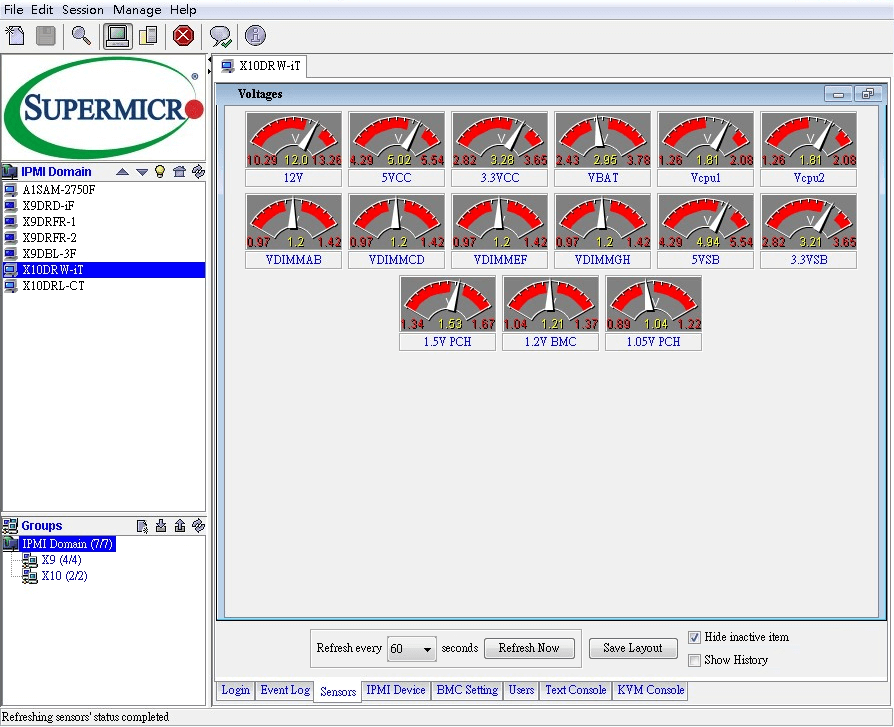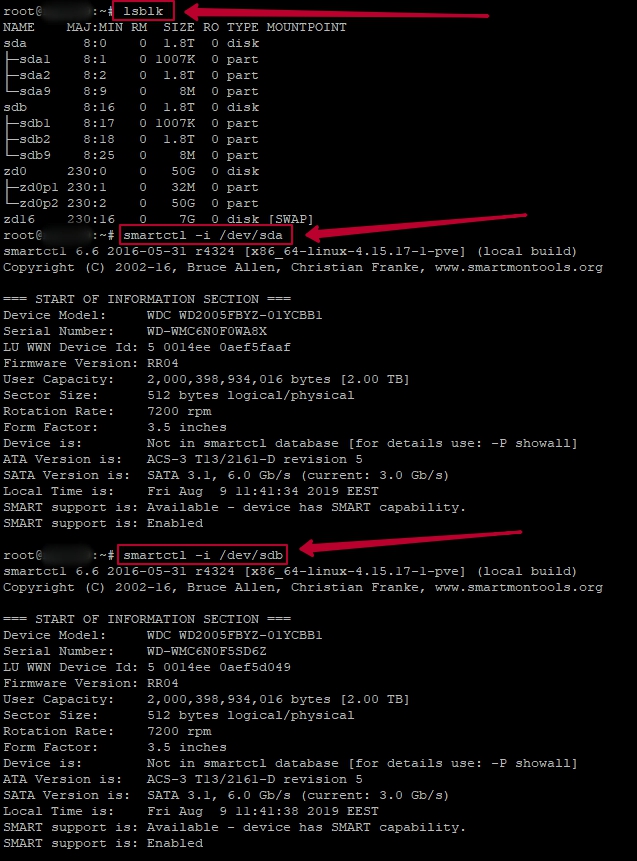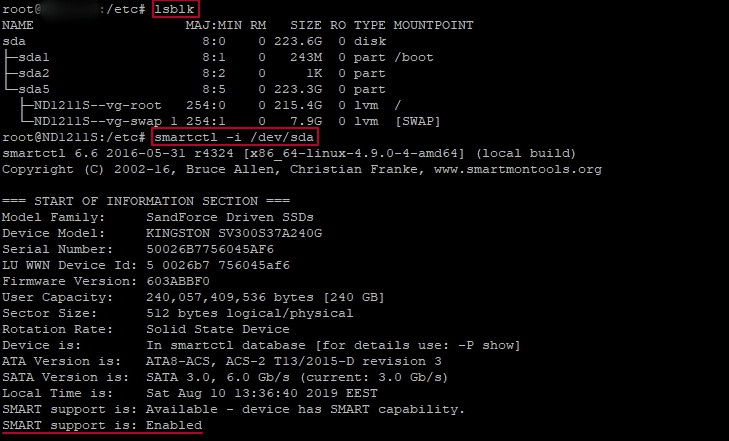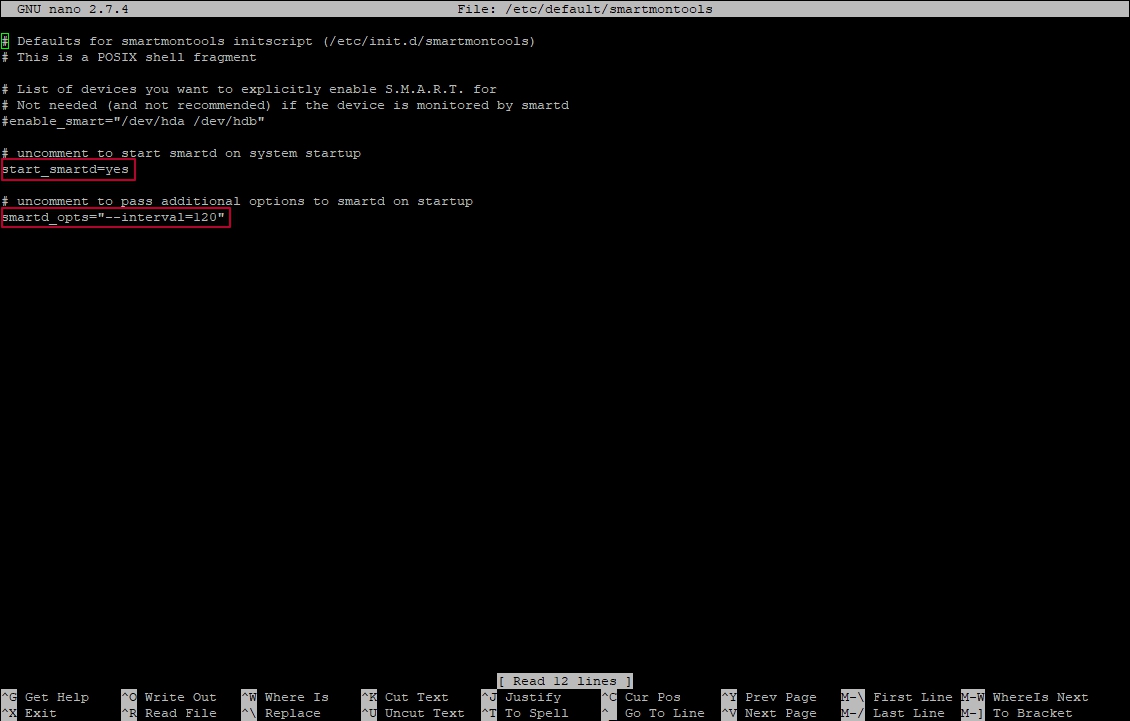|
||||||||||||||||||||||||||||
IPMICFG
IPMICFG is an In-band utility for configuring IPMI devices. It is a command line tool providing standard IPMI and Supermicro® proprietary OEM commands for BMC/FRU configuration. This CLI-based utility can be executed on UEFI, DOS, Windows, and Linux OS and does not require any additional software installation.
IPMICFG Key Features:
- Set up IPMI IP Address
- Set up IPMI Configuration
- Configure IPMI User Management
- Configure IPMI FRU
- Manage System Event Log (SEL)
- Manage IPMI by node management (NM) protocol
System Requirements
Hardware
- Supermicro Baseboard Management Controller (BMC) must support Intelligent Platform Management Interface (IPMI) version 2.0 specifications.
Operating System
- DOS 5.0 or later version
- Microsoft Windows 7 / 8 / 8.1 / 10 /Server 2003 32bit and 64bit / Server 2008 32bit and 64bit / Server 2012 / Server 2016
- Linux Kernel version 2.6.x or higher. Ex: Red Hat Enterprise Linux (RHEL) 6.8 and 7.2 SUSE Linux Enterprise Server (SLES) 11 SP4 and 12 SP1 Ubuntu Server 14.04 LTS and 16.04 LTS
- UEFI Shell
Usage: IPMICFG params (Example: IPMICFG -m 192.168.1.123)
-m Show IP and MAC.
-m IP Set IP (format: ###.###.###.###).
-a MAC Set MAC (format: ##:##:##:##:##:##).
-k Show Subnet Mask.
-k Mask Set Subnet Mask (format: ###.###.###.###).
-dhcp Get the DHCP status.
-dhcp on Enable the DHCP.
-dhcp off Disable the DHCP.
-g Show Gateway IP.
-g IP Set Gateway IP (format: ###.###.###.###).
-r BMC cold reset.
option: -d | Detected IPMI device for BMC reset.
-garp on Enable the Gratuitous ARP.
-garp off Disable the Gratuitous ARP.
-fd Reset to the factory default.
option: -d | Detected IPMI device for BMC reset.
-fdl Reset to the factory default. (Clean LAN)
option: -d | Detected IPMI device for BMC reset.
-fde Reset to the factory default. (Clean FRU & LAN)
option: -d | Detected IPMI device for BMC reset.
-ver Get Firmware revision.
-vlan Get VLAN status.
-vlan on <vlan tag> Enable the VLAN and set the VLAN tag.
If VLANtag is not given it uses previously saved value.
[ipmicfg_HOME] > IPMICFG.exe –sdr
Status | (#)Sensor | Reading | Low Limit | High Limit
------ | --------- | ------- | --------- | ----------
OK | (4) CPU1 Temp | 44C/111F | 0C/32F | 86C/187F
OK | (71) CPU2 Temp | 44C/111F | 0C/32F | 86C/187F
OK | (138) System Temp | 31C/88F | -5C/23F | 80C/176F
OK | (205) Peripheral Temp | 44C/111F | -5C/23F | 80C/176F
OK | (272) PCH Temp | 57C/135F | -5C/23F | 90C/194F
OK | (339) FAN1 | 1800 RPM | 600 RPM | 18975 RPM
OK | (406) FAN2 | 1800 RPM | 600 RPM | 18975 RPM
| (473) FAN3 | N/A | N/A | N/A
| (540) FAN4 | N/A | N/A | N/A
| (607) FAN5 | N/A | N/A | N/A
| (674) FAN6 | N/A | N/A | N/A
| (741) FAN7 | N/A | N/A | N/A
| (808) FAN8 | N/A | N/A | N/A
OK | (875) VTT | 1.05 V | 0.91 V | 1.34 V
OK | (942) CPU1 Vcore | 0.89 V | 0.54 V | 1.48 V
OK | (1009) CPU2 Vcore | 0.76 V | 0.54 V | 1.48 V
OK | (1076) VDIMM ABCD | 1.48 V | 1.20 V | 1.64 V
OK | (1143) VDIMM EFGH | 1.50 V | 1.20 V | 1.64 V
OK | (1210) +1.5 V | 1.47 V | 1.34 V | 1.64 V
OK | (1277) 3.3V | 3.31 V | 2.92 V | 3.64 V
OK | (1344) +3.3VSB | 3.31 V | 2.92 V | 3.64 V
OK | (1411) 5V | 5.05 V | 4.48 V | 5.50 V
OK | (1478) 12V | 12.29 V | 10.81 V | 13.25 V
OK | (1545) VBAT | 3.26 V | 2.68 V | 3.31 V
OK | (1612) HDD Status | 0.00 | 2.68 | 3.31
Fail | (1679) Chassis Intru | 01 C0 01 00 | N/A | N/A
OK | (1746) PS1 Status | 01 C0 01 00 | N/A | N/A
SMCIPMITool
The SMCIPMITool is an Out-of-Band Supermicro utility that allowing users to interface with IPMI devices, including SuperBlade® systems, via CLI (Command Line Interface). This utility provides two user modes, viz.: OS Command Line Mode and Shell Mode. This utility can be easily integrated with existing infrastructure to connect with Supermicro servers’ baseboard management controllers (BMCs).
SMCIPMITool Key Features:
- Remote System Management
- SuperBlade Management
- MicroBlade Management
- System Power Control
- HDD and NVMe Management
- FRU Management
- System Diagnostic (w/ Super Diagnostics Offline)
- NM(Node Manager) Management
- Group Management
- Remote IPMI Management
- IPv6 Supported
- Serial-over-LAN
- Boot Override
- Firmware Upgrade
- Sensors and Event log
- Power Supply and BBP Monitoring
- MultiNode System Information
- Virtual Media Management (Node Product Key is required)
- Remote Screen Capture (Node Product Key is required)
Operating System Requirements
- Red Hat Enterprise Linux (RHEL) 6.8 or later,
- SUSE Linux Enterprise Server (SLES) 11 or later
- Ubuntu Server 14.04 or later
- Windows 7 and 10
- Windows Server 2008 R2 SP 1, 2012 R2
[root@fc-x10slm SMCIPMITool]#./SMCIPMITool 10.141.170.35 ADMIN ADMIN Command: Command(s): superblade SuperBlade blade management (13) microblade MicroBlade & 8U/4U SuperBlade blade management (6) ipmi IPMI device management (30) sel IPMI system event log (5) user IPMI user management (7) nm Node Management V1.5 (16) nm20 Node Management V2.0/V3.0 (Romley platform or later) (42) nm30 Node Management V3.0 (Grantley platform or later) (10) nm40 Node Management V4.0 (2) dcmi DCMI Management (4) bios BIOS update (9) pminfo [<busId> <SlaAddr>] Power supply PMBus health psfruinfo [<busId> <SlaAddr>] Power supply FRU health psbbpInfo [<busId> <SlaAddr>] Battery Backup Power status shell Shell mode ver SMCIPMITool version list [keyword] List all or find available commands exec <file> [loop] [delay] Execute commands from file execm <file> [loop] [delay] Execute commands from file for TaskRun find [<Start> <End> <netMask>] Find IPMI device from local or IP range found found IPMI devices (6) host Host management (6) hostrun <host|group> <command> Run a command on host or group mg Manage group command (8) sc Execute shell command ukvm General KVM launcher kvm SIM KVM console (graphic mode) kvmw SIM(W) KVM console (graphic mode) kvmwa SIM(WA) KVM console (graphic mode) kvmwx9 SIM(X9) KVM console (graphic mode) dr SIM Virtual Media Drive Redirection prompt <type> <on|off> Config information displayed on prompt sol SOL Commands hdd HDD status (6) bbp Battery Backup Power Management (5) tp TwinPro MCU Information (19) wsiso Mount ISO file via Windows Share or SAMBA (for X9 and later) (3) tas TAS settings (7) nvme NVMe (Non-Volatile Memory Express) (8) nodekey Node Product Key (1) rsc [filename.ext] iKVM remote screen capture(X9 or later) ext:png|jpg rko [filepath] iKVM remote keyboard operation(X9 or later) diag Super Diagnostics (3)
Getting SDR records ...
Status | ID | Num(Hex) | Sensor | Reading | Low NR | Low CT | High CT | High NR |
------ | -- | -------- | --------- | ------- | -------- | -------- | --------- | --------- |
OK | 4 | 01 | CPU1 Temp | 64C/147F | 5C/41F | 5C/41F | 102C/216F | 102C/216F |
OK | 71 | 02 | CPU2 Temp | 70C/158F | 5C/41F | 5C/41F | 102C/216F | 102C/216F |
OK | 138 | 0A | PCH Temp | 37C/99F | -11C/12F | -8C/18F | 95C/203F | 100C/212F |
OK | 205 | 0B | System Temp | 28C/82F | -9C/16F | -7C/19F | 85C/185F | 90C/194F |
OK | 272 | 0C | Peripheral Temp | 38C/100F | -9C/16F | -7C/19F | 85C/185F | 90C/194F |
OK | 339 | 0D | MB_10G Temp | 44C/111F | -5C/23F | 0C/32F | 100C/212F | 105C/221F |
OK | 406 | 10 | VRMCpu1 Temp | 40C/104F | -9C/16F | -7C/19F | 100C/212F | 105C/221F |
OK | 473 | 11 | VRMCpu2 Temp | 49C/120F | -9C/16F | -7C/19F | 100C/212F | 105C/221F |
OK | 540 | 12 | VRMP1ABC Temp | 31C/88F | -9C/16F | -7C/19F | 100C/212F | 105C/221F |
OK | 607 | 13 | VRMP1DEF Temp | 34C/93F | -9C/16F | -7C/19F | 100C/212F | 105C/221F |
OK | 674 | 14 | VRMP2ABC Temp | 35C/95F | -9C/16F | -7C/19F | 100C/212F | 105C/221F |
OK | 741 | 15 | VRMP2DEF Temp | 35C/95F | -9C/16F | -7C/19F | 100C/212F | 105C/221F |
| 808 | 41 | FAN1 | N/A | 300 RPM | 500 RPM | 25400 RPM | 25500 RPM |
OK | 875 | 42 | FAN2 | 6200 RPM | 300 RPM | 500 RPM | 25400 RPM | 25500 RPM |
OK | 942 | 43 | FAN3 | 6200 RPM | 300 RPM | 500 RPM | 25400 RPM | 25500 RPM |
OK | 1009 | 44 | FAN4 | 6200 RPM | 300 RPM | 500 RPM | 25400 RPM | 25500 RPM |
| 1076 | 45 | FAN5 | N/A | 300 RPM | 500 RPM | 25400 RPM | 25500 RPM |
| 1143 | 46 | FAN6 | N/A | 300 RPM | 500 RPM | 25400 RPM | 25500 RPM |
| 1210 | 47 | FANA | N/A | 300 RPM | 500 RPM | 25400 RPM | 25500 RPM |
| 1277 | 48 | FANB | N/A | 300 RPM | 500 RPM | 25400 RPM | 25500 RPM |
| 1344 | B0 | P1-DIMMA1 Temp | N/A | N/A | N/A | N/A | N/A |
| 1411 | B1 | P1-DIMMA2 Temp | N/A | N/A | N/A | N/A | N/A |
| 1478 | B2 | P1-DIMMB1 Temp | N/A | N/A | N/A | N/A | N/A |
OK | 1545 | B4 | P1-DIMMC1 Temp | 30C/86F | -5C/23F | 0C/32F | 85C/185F | 90C/194F |
| 1612 | B6 | P1-DIMMD1 Temp | N/A | N/A | N/A | N/A | N/A |
| 1679 | B7 | P1-DIMMD2 Temp | N/A | N/A | N/A | N/A | N/A |
| 1746 | B8 | P1-DIMME1 Temp | N/A | N/A | N/A | N/A | N/A |
OK | 1813 | BA | P1-DIMMF1 Temp | 31C/88F | -5C/23F | 0C/32F | 85C/185F | 90C/194F |
| 1880 | D0 | P2-DIMMA1 Temp | N/A | N/A | N/A | N/A | N/A |
| 1947 | D1 | P2-DIMMA2 Temp | N/A | N/A | N/A | N/A | N/A |
| 2014 | D2 | P2-DIMMB1 Temp | N/A | N/A | N/A | N/A | N/A |
OK | 2081 | D4 | P2-DIMMC1 Temp | 32C/90F | -5C/23F | 0C/32F | 85C/185F | 90C/194F |
| 2148 | D6 | P2-DIMMD1 Temp | N/A | N/A | N/A | N/A | N/A |
| 2215 | D7 | P2-DIMMD2 Temp | N/A | N/A | N/A | N/A | N/A |
| 2282 | D8 | P2-DIMME1 Temp | N/A | N/A | N/A | N/A | N/A |
OK | 2349 | DA | P2-DIMMF1 Temp | 34C/93F | -5C/23F | 0C/32F | 85C/185F | 90C/194F |
OK | 2416 | 30 | 12V | 11.82 V | 10.17 V | 10.28 V | 13.29 V | 13.41 V |
OK | 2483 | 31 | 5VCC | 5.09 V | 4.25 V | 4.28 V | 5.54 V | 5.6 V |
OK | 2550 | 32 | 3.3VCC | 3.41 V | 2.78 V | 2.82 V | 3.65 V | 3.69 V |
| 2617 | 33 | VBAT | battery presence detected |
OK | 2684 | 34 | Vcpu1 | 1.83 V | 1.24 V | 1.26 V | 2.07 V | 2.1 V |
OK | 2751 | 35 | Vcpu2 | 1.84 V | 1.24 V | 1.26 V | 2.07 V | 2.1 V |
OK | 2818 | 36 | VDimmP1ABC | 1.22 V | 0.94 V | 0.96 V | 1.42 V | 1.44 V |
OK | 2885 | 37 | VDimmP1DEF | 1.22 V | 0.94 V | 0.96 V | 1.42 V | 1.44 V |
OK | 2952 | 38 | VDimmP2ABC | 1.22 V | 0.94 V | 0.96 V | 1.42 V | 1.44 V |
OK | 3019 | 39 | VDimmP2DEF | 1.22 V | 0.94 V | 0.96 V | 1.42 V | 1.44 V |
OK | 3086 | 3A | 5VSB | 5.15 V | 4.22 V | 4.38 V | 5.52 V | 5.58 V |
OK | 3153 | 3B | 3.3VSB | 3.38 V | 2.78 V | 2.89 V | 3.65 V | 3.69 V |
OK | 3220 | 3C | 1.8V PCH | 1.84 V | 1.53 V | 1.58 V | 1.99 V | 2.01 V |
OK | 3287 | 3D | PVNN PCH | 1.03 V | 0.82 V | 0.84 V | 1.17 V | 1.19 V |
OK | 3354 | 3E | 1.05V PCH | 1.07 V | 0.87 V | 0.89 V | 1.22 V | 1.24 V |
Fail | 3421 | AA | Chassis Intru | General Chassis Intrusion |
OK | 3957 | C8 | PS1 Status | Presence detected |
OK | 4024 | C9 | PS2 Status | Presence detected |
IPMIView
IPMIView is a GUI-based software application allowing administrators to manage multiple target systems through BMC. IPMIView V2.0 supports Supermicro’s BMCs that adheres to either IPMI v1.5 or v2.0.
IPMIView monitors and reports on the status of SuperBlade systems, including the blade server, power supply, gigabit switch, InfiniBand and CMM modules. IPMIView also supports remote KVM and Virtual Media.
IPMIView Key Features:
- IPMI System Management
- KVM Console Redirection
- Text Console Redirection (Serial-Over-LAN)
- Virtual Media Management
- IPMI User/Group Management
- Trap Receiver
- Mobile App (Android, iOS)
Operating System Requirements
- Red Hat Enterprise Linux (RHEL) 6.8 or later,
- SUSE Linux Enterprise Server (SLES) 11 or later
- Ubuntu Server 14.04 or later
- Windows 7 and 10
- Windows Server 2008 R2 SP 1, 2012 R2
Additional information can be found at BMC resources.
SuperDoctor 5
User’s Guide
Version 1.5a
Supermicro SuperDoctor 5 User’s Guide 2
The information in this USER’S MANUAL has been carefully reviewed and is believed to be accurate. The
vendor assumes no responsibility for any inaccuracies that may be contained in this document, makes
no commitment to update or to keep current the information in this manual, or to notify any person
organization of the updates. Please Note: For the most up-to-date version of this manual, please see our
web site at www.supermicro.com.
Super Micro Computer, Inc. (“Supermicro”) reserves the right to make changes to the product described
in this manual at any time and without notice. This product, including software, if any, and
documentation may not, in whole or in part, be copied, photocopied, reproduced, translated or reduced
to any medium or machine without prior written consent.
IN NO EVENT WILL SUPERMICRO BE LIABLE FOR DIRECT, INDIRECT, SPECIAL, INCIDENTAL, SPECULATIVE
OR CONSEQUENTIAL DAMAGES ARISING FROM THE USE OR INABILITY TO USE THIS PRODUCT OR
DOCUMENTATION, EVEN IF ADVISED OF THE POSSIBILITY OF SUCH DAMAGES. IN PARTICULAR,
SUPERMICRO SHALL NOT HAVE LIABILITY FOR ANY HARDWARE, SOFTWARE, OR DATA STORED OR USED
WITH THE PRODUCT, INCLUDING THE COSTS OF REPAIRING, REPLACING, INTEGRATING, INSTALLING OR
RECOVERING SUCH HARDWARE, SOFTWARE, OR DATA.
Any disputes arising between manufacturer and customer shall be governed by the laws of Santa Clara
County in the State of California, USA. The State of California, County of Santa Clara shall be the
exclusive venue for the resolution of any such disputes. Super Micro’s total liability for all claims will not
exceed the price paid for the hardware product.
FCC Statement: This equipment has been tested and found to comply with the limits for a Class A digital
device pursuant to Part 15 of the FCC Rules. These limits are designed to provide reasonable protection
against harmful interference when the equipment is operated in a commercial environment. This
equipment generates, uses, and can radiate radio frequency energy and, if not installed and used in
accordance with the manufacturer’s instruction manual, may cause harmful interference with radio
communications. Operation of this equipment in a residential area is likely to cause harmful interference,
in which case you will be required to correct the interference at your own expense.
California Best Management Practices Regulations for Perchlorate Materials: This Perchlorate warning
applies only to products containing CR (Manganese Dioxide) Lithium coin cells. Perchlorate Material-
special handling may apply. See http://www.dtsc.ca.gov/hazardouswaste/perchlorate/ for further
details.
Manual Revision 1.5a
Release Date: January 5, 2017
Unless you request and receive written permission from Super Micro Computer, Inc., you may not copy
any part of this document.
Supermicro SuperDoctor 5 User’s Guide 3
Information in this document is subject to change without notice. Other products and companies
referred to herein are trademarks or registered trademarks of their respective companies or mark
holders.
Copyright © 2017 by Super Micro Computer, Inc.
All rights reserved.
Printed in the United States of America
Supermicro SuperDoctor 5 User’s Guide 4
Revision History
Date Rev Description
Jul-18-2013 1.0 1. Initial document.
Aug-23-2013 1.1 1. Fixed typos. 2. Added more system information types. 3. Added power control functions. 4. Added BIOS flashing functions. 5. Added system tray support on system desktop.
Nov-15-2013 1.2 1. Added user-defined threshold functions. 2. Added the support for completing SD5 installation without
restarting the Windows operating system. 3. Changed default install folder. 4. Changed variables in the silent mode installation file.
Feb-7-2014 1.2a 1. Changed some figures.
Mar-7-2014 1.2b 1. Added “Appendix C Updating Configuration”. 2. Changed SD5 system requirements. 3. Changed default user name and password. 4. Changed some figures.
Apr-14-2014 1.2c 1. Changed document layout and Supermicro logo.
Sep-1-2014 1.2d 1. Changed SSM full name to Supermicro Server Manager. 2. Changed mail title in E-mail Alert. 3. Added RHEL 7 into SD5 system requirements. 4. Added more system information types.
Nov-7-2014 1.2e 1. Added online installation of smartmontools. 2. Added the feature of flashing BIOS without jumpers. 3. Changed the list of supported of SMART health.
Apr-7-2015 1.3 1. Added the support for monitoring the memory health of SD5 on Windows platforms.
2. Integrated the FRU information to “Power Supply Type” under the “SystemInfo” of SD5 Web.
3. Added a serial number after a hard disk name for clearer identification of disks.
May-15-2015 1.3a 1. Fixed error figures. 2. Added a chapter for configuring Linux syslog.
Jun-12-2015 1.3b 1. Added user interfaces for OS event log in “Alert Configuration”. 2. Added the support for LSI MegaRAID 3108. 3. Deleted “Linux Syslog Configuration” chapter.
Supermicro SuperDoctor 5 User’s Guide 5
Jul-31-2015 1.4 1. Added the support for BIOS flashing on X9 MBs or later Linux platforms.
2. Improved the user interfaces to change user account and password.
3. Changed built-in JRE version in SD5 from JRE 6 update 43 to JRE 8 update 51.
4. Added LSI MegaRAID driver limitation for the monitoring of RAID health.
Oct-30-2015 1.4a 1. Added limitations for ChangeJVM utility.
2. Changed some figures.
Mar-30-2016 1.4b 1. Removed 32-bit OSes from supported OS list.
2. Changed built-in JRE version in SD5 from JRE 6 update 51 to JRE 8 update 77.
3. Changed figures of installer and uninstaller.
May-25-2016 1.4c 1. Changed some figures due to the built-in JRE upgraded to JRE 8 update 92.
Aug-29-2016 1.4d 1. Added the support for SD5 Tray configuration in SD5 installer. 2. Changed the tree structure on the RAID tab, and the attributes of
BBU and RAID disks on the health information page.
Oct-28-2016 1.5 1. Added Windows Server 2016 64-bit into supported OS list. 2. Changed the download URL of Smartmontools. 3. Changed some figures due to the built-in JRE upgraded to JRE 8
update 102.
Jan-5-2017 1.5a 1. Changed some figures due to the built-in JRE upgraded to JRE 8 update 112.
Supermicro SuperDoctor 5 User’s Guide 6
Contents Part 1 Background ……………………………………………………………………………………………………….. 10
1 SuperDoctor 5 Overview ……………………………………………………………………………………………………… 11
1.1 Key Features………………………………………………………………………………………………………. 11
1.2 Minimum System Requirements ………………………………………………………………………….. 13
1.3 Default TCP/UDP Ports ……………………………………………………………………………………….. 13
2 Setting Up SD5 …………………………………………………………………………………………………………………… 14
2.1 Installing SD5……………………………………………………………………………………………………… 14
2.1.1 Windows Installation ………………………………………………………………………………………….. 14
2.1.2 Linux Installation ………………………………………………………………………………………………… 21
2.1.3 Silent Mode Installation ………………………………………………………………………………………. 26
2.1.4 Tips for Deploying a Large Number of SD5s …………………………………………………………… 30
2.2 Verifying the Installation ……………………………………………………………………………………… 31
2.3 Manually Controlling SD5 Service …………………………………………………………………………. 31
2.4 Uninstalling SD5 …………………………………………………………………………………………………. 32
2.4.1 Uninstalling in Windows ……………………………………………………………………………………… 32
2.4.2 Uninstalling in Linux ……………………………………………………………………………………………. 34
2.4.3 Silent Mode Uninstall ………………………………………………………………………………………….. 35
Part 2 SuperDoctor 5 ……………………………………………………………………………………………………. 36
3 SuperDoctor 5 Configurations ……………………………………………………………………………………………… 37
3.1 Working Concept ……………………………………………………………………………………………….. 37
3.2 Connection Modes ……………………………………………………………………………………………… 38
3.3 Configuration Overview ………………………………………………………………………………………. 43
3.3.1 Agent Object Definition ………………………………………………………………………………………. 44
3.3.2 Acceptor Object Definition ………………………………………………………………………………….. 45
3.3.3 Keystore Object Definition …………………………………………………………………………………… 46
3.3.4 Plug-in Object Definition ……………………………………………………………………………………… 47
3.3.5 Action Object Definition ……………………………………………………………………………………… 48
3.4 Built-in Plug-ins and Actions ………………………………………………………………………………… 49
3.4.1 admin plug-in (admin_plugin) ………………………………………………………………………………. 49
3.4.2 echo plug-in (echo_plugin) ………………………………………………………………………………….. 56
3.4.3 executable plug-in (executable_plugin)…………………………………………………………………. 57
Supermicro SuperDoctor 5 User’s Guide 7
3.4.4 healthinfo plug-in (healthinfo_plugin) …………………………………………………………………… 58
3.4.5 power plug-in (power_plugin) ……………………………………………………………………………… 64
3.4.6 systeminfo plug-in (systeminfo_plugin) ………………………………………………………………… 66
3.4.7 smart plug-in (smart_plugin) ……………………………………………………………………………….. 70
3.4.8 bios log plug-in (bios_log_plugin) …………………………………………………………………………. 72
3.4.9 memory plug-in (memory_health_plugin) …………………………………………………………….. 73
3.4.10 storage plug-in (storage_health_plugin) ……………………………………………………………….. 75
3.4.11 LSI RAID plug-in (lsiraid_plugin) ……………………………………………………………………………. 76
3.4.12 notification plug-in (notification_plugin) ……………………………………………………………….. 78
4 SD5 Web ……………………………………………………………………………………………………………………………. 81
4.1 SD5 Web Login …………………………………………………………………………………………………… 81
4.2 Health Information …………………………………………………………………………………………….. 82
4.3 System Information ……………………………………………………………………………………………. 87
4.4 Reports ……………………………………………………………………………………………………………… 88
4.5 SD5 Web Configuration ………………………………………………………………………………………. 89
4.5.1 Alert Configuration …………………………………………………………………………………………….. 89
4.5.2 Monitored Items ………………………………………………………………………………………………… 91
4.5.3 Account Setting ………………………………………………………………………………………………….. 93
4.5.4 Flashing BIOS ……………………………………………………………………………………………………… 94
4.6 RAID …………………………………………………………………………………………………………………. 98
4.7 Power Control ………………………………………………………………………………………………….. 102
5 SNMP Extension ……………………………………………………………………………………………………………….. 104
5.1 Setting Up the SNMP Service on Windows …………………………………………………………… 104
5.1.1 Preparation ……………………………………………………………………………………………………… 104
5.1.2 Configuring the SNMP Service ……………………………………………………………………………. 105
5.1.3 Verifying the SNMP Service ……………………………………………………………………………….. 106
5.2 Setting Up the SNMP Service on Linux ………………………………………………………………… 106
5.2.1 Preparation ……………………………………………………………………………………………………… 106
5.2.2 Configuring the SNMP Service ……………………………………………………………………………. 106
5.2.3 Verifying the SNMP Service ……………………………………………………………………………….. 107
5.3 Supermicro MIB ……………………………………………………………………………………………….. 108
Supermicro SuperDoctor 5 User’s Guide 8
6 SuperDoctor 5 Command Line Program ………………………………………………………………………………. 110
6.1 SDC Commands ………………………………………………………………………………………………… 110
6.1.1 –h: Display sdc command arguments ………………………………………………………………….. 110
6.1.2 –d: Dump SNMP Messages ………………………………………………………………………………… 111
6.1.3 –e: Display All Monitored Items and their Status ………………………………………………….. 111
6.1.4 –f: Write SNMP Messages to a Specified File ……………………………………………………….. 112
6.1.5 –i: Display All Monitored Items and their Status Repeatedly ………………………………….. 113
6.1.6 –ia: Import Alert Configuration …………………………………………………………………………… 114
6.1.7 –r: Reset the Chassis Intrusion……………………………………………………………………………. 115
6.1.8 –rd: Detect the Monitored Items Again……………………………………………………………….. 115
6.1.9 –v: Display sdc version information …………………………………………………………………….. 116
6.1.10 –reboot: Reboot the System ………………………………………………………………………………. 116
6.1.11 –shutdown: Shutdown the System ……………………………………………………………………… 117
6.1.12 –abort: About the Shutdown or Reboot Command ………………………………………………. 117
6.1.13 –dt: Delay Seconds to Run Power Command ……………………………………………………….. 117
6.1.14 –flash: Flash BIOS ……………………………………………………………………………………………… 118
6.1.15 –flashlog: Show Flash History …………………………………………………………………………….. 118
6.1.16 –et: Export Threshold Configuration …………………………………………………………………… 119
6.1.17 –it: Import Threshold Configuration ……………………………………………………………………. 120
6.1.18 –rt: Reset Threshold to Default Settings ………………………………………………………………. 122
6.1.19 –is: Install Smartmontools …………………………………………………………………………………. 122
7 SD5 Tray ………………………………………………………………………………………………………………………….. 124
7.1 Verifying SD5 Tray on Windows ………………………………………………………………………….. 124
7.2 Manually Controlling SD5 Tray …………………………………………………………………………… 125
Part 3 Advanced Topics ………………………………………………………………………………………………. 126
8 SSM Utilities …………………………………………………………………………………………………………………….. 127
8.1 Using ChangeJVM to Change a Java VM ………………………………………………………………. 127
8.2 Using Change_cert_pwd to Change the Certificate Password ………………………………… 129
9 SSM Certification ………………………………………………………………………………………………………………. 130
Part 4 Appendices………………………………………………………………………………………………………. 132
A Log Settings …………………………………………………………………………………………………………………….. 133
Supermicro SuperDoctor 5 User’s Guide 9
B Third-Party Software …………………………………………………………………………………………………………. 134
C Updating Configurations ……………………………………………………………………………………………………. 135
Contacting Supermicro …………………………………………………………………………………………………………….. 136
Supermicro SuperDoctor 5 User’s Guide 10
Part 1 Background
Supermicro SuperDoctor 5 User’s Guide 11
1 SuperDoctor 5 Overview
SuperDoctor 5 (SD5) is an agent system that runs on monitored hosts designed by Supermicro to provide
local system health and information. SD5 supports a Web-based interface program and a command line
interface program for server management.
1.1 Key Features Supports monitoring, control, and management functions.
o Hardware Monitoring: fan speed, temperature, voltage, chassis intrusion, redundant power
failure, power consumption, disk health, raid health, and memory health.
o 20 Types of system information: BIOS, Baseboard, Chassis, Computer System, Disk Drives,
Memory, Network, Printer, Processor, System Slot, IPMI, Power Supply, Account, Operating
System, Process, Service, Share, Time Zone, OEM Strings, and System Cfg Options.
Provides SNMP extensions for network management system.
Easy to use Web-based and command line interfaces.
Notifications sent via email and SNMP traps.
Easy to customize:
o Pluggable hardware and software monitoring plug-ins.
o Compatible with Nagios plug-ins.
Supports Windows and Linux platforms.
Figure 1-1: SD5 Web-based Console
Supermicro SuperDoctor 5 User’s Guide 12
Notes:
1. Monitoring memory health by SuperDoctor 5 is not available on Supermicro desktop
motherboards. In addition, not all Supermicro servers support the function of
monitoring memory health. Please refer to the Supermicro web site for an up-to-date
list of supported products.
2. Monitoring SMART health supports non-RAID internal hard disks and does not support
USB hard disks and flash disks. To use this function, install the smartctl utility program
first.
3. Monitoring RAID health is available on LSI MegaRAID 2108, 2208 and 3108 controllers.
LSI MegaRAID 2008, LSI Fusion-MPT based and Intel Rapid Storage Technology
controllers are not supported.
4. The system information is platform dependent. Types include Desktop Monitor, Floppy,
Keyboard, Port Connector, Parallel Port, Pointing Device, Serial Port, Computer
Summary, Startup Command, and Video Controller, which are supported on Windows
platforms only.
5. BIOS flashing function supports Supermicro motherboards newer than H8, X8, and X9
series on Windows platforms and motherboards newer than X9 series on Linux
platforms. Please refer to the Supermicro web site for an up-to-date list of supported
products.
6. The system tray function is supported on Windows platforms only.
Supermicro SuperDoctor 5 User’s Guide 13
1.2 Minimum System Requirements Hardware
o Supermicro servers
o 200 MB free disk space
o 64 MB available RAM
o An Ethernet network interface card
Operating System
o Red Hat Enterprise Linux Server 5.x (64-bit), 6.x (64-bit), 7.x (64-bit)
o SUSE Linux Enterprise 11.x (64-bit), 12.x (64-bit)
o Windows Server 2008 R2 64-bit
o Windows Server 2012 R2 64-bit
o Windows Server 2016 64-bit
Note that SuperDoctor 5 might be run on the operating systems not in the support list but
not fully validated by Supermicro.
Browser
o Internet Explorer 8.x
o Firefox 3.x
Screen resolution
o 1024 x 768 or higher resolution
1.3 Default TCP/UDP Ports Binds TCP port 8181 for HTTP
Binds TCP port 8444 for HTTPS
Binds TCP ports 5333, 5666, and 5999 for NRPE (See 3.2 Connection Modes for more information)
Binds for internal communications TCP port 7777 and a free TCP port between 31000-32999
SNMP GET sent on UDP 161
SNMP Trap sent on UDP 162
Supermicro SuperDoctor 5 User’s Guide 14
2 Setting Up SD5
2.1 Installing SD5 SD5 provides installers for both Windows and Linux platforms. A user can run the installers in either of
two modes: GUI interactive mode and text-console mode. The text-console mode can be run with either
interaction or silence. If a user wants to deploy SD5 to a large number of hosts, installing with the text-
console mode in silence is particularly useful.
2.1.1 Windows Installation
1. Execute the SD5 installer. Note that you must have Administrator privileges to install and run SD5.
2. Click the Next button to continue.
Figure 2-1
Supermicro SuperDoctor 5 User’s Guide 15
3. Select the “I accept the terms of the License Agreement” option and click the Next button to
continue.
Figure 2-2
4. Click the Choose button to select a directory to install SuperDoctor 5 and click the Next button to
continue.
Figure 2-3
Supermicro SuperDoctor 5 User’s Guide 16
5. Select “Built-in (JRE 1.8.0_112)” built-in Java VM and click the Next button.
Note: If you select «Choose a Java VM», the architecture of the selected Java VM must be
compatible with the installer. For example, to use an x86 version of SuperDoctor 5, you
need to select an x86 version of Java VM. Also note that only JVM version newer than
1.8.0 is supported.
Figure 2-4
6. In this step, users can decide whether to install SuperDoctor 5 SNMP extension or not. SuperDoctor
5 contains an SNMP extension module that should be plugged in into the Microsoft Windows SNMP
service. Users can therefore query the readings of monitored items via SNMP. To install the SNMP
extension, the Microsoft Windows SNMP service must be installed first.
If the Microsoft Windows SNMP service is not installed, you can either:
exit the installation program to manually install the Microsoft Windows SNMP service,
or
install SuperDoctor 5 without the SNMP extension.
Supermicro SuperDoctor 5 User’s Guide 17
Figure 2-5
If the Microsoft Windows SNMP service is installed and started, you can either
install SuperDoctor 5 and the SNMP extension,
or
install SuperDoctor 5 without the SNMP extension.
Figure 2-6
Supermicro SuperDoctor 5 User’s Guide 18
7. Select Yes to use the default key stores and click the Next button to continue. For more information
on how the keystores are used, see 9 SSM Certification in this manual.
Figure 2-7
8. Three communication modes are supported in SuperDoctor 5. See 3.2 Connection Modes for more
information. By default, Mode B (SSL) and Mode C (Keypair) are enabled when SuperDoctor 5 is
installed. You can configure the port numbers. Click the Next button to continue.
Figure 2-8
Supermicro SuperDoctor 5 User’s Guide 19
9. SuperDoctor 5 provides the Web console “SD5 Web” (see 4 SD5 Web in this manual for more
information). Select Yes to enable the SD5 Web. You can also configure the default HTTP port
number and the default HTTPS port number to access the SD5 Web. When completed, click the Next
button to continue. As for SD5 Tray, select Yes to enable the the SD5 Tray as well (see 7 SD5 Tray in
this manual for details).
Figure 2-9
10. Click the Install button to install the SuperDoctor 5 software on your computer.
Figure 2-10
Supermicro SuperDoctor 5 User’s Guide 20
11. The installation is complete. Note that you do not need to reboot your computer to use SD5. Click
the Done button to exit.
Figure 2-11
Supermicro SuperDoctor 5 User’s Guide 21
2.1.2 Linux Installation
1. Execute the SuperDoctor 5 installer. Note that you must have root privileges to install and run SD5.
2. Press the Enter key (on your keyboard) to continue.
Figure 2-12
3. Accept the license agreement and press the Enter key to continue.
Figure 2-13
Supermicro SuperDoctor 5 User’s Guide 22
4. Enter a directory to install SuperDoctor 5 and press the Enter key to continue. We recommend
installing SuperDoctor 5 to the default folder (/opt/Supermicro/SuperDoctor5).
Figure 2-14
5. Use the built-in Java VM and press the Enter key to continue.
Figure 2-15
Note: If you select «Choose a Java VM» option, the architecture of the selected Java VM
must be compatible with the installer. For example, to use an x86 version of SuperDoctor
5, you need to select an x86 version of Java VM. Also note that only JVM version newer
than 1.8.0 is supported.
6. Use the default key stores and press the Enter key to continue. For more information on how the
keystores are used, see 9 SSM Certification in this manual.
Figure 2-16
Supermicro SuperDoctor 5 User’s Guide 23
7. Three communication modes are supported in SuperDoctor 5. See 3.2 Connection Modes in this
manual for more information. By default, Mode B (SSL) and Mode C (Keypair) are enabled when SD5
is installed. You can configure the port numbers. Press the Enter key to continue.
Figure 2-17
8. SuperDoctor 5 provides the Web console “SD5 Web” (see 4 SD5 Web in this manual for more
information). Select 1 (Yes) to enable the SD5 Web. You can also configure the default HTTP port
number and the default HTTPS port number to access the SD5 Web. When completed, press the
Enter key to continue.
Figure 2-18
Supermicro SuperDoctor 5 User’s Guide 24
9. This step shows the pre-installation summary. Press the Enter key to continue.
Figure 2-19
10. Press the Enter key to install the SuperDoctor 5 software on your computer.
Figure 2-20
11. The installation is complete. Press the Enter key to exit the installer. Note that you do not need to
reboot your computer to use SD5.
Figure 2-21
Supermicro SuperDoctor 5 User’s Guide 25
12. SuperDoctor 5 contains an SNMP extension module that can be plugged in to the default Linux
SNMP service. The last step shows how to manually configure the default Linux SNMP service to
enable the SuperDoctor 5 SNMP extension. To install the SNMP extension, the default Linux SNMP
service must be installed first. The figure below shows the steps to manually plug the SuperDoctor 5
SNMP extension in to the default Linux SNMP service.
Figure 2-22
Supermicro SuperDoctor 5 User’s Guide 26
2.1.3 Silent Mode Installation Silent mode installation provides a way to install SuperDoctor 5 without interaction from users. This is
particularly useful when users want to deploy SuperDoctor 5 to a large number of hosts. To use silent
mode installation, a property file that contains the necessary SuperDoctor 5 installation settings must be
provided.
1. Prepare a property file for silent mode installation. All configuration options required by the
SuperDoctor 5 installer are included in the property file. The example below shows how
SuperDoctor 5 is installed on a Linux platform.
# This file was built by the Replay feature of InstallAnywhere.
# It contains variables that were set by Panels or Consoles.
#Choose Install Folder
# e.g., C:\\Program Files\\Supermicro\\SuperDoctor5
# /opt/Supermicro/SuperDoctor5
#———————
USER_INSTALL_DIR=/opt/Supermicro/SuperDoctor5
#Choose Install Feature
#———————
CHOSEN_INSTALL_FEATURE_LIST=SuperDoctor5
#Choose a Java VM
#———————-
USE_DEFAULT_JVM=Yes
# INSTALLED_JVM_PATH=/usr/java/jdk1.8.0_77/jre/bin/java
#———————-
#Setup a keystore
#———————-
USE_DEFAULT_KEYSTORE=Yes
#AGENT_PRIVATE_KEYSTORE_PATH=/opt/agent.auth
#AGENT_PUBLIC_KEYSTORE_PATH=/opt/agent.trust
#USE_AGENT_DEFAULT_KEYSTORE_PASSWORD=Yes
#AGENT_KEYSTORE_PASSWORD=your-keystore-password
#Setup SNMP on Agent side
#———————-
# Install SNMP extension
USE_AGENT_SNMP_EXTENSION=No
#Setup Agent connection ports
#———————-
AGENT_ALLOW_IP=127.0.0.1
AGENT_NO_SSL_PORT=5333
AGENT_SSL_PORT=5666
AGENT_KEYPAIR_PORT=5999
#Setup Agent Web
#———————-
USE_AGENT_WEB=Yes
AGENT_WEB_HTTP_PORT=8181
AGENT_WEB_HTTPS_PORT=8444
### End of file
Supermicro SuperDoctor 5 User’s Guide 27
2. Modify the property to meet your needs. Possible attributes and values of the property file are
listed below.
Attribute Description Option
USER_INSTALL_DIR Install folder
Note: It’s necessary for you to choose the
same install folder each time when you install
each of these features on a host.
CHOSEN_INSTALL_
FEATURE_LIST
Install features
Note: Keep features in one line and be
separated by a comma.
SuperDoctor5
USE_DEFAULT_JVM Uses default Java VM Yes | No
INSTALLED_JVM_PATH JVM path if USE_DEFAULT_JVM=No
USE_AGENT_SNMP_EXTENSION Installs SNMP extension No | Yes
USE_DEFAULT_KEYSTORE Uses default key store Yes | No
AGENT_PRIVATE_KEYSTORE_PATH Agent private key store path if
USE_DEFAULT_KEYSTORE=No
AGENT_PUBLIC_KEYSTORE_PATH Agent public key store path if
USE_DEFAULT_KEYSTORE=No
USE_AGENT_DEFAULT_KEYSTORE_PASSW
ORD
Uses default password for agent key store.
Note: It’s required to set the
USE_DEFAULT_KEYSTORE=No when you use
customized password.
Yes | No
AGENT_KEYSTORE_PASSWORD The password for agent key store if
USE_DEFAULT_KEYSTORE=No and
USE_AGENT_DEFAULT_KEYSTORE_PASSWORD
=No
Your-
password
AGENT_ALLOW_IP Allows connections to Internet addresses
Note: Internet addresses should be in one line
and separated by a comma.
AGENT_NO_SSL_PORT Binds TCP ports for connection with plain text 5333
AGENT_SSL_PORT Binds TCP ports for Anonymous SSL connection 5666
Supermicro SuperDoctor 5 User’s Guide 28
AGENT_KEYPAIR_PORT Binds TCP ports for SSL connection with a public
key infrastructure
5999
USE_AGENT_WEB Enables SD5 Web Yes | No
AGENT_WEB_HTTP_PORT SD5 Web listen port 8181
AGENT_WEB_HTTPS_PORT SD5 Web secure listen port 8444
3. Begin the silent mode installation.
For Windows platforms:
SuperDoctor5Installer.exe –i silent –f [property_file_name]
For Linux platforms:
./SuperDoctor5Installer.bin –i silent –f [property_file_name]
Note that there is no error message shown on the console in silent mode. Once the installation is
completed, an SD5_InstallLog.log file is generated in the [install folder] folder. This file contains
installation log data that can be used for debugging purposes.
You can open the following log files to check whether SuperDoctor 5 is installed successfully. Note that
these steps are optional and meant for troubleshooting only.
4. Check SD5_InstallResult.log file to make sure SuperDoctor 5 is properly installed. Note that no error
messages are shown on the console in silent mode. Once the installation is complete, the
SD5_InstallResult.log file is generated in the [install folder] folder. The following
SD5_InstallResult.log file shows that SuperDoctor 5 is properly installed.
Installation Result: Success
If a previous version of SuperDoctor 5 is detected during the installation process, the log file is shown
like this:
Installation Time: Tue May 15 09:58:53 CST 2012
Detect previous: ‘YES’
Installation Result: Success
With the installation log data, you can start troubleshooting.
Step 5: Check SD5_InstallLog.log. The SD5_InstallLog.log file is generated in the [install folder] folder.
This file contains installation log data that can be used for debugging installation process. The following
SD5_InstallResult.log file shows an example that guides you to check SD5_InstallLog.log file.
Supermicro SuperDoctor 5 User’s Guide 29
Installation Result: Failed
Root Cause: Installation Process Failed
Please open SD5_InstallLog.log to check «WARNING» or «ERROR» keywords and see if there
are problems.
After opening the SD5_InstallLog.log, you are able to see warnings or errors in the log file.
….
Summary
——-
Installation: Successful
1885 Successes
5 Warnings
0 NonFatalErrors
0 FatalErrors
Note that all warnings and errors are logged in the file for reference.
Supermicro SuperDoctor 5 User’s Guide 30
2.1.4 Tips for Deploying a Large Number of SD5s
Suppose that you are going to deploy SuperDoctor 5 to a cluster containing 100 Supermicro servers. You
can run the SuperDoctor 5 installer in silent mode to automate the installation process. Please follow
these steps:
1. Prepare the SuperDoctor 5 installation program.
2. Prepare a silent mode installation file that will be used by the SuperDoctor 5 installer. Please refer to
2.1.3 Silent Mode Installation to prepare the silent mode installation file.
3. Put the SuperDoctor 5 installation program and the silent mode installation file in a shared folder
that can be accessed by the 100 Supermicro servers via the network (e.g., use NFS). Alternatively,
you can establish an environment so that the 100 Supermicro servers can download the files using
the wget program (e.g., put the files in a folder managed by a web server).
4. Write a Linux shell script to install SuperDoctor 5. The example below shows how SuperDoctor 5 is
installed in the /opt folder on a Linux box:
cd /opt
echo «Delete the old SuperDoctor 5 Installer if there is one»
rm ./SuperDoctor5Installer*.bin
echo «Try to uninstall SuperDoctor 5»
/opt/Supermicro/SuperDoctor5/Uninstall/Uninstall -i silent
echo «Delete /opt/Supermicro/SuperDoctor5 folder»
rm -rf /opt/Supermicro/SuperDoctor5
echo «Download the new SuperDoctor 5 Installer»
wget http://your-server.com:8080/SuperDoctor5Installer_5.0.0.bin
echo «Download the silent mode configuration file «
wget http://your-server.com:8080/installer_agent.properties
echo «Install SuperDoctor 5»
chmod +x SuperDoctor5Installer*.bin
./SuperDoctor5Installer_5.0.0.bin -i silent -f installer_agent.properties
echo «Check SuperDoctor 5 service status»
service sd5 status
5. Deploy the script to each of the servers and then run it to install SuperDoctor 5.
Supermicro SuperDoctor 5 User’s Guide 31
2.2 Verifying the Installation
You can use the following commands to check whether SuperDoctor 5 is installed successfully and the
service is running. Note that these steps are optional and meant for troubleshooting only.
After restarting your Windows system, open a DOS prompt and enter the following commands to make
sure the SD5 service has been installed and started.
Figure 2-23
For Linux users, use the following commands to check the SD5 service:
# service sd5 status
RHEL 7.x and SLES 12.x users have additional commands to check SD5 services:
# systemctl status sd5
2.3 Manually Controlling SD5 Service
If SuperDoctor 5 service is not automatically started, you can start and stop the service manually.
For Windows platforms: In the [install folder] folder, execute startSD5Service.bat and
stopSD5Service.bat to start and stop the SuperDoctor 5 service, respectively.
For Linux platforms: In the [install folder] folder, execute startSD5Service.sh and stopSD5Service.sh to
start and stop the SD5 service, respectively.
Supermicro SuperDoctor 5 User’s Guide 32
2.4 Uninstalling SD5 In this section, we will show you how to uninstall SD5 on different platforms.
2.4.1 Uninstalling in Windows
1. Execute the Uninstall.exe in the [install folder]\Uninstall folder. Note that you must have
Administrator privileges to uninstall SD5.
2. Click the Uninstall button to continue.
Figure 2-24
3. Please wait while the program uninstalls.
Figure 2-25
Supermicro SuperDoctor 5 User’s Guide 33
4. When the uninstall is complete, click the Done button to exit the uninstaller.
Figure 2-26
Note: SuperDoctor 5 and Super Doctor III share the same drivers on Windows platforms.
Uninstalling Super Doctor III will remove the shared drivers and damage SuperDoctor 5.
Please do not install both applications on the same host.
Supermicro SuperDoctor 5 User’s Guide 34
2.4.2 Uninstalling in Linux
1. Execute the Uninstaller program located in the [install folder]\Uninstall\ folder. Note that you must
have root privileges to uninstall SD5.
Figure 2-27
2. Press the Enter key (on your keyboard) to continue.
Figure 2-28
3. Please wait while the program uninstalls.
Figure 2-29
Supermicro SuperDoctor 5 User’s Guide 35
4. The uninstall is complete.
Figure 2-30
2.4.3 Silent Mode Uninstall
Use the following argument to execute the Uninstaller program located in the [install folder]\Uninstall\
folder. Note that you must have root privileges to uninstall SD5.
Uninstall -i silent -f [property_file_name]
Supermicro SuperDoctor 5 User’s Guide 36
Part 2 SuperDoctor 5
Supermicro SuperDoctor 5 User’s Guide 37
3 SuperDoctor 5 Configurations
SuperDoctor 5 needs to be installed on a host to provide in-band management functions. You can
customize SuperDoctor 5 by modifying its configuration file, which is the agent.cfg file located in the
[install folder] folder. Note that you need to manually restart SuperDoctor 5 after editing configurations.
To restart the service of SuperDoctor 5, refer to 2.3 Manually Controlling SD5 Service. In most situations,
you use SuperDoctor 5 once it is installed without modifying its configurations. This chapter introduces
the working concepts of SuperDoctor 5 and the configuration objects it uses.
3.1 Working Concept
When SuperDoctor 5 is started, it listens to the TCP/IP ports and waits for requests sent by the SSM
Server, SSM Web, and SSM CLI. SuperDoctor 5 supports five configuration objects, which control how
SuperDoctor 5 functions.
Figure 3-1: The relationships among SuperDoctor 5 configuration objects
Agent
Action
plugin_path
Acceptor
Keystore
Keystore file
keystore_file
acceptor
agent_keystore
Plugin
plugin_name
Java class
class_name
trust_keystore
Supermicro SuperDoctor 5 User’s Guide 38
Agent: An agent object represents the SuperDoctor 5 application, which contains attributes such as
agent_name, description, and version. Only one agent object can be defined in the configuration
file. By connecting the agent object to acceptor objects, you can define the port number and the
connection type (SSL or Non-SSL) that SuperDoctor 5 should support.
Acceptor: An acceptor object contains an Internet address, a TCP port number, a connection type
(SSL or Non-SSL), and key stores. An acceptor is enabled only when it is connected to an agent
object. An agent object can have more than one acceptor object to provide multiple connection
channels.
Keystore: When SSL is enabled in an acceptor object, you need to provide keystores to the acceptor
to create an SSL connection. A keystore object is used to indicate the location of a keystore on the
disk.
Plug-in: Similar to the SSM Server, SuperDoctor 5 applies a plug-in architecture and relies on plug-
ins to provide management functions. The primary function of a plug-in object is to tell SuperDoctor
5 which plug-in main program should be invoked when a request is dispatched to the plug-in.
Action: A SuperDoctor 5 plug-in can provide multiple functions that can be called by clients (i.e. the
SSM Server, SSM Web, and SSM CLI). An action object is used to export one function of a plug-in to
the clients. A plug-in without defining any action object is useless because it cannot be invoked by
the clients.
3.2 Connection Modes
SuperDoctor 5 supports three connection modes: plain text with allowed IP, anonymous SSL connection
with allowed IP, and SSL connection with a public key infrastructure.
Mode A: Plain text with allowed IP
Mode A provides the best transmission efficiency because data is transmitted as plain text without
encryption between the client and SuperDoctor 5. To prevent unauthorized access to SuperDoctor 5, a
connection can be established only if the request comes from an Internet address listed on the allow_ip
attribute of the agent object.
Supermicro SuperDoctor 5 User’s Guide 39
Configuration example:
1. Defining a non-SSL acceptor object
The definition of a built-in non-SSL acceptor object is shown below. The ssl_enabled attribute is set to
false and the default port number for the non-SSL connection is 5333.
2. Configuring the agent object
The definition of an agent object configured to use the above non-SSL acceptor is shown below. First,
the acceptor attribute is set to non_SSL (the value of the acceptor_name of the non-SSL acceptor) to tell
SuperDoctor 5 to enable this acceptor. Second, IP addresses or domain names (in this example,
192.168.12.175.) are added that are allowed to access SuperDoctor 5 with the allow_ip attribute.
Mode B: Anonymous SSL connection with allowed IP
Mode B is a trade-off between transmission efficiency and security. In this mode, an anonymous SSL
connection is established so that data is encrypted between the client and SuperDoctor 5. However,
since an anonymous SSL is used, preventing unauthorized access to SuperDoctor 5 is still required. Thus,
the allow_ip attribute of an agent object is also used in mode B.
define acceptor { acceptor_name non_SSL
description default non ssl port port 5333 ssl_enabled false }
define agent{ agent_name Agent description Default Agent allow_ip 192.168.12.175 plugin_path ./plugins acceptor non_SSL version 1.0.0 }
Supermicro SuperDoctor 5 User’s Guide 40
Configuration example:
1. Defining an anonymous SSL acceptor
The definition of a built-in anonymous SSL acceptor object is shown below. The ssl_enabled attribute is
set to true and the default port number is 5666. For establishing anonymous SSL connections, the
agent_keystore attribute needs to be set to a keystore object, which is used to encrypt data.
2. Defining a keystore object
The definition of a built-in keystore object is shown below. The keystore contains a SuperDoctor 5
private key for encryption. The default keystore is located in the [install folder]\certificates\agent.auth
file. See 9 SSM Certification for more information on how to generate new keystores.
define acceptor { acceptor_name default_acceptor description default ssl port port 5666 ssl_enabled true agent_keystore default_agent_keystore }
define keystore{ keystore_name default_agent_keystore description keystore keystore_file ./certificates/agent.auth keystore_password <your-keystore-password> }
Supermicro SuperDoctor 5 User’s Guide 41
3. Configuring the agent object
The definition of an agent object configured to use the above anonymous SSL acceptor is shown below.
First, the acceptor attribute is set to default_acceptor (the value of the acceptor_name of the
anonymous SSL acceptor) to tell SuperDoctor 5 to enable this acceptor. Second, IP addresses or domain
names (in this example, 192.168.12.175.) are added to the allow_ip attribute to access SuperDoctor 5.
Mode C: SSL encryption with a public key infrastructure
Mode C ensures secure communications and simplifies the authentication configuration with a public
key infrastructure (PKI). See 9 SSM Certification for more information about how the SSM Server and
SuperDoctor 5 create a secure communication channel with the PKI. Since the PKI is used, the allow_ip
attribute of an agent object is no longer required for authentication.
Configuration examples:
1. Defining an SSL acceptor supporting PKI
The definition of a built-in SSL acceptor object supporting PKI is shown in the example below. The
ssl_enabled attribute is set to true and the default port number is 5999. To establish SSL connections
with PKI, the agent_keystore and trust_keystore attributes need to be set to a keystore object.
define agent{ agent_name Agent description Default Agent allow_ip 192.168.12.175 plugin_path ./plugins acceptor default_acceptor version 1.0.0 }
define acceptor{ acceptor_name keypair_acceptor description default ssl port port 5999 ssl_enabled true agent_keystore default_agent_keystore trust_keystore default_trust_keystore }
Supermicro SuperDoctor 5 User’s Guide 42
2. Defining two keystore objects
The definitions of two built-in keystore objects for supporting PKI are shown in the examples below. The
default_agent_keystore contains an SD5 private key for encryption and the default_trust_keystore
contains a client’s public key for decryption.
3. Configuring the agent object
The definition of an agent object configured to use the above SSL acceptor is shown in the example
below. All you need to do is to set the acceptor attribute to keypair_acceptor (the value of the
acceptor_name of the SSL acceptor with PKI) so that SuperDoctor 5 can enable this acceptor. The
allow_ip attribute is not used in this connection mode.
define keystore{ keystore_name default_agent_keystore description keystore keystore_file ./certificates/agent.auth keystore_password <your-keystore-password> }
define agent{ agent_name Agent description Default Agent allow_ip plugin_path ./plugins acceptor keypair_acceptor version 1.0.0 }
define keystore{ keystore_name default_trust_keystore description truststore keystore_file ./certificates/agent.trust keystore_password <your-keystore-password> }
Supermicro SuperDoctor 5 User’s Guide 43
Note: By default, only modes B and C are enabled. To enable mode A, please modify the
agent object configuration and append no_SSL to the acceptor attribute.
3.3 Configuration Overview
Two kinds of configuration files are used by an SD5:
agent.cfg: This is the main configuration file of an SD5. Three objects are defined in this file: Agent,
Acceptor, and Keystore.
plugin.cfg: This file is used to define SuperDoctor 5 plug-ins and their exported actions. The plug-ins
located in the same plug-in path specified in the plugin_path attribute of an agent object should
define one plugin.cfg file so that SuperDoctor 5 can discover how many plug-ins and actions are
supported. A subfolder of a plug-in path can define its own plugin.cfg file. This file can also be
packaged in the same jar file containing the Java bytecode that implements a plug-in.
Note: Multiple plug-ins can be defined in one jar file and SuperDoctor 5 will determine
how many plug-ins are available according to the content of the plugin.cfg file.
The five object definitions are explained in the following sections.
define agent{ … acceptor default_acceptor, keypair_acceptor, no_SSL }
Supermicro SuperDoctor 5 User’s Guide 44
3.3.1 Agent Object Definition
An agent object represents one SuperDoctor 5 program. It includes the information of the agent name,
plug-in path and supporting connection modes.
agent_name* The name of the agent object. description The description of the agent object. allow_ip* The IP addresses or host names allowed to connect to the Agent are defined here. Multiple values should be separated by a comma. This attribute works if a non-SSL or anonymous SSL connection is used. plugin_path* The root folder where the plug-ins are located. acceptor* The acceptors that are supported by the Agent. Multiple values should be separated by a comma. Version The version of the Agent. (*indicates a required attribute)
define agent{ agent_name Agent description Default Agent allow_ip 192.168.10.55, ssm.supermicro.com, 127.0.0.1 plugin_path ./plugins acceptor default_acceptor, keypair_acceptor version 1.0.0 }
Supermicro SuperDoctor 5 User’s Guide 45
3.3.2 Acceptor Object Definition
An acceptor object is used to define the acceptable ways for it to connect to its clients. By defining
various Acceptor objects, SuperDoctor 5 can support different kinds of connection methods at the same
time.
acceptor_name* The name of the acceptor object. description The description of the acceptor object. address The IP address where the acceptor should receive connections from. If a host has more than one network interface card, SuperDoctor 5 can be configured with this attribute to accept connections from particular IP addresses bound to the network interface cards. The acceptor will forward connection requests from all network interface cards if this attribute is not declared or if its value is an asterisk. port* The port number the acceptor should listen to. ssl_enabled* Enables or disables SSL when a connection is established. agent_keystore The private key used by the acceptor. This attribute is required if connection modes B and C are used. trust_keystore The public key of SuperDoctor 5 clients. This attribute is required if the third connection mode is used. (The asterisk mark “*” indicates a required attribute.)
define acceptor{ acceptor_name keypair_acceptor description default ssl port address * port 5999 ssl_enabled true agent_keystore default_agent_keystore trust_keystore default_trust_keystore }
Supermicro SuperDoctor 5 User’s Guide 46
3.3.3 Keystore Object Definition
A keystore object is used to describe the name and the path (i.e., location) of a keystore as well as the
password to access it. This object is applicable if the SSL connection is supported by SuperDoctor 5. See
3.2 Connection Modes in this manual for more information.
keystore_name* The name of the keystore object. description* The description of the keystore object. keystore_file* The full file name (including path) of the keystore. keystore_password* The password used to open the keystore. (The asterisk mark “*” indicates a required attribute.)
define keystore{ keystore_name default_agent_keystore description A keystore for storing agent’s public/private key keystore_file ./certificates/agent.auth keystore_password <your-keystore-password> }
Supermicro SuperDoctor 5 User’s Guide 47
3.3.4 Plug-in Object Definition The primary goal of a plug-in object is to indicate a Java class that implements monitoring, control, or
management functions. Usually, a plug-in is only activated by SuperDoctor 5 when a request is sent to
the plug-in. By setting the active attribute of a plug-in object to 1, SuperDoctor 5 will proactively invoke
the preload function of the plug-in every time SuperDoctor 5 starts. A plug-in can be disabled by setting
the enable attribute to 0.
plug-in_name* A unique name of the plug-in object. class_name* The Java implementation class of the plug-in object.
description* The description of the plug-in object.
version* The version of the plug-in object.
active 1: The plug-in will be loaded when SuperDoctor 5 is started. 0: The plug-in will not be loaded when SuperDoctor 5 is started. (Default value.)
enabled 1: Enable the plug-in. (Default value.) 0: Disable the plug-in. (The asterisk mark “*” indicates a required attribute.)
define plugin { plugin_name healthinfo_plugin class_name com.supermicro.ssm.agent.plugin.healthinfo.HealthInfoPlugin description HealthInfo Plugin version 1.0.0 active 1 enabled 1
}
Supermicro SuperDoctor 5 User’s Guide 48
3.3.5 Action Object Definition An action object defines the exported function and arguments provided by a plug-in.
action_name* The name of the action object. The action name is the name to be invoked by SuperDoctor 5 clients. For example, when using jcheck_nrpe to connect to SuperDoctor 5, this attribute is provided with the –c argument of jcheck_nrpe.
plugin_name* The name of the plug-in object implemented by this action. Every action belongs to one and only one plug-in.
description* The description of the action object.
args The arguments required by the action. For example, when using jcheck_nrpe to connect to SuperDoctor 5, this attribute is provided with the –a argument of jcheck_nrpe.
max_instance The maximum number of concurrent clients allowed to invoke the action. This attribute is used to prevent SuperDoctor 5 from being overloaded due to burst requests for an action. This attribute could be omitted if concurrent access constraint to an action is not necessary.
(The asterisk mark “*” indicates a required attribute.)
define action { action_name healthinfoitemnumber plugin_name healthinfo_plugin description Return the number of health monitored items args -mn $ARG1$ max_instance 0 }
Supermicro SuperDoctor 5 User’s Guide 49
3.4 Built-in Plug-ins and Actions
The built-in plug-ins of SuperDoctor 5 are packaged in the
[install folder]\plugins\builtin\SSMAgentPlugin-build.xx.jar file. Note that you need to manually restart
SuperDoctor 5 after editing configurations. For details on restarting the service of SuperDoctor 5, refer
to 2.3 Manually Controlling SD5 Service. In most situations, you do not need to understand or change
the built-in plug-ins. However, if you want to write your own automation scripts to invoke the functions
exported by the plug-ins, you can find the necessary information in this section. Users who want to
develop new SuperDoctor 5 plug-ins can also learn how to define a plugin.cfg file for their own plug-ins.
3.4.1 admin plug-in (admin_plugin)
This plug-in is used to manage all SuperDoctor 5 plug-ins and the life cycle of SuperDoctor 5. Actions
provided by the admin plug-in include plugin_ver, all_plugin_ver, restart, update, generate_config, and
check_now. The definition of the plug-in is shown below.
define plugin { plugin_name admin_plugin class_name com.supermicro.ssm.agent.plugin.admin.AdminPlugin description Admin Plugin version 1.0.0 }
Supermicro SuperDoctor 5 User’s Guide 50
3.4.1.1 plugin_ver Action
This action is used to query the version of a specific plug-in.
Options:
ARG1: The name of the plug-in.
Usage:
jcheck_nrpe -H <host address> -dk -c plugin_ver -a <ARG1>
Example:
Use jcheck_nrpe to query the version of admin_plugin on host 10.134.12.18.
Figure 3-2
define action { action_name plugin_ver plugin_name admin_plugin description Get the version of the plug-in args -v -n $ARG1$ }
Supermicro SuperDoctor 5 User’s Guide 51
3.4.1.2 all_plugin_ver Action
This action is used to query the versions of all plug-ins.
Options: None.
Usage: jcheck_nrpe -H <host address> -dk -c all_plugin_ver
Example: Use jcheck_nrpe to inquire the versions of all plug-ins on host 10.134.12.18.
Figure 3-3
define action { action_name all_plugin_ver plugin_name admin_plugin description Get versions of all plug-ins args -v }
Supermicro SuperDoctor 5 User’s Guide 52
3.4.1.3 restart Action
This action is used to restart SuperDoctor 5.
Options: None.
Usage: jcheck_nrpe -H <host address> -dk -c restart
Example: Use jcheck_nrpe to restart SuperDoctor 5 on host 10.134.12.18.
Figure 3-4
define action { action_name restart plugin_name admin_plugin description Restart Agent args -s }
Supermicro SuperDoctor 5 User’s Guide 53
3.4.1.4 update Action
This action is used to update SuperDoctor 5. The definition of this action is shown below.
Options: ARG1: The update site containing the latest version of SuperDoctor 5. Note: If the version of the installed SuperDoctor 5 is earlier than the latest version available on the update site, the action will be performed. Usage: jcheck_nrpe -H <host address> -dk -c update –a <ARG1>
Example: Use jcheck_nrpe to update SuperDoctor 5 on host 10.134.12.18.
Figure 3-5
If the program does not need to be updated, a message “Nothing to update” appears (see the figure
below).
Figure 3-6
define action { action_name update plugin_name admin_plugin description Update Agent args -u $ARG1$ }
Supermicro SuperDoctor 5 User’s Guide 54
3.4.1.5 generate_config Action
This action is used to generate service object definitions for a particular plug-in. The definition of this
action is shown below.
Options: ARG1: The IP address of the agent-managed host. ARG2: The name of the configuration object(s). Valid values include ALL, ping_host, and each of the plug-in names. Multiple values are separated by a comma. ARG3: true: Generate IPMI related object definitions as well. false: Do not generate IPMI related object definitions.
Usage: jcheck_nrpe -H <host address> -dk -c generate_config –a <ARG1>!<ARG2>!<ARG3> -plus
Example: Use jcheck_nrpe to generate object definitions on host 10.134.12.18.
define action { action_name generate_config plugin_name admin_plugin description Generate configurations args -H $ARG1$ —args $ARG2$ -check_ipmi $ARG3$ }
Supermicro SuperDoctor 5 User’s Guide 55
Figure 3-7
Supermicro SuperDoctor 5 User’s Guide 56
define action { action_name echo plugin_name echo_plugin description Echo args —text $ARG1$ }
3.4.2 echo plug-in (echo_plugin)
This plug-in is used for testing purposes. The definition of this plug-in is shown below.
3.4.2.1 echo Action
This action is used to return the same message received by SuperDoctor 5 back to the client.
Options: ARG1: The input message.
Usage: jcheck_nrpe -H <host address> -dk –c echo –a <ARG1>
Example:
Use jcheck_nrpe to echo a message.
Figure 3-8
define plugin { plugin_name echo_plugin class_name com.supermicro.ssm.agent.plugin.echo.EchoPlugin description Echo Plugin version 1.0.0 }
Supermicro SuperDoctor 5 User’s Guide 57
3.4.3 executable plug-in (executable_plugin)
This plug-in is designed to execute external programs or scripts. By using this plug-in, users can extend
the functions of SuperDoctor 5 without writing new SuperDoctor 5 Java plug-ins. The definition of this
plug-in is shown below.
3.4.3.1 executable Action
This action is used to execute an external program.
Options:
ARG1: The file name of the external program.
ARG2: The arguments for the external program. Multiple values should be separated by a space, such as
“arg1 arg2 arg3”.
ARG3: The time in seconds the plug-in should wait for the external program to complete its execution.
The default value is 60.
Usage:
jcheck_nrpe -H <host address> -dk –c executable –a <ARG1>!<ARG2>!<ARG3>
define plugin { plugin_name executable_plugin class_name com.supermicro.ssm.agent.plugin.executable.ExecutablePlugin description Executable Plugin version 1.0.0 }
define action { action_name executable plugin_name executable_plugin description Execute an external command args —executable $ARG1$ —args $ARG2$ —timeout $ARG3$ }
Supermicro SuperDoctor 5 User’s Guide 58
Example:
Use jcheck_nrpe to execute an echo program on host 10.134.12.18.
Figure 3-9
3.4.4 healthinfo plug-in (healthinfo_plugin)
This plug-in is used to check the health of all monitored items. Six actions are included:
health_item_num, health_reading, health_compare, health_def, health_all, and reset_switch. They are
used to get the number of monitored items, query readings of monitored items, check health status
with user-defined thresholds, retrieve definitions of monitored items, check health status using default
thresholds, and reset chassis intrusion, respectively. The definition of this plug-in is shown below.
3.4.4.1 health_item_num Action
This action is used to get the number of monitored items.
define plugin { plugin_name healthinfo_plugin class_name com.supermicro.ssm.agent.plugin.healthinfo2.HealthInfoPlugin2 description HealthInfo Plugin version 1.0.0 active 1
}
define action { action_name health_item_num plugin_name healthinfo_plugin description Get the number of health monitored items args -mn $ARG1$ }
Supermicro SuperDoctor 5 User’s Guide 59
Options: ARG1: Types of monitored items. The valid values are: a: all monitored items f: fan v: voltage s: switch c: circuit
Usage: jcheck_nrpe -H <host> -dk –c health_item_num –a <ARG1>
Example: Use jcheck_nrpe to get the count of all monitored items on host 192.168.12.18.
Figure 3-10
Supermicro SuperDoctor 5 User’s Guide 60
3.4.4.2 health_reading Action
This action is used to get the reading of a specific monitored item.
Options: ARG1: -csv: Display the result in CSV format ARG2: Types of monitored items. The valid values are: a: all monitored items f: fan v: voltage s: switch c: circuit ARG3: The index of a monitored item (begins with 0)
Usage:
jcheck_nrpe -H <host> -dk –c health_reading –a <ARG1>!<ARG2>!<ARG3>
Example:
Use jcheck_nrpe to get the reading of the first fan on host 10.134.12.18.
Figure 3-11
define action { action_name health_reading plugin_name healthinfo_plugin description Get reading of a health monitored item args $ARG1$ -t $ARG2$ -n $ARG3$ }
Supermicro SuperDoctor 5 User’s Guide 61
3.4.4.3 health_compare Action
Check the health status of a specific monitored item with user-defined thresholds.
Options:
ARG1: -csv: Display the results in CSV format
ARG2: Types of monitored items. The valid values are:
a: all monitored items
f: fan
v: voltage
s: switch
c: circuit
ARG3: The index of a monitored item (begins with 0).
ARG4: The high limit.
ARG5: The low limit.
Usage: jcheck_nrpe -H <host address> -dk –c health_compare –a <ARG1>!<ARG2>!<ARG3>!<ARG4>!<ARG5>
Example: Use jcheck_nrpe to check the health status of the first voltage on host 10.134.12.18 with a user-defined high limit of 1350 mV and low limit of 900 mV.
Figure 3-12
define action { action_name health_compare plugin_name healthinfo_plugin
description Get and compare reading of a health monitored item with high/low limits args $ARG1$ -t $ARG2$ -n $ARG3$ -high $ARG4$ -low $ARG5$ }
Supermicro SuperDoctor 5 User’s Guide 62
3.4.4.4 health_def Action
This action is used to retrieve the definitions of all monitored items. The generated definitions are used
by SSM Web to generate the default monitoring services of an agent-managed host.
Options: ARG1: The IP address of an agent-managed host. ARG2: 1: Filter inactive items; 0: Do not filter inactive items.
Usage: jcheck_nrpe -H <host address> -dk –c health_def –a <ARG1>!<ARG2>
Example: Use jcheck_nrpe to get the definitions of all monitored items on host 10.134.12.18.
Figure 3-13
define action { action_name health_def plugin_name healthinfo_plugin description Get the definitions of all health monitored items args -d $ARG1$ -f $ARG2$ }
Supermicro SuperDoctor 5 User’s Guide 63
3.4.4.5 health_all Action
Check the health status of all monitored items with default thresholds.
Options: ARG1: The index of monitored items to be excluded. Multiple values are separated by a comma. ARG2: 1: Filter inactive items; 0: Do not filter inactive items. Usage: jcheck_nrpe -H <host address> -dk –c health_all –a <ARG1>!<ARG2> Example: Use jcheck_nrpe to check the health status of all monitored items on host 192.168.12.18 with default thresholds.
Figure 3-14
define action { action_name health_all plugin_name healthinfo_plugin
description Get readings of all monitored items and compare with default high/low limits args -a -x $ARG1$ -f $ARG2$ }
Supermicro SuperDoctor 5 User’s Guide 64
3.4.4.6 reset_switch Action
Clear a chassis intrusion flag. The definition of this action is shown below.
Options: None.
Usage: jcheck_nrpe -H <host address> -dk –c reset_switch
Example: Use jcheck_nrpe to reset the chassis intrusion flag on host 10.134.12.18.
Figure 3-15
3.4.5 power plug-in (power_plugin)
This plug-in is used to support power control functions such as power off, reboot, and shutdown. The
definition of this plug-in is shown below.
define action { action_name reset_switch plugin_name healthinfo_plugin description Clear the trigger created by switch args -reset }
define plugin { plugin_name power_plugin class_name com.supermicro.ssm.agent.plugin.powercontrol.PowerControlPlugin description Power Plugin version 1.0.0 }
Supermicro SuperDoctor 5 User’s Guide 65
3.4.5.1 powercontrol Action
This action implements power off, reboot, and shutdown functions.
Options: ARG1: Types of power control functions. The valid values are: 0: Abort. This argument is not recommended for use. 1: Power off. This argument is not recommended for use. 2: Reboot. 3: Shutdown. ARG2: The number of seconds to wait before the power control command takes effect.
Usage: jcheck_nrpe -H <host address> -dk –c powercontrol –a <ARG1>!<ARG2>
Example: Use jcheck_nrpe to reboot host 10.134.12.34 after 10 seconds.
Figure 3-16
define action { action_name powercontrol plugin_name power_plugin description Power control the local machine args -t $ARG1$ -d $ARG2$ version 1.0.0 }
Supermicro SuperDoctor 5 User’s Guide 66
3.4.6 systeminfo plug-in (systeminfo_plugin)
This plug-in is used to query local system information. Two actions are included: systeminfo for getting
all system information items and systeminfo_item for getting one specific system information item. The
definition of this plug-in is shown below.
3.4.6.1 systeminfo Action
This action is used to query software and hardware information such as the OS version, CPU model,
physical memory, printer, services, and so on.
Options: None.
Usage: jcheck_nrpe -H <host address> -dk –c systeminfo
Example: Use jcheck_nrpe to get system information on host 10.134.12.18.
define plugin { plugin_name systeminfo_plugin class_name com.supermicro.ssm.agent.plugin.systeminfo.SystemInfoPlugin description SystemInfo Plugin version 1.0.0 }
define action { action_name systeminfo plugin_name systeminfo_plugin description Get system information of local machine max_instance 1 }
Supermicro SuperDoctor 5 User’s Guide 67
Figure 3-17
3.4.6.2 systeminfo_item Action
This action is used to query one specific system information item.
define action { action_name systeminfo_item plugin_name systeminfo_plugin description Get specific system information of a local machine args -i $ARG1$ max_instance 1 }
Supermicro SuperDoctor 5 User’s Guide 68
Options:
ARG1: Types of system information items include:
Options: ARG1: 0: account 1: baseboard 2: bios 3: cd rom 4: chassis 5: computer system 6: disk 7: floppy 8: keyboard 9: logical disk 10: logical memory 11: memory 12: desktop monitor 13: network 14: os 15: processor 16: process 17: port connector 18: pointing device 19: parallel port 20: printer 21: service 23: share 24: serial port 25: system slot 26: computer summary 27: time zone 28: video controller 30: ipmi 34: startup command 35: fru 36: oem strings 37: system cfg options 38: power supply Usage: jcheck_nrpe -H <host address> -dk –c systeminfo_item –a <ARG1>
Supermicro SuperDoctor 5 User’s Guide 69
Example: Use jcheck_nrpe to get user accounts on host 10.134.12.18.
Figure 3-18
Supermicro SuperDoctor 5 User’s Guide 70
3.4.7 smart plug-in (smart_plugin)
This plug-in is used to monitor the total number and health information of hard drives. Two actions are
included: smart_check_cache, and storage_health_cache.
To use this plug-in, the hard drives to be monitored must support SMART.
3.4.7.1 smart_check_cache Action
This action is used to actively collect hard drive health information and save the information to a cache
file every 3600 seconds (1 hour).
Options: None. Usage: The action is designed to automatically run periodically for maintaining a hard drive cache to increase the performance of the hard drive monitoring function.
define plugin { plugin_name smart_plugin class_name com.supermicro.ssm.agent.plugin.smarthd.SMARTHDPlugin description SMART HD Plugin active 1 version 1.0.0 }
define action { action_name smart_check_cache plugin_name smart_plugin description S.M.A.R.T. HDD Check(s) Cache version 1.0.0 check_interval 3600 }
Supermicro SuperDoctor 5 User’s Guide 71
3.4.7.2 storage_health_cache Action
This action queries hard drive health information from the hard drive cache maintained by the
smart_check_cache action. Regardless of the total number of installed hard drives on the monitored
host, running this action usually takes a few seconds.
Options: ARG1: Expected numbers of hard drives (-1: Disable the check). ARG2: Check the hard drive status with SMART (0: Disable the check). Usage: jcheck_nrpe -H <host address> -dk –c storage_health_cache –a <ARG1>!<ARG2> Example: Use jcheck_nrpe to get the health information of hard drives from the hard drive cache on host 192.168.12.104.
Figure 3-19
define action { action_name storage_health_cache plugin_name smart_plugin description Storage Action args -q $ARG1$ -s $ARG2$ -cache 1 }
Supermicro SuperDoctor 5 User’s Guide 72
3.4.8 bios log plug-in (bios_log_plugin)
This plug-in is used to get BIOS event logs. The bios_log_num action retrieves BIOS event logs every 5
minutes. The definition of this plug-in is shown below.
Note: This plug-in applies to hosts running Linux operating systems only.
3.4.8.1 bios_log_num Action
This action is used to read BIOS event logs every 300 seconds (5 minutes).
Options: None. Usage: The action is designed to run automatically and periodically for retrieving BIOS event logs.
define plugin { plugin_name bios_log_plugin class_name com.supermicro.ssm.agent.plugin.bioslog.BiosLogPlugin description BIOS Log Check Plugin active 1 version 1.0.0 }
define action { action_name bios_log_num plugin_name bios_log_plugin description BIOS Log Check(s) args -t $ARG1$ -d $ARG2$ version 1.0.0 check_interval 300 }
Supermicro SuperDoctor 5 User’s Guide 73
3.4.9 memory plug-in (memory_health_plugin)
This plug-in is used to monitor memory health information by counting CECC and UECC error events. It
can also monitor the total number of DIMMs installed on the host under monitoring. One action is
included: memory_health for getting memory health information. The definition of this plug-in is shown
below.
Note: This plug-in applies to hosts running Linux operating systems only.
3.4.9.1 memory_health Action
This action is used to monitor memory health information.
Options: ARG1: Expected number of DIMMs (-1: Disable the check). ARG2: The threshold for CECC and UECC.
define plugin { plugin_name memory_health_plugin class_name com.supermicro.ssm.agent.plugin.memory.PhysicalMemPlugin description Memory Check Plugin version 1.0.0 }
define action { action_name memory_health plugin_name memory_health_plugin description CECC/UECC Checks for Physical Memory args -nm $ARG1$ -c $ARG2$ version 1.0.0 }
Supermicro SuperDoctor 5 User’s Guide 74
The argument format is as follows:
*type+*duration+*fail count+,….
[type]:
o m: Correctable single bit ECC errors.
o M: Uncorrectable ECC errors.
[duration]:
o d: day
o h: hour
o m: minute
o s: second
[fail count]: The acceptable number of failures. To trigger a critical status, the failure counts must be
greater than this value.
To specify a threshold for memory that indicates four single bit ECC errors per 1GB RAM within one day
(24 hours) are allowed (i.e., m1d4) and 0 uncorrectable ECC errors are allowed within 1 hour (i.e., M1h0):
m1d4,M1h0
Usage: jcheck_nrpe -H <host address> -dk –c memory_health –a <ARG1>!<ARG2>
Example: Use jcheck_nrpe to get the health information of DIMMs on host 10.134.12.18.
Figure 3-20
Supermicro SuperDoctor 5 User’s Guide 75
3.4.10 storage plug-in (storage_health_plugin)
The plug-in is used to monitor the total number of hard disks, the SMART status of hard disks and the
health status of RAID controllers. One action is included: storage_health_allinone.
To use this plug-in, the hard drives to be monitored must support SMART. Currently, the RAID health
check is available on LSI MegaRAID 2108, 2208 and 3108 controllers.
3.4.10.1 storage_health_allinone Action
This action is used to query storage health information including SMART status of hard disks and health
status of RAID controllers. The SMART health information is from the hard drive cache maintained by
the smart_check_cache action. The RAID health information is from the RAID controller cache
maintained by the raid_health action. Regardless of the total number of installed hard drives and RAID
controllers on the monitored host, running this action usually takes a few seconds.
Options: ARG1: Expected numbers of hard drives (-1: Disable the check). ARG2: Check the hard drive status with SMART (0: Disable the check). ARG3: Check RAID health (0: Disable the check).
define plugin { plugin_name storage_health_plugin class_name com.supermicro.ssm.agent.plugin.storage.StoragePlugin description Storage Health Allinone Plugin active 1 version 1.0.0 enabled 1 }
define action { action_name storage_health_allinone plugin_name storage_health_plugin description Storage Allinone Action args -q $ARG1$ -s $ARG2$ -r $ARG3$ }
Supermicro SuperDoctor 5 User’s Guide 76
Usage: jcheck_nrpe -H <host address> -dk –c storage_health_allinone –a <ARG1>!<ARG2>!<ARG3>
Example: Use jcheck_nrpe to get the storage health information on host 10.134.14.104.
Figure 3-21
3.4.11 LSI RAID plug-in (lsiraid_plugin)
This plug-in is used to monitor the health of RAID controllers. Two actions are included: raid_health and
lsiraid_check_cache.
define plugin { plugin_name lsiraid_plugin class_name com.supermicro.ssm.agent.plugin.raid.LSIRaidPlugin description LSI RAID Plugin active 1 version 1.0.0 enabled 1 }
Supermicro SuperDoctor 5 User’s Guide 77
3.4.11.1 raid_health Action
This action is used to query RAID health information using cache data maintained by lsiraid_check_cache
action. Regardless of the total number of installed RAID controllers and hard drives combined to RAID on
the monitored host, running this action usually takes a few seconds.
Options: None.
Usage: jcheck_nrpe -H <host address> -dk –c raid_health –a cache 1
Example: Use jcheck_nrpe to get the health information of RAID controllers on host 10.134.14.104.
Figure 3-22
define action { action_name raid_health plugin_name lsiraid_plugin description Raid Action args -cache 1 varsion 1.0.0 }
Supermicro SuperDoctor 5 User’s Guide 78
3.4.11.2 lsiraid_check_cache Action
This action is used to actively collect the health information of RAID controllers and save the information
to a cache file every 180 seconds (or 3 minutes).
Options: None.
Usage: The action is designed to automatically run periodically for maintaining a RAID cache to increase the performance of the RAID monitoring function.
3.4.12 notification plug-in (notification_plugin) This notification plug-in is used to monitor its configuration file, polling.properties, located in the [install
folder]\config folder. The notification behavior of SuperDoctor 5 depends on the polling.properties file
of polling setting, and notification methods. Once the file is changed, the notification behavior will be
changed. See 4.5.1 Alert Configuration for more information. The definition of this plug-in is shown
below.
define action { action_name lsiraid_check_cache plugin_name lsiraid_plugin description LSI RAID Check(s) Cache version 1.0.0 check_interval 180 enabled 1 }
define plugin { plugin_name notification_plugin class_name com.supermicro.ssm.agent.plugin.notification.NotificationPlugin description Notification plugin active 1 version 1.0.0 enabled 1 }
Supermicro SuperDoctor 5 User’s Guide 79
3.4.12.1 change_alerts action
This action is used to notify the changes of polling.properties. SuperDoctor 5 then will send notifications
by the definition the polling.properties.
Options: None.
Usage: jcheck_nrpe -H <host address> -dk –c change_alerts
3.4.12.2 start_filewatcher action
This action is used to start a file watcher to monitor polling.properties every second.
Options: None.
Usage: jcheck_nrpe -H <host address> -dk –c start_filewatcher
define action { action_name change_alerts plugin_name notification_plugin args -send description Alert Configuration Changes }
define action { action_name start_filewatcher plugin_name notification_plugin args -start description Start File Watcher check_interval 1 }
Supermicro SuperDoctor 5 User’s Guide 80
3.4.12.3 stop_filewatcher action
This action is used to stop the file watcher to monitor polling.properties.
Options: None.
Usage: jcheck_nrpe -H <host address> -dk –c stop_filewatcher
define action { action_name stop_filewatcher plugin_name notification_plugin args -stop description Stop File Watcher }
Supermicro SuperDoctor 5 User’s Guide 81
4 SD5 Web
SuperDoctor 5 includes a built-in plug-in called SD5 Web, which provides a Web-based console for
SuperDoctor 5. The SD5 Web allows users to view health information and system information as well as
to set configuration data via Web browsers.
4.1 SD5 Web Login
Type the following URL in your browser to connect to the SD5 Web:
http://[SuperDoctor 5 address]:8181/SuperDoctor5
The login page is shown below. The default user name and password are ADMIN and ADMIN.
Figure 4-1
Supermicro SuperDoctor 5 User’s Guide 82
4.2 Health Information
SD5 Web graphically displays the status of the monitored devices, including fan speed, voltage,
temperature, chassis intrusion, power failure, hard disk drives, and memory . An item in green indicates
a healthy state while a red one denotes a critical state. Notifications can be sent when a monitored item
reaches critical status. You can configure the notification behavior on the Configuration page. See 4.5
SD5 Web Configuration for more information.
Figure 4-2
Figure 4-3
Supermicro SuperDoctor 5 User’s Guide 83
Note: The default argument for CECC and UECC is 1 time in one day per 1GB and 0 times in one day, respectively.
The SMART health monitoring function supports non-RAID internal hard drives, and does not support USB hard drives or flash drives. To use this function, first install the smartctl utility program. For Windows users, when you install smartmontools including smartctl online, click Install Smartmontools (see the figure below).
Figure 4-4
A GPL (GNU General Public License) 2.0 license agreement dialog box shows up. Read the agreement
carefully before installing smartmontools. If you accept the terms of the agreement, click I Agree to
continue installation.
Figure 4-5
To manually install the smartmontools package, follow these steps: 1. Download the smartmontools package from
ftp://ftp.supermicro.com/GPL/smartmontools/windows/smartctl.zip. 2. Extract the zip file and copy all(*.*) files into the [install folder]/libs/native. 3. In text console, execute the «sdc -rd» command to detect the hardware configuration again.
Supermicro SuperDoctor 5 User’s Guide 84
The health information page also shows power supply information if supported power supplies are
connected to the motherboard via I2C. Depending on their design, power supplies might have Field
Replaceable Unit (FRU) Data and/or PMBus functions. Supported power supplies with PMBus functions
are able to provide real time input current and power consumption information. The following figure
shows the health information of a set of redundant power supplies with PMBus displaying the input
current and the input wattage. Note that power supply information may not be available on particular
models of motherboards even if power supplies are connected to the motherboards.
Figure 4-6
The following figure shows the health information of a battery backup power (BBP®). Different colors
are used to indicate the battery state. Green color means the battery is healthy, and red color means
the battery is dead. If the current reading of the battery is negative, the color turns yellow to warn that
the battery is discharged. In addition, the energy reading tells the percentage of the charge status of the
battery.
Figure 4-7
Supermicro SuperDoctor 5 User’s Guide 85
The health information of the LSI MegaRAID RAID controller is also supported on the page. The health of
a RAID controller is a combined status that depends on the states of its components such as battery
backup unit (BBU), virtual drives, and hard disks. If all components belonging to the adapter are OK, the
status of the adapter shows OK. Otherwise, it could be Warning or Critical depending on the states of
the components. Valid states for BBU, virtual drives and hard disks are:
BBU This shows the current status of a BBU. Valid values are OK (Optimal), Critical (BBU status
is missing or degraded) and Unknown (incomplete command output).
Virtual drive This shows the current status of a virtual drive. Valid values are OK (Optimal), Warning
(Partially Degraded or Degraded) and Critical (Offline).
Hard disk This shows some attributes of a hard disk such as port status and firmware state. Valid
values are OK (port status is active, and the firmware state is equal to online or hotspare
or unconfigured good or jbod), Warning (port status is active, and the firmware state is
equal to rebuild or copyback ) and Critical (port status is inactive or unknown or the
firmware state is offline or missing or failed or unconfigured bad).
Figure 4-8
Note: Only LSI MegaRAID 2108, 2208 and 3108 RAID controllers are supported currently
on both Windows and Linux platforms. Other LSI MegaRAID RAID controllers (i.e. LSI
MegaRAID 2008 and 2308 RAID controllers) are not fully tested and Non-LSI MegaRAID
Supermicro SuperDoctor 5 User’s Guide 86
RAID controllers (i.e. LSI Fusion-MPT based and Intel Rapid Storage Technology) are not
supported in this version.
Supermicro SuperDoctor 5 User’s Guide 87
4.3 System Information
The system information provided by the SD5 Web is similar to that provided by the SSM Web.
Figure 4-9
Notes:
1. The system information contents are platform dependent. Particular information
available on a Windows host may not be presented on a Linux host, and vice versa.
Also, Linux does not support all types of system information objects in the same way
that Windows supports them. Types including Desktop Monitor, Floppy, Keyboard,
Port Connector, Parallel Port, Pointing Device, Serial Port, Computer Summary,
Startup Command, and Video Controller are supported on Windows platforms only.
2. The Current Clock Speed (MHz) in the Processor category is read from the DMI table.
It may not reflect the real time data when you check the current clock speed under
operating systems.
Supermicro SuperDoctor 5 User’s Guide 88
4.4 Reports
SuperDoctor 5 provides three CSV (Comma Separated Values) format reports. These reports can be
downloaded and viewed with CSV supported tools like Microsoft Excel.
System Information Report: This report contains information shown in the System Info function. See
4.3 System Information for more information.
Health Information Log Report: This report includes the historical data of monitored item readings.
Readings of selected (i.e. enabled) monitored items will be written to a file only if the Polling
Interval value is set and the Log option is enabled in the Alert Configuration function. See 4.5.1
Alert Configuration and 4.5.2 Monitored Item for more information.
Event Log Report: This report contains events that represent problems and recoveries with
monitored items. When the status of a monitored item is changed, an event log is written to the
Event Log Report. Note that to write events to the log file, the Polling Interval on the Configuration
page must be set.
Figure 4-10
Supermicro SuperDoctor 5 User’s Guide 89
4.5 SD5 Web Configuration
This page includes four submenus: Alert Configuration, Monitored Item, Password Setting and Flash
BIOS.
4.5.1 Alert Configuration
On this page you can configure the SD5 Web notification methods. Five methods are supported: Log,
Email, SNMP Trap, System Tray and OS Event Log. The meanings of each argument are illustrated below:
Enabled Pooling: SuperDoctor 5 periodically checks the health status of monitored items if pooling
is enabled. No alert is sent if pooling is disabled.
Polling Interval: Determines how frequently in seconds the SD5 Web should check the health status
of monitored items. The minimum value is 3 seconds.
Log: Keeps alerts in a log file named “log.txt[yyyy-mm-dd-sequence]” located in the [install folder]
folder. The file is split into two files once its size becomes greater than 10 MB. The total number of
log files to be kept can be configured by setting the “backup files to keep around” argument.
E-mail Alert: Sends alerts via e-mail. To use this function, you need to set recipients, an e-mail
server address and a port number as well as a sender’s e-mail address. Check SSL or TLS if the e-
mail server uses secure connections. If the e-mail server requires authentication, you will need to
set up an account and password to log in to the e-mail server. Multiple recipients must be separated
by a comma.
SNMP Trap: Sends alerts with SNMP traps. Multiple recipients are separated by a comma.
System Tray Popup Alert: Sends alerts to local desktop. Note that the function is only available on
Windows platform. For more information on using the SD5 Tray program to receive alerts, please
refer to 7 SD5 Tray.
OS Event Log: Writes alerts to Windows Logs for Windows platforms and system logs for Linux
platforms.
Supermicro SuperDoctor 5 User’s Guide 90
Figure 4-11
Note: On Linux platforms, you may need to add the host name and the IP address to the
/etc/hosts file if SNMP traps cannot be sent.
The E-mail message format is defined by the following attributes:
Mail title:
o Item 1: the type of an alert («Problem «, «Recovery «)
o Item 2: the name of the monitored item
o Item 3: the status of the monitored item («OK», «Warning», “Critical”, or «Unknown»)
o Item 4: the time of an alert in date time format
o Item 5: the host name and host address which sent out an alert
Mail body:
o Item 6: the output message about the status of the monitored item
For example, the subject line of an e-mail alert shows «Problem: RAID Adapter 0(Supermicro SMC2108) —
Virtual Drive 0 is WARNING at 2012/3/12 13:50:13 from softlab1(192.168.12.30)» and the mail body of
an e-mail alert shows «RAID Adapter 0(Supermicro SMC2108) — Virtual Drive 0(RAID5, 500GB) is
Degraded».
Notes: 1. A problem alert will be sent while the status of the monitored item is non-OK (i.e.,
WARNING, UNKNOWN or CRITICAL) from the initial or is from an OK state to a non-OK state or is from a non-OK state to another non-OK state.
2. A recovery alert will be sent while the status of the monitored item is from a non-OK state to an OK state.
Supermicro SuperDoctor 5 User’s Guide 91
The SNMP Trap description is defined by the following attributes:
Item 1: the type of an alert («Problem», «Recovery»)
Item 2: the name of the monitored item
Item 3: the status of the monitored item («OK», «Warning», “Critical”, or «Unknown»)
Item 4: the time of an alert in date time format
Item 5: the output message about the status of the monitored item
For example, the description of an SNMP trap shows «Problem: RAID Adapter 0(Supermicro SMC2108) —
Virtual Drive 0 is WARNING at 2012/3/12 13:50:13. Virtual Drive 0(RAID5, 500GB) is Degraded».
4.5.2 Monitored Items On this page, you can decide if an item should be monitored or not. You can also change both the high
and low limits of an item. All possible monitored items are listed. When SuperDoctor 5 is first started, it
detects unplugged monitored items and disables them automatically. Thus, the first time you see this
page, some items may be already disabled.
Figure 4-12
You can change the high and low limits of an item, or you can deselect an item if you no longer wish to
monitor it. Click the Save button to apply changes immediately. A row with high/low limits in invalid
format will be highlighted (see the figure below). To view the detailed error message, move the mouse
over the warning icon.
Supermicro SuperDoctor 5 User’s Guide 92
Figure 4-13
To restore the default threshold values, click the Set to factory default limits button.
Sometimes your hardware configuration may change, such as when a new power supply is used or new
fans are plugged in. In such cases, you can click the Redetect button to detect the monitored items
again (see the figure below).
Figure 4-14
SuperDoctor 5 will be restarted after the detection process is complete and you have to log in
SuperDoctor 5 again. Click the OK button to go to the SD5 login web page.
Supermicro SuperDoctor 5 User’s Guide 93
Figure 4-15
4.5.3 Account Setting
You can change the account and the password for the built-in account on this page. Note that the
function of creating new accounts is not supported.
Figure 4-16
Supermicro SuperDoctor 5 User’s Guide 94
4.5.4 Flashing BIOS
On this page you can upload BIOS binary files and flash the BIOS to a system that has SuperDoctor 5
installed. Note that this function supports Supermicro motherboards newer than H8, X8, and X9 series
on Windows platforms and motherboards newer than X9 series on Linux platforms.
The following table lists the BIOS flashing supported by SD5:
MB Series Platform
H8 X8 X9 X10
Windows
Linux
Note: A jumper-less solution is provided for X10 Grantley platforms. For details, see later in
this section. Also, it’s recommended that you check the original settings of the boot order in
the BIOS Setup. Flashing the BIOS can cause the system reboot from a boot device which is
not previously set.
Figure 4-17
The Flash BIOS page includes four fields:
Supermicro SuperDoctor 5 User’s Guide 95
Current BIOS information: A table displays the current BIOS information, such as version, release
date and ROM size.
BIOS flash history: The BIOS flashing activities via Super Doctor 5 is logged in the list. The flashing is
logged whether it is successful or not. If you have never used SD5 to flash the BIOS before, the
history field is empty.
Upload BIOS: A user can choose and upload the desired ROM BIOS binary file. If you have never
uploaded BIOS binary files in SD5 before, the Available BIOS field is empty.
Available BIOS block: A list contains BIOS binary files backed up or uploaded in SD5. Note that to
prevent the BIOS from being corrupted, you are required to disable ME (Intel Management Engine)
before updating the BIOS. Find disable ME or enable update ME or enable ME FW Image RE-flash in
the BIOS setup menu.
Select a BIOS to start flashing. A warning message shows up to remind you of not removing the AC
power or turning off the computer until the BIOS is completely flashed (see the figure below).
Figure 4-18
Later another warning message shows up to remind you of rebooting the system for the changes to take
effect (see the figure below).
Figure 4-19
The original BIOS will be backed up in the [install folder]\BIOS\rom folder if the BIOS is flashed
successfully.
Supermicro SuperDoctor 5 User’s Guide 96
Jumper-less Solution for X10 Grantley Platforms
Before X10 Grantley, users manually set onboard jumper (JPME2) to enable the ME manufacturing
mode. This was required upon all software-strap settings being updated in the Flash Descriptor Table
(FDT) inside the ME region. When flashing BIOS on multiple systems with different FDTs, such a way of
flashing BIOS was not doable. Supermicro then introduced a jumper-less solution on X10 Grantley
platforms to flash BLOS.
When the FDT is different, a system installed with SuperDoctor 5 needs to reboot to enter the ME manufacturing mode to update BIOS. The number of systems rebooting depends on if the Flash Descriptor Table (FDT) is identical between the current system BIOS and the updating image file.
Note: In order to continue updating BIOS after reboot, make sure the OS in use is the same
as the one on which the multi-boot function is set.
When the FDT is the same, SuperDoctor 5 will start flashing BIOS and remind you to reboot the system for the changes to take effect (see the figure below).
Figure 4-20
Supermicro SuperDoctor 5 User’s Guide 97
When the FDT is different, SuperDoctor 5 will continue updating BIOS after the first reboot (see the figure below).
Figure 4-21
Supermicro SuperDoctor 5 User’s Guide 98
4.6 RAID The RAID tab will be shown while SuperDoctor 5 detects whether the LSI MegaRAID RAID controller is
available in the system. The layout of RAID is divided into two parts:
Tree Area: A tree structure serves as a menu for users to get more information, such as RAID
controllers, virtual drives, and hard disks.
Content Area: shows the detailed information of the selected node in the Tree Area.
Figure 4-22
There are two main (virtual) nodes in one adapter: the Virtual Drive(s) node, and the Drives node. These
two virtual tree nodes are used for classification:
Virtual Drives This node comprises all virtual drives. Virtual drives are the volumes that are configured as RAID 0, 1, 5 and 10.
Drives This node comprises all hard disks of the adapter.
The RAID controller named LSI 2208 MegaRAID contains two virtual drives (RAID 1 and RAID 10), and six
hard disks (Slot 0, 1, 2, 4, 5 and 8).
Supermicro SuperDoctor 5 User’s Guide 99
Figure 4-23
Note: The RAID tree will not automatically refresh periodically. It requires the user to
refresh it manually by clicking the Refresh icon in the upper right corner of the Tree Area.
Click on LSI 2208 MegaRAID tree node. The detailed properties are shown on the right panel.
Figure 4-24
Click the Virtual Drive 0, RAID 1, 464.729 GB tree node on the left panel. The detailed properties of a
virtual drive are shown on the right panel.
Supermicro SuperDoctor 5 User’s Guide 100
Figure 4-25
Click on the Slot 4, 465.761 GB tree node on the left panel, and you can view the detailed properties of a
hard disk.
Figure 4-26
Supermicro SuperDoctor 5 User’s Guide 101
Note: Only LSI MegaRAID 2108, 2208 and 3108 RAID controllers are currently supported on
both Windows and Linux platforms. Other LSI MegaRAID RAID controllers (i.e. LSI MegaRAID
2008 and 2308 RAID controllers) are not fully tested and Non-LSI MegaRAID RAID controllers
(i.e. LSI Fusion-MPT based and Intel Rapid Storage Technology) are not supported in this
version.
Supermicro SuperDoctor 5 User’s Guide 102
4.7 Power Control
The Power Control allows users remotely turn off the system via Graceful Power Control or Power
Control.
Figure 4-27
Graceful Power Control: SD5 Web allows a user to reboot or shut down the system within 60
seconds. On the system console, a message shows up to remind the user of saving the working files.
Before the system is rebooted or shut down, it’s allowed to cancel the action either locally or
remotely.
Power Control: SD5 Web allows a user to reboot or shut down the system right away. The system
will reboot or shut down without any warning messages. Note that the action cannot be cancelled.
To execute a Graceful Power Control, select Reboot, and then click the Submit button. A dialog box
shows up for confirmation.
Figure 4-28
Supermicro SuperDoctor 5 User’s Guide 103
Click OK. A countdown dialog box shows up, and the rebooting will begin 60 seconds later.
Figure 4-29
To execute a Power Control, select Reboot radio and click the Submit button. A dialog box shows up.
Figure 4-30
Click OK to start rebooting.
Supermicro SuperDoctor 5 User’s Guide 104
5 SNMP Extension
SuperDoctor 5 provides a program called SuperDoctor 5 SNMP Extension, which allows users to get
health information via Simple Network Management Protocol (SNMP). To use this function, you have to
install the operating system’s built-in SNMP service in advance. In Windows, the Microsoft Windows
implementation of SNMP has to be installed. In Linux, the Net-SNMP package is most commonly used.
SuperDoctor 5 SNMP Extension can then be integrated into the operating system’s built-in SNMP service
to provide Supermicro proprietary management information bases (MIBs).
5.1 Setting Up the SNMP Service on Windows
5.1.1 Preparation
Please follow these steps to install the SNMP service:
For Windows 2000/Windows XP/Windows 2003:
1. Open the Control Panel.
2. Open Add/Remove Programs.
3. Open Add/Remove Windows Components.
4. Open Management and Monitoring Tools in the Components List.
5. Check Simple Network Management Protocol.
6. Click Next to begin the installation.
For Windows 2008:
1. Open the Control Panel.
2. Click Programs.
3. Click Turn Windows features on or off.
4. Click Add Features.
5. Check SNMP Services from the list.
6. Click Install to begin the installation.
Supermicro SuperDoctor 5 User’s Guide 105
5.1.2 Configuring the SNMP Service
1. Open the Control Panel.
2. Click Administrative Tools.
3. Click Services.
4. Select the SNMP Service.
Figure 5-1
5. Double-click the SNMP Service, and the SNMP Service Properties (Local Computer) dialog box
appears.
Figure 5-2
Supermicro SuperDoctor 5 User’s Guide 106
6. Click the Security tab
7. In the Accepted community names setting, click the Add… button to add a public community with
READ ONLY rights.
8. Select Accept SNMP packets from any host.
9. Click the OK button to complete the settings.
5.1.3 Verifying the SNMP Service
You can use sc query snmp to check the SNMP service in console mode.
Figure 5-3
5.2 Setting Up the SNMP Service on Linux
5.2.1 Preparation
Please contact your system administrator to install the NET-SNMP service on your Linux boxes before
using the SuperDoctor 5 SNMP extension.
5.2.2 Configuring the SNMP Service
1. Use a text editor to open the /etc/snmp/snmpd.conf file.
2. Add the following line into the Pass through control section of the file:
pass .1.3.6.1.4.1.10876 [install folder]/libs/native/snmpagent
3. If you are using Red Hat Enterprise Linux (RHEL) 5.x platforms, use the following command to allow
SNMP extensions to access hardware resources:
setsebool -P snmpd_disable_trans=1
Supermicro SuperDoctor 5 User’s Guide 107
For RHEL 6.x users, edit the /etc/selinux/config file and replace «SELINUX=enforcing» with
«SELINUX=disabled». Save the /etc/selinux/config file and reboot the system.
4. Use the following command to restart the SNMP service:
service snmpd restart
5. Use an SNMP client to walk through the Supermicro MIB tree (i.e., the .1.3.6.1.4.1.10876 OID tree).
If it fails to get any data from .1.3.6.1.4.1.10876, compare the sample snmpd.conf file below to your
snmpd.conf file and check if something is configured wrong.
5.2.3 Verifying the SNMP Service
For Linux users, use this command to check SNMP service:
service snmpd status
com2sec notConfigUser default public group notConfigGroup v1 notConfigUser group notConfigGroup v2c notConfigUser view allview included .1 access notConfigGroup «» any noauth exact allview none none syslocation Unknown (edit /etc/snmp/snmpd.conf) syscontact Root <root@localhost> (configure /etc/snmp/snmp.local.conf)
pass .1.3.6.1.4.1.10876 /opt/Supermicro/SuperDoctor5/libs/native/snmpagent
Supermicro SuperDoctor 5 User’s Guide 108
5.3 Supermicro MIB
The Supermicro MIB subtree begins from .1.3.6.1.4.1.10876. Please find a file named SSM_MIB.zip on
your SuperDoctor 5 CD to get detailed SNMP MIB/OID information.
The MIB zip file includes 5 files:
SUPERMICRO-SMI.my: The file contains Supermicro MIB information used by SuperDoctor® and
SSM.
SUPERMICRO-HEALTH-MIB.my: The file contains HEALTH MIB module used by SuperDoctor® and
SSM.
SUPERMICRO-SSM-MIB.my: The file contains SSM MIB module used by SuperDoctor 5.
xtree.txt: The file represents HEALTH and SSM module structure in tree structure format.
xiden.txt: The file represents HEALTH and SSM module structure in identifier format.
A screenshot generated by the snmpwalk program of the NET-SNMP libraries on Linux platforms is
shown below.
snmpwalk -v 1 localhost -c public .1.3.6.1.4.1.10876
Figure 5-4
Supermicro SuperDoctor 5 User’s Guide 109
The figure below shows how the snmpwalk program of the NET-SNMP libraries using Supermicro MIBs
is run on Linux platform.
snmpwalk -v 1 localhost -c public .1.3.6.1.4.1.10876
Figure 5-5
Supermicro SuperDoctor 5 User’s Guide 110
6 SuperDoctor 5 Command Line Program
SuperDoctor 5 provides a command line interface program sdc, which displays health information in text
mode.
6.1 SDC Commands
The sdc program is located in the [install folder] folder. This file is named sdc.bat for Windows
platforms and sdc.sh for Linux platforms.
6.1.1 –h: Display sdc command arguments
In text console, execute sdc –h and you will see the sdc supported arguments.
Figure 6-1
Supermicro SuperDoctor 5 User’s Guide 111
6.1.2 –d: Dump SNMP Messages
The –d option displays the internal formats of the Supermicro MIBs. This argument is for debugging
purposes and should not be used by end users.
6.1.3 –e: Display All Monitored Items and their Status
In text console, execute sdc –e and you will see the status of monitored items
Figure 6-2
Notes:
1. The Status column (see the figure above) is empty, indicating that the monitored item is
healthy.
2. Only the health of internal hard drive is shown. No health status of USB hard drives and
flash drives is indicated.
3. RAID health is available on LSI MegaRAID 2108, 2208 and 3108 controllers.
Supermicro SuperDoctor 5 User’s Guide 112
Figure 6-3
6.1.4 –f: Write SNMP Messages to a Specified File
The –f option is similar to the –d option except that the former writes the internal formats of the
Supermicro MIBs to a file. This argument is for internal use and should not be used by end users.
Figure 6-4
Supermicro SuperDoctor 5 User’s Guide 113
6.1.5 –i: Display All Monitored Items and their Status Repeatedly
The difference between the -i and -e commands is the frequency of displaying the monitored results.
The sdc –e command only shows the status of monitored items once, and the –i command repeatedly
shows their status.
Figure 6-5
Note: Press the Ctrl+C keys to exit the sdc program.
Supermicro SuperDoctor 5 User’s Guide 114
6.1.6 –ia: Import Alert Configuration
The –ia argument is provided to import alert configuration data for SuperDoctor 5 without a web
console. To execute the command sdc –ia, a property file that contains the necessary alert settings is
required.
Modify alertcfg.properties.template located in the [install folder]\config folder to suit your needs.
Possible attributes and values of the property file are shown below. Note that the attributes and options
are case insensitive.
Attribute Description Option
polling Enables Pooling true | false
pollinginterval The interval in seconds between checks for the health status of monitored items if Polling=true Note: Minimal value is 3.
log Enables logging if polling=true true | false
maxbackupindex Backup files to keep around if log=true
mail Enables email alerts if polling=true true | false
to Recipients if mail=true Note: Multiple values are separated by a comma.
from Sender’s email if mail=true
smtp SMTP server if mail=true
port Port if mail=true
encryption Connection security if mail=true None|SSL|TLS
authentic SMTP authentication if mail=true true | false
username Username (SMTP authentication) if mail=true
password Password (SMTP authentication) if mail=true
trap Enable trap alerts if polling=true true | false
trapreceiver Trap receivers if trap=true Note: Format: IP:port; Multiple values are separated by a comma.
tray Enable system tray if polling=true true | false
syslog Enable OS event log if polling=true true | false
Supermicro SuperDoctor 5 User’s Guide 115
In text console, execute sdc –ia [property_file_name] and you will see the import status of the alert
configuration file.
Figure 6-6
6.1.7 –r: Reset the Chassis Intrusion
In text console, execute the command sdc –r to reset the chassis intrusion flag. The result is shown
below:
Figure 6-7
6.1.8 –rd: Detect the Monitored Items Again
Sometimes your hardware configurations may change, such as a new power supply being used or new
fans being plugged in. In these cases, you can execute the command sdc –rd to detect the monitored
items again. The sdc program will start re-detecting and wait for SuperDoctor 5 to restart.
Figure 6-8
Supermicro SuperDoctor 5 User’s Guide 116
6.1.9 –v: Display sdc version information
The –v argument shows the sdc version information. In the prompt, enter the command sdc –v.
In text console, execute the command sdc –v to show the version of the sdc. The result is shown below:
Figure 6-9
6.1.10 –reboot: Reboot the System
In a text console, execute the command sdc –reboot to immediately reboot the system. The result is
shown below:
Figure 6-10
Supermicro SuperDoctor 5 User’s Guide 117
6.1.11 –shutdown: Shutdown the System
In a text console, execute the command sdc –shutdown to immediately shut down the system. The
result is shown below:
Figure 6-11
6.1.12 –abort: About the Shutdown or Reboot Command
In a text console, execute the command sdc –abort to immediately cancel the shutdown or reboot
command. The result is shown below:
Figure 6-12
6.1.13 –dt: Delay Seconds to Run Power Command
In a text console, execute the command sdc –reboot –dt 60 to reboot the system 60 seconds later. The
result is shown below:
Figure 6-13
Supermicro SuperDoctor 5 User’s Guide 118
6.1.14 –flash: Flash BIOS In a text console, execute the command sdc –flash to flash the BIOS. This function supports Supermicro
motherboards newer than H8, X8, and X9 series on Windows platforms and motherboards newer than
X9 series on Linux platforms. To execute the command sdc –flash, a BIOS binary file must be provided.
The result is shown below:
Figure 6-14
Notes:
1. To avoid BIOS from being corrupted, you are required to disable ME (Intel Management
Engine) before updating the BIOS. Find disable ME or enable update ME or enable ME
FW Image RE-flash in the BIOS setup menu.
2. The command cannot be cancelled. Once you enter the command, the system starts
flashing BIOS.
3. The BIOS binary file will be copied into the [install folder]\BIOS\rom folder so that you
are able to see the file via the SD5 Web interface.
4. It’s recommended that you check the original settings of the boot order in the BIOS
Setup. Flashing the BIOS can cause the system reboot from a boot device which is not
previously set.
6.1.15 –flashlog: Show Flash History
The BIOS flashing completed via SD5 will be logged whether the flashing is successful or not. To view the
flashing history, execute the command sdc –flashlog.
Supermicro SuperDoctor 5 User’s Guide 119
Figure 6-15
6.1.16 –et: Export Threshold Configuration
In text console, execute the command sdc –et to export the thresholds (high/low limits) of all monitored
items.
Figure 6-16
Open thresholdConfig.csv located in the [install folder] folder, you can see the details of monitored
items, such as name, high limit, and low limit.
Supermicro SuperDoctor 5 User’s Guide 120
Figure 6-17
6.1.17 –it: Import Threshold Configuration
The –it argument is provided to import threshold configuration data (high/low limits) for SuperDoctor 5
without a web console. To execute the command sdc –it, it is required to have a CSV (Comma-separated
values) file containing the threshold. Note that to have the CSV file, execute –et to export threshold
configuration in advance.
Modify thresholdConfig.csv located in the [install folder] folder to suit your needs. Note that you can
only decide if an item should be monitored (column: IsMonitored) and to change the threshold (column:
HighLimit and LowLimit) of an item.
Supermicro SuperDoctor 5 User’s Guide 121
Figure 6-18
Supermicro SuperDoctor 5 User’s Guide 122
In text console, execute sdcs –it [csv_file_name] and you will see the import status of the threshold
configuration file:
Figure 6-19
6.1.18 –rt: Reset Threshold to Default Settings
In text console, execute the command sdc –rt to reset the thresholds (high/low limits) to the
manufacturer’s default settings.
Figure 6-20
6.1.19 –is: Install Smartmontools
In text console, execute the command sdc –is to install smartmontools on Windows platforms online.
Note that smartmontools including the smartctl utility is required for SD5 to monitor SMART health of
hard drives. Read the GPL (GNU General Public License) 2.0 license agreement carefully before installing
smartmontools. If you accept the terms or the agreement, input Y to continue installation.
Supermicro SuperDoctor 5 User’s Guide 123
Figure 6-21
Supermicro SuperDoctor 5 User’s Guide 124
7 SD5 Tray
SuperDoctor 5 provides a program called SD5 Tray allowing the Windows user to get alert messages on
the desktop. To use this function, you have to configure SD5 notification methods in advance, see 4.5.1
Alert Configuration for more information. Note that this function is only available on Windows platforms.
7.1 Verifying SD5 Tray on Windows
When you install SuperDoctor 5 with SD5 Tray a SD5 tray icon will appear in your system tray (note that
SD5 Tray is disabled in SD5 installer by default). To enable SD5 Tray manually after installation, you can
execute the enable_tray.bat script in the [install_folder]\tray folder. When you install SuperDoctor 5,
SD5 will insert an SD5 tray icon into your system tray. To see the SD5 tray icon (see the figure below),
use the same account you install SD5 to log on the Windows system.
Figure 7-1
When the SD5 Tray receives alert messages, the tray icon will change.
Figure 7-2
Click the SD5 tray icon. The detailed alert messages are displayed in the dialog box.
Supermicro SuperDoctor 5 User’s Guide 125
Figure 7-3
The buttons in the dialog box:
Acknowledge: Acknowledges an alert. Every alert will be kept until it is acknowledged. If
acknowledged, it will no longer display in the dialog box.
Dismiss: Minimizes the dialog box.
Previous: Reads the previous alert.
Next: Reads the next alert.
7.2 Manually Controlling SD5 Tray
Besides the SD5 tray icon, you are able to see a minimized window showing on the task bar.
Figure 7-4
You can close the SD5 Tray by right-clicking the SD5 window and then selecting Close.
Supermicro SuperDoctor 5 User’s Guide 126
Figure 7-5
To start the SD5 Tray on the desktop, click the Windows Start button, select All Programs, click the
Startup folder, and click Start SuperDoctor 5 Tray.
Figure 7-6
Part 3 Advanced Topics
Supermicro SuperDoctor 5 User’s Guide 127
8 SSM Utilities
Two Supermicro Server Manager (SSM) utility applications, changejvm and change_cert_pwd, are
provided to change Java VM and to assign the password used in the agent key store used by SD5. This
chapter shows you how to use the utilities.
8.1 Using ChangeJVM to Change a Java VM
When users install SuperDoctor 5, they can choose the kind of Java VM to be used. The utility
changejvm located in the [install folder]\tools folder can be used to change a Java VM.
Usage: changejvm [-p <arg>] [-h | —help ] [-j <arg>]
Options: -p The root folder of SD5. The argument is optional and the default value is [install folder].
*-j The kind of Java VM to be used, e.g., /usr/java/jdk1.8.0_51/jre/bin/java
-h, —help Shows the help menu. (*indicates a required attribute)
The following figure shows how the command
changejvm.bat –j «C:\Program Files\Java\jre1.8.0_45\bin\java.exe» –p «C:\Program
Files\Supermicro\SuperDoctor5″ is used to change to another version of Java VM (JRE 1.8.0_45).
Figure 8-1
Supermicro SuperDoctor 5 User’s Guide 128
The following figure shows how the command changejvm.bat –j «C:\Program
Files\Supermicro\SuperDoctor5\jre\bin\java.exe» –p «C:\Program Files\ Supermicro\SuperDoctor5» is
used to change to the built-in Java VM of SD5. The built-in Java VM (JRE 1.8.0_77) is located in the
[install folder]\jre\bin folder.
Figure 8-2
Notes:
1. You need to stop the SuperDoctor 5 service before changing Java VM if SuperDoctor 5 is
still running.
2. You need to manually restart the SuperDoctor 5 service after changing Java VM.
3. The architecture of Java VM you selected must suit the installation program. For
example, to use an x86 version of SD5, you need to install an x86 version of Java VM
first.
4. It’s recommended that you use the latest version of JRE 8 in SD5. Currently, only Oracle
JRE 8 update 77 has been tested on both Windows and Linux platforms. Other Oracle
JREs (i.e. JRE 6 and JRE 7) and Non-Oracle Java VMs (i.e. OpenJDK) are not supported in
this version.
Supermicro SuperDoctor 5 User’s Guide 129
8.2 Using Change_cert_pwd to Change the
Certificate Password
When you create a customized certification with the SSMCertificate program, you can reassign the
certificate password to be used in SD5. The utility change_cert_pwd located in the [install folder]\tools
folder can be used to change the certificate password defined in the agent.cfg.
Usage: change_cert_pwd [-p <arg>] [-h | —help ] [-s <arg>]
Options: *-p The password to be encoded in agent.cfg.
-s The root folder of SD5, e.g., /opt/Supermicro/SuperDoctor5. The argument is optional and
the default value is SD5_HOME.
-h, —help Shows the help menu.
(*indicates a required attribute)
The following figure shows how the command change_cert_pwd.bat –p 123456 –s ..\ is used to change
the password in agent.cfg used by SD5.
Figure 8-3
Note that you need to restart SD5 service for the new certificate password to take effect.
Supermicro SuperDoctor 5 User’s Guide 130
9 SSM Certification
When server-side applications (i.e. SSM Server, SSM Web, and SSM CLI) communicate with SuperDoctor
5, the communication channel can be configured to use Secure Sockets Layer (SSL). SSM supports secure
communications with SSL and a public key infrastructure (PKI). A built-in key pair shared by the SSM
Server, SSM Web, and SSM CLI and a key pair for SuperDoctor 5 are included in the SSM installation
program. By default, SSM uses the built-in key pairs to establish an SSL channel for communications.
Figure 9-1
As shown above, the SSM Server and SuperDoctor 5 use two key stores to preserve their key pairs and
the trusted client’s public keys, respectively. (Note that the SSM Server, SSM Web, and SSM CLI use the
same Server Trust Store and Server Key Store to establish secure communication channels with
SuperDoctor 5.) For the SSM Server, the Server Key Store contains an SSM Server private key. For
SuperDoctor 5, the Agent Key Store contains a SuperDoctor 5 private key. The Agent Trust Store
contains SSM Server public keys. To ensure secure communications, the SSM Server uses the
SuperDoctor 5’s public key to encipher messages and sends the enciphered messages to SuperDoctor 5.
The enciphered messages can only be deciphered with the SuperDoctor 5’s private key, which is safely
kept by SuperDoctor 5. When SuperDoctor 5 sends messages back to the SSM Server, it uses the SSM
Server’s public key to encipher the messages that are then deciphered by the SSM Server with its own
private key. Even if the messages are sniffed by hackers, they cannot understand the enciphered
messages.
Supermicro SuperDoctor 5 User’s Guide 131
Note that you do not need to manually replace the built-in key pairs if you install SuperDoctor 5 only.
For more information on replacing the default key pairs by using the SSM Certificate program, please
refer to 12 SSM Certification in SSM User’s Guide.
Supermicro SuperDoctor 5 User’s Guide 132
Part 4 Appendices
Supermicro SuperDoctor 5 User’s Guide 133
A Log Settings
SuperDoctor 5 uses a log file to record runtime information and errors. By default, SD5 backs up 10
copies of 1 log file when it reaches a maximum size of 8 MB. The backup files are sequentially numbered.
For instance, backup files are named sd5.log.1, sd5.log.2, sd5.log.3, and so on. You can change the
maximum log file size and maximum number of backup copies.
Configure log properties of SuperDoctor 5:
1. Stop the SuperDoctor 5 Service. Please refer to 2.3 Manually Controlling SD5 Service for more
information.
2. Find log4j.properties located in [install folder]\config and open it with a text editor.
3. Find the content that contains this line:
log4j.appender.LOGFILE.MaxFileSize=8000KB
Modify the word 8000KB to an appropriate value. Allowable units are KB, MB and GB. This line may
be commented out if no file size constraint is to be applied.
4. Find the content that contains this line: log4j.appender.LOGFILE.MaxBackupIndex=10
Modify the keyword 10 to an appropriate value.
5. Save the file and restart the SuperDoctor 5 service.
Supermicro SuperDoctor 5 User’s Guide 134
B Third-Party Software
The open source libraries used by SD5 are listed below:
Library License
Antlr BSD Apache commons Apache License cglib Apache License com4j MIT Ehcache Apache License JACOB LGPL JavaMail (mail.jar) CDDL jcommon LGPL jetty Apache License, Eclipse Public License JFreeChart LGPL Java Native Access LGPL Joda Time Apache License jQuery MIT json-simple Apache License JLine BSD gson Apache License google-guice Apache License Log4J Apache License Quartz Apache License Smiparser Apache License SLF4J MIT SNMP4J Apache License Spring framework Apache License Wicket Apache License xstream BSD xml-apis Apache License xerces XML parser Apache License
Supermicro SuperDoctor 5 User’s Guide 135
C Updating Configurations
For non-IPMI SKU motherboards, SuperDoctor 5 automatically detects the monitored sensors based on
the configuration files. When the message “The health information of the XXXXX motherboard is not
available” on the Heath Info page, it is necessary to update SuperDoctor 5 and the configuration files
since the older version of SuperDoctor 5 may fail to detect the sensors. The steps below guides you to
update the configuration files manually.
Figure C-1
To update the configuration files, follow these steps:
1. Download the latest file TMHealth2-resource-XXX.jar from the Supermicro FTP site:
ftp://ftp.supermicro.com/utility/SuperDoctor_5/.
2. Copy and paste this file to replace the existing file [install folder]/plugin/builtin/TMHealth2-
resource-XXX.jar.
3. Execute the command sdc with the argument -rd to redetect the monitored items with the new
configuration file.
Supermicro SuperDoctor 5 User’s Guide 136
Contacting Supermicro Headquarters
Address: Super Micro Computer, Inc. 980 Rock Ave. San Jose, CA 95131 U.S.A.
Tel: +1 (408) 503-8000 Fax: +1 (408) 503-8008 Email: [email protected] (General Information)
[email protected] (Technical Support) Web Site: www.supermicro.com Europe Address: Super Micro Computer B.V.
Het Sterrenbeeld 28, 5215 ML ‘s-Hertogenbosch, The Netherlands
Tel: +31 (0) 73-6400390 Fax: +31 (0) 73-6416525 Email: [email protected] (General Information)
[email protected] (Technical Support) [email protected] (Customer Support)
Web Site: www.supermicro.nl Asia-Pacific Address: Super Micro Computer, Inc.
3F, No. 150, Jian 1st Rd. Zhonghe Dist., New Taipei City 235 Taiwan (R.O.C)
Tel: +886-(2) 8226-3990 Fax: +886-(2) 8226-3992 Email: [email protected] Web Site: www.supermicro.com.tw
Supermicro SuperDoctor 5 User’s Guide 137
This page is intentionally left blank
Установка и настройка smartmontools для проверки дисков на физическом сервере.
Пакет smartmontools состоит из двух утилит smartctl и smartd, которые следят за системными накопителями используя самопроверку, анализ и систему S.M.A.R.T. Этот пакет доступен на большинстве современных Linux системах.
smartctl – позволяет с помощью консоли просматривать параметры SMART диска и запускать тесты в ручную. Используется для однократного тестирования жестких дисков.
smartd – мониторинг опрашиваемого устройства (конфигурируемо по времени), даёт логи ошибок и изминение атрибутов. Используется в режиме автономного мониторинга.
Установка
Устанавливаем набор утилит для мониторинга жёстких дисков
Debian/Ubuntu:
apt-get updateapt-get install smartmontools
CentOS:
yum updateyum install smartmontools
Информация о диске
Теперь можно просмотреть информацию о дисках. Просто пропишите команду:
smartctl -i /dev/sdxгде «х» это буква диска, так же может быть, например не sda, а vda.
Пример с HDD диском:
Пример с SSD диском:
Просмотреть диски в системе можно командами:
lsblkls -la /dev/ | grep sd
Обратите внимание, что если S.M.A.R.T. отключен (SMART support is: Disabled), то для включения нужно выполнить команду:
П.С. Но необходимо убедится, что диск поддерживает технологию S.M.A.R.T.
smartctl -s on /dev/sda
Теперь мы можем вывести все данные командой smartctl с опцией -а и указываем диск, которуй требуется для анализа.
smartctl -a /dev/sda
Сначала будет выделена информация о модели Вашего HDD и SSD. Далее будет выведена информация о модели.
Тестирование диска
Существует два типа тестирование — короткий и продолжительный.
1. Запуск короткого теста выполняется командой:
smartctl -t short /dev/sda
2. Запуск длинного теста выполняется командой:
smartctl -t long /dev/sda
Результаты прохождения тестов можно посмотреть командой:
smartctl -l selftest /dev/sdaП.С. Если требуется прервать тест, то используйте «smartctl –X »
Настройка автоматических проверок состояния дисков и оповещений при возникновении ошибок
Настройка smart-демона:
nano /etc/default/smartmontools
В самом файле необходимо разкомментить две строки.
start_smartd=yessmartd_opts="—interval=120"
Обратите внимание, что в данном примере значение «120» означает 120 секунд. Это значит каждые 2 минуты будет приходить письмо с мониторингом состояния дисков. Если Вам требуется к примеру настроить на каждые 2 часа отправку писем, то строка будет выглядеть следующим образом
smartd_opts="—interval=7200"
Теперь редактируем конфигурационный файл и задаем необходимые параметры для отправки результатов теста на электронную почту.
nano /etc/smartd.conf/dev/sda -a -o on -S on -s (L/../../4/16) -m root -M exec /usr/share/smartmontools/smartd-runner
/dev/sda -a -o on -S on -s (L/../../4/16) -m root -M exec /usr/share/smartmontools/smartd-runner
Если требуется поставить на мониторинг ещё один диск, то пропишите со следующей строки тоже самое, только укажите не диск sda, а например sdb.
/dev/sdb -a -o on -S on -s (L/../../4/16) -m root -M exec /usr/share/smartmontools/smartd-runner
Каждое значение в строчке отвечает за отдельный параметр:
- -а — Анализ диска на его «здоровье»
- -o on –Включение S.M.A.R.T. тестов для обновления статуса атрибутов
- -S on — включение автосохранения атрибутов
- -s — самотестирование, в данном случае (L — «long» запускать длительное тестирование по четвергам в 16:00). Если требуется выбрать несколько дней для мониторинга, то впишите с какого по какой день требуется, например с понедельника по воскресенье будет 1-7. Формат указанный в скобках идёт следующим образом (Тип теста/месяц года «01-12″/день месяца «01-31″/день недели»1-7″/время в часах»00-23»)
- -m — пункт отправки почты о проблеме. В данном примере почта будет отправляться root-пользователю (переадресацию на необходимый ящик можно задать в /etc/aliases). Так же можно вместо параметра root указать нужный E-mail (-m name@domain.com)
- -M – параметр отвечающий за модификацию сообщения перед его отправкой. В данном примере запускается скрипт /usr/share/smartmontools/smartd-runner. Эта опция полезна если требуется выбрать, например, другой почтовый клиент.
После выставления всех необходимых параметров перезагрузите smartmontools-демонкомандой:
service smartmontools restart