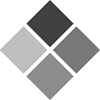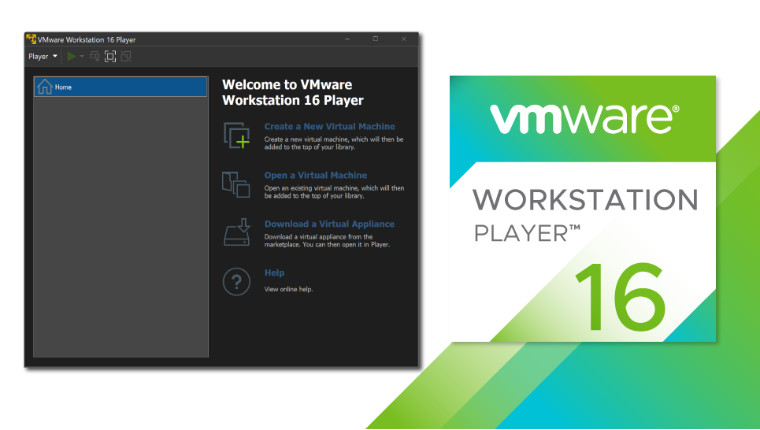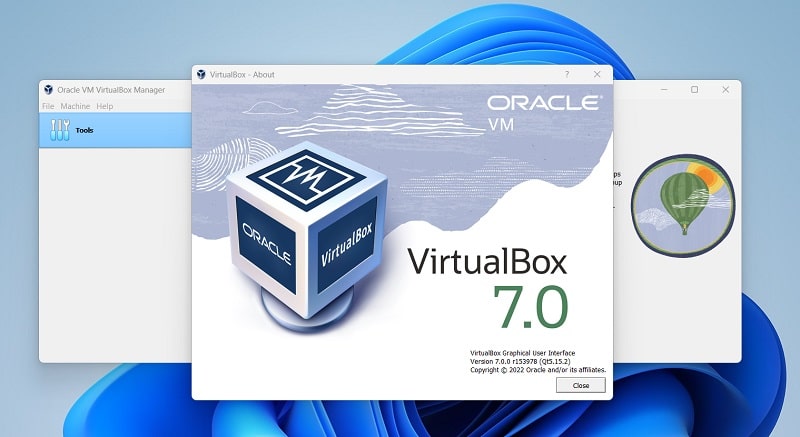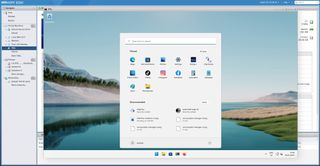
(Image credit: Windows Central)
Virtual machines are useful for a whole raft of use cases, both personal and professional. Better still there are good ways to build virtual machines without having to pay for any software. WSL on Windows is a great way to integrate a Linux workflow into your existing experience, but it doesn’t provide you a full desktop OS with a GUI out of the box.
While the best enterprise solutions will come with associated license costs, for the home user there’s absolutely no need to spend a penny while still having a good virtual machine experience on Windows. These are the apps you want to use.
VMware Workstation Player
Free and feature-packed
Reasons to buy
+
Free for personal use
+
GPU virtualization
+
Easy to use
+
Reasonably low hardware requirements
Reasons to avoid
—
Cannot run multiple VMs in the free version
—
Some useful features hidden behind the paywall
You’ve probably heard of VMware, and you probably assume it comes with some fairly hefty price attached. That isn’t totally untrue, but it’s far from being true. VMware Workstation Player is a completely free-to-use version of its desktop VM software, Workstation Pro. There are differences between the two, and there are some useful features, like snapshots, hidden behind the paid version. But for the most part, it’s basically the same.
Perhaps surprisingly, VMware Workstation Player also doesn’t command particularly high-end hardware to run. Naturally, the more resources you have, the better your VMs will run, but even on a lower-spec machine, you’re not excluded. You may run into some compatibility issues on some hardware if you’re trying to virtualize Windows (nested virtualization), but it’s still absolutely possible, alongside any Linux distribution you can think of.
Workstation Player also provides additional tools like GPU virtualization, USB pass-through, and the VMware Tools plugins allow you to seamlessly shut down and suspend VMs without having to have them open. At its heart, VMware Workstation Player is really easy to use, with some more advanced features if you want to dive a bit deeper. Performance is also really good, though one of the limitations of the free version is that you can only have one VM running at a time.
Oracle VirtualBox
Open-source VMs for all
Reasons to buy
+
Free and open-source
+
Good performance
+
Supports basically everything
+
Official extension for USB pass-through and RDP
Reasons to avoid
—
Dated UI
—
VM setup could be cleaner
Oracle’s VirtualBox is open-source, and it works on even old versions of Windows should you be clinging to some ancient hardware. Performance-wise in our use, it’s not quite on par with VMware, which is why it takes a runner-up spot, but for many, it will definitely be a better choice.
Nothing is hidden behind a paywall and Oracle still supports VirtualBox even to this day. If you spin up VMs often, it’s a solid tool to have in your arsenal, supporting both Windows and Linux VMs (only Mac users can install a Mac VM in VirtualBox.)
Oracle also supplies a range of pre-built virtual machines targeted at developers and there’s an official plugin pack that adds some useful extras like USB pass-through, RDP, and disk encryption. It’s a shame it looks a little dated, and sometimes it feels like setting up a VM takes a few steps too many. But you can’t argue with the quality, especially when it will always be completely free.
Microsoft Hyper-V
Basic but built right into Windows
Reasons to buy
+
Integrated into Windows 10 and 11
+
Easy to use
+
Solid support for Linux VMs
Reasons to avoid
—
Requires Pro or Windows Server editions
—
Basic feature set
If you’re in need of a simple solution and you’d rather not tinker with additional software, there is of course Hyper-V, which is built into Windows 10 and Windows 11. Or it is if you’re using the Pro version or Windows Server. Unfortunately on Windows 10 Home and Windows 11 Home you simply cannot use Hyper-V.
That’s probably the biggest negative, in that it’s hidden (sort of) behind a paywall. But while Hyper-V is fairly basic, it’s user-friendly, and assuming you’re not looking for advanced features like GPU acceleration, it’s a perfectly good tool to use.
Guest OS support extends to Windows, Windows Server, and Linux, and while you might run into some compatibility issues with some Linux distros, on the whole you can expect to have a good experience.
Which should you choose?
Why you can trust Windows Central
Our expert reviewers spend hours testing and comparing products and services so you can choose the best for you. Find out more about how we test.
For the more intensive VM user, going with VMware Workstation Player is a smart call. Even though there are some limitations in the free version, none of the core functionality is hidden behind a paywall, and ultimately, if you end up needing more you have the upgrade option available.
VirtualBox isn’t quite as good on the whole, but for most people will be just right, and Oracle’s continued support, as well as the open-source nature of the product, is admirable. It could certainly use a lick of paint, though.
Hyper-V is arguably the weakest of the bunch, but it’s integrated in (some versions of) Windows and for quick, basic VM use, it’s perfectly fine. Whichever you go with, you can run alternative operating systems with ease, and without cost.
All the latest news, reviews, and guides for Windows and Xbox diehards.
Richard Devine is a Managing Editor at Windows Central with over a decade of experience. A former Project Manager and long-term tech addict, he joined Mobile Nations in 2011 and has been found on Android Central and iMore as well as Windows Central. Currently, you’ll find him steering the site’s coverage of all manner of PC hardware and reviews. Find him on Mastodon at mstdn.social/@richdevine
In the ever-evolving computing landscape, virtualization is the technology that transforms hardware resource utilization.
At the heart of this groundbreaking technology lies virtual machines (VM) tools meant to create and manage multiple isolated computing environments within a single physical host.
Virtual machines come in all shapes and sizes. A VM could be a virtual desktop infrastructure or a fully functional server. Virtualized applications, servers, and other machines provide scalable, versatile functionality for users.
You can experiment with virtual machines to try out a new operating system, make a virtual disk image of your hard drive, or go even further to construct an entire database server in the cloud.
Luckily, many server virtualization tools are free or open source, so you save money when you’re building a computer for your computer.
What are the best free virtual machines for 2023?
The following tools are ranked alphabetically:
- Azure Virtual Machines
- Citrix Hypervisor
- KVM
- Oracle VM
- Proxmox VE
- QEMU
- VirtualBox
- VMware ESXi
- VMware Fusion
- VMware vSphere
When we say system virtualization technology, we’re referring to fully virtualized machines capable of executing entire operating systems. These formidable products are stationed in G2’s server virtualization software category.
We also have a category for infrastructure as a service (IaaS) providers offering businesses cloud-based computing resources. If you are looking for tools to host and manage virtual desktops with remote accessibility, check out virtual desktop infrastructure (VDI) software. There’s also remote access software or remote desktop software that lets you control a computer or virtual desktop via the internet.
The list below contains real user reviews for virtual machine software. Note that for this list, vendors offering a free trial are also considered.
To be included in this category, a solution must:
- Provide a remote virtual desktop with complete access to it.
- Support computing, virtualization, storage, and other core infrastructure needs.
- Display the remote computer screen on the personal screen in real-time.
- Allow connection via an internal network or IP address.
- Support multiple operating systems.
- Split physical servers into multiple virtual instances.
- Make scalable virtual environments easily manageable.
- Grant access to a built-in or third-party control panel for managing virtual servers.
- Ensure regulatory compliance.
- Track and report usage and performance as they happen.
*This data was pulled from G2 on July 1, 2023, and the product list is ranked in alphabetical order. Some reviews may have been edited for clarity.
1. Azure Virtual Machines
Category: Infrastructure as a Service (IaaS) Providers
Azure Virtual Machines set users up to deploy and run powerful virtual computers in the cloud. A few different versions of the product are available as VM series for specific workloads and operating systems. Additionally, Azure VMs deliver sensitive data encryption, scalability, and versatile storage options.
The platform offers a free trial.
What users like best:
“Azure is an entire cloud-computing universe! A comprehensive and intuitive set of virtual tools for cloud and hybrid computing with endless options to configure platform as a service (PaaS), IaaS, and software as a service (SaaS) solutions.”
— Azure Virtual Machines Review, Jimmy H.
What users dislike:
“Some of the services and data warehouse solutions in Microsoft Azure Cloud are confusing. It makes it hard to decide on the optimal service, tool, or cloud application suitable for the project.”
— Azure Virtual Machines Review, Ramy S.
2. Citrix Hypervisor
Category: Server Virtualization Software
Citrix Hypervisor is a virtualization management platform that promotes the creation and management of VMs. The software is compatible with different operating systems and can handle all types of workloads. It also supplies robust storage options, a security system, cloud optimization, and enhanced 3D graphics support for smooth operations.
The software offers a free and licensed version.
What users like best:
“Citrix has an easy-to-manage interface which is quite administrator friendly. It offers single root I/O virtualization (SR-IOV) capabilities that enable low bandwidth network connection for VMs. It also offers dedicated features of Citrix Virtual apps and desktops that boost the performance of VDI tremendously.”
— Citrix Hypervisor Review, Saqib M.
What users dislike:
“The software needs an upgrade. Sometimes it’s slow and takes more time than expected to complete a task.”
— Citrix Hypervisor Review, Emaduddin A.
3. KVM
Category: Server Virtualization Software
KVM, which stands for Kernel-based Virtual Machine, is an open-source virtualization tool that can be ported with a variety of other processors. The platform can host several guest operating systems and supports paravirtualization for Linux, OpenBSD, FreeBSD, NetBSD, Plan 9, and Windows. Additional features include virtual machine migration, hotplug support, and host-guest communication channels.
The application is available for free download.
What users like best:
“KVM is the best open-source virtualization solution offering on the market. We implemented KVM for our client, saving licensing costs and increasing the overall return on investment. KVM has all the essential features an enterprise server needs, such as computer processing units (CPU) and peripheral component interconnect (PCI) hot plug support, VM migration support, CPU clustering, and device management.”
— KVM Review, Akash M.
What users dislike:
“What I dislike about KVM is the fact you have to know how to install it, and it’s not easy to install for everyone. Depending on the machines, there may be incompatibility issues. The support takes more time to get a reply because it’s a free product.”
— KVM Review, Derek D.
4. Oracle VM
Category: Server Virtualization Software
Oracle VM is an open-source version of the Xen hypervisor for use on Windows, Linux, and Solar. It was originally released in 2012 but has received periodic feature updates to add functionality, including modern (domain zero) DOM0 kernel usage, increased virtual CPU configuration, and fiber channel storage.
The hypervisor can perform tasks like symmetric multiprocessing guest OSs, running arbitrary operating systems, and supporting guest OS drivers. Other capabilities include secure live virtual machine migration, virtual machine templates, and support for virtual appliances.
Oracle VM offers free download.
What users like best:
“What I like best about Oracle VM is that it provides a simple and user-friendly environment when using multiple operating systems on a single PC. It prevents data loss and correction while using two different operating systems. It helps so many people who are willing to work with different platforms at a time.”
— Oracle VM Review, Naresh R.
What users dislike:
“We can’t drag and drop a file from our host system to the virtual machine. This makes it very difficult to accomplish many of my tasks. Initial setup is a lengthy process and consumes a lot of time.”
— Oracle VM Review, Akhil K.
5. Proxmox VE
Category: Server Virtualization Software
Proxmox VE supports a wide variety of guest operating systems. The platform was created in response to OpenVZ’s failure to provide backup and management capabilities. Proxmox VE includes the virtualization environment, a web-based management console, and command-line tools. Proxmox also makes a representational state transfer (REST) API available for those who want to use third-party tools and pre-packaged server software appliances.
The platform provides free download and paid subscription models.
What users like best:
“Setting up and configuring networking in Proxmox VE can be complex. Also, support incurs additional costs.”
— Proxmox VE Review, Ramiro L.
What users dislike:
“It’s based on Linux, so sometimes things are harder, or you need some terminal skills. Also, you don’t have access to a graphical interface at the console, so you have to connect via the web.”
— Proxmox VE Review, Pablo José R.
6. QEMU
Category: Remote Desktop Software
QEMU is available on macOS, Windows, and Linux. It gives its users a way to mimic hardware, run guest operating systems, and develop virtual environments. QEMU is interoperable with KVM, which elevates it to near-native operating performance.
The software is free to download.
What users like best:
“QEMU runs on so many architectures and platforms, and it can be configured to run with minimal resources. This makes it perfect for embedding in hardware appliances with constrained resources.”
— QEMU Review, Lucas R.
What users dislike:
“Documentation for getting started with QEMU can sometimes be a bit hard to move around. It’s not because there is some problem with it; it’s mainly because of the rich feature set and tons of options. Finding the ones that you care about can be tricky sometimes.”
— QEMU Review, Rajnesh K.
7. VirtualBox
Category: Virtual Desktop Infrastructure (VDI) Software
VirtualBox is a versatile open-source virtualization software for enterprises and individuals. It runs on hosts such as macOS, Windows, Linux, and Solaris, while supporting a range of guest operating systems. Some capabilities are data synchronization, remote monitoring, and flexible networking support.
The software is available for free download.
What users like best:
“It is free to try with all updates also free. Pretty reliable and stable and won’t let you down. Straightforward to use and fuss-free as compared to VMware. Nice support forums. File transfer, disk sharing, and snapshot options are easy to use.”
— VirtualBox Review, Harsimran S.
What users dislike:
“The appearance and user interface of VirtualBox is not that appealing when compared to its alternates like VMware.”
— VirtualBox Review, Dhairya G.
8. VMware ESXi
Category: Server Virtualization Software
VMware ESXi is a type-1 hypervisor, which is a part of the VMware vSphere suite. It can run multiple virtual machines on a single physical server while delivering a user-friendly experience. ESXi offers enhanced security, IT footprint reduction, and configuration of VMs up to 6TB of random access memory (RAM), and 128 virtual CPUs.
The platform offers free download.
What users like best:
“VMware ESXi does what it is built for. I cannot think how virtualization would be possible without VMware ESXi servers and software. I like the ease of use and the ability to customize the most.”
— VMware ESXi Review, Sachin V.
What users dislike:
“It’s a bit pricey if you have a small operation. It would be nice if you could just lease the specialized options like Storage Vmotion for the few times you actually need it.”
— VMware ESXi Review, Wayne R.
9. VMware Fusion
Category: Server Virtualization Software
VMware Fusion is another of VMware’s virtualization software specifically designed for macOS. You can run multiple operating systems as virtual machines on Mac without rebooting or changing the primary OS. Features include enhanced 3D graphics support and integration with other VMware products.
VMware Fusion is available for free download.
What users like best:
“The fact that VMware allows one to install multiple operating systems makes it a worthwhile application. To top it off, it is a cross-platform application. I can use it on MAC, Windows, and even Linux.”
— VMware Fusion Review, Christian I.
What users dislike:
“The only thing I found to be a bit trickier to set up in VMware Fusion is the CPU/RAM/solid state drive (SSD) settings. Parallels had some handy templates when setting up a VM for the first time. VMware was missing that, which wasn’t ideal, but I could still do it (just a learning curve, and they may have fixed this by now).”
— VMware Fusion Review, Adam M.
10. VMware vSphere
Category: Server Virtualization Software
VMware vSphere is a bare-metal hypervisor used for server virtualization. It comes with a built-in management tool, storage resource monitor, and hardened drivers for improved reliability. The hypervisor can support unlimited cores per CPU and unlimited CPUs per host. It can produce a maximum of eight virtual CPUs per virtual machine.
The hypervisor is available for free download.
What users like best:
“The best thing that I like about the VMware vSphere hypervisor is its speed. We can deploy virtual servers/desktops in minutes, and thus we can use the CPU and memory of the server efficiently. It’s a type-1 hypervisor which virtualizes the servers into VMs. On top of the virtualized VMs, we can provision applications and desktops virtually.”
— VMware vSphere Review, Charan N.
What users dislike:
“I do find that the learning curve is intense and that they could work on the knowledge base. You kind of have to be a specialist to manage this environment, which is less than ideal.”
— VMware vSphere Review, Scott H.
Next steps for selecting the best free VM
Virtual machine software is truly revolutionary. It not only gives you unmatched flexibility but also resource optimization and enhanced security. As a next step in selecting the right virtual machine software for your organization, make sure you involve teams from IT, DevOps, and security staff in the discussion.
Check for the software’s compatibility with your existing infrastructure and operating systems, and see that it fulfills all your needs. In no time, you’ll be able to unlock new possibilities in your computing landscape.
You have virtual machines up and running at work. The next thing you need is backup software to ensure that you have a system to protect your data and configurations within those VMs.
Virtualization is a high-priced capability for IT professionals and programmers everywhere. The freedom to emulate more operating systems within their window from one computer is essential for resource administration and isolating critical processes from code testing or experimentation. Also known as hypervisors, the best free virtual machine software in 2023 can ease your work and increase platform compatibility.
What is a Virtual Machine?
A virtual machine (VM) is an operating system (OS) or an application that enables you to run multiple operating systems on the same physical hardware machine, and in a secure, isolated environment. For example, you can run and use a Windows 10 instance on a macOS Catalina machine or the other way around. Additionally, you can create several OS combinations that include Linux, Solaris, and Chrome OS.
The virtual machine that you install on your computer is known as the guest, while your physical hardware machine is referred to as the host. Some operating systems, like Windows, for example, will cost you the charge of a secondary license key. However, if you opt for Linux or any macOS released after 2009 you will get them for free.
The versatility of virtual machines has made this type of software one of the most popular application among developers in recent years. While it might be difficult to pick out the absolute best virtual machine out there, we can still differentiate between buggy software and smooth-running programs to give you an idea about the VM that suits you best. Here are some of the most reliable virtual machine applications that also come for free:
Best Free Virtual Machine Software for Windows and Mac
1. VirtualBox (Mac & Windows)
If you are new to virtualization, then your best choice of using a virtual machine for the first time is definitely VirtualBox from Oracle. This hypervisor is open sourced and free, and you can use it at work just as easy as installing it on your home computer.
VirtualBox was released in 2007 and quickly gained popularity in the IT industry for its long list of supported operating systems. You can run any version of Windows from XP onwards on it, together OpenBSD, Solaris, and OpenSolaris. Additionally, you can easily install any release of Linux 2.4 and above.
VirtualBox
This virtual machine is ideal for developers with hardcore Windows-nostalgia. VirtualBox lets you install the NT and Server 2003 versions as well as older releases like Windows 3.x or even IBM OS/2 on 2018 computers of the latest generation.
Apple users have the same delight in using VirtualBox on their machines, and the option to host a client Mac VM session is a plus for any developer out there. Since Apple only allows their systems to work on their trademark hardware, you will not be able to run macOS Mojave on a virtual machine using VirtualBox unless you have a Mac.
Windows 10 in VirtualBox in macOS Mojave
One of the best aspects of using VirtualBox is its portability that allows you to transfer a virtual machine from one host to another, regardless of the operating systems. Additionally, this hypervisor enables you to run several guest windows at the same time on the same machine.
Another great feature of VirtualBox is the seamless mode, which lets you run Windows applications and macOS side-by-side. The hypervisor optimizes system resources and hardware performance to reward you with the experience of running the guest seamlessly within the host. This process is available under the GPL 2 (If you’re using VirtualBox OSE) and free of charge.
Seamless Mode in Virtualbox
VirtualBox should be your go-to virtual machine if you are using older hardware. It provides you with a reliable resource of Guest Additions that are available for free and enables you to transfer files and data between the host and the guest regardless of the operating systems. More than that, this open source hypervisor supports USB devices, 3D virtualization, and video.
VirtualBox new users can find a great source of information and tutorials on the Oracle website, along with a long string of pre-built virtual machines. Tutorials and how-to guides are also available if you get stuck at any point during the installation process.
Windows 10 in Virtualbox
So far, VirtualBox has garnered over 100,000 registered users that form a busy and enthusiastic community that you can also join to gain access to the latest software releases. Here are the main features of VirtualBox in a nutshell:
- Open source and free
- Works with Windows, macOS, Solaris, and Ubuntu
- Allows seamless mode
- Virtualbox Drag and Drop
- Multiscreen resolutions
2. VMware Fusion Player (free, M1/M2 and Intel Macs)
VMware Fusion Player is a software that lets you run Windows, Linux, and macOS on Intel, M1 and M2 Macs. It’s a useful tool for developers who want to build apps and test them.
The latest version of VMware Fusion Player supports macOS 13 which means you can use it on macOS Ventura as well. It’s one of the most popular tools because of the ease it provides in letting users run two operating systems.
Free VMware Fusion Player on macOS Ventura
VMware Fusion also allows people to install windows software they otherwise wouldn’t be able to because of operating system incompatibility. For example, with VMware Fusion, you can install Notepad++ while you’re on your Mac. And the best part is that you don’t even have to create Windows Partition on your disk.
VMware Fusion Player has a feature called “Unity mode.” It lets you open Windows applications alongside macOS. All you have to do to enable it is go to the settings in your virtual machine and in the Options tab, choose Unity.
Another thing called “VMware Tools” lets you add more exciting features to your virtual machine. These can be 4K display support if you have a 4K monitor and even sharing and copying files from one OS to another, making the entire experience seamless.
Free Install VMware Fusion on Mac?
Install VMware Fusion Player on Mac with free License key
- First, go to the VMware site and create an account as an open-source contributor, student, or home user for non-commercial purpose.
- When you’ve signed up, you’ll get a license key for free. Click on Manually Download to download VMware Fusion for Intel Mac. With M1 and M2 Mac, you’ll have to download VMware Fusion ARM here.
- Open the VMware Fusion installer and choose “I have a license key for VMware Fusion 12.” Enter the license key you received when you signed up. Click on Continue.
Once you’ve installed VMware Fusion, you’ll have to download an OS installer to go ahead with installing a virtual machine on your system. For example, if you want to install Rufus for Mac, you’ll have to download the Windows 10 installer.
With VMware Fusion, you can install multiple operating systems on your Mac. The size of the virtual machines will depend on your system’s memory, but you can create virtual machines that can use up to 32 CPU cores, 128GB of RAM, 10TB of virtual disks, and 8GB of vRAM. But for these things to work, your system has to be capable of handling them.
3. Parallel’s Software (Mac M1/M2 and Intel)
If you are new to Virtual Machines, Parallels Desktop is probably the best choice for you. This is firstly because it helps you locate the ISO installer file and will help you in downloading this to your desktop. It can also help you find an Android, Ubuntu or Windows image depending on what software you want to run and finally it will help you create an install from the Recovery Disk on macOS.
Run Windows 10 ARM in Mac M1 with Parallels Desktop
This software as we have mentioned already helps you to run Windows, Android or Linux operating systems on your Mac without having to restart the machine. It also enables you to install a Virtual Machine to run Mac OS from disk recovery if you so desired.
Virtual RAM and CPU in Parallel Desktop
However, like all of these solutions, each of them has advantages and disadvantages. They are as follows:
Pros:
- It works with Mac M1 which will enable you to run Windows 11 ARM and Windows 10 ARM.
- It is effortless to use and perfect for newbie’s. It has a one-click install, and then you can connect to your Parallel’s Virtual Desktop over the internet. As we’ve mentioned as well, it helps you find and download the installer file. This means if you have very little knowledge about Virtual Machines you can still use it.
- Another useful feature is called ‘one-click tuning’ which allows you to cater your experience depending on productivity, games, design, software testing or even app development. The software itself will provide the performance depending on your intentions and purpose.
- The standard edition supports up to 8GB VRAM use and four vCPU’s. If you are an average user of Virtual Machines, this should be more than enough resources to run macOS.
- Coherence mode allows you to run Windows alongside Mac OS. You can also share files and folders using a simple drag and drop feature between both of these operating systems.
- The guest tool as we’ve mentioned allows 3D graphics in your Virtual Machine making the experience more optimal and seamless.
Cons:
- Removing a Virtual Machine through Parallel’s desktop is hard for newbie’s as there are plenty of edits and remove buttons, but many of these don’t actually close down and remove the Virtual machine.
- If you require more resources such as RAM and CPU, you will need to upgrade to the Pro Version to have these features.
4. VMware Workstation Player (Windows, Linux)
VMware is one of the markets leading developers of virtual machines. Their trademark hypervisors include VMware Fusion (macOS) and Vmware Workstation (PC). Both applications have the same features and ease of use, but each of their configurations is tailor-cut to the respective operating systems.
VMware Workstation Player for Windows or Linux is free of charge if you use it for personal purposes. However, if you want to upgrade to the Pro version you will have to pay for the license key, which may set your budget back with at least $100.
VMware Workstation has one of the largest databases of followers in the IT industry mainly due to the high standards of virtual machine software that the company has been upholding since its market launch over 20 years ago. Users are delighted at the possibility of running advanced 3D solutions on a hypervisor that supports both DirectX 10 and OpenGL 3.3 and maintaining video and photographic quality throughout the entire process.
VMware Player
An interesting feature of VMware Workstation Player is the snapshot system that allows you to create multiple instances of the virtual machine and set several rollback points during a testing process. This way, if anything goes wrong, you can return to a previous version or clone, also known as isolated duplicates to resume your progress.
If you choose the Workstation Player as your virtual machine, you will be able to host over 200 guests and share files and data between them and the host at a seamlessly high rate. Also, you will be able to connect to vSphere, which is VMware’s cloud storage system, and which can act as a remote data center for your hypervisor.
Edit your caption text here
The Vmware Workstation Player is a reliable virtual machine, but it falls short when you compare it to its paid Pro version. Even if both can support 4K displays with ease, the free application runs slower with every host you add to the virtual machine, starting with the second one. Also, it makes cloning and the snapshot system almost impossible to use at a decent speed. If you are looking to use this software for enterprise purposes, your best choice would be to go for the Pro license.
- Free of charge
- Works on Windows and Ubuntu
- Supports DirectX 10 and OpenGL 3.3
- Unity mode
- Incorporates a snapshot feature
- Supports 4K displays
5. QEMU Free Virtual Machine (Mac M1 and Intel, Ubuntu).
QEMU is a free open-source emulator and virtualizer for full-system emulation, user-mode emulation, and virtualization. It can run operating systems and programs made for one machine (e.g. an ARM board) on another machine (e.g. an Intel x86 computer). It uses dynamic binary translation to emulate the machine’s processor to run various operating systems. QEMU, when used as a virtualizer, can execute the guest code directly on the host CPU to achieve close to native speeds. Virtualization is supported using the Kernel-based virtual machine (KVM) module in Linux. QEMU also emulates user-level processes to allow applications compiled for one architecture to run on another.
Run Windows 10 on Mac with free QEMU Virtual Machine
QEMU and VirtualBox both have features that the other doesn’t have. Ideally, QEMU is better-suited for running on Linux as it has better integration, has a smaller footprint, and runs faster. It supports a wide range of hardware and can use the KVM when running an architecture that is the same as the host architecture. Meanwhile, VirtualBox is a virtualization solution limited to AMD architectures.
As Apple has moved from Intel-based processors to its own custom processors with the M1 chip, users who are looking to run Windows software on Mac M1 need to follow a few setup processes. With the right configuration, you can run Windows software on M1-enabled Macs with QEMU.
6. Hyper-V (Windows)
Hyper-V is a household virtual machine tool for Windows. The company released this hypervisor for Windows Server in 2008, and it has slowly but gradually become one of the favorite software applications for developers and IT professionals.
Hyper-V is ideal for new developers mainly due to its ease of use and implementation. A good way to put it is that with the help of this virtual machine new-entry level programmers can achieve a high level of productivity and performance in a short period of time.
Install Hyper-V
Hyper-V is perfectly integrated with Windows 10 and compatible with a significant number of servers. The software can be installed within a Windows Server or as a standalone unit, also known as Hyper-V Server
Hyper-V manager
One of the greatest advantages of using Hyper-V as your main virtual machine is the ability to take snapshots of your virtualization process and clone several versions of the VM in a secure and isolated environment for future use.
Another impressive feature of this hypervisor is the Virtual Switch. Hyper-V uses this tool to give you extensive connectivity and enable you to connect your virtual machines to virtual networks and physical networks alternatively.
The Hyper-V Virtual Switch allows you to view statistics of the virtualization process between machines and display an overview image for the administrators. It also employs resource tracking, which balances network availability and studies bandwidth usage and the number of virtual machines to ensure a good distribution of resources and reliable performance.
Windows 10 on Hyper-V
All in all, Hyper-V should be a reliable choice for Windows users. Here are the main features of this hypervisor in a nutshell:
- Native to Windows
- Flexible and easy to use
- Easy backups
- Uses Virtual Switch
Bottom Line
The best free virtual machine software in 2023 gives you a good idea about virtualization and its significant importance for IT professionals and developers. This type of applications grows in popularity with every passing month as they offer more and more solutions for users who need to get several operating systems running on the same machine.
Depending on your hardware (PC or Mac) you can choose between several reliable free virtual machine applications that will run smoothly and efficiently. Most of the hypervisors on the market, and especially the ones discussed in this article have a short learning curve, which makes them ideal for new users. If you are looking for a way to expand your knowledge and use of several operating systems, then virtualization is the thing for you.
A Virtual Machine (VM) is a software environment that emulates a computer system. It facilitates a substitute for a real machine. They mimic computer architectures and offer the same functionality as a physical computer. Virtualization Manager is a virtual machine monitoring and management tool that helps you to optimize performance issues. This tool supports varieties of software like VMware, Microsoft Hyper-V, and Nutanix AHV.
Following is a handpicked list of Top Virtual Machines Software for Windows, Mac, and Linux with its download links. The list contains open-source (free) and commercial (paid) software.
Top Pick
Virtualization Manager
Virtualization Manager is a virtual machine monitoring and management tool that helps you to optimize performance issues. This tool supports varieties of software like VMware, Microsoft Hyper-V, and Nutanix AHV.
Visit Virtualization Manager
Top VM Software Download for Windows, Linux & Mac
| Name | Platform | Free Trial | Link |
|---|---|---|---|
| 👍 Virtualization Manager | Windows, Mac, Linux | 30-Days Free Trial | Learn More |
| 👍 VM Monitor | Windows, Mac, Linux | 30-Days Free Trial | Learn More |
| 👍 Site24x7’s VM Monitoring | iOS, Android, Windows, Mac, and Linux | 30-day free trial | Learn More |
| VMware Fusion (Mac) | Mac | 30-Days Free Trial | Learn More |
| Parallels | Mac | 14-Days Free Trial | Learn More |
1) Virtualization Manager
Best for all types of organization, big or small. It is easy to deploy.
Virtualization Manager is a virtual machine monitoring and management tool that helps you optimize performance issues. This tool supports various software like VMware, Microsoft Hyper-V, and Nutanix AHV. It provides multi-hypervisor remediation and alerting in a single pane of glass. With its AppStack™ dashboard, you can automatically plot the relation between servers, hosts, applications, and data stores.
#1 Top Pick
Features:
- Manage virtual machines across hybrid, cloud, and on-premises.
- It provides an entirely sleek and customizable dashboard. Its drag and drop widgets allow you to create your dashboard as per your needs.
- It offers VMware log monitoring that can speed up troubleshooting.
- The application can be integrated with the Hyper-V environment.
- You can monitor the performance of Nutanix AHV.
- Through VMsprawl and rightsizing, you can save virtual resources.
- It provides predictive recommendations.
- It efficiently decreases MTTR.
- Supported Platforms: Windows, Mac, Linux
Pros
- Provides detailed storage information and performance statistics.
- Sends alerts.
- Customizable dashboards.
Cons
- It can be expensive.
Free Trial: 30-Days fully-functional trial.
Visit Virtualization Man.
30-Days fully-functional trial
2) VM Monitor
Best for its easy-to-use interface.
VM Monitor is a tool that continuously checks your Microsoft Hyper-V host and VMware vSphere in real time. It allows you to view CPU, memory usage, and the number of configured or running VMs.
Features:
- Offers monitoring virtualization server.
- It helps you to prevent the degradation of performance by viewing threshold-specific indicators.
- It allows you to terminate powered-off VMs and VM snapshots, which are over-extending your resources.
- You can see details like VM name, VM state, and guest OS.
- With VM monitoring, you can quickly point out the root cause of the issues.
- It sends you notifications about the issues with performance and availability.
- Supported platforms: Windows, Mac, Linux
Pros
- With up to 50 monitors accessible, you can keep an eye on your VMware ESXi hosts.
- Keeps checking your VM hosts’ critical metrics, including CPU, memory, and disc use.
- Rebooting the server can be automated.
- It quickly monitors the problems.
Cons
- It is only a Windows-based solution.
Free trial: 30- Day fully-functional trial.
Visit VM Monitor >>
30-Day fully-functional trial
3) Site24x7’s VM Monitoring
Site24x7’s VM Monitoring solution provides in-depth visibility into your virtual environment. The VM monitoring tool auto-discovers and tracks the performance of pivotal components of your virtual machines at different hierarchical levels. It also ensures the availability and health of your Virtual infrastructure for optimal function. Monitor diverse virtualization software solutions, including VMware, Hyper-V, and Nutanix AHV, in a hassle-free monitoring setup.
#3
Site24x7’s VM Monitoring
4.8
Intuitive dashboards and in-depth reports.
Reduce workflow tedium with a single click
Supported Platforms: iOS, Android, Windows, Mac, and Linux
Free Trial: 30-day free trial
Visit Site24x7
Features:
- Reduce workflow tedium with a single click in the virtual environment.
- Monitor granular details of VMware components like vCenter, hypervisors such as ESX/ESXi hosts, clusters, datastores, resource pools, and snapshots.
- Track VM operations in a cluster, along with vSphere High Availability, Distributed Resource Scheduler, CPU, memory usage, and storage. Check snapshots to identify orphaned, untracked, and aged snapshots to free up data storage space for other VM operations.
- Obtain AI-based insights for optimal capacity planning by monitoring snapshot and datastore metrics.
- Monitor the Nutanix infrastructure in-depth, including the Nutanix Acropolis hypervisor, controller VM, storage controllers, and containers.
- Analyze Microsoft’s virtualization platform Hyper-V and the individual virtual machines running on it for CPU and memory utilization, disk I/O, and other critical parameters.
- Track the health of VMware ESX/ESxi hardware components, including CPU, memory, fan, temperature, voltage, power, storage, battery, and Watchdog.
- Administer quicker incident remediation through IT-automation
- Collaborate efficiently without expanding the applications’ footprints through numerous third-party integrations for alert management.
- Supported Platforms: iOS, Android, Windows, Mac, and Linux
- Price: Request a quote from Site24x7 Sales, plan starts at $9 per month.
Pros
- Intuitive dashboards and in-depth reports.
- Complete infrastructure monitoring with over 100 plugin integrations
- Customer support via chat, email, and contact forms.
Cons
- The product learning curve can be daunting.
- The initial configuration process can be difficult.
Free Trial: 30-day free trial
Visit Site24x7 >>
30-Day free trial
4) VMware Fusion (Mac)
Best for app developers, powerful users, and IT security admins.
VMware Fusion for Mac is Virtual Machine software. This tool is known for cloud computing and virtualization software. It allows you to use multiple applications on different OS simultaneously. Fusion also offers the facility of integration with many development tools.
Features:
- It offers the best Desktop Hypervisor, Run Virtual machines, and Kubernetes clusters from Mac.
- Allows you to modify virtual networking topology and also to simulate packet loss.
- The Guest tool offers enhanced 3D graphics with 8GB vGPU support and DirectX 11.
- You can connect with VMware vSphere. vSphere provides a cloud-based platform for virtualization.
- Unity View Mode feature allows you to use multiple OSs sides by the side in your Virtual Machines such as Windows and Mac.
- Offers drag and drop file sharing facility
- With the help of this virtualization machine, you can use Windows, Linux, NetWare, Solaris, and many other OS on your Mac.
- Supported platforms: Intel Mac models that support macOS 10.15 Catalina and newer versions.
Pros
- No registration is required for the trial.
- Allows you to run Windows side-by-side with Mac.
- It supports a high-resolution Display, i.e., 4K/5K.
Cons
- It is quite complex software, which requires more knowledge to use it.
Free trial: 30-Day free trial.
Link: https://store-us.vmware.com/
5) Parallels
Best for its speed and easy interface.
Parallels is the fastest, easiest, and virtual desktop application for running Windows or Mac devices without the need to reboot. It allows you to deploy hundreds of installations in no time with Parallels. Using Parallels, you can easily run several Windows apps like Internet Explorer, Microsoft Office, Access, Quicken, QuickBooks, and even CAD programs without compromising their performance.
Features:
- Gets information like usage statistics and real-time licensing activities.
- It allows you to enroll new users in a few clicks through automatically generated emails.
- This Virtual machine works seamlessly to run Windows side by side on the Mac and switch between Mac and Windows with a single click.
- You can run more than 200,000 Windows apps on your Mac.
- Allows you to seamlessly move and share contents between Windows and Mac.
- It offers you a feature like Coherence Mode, using which you can hide the Windows desktop and use it in the same way as you do with Mac apps.
- Supported Platforms: Works with Windows 11, 10, 8.1, and 7, Linux, macOS*, and more.
Pros
- Easy to set up.
- It is lightning fast.
- It saves your disk space.
- It gives you instant access, that is, launch and access Windows applications right from the Mac Dock.
Cons
- The Mac device gets heated up while using Parallels.
Free trial: A 14-Day fully functional free trial.
Link: https://www.parallels.com/
6) VMware Workstation Player
Best for its feature-rich system and is free.
VMware workstation player is a system specially developed for IT professionals and developers. By choosing VMware Workstation players as your Virtual machine, you will be able to share files and data seamlessly between guests and hosts. It also allows you to connect to vSphere, which will act as the remote data center for your hypervisor. It is the best way to learn about Virtualization, Operating Systems, Containers, Kubernetes, or the VMware ecosystem.
Features:
- It allows you to keep different privacy settings and network configurations for another virtual PC.
- It Supports 200+ Windows instances.
- The Snapshot feature allows you to create multiple instances of the virtual machine, and also, you can set several rollback points during the testing process.
- Supports operation alongside Hyper-V, WSL2, Device Guard, and Credential Guard features of Windows 10.
- Allows you to run Windows XP or Windows 7 in a virtual environment on modern hardware.
- You can choose from hundreds of support guests and host OS.
- It helps you transform data to and from the virtual machine to your PC.
- You can purchase its license to run in a commercial environment.
- Supported Platforms: Compatible with most 64-bit Windows and Linux Host operating systems: Windows 10, Windows Server 2012, Windows Server 2016, Windows Server 2019, Windows 8, Ubuntu, Red Hat Enterprise Linux, CentOS, Oracle Linux, OpenSUSE, SUSE Linux Enterprise Server.
Pros
- You can easily switch from SSH to Linux.
- It offers enhanced 3D graphics to DirectX11, up to 8GB of vGPU Memory.
- Allows you to push, pull, run, and build OCI container images with the latest vctl CLI.
- Easy to use interface
- Free for personal use.
Cons
- Some features are only available for the paid version.
- The free application runs slower with every host you add to the virtual machine.
Free trial: Free Download
Link: https://store-us.vmware.com/vmware-workstation-17-player-5709915300.html
7) Hyper-V
Best for its ability to create virtual environments for Windows 10 and Windows servers for free.
Hyper-V, earlier known as Windows Server Virtualization. It is a hypervisor designed to create virtual machines on x86-64 systems. A server computer that runs on Hyper-V can be configured to expose individual virtual machines to one or more networks. It supported multiple operating systems, including Windows, Linux, and Free BSD.
Features:
- It allows you to do hardware virtualization.
- Hyper-V supports a cloud-based platform.
- It offers support for many versions of Linux.
- It helps you to run multiple virtual machines.
- Offers you a snapshot feature using which you can clone several versions of VM in a secured environment for future use.
- It offers a Virtual Switch tool, which allows you to employ resource tracking and view statistics of the visualization process between machines and display an overview image for administrators.
- Supported platforms: Windows (Vista SP2, 7, 8, 8.1, 10), FreeBSD, Linux, CentOS, Red Hat Linux, SUSE, Oracle Linux, Ubuntu, and Debian guest OS
Pros
- Allows live migration from one host to another.
- Offers easy backs.
- It is Native to Windows.
- Perfect for new developers because of its easy interface and implementation.
Cons
- It does not offer advanced features like GPU acceleration.
Free trial: It is free software
Link: https://learn.microsoft.com/en-in/virtualization/hyper-v-on-windows/
 VirtualBox
VirtualBox
Best for enterprise visualization, home use, and developers with hardcore Windows nostalgia.
VirtualBox is an open-source hypervisor for x86 computers. It is one of the best VM software that supports the creation and management of virtual machines. It runs on Windows, Linux, BSD, and others. One of the notable aspects of using VirtualBox is its ability to transfer the virtual machine from one host to another.
Features:
- You can resize the window.
- This free VM software Windows 10, supports drag & drop functionality.
- This Virtual machine tool gives you the flexibility to run any application on your PC.
- It enables you to run several guest windows on the same machine simultaneously.
- Its seamless mode allows you to run macOS and Windows applications side by side.
- Supported platforms: Linux, Mac, Windows, Solaris, and OpenSolaris.
Pros
- Multiscreen resolutions.
- This hypervisor supports 3D virtualization, USB devices, and videos.
- They also have a great information section with tutorials on the Oracle website.
Cons
- It does not allow you to run macOS Mojave on a virtual machine using VirtualBox unless you have a Mac.
Free trial: It is free software.
Link: https://www.virtualbox.org/
9) QEMU
Best for its ability to create virtual environments for multiple architectures and OS for free.
QEMU is a popular emulator and virtualization machine, a short form of Quick Emulator. This system is written in C language, can run apps for Linux, BSD, Windows, and other supported architecture, and supports full system emulation on supported platforms.
Features:
- It is one of the best virtual machine software that supports multiple OS to be run on any system.
- Offers hardware virtualization.
- It can be used on any system. No restrictions for the host OS.
- QEMU accomplishes near-native performance by executing the guest code directly on the host CPU.
- Supported platforms: Linux, Windows, Mac, Open BSD, FreeBSD, and Solaris host OS
Pros
- It is an open-source virtualizer.
- It uses the mode emulation.
- Also supports KVM and Xen at its native performance.
- It can be used on any operating system.
Cons
- Not an easy learning curve.
Free trial: It is free software.
Link: https://www.qemu.org/
10) Gnome Boxes
Best for Linux virtualization.
Boxes is a creation and management tool used for virtualization. It is one of the best VM software designed for Linux and can help you customize all kinds of virtualization tools.
Features:
- It helps you to find your local and remote virtual systems.
- Sets your machine preferences and monitors their performance.
- It offers a safe and easy way to try out new operating systems.
- This tool allows you to connect to a remote machine.
- Boxes share a lot of code with the virt-manager project, mainly in the form of libvirt, libosinfo, and qemu.
- Allows you to take snapshots and is automatically saved in the list.
- Supported Platforms: CentOS Stream, Debian, Fedora, Microsoft Windows, OpenSUSE, Red Hat Enterprise Linux, and Ubuntu.
Pros
- Intuitively set your machine preferences and monitor its performance.
- Allows your boxes to have USB device access.
- It has features like keystroke, clipboard, keyboard shortcuts, etc.
- Allows you to access, view, and manage the remote and virtual systems.
Cons
- Does not have many advanced features.
Free trial: Basic free version.
Link: https://wiki.gnome.org/Apps/Boxes
11) Red Hat Virtualization
Best for enterprise-level virtualization for the cloud-native environment.
Red Hat Virtualization is an open-source software-defined platform. It offers virtualization for Linux and Microsoft Windows OS. It is one of the best free Virtual machine software that offers single management and provision for new VMs, clone existing ones, and see how it all works together.
Features:
- Red Hat Virtualization is easy to use, set up, and manage.
- It is an open-source system, so you can integrate with the systems as per your requirement.
- Being a community-powered open-source, it delivers a high level of performance to Kubernetes, Linux, and Cloud environments.
- Red Hat virtualization is easy to use, set up, and manage.
- Supported platforms: Linux and Windows.
Pros
- Easy to set up and use.
- Cloud-native virtualization
- Containerized environment
Cons
- Its customer support takes quite a time to revert you.
Free trial: It offers 60—days of Free Trail
Link: https://www.redhat.com/en/technologies/virtualization/enterprise-virtualization
12) Boot Camp
Best for those who want to run Windows applications on Mac with ease.
Boot Camp is a build Virtual machine software that comes with your Mac device. It is one of the best free VM software which allows you to switch between macOS and Windows.
Features:
- This Virtual Machine tool helps you to update AMD graphics drivers for Windows applications in Boot Camp.
- You do not need to download it externally.
- It allows you to use the same keyboard for Apple and Windows.
- You can install Windows 7, 8.1, and 10.
- Supported platforms: Latest versions of Mac and Windows.
Pros
- Allows you to update AMD graphic drivers for Windows.
- It allows you to use the same keyboard for Apple and Windows.
- This accessible Mac VM helps you use an Apple keyboard or a keyboard designed for Microsoft Windows with your Mac devices.
Cons
- It does not support an Apple Silicon Mac (with the M1 chip).
Free trial: It is free software.
Link: https://support.apple.com/boot-camp
13) Proxmox VE
Best for its computing, storing, and networking features, and that too under a single platform.
Proxmox VE is another platform for virtualization. This free Virtual Machine for Windows 10 helps you to integrate KVM hypervisor and LXC containers and networking functionality on a single platform. It offers an integrated web-based user interface, using which you can manage Containers and VMs, integrated disaster recovery tools, or high availability for clusters.
Features:
- This open-source virtual machine platform allows you to manage clusters and disaster recovery tools with a built-in web management interface.
- It is one of the best free Virtual Machines that helps you combine two virtualization technologies under one platform.
- Proxmox VE gives maximum flexibility in your production environment.
- This free VM software offers full virtualization for Windows and Linux images.
- Proxmox VE can use local storage like (DAS), SAN, and NAS, as well as shared and distributed storage (Ceph).
- It helps you to create and manage lightweight containers.
- Supported platforms: Firefox, Chrome, Safari, on windows and Mac devices.
Pros
- Allows you to use the software and inspect the source code any time you want.
- It always makes a personal contribution to the initiative.
- It combines two virtualization technologies into a single platform.
- Using Proxmox VE, get maximum flexibility in your production environment.
Cons
- It lacks in its ARM architectures support.
Free trial: It is completely free but does offer subscriptions.
Link: https://www.proxmox.com/en/proxmox-ve
14) Kernel Virtual Machine
Best for its full virtualization for Linux on x86 computers.
KVM is virtualization software for Linux on x86 hardware containing virtualization extensions. It offers virtualization infrastructure and a processor-specific module. It consists of a core virtualization infrastructure for different modules, and also you can use unmodified Linux and Windows images on its free virtual machine app.
Features:
- It allows you to run multiple virtual machines running unmodified Windows or Linux images.
- Hardware and Memory management support.
- It helps you to do scheduling and resource control.
- Lower latency and higher prioritization.
- Supported platforms: Windows, Solaris, FreeBSD, Linux, React OS, and OS X.
Pros
- Virtualization for x86 Linux environments.
- Runs on Linux, Illumos, and FreeBSD
- It is an open-source
Cons
- As its hardware is centralized, the risk of losing data in case of system failure increases exponentially.
Free trial: It is free software.
Link: https://www.linux-kvm.org/page/Main_Page
15) Citrix Hypervisor
Best for those Citrix Virtual App users who wants to test intensive workloads in a virtualization environment.
Citrix Hypervisor offers virtualization management across your environments. It is one of the best virtual machines for Windows 10 that simplifies your operational management, ensuring a high definition user experience for intensive workloads.
Features:
- It offers a modern digital workspace by delivering apps and desktops to any device from any cloud.
- Allows an easy and secured environment for users to store, access, and collaborate on large files.
- Empower users with enhanced graphics workloads.
- Speed, support, and secure virtual environments.
- It gives its users robust security.
- Supports complete cloud optimization.
- Supported platforms:
Pros
- Offers Desktop virtualization.
- Provides Server virtualization.
- It has centralized VM management.
- It is a free app for Citrix virtual app users.
Cons
- Its virtualization process needs to be more stable.
Free trial: No, free trial, Contact customer care for pricing
Link: https://www.citrix.com/en-in/products/citrix-hypervisor/
FAQs
Top VM Software Download for Windows, Linux & Mac
| Name | Platform | Free Trial | Link |
|---|---|---|---|
| 👍 Virtualization Manager | Windows, Mac, Linux | 30-Days Free Trial | Learn More |
| 👍 VM Monitor | Windows, Mac, Linux | 30-Days Free Trial | Learn More |
| 👍 Site24x7’s VM Monitoring | iOS, Android, Windows, Mac, and Linux | 30-day free trial | Learn More |
| VMware Fusion (Mac) | Mac | 30-Days Free Trial | Learn More |
| Parallels | Mac | 14-Days Free Trial | Learn More |
Virtual machines provide a powerful solution for running multiple operating systems on a single computer. Whether you’re a home user or a professional, having access to reliable and free virtual machine software can greatly enhance your computing experience. In this article, we will explore five of the best free virtual machine software options for Windows 10 and 11, highlighting their features and benefits.
1. VMware Workstation Player
VMware Workstation Player is a highly regarded virtual machine software that offers a free version for personal use. It provides a user-friendly interface and comes with a range of features that make it a top choice for virtualization enthusiasts. Some key features of VMware Workstation Player include:
GPU Virtualization: This feature enables the virtual machine to utilize the computer’s graphics processing unit, resulting in enhanced graphics performance.
Easy Setup: VMware Workstation Player is straightforward to install and configure, making it accessible to users of all skill levels.
Snapshot Support: The software allows you to take snapshots of your virtual machines, enabling you to save and restore specific states or configurations.
Please note that while the free version of VMware Workstation Player offers a comprehensive set of features, there are some advanced functionalities that are available only in the paid version, such as running multiple virtual machines simultaneously.
2. VirtualBox
VirtualBox is an open-source virtual machine software that has gained popularity for its versatility and cross-platform compatibility. It supports a wide range of operating systems, making it an ideal choice for users who require flexibility. Here are some notable features of VirtualBox:
USB Pass-Through: VirtualBox allows you to connect USB devices to your virtual machines, enabling seamless integration with peripherals.
Snapshot and Clone: The software offers snapshot and clone functionalities, allowing you to create backups or duplicate virtual machines with ease.
Virtual Networking: VirtualBox provides various networking options, allowing you to configure network connections for your virtual machines.
Despite its slightly dated user interface, VirtualBox remains a solid choice for individuals and organizations looking for a reliable and free virtual machine solution.
3. Hyper-V
Hyper-V is a native virtualization platform developed by Microsoft and is built directly into Windows 10 and 11. It provides a convenient option for users who prefer to work with an integrated virtualization solution. Here are some key features of Hyper-V:
Integration with Windows: Since Hyper-V is integrated into Windows, there is no need to install additional software. It is available on Windows 10 Pro and Enterprise editions as well as Windows 11 Pro and Enterprise editions.
Linux Support: Hyper-V offers robust support for running Linux virtual machines, making it an attractive choice for users working with Linux-based systems.
Hardware Acceleration: Hyper-V leverages hardware virtualization capabilities to enhance the performance and efficiency of virtual machines.
Please note that Hyper-V may not offer the same level of advanced features as some other virtual machine software options. However, for users seeking a basic yet reliable virtualization solution, Hyper-V is a viable choice.
4. QEMU
QEMU is an open-source virtual machine emulator that provides the flexibility to run various operating systems on Windows 10 and 11. While QEMU is primarily a command-line tool, several graphical frontends are available that simplify its usage. Here are some notable features of QEMU:
Processor Emulation: QEMU can emulate various processor architectures, allowing you to run operating systems specifically designed for different hardware platforms.
Snapshot Support: QEMU enables you to take snapshots of your virtual machines, providing a convenient way to save and restore different states of your system.
Live Migration: The software supports live migration, allowing you to move running virtual machines between different host systems without interrupting their operation.
QEMU’s versatility and extensive hardware support make it a popular choice among advanced users and developers.
5. KVM
Kernel-based Virtual Machine (KVM) is a virtualization infrastructure for the Linux kernel that allows you to run virtual machines on Windows 10 and 11 using hardware virtualization extensions. While setting up KVM on Windows requires additional configuration steps, it offers powerful virtualization capabilities. Here are some key features of KVM:
High Performance: KVM leverages hardware virtualization extensions, such as Intel VT-x and AMD-V, to deliver near-native performance for virtual machines.
Secure Isolation: KVM provides strong isolation between virtual machines, ensuring that each VM operates independently and securely.
Linux Compatibility: Since KVM is an integral part of the Linux kernel, it offers excellent compatibility with Linux-based operating systems.
While KVM may require more technical expertise to set up compared to other options, it provides a robust and efficient virtualization solution for Windows users seeking Linux compatibility.
Final Verdict
The availability of free virtual machine software empowers users to explore and utilize different operating systems and software environments without incurring additional costs. The five options discussed in this article, namely VMware Workstation Player, VirtualBox, Hyper-V, QEMU, and KVM, offer varying degrees of features, compatibility, and ease of use. Consider your specific requirements and preferences to choose the best virtual machine software that suits your needs. Harness the power of virtualization to expand your computing capabilities and enhance your productivity.
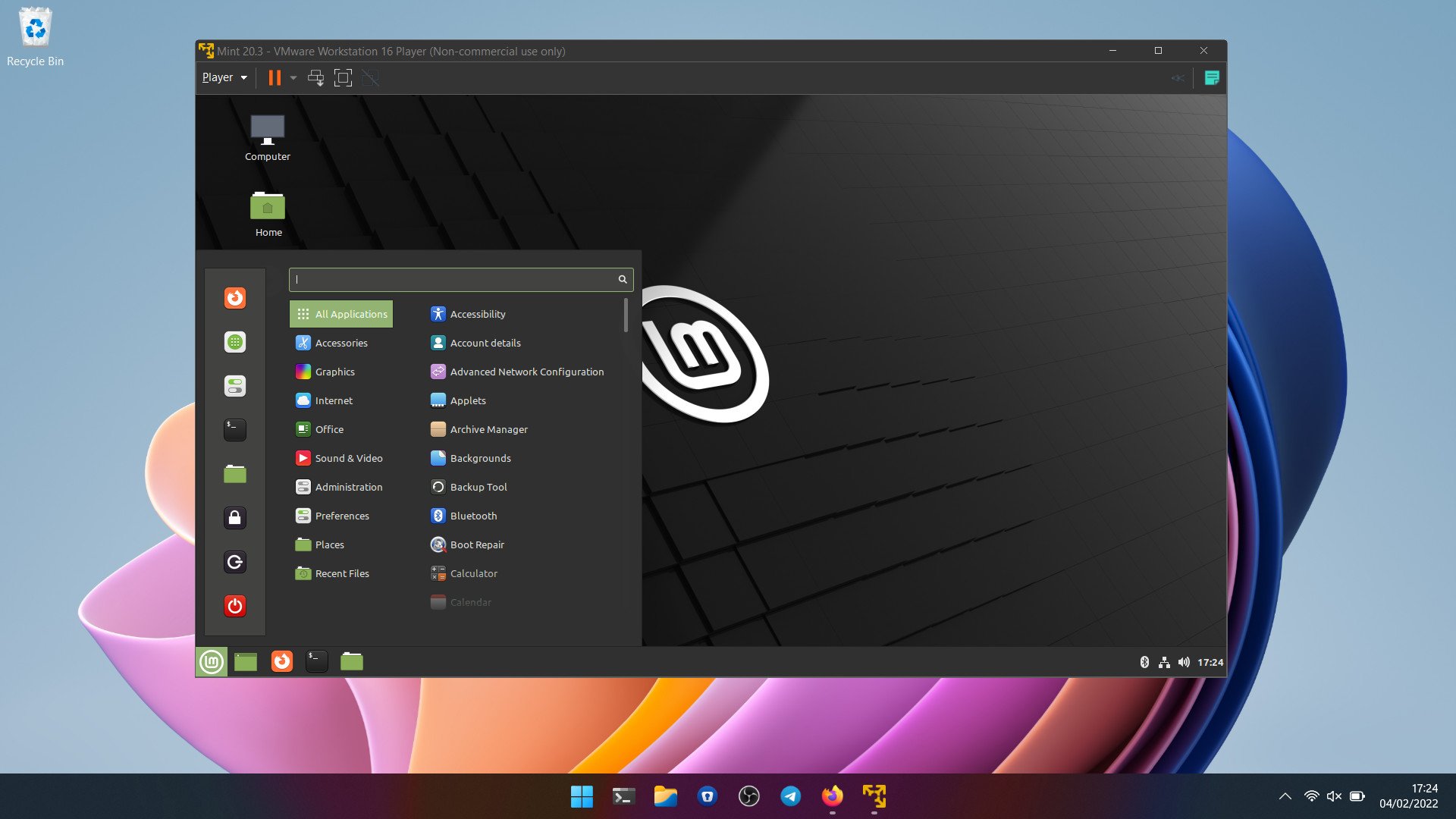
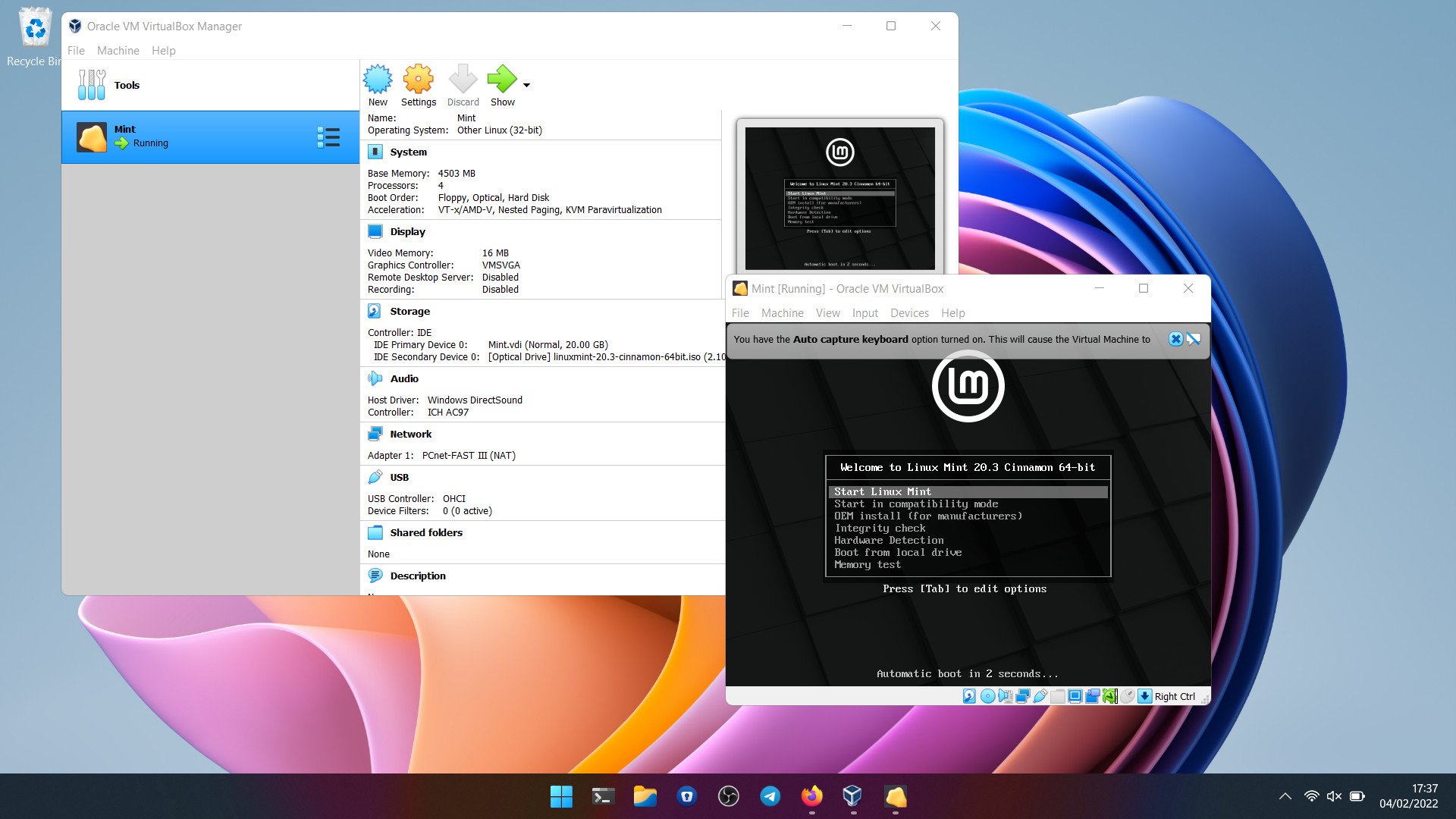
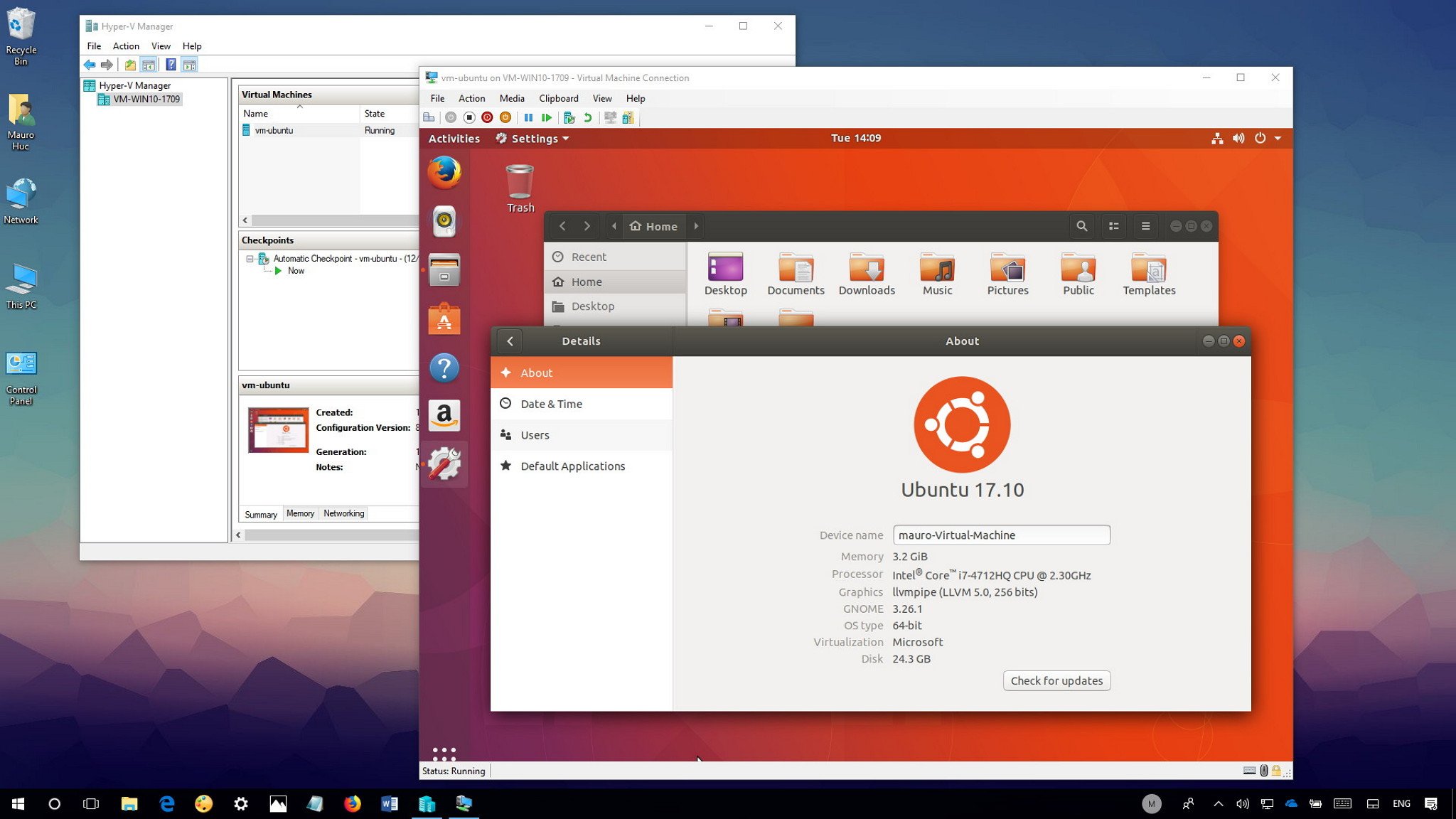
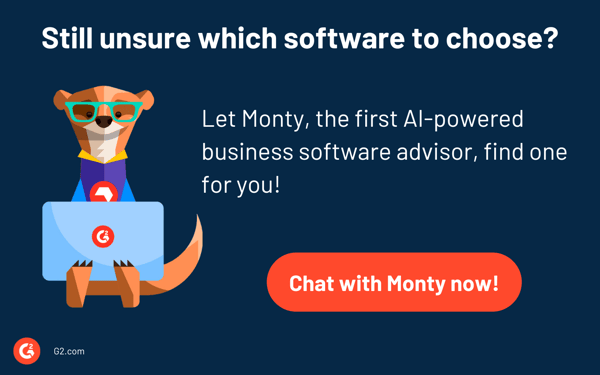
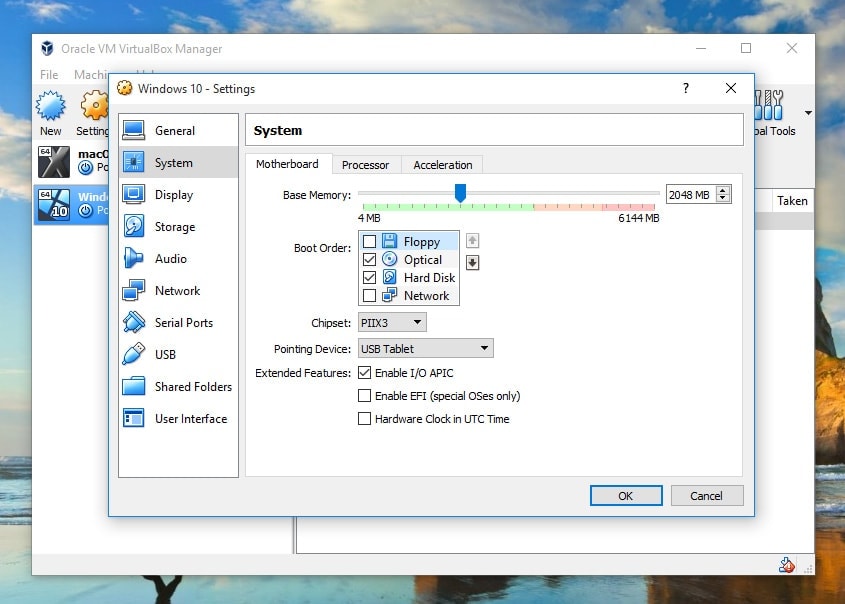

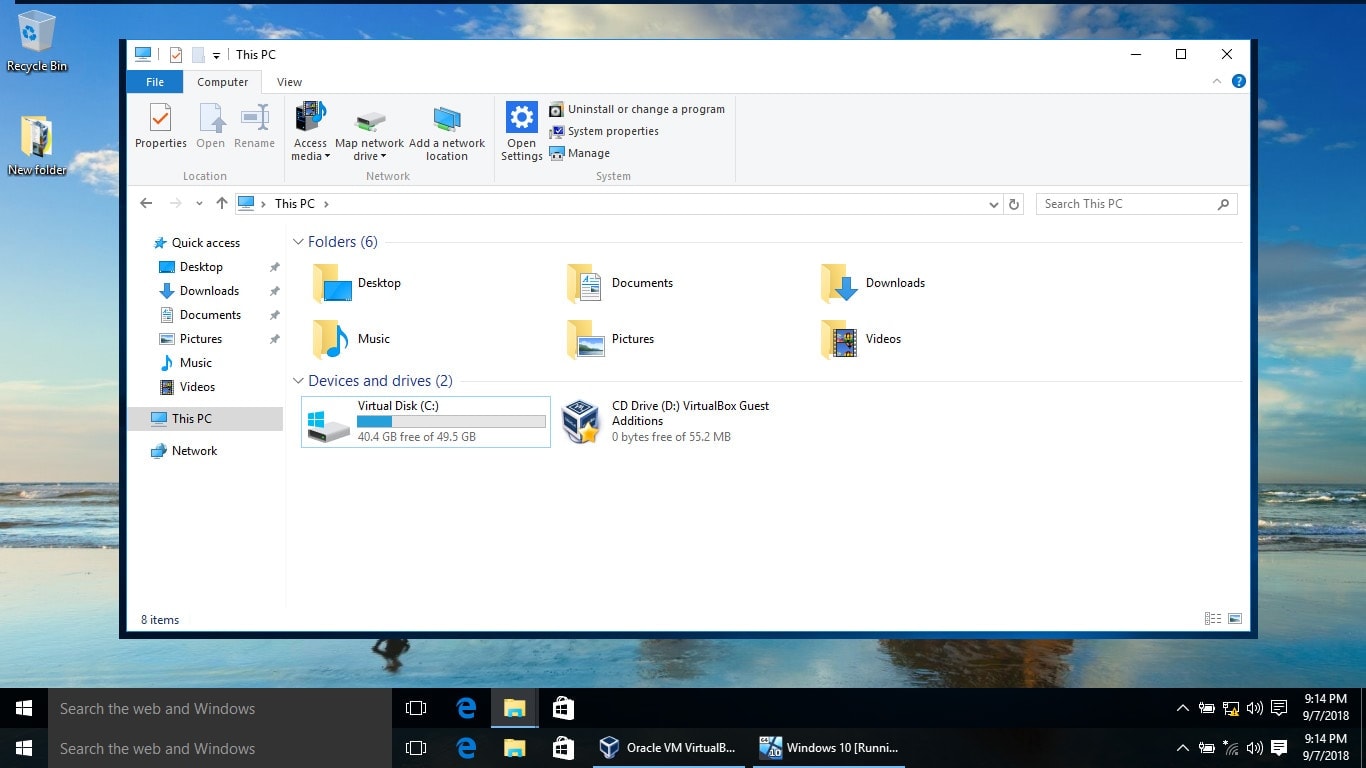
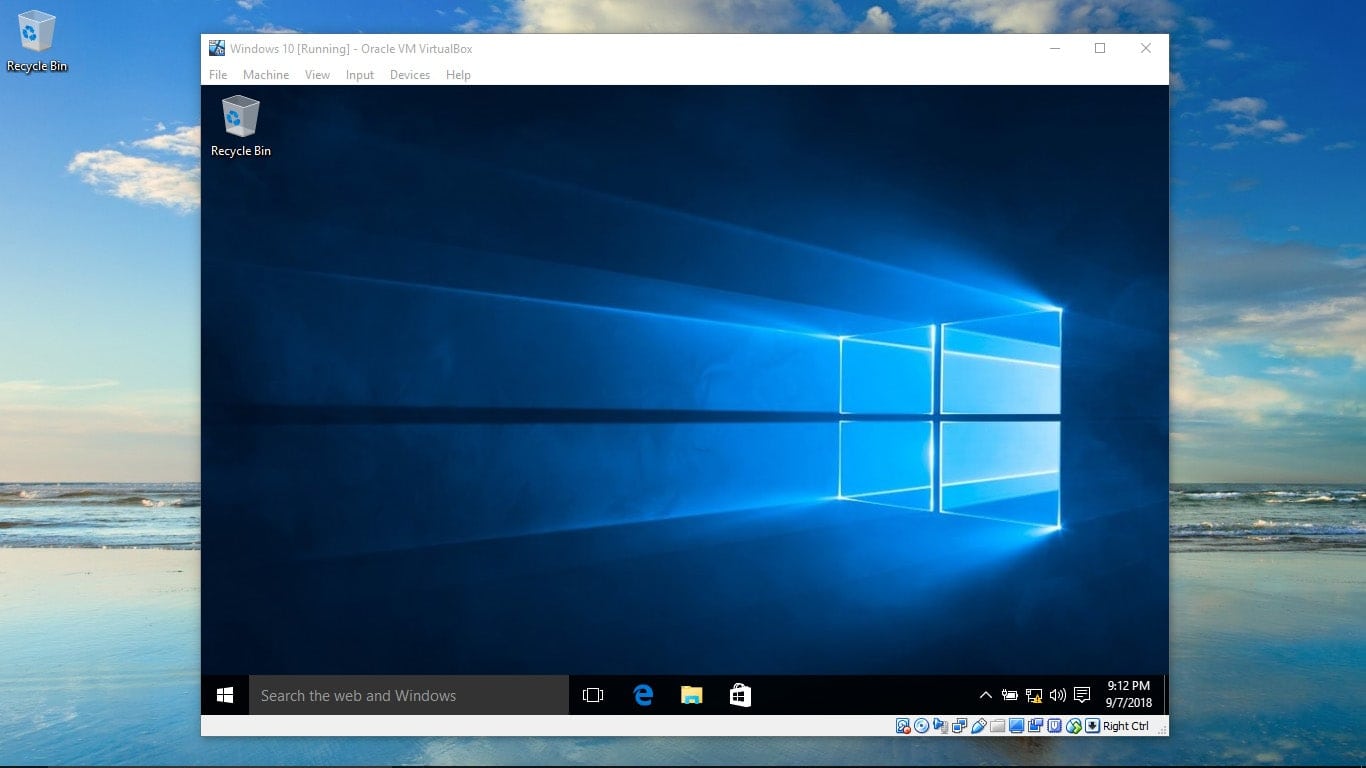
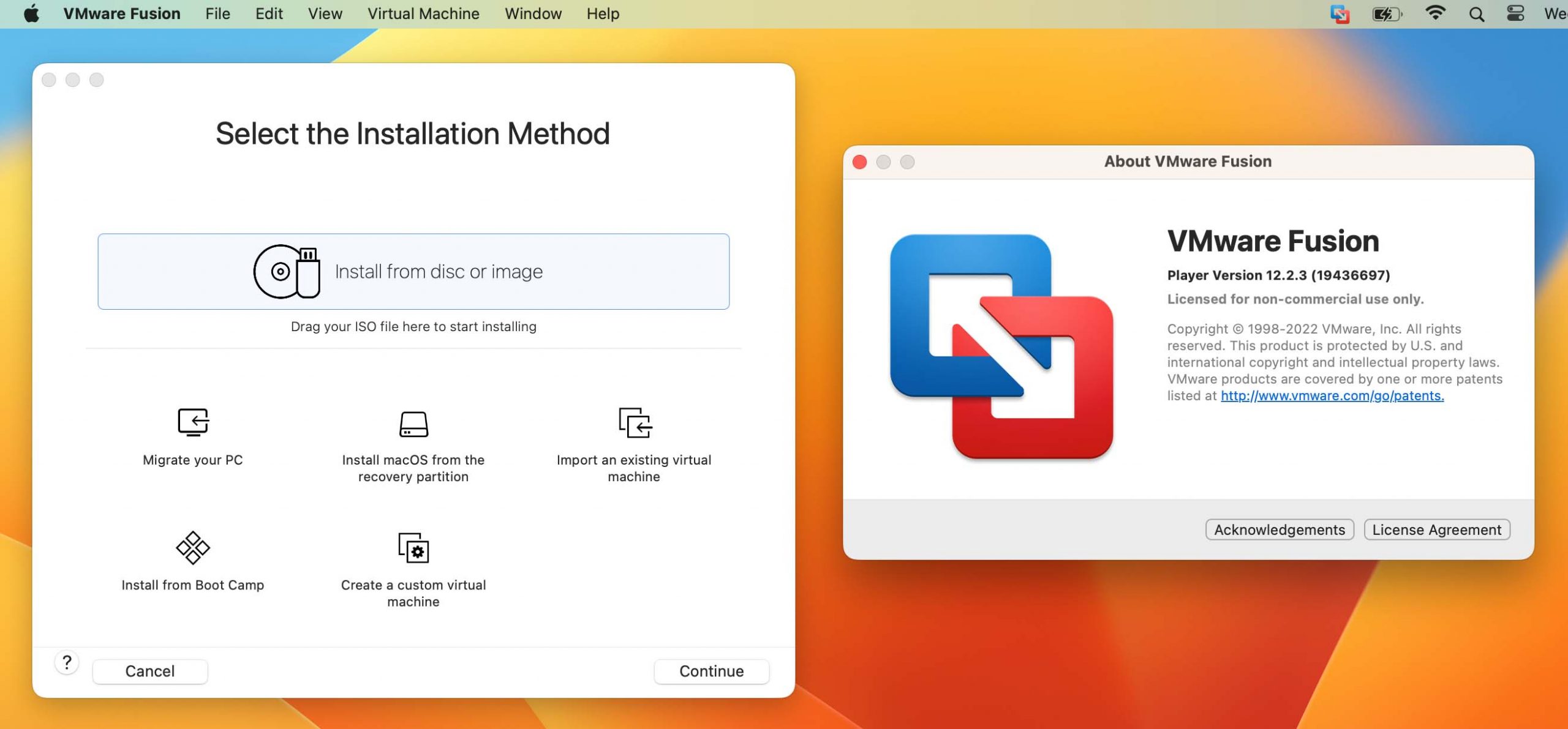
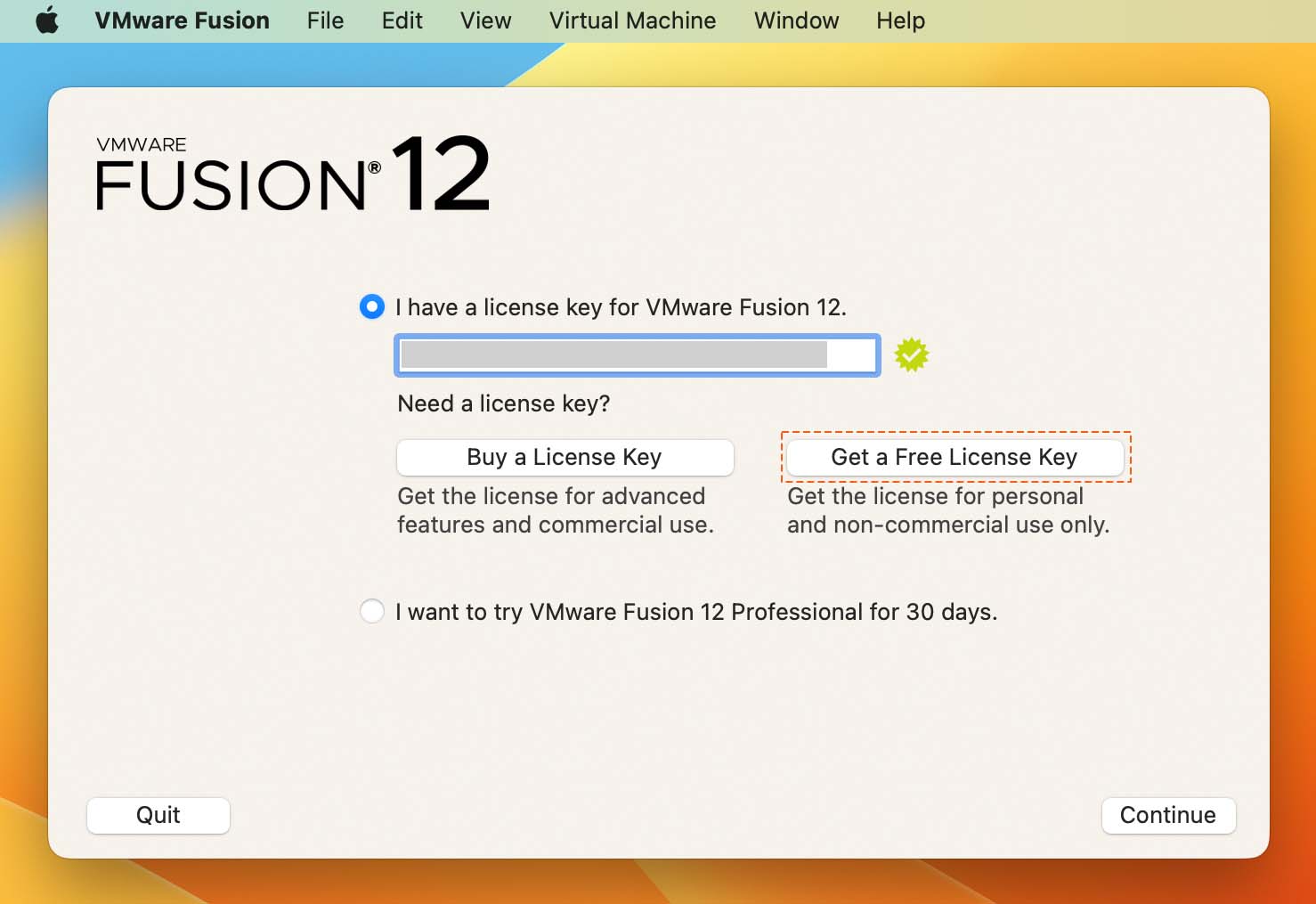
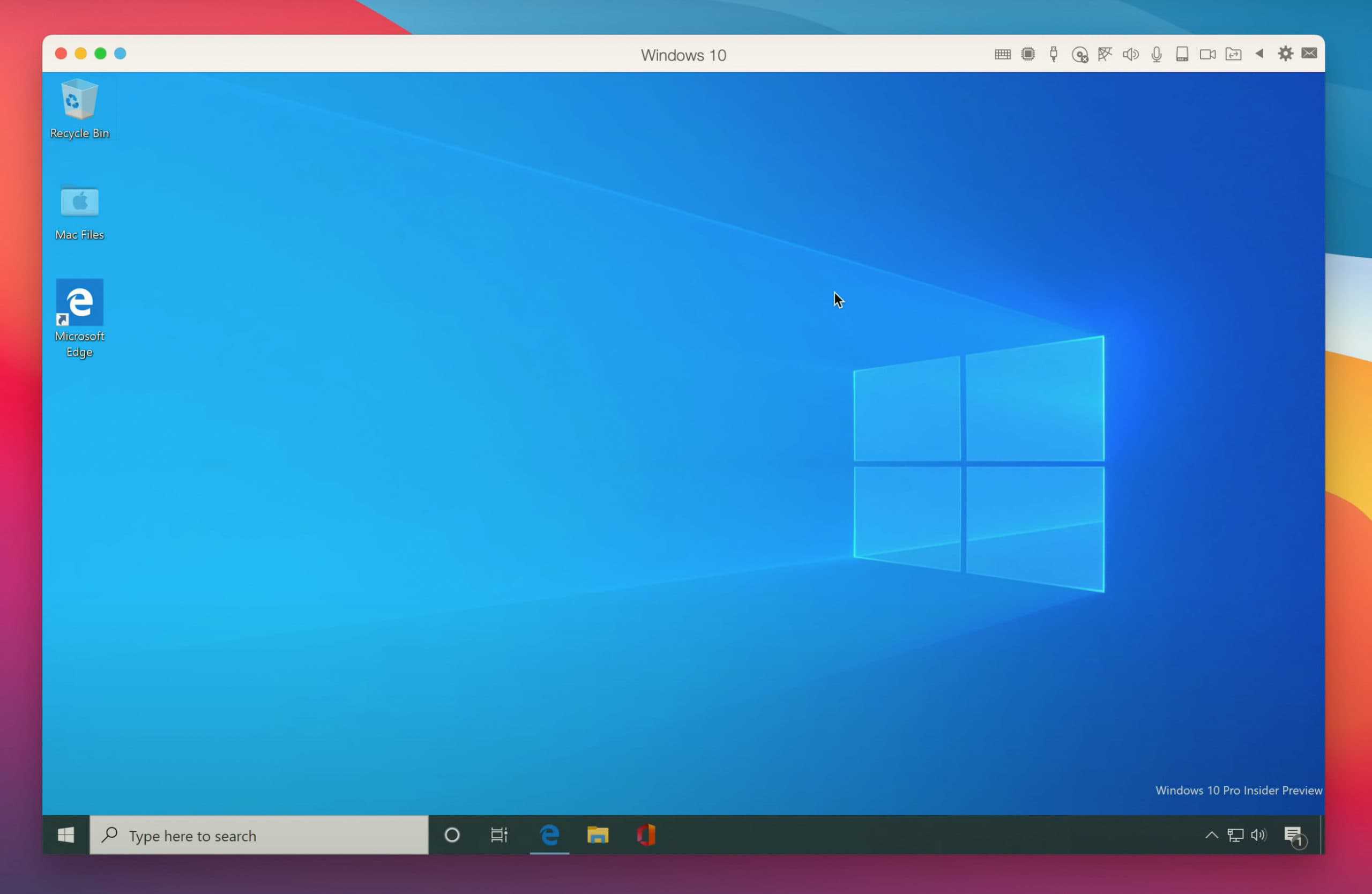
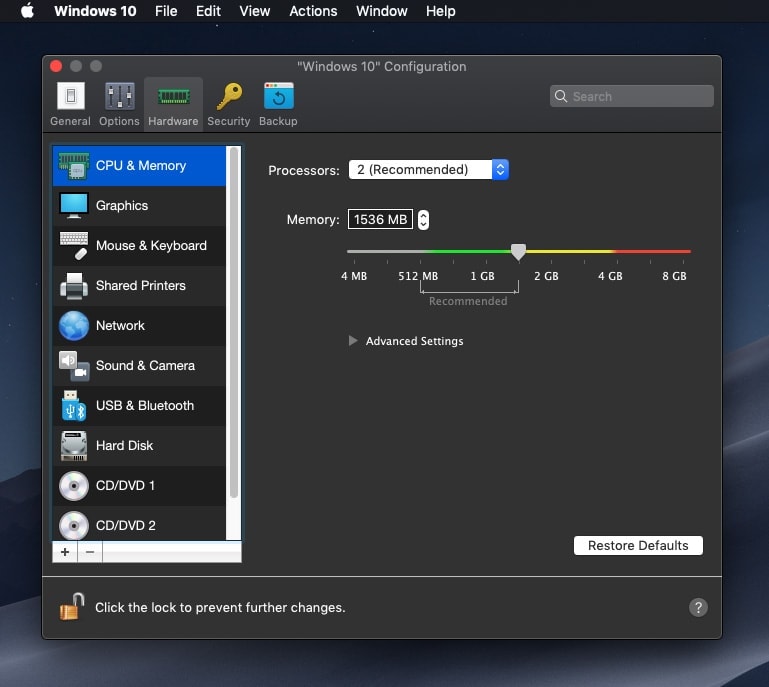
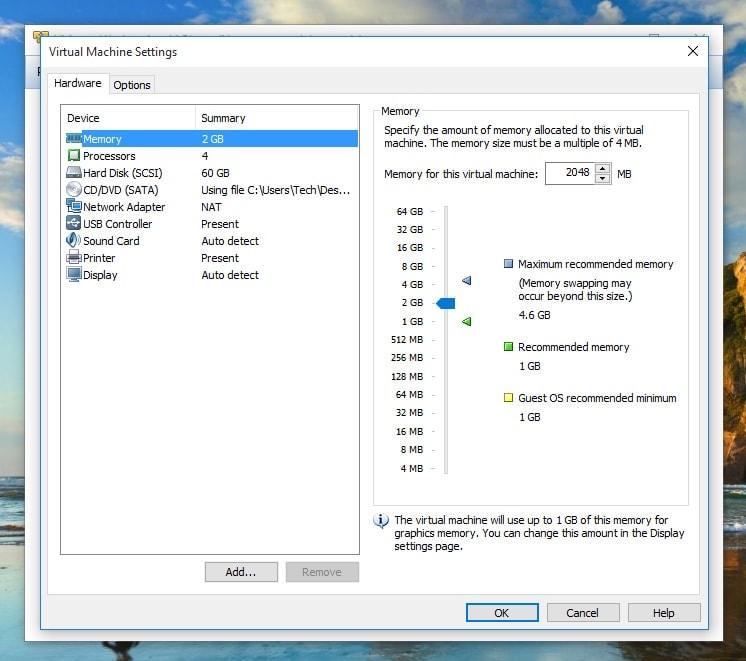
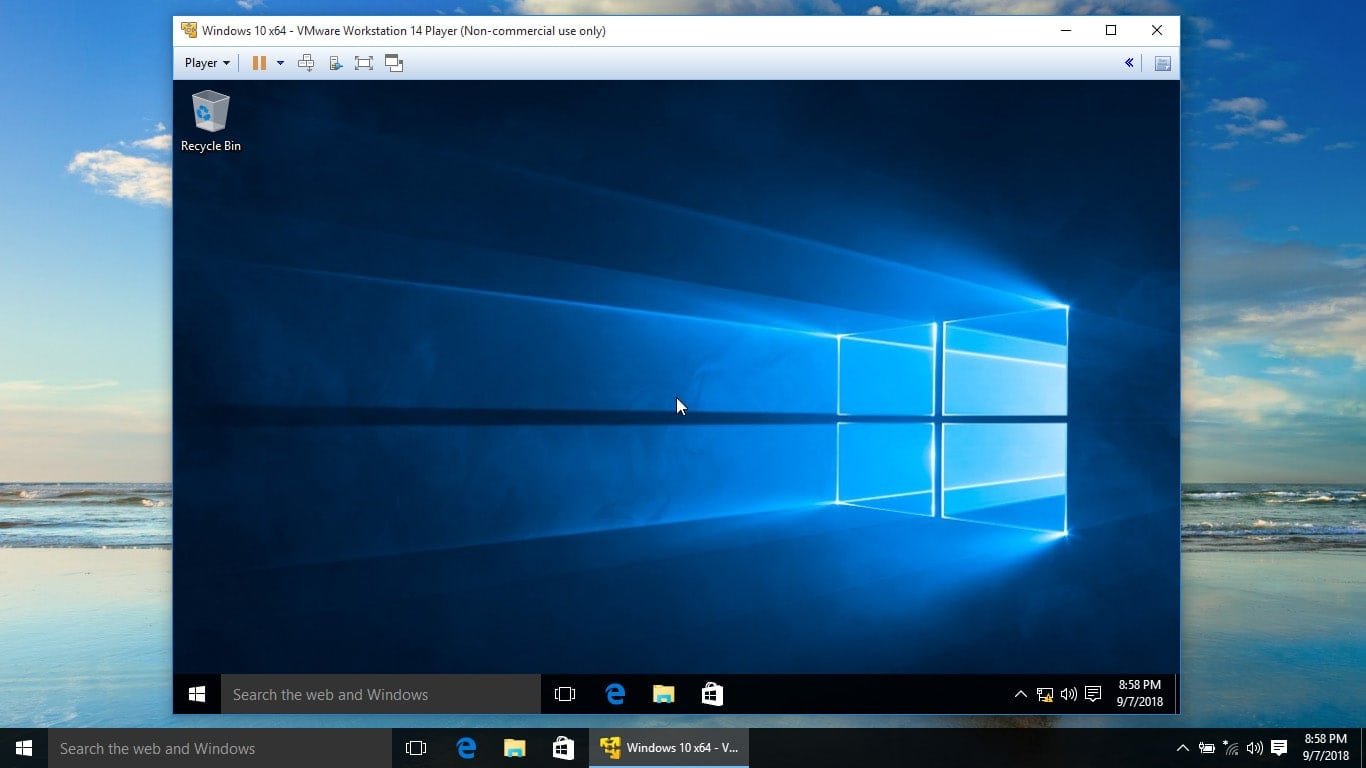
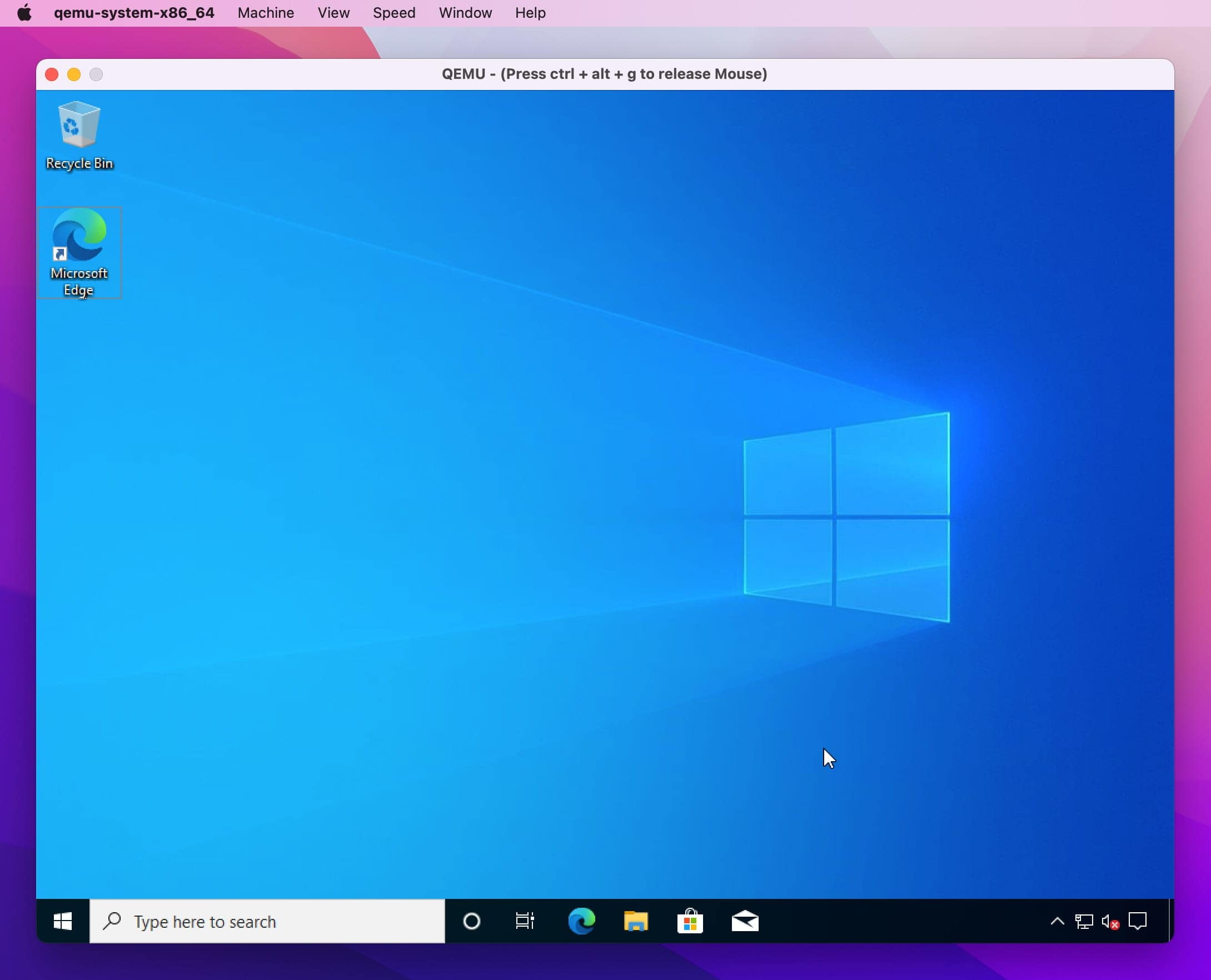
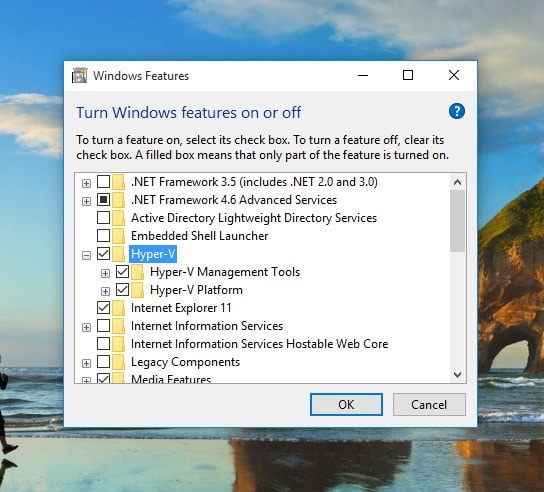
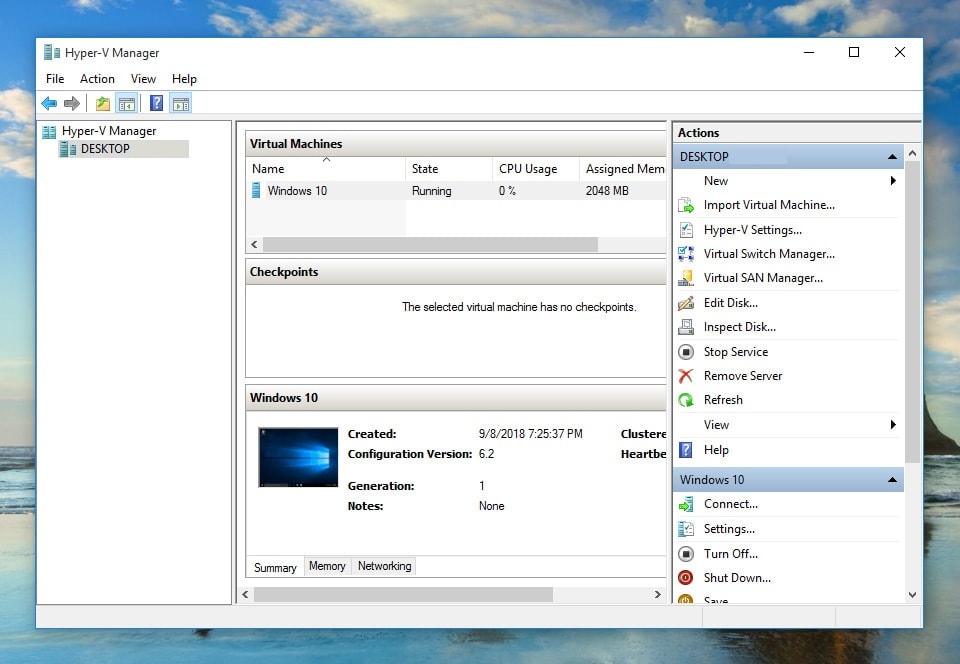
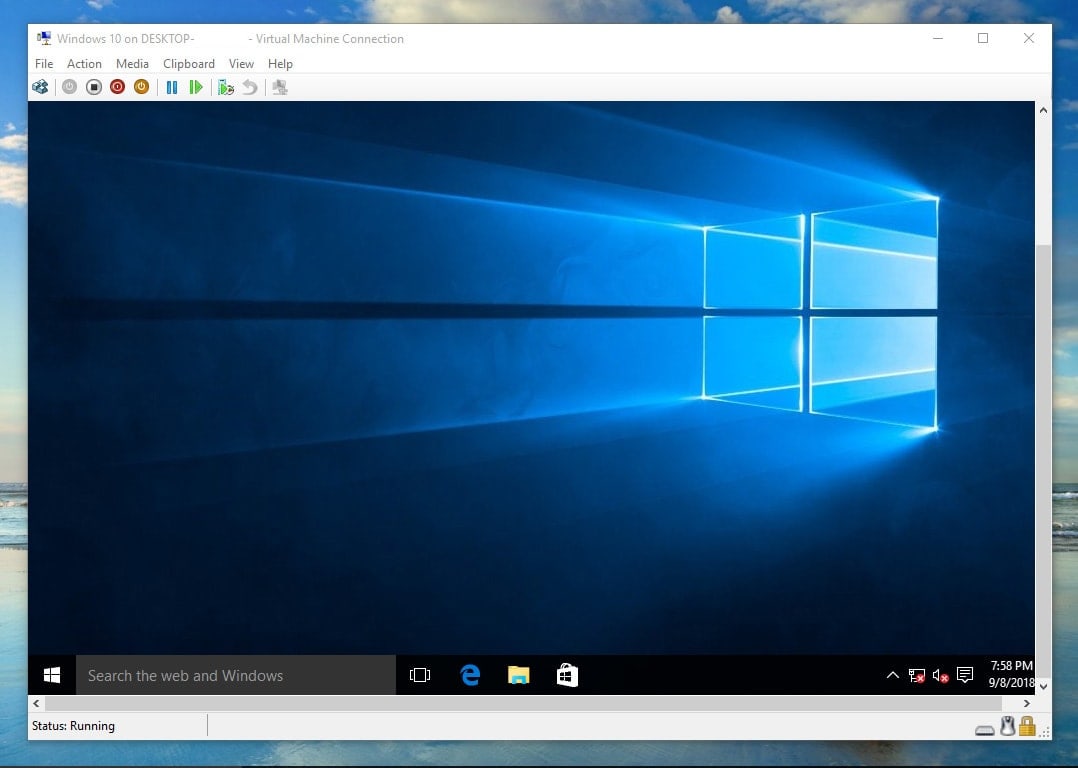
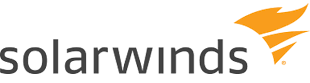
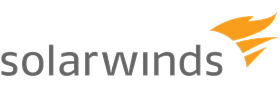





 VirtualBox
VirtualBox