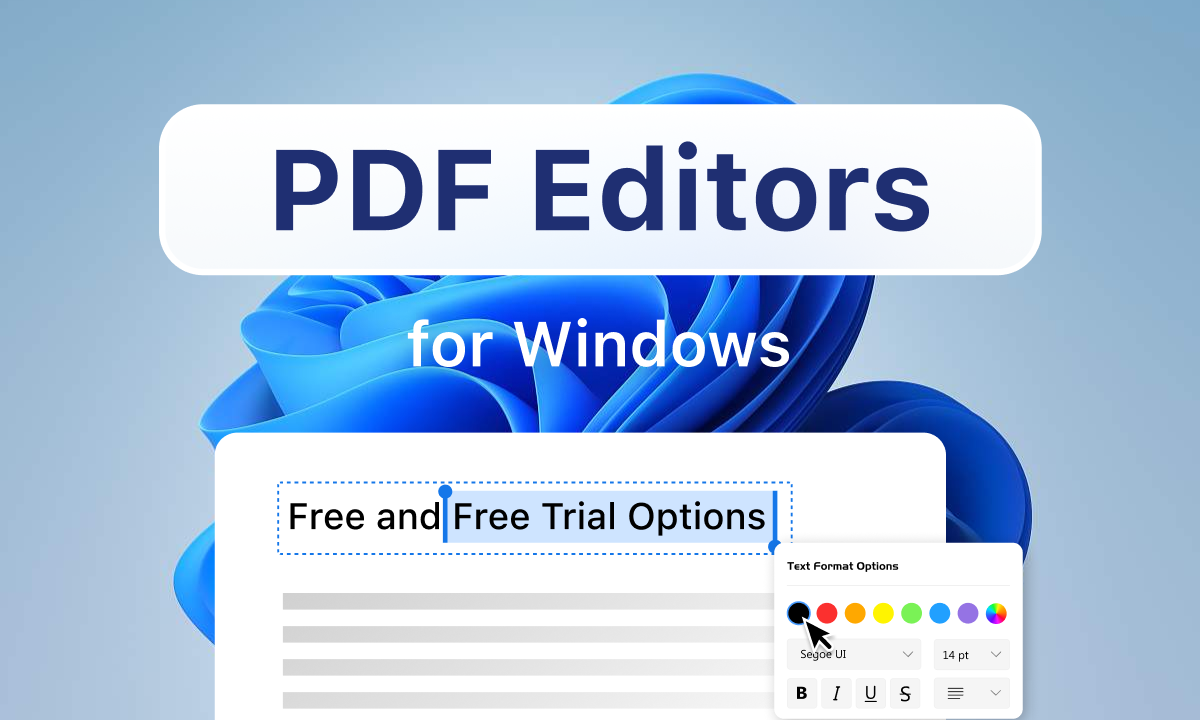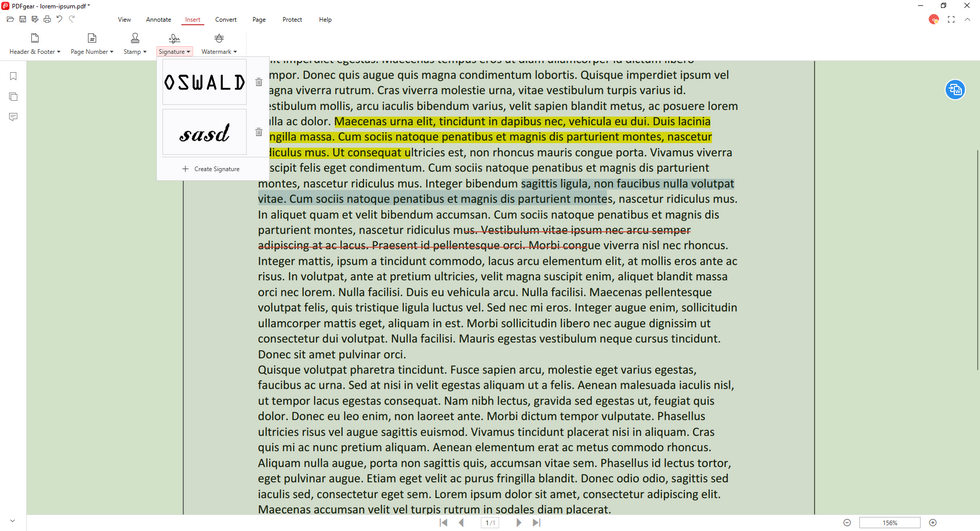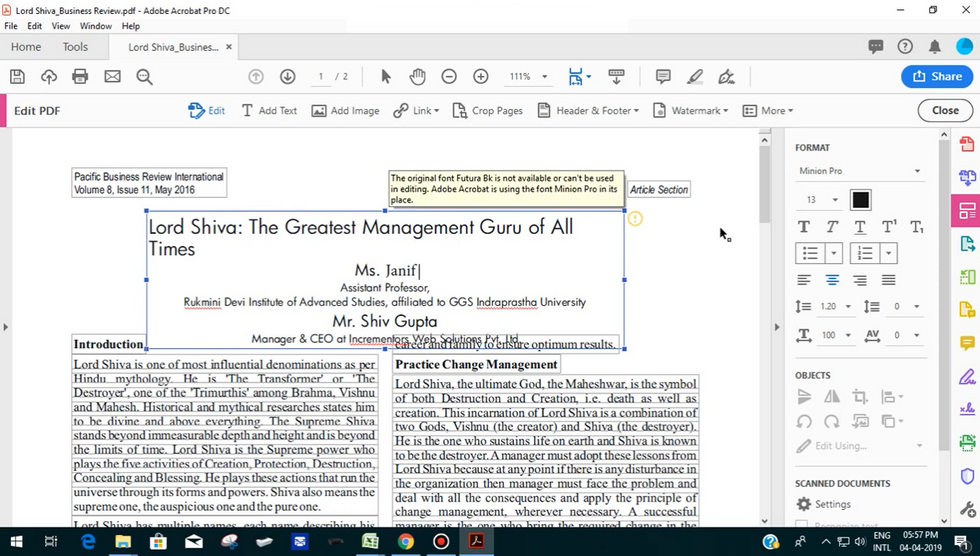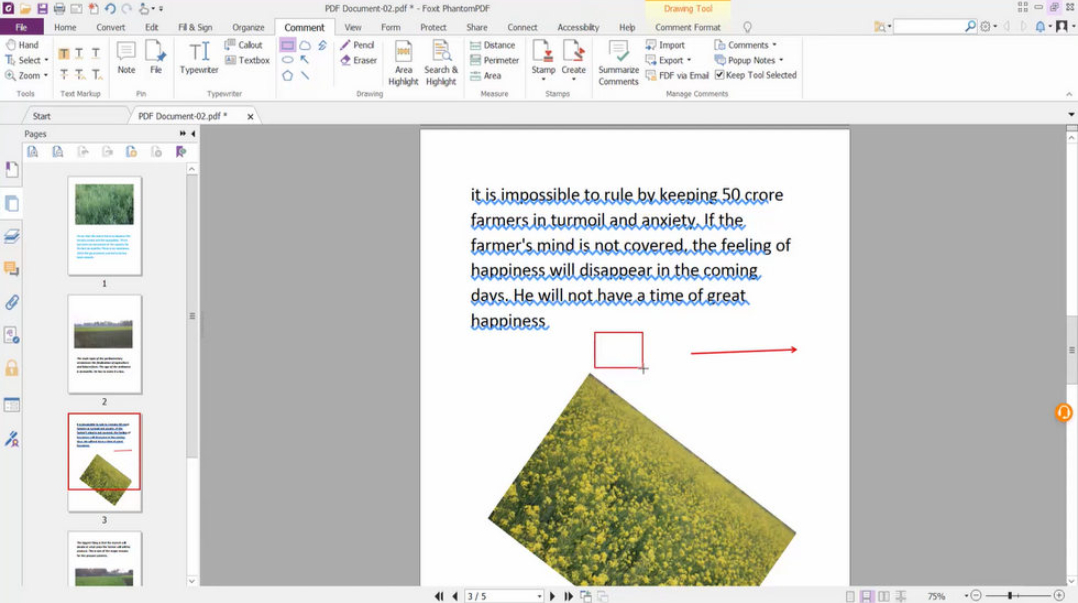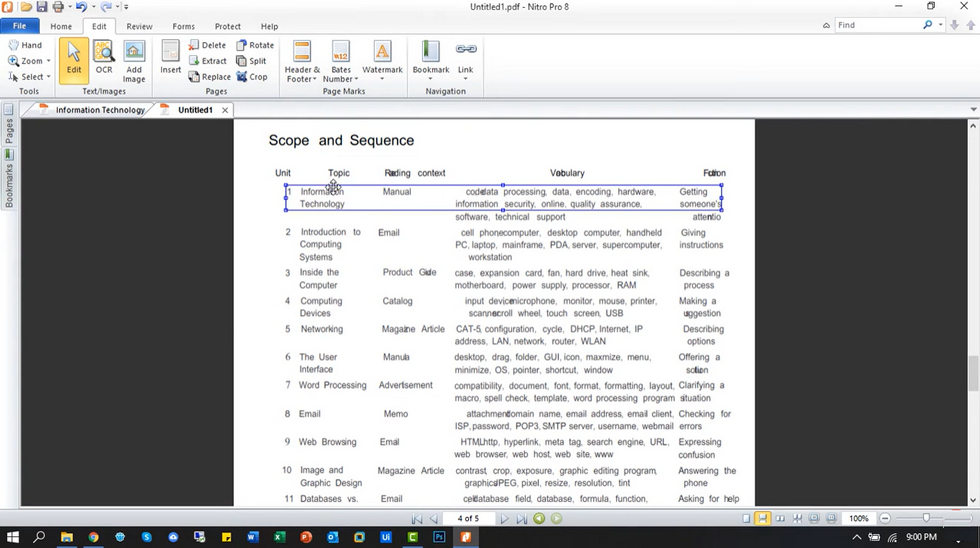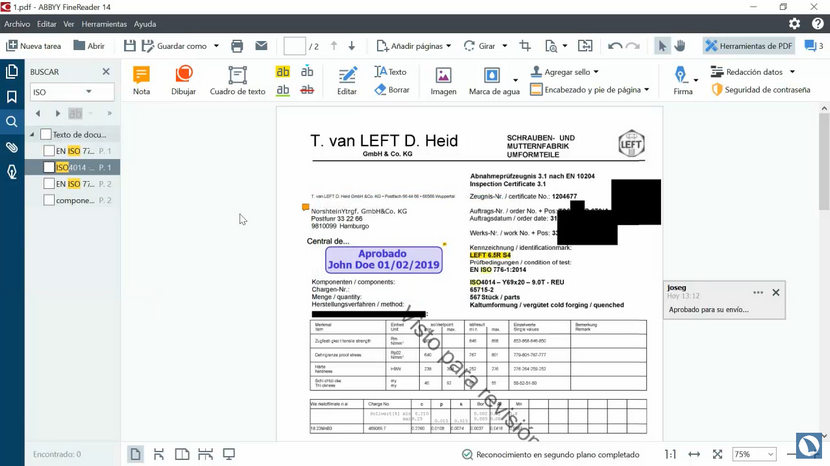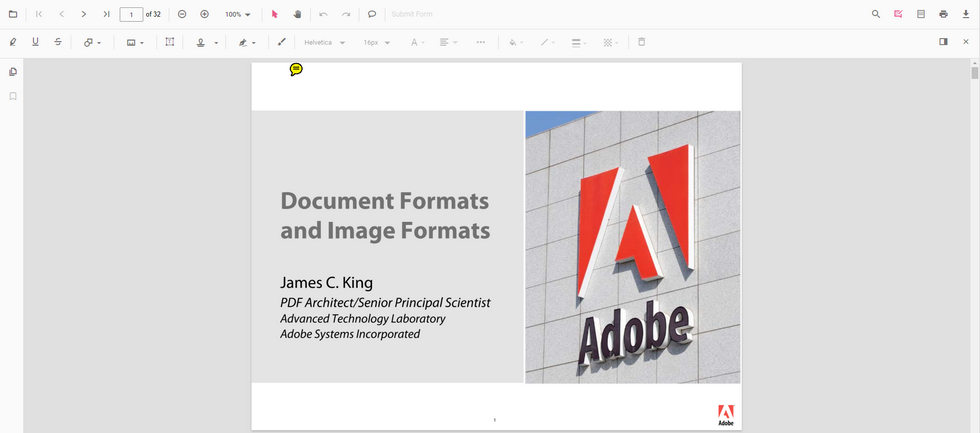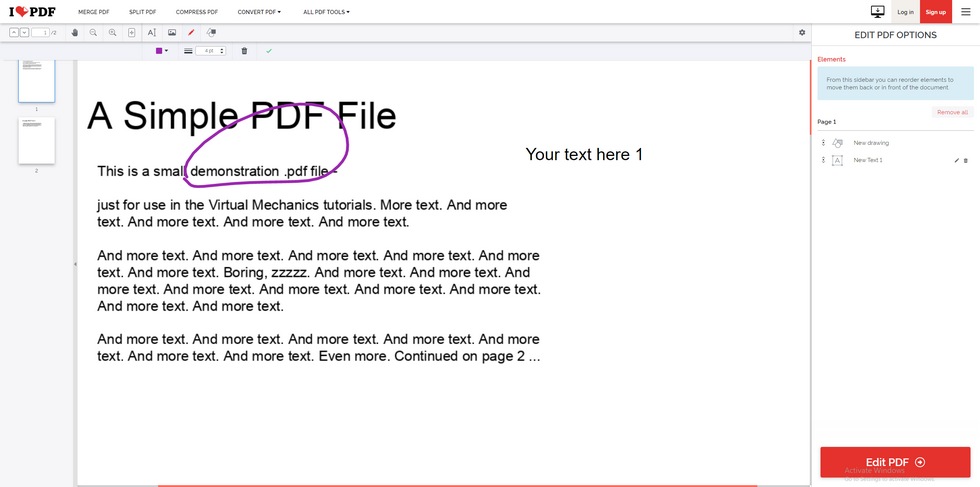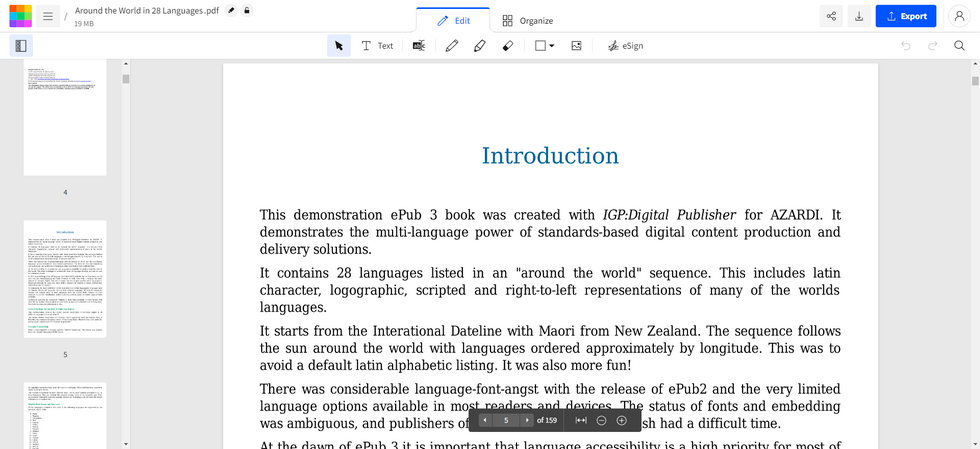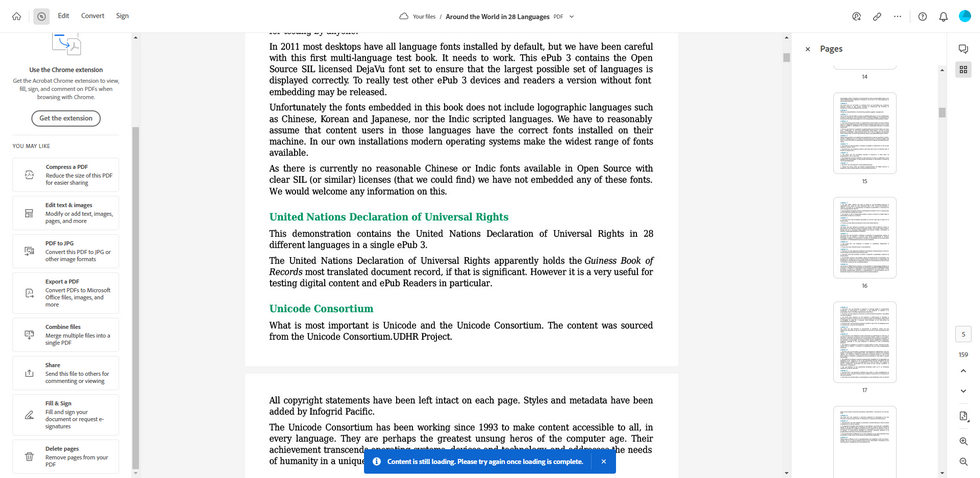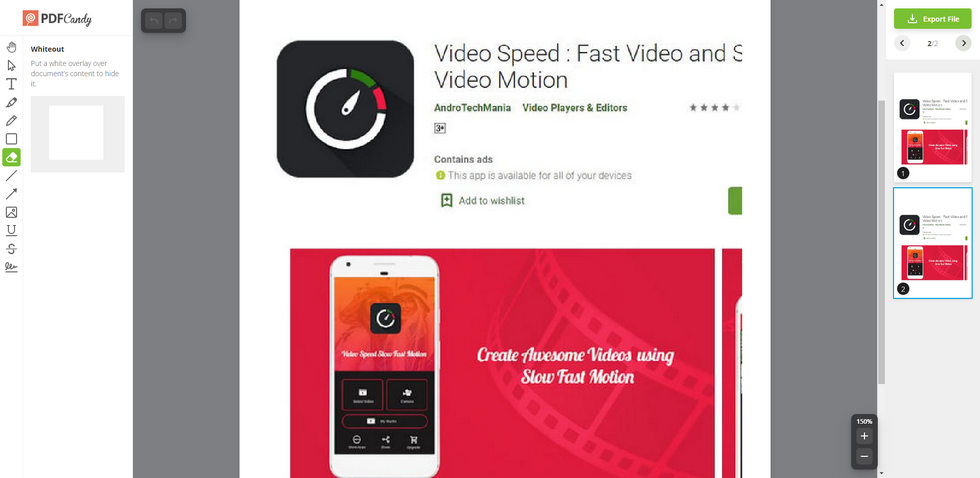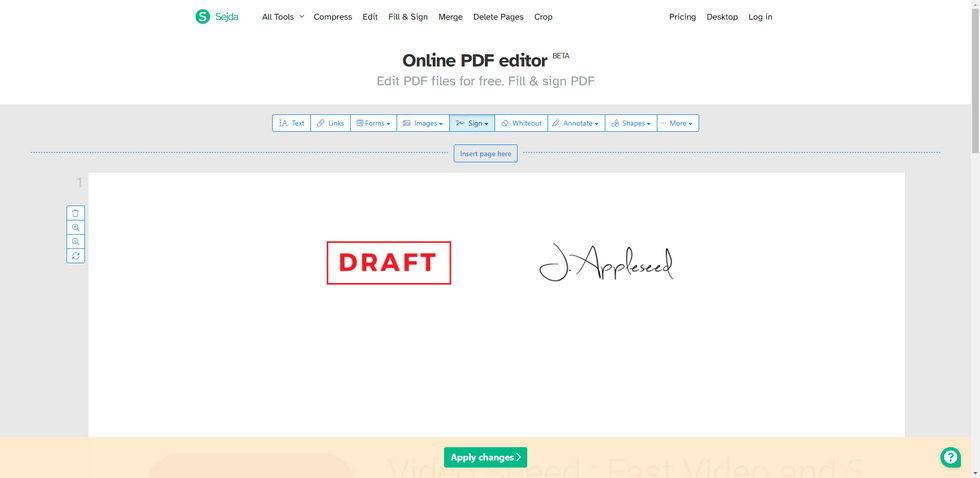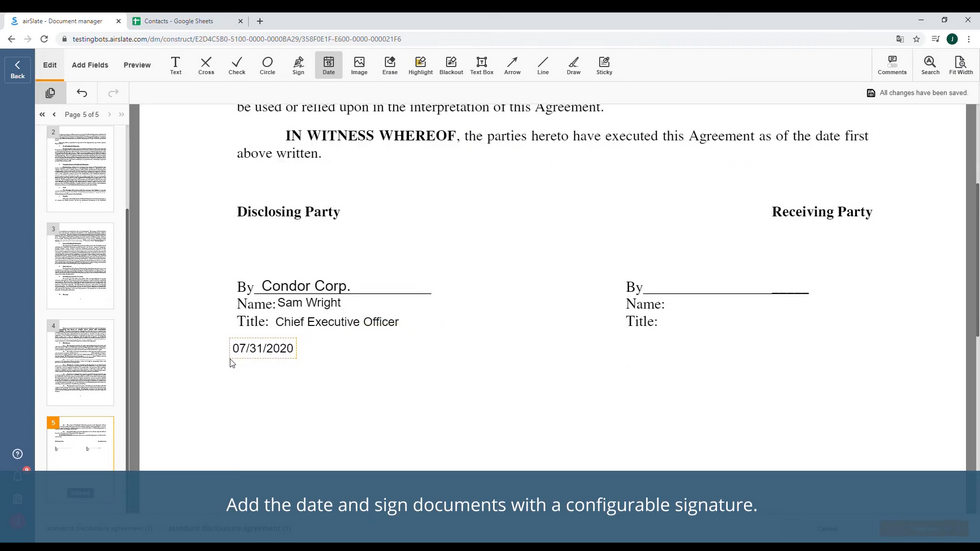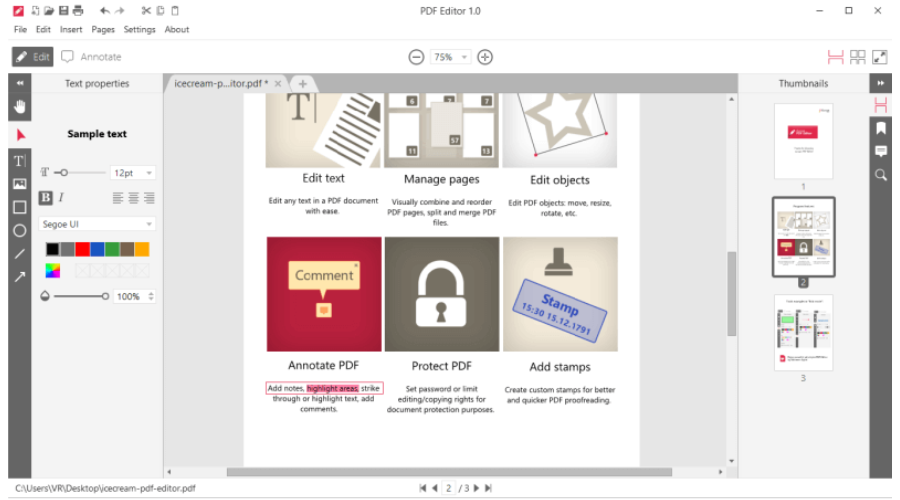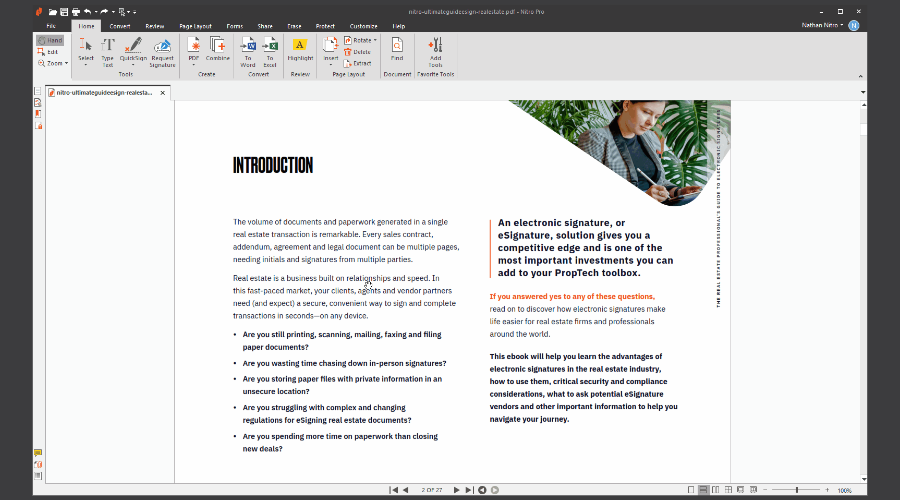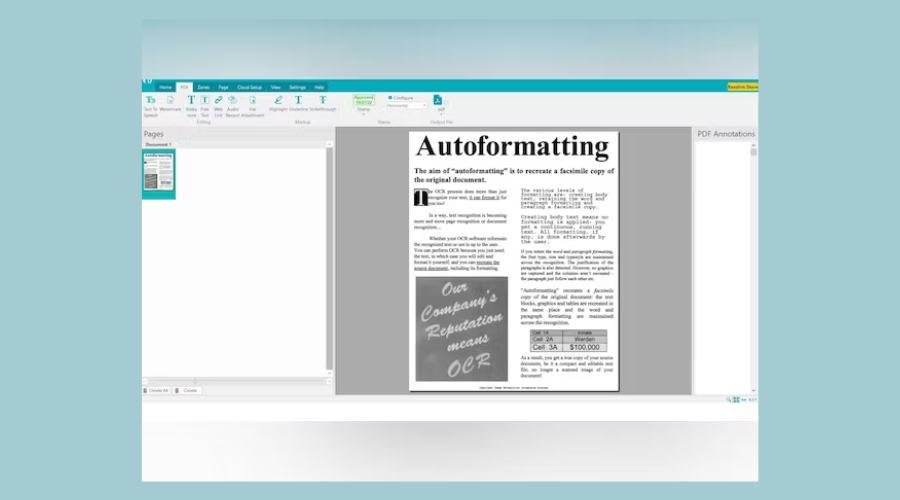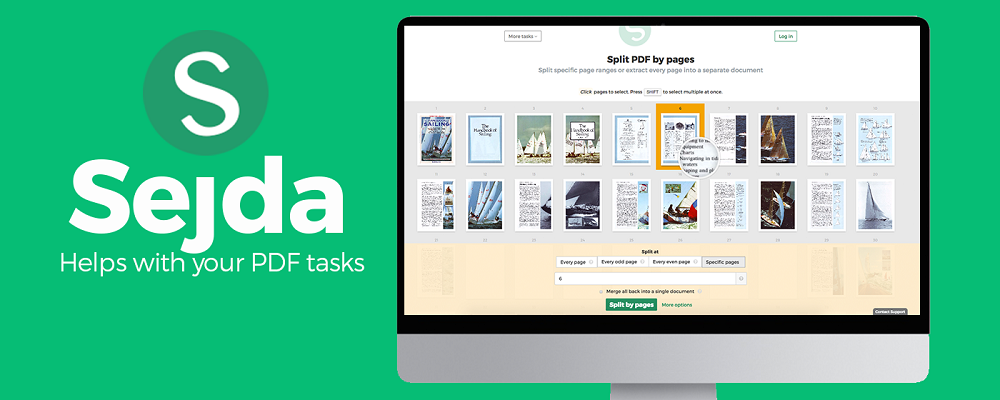PDF files are very convenient, and they can be visually a lot more appealing than text documents. However, to create, edit, and even preview a PDF file, you would need a great PDF editor.
With so many options on the market and so many integrated features, it can be tricky to find a PDF editor that will fit your needs, and most importantly, your budget.
That’s why down below, you can find 15 of the best PDF editors for Windows 10 that will be reliable and allow you to make any edits you have in mind. On top of that, there are also free picks included, so there’s at least one PDF editor to suit everyone’s needs!
What’s In This Guide?
-
Best PDF Editors for Windows (Free Included)
- 1. Adobe Acrobat Pro DC
- 2. Foxit PDF Reader
- 3. PDF Candy
- 4. PDFelement Pro
-
5. SmallPDF
- 6. PDFsam Basic
- 7. PDF Architect
- 8. Nitro PDF Pro
- 9. PDF Complete Office
- 10. PDFescape
- 11. Xodo PDF
- 12. Sejda PDF Desktop Pro
- 13. Perfect PDF Ultimate
- 14. Expert PDF
-
15. Soda PDF
- Conclusion
Best PDF Editors for Windows (Free Included)
The list below will help you find out which PDF editor might be the best fit for your needs.
1. Adobe Acrobat Pro DC
Adobe Acrobat is one of the most known PDF readers and editors that enables worldwide users with features that help them work with PDF files on Windows computers.
Acrobat Pro DC is their best version which is very well worth the money since it is based on the features, yet Adobe took a step further to change how people collectively work with and edit PDF files.
With Acrobat Pro DC editor, you can create PDFs from scratch, convert PDFs to other formats, edit them, share them with a couple of clicks, and even sign them digitally.
When it comes down to editing, Pro DC PDF editor offers advanced features to help you make any changes you envision to your PDF documents. This includes full-page editing, which allows you to edit anything you can see in your PDF file.
On top of that, an integrated spell check can quickly find and edit typos and mistakes. But probably one of the best features is the ability to edit your PDFs from anywhere, including smartphone devices when you’re not near your computer.
With that said, Adobe Acrobat Pro DC also enables people and teams to work on PDF files together in real-time, leave feedback, and even make PDF reviews effortless for groups.
For Acrobat Pro DC’s latest pricing, visit their official pricing page.
2. Foxit PDF Reader
Foxit PDF Reader is a great competitor in the PDF industry as it provides a great set of tools that allow anyone to view and edit PDF files effortlessly on Windows 10.
With this PDF reader, you can easily open PDF files for viewing and print them, and with mobile support, you can do the same from your smartphone without even having to open your laptop.
Collaboration is a big part of Foxit’s PDF Reader, up to the point that they’ve even enabled businesses and companies with integration that will help teams work on the same PDFs in real-time and even share them in only a couple of clicks for further reviews.
When it comes down to editing, this reader comes with all must-have features such as annotation tools, the ability to add images, videos, and even file attachments. Most importantly, full control over the PDF file, which means customizability.
On top of that, you can digitally sign all your PDF documents thanks to the integrated feature and even secure your PDF files with a password thanks to the unique Trust Manager feature.
For the latest Foxit PDF Reader pricing, visit their official pricing page.
3. PDF Candy
If you don’t work with PDF files too often, but when you do, you need flexibility and features that will back up your customizations, PDF Candy might be a great fit.
PDF Candy is a web-based PDF editor where you can specifically choose the editing tool you require. Then, you get to upload your PDF file and make the necessary changes before you download the edited version.
Since this PDF editor is based in the cloud, you can easily access it using a Windows 10 operating system, among many others, and yet you only need to ensure that your browser is up to date.
When it comes down to editing, PDF Candy allows you to do almost anything, including compression, merging, conversions, regular PDF editing, page deletion, OCR introduction, unlocking and protecting of a PDF file, adding watermarks, resizing, formatting, extracting images or text, and much more.
Therefore, it’s safe to say that PDF Candy is almost as powerful as some dedicated PDF editors, and yet on the bright side, it’s free to use.
Also Read: Free Online PDF Summarizer Tools
4. PDFelement Pro
PDFelement Pro is one of the most versatile PDF editors on the market, and it’s one of the very few PDF editors that helps people create PDFs from scratch where they can focus on content instead of formatting and visual aspects.
However you’re using your PDF files, and whatever it is you want to edit, PDFelement Pro helps you spend more time writing, less time editing, take advantage of customized fonts, drag & drop graphics, powerful annotation tools, easy document conversion, and even PDF forms that only take seconds to create.
On top of that, for increased security, you can redact PDF files with an integrated feature, add but even request signatures, and even turn real paper documents into PDFs.
Another great thing about PDFelement Pro is that you can purchase it outright or subscribe for use. For the latest PDFelement Pro pricing, visit their official pricing page. Also, keep in mind that they have a free version that is slightly limited yet still full of useful editing features.
Check Out: Best Windows File Explorer Alternatives
5. SmallPDF
If you need a lightweight yet mighty PDF editor that won’t overwhelm you with features and you’ll be able to make all edits you require, SmallPDF might fit your needs the best.
SmallPDF editor makes working with PDFs simple by including the most important editing features yet keeping things simple to boost productivity.
Often, you might need to make quick and simple edits to your PDF files. SmallPDF integrated its tools and features in a way to keep simple tasks simple.
This means that you can quickly add text, images, shapes, elements, write annotations, or even add freehand annotations. On top of these features, there are about 20 others that can help you edit and even enhance your PDF files.
This simple and lightweight editor still features advanced features such as digital signatures (eSign) and compressing PDF files or converting them to other formats.
And if you decide to go with the Small PDF Pro version, you will have cloud storage where you can store and organize all your PDFs so you can access them from any device at any time. Plus, there’s also an even lighter mobile app that helps you work on your PDFs on the go.
For SmallPDF’s latest pricing, visit their official pricing page.
6. PDFsam Basic
If you are on a tight budget and yet you need a PDF editor that will allow you to do more than only simple edits, PDFsam Basic is a great solution.
PDFsam Basic is a PDF editor that, along with the standard document editing tools, also includes more editing features that help you shape PDF files in general.
These features include merging, splitting, mixing, rotation, and even extraction, so even though this is the basic version of the PDF editor, you are truly able to get down to the core of your PDF files and manage and edit them in a way you wish.
So if you’ve ever felt like other PDF editors are always missing editing features that will give you full control over your PDF files, PDFsam Basic can be a great solution.
The best thing is that PDFsam Basic is free, so you can take full advantage of it.
Check Out: Best Word Processing Software Examples
7. PDF Architect
If you can’t find a PDF editor that satisfies your editing needs and fully allows you to take PDF files apart and put them back together in a way you prefer, then PDF Architect might be the perfect solution.
As the name says it, PDF Architect is an editor that’s highly focused on allowing people to go way beyond making simple edits and changes, yet also comes equipped with all standard features you’d need to make necessary PDF edits.
With the Architect, you can easily create PDFs from scratch in a format of your choice that will look good even when printed out. You can also edit existing PDFs to fully edit everything visible on a PDF file, including even the page structure.
On top of that, PDF Architect integrated the ability to convert PDF files into any other format and vice versa.
You can take advantage of PDF forms, security, review/comment section for smooth collaboration, OCR technology, eSign, and a couple of others from additional features.
For PDF Architect’s latest pricing, visit their official pricing page.
8. Nitro PDF Pro
If you’ve had a decent experience with other PDF editing tools, yet you believe that you could do better and be a lot more productive if you only had the right PDF editing tool, Nitro PDF Pro is a great option to consider in this situation.
This PDF editor aims to make PDFs work harder for people instead of it being the other way.
With features such as drag and drop editor, easy to use elements, and the ability to create PDFs from scratch in only a couple of steps, convert PDFs to any other format, and secure your PDFs can help you take PDFs apart or create them from scratch without wasting too much time.
Therefore, with features that fit so many different needs, Nitro PDF Pro can be considered an all-in-one editor that can help you create PDFs, convert PDFs, edit them, create PDF forms and integrate them into existing PDFs, or even merge various PDFs in one.
All of these features are wisely packed in a minimalistic interface that helps improve productivity and reduce the time people have to spend learning tools such as PDF editors.
You can try Nitro PDF Pro for free, but if you decide to buy it, visit their official pricing page for the latest pricing.
9. PDF Complete Office
Suppose you are looking for a solution that will fit the company’s or even corporate’s needs. In that case, PDF Complete Office is a perfect edition that includes everything a professional or a company would need to work with PDF files efficiently.
PDF Complete Office editor comes with powerful editing features that are neatly lined up in an easy-to-use interface so you can make the PDFs look exactly as you envision them without spending hours on them.
You get to add borderless text boxes, adjust transparency settings, and edit PDFs in a way you haven’t edited them before, whether you create a new PDF from scratch or edit the existing file.
One very unique feature is a built-in snip tool that allows you to take quick snips of your PDF file and use it as a PDF, JPEG, or Bitmap format. If you print PDF documents often, you will love that you can quickly snip exactly what you want to print and print it without having to deal with the page settings.
PDF Complete Office also includes eSign technology, and it keeps the security by allowing you to add passwords to your PDFs.
You can always export them to almost any other format when you’re done editing your PDFs since this feature also comes integrated.
PCWorld recognized PDF Complete Office to be one of the most affordable yet quality PDF editors on the market, so for their latest pricing, visit the official pricing page.
10. PDFescape
If you need to edit your PDF files quickly and yet need a PDF editor that you can quickly use on any computer or a laptop, PDFescape is most likely a great fit for your needs.
PDFescape is a web-based PDF editor that allows you to access it via any device so you can upload your PDF file and start editing it.
Even though it’s based in the cloud, PDFescape still provides useful editing features such as annotation, the ability to fill out PDF forms, password protect your PDFs, and edit text and formatting.
For a very simple and web-based PDF editor, it will fit the needs of the most average PDF user, yet the best thing is that PDFescape is free to use, and you only need an up-to-date browser and an internet connection.
Explore: Best Google Docs Alternatives
11. Xodo PDF
Xodo PDF is one of the most versatile PDF editors that primarily comes as a web-based version, but it also comes as an app for Windows 10, and you can even use it on Android smartphones and tablets.
Its web-based editor version provides features that will help you annotate PDFs, convert them to other formats, extract elements from existing PDFs, split or merge files, redact, crop, and even delete pages.
On top of that, you can fill PDF forms and compress files without messing up the format. The desktop version adds more features and allows you a neat way to create PDFs from scratch, fill & sign them, and edit pages with more editing tools.
The best thing about Xodo PDF editor is that it’s free to use, and it’s very convenient since you get to choose if you’d like to use a web-based or a desktop version.
12. Sejda PDF Desktop Pro
Sejda PDF Desktop Pro is a PDF editor that allows you to edit PDFs so efficiently that you can take them apart and put them back together to ensure they’re visually appealing.
With Sejda PDF Desktop Pro, you can merge PDFs into one, split & compress them, add watermarks, create password protection for better security, and even crop the PDF margins, which is tricky to find in other editing tools.
When it comes to editing, you can manipulate and edit every text in the PDF file, change the fonts and styles, insert or remove elements, get very visually creative and even add signatures or highlight text.
Another unique feature is the ability to grayscale images and text in PDFs.
Sejda PDF Desktop Pro is free to use with daily limits, but the Pro unlimited version is an upgrade worth considering. For their latest pricing, visit the official pricing page.
Also Read: Best WPS Office Alternatives
13. Perfect PDF Ultimate
Perfect PDF Ultimate is an all-in-one PDF reader & editor that helps make PDF processing and editing as simple as possible.
Instead of only providing a toolbar with a set of editing tools, Perfect PDF Ultimate looks more like Microsoft PowerPoint’s interface. You have tabs full of ideal tools to manage and customize PDFs in any way possible.
You can do anything from merging PDFs, adding and modifying text, adding elements, editing existing elements, formatting the files, combining pages, leaving comments/feedback, easily creating labels, and even creating navigation for your PDF files.
Therefore, while this PDF editor is very user-friendly, it also packs features for advanced editing that will help you reconstruct existing PDF files and create visually appealing PDFs in minutes.
For the latest PDF Editor’s price, visit their official purchase page in the Microsoft Store.
Also Read: Best MS Office Alternatives For Windows
14. Expert PDF
If you’re looking for a PDF editor that will help you do more than just basic customizations, Expert PDF is a great tool to try out.
Expert PDF is an editor that allows you to do anything from creating PDF files from scratch, customizing existing PDFs, and even converting any other format into a PDF.
On top of that, Expert PDF integrates collaborative tools that help teams and professionals easily work in real-time on PDFs. Besides collaboration, there is also a section for revisions and comments, improving productivity.
The interface is super simple, and you could never guess that Expert PDF packs so many features in such a light and minimalistic interface. Yet all features are only a couple of clicks away, and one of the unique features is the ability to compare two documents and make changes to them accordingly.
Expert PDF is getting updated frequently, so you can always expect new features such as easier highlighting, strikethrough, smoother redact selection, taking snapshots, making bookmarks, and even using sticker notes inside this editor.
For Expert PDF’s latest pricing, visit their official pricing page.
15. Soda PDF
Soda PDF is one of the most powerful yet simplest PDF editors you can use to construct PDF files from scratch fully, make visually appealing PDFs, and even work on existing files to make changes or improvements.
Any text in PDF format is easily editable with Soda PDF. You can even insert elements, change or remove them, add stamps, whiteouts, and highlight paragraphs easily.
Soda PDF editor is also good for merging and compressing PDFs, and besides PDFs, you can also merge other document formats such as Excel, Word or even PowerPoint files. When you merge them all, you have full control over changes you can make with Soda PDF’s help.
What’s also interesting is that you can convert multiple files in a batch into PDFs and then decide how you would like to sort them into a PDF file.
And with the help of OCR technology and eSign, you can scan and recognize text within images, which you can also edit, or you can leave spaces for signatures.
For Soda PDF’s latest pricing, visit their official pricing page.
Conclusion
The best PDF editor for Windows 10 is Adobe Acrobat Pro DC because it is the most reliable yet the most efficient editor.
Even though plenty of competitors, including many from the list above, are nearly as good as Adobe Acrobat Pro DC, this pick will fit almost everyone’s needs well.
Adobe Acrobat Pro DC’s features such as conversion options, advanced editing tools, batch processing, eSign, and OCR technology, on top of the high-quality output delivery, will provide the editing power even the most demanding PDF users require.
Scott L. Macarthur
Scott L. Macarthur is a marketing consultant and an online author. He is mostly engaged in providing his expertise to startups and SMBs. He is also an author on TheNextWeb.
Download Pdf Editor For Windows 10 — Best Software & Apps
-
Free PDF editor
-
2.6
- Free
A free application to create PDF files
Free Download for Windows
Free PDF Editor is a simple and easy-to-use application that lets you create and modify PDF files. While the name suggests that the app lets you edit PDFs…
- Windows
- acrobat
- acrobat for windows
- acrobat for windows 7
- acrobat reader
- app editor
-
-
Foxit PDF Editor
-
4
- Free
Full PDF suite
Free Download for Windows
Foxit Phantom PDF Standard is a productivity application that provides its users with a full suite of PDF toolkits. Designed for easy and convenient use…
- Windows
- acrobat
- acrobat for windows
- acrobat for windows 7
- adobe
- adobe acrobat
-
-
Soda PDF
-
3.7
- Free
Complete PDF editor and creator with OCR
Free Download for Windows
- Windows
- advanced for windows 7
- business for windows free
- ocr
- ocr for windows
- ocr for windows 7
-
-
Nitro Pro
-
4.1
- Free
The go-to choice to create, edit and convert PDF files
Free Download for Windows
Nitro Pro is a productivity suite and all-in-one PDF solution used to create, edit, convert and manage PDF files. This versatile application is a well-known…
- Windows
- business for windows
- choice
- choice for windows
- document editor
- editing
-
-
Xodo PDF Reader & Editor
-
4.1
- Free
An all-in-one PDF reader and editor
Free Download for Windows
Xodo PDF Reader & Editor is a free PDF reader, viewer, editor, and annotator for Windows computers. The application is completely free and is devoid of any…
- Windows
- document reader
- editing
- editing for windows
- editing for windows free
- editing free
-
-
Icecream PDF Editor
-
4.2
- Free
Manage PDF documents
Free Download for Windows
Icecream PDF Editor is productivity software that can help you create and edit PDF files. It encompasses four major PDF editing modes—edit, annotates…
- Windows
- office for windows 10
- office for windows 7
- office for windows free
- pdf editor
-
-
PDF-XChange Editor
-
4
- Free
A free and feature-rich PDF editor
Free Download for Windows
PDF-Xchange Editor is a free PDF viewer and editor that users can download on their Windows computers. With the help of this PDF Editor free tool, users can…
- Windows
- ocr
- ocr for windows
- ocr for windows 7
- office for windows 10
- office for windows 7
-
-
PDF Reader Elf — PDF Editor for Adobe Acrobat
-
3.7
- Free
PDF Reader Elf
Free Download for Windows
PDF Reader Elf is a free Windows software that allows you to view, edit, and create PDF documents. It has a simple and easy to use interface, with a lot of…
- Windows
- acrobat
- acrobat for windows
- acrobat reader
- adobe
- adobe acrobat
-
-
Draw PDF — PDF Reader & PDF Editor
-
4.2
- Free
Free PDF reader and editor app
Free Download for Windows
Draw PDF — PDF Reader & PDF Editor is a free-to-use document management app that makes working with PDF files easier. It allows you to create, view, and edit…
- Windows
- amp free
- app editor
- app games for windows
- app games for windows free
- business management
-
-
Master PDF Editor
-
5
- Free
A multifunctional PDF editor for PC
Free Download for Windows
Master PDF Editor is a premium productivity program for PC made by developer, Code Industry. It’s a PDF editor that allows users to edit and modify .pdf…
- Windows
- office for windows 10
- office tools
- pc editor
- pdf creator
-
-
PUB Viewer Pro
-
3.4
- Free
An efficient viewer of MS Publisher files
Free Download for Windows
Anyone who’s ever had a career in designing and layouting will probably tell you that MS Office Publisher is the best software for this task. However, MS…
- Windows
- document viewer
- document viewer for windows
- document viewer for windows 7
- file storage
- microsoft publisher
-
-
-
3
- Free
Edit PDFs seamlessly and quickly!
Free Download for Windows
PDF Editor is a popular productivity tool designed and developed by CAD-KAS. With this program, you can easily create, edit, convert and merge PDFs. Whether…
- Windows
- app editor
- business management
- document editor
- edit app
- fonts for android
-
-
ApowerPDF
-
4.1
- Free
A powerful PDF editor
Free Download for Windows
ApowerPDF is a PDF editing tool offered by Apowersoft. With ApowerPDF, users will be able to make edits and changes to their PDF files with ease. For example…
- Windows
- pdf editor
- pdf editor for windows
- pdf editor for windows 7
- pdf for windows
-
-
Drawboard PDF
-
3.9
- Free
Construction. Engineering. Architecture. A PDF editor for commercial use
Free Download for Windows
Drawboard PDF is a versatile, business-oriented PDF reader, annotator, and editor optimized for Windows tablets and touch screens. It provides a huge host of…
- Windows
- architecture
- architecture for windows
- business management
- construction
- document editor
-
-
Wondershare PDFelement
-
3.7
- Free
Improve productivity with PDFs of all types
Free Download for Windows
PDFelement 6 is a one-stop shop for business and home users who need to edit and convert PDF files. It is the ideal tool for people who use these file types…
- Windows
- pdf creator
- pdf creator for windows
- pdf editor
- pdf reader
-
-
PDFescape Free PDF Editor
-
3.7
- Free
A Free Tool to Edit, Fill and View PDF Files in Google Chrome
Free Download for Windows
PDFescape Free PDF Editor is a free Google Chrome extension that lets you edit PDF forms and files online. The files can be edited to add hyperlinks and form…
- Windows
- adobe reader
- adobe reader for windows 10
- adobe reader for windows 7
- business software for windows 10
- chrome for windows 10
-
-
TeXworks
-
4.6
- Free
Open-source authoring app
Free Download for Windows
TeXworks is a free and open-source productivity software for authoring TeX (LaTEX, ConTeXt, and XeTeX) documents. Inspired by Dick Koch’s award-winning…
- Windows
- business management free
- document editor
- document viewer
- document viewer for windows
- document viewer for windows 7
-
-
PDFill PDF Editor
-
3.1
- Free
A complete solution for PDF editing
Free Download for Windows
- Windows
- editing
- editing for windows
- pdf creator
- pdf editor
-
-
FreePDF
-
3.6
- Free
Professional and cost-free PDF editor
Free Download for Windows
FreePDF is a completely free productivity companion that allows you to create, edit, view, print, and annotate PDF files. Developed by SoftMaker, it is…
- Windows
- drag and drop free for windows
- office for windows 10
- office for windows 7
- office for windows free
- office suite for windows 10
-
-
PDFTK Builder
-
5
- Free
PDF editor for PC
Free Download for Windows
PDFTK Builder is a free utility tool by indie developer Angus Johnson that can be used on PC devices. It is a PDF editor that lets users change or modify the…
- Windows
- builder
- password protection
- pc editor
- pc protection
- pc protection for windows
-
Просматривайте, редактируйте и конвертируйте файлы с помощью этих инструментов.
Для удобства выделим четыре типа программ: просмотрщики (для чтения и аннотирования), редакторы (для редактирования текста и другого содержимого), менеджеры (для разбивки, сжатия и прочих манипуляций с файлами) и конвертеры (для преобразования PDF в другие форматы). Большинство приложений, перечисленных в этой статье, можно отнести сразу к нескольким типам.
Полностью бесплатные программы
Эти приложения не самые функциональные, зато все их возможности доступны без ограничений.
1. PDF24 Creator
- Тип: просмотрщик, менеджер, конвертер.
- Платформы: Windows, веб.
Эта программа предлагает большой список инструментов для работы с PDF‑документами. Сервис позволяет вставлять текст, картинки и пометки на страницы, удалять части файла и проводить множество других операций.
Что можно делать в PDF24 Creator:
- просматривать PDF;
- объединять документы в один файл;
- распознавать текст в PDF;
- сжимать файлы;
- конвертировать PDF в JPEG, PNG, BMP, PCX, TIFF, PSD, PCL и другие форматы;
- ставить пароль на файлы или отключать его;
- разбивать документы по страницам;
- извлекать выбранные страницы.
Попробовать PDF24 Creator →
2. LibreOffice
- Тип: просмотрщик, конвертер.
- Платформы: Windows, macOS, Linux.
Хотя популярный пакет программ LibreOffice и создан для работы с форматами Word, входящее в него приложение Draw умеет редактировать PDF‑документы. А программу Writer из этого же пакета можно использовать как конвертер.
Что можно делать в LibreOffice:
- просматривать PDF‑документы;
- конвертировать DOC и другие форматы Word в PDF;
- редактировать текст;
- рисовать в документе.
Попробовать LibreOffice →
3. Slim PDF
- Тип: просмотрщик.
- Платформы: Windows, macOS, Linux.
Быстрый и удобный PDF‑ридер с разными режимами просмотра. Идеально подходит пользователям, которым нужно простое средство для чтения документов без избытка дополнительных функций. Занимает минимум пространства на диске и быстро загружает файлы.
Что можно делать в Slim PDF:
- просматривать, выделять и комментировать текст;
- искать слова и фразы;
- добавлять закладки в тексте.
Попробовать Slim PDF →
Условно‑бесплатные приложения
Эти программы предлагают более широкую функциональность для работы с PDF, но с некоторыми ограничениями. Вы можете использовать урезанные бесплатные версии или оформить подписку с полным набором инструментов.
1. Sejda PDF
- Тип: просмотрщик, редактор, конвертер, менеджер.
- Платформы: Windows, macOS, Linux.
Очень интуитивная и удобная программа. Запустив Sejda PDF, вы сразу увидите все инструменты, сгруппированные по категориям. Выбирайте нужный, перетаскивайте в окно программы необходимый файл и приступайте к манипуляциям. Большинство действий c PDF в этом приложении можно выполнять за несколько секунд, даже если вы пользуетесь им впервые.
Что можно делать в Sejda PDF:
- редактировать PDF;
- объединять и разделять документы по страницам;
- сжимать размер файлов;
- конвертировать PDF в JPG и Word (и наоборот);
- защищать документы паролем и отключать его;
- добавлять водяные знаки;
- обесцвечивать документы;
- обрезать площадь страниц;
- подписывать документы.
Бесплатная версия позволяет выполнять не больше трёх операций в сутки.
Попробовать Sejda PDF →
2. PDFsam
- Тип: просмотрщик, менеджер, конвертер, редактор.
- Платформы: Windows, macOS, Linux.
PDFsam не может похвастать отполированным до совершенства и удобным интерфейсом. Зато в программе есть несколько полезных менеджерских функций, доступных всем без оплаты и каких‑либо ограничений.
Что можно делать в PDFsam:
- объединять PDF;
- разбивать PDF по страницам, закладкам (в местах с указанными словами) и размеру на отдельные документы;
- поворачивать страницы (если некоторые из них были отсканированы вверх ногами);
- извлекать страницы с указанными номерами;
- конвертировать PDF в форматы Excel, Word и PowerPoint (платно);
- редактировать текст и другое содержимое файлов (платно).
Попробовать PDFsam →
3. PDF‑XChange Editor
- Тип: просмотрщик, менеджер, конвертер, редактор.
- Платформы: Windows.
Очень функциональная программа с классическим интерфейсом в стиле офисных приложений Microsoft. PDF‑XChange Editor не слишком дружелюбна по отношению к новичкам. Чтобы освоить все возможности, нужно потратить некоторое время. К счастью, все внутренние описания и подсказки переведены на русский язык.
Что можно делать в PDF‑XChange Editor:
- редактировать и выделять текст;
- добавлять аннотации;
- распознавать текст с помощью OCR;
- редактировать нетекстовое содержимое (платно);
- шифровать документы (платно);
- конвертировать PDF в форматы Word, Excel и PowerPoint и наоборот (платно);
- сжимать файлы (платно);
- сортировать страницы в любом порядке (платно).
Попробовать PDF‑XChange Editor →
4. Adobe Acrobat Reader
- Тип: просмотрщик, менеджер, конвертер, редактор.
- Платформы: Windows, macOS, Android, iOS.
Популярная универсальная программа для работы с PDF от компании Adobe. Бесплатная версия представляет собой весьма удобный кросс‑платформенный просмотрщик документов, остальные функции доступны по подписке.
Что можно делать в Adobe Acrobat Reader:
- выделять и комментировать текст, искать слова и фразы;
- редактировать текст и другое содержимое (платно);
- объединять документы в один файл (платно);
- сжимать файлы (платно);
- конвертировать PDF в форматы Word, Excel и PowerPoint (платно);
- преобразовывать изображения форматов JPG, JPEG, TIF и BMP в PDF (платно).
Все эти и другие функции доступны в десктопных вариантах Adobe Acrobat Reader. Мобильные версии позволяют только просматривать и аннотировать документы, а также (после оформления подписки) конвертировать их в разные форматы.
Попробовать Adobe Acrobat Reader →
Этот материал был впервые опубликован в мае 2018 года. В сентябре 2022‑го мы обновили текст.
Читайте также 💻📄🖍
- Как объединить PDF-файлы в один документ онлайн и офлайн
- Как создать файл PDF
- Как конвертировать DjVu в PDF: 4 бесплатных инструмента
- Как конвертировать PDF в Word-файл: 15 бесплатных инструментов
- 12 простых приёмов для ускоренной работы в Excel
The 12 Best PDF Editors for Windows in 2023: Free and Free Trial Options
Summary :
Learn about the 12 best free PDF editor online tools and offline software. Free and free-trial options are both included so you can easily choose the fitting one.
Table of Contents
-
Top 5 PDF Editor Software on Windows
#1. PDFgear Desktop
#2. Adobe Acrobat Pro DC
#3. Foxit PhantomPDF
#4. Nitro Pro
#5. ABBYY FineReader PDF
-
Top 7 Online PDF Editors for Windows
#6. PDFgear
#7. iLovePDF
#8. Smallpdf
#9. Adobe Acrobat Online
#10. PDF Candy
#11. Sedja
#12. airSlate PDF Editing System
-
How We Picked the PDF Editors?
-
FAQs
PDF Editor for Windows
The ubiquity of PDF documents stands to reason, the readability and portability of PDF documents are favored by professional documentation.
However, the edibility of PDF format is one major defect. Luckily, the editing of PDFs has been made easier by a variety of PDF editing tools and software, and this post is there to help our readers find the best of them.
In this list, online tools and desktop software are respectively introduced. Different introduced PDF editors have different pricing models: most are paid products with free trials, and one of them is surprisingly 100% free.
🏆Winner of the Week🎉
PDFgear Desktop is the best PDF editor for Windows 11 overall. It’s completely free and without restrictions.
The Best Free PDF Editor Software for Windows: Compared
| PDF Editor Software | Premium Pricing | Best for | Key Features |
| PDFgear Desktop | TOTALLY FREE | Cost-effective PDF editing features | Direct PDF text editing; Free OCR for PDF documents; Batch processing; Electronically sign PDF; No sign-up, no watermark, no limit |
| Adobe Acrobat Pro DC | Starting at $14.99/month | Professional-level PDF editing | Add logos to brand agreements; Redact sensitive information; Create web forms using existing documents |
| Foxit PhantomPDF | $79 yearly license | Creating standard PDF documents for sharing | Compare PDF documents with highlights; Flexible text and object editing; Position objects with the help of rulers and grids |
| Nitro Pro | $179.99 perpetual license | Requesting and tracking signatures | Integration with Office, SharePoint, and cloud storage; Insert and edit links, headers, and numbering; Add dynamic stamp annotations |
| ABBYY FineReader PDF | Starting at $99/year | Accurate OCR for scanned PDF documents | Turn scanned documents into editable PDFs; Compare documents in different formats; Collaborate and approve PDFs |
5 Best PDF Editor Software on Windows
Below are the top PDF editor desktop software running on Windows. All of them have free editions or free trials and are well-compatible with Windows 10 and 11 computers, some also work on older systems like Windows 7 and 8.
#1. PDFgear Desktop – Best Free Alternative to Adobe
The fact that you’re looking for a free PDF editor for Windows, says that you’ll need the most cost-effective option, and PDFgear PDF Editor Desktop is just about right. With it, you can facilely edit the text in unselectable PDFs using OCR, annotate PDFs, sign PDFs, insert images and shapes into PDFs, highlight PDFs, and more.
PDFgear allows you to change or replace text in PDF, and also copy text from PDF without line breaks or text gibberish issues.
Additionally, the most impressive feature of PDFgear is it is TOTALLY FREE to use which makes it the best free alternative to Adobe Acrobat Pro DC. Now with its brand new Chat PDF feature, you can easily read PDFs with ChatGPT, summarize PDFs into sentences, and make edits to the key information. Moreover, the new PDFgear mobile app helps easily edit PDFs on iPhone.
Free PDF Editor for Windows PDFgear Desktop
Pricing: Totally free to use, No sign-up requirement, and limitation, no watermark
Free trial: Completely free to use without restrictions.
Download PDFgear for free >
Pros
- Extract text from PDF and images with or without OCR
- User-friendly PDF reader and editor screen
- Create and add legal and secured electronic signatures to important PDF documents
- Extensive PDF converting, compressing, and organizing features other than editing
- Convert Word to PDF without changing font
Cons
- Requires the software installation process to use PDFgear Desktop
- Can’t create PDF forms or insert fillable text boxes into PDF
#2. Adobe Acrobat Pro DC – Quite a Professional
If we’re talking about the most professional PDF editor tool for your business, then Adobe Acrobat Acrobat is something you should never overlook. Developed by the creator of PDF, Adobe, Adobe Acrobat Pro DC is a paid and market-leading PDF reader/editor application for computers.
What you can get from the purchase is pro-level document editing features such as comparing files, changing highlight color, requesting signatures, flexible PDF combining, etc. Yet the pricing model of Adobe Acrobat Pro DC can be daunting, as you can see below.
Free PDF Editor for Windows Acrobat Pro DC
Pricing: A free trial of 7 days and then a $14.99/mo annually or $24.99/mo monthly subscription.
Free trial: 7 days
Visit the Adobe Acrobat Software Official Website
Pros
- The industry-leading PDF editing software
- Professional-level PDF annotating and markup features
- Full details in editing features provided
Cons
- Expensive pricing model
- Too complicated for basic PDF editing needs
#3. Foxit PhantomPDF – An Affordable PDF Management Suite
Foxit PhantomPDF is an affordable PDF management suite designed for businesses. During our testing process, there are certain editing features that we find rather impressive. With Foxit PhantomPDF, you get to compare PDF documents with highlights for quick view changes and make edits, and fast extract pages from PDF using Foxit in a few clicks.
Users get full control over the edited PDF documents with dozens of feature buttons easily accessible from the toolbar.
Free PDF Editor for Windows Foxit PhantomPDF
Pricing: 14-day free and trial $79.00 yearly plan
Free trial: 14 days
Visit the Foxit Phantom PDF Editor Official Website
Pros
- A very responsive piece of PDF editor software
- Efficient workflow once you get the hang of it
- Comfortable using experiences like Microsoft office suites
Cons
- Expensive pricing for extensive electronic signature
- Slow response time on certain
- Additional payment is required for more advanced features
#4. Nitro Pro – Flexible and productive PDF Tool
Nitro Pro is something that helps you work fast, with improved productivity and flexibility. After trying its unique features such as digital workflow, progress tracking, and mobile signatures, you’ll totally get my point.
Additionally, the Nitro Productivity Platform also brings handy utilities to the professional level, offering solutions tailored for industries including real estate, healthcare, manufacturing, etc.
Free PDF Editor for Windows Nitro Pro
Pricing: 17-day free trial and $9.991 User/Month subscription
Free trial: 14 days
Go to Nitro PDF Editor’s Official Website
Pros
- Allows for integration with cloud storage like Google Drive
- A free trial that doesn’t require credit card details available
- A Nitro mobile version for iPhone, iPad, or Macbook
Cons
- Occasionally err when extracting text from images using OCR
- A complicated user interface that is not so beginner-friendly
- Custom support rigidly for paid users only
#5. ABBYY FineReader PDF – A OCR Tool
ABBYY FineReader PDF is widely deemed as the best OCR tool on the market, and with the editing functions it offers, you get to easily make adjustments with your scanned documents which as unselectable PDFs with ease.
As a lesser-known PDF editor tool for Windows 10 and Windows 11, FineReader PDF is a PDF editor with highly-rated PDF editing functionalities that are worth more attention.
Free PDF Editor for Windows FineReader
Pricing: 7-day free trial and subscription starts at $19 monthly
Free trial: 7 days
Visit the ABBYY FineReader PDF Software Official Website
Pros
- Best PDF OCR for those who want to edit scanned documents
- Easy-to-use PDF editing and OCR features
- Straight-forward feature layouts and using logic
Cons
- Difficult to avoid quality loss during exporting
- License is required for a full set of features
Online PDF editors are web-based applications that allow you to edit your PDF documents within a web browser application such as Chrome on your Windows computer.
#6. PDFgear – A Full-featured PDF Toolkit
Here in the first place, I would love to recommend the best free online PDF editor for Windows is PDFgear, a website that offers 70+ PDF-related online tools. It’s completely free to use for the moment, they don’t require logging in, and have no limitations for free users, these are our favorites and the major reasons that PDFgear prevails.
So the PDFgear online tools serve as a good alternative when you want to edit PDF without Adobe, the inbuilt printer feature is practical especially when you need to share your PDF documents in a flattened format.
The PDFgear PDF Editor tool covers many useful PDF editing features such as annotating PDFs, extracting PDF pages, merging PDFs, etc. And what’s left is waiting for you to find out.
Free PDF Editor for Windows PDFgear
Pricing: Completely free to use
Go to PDFgear PDF Editor Website
Pros
- A complete set of PDF management tools for PDF editing, conversions, compressions, etc.
- View, edit, fill out and sign PDF documents with ease
- The PDF editor to add notes, comments, highlights, and markups to the PDF
- It converts PDF to/from 30 image/documents formats like JPEG and Word
- Compress PDF by up to 80% compression ratio
Cons
- The performance is highly subject to the internet connection
- Occasional issues when dealing with large PDF files
- Some advanced versions are only available on the free desktop version
#7. iLovePDF – A Maximum of 2 Hours
iLovePDF or I Love PDF, is a big name in document management fields in European countries. As a reliable and popular online PDF toolkit, iLovePDF offers a selection of useful online PDF editors, converters, compressors, and more. iLovePDF has limitations of usage against free users, but the free trial is already impressive.
If needed, there are also conversion tools to change the edited PDF documents into Word or other document/image formats.
Free PDF Editor for Windows iLovePDF
Pricing: Free with limited usage or premium starts at $4/month
Go to iLovePDF PDF Editor Website
Pros
- Browse for 20+ PDF online tools from the intuitive iLovePDF home page
- Add page numbers if your PDF documents don’t have them already
- An iLovePDF mobile phone app is also available
- Edit PDF documents, add signatures, and fill PDF forms easily
Cons
- A limited number of uploaded files for free users
- Long uploading and processing time for multiple PDF documents
#8. Smallpdf – Only 2 Files Are Free
Smallpdf is another highly-recommended online PDF editor that features a clean and concise user interface for you to easily drag and drop your PDF and start editing.
With a wide scope of feature buttons, you get to highlight, draw on, insert images into your PDFs, and do many other interesting things. While most SmallPDF tools are efficient and practical, the use times are limited to drive users to their paid plan.
Free PDF Editor for Windows Smallpdf
Pricing: Free with limited usage or premium starts at $7/month.
Go to Smallpdf PDF Editor Website
Pros
- Fast file uploading and processing speed to improve your working efficiency
- Convert PDF to Word to edit the original text-based content
- Redact, blackout, and write on your PDF documents
Cons
- Limited use times of their online PDF tools for free users
- Advanced features such as high compression and converting scanned PDF to Word are for premium users only
#9. Adobe Acrobat Online – Powerful and Constrained Tool
Adobe, the creator of the PDF document format, now has the web version of its hero product Adobe Acrobat. And just like the desktop Acrobat Pro DC, Adobe Acrobat Online functions nicely in PDF editing, splitting, trimming, and other PDF editing situations, and never returns disappointment.
Yet the drawback of Adobe Acrobat Online is also pretty obvious, free visitors to the site are quite constrained when using Adobe Acrobat Online.
Free PDF Editor for Windows Acrobat Online
Pricing: Starts at $19.99/mo with a free trial
Go to Adobe Acrobat Online PDF Editor Website
Pros
- Compared with the other recommended online Adobe Acrobat Online is faster and more stable
- Practically all PDF editing features you’ll need
- Optimized user experience for common PDF editing features
Cons
- Requires you to sign up or log in to edit and export
- Expensive pricing model as an online PDF editor
- Excessive features bring about lagging issues on low-end devices
#10. PDF Candy – Wise Choice for Low Budget
PDF Candy is another powerful online PDF editor that offers practical editing features for PDF forms and PDF documents from a simple yet feature-rich user interface, offering a list of editing features in the sidebar.
Other than the useful PDF editor, you can also scroll down a bit and browse for 46+ more online tools offered by PDF Candy. There are some features you can’t easily find in other online PDF tools such as unlocking pdf, protecting PDF, adding header and footer, etc.
Free PDF Editor for Windows PDF Candy
Pricing: $6 per month
Go to PDF Candy PDF Editor Website
Pros
- A web extension version of PDF Candy is also available
- Ideal for advanced users who’re on a low budget
- Clean and intuitive user interface
Cons
- Limited choices for text font and colors
- Tasks will be queued for unsubscribed user
#11. Sedja – Full-featured Editing Tool
To help with your PDF tasks says Sedja, and that is precisely what Sedja is for. Offering a simple but not-so-simple PDF editor tool beta, Sedja allows you to do many things with your PDF documents, including adding text, links, forms, images, signatures, whiteouts, annotations, shapes, etc.
Dozens of text font formats are offered for you to add customizable text to your PDF, and you can use repositioning, resizing, and adjustments to make it more visually pleasing.
Free PDF Editor for Window Sejda
Pricing: Free trial or premium starts at $7.50/month.
Go to Sejda PDF Editor Website
Pros
- Allows for uploading files from Google Drive, Dropbox, One Drive, and URL
- Ample font options for editing text in the PDF document
- Easy-to-use PDF editor software
Cons
- We’ve encountered several issues during the uploading process
- Daily usage limitation for free users
- Relatively fewer PDF editing features
#12. airSlate PDF Editing System – Business Owners Try
As the one and only automation platform providing no-code workflow for your PDF document editing, airSlate is extremely ideal for business owners and the self-employed with little coding experience.
The airSlate PDF editing system helps you create fillable PDF documents and web forms for data entry. You can also edit the text-based original content in important contracts and agreements, which includes highlighting text, eSigning, sharing via QR codes and SMS, sending for signing, etc.
Free PDF Editor for Windows airSlate
Pricing: 30-day free trial, and the basic plan at $30.
Visit the airSlate PDF Editing System Official Website
Pros
- An API available for business owners
- The one and only PDF automation option in this post
- airSlate is a platform with constantly added features
- Brings automation to your documentation workflows
Cons
- Excessive features for users with simple PDF editing needs
- The steep learning curve for the training process
- The offline features are quite limited
How We Picked the Best Free PDF Editors
How do we test the PDF editors, and are the PDF editors reviewed?
In different educational and business scenarios, the editing needs for PDF documents vary. Some common choices are highlighting text, editing text and images, adding comments, adding notes, drawing markup, adding/deleting/rearranging pages, inserting and copying links, annotating PDF documents, etc. The support for popular PDF editing features is one vital criterion used to measure a better PDF editor.
And more importantly, the nature of being free to use is another merit we all care about. Instead of having to fork out without a clue, it’s better if the PDF editor is free to use, or if we can start with a free trial.
Moreover, our editorial team has tested over 50 free PDF editors that run on the Windows operating system, and we will only bring safe, trusted, and virus-free options to our readers.
FAQs
If you still have some problems with the best PDF editors for Windows, we covered you here. You can get the answers from this frequently asked questions part.
What is the best free PDF editor for Windows 10?
Some of the best free PDF editors for Windows 10 and Windows 11 are PDFgear Desktop, Adobe Acrobat Pro DC, Foxit PhantomPDF, PDFfiller, Nitro PDF Pro, FineReader PDF, etc. And you can find more options from our post of the 12 best free PDF editors for Windows!
Does Windows 10 have a built-in PDF editor?
No, Windows 10 and Windows 11 don’t have any inbuilt PDF editor applications, like Preview for macOS. However, if you intend to read and view PDF documents, the built-in web browser application Microsoft Edge can help you do that.
How can I edit a PDF on Windows for free?
Yes, with the right free PDF editor tool, you’ll be able to create and edit PDF documents on Windows for free. The easier approach is using a free online PDF editor such as PDFgear Online PDF Editor for basic editing features. If you intend to take PDF editing to a higher level, you can also try the free PDF editor software PDFgear Desktop.
Does Windows 10 have a PDF editor?
For users running a Windows 10 or Windows 11 computer, you do have an easily accessible PDF editor tool called PDFgear. All you need to do is to go to the www.PDFgear.com website using a web browser application (like Chrome) on your Windows computer, and you can make and edit PDF documents within the web browser, using PDFgear.
How do I edit a PDF in Windows?
There are two most-used ways for experienced users to edit a PDF document on Windows 10 or Windows 11 computers. One is using an online PDF editor tool like www.PDFgear.com, to edit PDF in a web browser; and another is using a piece of desktop PDF editor software like Adobe Acrobat, after the installation of which.
Is there a free PDF editor for PC?
Yes, there are many free PDF editors for PC, and the most popular and best-received ones include PDFgear, Smallpdf, iLovePDF, Sejda, and Soda PDF. For more recommended options, please check out the 12 best PDF editors for Windows on this page.
The Conclusion
With these many given options, I believe you will eventually find the best PDF editor for your Windows computer, and for yourself, no matter if you’re working with local documents, or collaborating using web files.
And if your working condition contains them both, then getting a premium membership from a PDF solutions provider with both online and offline tools, such as PDFgear, is a good way to keep your work on both sides organized. You’ll only need one PDF editor tool after all!
More Related Articles
- How to Edit PDF Text on Mac with 5 Easy Methods
- The 15 Best Free LaTeX Editors for Windows, Mac, Linux
- The 13 Best Free PDF Scanner Apps for iPhone and iPad
- The 11 Best EPUB Readers for iPhone and iPad
- The 11 Best Audiobook Torrent Websites
Specialized PDF software can help you manage your PDFs with ease
by Madalina Dinita
Madalina has been a Windows fan ever since she got her hands on her first Windows XP computer. She is interested in all things technology, especially emerging technologies… read more
Updated on
- In our list below you will find the best pdf editor for Windows 10 on the market.
- Our top choice for the best free pdf editor is a tool from Adobe as they created this format.
- You should check our list regardless because you will find a lot of other interesting choices.
The PDF format is one of the most popular file formats in the world. That’s why it is absolutely essential to have an excellent PDF editor nowadays.
There are numerous software solutions that can help ease editing PDF documents.
Selecting a simple and easy-to-use PDF editor is not an easy task. Therefore, we have chosen for you 10 of the best PDF editors that are compatible with Windows 10.
- Soda PDF – Effective OCR function
- Adobe Acrobat Pro DC – Cutting-edge features
- pdfFiller – Online tools
- Icecream PDF Editor – Reliable search function
- PDFelement – Affordable solution
| Product | Free Trial | Operating system |
| Soda PDF | ✅ | All versions of Windows |
| Adobe Acrobat Pro DC | ✅ | All versions of Windows |
| pdfFiller | ✅ | Web-based |
| Icecream PDF Editor | ✅ | All versions of Windows |
| PDFelement | ✅ | All versions of Windows |
What are the best free PDF editors for Windows 10?
Soda PDF – Effective OCR function
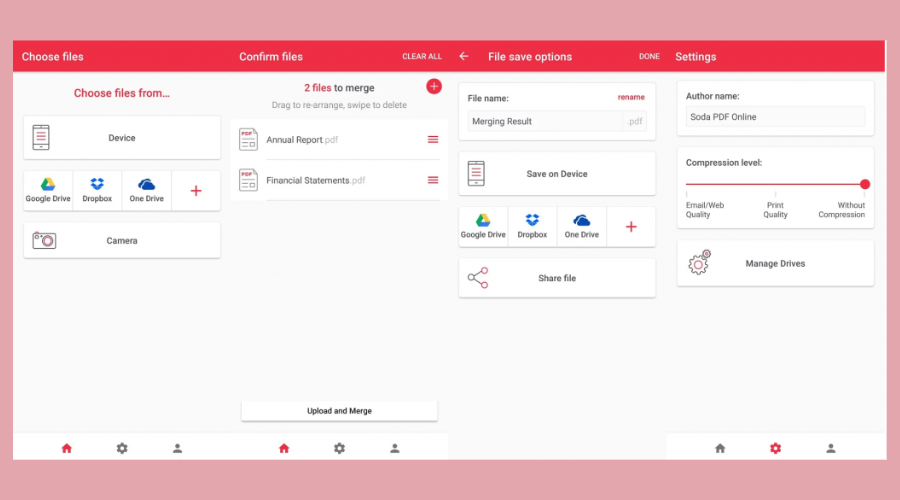
This PDF editor is among the best in its field, especially if we consider the quality-price ratio. Just like the other programs mentioned so far, Soda PDF also allows you to easily edit PDFs.
As for the editing sector is concerned, we could say that Soda PDF is absolutely among the best tools on the market.
The software exists in three different versions: Standard, Professional, and Pro + OCR.
All these versions only allow you to edit and convert PDF files. The only difference is in the presence or absence of some advanced functions.
The Pro + OCR version, for example, is the only one that allows you to transform scanned PDF files into editable and searchable documents.
Pros
- The reduced cost of Soda PDF is undoubtedly among its best qualities.
- The OCR function is really effective.
- It allows you to protect and sign PDFs.
Cons
- The version with more advanced features is also the most expensive.
- Protection and signature functions are also included in the Pro version only.
Compatible Systems: Soda PDF is compatible with all versions of Windows.

Soda PDF
The best all-in-one solution for your PDF needs.
Adobe Acrobat Pro DC – Cutting-edge features
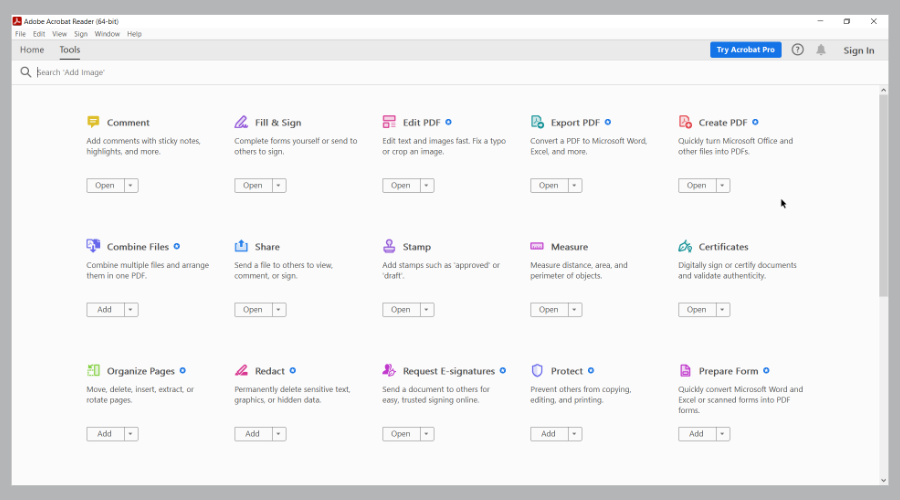
There is no doubt that Adobe Acrobat PDF has established the market pace for PDF editing on Windows 10. However, it is an extremely efficient product.
Modifying PDFs is essential for large companies, individuals, and small businesses. The price, therefore, is an element of fundamental importance.
That being said, Adobe Acrobat is a high-quality software thanks to advanced features that allow users to convert, edit, annotate PDFs, and more.
Pros
- Cutting-edge features, one of the best PDF editors on the market.
- Simple to use, with a relatively intuitive user interface.
- OCR technology to edit scanned PDFs.
Cons
- More expensive than most other quality PDF editors.
- The high price makes it unsuitable for individuals and small businesses.
Compatible Systems: This PDF editor is compatible with all versions of Windows.

Adobe Acrobat Pro DC
Adobe created the PDF format so it’s easy to understand why they have the best product for editing these files.
pdfFiller – Online tools
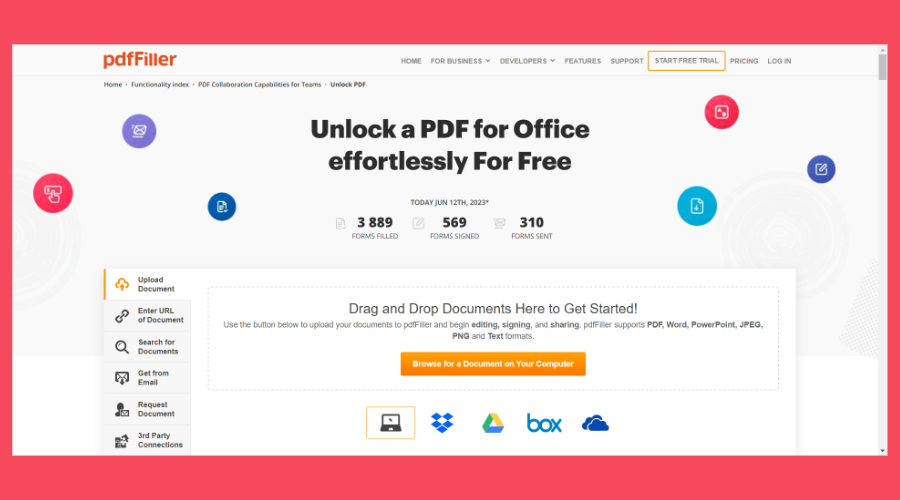
pdfFiller is another PDF tool that we highly recommend to our users mostly because it has various online tools that you can use for free.
You can edit, add images, checkmarks, and share PDFs effortlessly, as this software provides easy document editing.
pdfFiller allows you to sign documents electronically by drawing or adding an image of your signature, canceling the need for physical signing.
Pros
- Seamless collaboration and tracking features
- Integration options with popular cloud storage like Google Drive, Dropbox, and OneDrive
- Automatic form-filling to save time and effort
Cons
How we test, review and rate?
We have worked for the past 6 months on building a new review system on how we produce content. Using it, we have subsequently redone most of our articles to provide actual hands-on expertise on the guides we made.
For more details you can read how we test, review, and rate at WindowsReport.
- Recurring fee to access all features
- Internet dependency
Compatible Systems: All systems because pdfFiller is a web-based software.

pdfFiller
Optimize your PDF experience with pdfFiller’s seamless and advanced features.
Icecream PDF Editor – Reliable search function
Editing and managing pages, in general, can be a laborious process, especially if you are not using the right tool.
There are plenty of tools to use when editing and you should make sure to choose the one that is best for your needs.
We analyzed all the options out there and we believe that Icecream PDF Editor is definitely worth trying.
It has great options when it comes to editing, annotating, managing pages, or filling in forms
Not to mention that the interface is very easy to use and intuitive so you will not be wasting time searching for what you need.
You can create pdf documents from scratch and even protect them with a password. The search function and adding stamps are also not missing.
Let’s also have a look at some of the features that Icecream PDF Editor brings:
- Extracting PDF pages
- Search function
- Editing PDF
- Combining PDF pages
- Splitting and merging

Icecream PDF Editor
Icecream PDF Editor is an all-in-one software that allows you to efficiently edit all your PDF’s.
PDFelement – Affordable solution
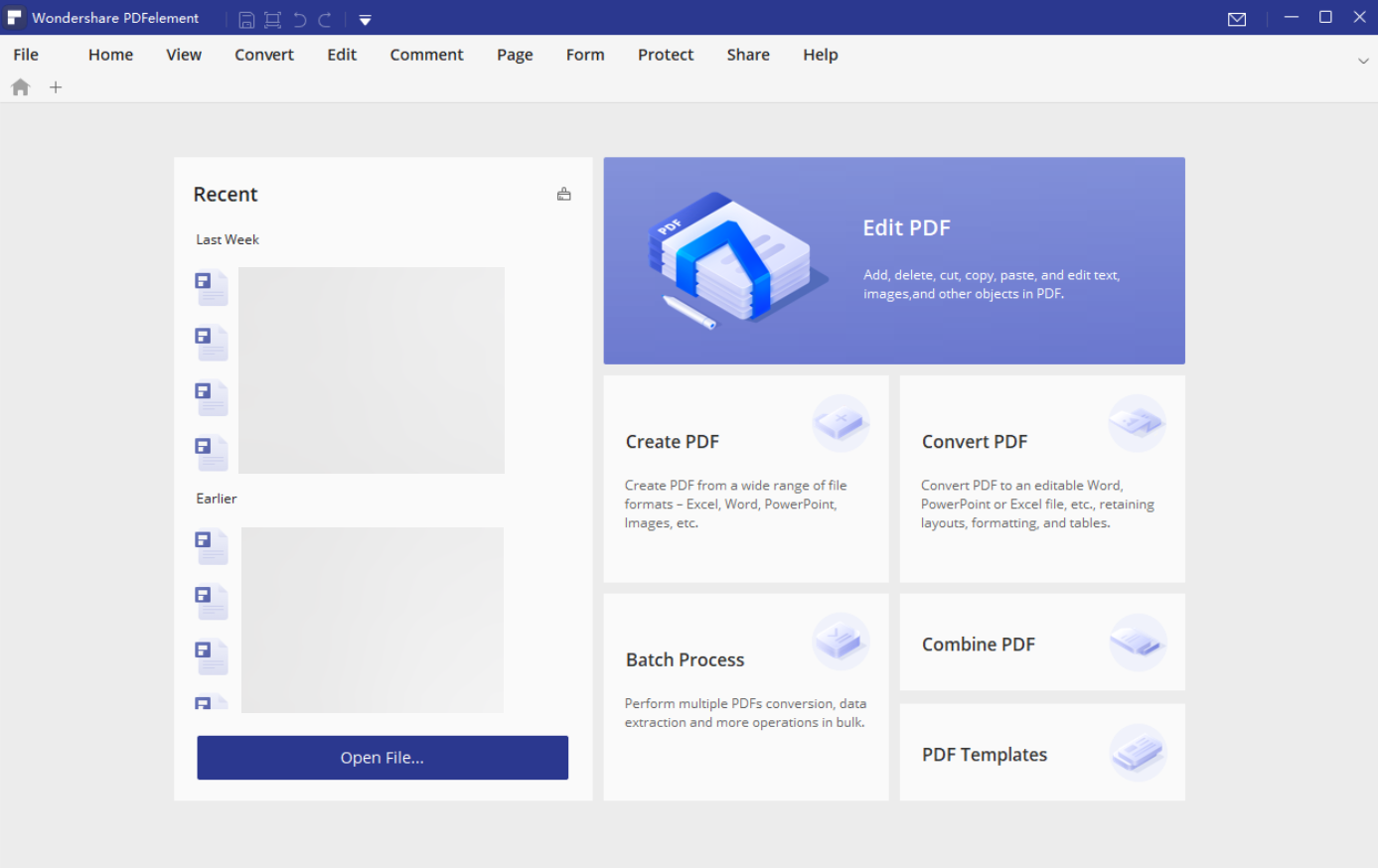
PDFelement is a PDF editor for Windows 10 so exceptional that you’ll wonder why you haven’t used it before.
This software is an excellent alternative to Adobe Acrobat, which has been considered the absolute standard in PDF editing for years.
The best aspect of PDFelement is the presence of a free version, equipped with all the essential features.
The paid version has an excellent quality-price ratio and is very convenient compared to that of other editors.
PDFelement comes with many features, including annotation, editing, converting PDFs to other formats, adding signatures, and filling out PDF forms.
This PDF editor for Windows 10 is a complete PDF management solution. Do not wait any longer and download this very practical PDF editor today.
Pros
- PDFelement sports all the options and features that Adobe supports, which makes it valid and convenient alternative.
- Free trial.
- The intuitive UI makes PDF Element perfect for both beginners and advanced users.
- Excellent document security.
- It comes with an OCR technology that allows you to edit and extract information from scanned PDFs.
Cons
- The functions of the free trial version are significantly limited.
Compatibility: PDFelement is the best PDF editor and reader for Windows XP/Vista/8 and Windows 10.
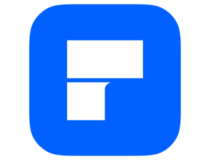
PDFelement
Get one of the simplest PDF solutions to edit, convert, and sign your files.
Nitro PDF Pro– Fast usage
The Nitro Pro PDF editor offers a range of functionalities similar to those found in other Windows 10 editors.
Key features include editing, creating, combining, reviewing, and collaborating. In addition, the Nitro editor allows you to compile, sign, and protect PDF documents.
The software is compatible with all Windows systems.
Is available in two versions: personal and commercial. The commercial version is not free but it comes with a set of advanced features.
Pros
- Fast and easy to use.
- Presents the OCR technology, essential for editing scanned PDFs.
Cons
- Compared to other PDF editors in the ranking it is quite expensive.
- The functions of the trial version are very limited.
Compatible Systems: Works correctly on Windows XP, Windows Vista, Windows 7, Windows 8, and Windows 10.
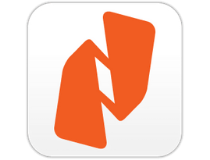
Nitro PDF Pro
Try this fast PDF software and manage your documents more efficiently.
Readiris 17 – Password-protect
Readiris Pro is ideal for both private consumers and professionals. The tool offers many advanced features that allow you to edit, annotate, protect, and sign your PDF files.
Moreover, you can edit your PDF files so as to turn them into a variety of digital formats within seconds.
When it comes to PDF editing, if you need a collaboration-focused tool, then Readiris Pro is the right choice for you.
You can attach annotations, comments, and hypertext in order to add all the necessary information.
The Readiris Pro OCR software also simplifies the archiving process of documents. How? By classifying them according to keywords. In this way, you’ll find and share them immediately.
If associated with one of the IRIS mobile scanners, this program can then manage the digitization of all types of documents (photos, invoices, contracts, recipes). Moreover, there are more than 138 languages available.
Pros
- It is enough to open the software and upload the files to merge, divide, change the order of the pages, add notes and comments, attach documents, protect them with a password.
- You can also export, modify and convert any document format (PDF, Word, PPT) to the desired one.
- Readiris Pro can also extract text from documents thus preserving the layout of the original file. It is the ideal solution to merge, protect, apply the digital signature, compress and correct a text. You can also annotate, underline, delete, reorganize the text or the order of pages and even add voice comments.
Cons
- The version with more advanced features is also the most expensive.

Readiris 17
Try this unique and intelligent solution for all your PDF documents.
AbleWord – Free of use
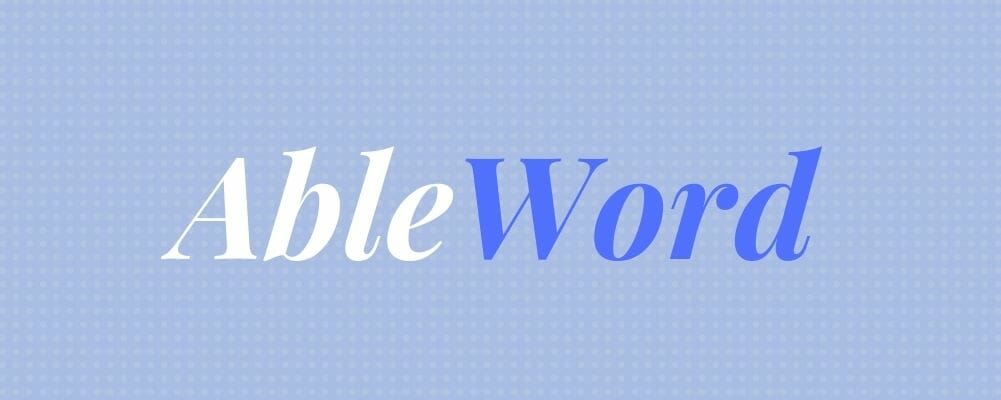
This PDF reader and compiler is not as popular as the tools mentioned so far, but it remains one of the best free PDF editors on the market.
AbleWord also acts as a text processor. Therefore, it allows us to edit documents with the same ease offered by Microsoft Word.
This software allows you to format images, add and edit headers and footers, manage tables, and much more. It also includes a tool for spell-checking.
Pros
- Free and easy to use.
- It supports some Microsoft Word features.
- Simple download and install.
Cons
- The functions are rather limited.
- The output quality is not up to that offered by the other PDF editors mentioned.
Compatible Systems: AbleWord can be used to edit PDFs on Windows 10 and Windows XP.
⇒ Get AbleWord
PDF Buddy – Simple design
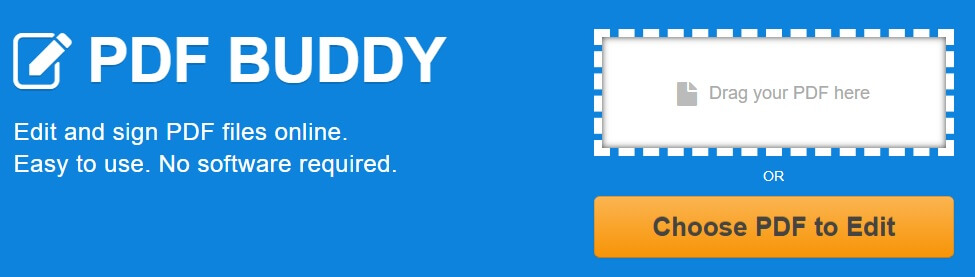
PDF Buddy is another tool that deserves a place in the list of the best PDF editors. The service is free and requires no download or installation to be used.
In fact, PDF Buddy allows you to easily edit PDF documents directly online.
Since all the functions are executable on the web, you do not need to install any software.
Pros
- Loading and editing documents is very simple.
- The instructions are clear and allow you to complete the operations quickly.
- The signing of documents takes only a few seconds.
- This is a free PDF editor for Windows.
Cons
- The functions are very limited and there are several operations that you could not perform at all. For example, PDF Buddy does not allow you to merge documents or create new PDFs.
- Since editing operations are performed completely online, it is safe to worry about file security.
Compatible Systems: PDF Buddy is a completely free service compatible with all Windows systems, from XP to 10.
⇒ Get PDF Buddy
Foxit Phantom PDF – Good annotating feature

Foxit Phantom PDF is an effective PDF editor for Windows 10. This software has tools for editing, merging, and dividing PDFs, annotating and sharing documents, creating forms, and converting PDFs in other formats.
In addition, Phantom PDF also allows you to encrypt PDFs, edit them, and sign them.
Pros
- It provides a free 14-day trial period.
- The OCR function allows you to work with scanned PDF documents.
Cons
- The trial version has very limited functions.
- The user interface of this PDF editor is very unintuitive.
Compatible Systems: It supports all Windows versions.
⇒ Get Foxit Phantom PDF
Sejda PDF Editor – Insert signatures
Sejda is a free PDF editor that has earned a place on our list due to its excellent features. This tool allows you to edit PDFs with great ease.
In addition, it has functions to insert signatures, comments, and links, create PDF forms and modify any elements contained in PDFs.
Pros
- The tool allows you to change an unlimited number of documents.
- It has no page or time limits.
Cons
- Not as secure as other PDF publishers.
- Being an online PDF editor, it lacks the OCR function.
- The user interface is not very intuitive.
Compatible Systems: Sejda PDF is compatible with all versions of Windows.
⇒ Get Sejda PDF Editor
In this guide, we listed 10 of the best PDF editing tools to use on Windows. We also offered you information on the pros and cons of each tool, as well as price and compatibility information.
This should help you choose which PDF editing solution best suits your needs.
If you’ve got any other suggestions or questions, let us know in the comments section below.