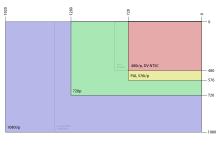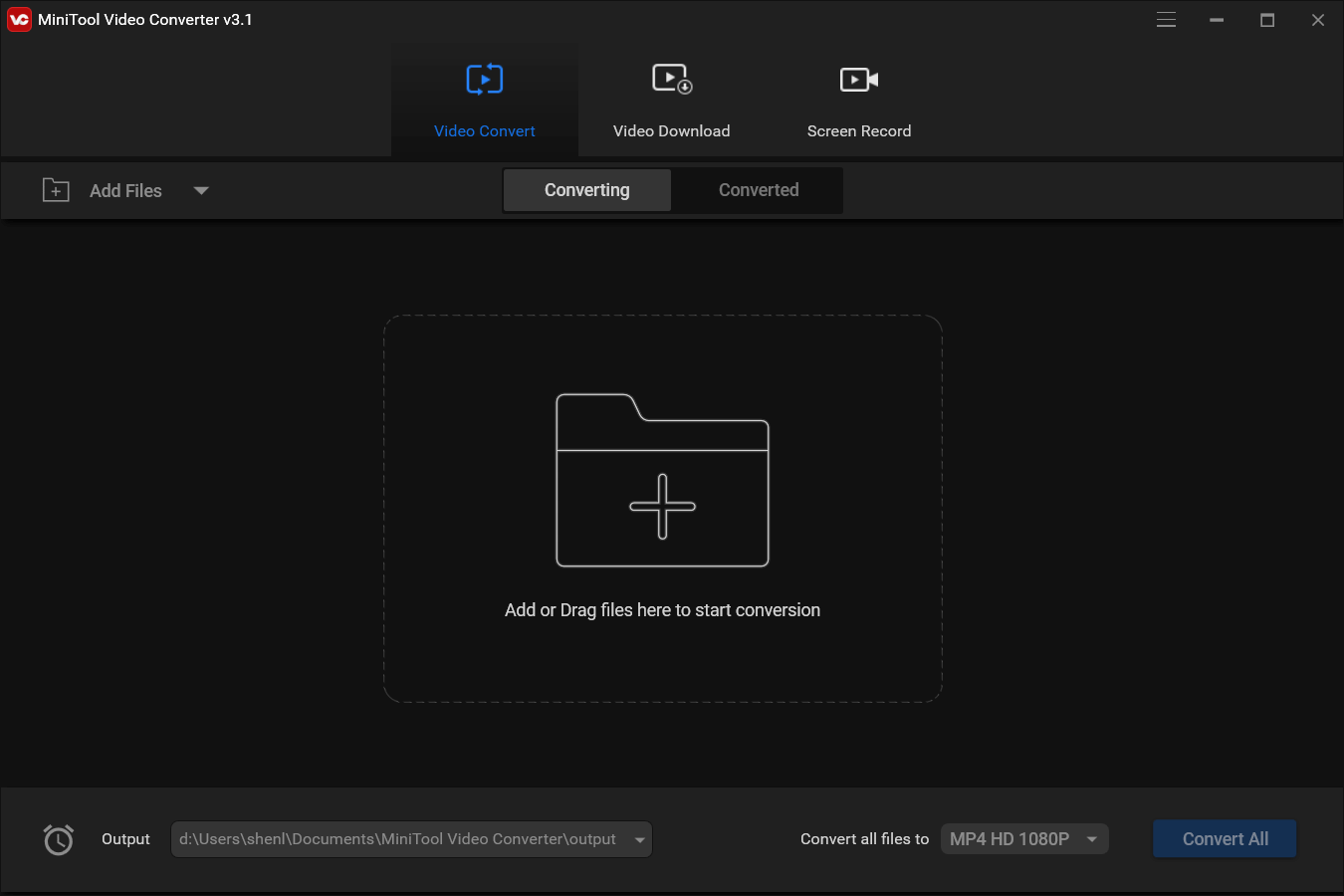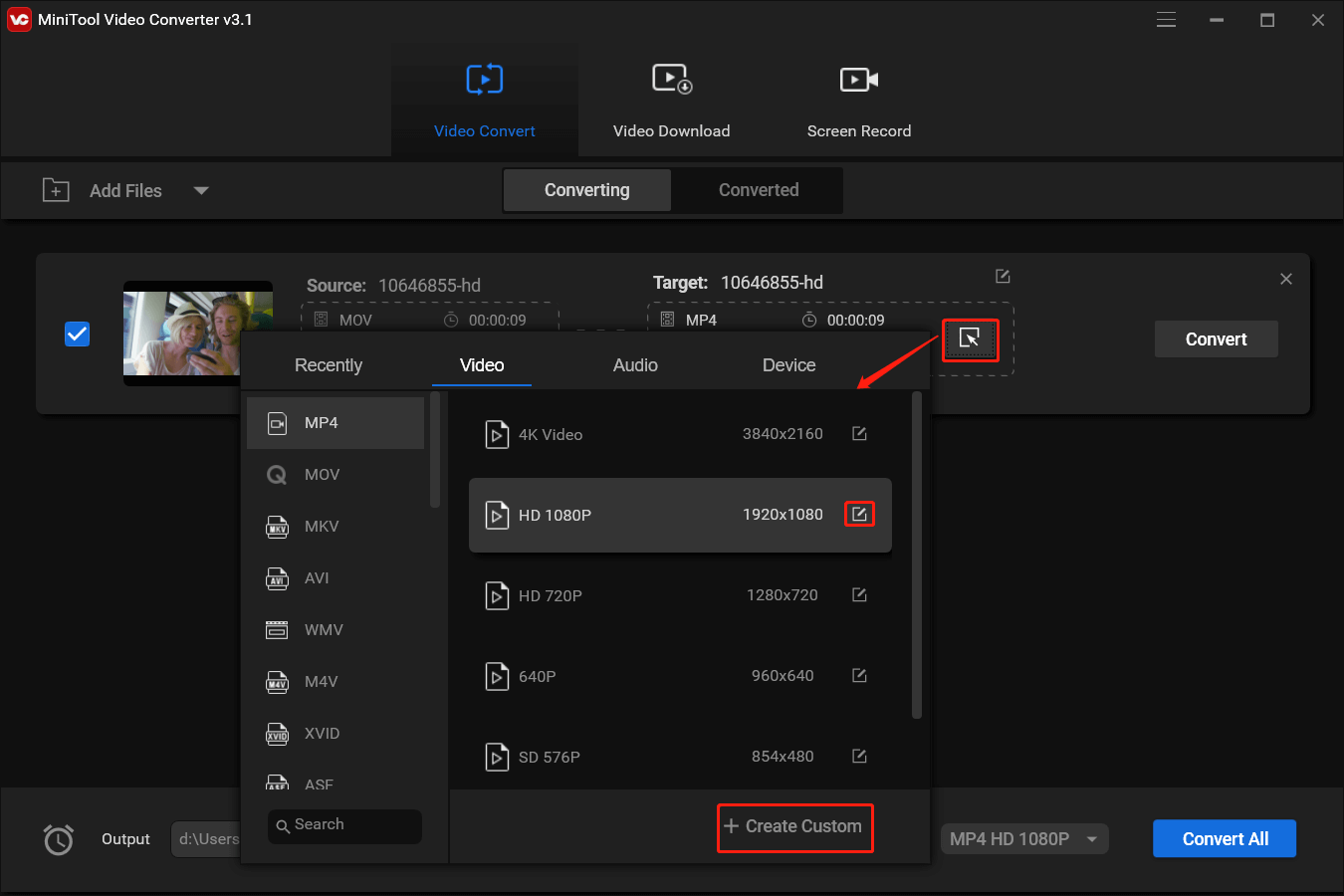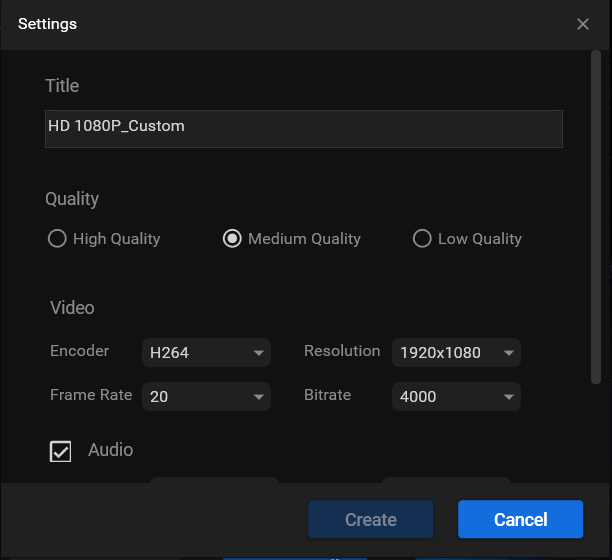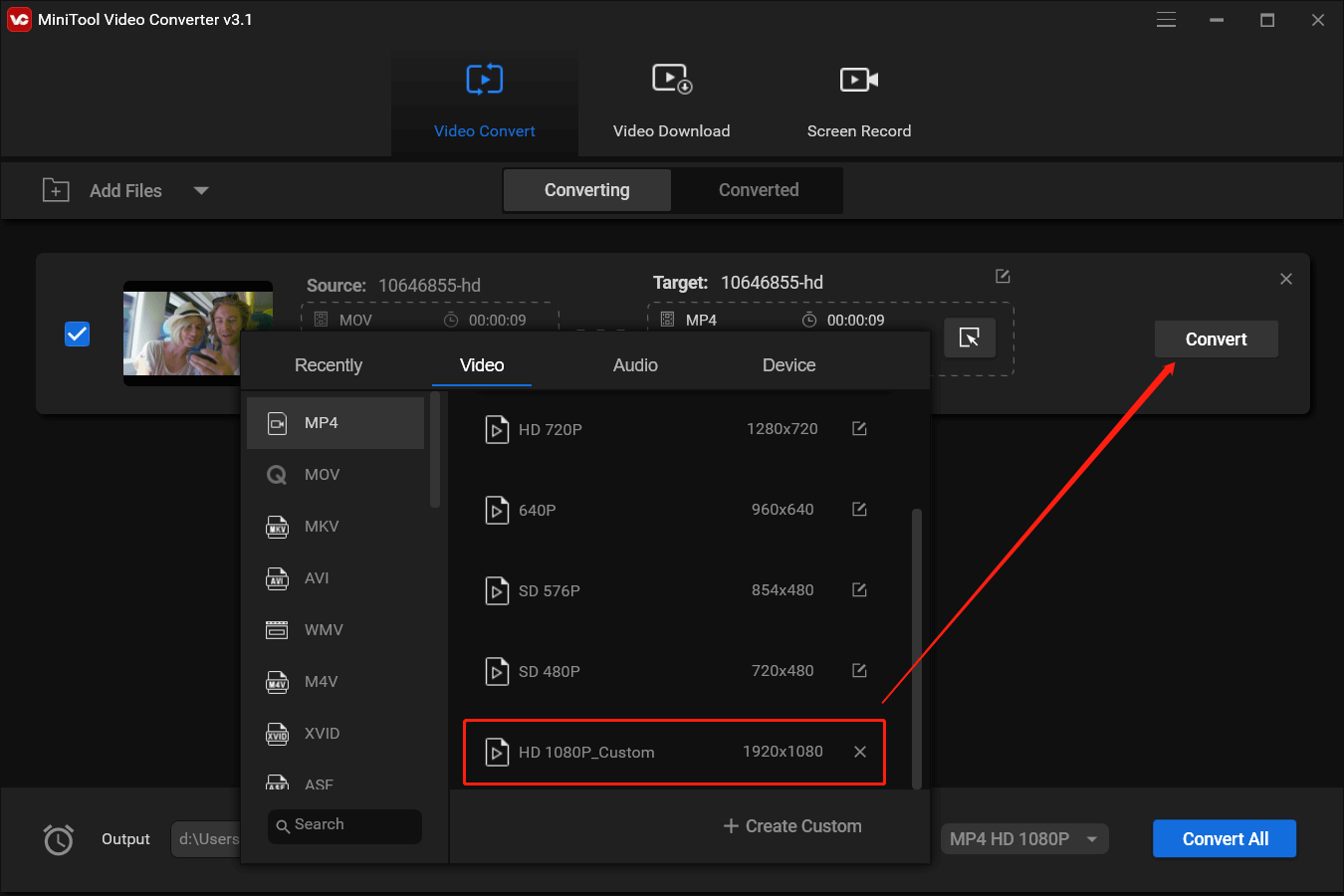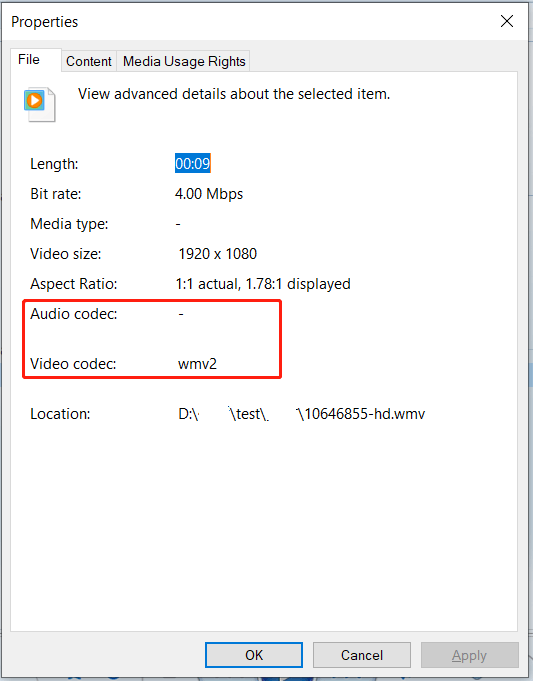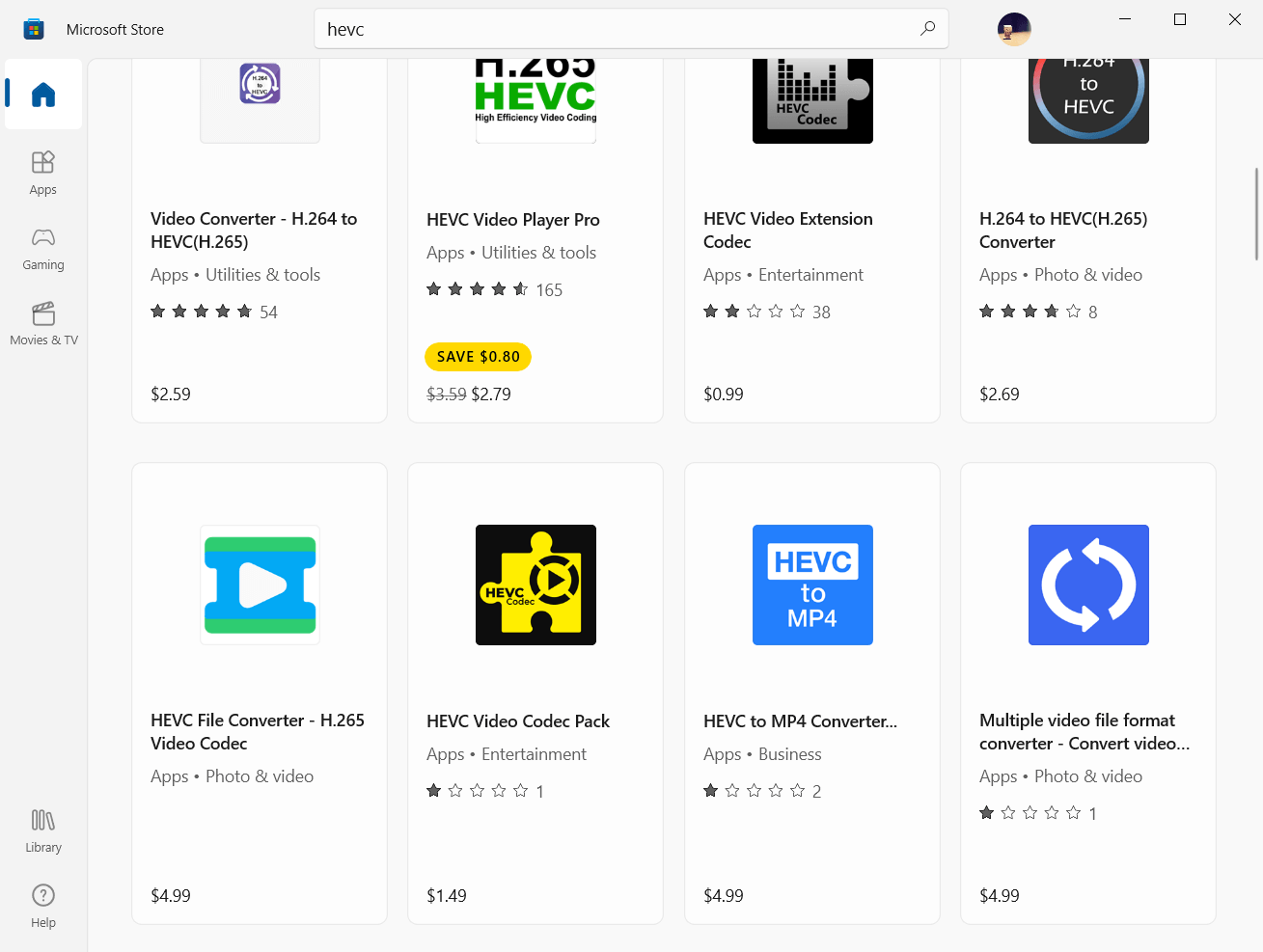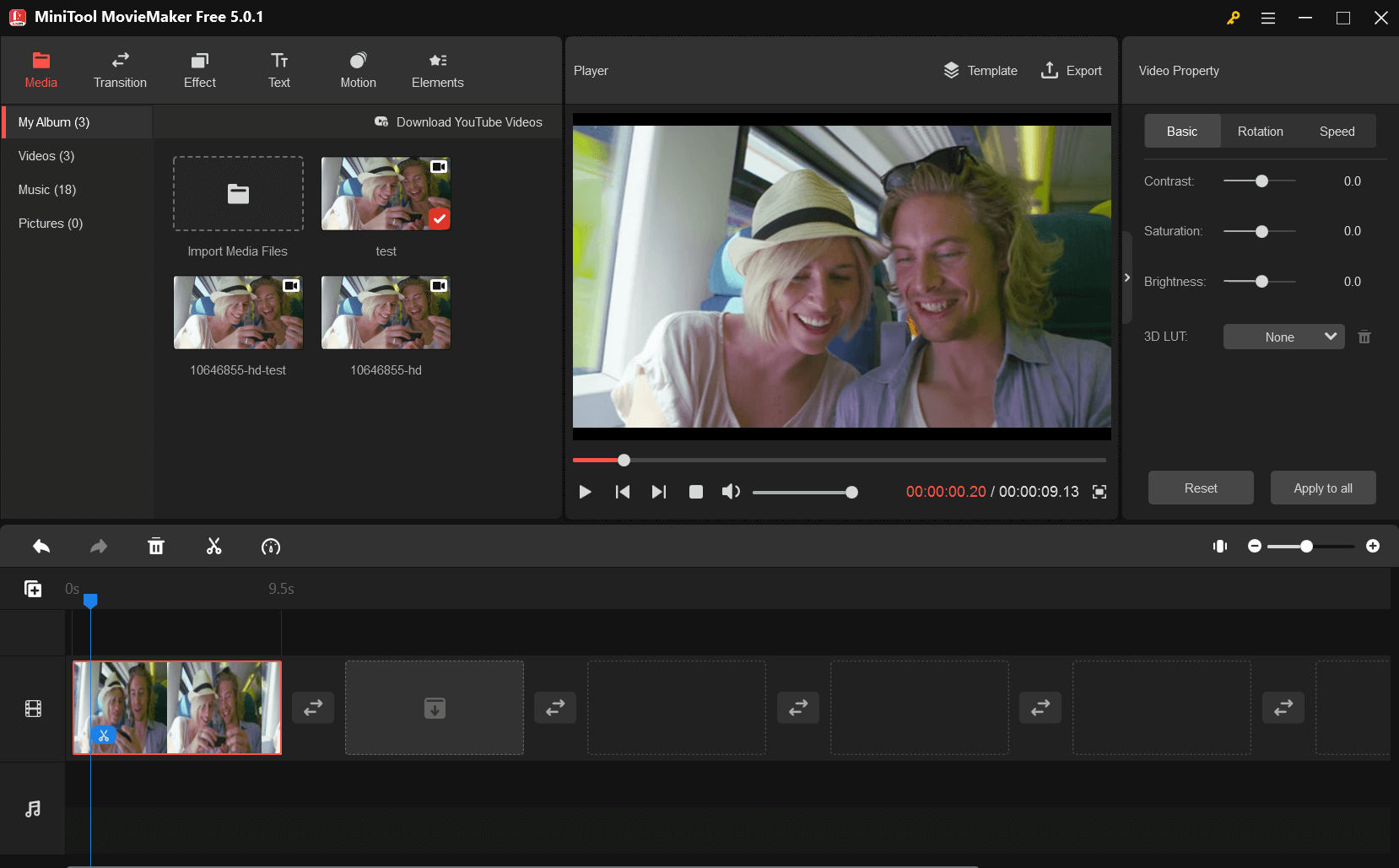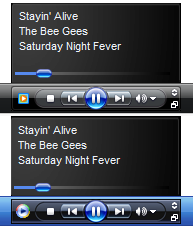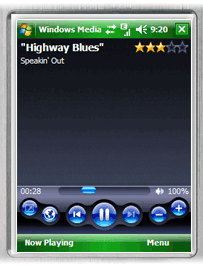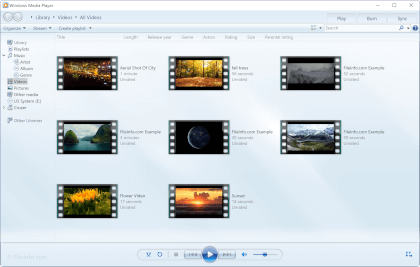-
Форматы Windows Media (ASF, WMA, WMV, WM)
-
Метафайлы Windows Media (.asx, .wax, .wvx, .wmx, .wpl)
-
Microsoft Digital Video Recording (DVR-MS)
-
Пакет Windows Media Download (WMD)
-
Audio Visual Interleave (AVI)
-
Moving Pictures Experts Group (MPG, MPEG, M1V, MP2, MP3, MPA, MPE, M3U)
-
Musical Instrument Digital Interface (MID, MIDI, RMI)
-
Audio Interchange File Format (AIF, AIFC, AIFF)
-
Sun Microsystems и NeXT (AU, SND)
-
Аудио Windows (WAV)
-
CD Audio Track (CDA)
-
Indeo Video Technology (IVF)
-
Обложки проигрывателя Windows Media (WMZ, WMS)
-
Файл фильма QuickTime (MOV)
-
Аудиофайл MP4 (M4A)
-
Видеофайл MP4 (MP4, M4V, MP4V, 3G2, 3GP2, 3GP, 3GPP)
-
Аудиофайл Windows (AAC, ADT, ADTS)
-
Видеофайл MPEG-2 TS (M2TS)
-
Free Lossless Audio Codec (FLAC)
Подробные сведения о поддерживаемых форматах файлов
Формат Advanced Systems (.asf)
Формат Advanced Systems Format (ASF) является предпочтительным форматом файлов Windows Media. Если на компьютере установлены соответствующие кодеки, то, используя проигрыватель Windows Media, можно воспроизводить видео-, аудио- и смешанные записи, сжатые с помощью этих кодеков и сохраненные в файле ASF. Кроме того, эти записи можно преобразовать в потоковый файл с помощью служб Windows Media или сжать с помощью диспетчера Windows Media Rights Manager.
Формат ASF является расширяемым форматом, предназначенным для хранения синхронизированных данных мультимедиа. Данные в формате ASF могут передаваться по сетям различных типов при помощи различных протоколов, а также воспроизводиться с локального компьютера. Формат ASF поддерживает такие возможности, как использование расширяемых типов носителей, загрузка компонентов, использование масштабируемых типов носителей, определение важности потока, заданной автором, многоязыковая поддержка, а также широкие возможности управления содержимым и документами.
Как правило, файлы в формате ASF, которые содержат звуковые записи, упакованные с помощью кодека Windows Media Audio (WMA), имеют расширение WMA. Аналогично, файлы в формате ASF, содержащие аудио-, видео- или смешанные записи, которые упакованы с помощью кодеков Windows Media Audio (WMA) и Windows Media Video (WMV), имеют расширение WMV. Если содержимое файла упаковано с помощью другого кодека, то файл имеет расширение ASF. Дополнительные сведения о формате ASF см. на веб-сайте корпорации Microsoft:
Файлы формата Advanced Systems (.asf)
Windows Media Audio (.wma)
Файлы Windows Media Audio (WMA) являются файлами в формате Advanced Systems Format (ASF), содержащими аудиозаписи, которые упакованы с помощью кодека Windows Media Audio (WMA). Использование отдельного расширения позволяет установить на компьютер несколько проигрывателей и использовать часть из них для воспроизведения только звуковых файлов с расширением .wma.
Windows Media Video (.wmv, .wm)
Файлы Windows Media Video (WMV) являются файлами в формате Advanced Systems Format (ASF), содержащими аудио-, видео- или смешанные записи, упакованные с помощью кодеков Windows Media Audio (WMA) и Windows Media Video (WMV). Использование отдельного расширения позволяет установить на компьютер несколько проигрывателей и использовать часть из них для воспроизведения только звуковых и видеофайлов с расширением .wmw.
Advanced Stream Redirector (.asx)
Файлы в формате Advanced Stream Redirector (ASX), также называемые метафайлами Windows Media, являются текстовыми файлами, содержащими информацию о потоке и его представлении. Файлы ASX используются для создания списков воспроизведения и хранения информации о представлении элементов списка.
Метафайлы Windows Media основываются на синтаксисе XML и используют кодировку ANSI или UNICODE (UTF-8). Они состоят из множества элементов, их тегов и атрибутов. Каждый элемент в метафайле Windows Media определяет отдельный параметр или действие проигрывателя Windows Media.
Файлы ASX могут ссылаться на файлы любого формата, поддерживаемого проигрывателем Windows Media.
Дополнительные сведения о метафайлах Windows Media см. на следующем веб-сайте Microsoft:
Метафвйлы Windows Media
Windows Media Audio Redirector (.wax)
Файлы Redirector Windows Media Audio (.wax) — это метафайлы Windows Media, ссылающиеся на файлы Windows Media Audio (.wma).
Windows Media Video Redirector (.wvx)
Файлы Redirector Windows Media (.wvx) — это метафайлы Windows Media, ссылающиеся на файлы Windows Media Video (.wmv)
Windows Media Redirector (.wmx)
Данный формат файлов поддерживается следующими версиями проигрывателя Windows Media. Файлы Redirector Windows Media (.wmx) — это метафайлы Windows Media, ссылающиеся на файлы Windows Media Audio (.wma), Windows Media Video (WMV) или на те и другие.
Метафайлы Windows Media Playlist (.wpl)
Файлы в формате Windows Media Player Playlist (WPL) — это клиентская часть списков воспроизведения, записанных в специальном формате. Данный формат файлов появился в проигрывателе Windows Media 9. В отличие от форматов ASX и M3U, формат WPL позволяет создавать динамические списки воспроизведения. В проигрывателе Windows Media 9 в режиме автоматического формирования списка воспроизведения используется формат WPL. Формат .wpl — это формат файла по умолчанию, используемый для плейлистов в проигрывателе Windows Media 9.
В Microsoft Windows XP Media Center Edition корпорация Microsoft представила формат файла *.dvr-ms для хранения записанных телевизионных материалов. Файлы DVR-MS позволяют использовать такие возможности программы Personal Video Recorder (PVR), как воспроизведение с задержкой, включение функции живой паузы, одновременная запись и воспроизведение. Видеозаписи, содержащиеся в файлах DVR-MS, представляют собой видеопоток стандарта MPEG-2, а аудиозаписи — аудиопоток стандарта MPEG-1 Layer II.
Для воспроизведения незащищенных файлов формата DVR-MS на компьютере под управлением Windows XP должны быть установлены следующие компоненты.
-
Операционная система Windows XP с пакетом обновления 1 (SP1) или более поздней версии.
-
Обновление,
Дополнительные сведения см. в следующей статье базы знаний Майкрософт:810243 Поддержка воспроизведения DirectShow для файлов, записанных с помощью Windows XP Media Center Edition
-
Декодер DVD, совместимый с Windows XP.
Дополнительные сведения о файлах формата *.dvr-ms см. на веб-сайте Microsoft:
О формате файла dvr-ms
Пакеты Windows Media Download (WMD) объединяют обложки проигрывателя Windows Media, списки воспроизведения и мультимедийные данные в единый загружаемый файл с расширением WMD. Например, пакет WMD может включать несколько клипов с рекламными вставками и ссылками на веб-узлы распространителей музыкальных произведений.
Чтобы загрузить с веб-узла пакет WMD, необходимо щелкнуть ссылку на требуемый пакет. После загрузки пакета на компьютер проигрыватель Windows Media автоматически извлекает содержащиеся в пакете файлы, списки воспроизведения и мультимедийные данные, отображает обложку в
окне Сейчас играет проигрывателя Windows Media (в полноэкранном режиме) и затем воспроизводит первый элемент в списке воспроизведения. Дополнительные сведения о файлах .wmd см. на веб-сайте Microsoft:
Создание пакета скачивания Windows Media (не рекомендуется)
Формат Audio Video Interleave (AVI) является частным случаем формата Resource Interchange File Format (RIFF). Формат AVI разработан корпорацией Майкрософт. Формат AVI является наиболее распространенным форматом представления видео- и звуковых данных для компьютера.
Если на компьютере установлены соответствующие кодеки, то, используя проигрыватель Windows Media, можно воспроизводить видео- и аудио- записи, сжатые с помощью этих кодеков и сохраненные в файле AVI. В файлах AVI часто используются следующие видеокодеки.
-
Кодек DivX.
Дополнительные сведения см. на следующем веб-сайте DivX:
DivX
-
Кодек Cinepak.
Дополнительные сведения см. на следующем веб-сайте Cinepak:
Cinepak
-
Кодек Indeo.
Дополнительные сведения см. на следующем веб-сайте Ligos:
Ligos Corporation
-
Кодек DV.
-
Кодек MJPEG.
-
Кодек несжатых данных RGB или YUY2.
В файлах AVI часто используются следующие аудиокодеки:
-
Кодек MP3.
-
Кодек MS ADPCM (Microsoft Adaptive Differential Pulse Code Modulation).
-
Кодек PCM (Uncompressed Pulse Code Modulation).
Стандарты Moving Picture Experts Group (MPEG) разработаны компанией Moving Picture Experts Group. Это развивающийся набор стандартов сжатия аудио- и видеоданных.
MPEG-1 (.mpeg, .mpg, .m1v)
Данный стандарт позволяет кодировать видеоданные со скоростью передачи около 1,5 миллиона бит в секунду (bps). Этот формат был разработан специально для использования на компакт-дисках форматов Video-CD и CD-i. Большинство реализаций стандарта MPEG-1 обеспечивают воспроизведение с разрешением 352×240 точек и скоростью 30 кадров в секунду (fps). При использовании этого стандарта получено изображение по качеству несколько хуже, чем получаемое с помощью обычного видеомагнитофона.
Как правило, файл с расширением M1V — это поток в стандарте MPEG-1, содержащий только видеоданные. Файлы с расширением MPG или MPEG являются, как правило, потоками в формате MPEG-1, содержащими видеоданные в формате MPEG-1 и аудиоданные в формате MPEG-1 Layer II (MP2).
Расширения MPG и MPEG также часто используются потоками MPEG-2, содержащими видеоданные, упакованные по стандарту MPEG-2. Поскольку операционные системы Windows содержат декодер только для видеоданных формата MPEG-1, то для воспроизведения потоков в формате MPEG-2 с помощью проигрывателя Windows Media необходим дополнительный декодер данных в формате MPEG-2 (также называемый декодером DVD). Дополнительную информацию о наборах декодеров для DVD можно найти на сайте Microsoft:
Загрузки для Windows
MPEG Audio Layer III (.mp3)
Данный стандарт также разработан группой MPEG. Он представляет собой технологию сжатия звуковых данных, являющуюся частью спецификаций MPEG-1 и MPEG-2. Институт Fraunhofer разработал MP3 в Германии в 1991 году. MP3 использует перцептивное аудиокодирование для сжатия CD-звука практически с такой же точностью воспроизведения звука.
MPEG Audio Layer II (.mp2, .mpa)
Стандарт MPEG Audio Layer II был разработан как часть стандарта MPEG-1 и доработан при разработке стандарта MPEG-2.
M3U (.m3u)
Файл с расширением M3U — это список воспроизведения, ссылающийся на файлы с расширением MP3 и хранящий дополнительные метаданные для элементов списка.
Формат Musical Instrument Digital Interface (MIDI) — это стандартный протокол обмена информацией между музыкальными инструментами, синтезаторами и компьютерами. Он определяет коды таких событий, как начало воспроизведения ноты, ее высоту, длительность звучания, громкость и прочие атрибуты. Это также определяет коды для различных кнопок, шкал и педалей, используемых на синтезаторах.
Данный формат был разработан компанией Apple Computer. Этот формат можно использовать для хранения высококачественных аудио сэмплов и информации о музыкальных инструментах.
Звуковые файлы Unix Audio (AU) создаются операционной системой UNIX.
Файлы с расширением SND — это звуковые файлы в формате, используемом компьютерами Sun, NeXt и Silicon Graphics. Файл обычно содержит необработанные звуковые данные, сопровождаемыми текстовым идентификатором.
Файлы в формате Wave Form Audio (WAV) используются операционными системами Windows для хранения звуков путем сохранения формы сигнала. Чтобы с помощью импульсно-кодовой модуляции записать одну минуту звучания, требуется от 644 КБ до 27 МБ дискового пространства. Этот объем зависит от частоты дискретизации, типа звука (моно или стерео) и разрядности данных при оцифровке.
Подобно форматам AVI и ASF, файл формата WAV является просто хранилищем. Если на компьютере установлены соответствующие кодеки, то, используя проигрыватель Windows Media, можно воспроизводить аудиозаписи, сжатые с помощью этих кодеков и сохраненные в файле WAV. К числу наиболее распространенных аудиокодеков, используемых в файлах WAV, относятся кодек MS ADPCM (Microsoft Adaptive Differential Pulse Code Modulation) и кодек несжатой модуляции PCM (Pulse Code Modulation).
Файлы CD Audio (CDA) — это звуковые файлы, хранящиеся на компакт-диске. Они могут быть проиграны только с компакт-диска. Поэтому образец такого файла не включен в данную статью. При возникновении проблем с воспроизведением файла CDA следует попытаться воспроизвести другой файл CDA с этого же компакт-диска или файл CDA с другого компакт-диска. Файлы CDA представляют собой звуковые дорожки компакт-диска и не содержат фактических значений импульсно-кодовой модуляции. Файл нельзя воспроизвести, скопировав файл .cda с компакт-диска на жесткий диск.
Файлы Indeo Video Files (IVF) — это видеофайлы, упакованные с помощью кодека, разработанного компанией Ligos Corporation. Стандарты Indeo часто обновляются. Чтобы воспроизводить файлы, сжатые с помощью этого кодека, следует убедиться в наличии последней версии пакета Indeo. Для этого необходимо обратиться в компанию Ligos Corporation. Для этого посетите следующий веб-сайт Ligos:
Ligos Corporation
Чтобы воспроизвести файл .ivf, загрузите файл на жесткий диск перед его воспроизведением. Для этого выполните следующие действия:
-
Щелкните правой кнопкой ссылку на требуемый файл .ivf и выберите
Сохранить объект как. -
Укажите, где на жестком диске должен быть сохранен файл.
-
Дважды щелкните файл, чтобы воспроизвести его.
Дополнительные сведения см. в следующей статье базы знаний Майкрософт:
281919 При воспроизведении файла IVF появляется сообщение об ошибке «Неизвестная ошибка»
Файл описания обложки проигрывателя Windows Media (WMS) — это документ в формате XML, описывающий элементы, из которых состоит обложка, их назначение и взаимосвязь. Разработчик сценариев создает файл описания обложки (WMS) и связанные с ним файлы сценариев JScript (JS), объединяющие элементы и добавляющие возможности к обложке.
Файл с расширением WMZ — это архив формата Zip, содержащий файл описания обложки проигрывателя Windows Media, связанные файлы Jscript и требуемые графические файлы.
Формат QuickTime был разработан компанией Apple Computer для создания, редактирования, просмотра и публикации мультимедийных файлов. Файлы в формате QuickTime могут содержать видео- и аудиозаписи, анимацию, графические изображения, трехмерные объекты и объекты виртуальной реальности. Проигрыватель Windows Media может воспроизводить только файлы в формате QuickTime версии 2.0 или более ранней. Более поздние версии данного формата требуют наличия проигрывателя Apple QuickTime. Дополнительные сведения см. на следующем веб-сайте Apple:
Поддержка QuickTime Player
.m4a (только аудио) часто сжимается с использованием кодирования AAC (с потерями), но также может быть в формате Apple Lossless (без потерь).
Формат MPEG-4 является стандартом Международной организации по стандартизации (ISO), описывающим различные аспекты представления мультимедийных данных, включая их создание, сжатие и передачу. При этом, хотя сжатие и конейнеризация данных в файле описываются двумя различными независимыми частями стандарта MPEG-4, многие неправильно думают, что они взаимозаменяемы. Таким образом, можно лишь частично реализовать требования стандарта и при этом остаться в него рамках.
В соответствии со стандартом MPEG-4, файлы формата MPEG-4 содержат видеоданные, сжатые с помощью методов MPEG-4, и звуковые данные, сжатые с помощью метода Advanced Audio Coding (AAC). Как правило, эти файлы имеют расширение MP4. Проигрыватель Windows Media не поддерживает воспроизведение таких файлов. Для воспроизведения файлов MP4 с помощью проигрывателя Windows Media необходимо установить декодер MPEG-4, совместимый с DirectShow. Такие декодеры включены в пакеты Ligos LSX-MPEG Player и EnvivioTV.
Дополнительные сведения о проигрывателе Ligos LSX-MPEG см. на следующем сайте Ligos:
Ligos Corporation
Дополнительные сведения об EnvivioTV см. на следующем сайте Envivio:
Портфолио Ericsson
Корпорация Microsoft решила использовать сжатие видео стандарта MPEG-4. и в настоящее время выпускает следующие кодеки на основе MPEG-4.
-
Microsoft MPEG-4 версии 1
-
Microsoft MPEG-4 версии 2
-
Microsoft MPEG-4 версии 3
-
ISO MPEG-4 версии 1
С помощью программ Windows Media Tools и Windows Media Encoder можно сохранять видеоданные формата MPEG-4 в файле формата ASF. В дальнейшем можно воспроизводить эти файлы с помощью проигрывателя Windows Media. Дополнительные сведения о Microsoft и поддержке MPEG-4 см. на сайте корпорации Microsoft:
Получить Windows Media Player
Формат файла m4v — это формат видеофайла, который очень близок к формату MP4. Он был разработан Apple. Среди отличий — необязательная защита копии с помощью компонента DRM корпорации Apple и обработка звуковых данных AC3 (Dolby Digital), которые не стандартизованы для контейнера MP4.
MP4V — это видеофайл MPEG-4.
3GP (формат файла 3GPP) — это формат мультимедийного контейнера, разработанный компанией Third Generation Partnership Project (3GPP) для мультимедийных служб 3G UMTS. Он используется на мобильных телефонах 3G, а также может воспроизводиться на некоторых телефонах 2G и 4G.
3G2 (формат файла 3GPP2) — это формат мультимедийного контейнера, разработанный компанией 3GPP2 для мультимедийных служб 3G CDMA2000. Он очень похож на формат файла 3GP, однако имеет немного другие расширения и ограничения.
Тип файла .3gp2 связан главным образом с «3GPP2» .
Advanced Audio Coding (.aac) — это стандартизированная схема кодирования цифрового звука с потерей сжатия. Разработанный для замены формата MP3, формат AAC, как правило, обеспечивает лучшее качество звука при одинаковой скорости потока по сравнению с его предшественником.
Потоковая передача аудиоданных(adts) используется, если данные передаются в потоке передачи MPEG-2, состоящем из серии кадров. У каждого кадра есть заголовок с аудио информацией AAC.
m2ts — это расширение файла, используемое для формата файла контейнера Blu-ray Disc Audio-Video (BDAV) MPEG-2 Transport Stream (M2TS). Он предназначен для мультиплексирования потоков аудио-, видео- и других данных. Формат основан на контейнере потоковой передачи данных MPEG-2. Обычно этот формат контейнера используется для передачи видео высокой четкости на диске Blu-ray и видеозаписи AVCHD.
Дополнительная информация
В этой статье упомянуты программные продукты независимых производителей. Корпорация Майкрософт не предоставляет каких-либо гарантий, подразумеваемых или иных, относительно производительности и надежности этих продуктов.
Нужна дополнительная помощь?
Нужны дополнительные параметры?
Изучите преимущества подписки, просмотрите учебные курсы, узнайте, как защитить свое устройство и т. д.
В сообществах можно задавать вопросы и отвечать на них, отправлять отзывы и консультироваться с экспертами разных профилей.
From Wikipedia, the free encyclopedia
This article is about video encoding and decoding software. For the container file format, see .wmv.
Windows Media Video (WMV) is a series of video codecs and their corresponding video coding formats developed by Microsoft. It is part of the Windows Media framework. WMV consists of three distinct codecs: The original video compression technology known as WMV, was originally designed for Internet streaming applications, as a competitor to RealVideo. The other compression technologies, WMV Screen and WMV Image, cater for specialized content. After standardization by the Society of Motion Picture and Television Engineers (SMPTE),[1][2] WMV version 9 was adapted for physical-delivery formats such as HD DVD and Blu-ray Disc and became known as VC-1.[3][4] Microsoft also developed a digital container format called Advanced Systems Format to store video encoded by Windows Media Video.
History[edit]
In 2003, Microsoft drafted a video compression specification based on its WMV 9 format and submitted it to SMPTE for standardization. The standard was officially approved in March 2006 as SMPTE 421M, better known as VC-1, thus making the WMV 9 format an open standard. VC-1 became one of the three video formats for the Blu-ray video disc, along with H.262/MPEG-2 Part 2 and H.264/MPEG-4 AVC.[3][4]
Container format[edit]
A WMV file uses the Advanced Systems Format (ASF) container format to encapsulate the encoded multimedia content. While the ASF can encapsulate multimedia in other encodings than those the WMV file standard specifies, those ASF files should use the .asf file extension and not the .wmv file extension.[5][failed verification]
The ASF container can optionally support digital rights management using a combination of elliptic curve cryptography key exchange, DES block cipher, a custom block cipher, RC4 stream cipher and the SHA-1 hashing function.
Although WMV is generally packed into the ASF container format, it can also be put into the Matroska[6] container format (with file extension .mkv), or AVI container format (extension .avi). One common way to store WMV in an AVI file is to use the WMV 9 Video Compression Manager (VCM) codec implementation.[7][8]
Video compression formats[edit]
Windows Media Video[edit]
Windows Media Video (WMV) is the most recognized video compression format within the WMV family. Usage of the term WMV often refers to the Microsoft Windows Media Video format only. Its main competitors are MPEG-4 AVC, AVS, RealVideo, and MPEG-4 ASP. The first version of the format, WMV 7, was introduced in 1999, and was built upon Microsoft’s implementation of MPEG-4 Part 2.[9] Continued proprietary development led to newer versions of the format, but the bit stream syntax was not frozen until WMV 9.[10] While all versions of WMV support variable bit rate, average bit rate, and constant bit rate, WMV 9 introduced several important features including native support for interlaced video, non-square pixels, and frame interpolation.[11] WMV 9 also introduced a new profile titled Windows Media Video 9 Professional,[12] which is activated automatically whenever the video resolution exceeds 300,000 pixels (e.g., 528 px × 576 px, 640 px × 480 px or 768 px × 432 px and beyond) and the bitrate 1000 kbit/s[citation needed]. It is targeted towards high-definition video content, at resolutions such as 720p and 1080p.
The Simple and Main profile levels in WMV 9 are compliant with the same profile levels in the VC-1 specification.[13] The Advanced Profile in VC-1 is implemented in a new WMV format called Windows Media Video 9 Advanced Profile. It improves compression efficiency for interlaced content and is made transport-independent, making it able to be encapsulated in an MPEG transport stream or RTP packet format. The format is not compatible with previous WMV 9 formats, however.[14]
WMV is a mandatory video format for PlaysForSure-certified online stores and devices, as well as Portable Media Center devices. The Microsoft Zune, Xbox 360, Windows Mobile-powered devices with Windows Media Player, as well as many uncertified devices, support the format.[15] WMV HD mandates the use of WMV 9 for its certification program, at quality levels specified by Microsoft.[16] WMV used to be the only supported video format for the Microsoft Silverlight platform, but the H.264 format is now also supported starting with version 3.[17]
Windows Media Video Screen[edit]
Windows Media Video Screen (WMV Screen) are video formats that specialise in screencast content. They can capture live screen content, or convert video from third-party screen-capture programs into WMV 9 Screen files. They work best when the source material is mainly static and contains a small color palette.[18]
One of the uses for the format is computer step-by-step demonstration videos. The first version of the format was WMV 7 Screen. The second version, WMV 9 Screen, supports VBR encoding in addition to CBR.[18] Additionally there is MSA1 (aka “MS ATC Screen codec” or “MSS3”) which is used in Live Meeting 2007. FourCCs for the formats are MSS1, MSS2 and MSA1.[19]
Windows Media Video Image[edit]
Windows Media Video Image (WMV Image) is a video slideshow format. The format works by applying timing, panning and transition effects to a series of images during playback.[20] The codec achieves a higher compression ratio and image quality than WMV 9 for still images as files encoded with WMV Image store static images rather than full-motion video.
Since the format relies on the decoder (player) to generate video frames in real-time, playing WMV Image files even at moderate resolutions (e.g. 30 frames per second at 1024 px × 768 px resolution) requires heavy computer processing. The latest version of the format, WMV 9.1 Image, used by Photo Story 3, features additional transformation effects, but is not compatible with the original WMV 9 Image format.[20]
Hardware support for WMV Image is available from Portable Media Centers, Windows Mobile-powered devices with Windows Media Player 10 Mobile.[15]
Since no known domestic DVD player supports this format, users of Photo Story 3 wishing to generate material capable of being played in a DVD player will first have to convert to MPEG-2 before burning a DVD (average file sizes in MPEG-2 are 5 to 6 times the .wmv file).
Versions[edit]
| Public Name | FourCC | Description |
|---|---|---|
| Microsoft MPEG-4 version 1 | MPG4 | Video for Windows-based codec. Non-standard MPEG-4 codec incompatible with the later standardized version of MPEG-4 Part 2. |
| Microsoft MPEG-4 version 2 | MP42 | VfW-based codec. Non-compliant with finalized MPEG-4 part 2 standard. |
| Microsoft MPEG-4 version 3 | MP43 | VfW-based codec. Non-compliant with finalized MPEG-4 part 2 standard. Eventually locked for encoding only with ASF files (build 3688 and earlier could also encode to AVI).[21] |
| Microsoft ISO MPEG-4 version 1 | MP4S | DirectX Media Objects (DMO)-based codec. MPEG-4 Simple Profile compliant. |
| Microsoft ISO MPEG-4 version 1.1 | M4S2 | MPEG-4 Advanced Simple Profile compliant.[22] |
| Windows Media Video 7 | WMV1 | DMO-based codec. |
| Windows Media Screen 7 | MSS1 | DMO-based codec. Optimized for low-bitrate sequential screen captures or screencasts. Deprecated in favor of Windows Media 9 Screen codec. |
| Windows Media Video 8 | WMV2 | DMO-based codec. |
| Windows Media Video 9 | WMV3 | DMO-based codec. Video for Windows (VfW/VCM) version also available. [1] |
| Windows Media Video 9 Screen | MSS2 | DMO-based codec. Optimized for low-bitrate sequential screen captures or screencasts. |
| Windows Media Video 9.1 Image | WMVP | DMO-based codec. Optimized for encoding video from sequential bitmap images. Used, for instance, by Photo Story. |
| Windows Media Video 9.1 Image V2 | WVP2 | DMO-based codec. Optimized for encoding video from sequential bitmap images. Used, for instance, by Photo Story. |
| Windows Media Video 9 Advanced Profile | WMVA | DMO-based codec. Deprecated as non-VC-1-compliant. |
| Windows Media Video 9 Advanced Profile | WVC1 | DMO-based codec. VC-1 compliant format. |
Audio compression formats[edit]
The audio format used in conjunction with Windows Media Video is typically some version of Windows Media Audio, or in rarer cases, the deprecated Sipro ACELP.net audio format. Microsoft recommends that ASF files containing non-Windows Media formats use the generic .ASF file extension.
Players[edit]
Software that can play WMV files includes Windows Media Player, RealPlayer, MPlayer, Media Player Classic, VLC Media Player and K-Multimedia Player. The Microsoft Zune media management software supports the WMV format, but uses a Zune-specific variation of Windows Media DRM which is used by PlaysForSure. Many third-party players exist for various platforms such as Linux that use the FFmpeg implementation of the WMV format.
On the Macintosh platform, Microsoft released a PowerPC version of Windows Media Player for Mac OS X in 2003,[23] but further development of the software ceased. From January 2006 to May 2014, Microsoft endorsed and distributed the 3rd party Flip4Mac, a QuickTime Component developed by Telestream that allowed Macintosh users to play WMV files in any player that used the QuickTime framework.[24][25] Telestream ended sales of Flip4Mac on 1 July 2019 and officially ended support on 28 June 2020.[26] The Elmedia player, which can play WMV files on Macintosh computers, is still available.
Encoders[edit]
Many programs can export video in WMV format; a few examples are Windows Movie Maker, Windows Media Encoder, Microsoft Expression Encoder, Sorenson Squeeze,[27] Sony Vegas Pro,[28] AVS Video Editor, VSDC Free Video Editor, Telestream Episode, Telestream FlipFactory,[29][30] and FFmpeg.
Programs that encode using the WMV Image format include Windows Media Encoder, AVS Video Editor, and Photo Story.
Digital rights management[edit]
While none of the WMV formats themselves contain any digital rights management facilities, the ASF container format, in which a WMV stream may be encapsulated, can. Windows Media DRM, which can be used in conjunction with WMV, supports time-limited subscription video services such as those offered by CinemaNow.[31] Windows Media DRM, a component of PlaysForSure and Windows Media Connect, is supported on many modern portable video devices and streaming media clients such as the Xbox 360.
Criticism[edit]
WMV has been the subject of numerous complaints from users and the press. Users dislike the digital rights management system which is sometimes attached to WMV files.[32] In 2007, the loss of the ability to restore licenses for WMV files in the Windows Media Player 11 was not positively received.[32]
See also[edit]
- JPEG XR/HDHD, an image file format and format developed by Microsoft
References[edit]
- ^ «SMPTE VC-1 Receiving Industrywide Support». microsoft.com. Archived from the original on 9 August 2007. Retrieved 3 May 2018.
- ^ «Microsoft VC-1 Codec Now a Standard». www.betanews.com. 3 April 2006. Archived from the original on 24 February 2009. Retrieved 3 May 2018.
- ^ a b «Blu-ray Disc BD-ROM Specification Adds Microsoft’s VC-1 Advanced Video Codec». microsoft.com. Archived from the original on 15 June 2007. Retrieved 3 May 2018.
- ^ a b «Microsoft Technology Brings HD DVD to the Mainstream». microsoft.com. Archived from the original on 9 August 2007. Retrieved 3 May 2018.
- ^ «The Difference Between ASF and WMV/WMA Files». November 17, 2003. Archived from the original on 2007-08-19.
- ^ «Archives | Matroska». 2003-06-19. Archived from the original on 2011-10-11. Retrieved 2011-10-12.
As a sidenote, his muxer filter will also allow transmuxing of Microsoft WMV9 video files ( ASF/WMV container ) fine into matroska files, from Graphedit, and with WMV9 VCM installed on your PC you can even open and edit the files in latest VirtualdubMod
- ^ Microsoft Corporation (2003-07-07) Windows Media Video 9 VCM Archived 2009-08-10 at the Wayback Machine, Retrieved on 2009-08-07
- ^ «Windows — Official Site for Microsoft Windows 10 Home & Pro OS, laptops, PCs, tablets & more». www.microsoft.com. Archived from the original on 1 November 2017. Retrieved 3 May 2018.
- ^ «News, Features, Reviews, Forums and Resources for the Professional Content Creator — Creative Planet Network». Creative Planet Network. Archived from the original on 22 February 2009. Retrieved 3 May 2018.
- ^ «Windows Media Audio & Video 9 Series». microsoft.com. Archived from the original on 28 September 2007. Retrieved 3 May 2018.
- ^ «Windows — Official Site for Microsoft Windows 10 Home & Pro OS, laptops, PCs, tablets & more». www.microsoft.com. Archived from the original on 21 August 2010. Retrieved 3 May 2018.
- ^ «Windows Media 9 Series Beta Reviewer’s Guide» (PDF). Archived from the original (PDF) on September 28, 2007.
- ^ «Using the Advanced Settings of the Windows Media Video 9 Advanced Profile Codec». Microsoft. Archived from the original on August 11, 2007.
- ^ Waggoner, Ben (21 February 2007). «Best Practices for Windows Media Encoding». Streaming Media Magazine. Archived from the original on 26 July 2011. Retrieved 3 May 2018.
- ^ a b «Windows — Official Site for Microsoft Windows 10 Home & Pro OS, laptops, PCs, tablets & more». www.microsoft.com. Archived from the original on 14 September 2007. Retrieved 3 May 2018.
- ^ «MSN — Outlook, Office, Skype, Bing, Breaking News, and Latest Videos». go.microsoft.com. Archived from the original on October 20, 2005. Retrieved 3 May 2018.
- ^ «Microsoft Silverlight Developer Server Audio Video Streaming FAQ». microsoft.com. Archived from the original on 4 September 2007. Retrieved 3 May 2018.
- ^ a b «Windows — Official Site for Microsoft Windows 10 Home & Pro OS, laptops, PCs, tablets & more». www.microsoft.com. Archived from the original on 1 November 2017. Retrieved 3 May 2018.
- ^ «Microsoft Screen Codec — MultimediaWiki». wiki.multimedia.cx. Archived from the original on 15 May 2013. Retrieved 3 May 2018.
- ^ a b «Windows — Official Site for Microsoft Windows 10 Home & Pro OS, laptops, PCs, tablets & more». www.microsoft.com. Archived from the original on 1 November 2017. Retrieved 3 May 2018.
- ^ VirtualDub VirtualDub documentation: codecs Archived 2011-05-16 at the Wayback Machine, Retrieved on 2009-11-28
- ^ MPEG4 Part 2 Video Decoder MSDN documentation: Profiles and Levels Archived 2013-12-03 at the Wayback Machine, Retrieved on 2009-11-28
- ^ «Office 365 for Mac, Office 2016 for Mac». office.com. Archived from the original on 3 May 2018. Retrieved 3 May 2018.
- ^ «Telestream Press Release». telestream.net. Archived from the original on 10 September 2006. Retrieved 10 September 2006.
- ^ «Knowledge Article: Flip4Mac Player: Why is Telestream charging for Flip4Mac Player». Archived from the original on 22 August 2021. Retrieved 22 August 2021.
- ^ «Knowledge Article: Flip4Mac retired as of July 1, 2019». Archived from the original on 22 August 2021. Retrieved 22 August 2021.
- ^ «Sorenson Media — Next Generation Television Starts Here». Sorenson Media. Archived from the original on 23 March 2018. Retrieved 3 May 2018.
- ^ «Sony Creative Software — Vegas Pro 8 — Technical Specifications». sonycreativesoftware.com. Archived from the original on 2 March 2008. Retrieved 3 May 2018.
- ^ «Supported file formats in Adobe Premiere Pro 2.0». adobe.com. Archived from the original on 13 October 2007. Retrieved 3 May 2018.
- ^ «EMS — PLAYOUT — CG — MAM — INGEST — ENCODER — IP MULTIVIEWER». www.easymediasuite.com. Archived from the original on 30 September 2017. Retrieved 3 May 2018.
- ^ «Windows — Official Site for Microsoft Windows 10 Home & Pro OS, laptops, PCs, tablets & more». www.playsforsure.com. Archived from the original on 22 August 2007. Retrieved 3 May 2018.
- ^ a b «Microsoft Media Player shreds your rights». theinquirer.net. Archived from the original on 7 September 2007. Retrieved 3 May 2018.
{{cite web}}: CS1 maint: unfit URL (link)
External links[edit]
- Description of the algorithm used for Windows Media encryption Archived 2013-02-10 at the Wayback Machine
- Demonstration of WMV 9 delivering 720p video at 1.8 mbit/s ABR Archived 2010-03-22 at the Wayback Machine
- Demonstration of WMV 9 delivering 1080p video at 10 mbit/s ABR
- History of Windows Media Player (archived 2009)
This article raised by MiniTool Software Limited mainly discusses the Windows multimedia codecs. It elaborates on the supported file formats by Windows Media Player and Windows Movies & TV app; how to identify the codec of a file; how to play Windows unsupported media files…
In general, a codec is a way to compress or decompress media files like video or music. It includes 2 parts, an encoder that compresses the media file (encoding) and a decoder that decompresses the media file (decoding).
Some codecs contain both parts while others only have either an encoder or a decoder. Windows Media Player and other applications take advantage of codecs to play and create media files.
The following are the file types compatible with Windows Media Player 12.
- Windows Media formats (.asf, .wma, .wmv, .wm)
- Windows Media Metafiles (.asx, .wax, .wvx, .wmx, wpl)
- Microsoft Digital Video Recording (.dvr-ms)
- Windows Media Download Package (.wmd)
- Audio Visual Interleave (.avi)
- Moving Pictures Experts Group (.mpg, .mpeg, .m1v, .mp2, .mp3, .mpa, .mpe, .m3u)
- Musical Instrument Digital Interface (.mid, .midi, .rmi)
- Audio Interchange File Format (.aif, .aifc, .aiff)
- Sun Microsystems and NeXT (.au, .snd)
- Audio for Windows (.wav)
- CD Audio Track (.cda)
- Indeo Video Technology (.ivf)
- Windows Media Player Skins (.wmz, .wms)
- QuickTime Movie file (.mov)
- MP4 Audio file (.m4a)
- MP4 Video file (.mp4, .m4v, .mp4v, .3g2, .3gp2, .3gp, .3gpp)
- Windows audio file (.aac, .adt, .adts)
- MPEG-2 TS Video file (.m2ts)
- Free Lossless Audio Codec (.flac)
Windows 10/11 Movies & TV Supported Formats
Below are the media file formats supported by Windows Movies & TV app.
- m4v
- .mp4
- .mov
- .asf
- .avi
- .wmv
- .m2ts
- .3g2
- .3gp2
- .3gpp
Windows Media Player contains some of the most popular codecs including MP3, Windows Media Audio (WMA), and Windows Media Video (WMV). Yet, it does not contain the codecs needed for Blu-ray Disc files, FLAC files, or FLV files. If some files can’t be played in Windows Media Player, you may consider that there isn’t the right codec on your computer. To deal with that situation, you have to search online, download the corresponding codec pack, and install it on your PC.
Note:
Not all Windows Media Player playback problems are related to codecs. The most codec-related problem will send you a message such as “A codec is required to play this file” or “Windows Media Player encountered an error”.
How to Find Which Codecs Does Your Computer Install?
This guide teaches you the way to find out which codecs are installed on your PC.
- Open Windows Media Player.
- Go to Help > About Windows Media Player. If you can’t see the Help menu, select Organize > Layout > Show menu bar.
- In the About Windows Media Player popup, click on the Technical Support Information option.
- Then, your browser will open a local web page (file:///C:/Users/username/AppData/Local/Temp/wmpsupport.htm) showing the details of Windows Media Player including operating system, media player binaries, audio codecs, video codecs, etc. You may need to choose a browser to display that information.
Which Codecs Are Included with the Player?
Among the many audio and video codecs used today, some were created by Microsoft and most others were designed by other companies or individuals. By default, the Microsoft Windows operating system (OS) and the Windows Media Player consist most popular codecs like the above-mentioned MP3, Windows Media Audio, and Windows Media Video.
However, it is possible that the file you want to play was compressed by a codec that are not included by Windows OS or the Player. If so, usually, you can download the involving codec online either for free or for a fee. In some situations, Windows Media Player can make use of the codecs installed by other digital media playback and creation programs automatically on your device.
Another way to solve that problem is to convert the target media file’s codec to the Windows Media Player-supported media codec. To achieve that, you need to rely on a professional and reliable media file conversion software like MiniTool Video Converter.
MiniTool Video ConverterClick to Download100%Clean & Safe
1. Download, install, and launch MiniTool Video Converter on your Windows computer.
2. In the default Converting subtab under the Video Convert tab, click the Add or Drag files here to start conversion to add the target media file.
3. In the Target section of the file conversion list, click the settings icon (a square with an arrow pointing inside).
4. In the new window, switch to the right tab from the top menu bar. For example, if the media file is a video, you need to select the Video tab.
5. Then, select one file format supported by Windows Media Player from the left panel.
6. You can further choose quality for the selected file format. Besides, you can click the settings icon behind each quality option to specify more specifications. Or, just click the Create Custom option at the bottom right to create a customized video/audio quality standard.
7. In the new popup, you are able to personalize the quality standard, video encoder, resolution, frame rate, video bitrate, audio encoder, sample rate, channel, audio bitrate, etc.
8. Click the Create button to save changes.
9. Select the customized media file format standard and click the Convert button to start the process.
Wait for it to complete. It will only take a few seconds depending on the target file format you choose and how large your source file is. MiniTool Video Converter supports batch conversion and you can convert up to 5 files to the same or different target file formats. Most importantly, all the conversions are completely free of charge!
Sometimes, you may get a message saying that your computer is missing a codec. It may due to you are trying to play, burn, or sync a media file that was compressed by using a codec that Windows or the Media Player does not include by default. In such a situation, you also need the above solutions to fix the issue.
Windows Media Player Alternatives
If Windows Media Player can’t play the target file and the above solutions can’t help either, you can use one of the Player’s replacements to play the file. There are many alternatives to Media Player, including but not limited to Microsoft Movies & TV, VLC Media Player, MPC-HC, Foobar2000, and MediaMonkey.
How to Find a Codec?
If you know the name or ID (known as a FourCC identifier for video codecs or a WaveFormat identifier for audio codecs) of the codec, you can directly search the codec with them. Or, you can visit the official website of the codec manufacturer to download the newest version.
Note:
Be cautious when installing codecs from online resources, especially from some of the free codec packs that claim to include codecs from a variety of companies or organizations. There are known compatibility issues with some of the components in these codec packs, which can cause serious playback problems in media players, system crashes, and make it difficult for Microsoft Support to diagnose and troubleshoot problems.
Thus, you are strongly recommended not to install those codecs and remove them if you are having problems with the media players. You are suggested to only install codecs, filters, and plug-ins from reliable channels like the provider’s official web page. Besides, you can create a system restore point before installing those codecs in case you can return to the previous working state when necessary.
In addition, your system administrator at work might use Group Policy to prevent you from installing new codecs.
If you don’t know either the name or the ID of the missing codec, you can figure out which codec is used to compress the target file using the following method.
Firstly, you can play the file with Windows Media Player if possible.
- While playing, right-click on the file in the library and choose Properties.
- In the Properties window, go to the File tab.
- Under the File tab, check the Audio codec and Video codec of the file.
Alternatively, you can play the target media file with other players and view its properties for codec information if Windows Media Player fails to play the file.
Secondly, you can rely on a codec identification tool to help you recognize the audio or video codec of the target file.
Besides, you may know the format of a file by checking the file name extension like .wma (Windows Media Audio format), .wmv (Windows Media Video format), .mp3, or .avi. Yet, many apps create files with custom file extensions and anyone can rename a file together with its extension without changing the file format.
Moreover, sometimes, even if you have already installed the missing codec, you still cannot play the target file. It may be due to that you have installed the wrong bit of codec. Codecs can be written for 32-bit or 64-bit operating systems. If you install a 32-bit codec on your 64-bit OS, it won’t work. Many older codecs are only available in 32-bit. If the codec provider doesn’t specify the bit of the codec, it tends to be 32-bit.
HEVC Codec Windows 10/11
By default, Windows doesn’t have the HEVC codec included. So, it doesn’t support HEVC-encoded files. Yet, just as mentioned above, you can download and install the HEVC codec pack on your computer and enable Windows Media Player or Movies & TV to play the HEVC file.
You can search for HEVC in Microsoft Store. Within the numerous search results, you can find HEVC video codec packs, HEVC video players, HEVC video extensions, HEVC video converters, etc. Thus, you have several choices:
- Install the HEVC codec pack and play the HEVC file with a Windows built-in media player.
- Download and install an HEVC player to open the media file.
- Add an HEVC video extension to play HEVC files.
- Convert HEVC file to a Windows-supported format by HEVC converter.
The above-mentioned MiniTool Video Converter is one of the recommended HEVC video converters and codec tweak tools that supports to convert HEVC/H265 video formats to Windows Media Player supported codecs as well as other file formats containing MKV, XVID, DV, VOB, WEBM, OGV, DIVX, MXF, TS, FLV, F4V, SWF, and AVC/H264.
As for the HEVC video player, you can make use of MiniTool MovieMaker to view the content of the HEVC file. MiniTool MovieMaker is an easy-to-use video editor to turn your videos, photos, and music into a beautiful video with its built-in transitions, effects, texts, motions, as well as funny elements.
MiniTool MovieMakerClick to Download100%Clean & Safe
Conclusion
That is all about codecs for Windows 10 and most of the information in this article also applies to Windows 11. If you have anything special to share with our readers, you can leave a comment below. If you encounter any problem while using MiniTool products, just contact [email protected].
Related Articles
- [Solved] How to Fix “Adobe Media Encoder Is Not Installed”?
- [7+1 Ways] How to Fix Adobe Media Encoder Error Code 3?
- 5 Ways to Fix Adobe Media Encoder Crashes When Rendering
- Adobe Media Encoder Not Activated & How to Get It for Free?
- [9 Ways] Fix Adobe Media Encoder Not Connecting to Project
This article is about the original version used prior to Windows 8. For the successor version, see Windows Media Player (2022).
 |
|

Windows Media Player 12 Legacy running on Windows 11 2022 Update |
|
| Developer(s) | Microsoft |
|---|---|
| Stable release | 12.0.22621.457 (September 20, 2022; 12 months ago) [±] |
| Preview release | 12.0.25120.1000 (May 18, 2022; 16 months ago) [±] |
| Operating system |
|
| Included with |
|
| Predecessor | ActiveMovie Control, CD Player, DVD Player, NetShow |
| Successor | Groove Music, Microsoft Movies & TV, Media Player (2022) |
| Type | Media player |
| Website | support |
Windows Media Player (WMP) is the first media player and media library application that Microsoft developed to play audio and video on personal computers. It has been a component of the Microsoft Windows operating system, including Windows 9x, Windows NT, Pocket PC, and Windows Mobile. Microsoft also released editions of Windows Media Player for classic Mac OS, Mac OS X, and Solaris, but has since discontinued them.
In addition to being a media player, the app has the ability to rip audio file from and copy to compact discs, burn recordable discs in Audio CD format or as data discs with playlists such as an MP3 CD, synchronize content with a digital audio player (MP3 player) or other mobile devices, and enable users to purchase or rent music from a number of online music stores.
Windows Media Player is a unique component, in that since 1999, each version of Windows came with two or more versions of it side-by-side. For example Media Player versions 5.1, 6.4, and 8 were all included in Windows XP. These versions of Windows also included several other media playback apps, namely ActiveMovie Control, CD Player, DVD Player, Windows Media Center, and Microsoft Movies & TV.
Windows Media Player 11 is the last out-of-band version of Media Player. It was made available for Windows XP and is included in Windows Vista and Windows Server 2008. The default file formats are Windows Media Video (WMV), Windows Media Audio (WMA), and Advanced Systems Format (ASF), and its own XML based playlist format called Windows Playlist (WPL). The player is also able to utilize a digital rights management service in the form of Windows Media DRM.
Windows Media Player 12 was released on October 22, 2009, along with Windows 7[b] and has not been made available for previous versions of Windows nor has it been updated ever since.[2][3]
Windows 8 bundled Windows Media Player 12 along two other media player apps, namely Xbox Video and Xbox Music. The latter was renamed Groove Music in Windows 10, and then finally Media Player in Windows 11.[4] In January 2023, Microsoft began backporting the latter to Windows 10.[5] Windows RT does not run Windows Media Player, but comes with Xbox Video and Xbox Music.
History[edit]
The first version of Windows Media Player appeared in 1991, when Windows 3.0 with Multimedia Extensions was released.[6] Originally called Media Player, this component was included with «Multimedia PC»-compatible machines but not available for retail sale. It was capable of playing .mmm animation files, and could be extended to support other formats.[7] It used MCI to handle media files. Being a component of Windows, Media Player shows the same version number as that of the version Windows with which it was included.
Microsoft continually produced new programs to play media files. In November of the following year, Video for Windows was introduced with the ability to play digital video files in an AVI container format,[8] with codec support for RLE and Video1, and support for playing uncompressed files. Indeo 3.2 was added in a later release. Video for Windows was first available as a free add-on to Windows 3.1, and later integrated into Windows 95 and Windows NT 4.0. In 1995, Microsoft released ActiveMovie with DirectX Media SDK. ActiveMovie incorporates a new way of dealing with media files, and adds support for streaming media (which the original Media Player could not handle). In 1996, ActiveMovie was renamed DirectShow.[9] However, Media Player continued to come with Windows until Windows XP, in which it was officially renamed Windows Media Player v5.1.[10] («v5.1» is the version number of Windows XP).
In 1999, Windows Media Player’s versioning broke away from that of Windows itself. Windows Media Player 6.4 came as an out-of-band update for Windows 95-98 and Windows NT 4.0 that co-existed with Media Player and became a built-in component of Windows 2000, Windows ME, and Windows XP with an mplayer2.exe stub allowing to use this built-in instead of newer versions.[11] Windows Media Player 7.0 and its successors also came in the same fashion, replacing each other but leaving Media Player and Windows Media Player 6.4 intact. Windows XP is the only operating system to have three different versions of Windows Media Player (v5.1, v6.4, and v8) side by side. All versions branded Windows Media Player (instead of simply Media Player) support DirectShow codecs. Windows Media Player version 7 was a large revamp, with a new user interface, visualizations and increased functionality. Windows Vista, however, dropped older versions of Windows Media Player in favor of v11, which included the removal of the Windows Media Source Filter (DirectShow codec).
In 2004, Microsoft launched digital music store MSN Music for new Windows Media Player 10 to compete with Apple iTunes.[12][13]
However, MSN Music was discontinued already in 2006 with the launch of Zune music players.[14]
Beginning with Windows Vista, Windows Media Player supports the Media Foundation framework besides DirectShow; as such it plays certain types of media using Media Foundation as well as some types of media using DirectShow.[15] Windows Media Player 12 was released with Windows 7. It included support for more media formats and added new features. With Windows 8, however, the player did not receive an upgrade.
On April 16, 2012, Microsoft announced that Windows Media Player would not be included in Windows RT, the line of Windows designed to run on ARM-based devices.[16]
Windows Media Player (2022)[edit]
A different app called Media Player is the successor to Groove Music (previously Xbox Music) and Windows Media Player. Media Player started to be offered to all Windows 11 users on February 15, 2022, with Windows 10 users following in January 2023.[17]
The new Media Player can also play video, as part of Groove’s rebranding from a music streaming service to a media player.[18] Other changes include the album cover view being in fullscreen, and a refresh to the mini player.[19] Accessibility has also been optimized, with some improved keyboard shortcuts and hotkey support for keyboard users and with other assistive technologies.[20]
Features[edit]
Core playback and library functions[edit]
Windows Media Player supports playback of audio, video and pictures, along with fast forward, reverse, file markers (if present) and variable playback speed (seek & time compression/dilation introduced in WMP 9 Series). It supports local playback, streaming playback with multicast streams and progressive downloads. Items in a playlist can be skipped over temporarily at playback time without removing them from the playlist. Full keyboard-based operation is possible in the player.
Windows Media Player supports full media management, via the integrated media library introduced first in version 7, which offers cataloguing and searching of media and viewing media metadata. Media can be arranged according to album, artist, genre, date et al. Windows Media Player 9 Series introduced Quick Access Panel to browse and navigate the entire library through a menu. The Quick Access Panel was also added to the mini-mode in version 10 but was entirely removed in version 11. WMP 9 Series also introduced ratings and Auto Ratings. Windows Media Player 10 introduced support for aggregating pictures, Recorded TV shows, and other media into the library. A fully featured tag editor was featured in versions 9-11 of WMP, called the Advanced Tag Editor. However, the feature was removed in Windows Media Player 12. Since WMP 9 Series, the player features dynamically updated Auto Playlists based on criteria. Auto Playlists are updated every time users open them. WMP 9 Series and later also supports Auto Ratings which automatically assigns ratings based on the number of times a song is played. Pre-populated auto playlists are included in Windows Media Player 9 Series. Custom Auto Playlists can be created only on Windows XP and later.
In Windows Media Player 11, the Quick Access Panel was removed and replaced with an Explorer-style navigation pane on the left which can be customized for each library to show the user selected media or metadata categories, with contents appearing on the right, in a graphical manner with thumbnails featuring album art or other art depicting the item. Missing album art can be added directly to the placeholders in the Library itself (though the program re-renders all album art imported this way into 1×1 pixel ratio, 200×200 resolution JPEGs). There are separate Tiles, Icons, Details or Extended Tiles views for Music, Pictures, Video and Recorded TV which can be set individually from the navigation bar. Entries for Pictures and Video show their thumbnails. Version 11 also introduced the ability to search and display results on-the-fly as characters are being entered, without waiting for Enter key to be hit. Incremental search results are refined based on further characters that are typed. Stacking allows graphical representations of how many albums there are in a specific category or folder. The pile appears larger as the category contains more albums. The List pane includes an option to prompt the user to remove items skipped in a playlist upon save or skip them only during playback.
Visualizations[edit]
While playing music, Windows Media Player can show visualizations. The current three visualizations are Alchemy, which was first introduced in version 9, Bars and Waves, which has been used since version 7, and Battery, introduced version 8. «Musical Colors» was introduced with versions 7 and 8 included with Me and XP respectively but was removed starting with version 9, but is retained if Windows Media Player was upgraded from version 7 or 8. Version 11 and above refrains from having the former «Ambience,» «Particle,» «Plenoptic,» and «Spikes» visualizations from versions 7 to 10. The reason for their removal was that the visualizations do not support full screen controls (either the visualization gets shifted to the left while there is a thick black bar to the right side of the screen, or that there are no full screen controls). More visualizations such as «BlazingColors,» «ColorCubes,» «PulsingColors,» «Softie the Snowman,» and «Yule Log» were offered as optional extras in version 7 and were formerly downloadable from Microsoft’s official website, although the downloads have mostly been taken down. Despite this, however, the visualizations are still available on the WMP Goodies site.
Format support[edit]
The player includes intrinsic support for Windows Media codecs and also WAV and MP3 media formats. On Windows XP and above with WMP 9 Series and later, the Windows Media Audio Professional codec is included which supports multichannel audio at up to 24-bit 192 kHz resolution. Windows Media Player 11 includes the Windows Media Format 11 runtime which adds low bitrate support (below 128 kbit/s for WMA Pro), support for ripping music to WMA Pro 10 and updates the original WMA to version 9.2.[citation needed]
Support for any media codec and container format can be added using specific DirectShow filters or Media Foundation codecs (Media Foundation codecs only in Windows Vista and later). The player will not play MP3 files that contain compressed ID3 headers («tags»), trying to do so results in a «The input media file is invalid» error message. MP3 playback support was built-in beginning with version 6.1 and audio CD playback was natively supported with version 7.[citation needed]
DVD playback features minus the necessary decoders were integrated into Windows Media Player 8 for Windows XP. The player activates DVD and Blu-ray playback functionality with support for menus, titles and chapters, parental controls and audio track language selection if compatible decoders are installed. MPEG-2 and Dolby Digital (AC-3) decoders were included beginning with Windows Media Player 11 on Windows Vista (Home Premium and Ultimate editions only) and Windows 7 (Home Premium, Ultimate, or Enterprise editions) to allow DVD playback without additional software. However, the decoders were subsequently removed in Windows 8 and Windows 10 due to licensing costs.[21]
Windows Media Player 12 adds native support for H.264 and MPEG-4 Part 2 video formats, ALAC, AAC audio[22] and 3GP[clarification needed got no codec available for 3GP], MP4 and MOV container formats.[23] Windows Media Player 12 is also able to play AVCHD formats (.M2TS and .mts).[24]
As of Windows 10 version 1507, Windows Media Player 12 can play FLAC, HEVC, and SubRip subtitle, and Matroska container formats.[25] Although the WebM file type is not officially associated with Windows Media Player 12 (the default player is Microsoft Movies & TV), playback of VP9 video in WebM container is possible on Windows 10 version 1809 and later.[26]
Windows Media Player Mobile[edit]
Windows Media Player Mobile 10 on Windows Mobile 6.5 supports MP3, ASF, WMA, and WMV using WMV or MPEG-4 codecs.[27]
Disc burning, ripping, and playback[edit]
Windows Media Player features integrated Audio CD-burning support since version 7 as well as data CD burning support since Windows Media Player 9 Series on Windows XP and later. Data CDs can have any of the media formats supported by the player. While burning Data CDs, the media can, optionally, be transcoded into WMA format and playlists can be added to the CD as well. Starting with WMP 9 Series, audio CDs can be burnt with volume leveling.
Audio CDs can be ripped as WMA or WMA 10 Pro (WMA 10 Pro in WMP 11 and later) at 48, 64, 96, 128, 160, and 192 kbit/s, WMA lossless (470 to 940 kbit/s) (9 Series on XP and later), WMA variable bitrate (from 40 to 75 kbit/s up to 240-355 kbit/s), MP3 at 128, 192, 256, and 320 kbit/s, or uncompressed WAV (WAV ripping in WMP 11 and later). Since WMP 9 Series, 20 bit high-resolution CDs (HDCDs) are also supported, if capable audio hardware is present. Audio can be ripped using error correction and ripped audio can be protected with Windows Media DRM. Ripping to MP3 is supported only in Windows Media Player 8 for Windows XP and later if a compatible MP3 encoder is installed. Windows Media Player 10 included the Fraunhofer MP3 Professional encoder. Information on CDs such as album name, artist and track listings can optionally be automatically downloaded from the online Windows Media database when the CD is inserted. Version 11 added support for ripping audio CDs to WAV and WMA 10 Pro formats. With their 2015 implementation in Windows 10, Version 12 also added lossless FLAC and ALAC formats for ripping and playback. For burning, version 11 shows a graphical bar indicating how much space will be used on the disc and introduced Disc spanning which splits a burn list onto multiple discs in case the content does not fit on one disc.
Portable device sync[edit]
Windows Media Player allows the user to connect, share and sync data with portable handheld devices and game consoles since version 7. Media can be optionally transcoded to a format better suited for the target device, automatically, when synchronizing. When deleting playlists from devices, Windows Media Player can automatically remove their contents. Devices can be formatted using Windows Media Player 9 Series and later. Version 10 and later support the Media Transfer Protocol and Auto Sync. Auto Sync allows users to specify criteria such as recently added music or highest rated songs, by which media will be automatically synchronized with the portable device and other advanced features like setting the clock on the portable device automatically, communicating with the device to retrieve the user’s preferences. Windows Media Player 10 also introduced the UMDF-based Windows Portable Devices API.
Version 11 has improved synchronization features for loading content onto PlaysForSure-compatible portable players. WMP 11 supports reverse-synchronization, by which media present on the portable device can be replicated back to the PC. Shuffle Sync can be used to randomize content synced with the portable device, Multi PC Sync to synchronize portable device content across multiple PCs and Guest Sync to synchronize different content from multiple PCs with the portable device. Portable devices appear in the navigation pane of the library where their content can be browsed and searched.
Windows Media Player’s ‘Sync’ function has options that allow it to be set to automatically down-convert (transcode) high bit-rate song files to a lower bit-rate. This down-conversion function is switched on by default. This is useful for providing low bit-rate files to those portable devices that need them, and to save space on portable devices with smaller storage capacities. For high bit-rate capable devices with sufficient storage capabilities, the down conversion process can be omitted.
In versions 11 (2006) and 12 (2009), the Quality settings that the user has selected in the Windows Media Player settings for Sync, for that specific portable device, are used to control the quality (bit-rate) of files that are copied to the portable device. Leaving the Quality settings to Automatic will often result in 192kbs files being copied to the portable device. Manual settings can also be made. 192kbs is the highest quality down-conversion bit-rate that can be manually selected when the Sync function’s down-conversion function is turned on. Lower bit-rates can also be selected.
For portable devices that can handle high bit-rate files, the best quality files are obtained by leaving the down-conversion process switched off (unchecked) for that specific device. In Windows Media Player Version 11, switching off the down-conversion function is done in the Quality tab of the Advanced Options of the Sync settings for the device. In Windows Media Player Version 12, switching off the down-conversion function is done in the Quality tab of the Properties for the device in the Select Settings for the device in the Sync Options menu.
When set up in such a way, Windows Media Player’s ‘Sync’ function can be used to sync unchanged high bit-rate song files to suitable portable devices (i.e. those capable of using file formats such as WMA Lossless, mp3-360kbs, etc.). For example, some users have created large song libraries on their PCs containing .wma formatted song files using the high bit-rate WMA Lossless (WMA-LL) protocol, or using other high bit-rate song file formats. The WMA-LL protocol is selectable in Windows Media Player as an option when ripping songs from CDs. The resulting bit-rates seen on ripped WMA-LL files are often 3 to 6 times higher than 192kbs, and can typically fall anywhere in the range of 600kbs to 1200kbs, depending on the quality of the source file that was present on the CD in the first place. The sound quality is much improved over the default rate, although the file size is larger.
At the time that Versions 11 and 12 were released, the capabilities and capacities of portable devices typically required down-conversion of the bit-rates of the files placed on the portable devices. Thus, Sync down-conversion was turned on by default. This was to ensure playability of the files and to ensure that the file sizes were small enough to efficiently fit a reasonably large selection of songs on the portable device.
In recent years (circa 2012), portable devices became available that could natively play these Windows Media Player produced high bit-rate WMA-LL files (and others), and that have storage capacities suitable for large collections of high bit-rate song files. This made it much more practicable and desirable to use software programs such as Windows Media Player to synchronize previously PC-bound libraries of high bit-rate songs to these new portable devices.
Enhanced playback features[edit]
Windows Media Player features universal brightness, contrast, saturation and hue adjustments and pixel aspect ratio for supported video formats. It also includes a 10-band graphic equalizer with presets and SRS WOW audio post-processing system. Windows Media Player can also have attached audio and video DSP plug-ins which process the output audio or video data. Video Smoothing was introduced in WMP 9 Series (Windows XP and later only) which upscales frame-rate by interpolating added frames, in effect giving a smoother playback on low-framerate videos. The player supports subtitles and closed-captioning for local media, video on demand streaming or live streaming scenarios. Typically Windows Media captions support the SAMI file format but can also carry embedded closed caption data.
The player can use video overlays or VMR (Video Mixing Renderer) surfaces, if the video card supports them. In Windows XP, it uses VMR7 by default, but can also be made to use the more advanced YUV mixing mode by enabling the «Use high quality mode» option in Advanced Performance settings. This turns on deinterlacing, scaling and improved color accuracy.[28] WMP 9 Series introduced native playback for deinterlacing for TV output. Version 9 introduced DXVA accelerated playback. Version 11 introduced improved support for DirectX accelerated decoding of WMV video (DXVA decoding). Up to version 11, it supported static lyrics and «Synchronized Lyrics,” by which different lines of lyrics can be time-stamped, so that they display only at those times. Synchronized Lyrics also were accessible through the Advanced Tag Editor which was removed in version 12.
Since Windows Media Player 9 Series, the player supports crossfading, audio dynamic range (Quiet Mode) for WMA Pro and WMA Lossless, and auto volume leveling for certain media which includes volume level/gain information such as MP3 or Windows Media. The player also supports extensive configurable privacy and security settings.
Shell integration[edit]
The player has Windows Explorer shell integration to add files and playlist to the Now Playing pane and other playlists can be controlled from the Windows Explorer shell itself, via right-click menu. The My Music folder also includes a separate My Playlists folder where playlists are maintained. When the player is closed and reopened, simply clicking the play button restores the last playlist even if it was not saved. Starting with Windows Media Player 10, the playlist pane is also visible from the Library view. AutoPlay handlers in Windows expose various Windows Media Player tasks.
Up to version 11, it featured a taskbar-mounted Mini-mode in which the most common media control buttons are presented as a toolbar on the Windows taskbar. Flyout windows can display media information, the active visualization or the video being played back. Mini-mode was introduced as a shell player powertoy for Windows Media Player 8 in Windows XP and integrated later into WMP 9 Series. Mini-mode has been removed in Windows Media Player 12 in favor of controls in the taskbar’s interactive thumbnail preview which lacks volume control, a progress bar and information displayed whenever a new song is played. Despite this, however, Mini-mode can be restored in Windows Media Player 12 by registering the wmpband.dll file from Windows Media Player 11.[29]
The user interface has been redesigned in Windows Media Player 12 such that the Now Playing view plays media in a separate minimalist window with floating playback controls, and also gives access to the current playlist, visualizations, and enhancements.[22] Enhancements are housed in individual undocked windows. The library view includes the rest of the media management functions. It also can preview songs from the library when users hover over the media file and click the Preview button.[22] Windows Media Player 12 can play unprotected songs from the iTunes library. As previously mentioned, taskbar-integrated mini-mode has been replaced with controls in the taskbar’s interactive thumbnail preview (called the Thumbnail Toolbar),[30] albeit minus the volume control function, track and album information shown whenever a new song is played and the progress bar. The taskbar icon also supports jump lists introduced in Windows 7.
Extensibility[edit]
The player has had skinning support since Windows Media Player (WMP) 7 and includes a color chooser since the WMP 9 Series. Not all functions are usually exposed in skin mode. Windows Media Player 10 allows setting the video border color. Color chooser has been removed in WMP 12. It supports visualizations and Info Center View (Info Center View in WMP 9 Series and later) which displays media metadata fetched from the internet. Full screen visualizations are supported in WMP 9 Series and later. It supports Background plug-ins, window plug-ins and Now Playing plug-ins to control media playback besides DSP and renderer plug-ins. Plug-in support was introduced in WMP 9 Series.
Online features[edit]
The player integrates web-browsing support to browse online music stores, shop for music and tune to internet radio stations since version 7. It provides an embeddable ActiveX control for Internet Explorer so that developers can play Windows Media on web pages. Windows Media Player 10 and later feature integration with a large number of online music stores and selecting a music store switches the Info Center view, radio and other online features to use services from that store. Purchased music from a particular store appears in a separate library node under the respective category.
Media streaming[edit]
Previously, Microsoft had released Windows Media Connect for Windows XP to stream media content with its built-in UPnP media server. With version 11 of Windows Media Player, Media Sharing was integrated and allows content (Music, Pictures, Video) to be streamed to and from Universal Plug and Play (UPnP) AV enabled devices such as the PS3, Xbox 360, and Roku SoundBridge. This includes DRM protected PlaysForSure content. WMP 11 on Windows Vista can also act as a client to connect to remote media libraries using this feature; this is not available on the Windows XP version.
With version 12, media streaming was further improved. While previous versions streamed media to UPnP compliant devices (Digital Media Server role) and could play media by fetching it from a network share (Digital Media Player role),[31] Windows Media Player 12 can access media from the shared media libraries on the network or HomeGroup, stream media to DLNA 1.5 compliant devices and allows itself (once the remote control option is turned on) to be remotely controlled by Digital Media Controller devices which stream media (Digital Media Renderer role).[31] Similarly, the Play To feature once enabled for remote PCs, by turning on remote control of the player, allows compliant devices and computers to be discovered and controlled remotely from a computer running Windows Media Player 12 (Digital Media Controller role).[31] If the devices do not support the streamed format, Windows Media Player 12 transcodes the format on-the-fly. Media from a home network can also be streamed over the internet using an Online ID Provider service, which handles discovery of the computer’s IP address, authorization, security, connectivity and Quality of Service issues.[31]
Skin Mode[edit]
Windows Media Player also features skins. Currently, Windows Media Player has two default skins: «Corporate,” which was first introduced in version 8, and «Revert,” which first shipped with version 9. In versions 7, 8, 9, and 10, there were many usual skins offered such as «9SeriesDefault,” «Atomic,” «Bluesky,” «Canvas,” «Classic,” «Compact,” «goo,” «Headspace,” «heart,” «iconic,” «Miniplayer,” «Optic,” «Pyrite,” «QuickSilver,” «Radio,” «Roundlet,” «Rusty,” «splat,” «Toothy,” «Windows Classic,” and «Windows XP.” All of these skins were removed starting with version 11, but are retained if the player is upgraded. Some skins such as the ones included in previous versions can still be downloaded from the Microsoft website, but has since been removed. They can still be found in an archived version of the page.[32] The Corporate skin is not deletable.
Security issues[edit]
Microsoft Windows Media Runtime in Windows 2000, Windows XP, Windows Vista and Windows Server contained a bug that permitted «remote code execution if a user opened a specially crafted media file». Such a file would allow the attacker to «then install programs; view, change, or delete data; or create new accounts with full user rights», if the account on which the file was played had administrator privileges.[33] The problem was addressed in a critical update issued on September 8, 2009.[34]
Other versions[edit]
Microsoft has also released versions of Windows Media Player for other platforms including Windows Mobile, classic Mac OS, Mac OS X, Palm-size PC, Handheld PC, and Solaris. Of these, only the Windows Mobile edition continues to be actively developed and supported by Microsoft. Version 1 of the Zune software was also based on Windows Media Player; later versions are not.
Windows Mobile[edit]
Windows Media Player for Pocket PC was first announced on January 6, 2000, and has been revised on a schedule roughly similar to that of the Windows version.[35] Currently known as «Media Player 10 Mobile,” this edition (released in October 2004) closely resembles the capabilities of the Windows version of WMP 10, including playlist capabilities, a media library, album art, WMA Lossless playback, support for DRM-protected media, video playback at 640×480 with stereo sound, and the same Energy Blue interface aesthetics also seen in Windows XP Media Center Edition 2005. It also supports synchronization with the desktop version of WMP 10, and additionally supports synchronizing and transcoding of recorded television shows from Media Center. Media Player 10 Mobile is not available as a download from Microsoft, distribution is done solely through OEM partners, and is typically included on devices based on Windows Mobile.
Windows Mobile 6 includes a copy of Windows Media Player 10 Mobile, but with a similar (but not quite identical) theme as Windows Media Player 11.
Mac OS X[edit]
Version 9 was the final version of Windows Media Player to be released for Mac OS X before development was canceled by Microsoft. It was developed by the Windows Media team at Microsoft instead of the Macintosh Business Unit and released in 2003. On release the application lacked many basic features that were found in other media players such as Apple’s iTunes and QuickTime.[citation needed] It also lacked support for many media formats that version 9 of the Windows counterpart supported on release 10 months earlier.
The Mac version supported only Windows Media encoded media (up to version 9) enclosed in the ASF format, lacking support for all other formats such as MP4, MPEG, and Microsoft’s own AVI format. On the user interface front, it did not prevent screensavers from running during playback, it did not support file drag-and-drop, nor did it support playlists. While Windows Media Player 9 had added support for some files that use the WMV9 codec (also known as the WMV3 codec by the FourCC), in other aspects it was seen as having degraded in features from previous versions.
On January 12, 2006, Microsoft announced it had ceased development of Windows Media Player for Mac. Microsoft now distributes a third-party plugin called WMV Player (produced and maintained by Flip4Mac) which allows some forms of Windows Media to be played within Apple’s QuickTime Player and other QuickTime-aware applications.[36]
European Commission case[edit]
In March 2004, the European Commission in the European Union Microsoft antitrust case fined Microsoft €497 million and ordered the company to provide a version of Windows without Windows Media Player, claiming Microsoft «broke European Union competition law by leveraging its near monopoly in the market for PC operating systems onto the markets for work group server operating systems and for media players.” The company has made available a compliant version of its flagship operating system under the negotiated name «Windows XP N,” though the product has not been very successful. Windows Vista, Windows 7 and Windows 8 are also available in «N» editions. However, it is possible to either install Windows Media Player (XP/Vista)[37] or the Media Restore Pack through Windows Update (Vista) to add the media player.
Release history[edit]
Prior to the release of Windows Media Player in Windows 98 Second Edition, separate programs, CD Player, Deluxe CD Player, DVD Player and Media Player, were included in old versions of Microsoft Windows for playback of media files.
| Version | Original release | Included with | Available for |
|---|---|---|---|
| Microsoft Windows | |||
| Windows Media Player[4] | February 15, 2022 | Windows 11 | Windows 10 (slow rollout)[5] |
| Windows Media Player 12 | July 22, 2009 | Windows 7 Windows 8 Windows 8.1 Windows 10 Windows 11 Windows Server 2008 R2 Windows Server 2012 Windows Server 2012 R2 Windows Server 2016 Windows Server 2019 Windows Server 2022 |
— |
| Windows Media Player 11 | October 18, 2006 | Windows Vista Windows Server 2008 |
Windows XP (SP2+) Windows XP x64 Edition Windows XP Media Center Edition 2005 Windows Server 2003 (SP1+) |
| Windows Media Player 10 | August 25, 2004 | Windows XP x64 Edition Windows XP Media Center Edition 2005 Windows Server 2003 (SP1+) |
Windows Server 2003 Windows XP[39] |
| Windows Media Player 9 Series | January 7, 2003[40] | Windows XP (SP2+) Windows Server 2003 (RTM) |
Windows XP Windows ME Windows 2000 Windows 98 SE[41] |
Windows Media Player for Windows XP (version  |
August 24, 2001 | Windows XP (RTM & SP1) | — |
| Windows Media Player 7.1 | May 16, 2001 | Windows 2000 (SP2+) | Windows ME Windows 2000 Windows 98[41][42] |
| Windows Media Player 7.0 | June 19, 2000[43] | Windows ME | Windows 2000 Windows 98 Windows NT 4.0 Windows 95 |
| Windows Media Player 6.4[c] | September 15, 1999 | Windows 2000 Windows ME (hidden) Windows XP (hidden) Windows Server 2003 (hidden) Internet Explorer 5.01 Internet Explorer 5.5 Internet Explorer 6.0 |
Windows 98 Windows NT 4.0 Windows 95 |
| Windows Media Player 6.1 | March 1999 | Windows 98 SE Internet Explorer 5.0 |
Windows 98 Windows NT 4.0 Windows 95 |
| Windows Media Player 6.0 | September 1998 | DirectX Media 6.0 Internet Explorer 4.01 (SP2) |
Windows 98 Windows NT 4.0 Windows 95 |
| Windows Media Player 5.2 | July 1998 | — | Windows 98 Windows NT 4.0 Windows 95 Windows 3.1 |
| Microsoft Media Player 5.1 | 2001 | Windows XP (hidden) | — |
| Media Player 5.0 | 1999 | Windows 2000 (hidden) | — |
| Media Player 4.9 | 2000 | Windows ME (hidden) | — |
| Media Player 4.1 | 1998 | Windows 98 Windows 98 SE (hidden) |
— |
| Media Player 4.0 (Unicode) | 1996 | Windows NT 4.0 | — |
| Media Player 4.0 (ANSI) | 1995 | Windows 95 | — |
| Media Player 3.51 | 1995 | Windows NT 3.51 | — |
| Media Player 3.5 | 1994 | Windows NT 3.5 | — |
| Media Player 3.15 | 1992 | — | Windows 3.1 with Video for Windows |
| Media Player 3.1 (32-bit) | 1993 | Windows NT 3.1 | — |
| Media Player 3.1 (16-bit) | 1992 | Windows 3.1 | — |
| Media Player 3.0 | 1991 | — | Windows 3.0 with Multimedia Extension |
| Windows Mobile | |||
| Windows Media Player 10.3 Mobile | February 12, 2007 (Windows Mobile 6) | Windows Mobile 6.1 Windows Mobile 6 |
Windows Mobile 5.0 |
| Windows Media Player 10.2 Mobile | ? | Windows Mobile 5.0 | — |
| Windows Media Player 10.1 Mobile | May 10, 2005 | Windows Mobile 5.0 | — |
| Windows Media Player 10 Mobile | October 12, 2004 | Windows Mobile 2003 SE | — |
| Windows Media Player 9.0.1 | March 24, 2004 | Windows Mobile 2003 SE | — |
| Windows Media Player 9 Series | June 23, 2003 | Windows Mobile 2003 | — |
| Windows Media Player 8.5 | October 11, 2002 | Pocket PC 2002 | — |
| Windows Media Player 8.01 | July 2002 | Pocket PC 2002 | — |
| Windows Media Player 8 | October 4, 2001 (Pocket PC) | Pocket PC 2002 Smartphone 2002 |
— |
| Windows Media Player 7.1 | May 21, 2001 | Pocket PC 2000 | — |
| Windows Media Player 7 | December 12, 2000 | Pocket PC 2000 | — |
| Windows Media Player 1.2 | September 7, 2000 | Handheld PC 2000 | — |
| Windows Media Player 1.1 | ? | Palm-size PC CE 2.11 | — |
| Windows Media Player | April 19, 2000 | Pocket PC 2000 | — |
| Mac | |||
| Windows Media Player 9 Series | November 7, 2003 | — | Mac OS X |
| Windows Media Player 7 | July 24, 2001 | Mac OS 9 | Mac OS 8.x |
| Windows Media Player 6.3 | July 17, 2000 | Mac OS 8 | Mac OS 7.x |
| Solaris | |||
| Windows Media Player 6.3 | July 17, 2000 | — | Solaris |
See also[edit]
- Comparison of media players
- Comparison of video player software
- Groove Music
- Media Player Classic, a media player that mimics the appearance of Windows Media Player 6.4
- Media Transfer Protocol
- Windows Media Encoder
- Windows Media Services
Footnotes[edit]
- ^ Except for «N» and «KN» editions of Windows, as well as Windows RT
- ^ N and KN versions of Windows 7 do not include Windows Media Player by default.[1]
- ^ Windows Media Player 6.4 was shipped side-by-side with later versions of WMP in Windows ME and Windows XP
References[edit]
- ^ «Microsoft Documentation Page». Microsoft Docs. October 22, 2020. Archived from the original on February 9, 2021.
- ^ LeBlanc, Brandon (July 22, 2009). «Windows 7 Has Been Released to Manufacturing». Blogging Windows. Microsoft. Archived from the original on September 26, 2015. Retrieved December 21, 2020.
- ^ «Windows Media Player 12 — Windows 7 features». Windows. Microsoft. Archived from the original on September 22, 2009. Retrieved June 15, 2011.
- ^ a b «Windows Media Player». Microsoft Store. Microsoft. Retrieved 18 February 2023.
- ^ a b Sen, Sayan (12 January 2023). «Microsoft is bringing the new Windows 11 Media Player to all Windows 10 users». Neowin.net. Neowin LLC.
- ^ «Windows Version History». Support (4.0 ed.). Microsoft. September 23, 2011. Archived from the original on February 26, 2015. Retrieved May 2, 2009.
- ^ Lineback, Nathan. «Windows 3.0 with Multimedia Extensions». Toasty Tech. Archived from the original on April 15, 2009. Retrieved May 2, 2009.
- ^ «Video for Windows». PC Tech Guide. Archived from the original on April 10, 2009. Retrieved May 2, 2009.
- ^ Blome, Michael; Wasson, Mike (July 2002). «DirectShow: Core Media Technology in Windows XP Empowers You to Create Custom Audio/Video Processing Components». MSDN Magazine. Microsoft. Archived from the original on September 14, 2008. Retrieved May 1, 2009.
- ^
C:\Windows\system32\myplay32.exe. Windows XP. Microsoft Corporation. - ^ «MPLAYER2.EXE Is Linked to Missing Export MSDXM.OCX». Support. Microsoft. April 25, 2006. Archived from the original on March 14, 2007. Retrieved February 13, 2015.
- ^ «MSN Music to offer free songs». Archived from the original on 2020-09-21. Retrieved 2020-05-21.
- ^ «MSN Launches Preview Release of Music Download Service». September 2004. Archived from the original on 2020-08-06. Retrieved 2020-05-21.
- ^ «MSN Music Shutting Down for Zune». Archived from the original on 2020-08-13. Retrieved 2020-05-21.
- ^ «DSP Plug-in Packaging». MSDN. Microsoft. Archived from the original on 2010-11-05. Retrieved 2010-04-08.
- ^ LeBlanc, Brandon (April 16, 2012). «Windows Announcing the Windows 8 Editions». The Windows Blog. Archived from the original on April 18, 2012.
- ^ «Media Player is available for Windows 11». 16 November 2021.
- ^ «Microsoft is replacing Windows Media Player with Media Player for Windows 11». Engadget. Retrieved 2021-11-18.
- ^ «Full screen album art». 16 November 2021.
- ^ «Optimized accessibility». 16 November 2021.
- ^ «DVD playback options for Windows». Windows help & learning.
- ^ a b c Peter Bright (October 30, 2008). «Hands on: Windows Media Player 12’s surprising new features». ArsTechnica. Condé Nast Digital. Archived from the original on March 27, 2009. Retrieved March 25, 2009.
- ^ «Windows 7 RC to natively support .mov files». Chakkaradeep Chandran. Neowin.net. February 26, 2009. Archived from the original on July 3, 2012. Retrieved March 25, 2009.
- ^ «Windows 7 next generation camera support». Download Center. Microsoft. Archived from the original (PPTX) on December 27, 2008.
- ^ «Native MKV, FLAC And HEVC Support In Windows 10». Lifehacker Australia. 29 November 2014.
- ^ «Windows 10 1809 Built-In Apps: What to Keep». Vacuum Breather.
- ^ «Formats supported by Windows Media Player Mobile». MSDN. Microsoft. April 8, 2010. Archived from the original on November 18, 2012. Retrieved November 7, 2012.
- ^ «Windows Media Player manual». Download Center. Microsoft. September 1, 2004. Archived from the original (DOC) on June 7, 2005.
- ^ Gupta, Vishal (January 2010). «How to Get Windows Media Player (WMP) 12 Taskbar Toolbar (Taskband) Back in Windows 7 and Later? – AskVG». AskVG. Retrieved 2023-04-12.
- ^ Kiriaty, Yochay; Goldshtein, Sasha (July 2009). «Introducing The Taskbar APIs». MSDN Magazine. Microsoft. Thumbnail Toolbars. Archived from the original on 2015-03-25. Retrieved 2015-04-23.
- ^ a b c d Sinofsky, Steven (May 12, 2009). «Media Streaming with Windows 7». Engineering Windows 7. Microsoft. Archived from the original on July 12, 2011. Retrieved April 23, 2015.
- ^ «Skins for Windows Media Player». Windows. Microsoft. Archived from the original on June 9, 2016.
- ^ «Microsoft Security Bulletin MS09-047: Critical Vulnerabilities in Windows Media Format Could Allow Remote Code Execution». Microsoft TechNet. Microsoft. September 8, 2009. Archived from the original on July 31, 2010. Retrieved June 5, 2010.
- ^ «MS09-047: Description of the security update for Windows Media Format Runtime, Windows Media Services, and Media Foundation: September 8, 2009». Support. Microsoft. September 10, 2009. Archived from the original on May 19, 2010. Retrieved June 5, 2010.
- ^ «Microsoft Unveils Windows Media Player for Palm-Size and Pocket PCs». News Center. Microsoft. January 6, 2000. Archived from the original on August 6, 2020. Retrieved January 31, 2017.
- ^ «Windows Media Components for QuickTime». Microsoft. Archived from the original on January 12, 2006. Retrieved March 30, 2007.
- ^ Microsoft. Download Center Archived 2017-07-25 at the Wayback Machine. «be used to restore Windows Media Player and related technologies to N and KN editions of Windows Vista.» Retrieved July 26, 2008
- ^ «Get Windows Media Player». Windows. Microsoft. Archived from the original on August 25, 2010. Retrieved November 5, 2011.
- ^ «MS09-037: Description of the security update for Windows Media Player: August 11, 2009». Support. Microsoft. May 8, 2012. Archived from the original on September 21, 2013. Retrieved August 12, 2013.
- ^ «Final Release of Windows Media 9 Series Starts Next Wave of Digital Media». News Center. Microsoft. January 7, 2003. Archived from the original on February 3, 2016. Retrieved September 29, 2015.
- ^ a b Petri, Daniel (2009-01-08). «Download Windows Media Player 9». Petri. Archived from the original on 2019-02-13. Retrieved 2019-02-12.
- ^ «Windows Media Player 7.1 for Windows 98, 2000, and Me 7.1 — BumperSoft». www.bumpersoft.com. Archived from the original on 2019-02-13. Retrieved 2019-02-12.
- ^ «Microsoft Windows Media Player 7 Brings Click and Play Digital Media To Millions Around the Globe». News Center. Microsoft. July 17, 2000. Archived from the original on May 27, 2015. Retrieved June 15, 2011.
Further reading[edit]
- Liron, Marc (2004). «A Little Windows Media Player History…» Windows XP Media Player — The Best There Is?. Archived from the original on January 18, 2008. Retrieved October 7, 2011.
- «The default codecs that are included with Windows Media Player 9 and with Windows Media Player 10 (Revision 1.1)». Microsoft Support Center. Microsoft Corporation. August 4, 2005. Archived from the original on November 20, 2011. Retrieved October 7, 2011.
External links[edit]
- Official website
- The Vintage Windows Media Player
- wmplugins.com — The place to find and share plug-ins, skins and visualizations.
| Version | 12(as of 3/19/2019) |
| Platform | Windows |
| License | Bundled |
| Category | Video |
Main Features
-
Supports popular video and audio formats, such as WMV and MPEG -
Allows you to customize the organization of your media -
Enables streaming between different computers and devices on the same network -
Rips and burns audio to CDs
Software Overview
Microsoft Windows Media Player is a media library application used to play video and audio and to view images. The application comes bundled with the Windows operating system.
Windows Media Player supports many popular audio and video formats, such as WMV, MOV, MPEG, WAV, ASF, MIDI, and AIFF. The player also supports H.264, Xvid, and DivX video. There are a large amount of free plugins available that extend the capabilities of Windows Media Player, as well. In Windows Media Player, you can also stream media from or to other devices on your network, sync your media to portable devices, and burn your audio to a CD.
Windows Media Player allows you to customize your media experience. It lets you configure the navigation pane, sort your media by categories such as genre and rating, and edit the skin of the player. Windows Media Player also enables you to create your own media playlists and can generate playlists based on your criteria.
If you are a Windows user, Windows Media Player is a good option for organizing and playing your media. It supports many popular audio and video formats, allows you to customize the organization of your media, and enables you to burn your audio to a CD. Microsoft Windows Media Player is a reliable solution to your media playback needs.
Primary File Type
.WMVWindows Media Video
Supported File Types
| Extension | File Type |
|---|---|
| .WMV | Windows Media Video |
| .AC3 | Audio Codec 3 File |
| .AIF | Audio Interchange File Format |
| .AIFC | Compressed Audio Interchange File |
| .ASF | Advanced Systems Format File |
| .AVI | Audio Video Interleave File |
| .DVR | Microsoft Recorded TV Show |
| .JPG | JPEG Image |
| .M4A | MPEG-4 Audio |
| .M4B | MPEG-4 Audiobook |
| .M4V | iTunes Video File |
| .MIDI | MIDI Music Data |
| .MKV | Matroska Video |
| .MOV | Apple QuickTime Movie |
| .MP3 | MP3 Audio |
| .MP4 | MPEG-4 Video |
| .MPEG4 | MPEG-4 File |
| .MPG | MPEG Video |
| .MTS | AVCHD Video |
| .OGG | Ogg Vorbis Audio |
| .PNG | Portable Network Graphic |
| .SND | Sound File |
| .VC1 | VC-1 Video File |
| .VFW | Video for Windows |
| .WAV | WAVE Audio |
| .WEBM | WebM Video |
| .WM | Windows Media File |
| .WMA | Windows Media Audio |
| .WMS | Windows Media Skin |
| .WPL | Windows Media Player Playlist |
| .XVID | Xvid-Encoded Video File |
Additional Related File Types
| Extension | File Type |
|---|---|
| .ADT | ADTS Audio File |
| .AIFF | Audio Interchange File Format |
| .ALAC | Apple Lossless Audio Codec File |
| .APL | Monkey’s Audio Track Information File |
| .ASX | Microsoft ASF Redirector File |
| .AU | Sun Microsystems Audio File |
| .AX | DirectShow Filter |
| .BIK | Bink Video File |
| .CDA | CD Audio Track Shortcut |
| .DMB | Digital Multimedia Broadcasting File |
| .DVF | Sony Digital Voice File |
| .DVR-MS | Microsoft Digital Video Recording |
| .EVO | HD DVD Video File |
| .HDMOV | QuickTime HD Movie File |
| .ICS | IC Recorder Sound File |
| .IVF | Indeo Video Format File |
| .K3G | 3GP Mobile Phone Video File |
| .LRC | Lyrics File |
| .LRV | Low-resolution Video File |
| .LSF | Streaming Media Format |
| .LSX | Streaming Media Shortcut |
| .M1A | MPEG-1 Audio File |
| .M2A | MPEG-1 Layer 2 Audio File |
| .M2P | MPEG-2 Program Stream File |
| .M2T | HDV Video File |
| .M2TS | Blu-ray BDAV Video File |
| .M2V | MPEG-2 Video |
| .M3U | M3U Media Playlist |
| .M3U8 | UTF-8 M3U Playlist |
| .MID | MIDI File |
| .MOB | MOBTV Video File |
| .MP2 | MPEG Layer II Compressed Audio File |
| .MP2V | MPEG-2 Video File |
| .MP4.INFOVID | Parrot AR Drone and Gyro Flyer Video |
| .MP4V | MPEG-4 Video |
| .MPA | MPEG-2 Audio File |
| .MPE | MPEG Movie File |
| .MPEG | MPEG Video |
| .MPG2 | MPEG-2 Video |
| .MPGA | MPEG-1 Layer 3 Audio File |
| .MPV | MPEG-2 Elementary Stream Video |
| .MPV2 | MPEG-2 Video Stream |
| .MSV | Memory Stick Voice File |
| .NAP | Napster Secured Music File |
| .OGX | Ogg Vorbis Multiplexed Media File |
| .PRX | Windows Media Profile File |
| .RBS | MP3 Ringtone File |
| .RECORD | GarageBand Records Audio File |
| .RMI | RMID MIDI File |
| .RV | RealVideo File |
| .SCM | Super Chain Media File |
| .SHN | Shorten Compressed Audio File |
| .SMI | SAMI Subtitles File |
| .SPX | Ogg Vorbis Speex File |
| .SRT | SubRip Subtitle File |
| .T3D | TicTacTi Advertisement Definition File |
| .TTA | True Audio File |
| .U | AU Audio File |
| .V | Subsampled Raw YUV Image |
| .VID | Generic Video File |
| .VP3 | On2 Streaming Video File |
| .VP6 | TrueMotion VP6 Video File |
| .VP7 | TrueMotion VP7 Video File |
| .WAVE | WAVE Sound File |
| .WAX | Windows Media Audio Redirect |
| .WDF | Wonderland Adventures Media File |
| .WMD | Windows Media Download Package |
| .WMDB | Windows Media Database File |
| .WMX | Windows Media Redirector File |
| .WMZ | Windows Media Player Skin Package |
| .WVX | Windows Media Video Redirector |
| .Y | Subsampled Raw YUV Image |
| .ZVR | SAFA Media Audio File |
Updated 3/19/2019