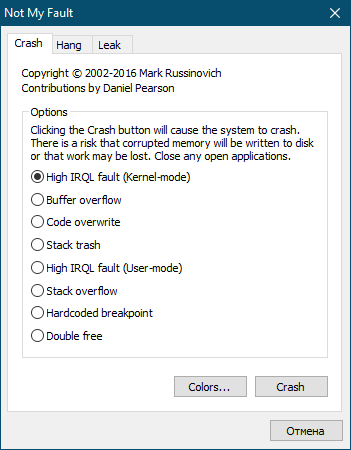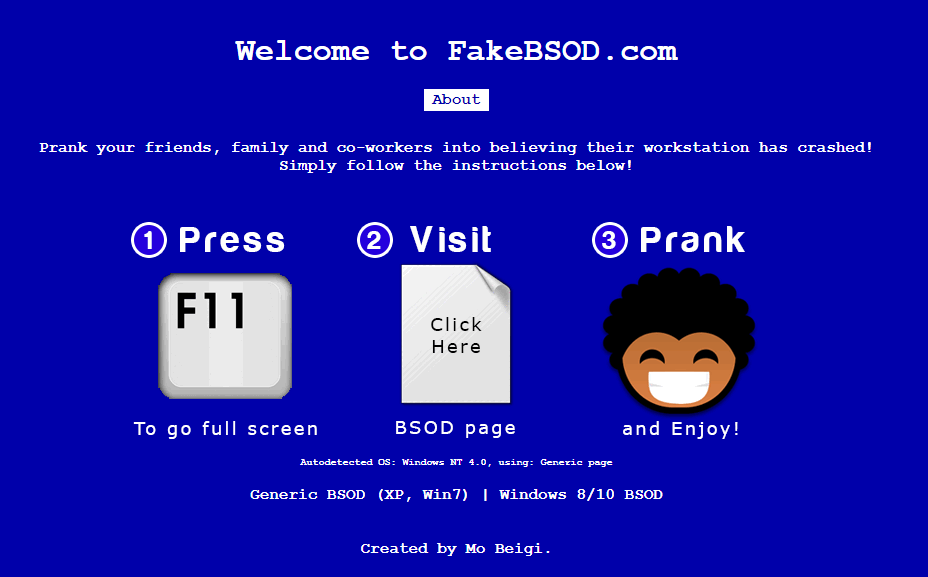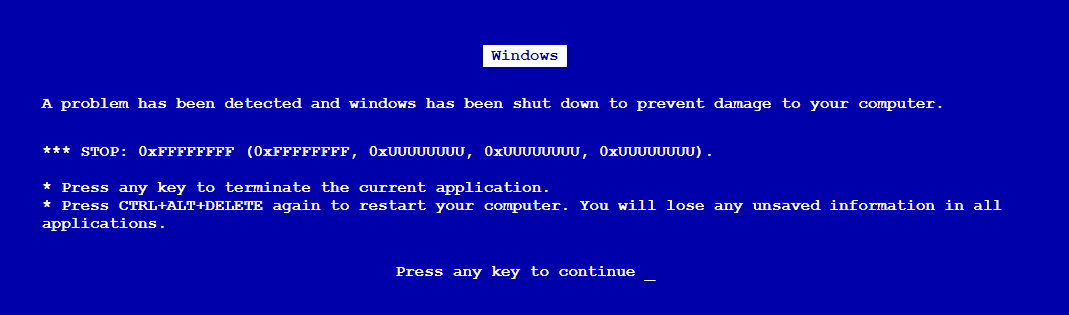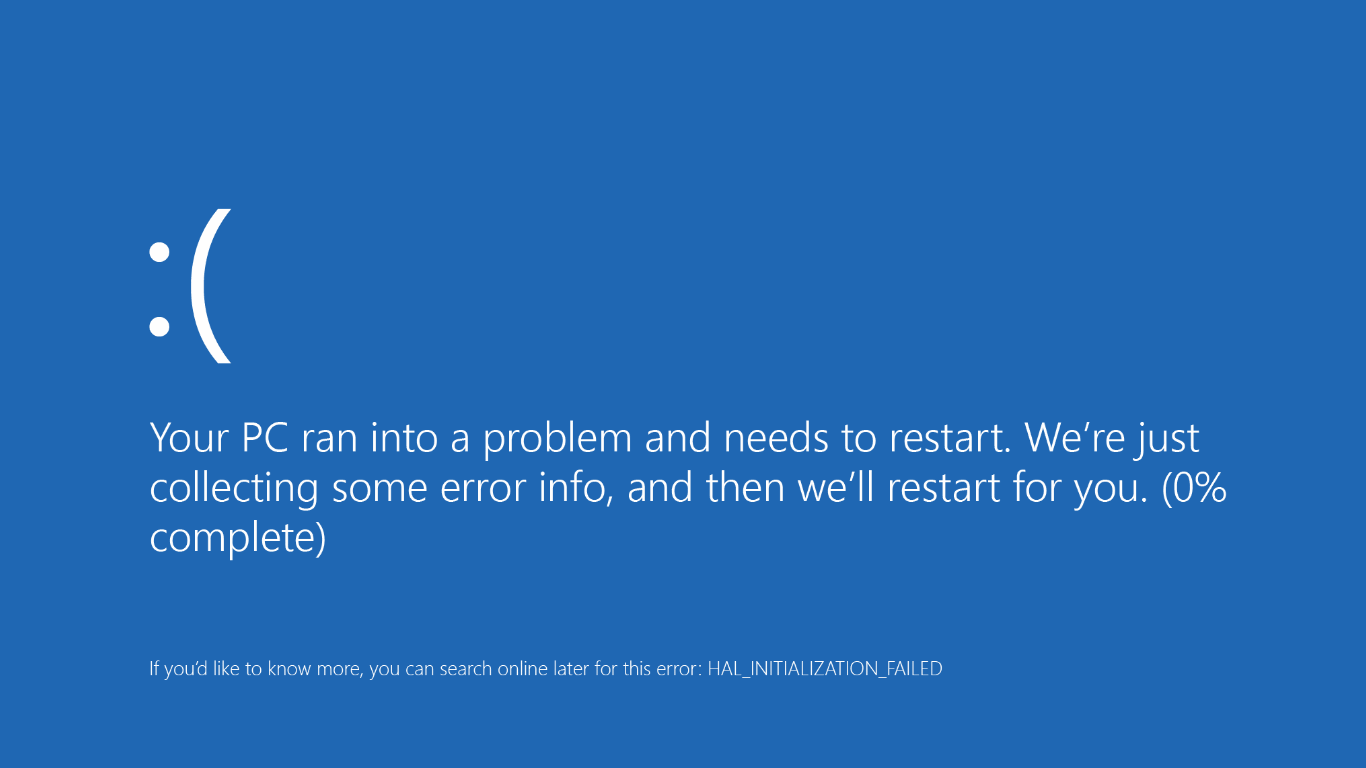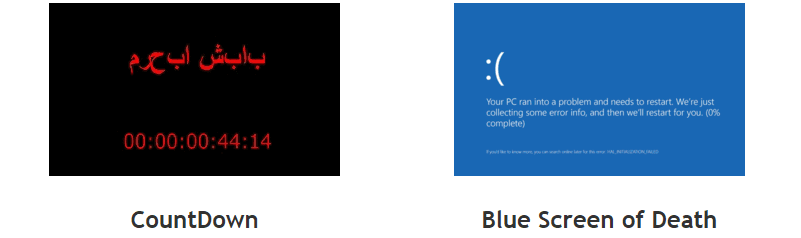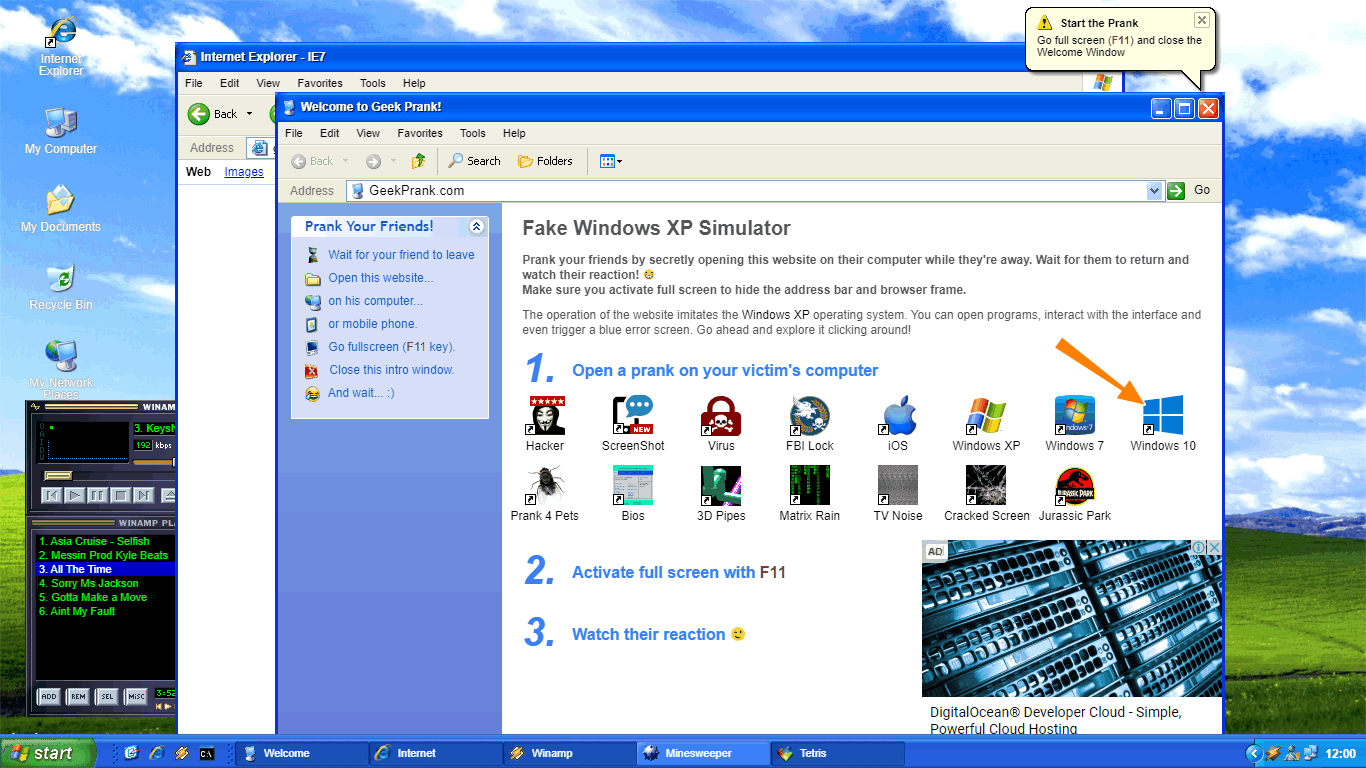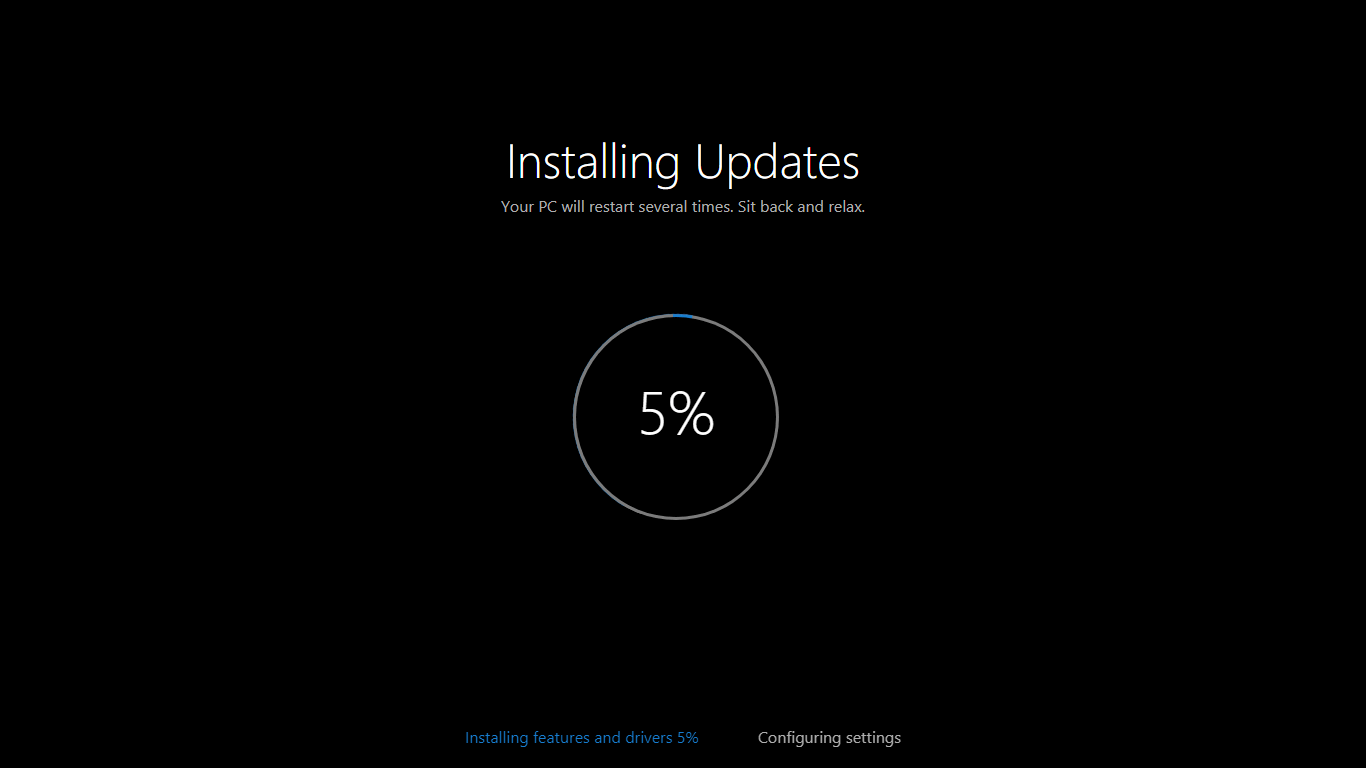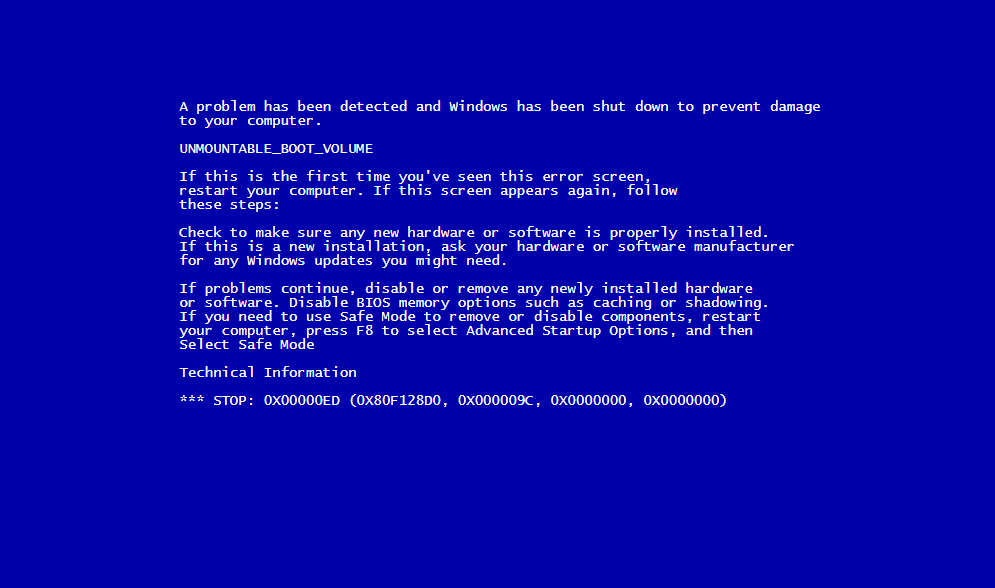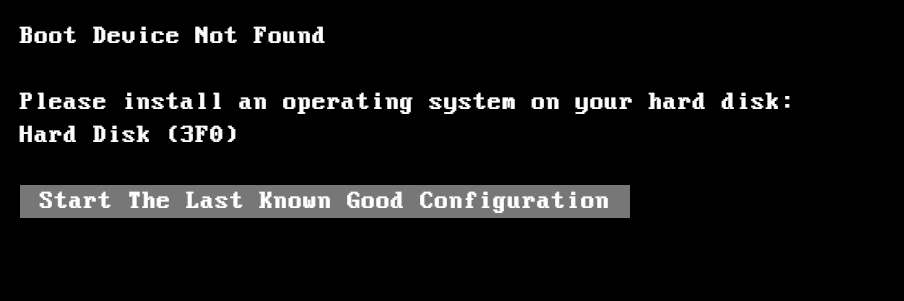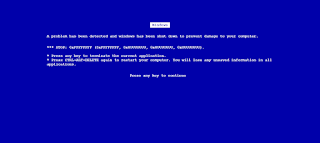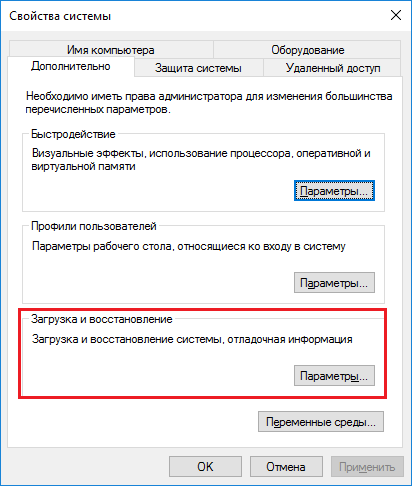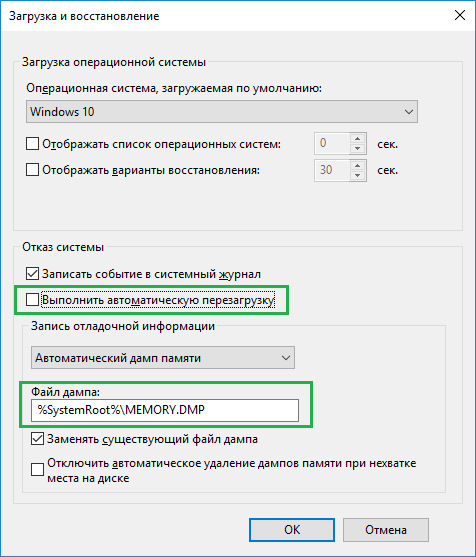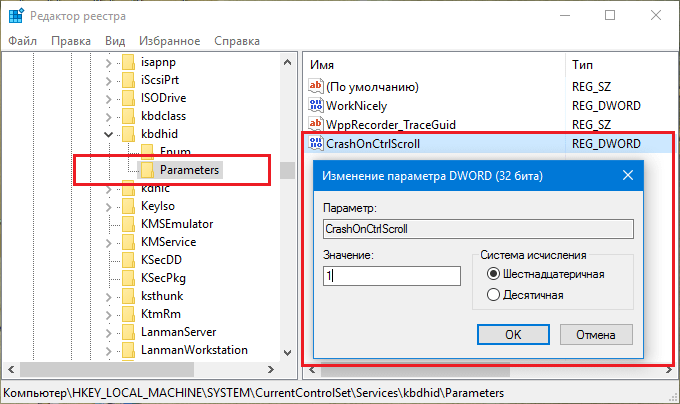Появление BSOD всегда указывает на критический сбой в работе операционной системы, но это свидетельство об ошибке можно превратить в шутку, разыграв друга, коллегу или даже начальника. В ранних версиях Windows это можно было сделать, подправив один ключ в реестре, затем появилась утилита NotMyFault от самих же разработчиков Microsoft, вызывающая синий экран путем искусственного моделирования разных ошибок — сбоя драйверов ядра, переполнения буфера и тому подобное.
Называется она NotMyFault, скачать ее можно со страницы docs.microsoft.com/en-us/sysinternals/downloads/notmyfault, но дело в другом — похоже на то, что в последних сборках Windows 10 она перестала работать.
То есть она работает, но не так, как этого следовало бы ожидать.
Если в параметрах загрузки и восстановления системы у вас включена автоматическая перезагрузка, то после нажатия кнопки «Crash» система на несколько секунд зависнет, а затем уйдет на перезагрузку; если отключена, то перезагружать зависшую Windows придется вручную. Любопытно, что файл MEMORY.DMP в корневом каталоге Windows всё же создается, а значит его можно проанализировать. В свое время Microsoft предупреждала о рисках использования NotMyFault, а сейчас и вовсе прекратила его развитие. Возможно, это даже к лучшему, потому что существуют куда более безопасные, но ничуть не менее реалистичные способы подшутить над другом или коллегой, сымитировав BSOD с помощью обычного браузера.
Fakebsod.com
Первый — зайти в отсутствии владельца компьютера на страницу с говорящим названием Fakebsod.com, перейти в полноэкранный режим нажатием F11, а затем нажать кнопку «Click Here».
При этом на экране появится некое подобие старой версии BSOD, а мышь и значительная часть кнопок клавиатуры будет заблокирована.
Чтобы вернуться в обычный режим, нужно нажать F11 или F1. В первом случае страница примет свой обычный вид, а во втором — откроется новая вкладка со справкой по использованию браузера. Впрочем, вскрыть подвох с фейковым BSOD можно и с помощью других браузерных комбинаций.
Screenprank
Шуточный ресурс, предлагающий несколько безобидных розыгрышей, в том числе и синий экран смерти Windows 8.1 и 10.
Зайдите на сайт www.screenprank.com, нажмите «Blue Screen of Death», а затем F11, чтобы перейти в полноэкранный режим. Для выхода жмем ту же F11 или F1 для открытия новой вкладки с браузерной справкой.
Как и в предыдущем розыгрыше, Screenprank моделирует реальный экран смерти с описанием HAL INSTALLATION FAILED, вызванный сбоем драйверов или аппаратными неполадками.
Geekprank.com
Еще один шуточный ресурс, имитирующий работу старушки Windows XP, но действующий куда более изощренно.
Вы переходите на указанной сайт, жмете F11, а затем жмете кнопку «Windows 10», после чего сайт начинает моделирование установки обновления системы.
Если же, устав ждать, ваш незадачливый приятель нажмет Enter, на экран вылетит сообщение BSOD (почему-то в стиле XP),
а вслед за ним еще ряд угрожающих сообщений вроде «загрузочное устройство не найдено» и прочее.
Как и в остальных случаях, избавляемся от беды нажатием F11 и закрытием страницы.
Понятно, что все предложенные розыгрыши рассчитаны исключительно на новичков, чей уровень владения компьютером не ушел дальше умения использовать Ctrl + C и Ctrl + V, а еще вас может подвести интегрированный в браузер переводчик, который сразу покажет, что здесь что-то нечисто, и раз уж вы примите решение разыграть кого-то описанными способами, потрудитесь отключить его в настройках используемого браузера.
Загрузка…
3.4.0 — The long awaited release
New features! You can now:
- Specify a delay for Windows 10/11 BSODs to have the text segments appear with a slight delay (try it!)
- Specify a delay before the progress starts counting up
- Scale the speed of progress in the progress counter by a factor (e.g. by setting it to 0.4x or 10x, you make the delays between the updates be 0.4x or 10x as long as usual)
- Specify a delay before the BSOD closes upon completion of the progress counter (e.g. wait 300 seconds before the BSOD closes automatically)
This release also fixes a number of long running pain points:
- BSOD should now always close upon pressing (Fn+)F7.
- «Unsafe mode» is now active by default, and specifying a command now works as intended. The
--enable-unsafeflag is now gone (it was broken anyway). - The previously broken QR code is now working properly again.
- The issues with generated EXEs not honoring all options has been fixed.
- The issue with non-ASCII characters disappearing in the generated EXE has been fixed
If anything is still broken, please create an issue, or go a step further and also create a PR, much appreciated 
Full Changelog: 3.3…3.4.0
3.3 — Several bug fixes
This release fixes the following problems:
- Error occuring whenever trying to generate a EXE file when a custom color for the BSOD was set
- QR code always being blue, regardless of the background color set
- Windows 7 and Windows 10 BSODs not closing automatically
- Commands not being executed upon BSOD closing
- IExpress error occuring when generating a EXE file
3.2
Some broken stuff in 3.1 is fixed here such as the rainbow background.
If pressing F7 doesn’t exit the BSOD you need to click to regain focus and try again.
USE AT YOUR OWN RISK!
3.1 — Many many bug fixes
Fixes many bugs and some improvements too:
- Bluescreens now put all screens other than the primary one black.
- Command line is improved and now works for all kinds of BSODs
- Bluescreens now focus correctly when shown.
- Better error handling that can terminate the app on demand.
- Buggy resolution changer now replaced with a scaling system.
- Windows 10 BSOD now scales correctly on small screens.
Have fun 
V3.0
And let there be v3.0
CAUTION: V3.0 seems to have problems with changing the screen resolution for Windows 7/9x BSODs on certain screen setups, as well as reported issues with exiting it on F7. Proceed at your own risk.
v2.0
With this trick, you can easily make a Fake Blue Screen Of Death (BSOD) in your Windows 10 and Win 7 Pc. Family and Friends can be pranked into thinking their computer has crashed whereas it hasn’t.
According to Wikipedia, BSoD Blue screen of death is an error screen displayed on a Windows computer system after a fatal system error, also known as a system crash: when the operating system reaches a condition where it can no longer operate safely.
This can be fixed by re-installing a fresh operating system or meeting a professional technician. This is how serious a BSoD is. So imagine pranking your friends by creating a fake blue screen of death batch file on their pc and when opened, they get a legit and scary warning on their screen.
Make Fake BSOD Batch in Window 10 with Notepad
1. Open Notepad in your Pc (Win +R) > Type «notepad».
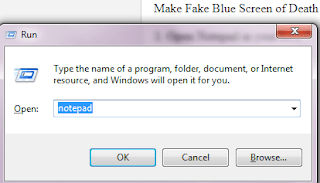 |
| Create Fake Blue Screen of Death Prank |
2. Hit Enter to successfully open notepad.
3. Copy the below code and paste in notepad;
@echo off
echo ^<html^>^<head^>^<title^>BSOD^
> bsod.hta
echo. >> bsod.hta
echo ^<hta:application id=”oBVC” >> bsod.hta
echo applicationname=”BSOD” >> bsod.hta
echo version=”1.0″ >> bsod.hta
echo maximizebutton=”no” >> bsod.hta
echo minimizebutton=”no” >> bsod.hta
echo sysmenu=”no” >> bsod.hta
echo Caption=”no” >> bsod.hta
echo windowstate=”maximize”/^> >> bsod.hta
echo. >> bsod.hta
echo ^</head^>^<body bgcolor=”#000088″ scroll=”no”^> >> bsod.hta
echo ^<font face=”Lucida Console” size=”4″ color=”#FFFFFF”^> >> bsod.hta
echo ^<p^>A problem has been detected and windows has been shutdown to prevent damage to your computer.^</p^> >> bsod.hta
echo. >> bsod.hta
echo ^<p^>DRIVER_IRQL_NOT_LES_OR_EQ
UAL^</p^> >> bsod.htaecho. >> bsod.hta
echo ^<p^> (Edit: Source — UcheTechs.Com) If this is the first time you’ve seen this stop error screen, restart your computer, If this screen appears again, follow these steps:^</p^> >> bsod.hta
echo. >> bsod.hta
echo ^<p^>Check to make sure any new hardware or software is properly installed. If this is a new installation, ask your hardware or software manufacturer for any windows updates you might need.^</p^> >> bsod.hta
echo. >> bsod.hta
echo ^<p^>If problems continue, disable or remove any newly installed hardware or software. Disable BIOS memory options such as caching or shadowing. If you need to use Safe Mode to remove or disable components, restart your computer, press F8 to select Advanced Startup Options, and then select Safe Mode.^ >> bsod.hta
echo. >> bsod.hta
echo ^<p^>Technical information:^</p^> >> bsod.hta
echo. >> bsod.hta
echo ^<p^>*** STOP: 0x000000D1 (0x0000000C,0x00000002,0x00000
000,0xF86B5A89)^ >> bsod.htaecho. >> bsod.hta
echo. >> bsod.hta
echo ^<p^>*** gv3.sys – Address F86B5A89 base at F86B5000, DateStamp 3dd9919eb^ >> bsod.hta
echo. >> bsod.hta
echo ^<p^>Beginning dump of physical memory^</p^> >> bsod.hta
echo ^<p^>Physical memory dump complete.^</p^> >> bsod.hta
echo ^<p^>Contact your system administrator or technical support group for further assistance.^</p^> >> bsod.hta
echo. >> bsod.hta
echo. >> bsod.hta
echo ^</font^> >> bsod.hta
echo ^</body^>^</html^> >> bsod.hta
start “” /wait “bsod.hta”
del /s /f /q “bsod.hta” > nul
 |
| Make Fake BSOD Prank |
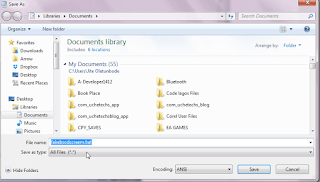 |
| Make Fake BSOD Batch Prank |
4. Now save as FakeBsod.bat with notepad.
READ How to Recover Forgotten Wifi Network Windows 10
5. Locate the file and click it and see the result.
This is how to create a custom Fake Blue screen of death (Fake BSOD) in Windows 10 to prank your friends. The Pc will not crash, nor is this code dangerious, if you want to stop the prank, just press Windows button and close Command Prompt.
I hope you enjoyed this Pc trick, prank your friends and comment below if they fell for this.
Short Bytes: This article will help you create your own fake Blue Screen Of Death (BSOD) and play a prank on your friends. If you are a regular Windows user, it’s not a big problem but it can give you nightmares if you are new to Windows. Read further to know how to do this in simple steps and fool your friends.
Blue Screen of Death (BSOD) on Windows 10 is an error message displayed in Windows after a system crash has occurred. We very well remember how BSOD crashed Bill Gates’ Keynote. It is a common affair for regular Windows users but it can give you nightmares if you’re new to Windows.
The readers who don’t have much idea about the blue death please read the article on BSOD by clicking the link below:
What is the Blue Screen of Death in Windows – The Complete Guide
System crashes are the sad part — what about playing a prank on your friends by creating a fake BSOD of your own? You have to follow the simple steps mentioned below and you’ll have a fake BSOD.
- Open a new text file on your desktop.
- Copy the code given below in the text file. Save the text file by pressing CTRL+S.
@echo off echo ^<html^>^<head^>^<title^>BSOD^ </title^> > bsod.hta echo. >> bsod.hta echo ^<hta:application id="oBVC" >> bsod.hta echo applicationname="BSOD" >> bsod.hta echo version="1.0" >> bsod.hta echo maximizebutton="no" >> bsod.hta echo minimizebutton="no" >> bsod.hta echo sysmenu="no" >> bsod.hta echo Caption="no" >> bsod.hta echo windowstate="maximize"/^> >> bsod.hta echo. >> bsod.hta echo ^</head^>^<body bgcolor="#000088" scroll="no"^> >> bsod.hta echo ^<font face="Lucida Console" size="4" color="#FFFFFF"^> >> bsod.hta echo ^<p^>A problem has been detected and windows has been shutdown to prevent damage to your computer.^</p^> >> bsod.hta echo. >> bsod.hta echo ^<p^>DRIVER_IRQL_NOT_LES_OR_EQ UAL^</p^> >> bsod.htaecho. >> bsod.hta echo ^<p^>If this is the first time you've seen this stop error screen, restart your computer, If this screen appears again, follow these steps:^</p^> >> bsod.hta echo. >> bsod.hta echo ^<p^>Check to make sure any new hardware or software is properly installed. If this is a new installation, ask your hardware or software manufacturer for any windows updates you might need.^</p^> >> bsod.hta echo. >> bsod.hta echo ^<p^>If problems continue, disable or remove any newly installed hardware or software. Disable BIOS memory options such as caching or shadowing. If you need to use Safe Mode to remove or disable components, restart your computer, press F8 to select Advanced Startup Options, and then select Safe Mode.^</p^> >> bsod.hta echo. >> bsod.hta echo ^<p^>Technical information:^</p^> >> bsod.hta echo. >> bsod.hta echo ^<p^>*** STOP: 0x000000D1 (0x0000000C,0x00000002,0x00000 000,0xF86B5A89)^</p^> >> bsod.htaecho. >> bsod.hta echo. >> bsod.hta echo ^<p^>*** gv3.sys - Address F86B5A89 base at F86B5000, DateStamp 3dd9919eb^</p^> >> bsod.hta echo. >> bsod.hta echo ^<p^>Beginning dump of physical memory^</p^> >> bsod.hta echo ^<p^>Physical memory dump complete.^</p^> >> bsod.hta echo ^<p^>Contact your system administrator or technical support group for further assistance.^</p^> >> bsod.hta echo. >> bsod.hta echo. >> bsod.hta echo ^</font^> >> bsod.hta echo ^</body^>^</html^> >> bsod.hta start "" /wait "bsod.hta" del /s /f /q "bsod.hta" > nul
- Rename the text file as fakebsod.bat.
Important: There are chances you may not be able to change the extension because the file extensions are hidden by default in Windows 7 and later. So, you have to enable them. Open Start and type folder options. Click View tab. Untick Hide extensions for known file types. Click Ok. After this, Windows will display the extension in file names. - You’re done creating the file. Open fakebsod.bat to test your BSOD.
- To exit fake BSOD, you can press Start or take your mouse cursor to the bottom of the screen and resize the fake BSOD. After this, you’ll see the BSOD icon in the taskbar. Right Click it and click Close Window.
Now, it’s the time to make your prank look real. You have to create the fake BSOD file in some other location and then create its shortcut on the desktop. To create the shortcut:
- Right Click fakebsod.bat
- Hover mouse on Send To.
- Click Desktop (Create Shortcut).
After this, change the icon of the file.
- Right Click fakebsod.bat shortcut file. Click Properties.
- Click Change Icon. Click Ok when the alert message pops up.
- Choose the icon of your interest. Let’s say, choose My Computer/This PC icon.
- Rename the file as My Computer or This PC according to the version of your Windows.
- Delete the original My Computer from the desktop, and you’re done.
Next time your friends will open My Computer, and the Blue Screen of Death will be there to haunt them.
Check out these awesome tricks:
- A Complete Guide On YouTube Tips and Tricks
- How To Use These Simple Google Search Tricks And Search Like A Boss
Try the prank on your friends and let us know in the comments section below.

Aditya likes to cover topics related to Microsoft, Windows 10, Apple Watch, and interesting gadgets. But when he is not working, you can find him binge-watching random videos on YouTube (after he has wasted an hour on Netflix trying to find a good show).
Reach out at [email protected]
Как-то раз я хотел искусственно вызвать экран смерти, вспомнив случай, про расширения для браузера Microsoft Edge. Так как я переустановил систему и дампов памяти у меня не было, я решил установить программу, которая добавляла во все браузеры расширения, из-за чего, при открытии Microsoft Edge вылетал синий экран смерти, а повторный случай не дал результата. К счастью, я нашел другой способ, как это сделать.
Полезное: Проводим анализ дампа памяти или как выявить причину BSoD?
Конечно, BSoD это вещь довольно опасна тем, что система может в следующий раз вообще не загрузится, а человек без знаний ничего сделать не сможет. Эта статья рассчитана в основном на опытных пользователей, обычным же синий экран вызывать незачем.
Давайте отключим автоматическую перезагрузку при сбое системы. Нужно открыть окно «Выполнить» с помощью клавиш Win+R и ввести туда команду SystemPropertiesAdvanced. Запустится окошко со свойства системы, где мы нажимаем на кнопку «Параметры» напротив раздела «Загрузка и восстановление».
Теперь смотрим на «Отказ системы», там снимаем галочку с пункта «Выполнить автоматическую перезагрузку», также нужно проверить путь сохранения дампов памяти. Он обязательно должен быть.
Это интересно: Как определить синий экран (BSoD) с помощью утилиты Windows 10?
Зайдем в «Редактор реестра». В том же окошке «Выполнить» вводим команду regedit, а потом переходим к следующему разделу:
HKEY_LOCAL_MACHINE\System\CurrentControlSet\Services\i8042prt\Parameters
Если ваша клавиатура подключена по USB, то перейти нужно в этот подраздел:
HKEY_LOCAL_MACHINE\System\CurrentControlSet\Services\kbdhid\Parameters
Далее создаем параметр 32-бит типа DWORD и даём ему имя CrashOnCtrlScroll. В поле «Значение» установите число – 1.
Это интересно: Зеленый экран смерти GSOD
Для того, чтобы заданные параметры заработали нужно перезапустить ПК. Теперь, когда вам нужно будет сделать «Синий экран смерти» просто зажмите правый CTRL и два раза щелкните клавишу Scroll Lock. Способ работоспособен на всех версиях Windows.
( 1 оценка, среднее 4 из 5 )