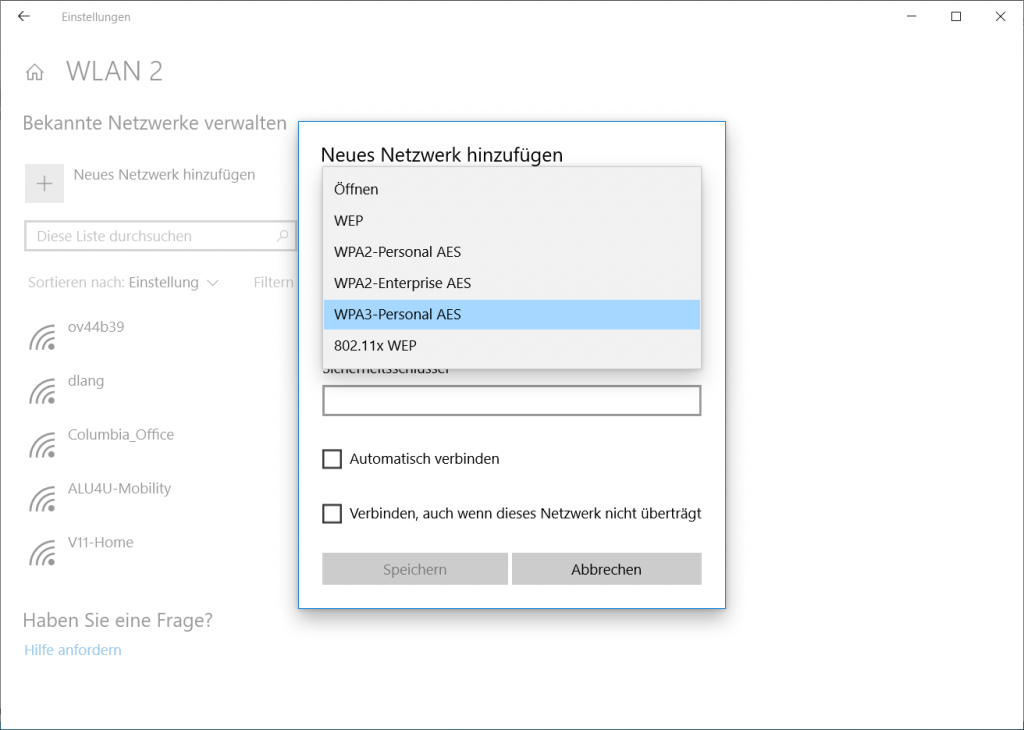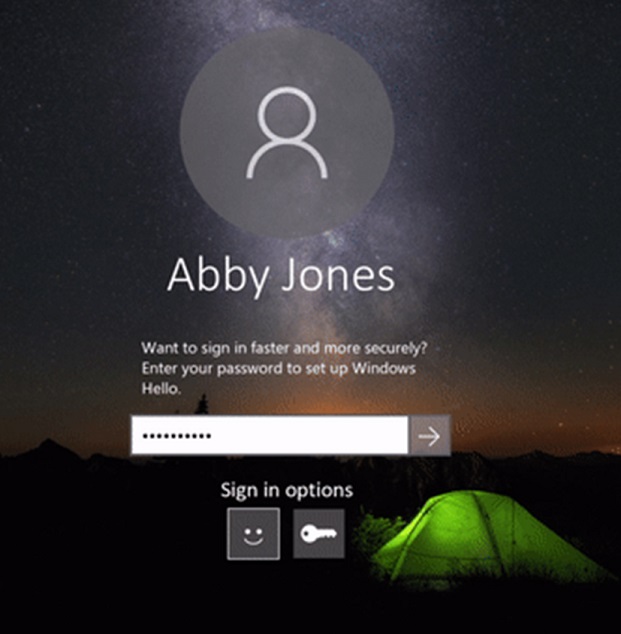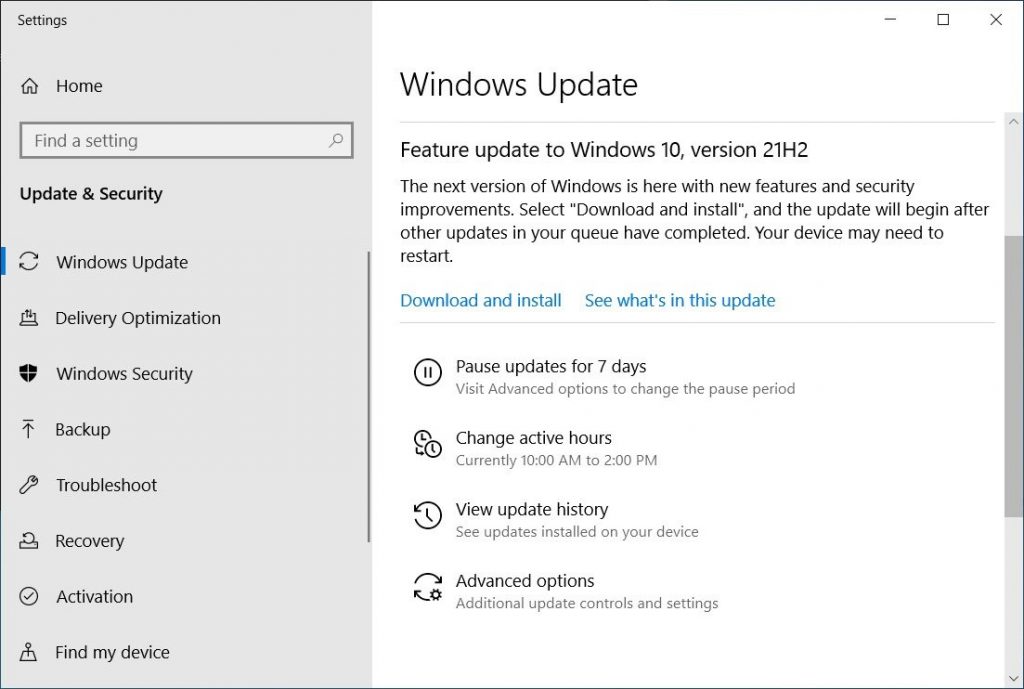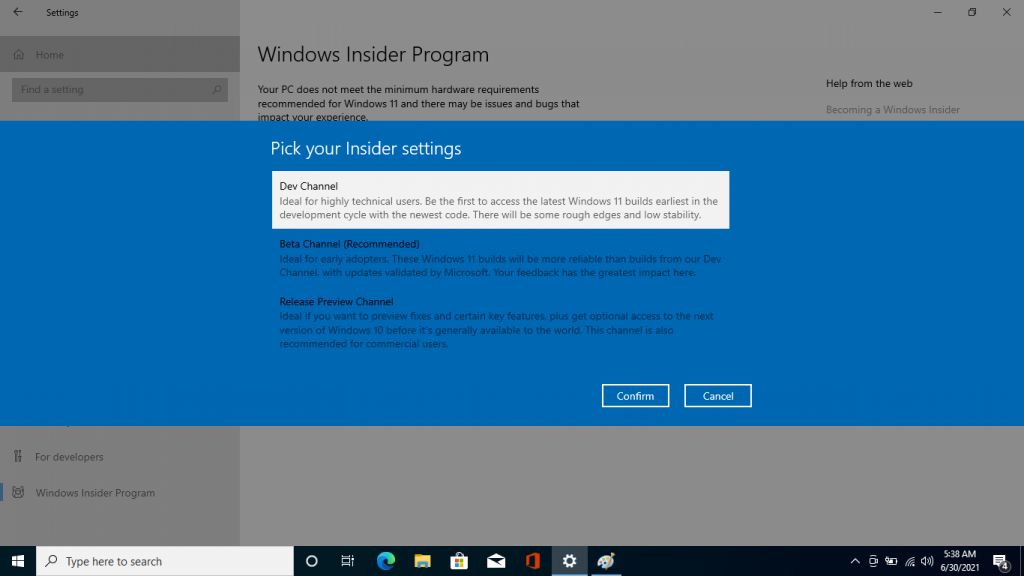Windows 10 Home and Pro, version 21H2 Windows 10 Enterprise and Education, version 21H2 Windows 10 IoT Enterprise, version 21H2 More…Less
Summary
Windows 10, versions 2004, 20H2, 21H1, and 21H2 share a common core operating system with an identical set of system files. Therefore, the new features in Windows 10, version 21H2 are included in the latest monthly quality update for Windows 10, version 2004, 20H2, and 21H1, but are in an inactive and dormant state. These new features will remain dormant until they are turned on through the “enablement package,” a small, quick-to-install “master switch” that activates the Windows 10, version 21H2 features.
The enablement package is a great option for installing a scoped feature update like Windows 10, version 21H2 as it enables an update from version 2004, or 20H2, or 21H1 to version 21H2 with a single restart, reducing update downtime. This enables devices to take advantage of new features now. For version 2004, 20H2, and 21H1 devices that receive updates directly from Windows Update, devices automatically get the enablement package by installing the feature update to Windows 10, version 21H2.
If a device is updating from Windows 10, version 1909 or an earlier version, this feature update enablement package cannot be manually installed. Instead, it is bundled and automatically included with the feature update to Windows 10, version 21H2. Note the installation time is not reduced in this scenario.
How to get this update
|
Release Channel |
Available |
Next Step |
|
Windows Update and Microsoft Update |
Yes |
None. This update will be downloaded and installed automatically from Windows Update. The update is named Feature Update to Windows 10, version 21H2. |
|
Microsoft Update Catalog |
No |
This update is only available through the other release channels. |
|
Windows Server Update Services (WSUS) |
Yes |
This update will automatically synchronize with WSUS if you configure Products and Classifications as follows: Product: Windows 10 Classification: Upgrades |
Prerequisites
Before updating to Windows 10, version 21H2 using an enablement package, you must be running Windows 10, version 2004, 20H2, or 21H1. You must have the following prerequisites installed before applying this update:
-
Servicing stack update for Windows 10, version 2004: September 8, 2020 or a later servicing stack update
-
September 14, 2021 – KB5005565 (OS Build 19041.1237) or a later cumulative update
Restart information
You must restart your device after you apply this update.
Update replacement information
This update does not replace any previously released update.
References
Learn about the terminology that Microsoft uses to describe software updates.
Need more help?
Want more options?
Explore subscription benefits, browse training courses, learn how to secure your device, and more.
Communities help you ask and answer questions, give feedback, and hear from experts with rich knowledge.
After the version 21H1, Microsoft has announced the next feature update to Windows 10 version 21H2. After the recent launch event of Windows 11, Microsoft has also promised to deliver the best updates to their Windows 10 users. The Feature Update to 21H2 will enhance the security with new features.
The covid pandemic had a worse impact on the productivity of employees and students but Windows 10 proved quite useful in the lockdown. Daily commuters had to shift their office to work from a home culture with daily meetings and submissions. It drastically boosted PC usage and Windows has got more than 70% of the market share.
Microsoft has taken care to provide a hybrid environment to work, learn, and play on Windows 10. Fast updates to 21H2 will keep you safe against vulnerabilities and give you a robust platform to continue with your work. It will be delivered in a compressed size to easily get installed on your device without pausing your workflow.
Download and Install the latest Windows 10 Update – July 2021
Contents
- 1 Upcoming Features of Version 21H2
- 2 Download Feature Update of Windows 10 21H2
- 3 Join Windows Insider Program with Release Preview Channel
Upcoming Features of Version 21H2
Microsoft has set the best goal to match their customer’s requirements. We all are their customers that is their users and we are always eagerly waiting for new features to improve our productivity with the enhanced security.
Microsoft has prioritized our feedback to give us a focused environment for work and entertainment. Let’s look at the most anticipated features with this update.
Microsoft will continue to follow the same path to supply the small-size Windows 10 21H2 update to users with Windows 10 21H1, 20H2, or 2004. The installation process is also fastened from the last few feature updates.
Windows 10 21H1 service support is kept the same for 18 months for Windows 10 Home and Pro users and 30 months for the Enterprise and Education organizations.
Update Before Windows 10 End of Life, Service & Support
The WiFi security will be pushed to the next level with WPA3 support. The WPA3 WiFi security tackles all the WPA2 limitations to save our privacy from public and private networks.
Improved Windows Hello security for Businesses to enable strong two-factor authentication without a password. A Password might compromise by a hacker but a user credential tied with a device and a PIN or touch id will be the best combination.
Microsoft has also targeted the developers with enabled GPU support for WSL and EFLOW. The WSL stands for Windows Subsystem for Linux and EFLOW stands for Edge for Linux on Windows, both tools run on the command line to let developers get the Linux functionality for their Windows apps.
Download Feature Update of Windows 10 21H2
After the Windows 11 Insider Preview release to Dev Channel, Windows 10 21H2 version will be available for Insiders of the Release Preview channel. Microsoft made these changes for the separate path of non-supported Windows 11 devices.
Earlier all the Windows 10 Feature Update were released to the Beta channel but now it’s reserved for the Windows 11 and a new Release Preview channel is available for Windows 10 users.
Those who want to receive the latest Windows 10 build have to join Windows Insider Program on the Release Preview channel. Then check for Windows 10 21H2 update, manually have to click on the download button of Build 19044.1147 (21H2), and install it on their device.
Also, type winver in the Windows 10 start menu and click on the first app option. The WINVER Info app will show the Microsoft Windows 10, Version 21H2 (Build 19044.1147).
How to uninstall Windows 10 Update & roll back to the previous update?
Join Windows Insider Program with Release Preview Channel
You have to join Windows Insider Program with the Release Preview Channel to receive Windows 10 Feature Update to Version 21H2. Further Windows 10 will be improved based on the feedback of Insiders.
Windows Insiders may get some glitches and bugs as on testing mode but these users will be first to receive new features than most of the users. Weekly updates will also keep fixing the existing bugs and issues with the system.
The Windows Insider Program is advised for moderate users and for professional users who are solely dependent on PC for their work. Follow the step to download Windows 10 21H2 by joining the program.
First, make sure that Windows 10 2004, 20H1, or 21H1 Feature Update is already installed on your PC. Do check and install all the available updates before going to the next steps.
Launch the Start Menu and tap on the Settings icon. Click on the last Update & security tile and navigate to Windows Insider Program on the left side menu. Get started to join the program, add or link your Microsoft Account, and choose the Release Preview Channel.
Now, it will ask you to restart to start receiving the updates. Again go to Update & security settings to Check for updates. You have to manually click to Download and Install Windows 10 21H2 update.
Here are direct links to download Windows 10 21H2 November 2021 Update in ISO file. You are going to download the file in addition to understanding more about the new update and what changes are made. So, use the link to download Windows 10 21H2 Update for free.
Windows 10 Version 21H2
Windows 10 21H2 was released as a cumulative update for Windows 10. It was released as the 12th major update in Windows 10 which is also the successor of the Windows 10 20H1 update.
The update was released as codename “21H2” with build number 10.0.19044. for users, 21H2 was released as beta and was only accessible by Insider Preview or with the Preview Channel of Microsoft.
And in this exclusive update, one major change was made. During the lifetime of 21H2, Microsoft made a big change in this update on November 16, 2021. And the most notable changes were;
- New simplified password-less deployment models for Windows Hello for Business
- GPU compute support in the Windows Subsystem for Linux (WSL) and Azure IoT Edge for Linux on Windows (EFLOW) deployments
- Support for WPA3 Hash-to-Element (H2E) standards
Windows 10 21H2 Release Date
On July 15, 2021, Microsoft released Windows 21H2 as a beta version. This version of Windows was available for users only on Insider Preview. Later on, the update was publicly available as a cumulative update. The update was officially available for users by July 15, 2021.
Requirement for Windows 10 21H2
Processor: Intel Core i3 (5th gen) or any other processor (Pentium, Core) above 10th Gen. AMD users will need 7th Gen or later
Memory: 2 GB RAM for 32-bit and 4 GB RAM for 64-bit Windows 10 users.
Storage: at least 20 GB of storage is required.
Screen Resolution: should support 800×600 or better
Graphics: DirectX 9 with WDDM 1 or later.
Here you will download Windows 10 21H2 Update in ISO file. In the beginning, we mentioned how to use tools or manually download the update. However; if you want to use the direct link to download Windows 10 21H2 Update then you are recommended to scroll down and use the links.
Feature update to Windows 10 version 21H2
Instead of using any tool, let’s use the inbuilt option to download the 21H2 update. For this, you are going to open Settings. Then you will select Update & Security > Check for updates. Your system will check for any update and once found, you will see “Download and install”.
Click on Download and install option and downloading of the 21H2 update will begin. Once the file is downloaded then you will restart your system and on shutting down, the update will be installed.
Settings > Update & Security > Check for update > Download and install > Restart.
Media Creation tool 21H2
For downloading Windows 10 21H2, you can use Media Creation Tool. The Media Creation tool is a great way to download Windows 10. You can use it to download Windows 10 and to create a bootable USB.
For updating your Windows, you will download the Media Creation tool. Do the installation and then you will run it. Here you will accept the License, instead of creating a bootable USB or Clean installation, you are going to upgrade your Windows.
This will begin the downloading of the Windows 10 update file. Once the files are downloaded then you will do the installation. And there you have updated your Windows 10 to 21H2 from 21H1 or earlier versions.
Update Assistant
Windows Update Assistant is another tool by Microsoft. This tool is specifically designed to download and install updates for Windows 10 and Windows 11. You can also download Windows Update Assistant, do the installation and use it to download 21H2 for Windows 10.
The tool has a simple and easy interface. There won’t be any guide required for updating your Windows 10 with the Update Assistant tool.
Microsoft Update Catalog
Another way to download the update file is to visit Update Catalog. Inside the update catalog, you will find all the updates for Windows 10. If you want any specific version of Windows 10 then you can search for it, download it and then do the installation.
Click on the search bar and type your Windows 10 version. Like you will type “Windows 10 21H2” and press Enter.
You will find all the updates released to Windows 10 21H2 version. Select the one that you want; click on Download. Once downloaded then you will do the installation.
Download Windows 10 21H2 ISO Disc file
In this method, you will download Windows 10 disc. You will download the entire Windows 10 setup file that also includes the latest version of Windows 10 too. If you just want to download the update then you are recommended to use the method above or the direct links below.
Visit the official page of Microsoft to download Windows 10. Then you are going to change the compatibility of your browser. For most of the browsers there, CRTL+SHIFT+C will open the developer tab.
Click on the phone icon and your browser’s compatibility will be changed. You are going to change it from desktop to mobile.
Click on the Download button to begin the downloading of Windows. Select Edition then click on Confirm; select Language and click on Confirm.
Now you have the direct link to download Windows 10 latest version disc Image in ISO.
Direct link for Windows 10 21H2 ISO
Use the links below to download 21H2 Windows 10 in ISO. Since the links below provide an offline installer, there won’t be any need for additional downloading. Download them then do the installation, as simple as it sounds.
- Download Windows 10 Version 21H2 64-bit.ISO (English)
- Download Windows 10 Version 21H2 32-bit.ISO (English)
- Windows 10 Pro x64 21H2 (Lite)
- Windows 10 Pro x32 21H2 (Lite)
- EN Windows 10 Business Edition 21H2 version ISO DVD| 64-bit
- EN Windows 10 Business Edition 21H2 version ISO DVD| 32-bit
- Windows 10 Enterprise LTSC 21H2 English 64-bit
Install Windows 10 Version 21H2
To install Windows 10 version 21H2 on any PC or laptop, there are two possible ways.
- Create a bootable USB with 21H2 and do the installation
- Use tools to do the installation
- Download the files and then install them
Insert your bootable USB with the 21H2 file into your PC. Then you are going to upgrade your PC to the latest version of Windows.
Users with tools such as the Media Creation tool will use the Update this PC now option. Download the update then do the installation. for this, you will Accept the License terms, then select the Update this PC now option.
And the last way is to download the update only. Then you will double-click on the update file and begin the installation.
Related Topic: Create Windows 10 ISO Image from Existing Installation
Things o do after installation
No matter what technique you have used to install Windows 10 October 2020 update. You will need to clean your system for better performance and stability. To do that you will need to perform this procedure:
Open your CMD and type the following:
dism.exe /Online /Cleanup-Image /AnalyzeComponentStoreNow type this on your CMD:
dism.exe /Online /Cleanup-Image /StartComponentCleanupAfter typing both commands on your CMD, restart your system and you are ready to go.
New changes and features of 21H2 on Windows 10
These are the changes made after installing Windows 10 21H2 update.
Wi-Fi security has been improved by the standard support of WPA H2E.
Can add new The Windows Subsystem for Linux offers complete support for computers with graphics processing units (GPUs).
In Windows Hello for Business, a new deployment technique called “cloud trust” streamlines deployment without requiring a password.
A dependable improvement in the NFT framework is also provided by the cumulative update preview for Windows 10 version 21h2.
Updates to the Virtual private network (VPN), APIs, and Universal Windows Platform (UWP) have improved security. Additionally, it is simple to implement established protocols and popular web-based authentication schemes.
App provisioning is now possible with Azure Virtual Desktop. The functionality of remote apps is identical to that of local apps, including the ability to copy and paste data between local and remote apps.
Windows updates from November close the gap between group policy settings and mobile device management settings.
The catalog of device configuration settings now contains 1400 updated settings.
New MDM policies, such as Task Scheduler, Servicing, Event Forwarding, administrative template (ADMX) policies, and App Compat, are also included in this update.
Universal Print, which allows one user to print up to 1GB of data in fifteen minutes, has also been improved in Windows 10 version 21h2.
Now, you can print documents stored in one drive without using a print driver for the printer because universal print connects to one drive for the web directly.
The gap between group policy settings and mobile device management settings has been closed by Windows updates from November.
In Windows 10 version 21h2, Universal Print has also been enhanced, enabling one user to print up to 1GB of data in fifteen minutes.
Because universal print connects to one drive for the web directly, you can now print files stored in one drive without using a print driver for the printer.
Defragmentation improvements: The Settings > System > Storage > Optimize Drives page now includes a checkbox for “Advanced View” that reveals hidden volumes as well as more “Current status” information that explains why you can’t defrag certain drives. Now, you can also refresh this page by pressing F5.
Refresh Rate Can Be Modified in Settings: Instead of going to the traditional Control Panel, you can now adjust the refresh rate of your display through the Settings interface. Go to Settings > System > Display > Advanced Display Settings, then scroll down to “Refresh Rate.”
Old Edge Browser Is Gone: The Microsoft Edge Legacy browser, or the original Edge that was released alongside Windows 10, has now been taken out of Windows 10. Instead, Microsoft’s latest Edge browser built on Chromium is offered.
Updated Touch Keyboard. Microsoft has added new keypress animations and sounds to the touch keyboard’s design. Integrated emoji search is another feature.
Cursor Motion The updated touch keyboard allows you to move the cursor using the spacebar. To move the text entry cursor, lightly touch the spacebar and then slide your finger up, down, left, or right.
Splash Screens for Theme-Aware Apps are added. When you launch an app that supports theme-aware splash screens, you’ll now see a splash screen that matches your default app mode. Consequently, a white or black splash screen will appear behind the app’s icon rather than, say, a blue splash screen.
In the initial PC setup experience, Microsoft is testing a new “Customize your device” page. It will enquire as to how you intend to use your PC and “aid in customizing your device given your intended usage,” with options like gaming, family, schoolwork, and business.
A search box has been added to the Settings > Apps > Default Apps screen to make it simpler to look up file types, protocols, and applications.
Microsoft is “exploring” a feature that nags you to set Edge as your default browser in Settings. This is known as pushing Edge. You can know more about changes in the 21H2 Windows 10 update here.
Can’t update my Windows 10 to version 21H2
Updating issue is quite common among users. This can be an issue and the reason behind this can be different. To fix the issue, you can use the methods to fix Windows Can’t update. Fix Error Code 0x80070002 or Fix 0x800f0831 Error
Download Windows 10 21H2 with the Media Creation tool
You have the option to download the latest version of Windows with the Media Creation tool. Insert the USB and run Media Creation. Now you are going to run the tool and navigate through it. Instead of Clean installation, you will select the Update this PC now option. Download the update then do the installation. For this purpose, you will Accept the License terms, then select Update this PC now.
16 ноября состоялся очередной релиз накопительного обновления под индексом 21H2 для Windows 10, в частности, версий 2004, 20H2 и 21H1, активация улучшенных возможностей в которых может быть выполнена простой установкой пакета KB5003791, благодаря идентичному набору системных файлов во всех трех сборках. Повысить систему до версии November 2021 Update можно и другими способами, которые будут рассмотрены ниже, но для начала позвольте сказать пару слов о тех улучшениях, которые принёс с собой новый апдейт.
• Улучшена безопасность беспроводного подключения Wi-Fi при использовании совместимого оборудования с поддержкой WPA3. Улучшение достигнуто благодаря реализации стандарта «SAE Hash to Element».
• Реализована поддержка Cloud Trust для Windows Hello для бизнеса. Функция будет оценена системными администраторами, занимающимися развёртыванием устройств, не требующих авторизации в системе с помощью пароля.
• Реализован доступ к ресурсам графического процессора для программного обеспечения, работающего в подсистеме Windows для Linux и Azure IoT Edge для Linux в Windows. Изменение расширяет функциональные возможности этих приложений.
• Исправлены разные мелкие ошибки.
Самый очевидный способ повысить Windows 10 до сборки 21H2 — воспользоваться встроенным Центром обновлений, доступным в приложении Параметры. Перейдите в раздел Обновление и безопасность → Центр обновления Windows и нажмите кнопку «Проверить наличие обновлений». После непродолжительной проверки доступности апдейта в окне должен появиться раздел «Обновление функций до Windows 10, версия 21H2». Нажмите в нём ссылку «Загрузить и установить», чтобы запустить процедуру скачивания и установки пакета. По завершении процедуры обновления перезагрузите компьютер.
Если вдруг после выполнения проверки доступности обновления 21H2 раздел с уведомлением «Обновление функций до Windows 10, версия 21H2» не появился, это может означать, что ваш компьютер имеет потенциальные проблемы совместимости с пакетом обновления. В этом случае обновление следует отложить на некоторое время и проверить его доступность позже.
В Windows 10 build 2004, 20H2 и 21H1 получить обновление можно путём установки активационного пакета KB5003791. Перед установкой проверьте наличие в вашей системе обновления KB5007186 от 9 ноября 2021 года, если оно отсутствует, скачайте и установите его. К слову, загрузить пакет KB5007186 обновлений можно с официального Каталога Центра обновления Майкрософт.
«Активатор» KB5003791 в онлайновой базе пока что недоступен, скачать его вы можете здесь. Чтобы установить пакет, запускаем от имени администратора командную строку и выполняем команду:
dism /online /add-package /packagepath:"путь CAB-файлу пакета"Проверить версию после установки можно командой winver. В случае удачного обновления она вернёт номер версии 21H2 (Сборка 19044.1348) или выше.
Официальный инструмент Media Creation Tool может быть использован не только для создания установочного носителя. Скачав и запустив инструмент, вы можете выбрать опцию «Обновить этот компьютер сейчас», активировав таким образом актуальный билд Windows 10 November 2021 Update.
У Media Creation Tool есть аналог — утилита Windows 10 Update Assistant, или Помощник по обновлению до Windows 10. Скачав и запустив инструмент, убедитесь, что утилита предлагает обновиться до Windows 10 21H2, нажмите «Обновить сейчас» и проследуйте указаниям мастера.
Для обновления или чистой установки Windows 10 November 2021 Update можно также использовать актуальный ISO-образ с операционной системой, скачанный с сайта Microsoft. Так как на нашем сайте уже имеются инструкции по обновлению/установке Windows из образа, останавливаться на нём не будем, а ограничимся ссылками на ресурсы, упрощающие скачивание дистрибутивов Windows.
TechBench by WZT — онлайн-сервис, позволяющий скачивать ISO-образа Windows 10 и 11 по прямым ссылкам.
Ресурс является наиболее удобным, чтобы скачать с его помощью образ Windows 10 21H2, выберите в выпадающих списках:
1. Тип — Windows (Final);
2. Версия — Windows 10, Version 21H2 (build 19044.1288) или выше;
3. Редакция — Windows 10;
4. Язык — Русский;
5. Файл — Win10_21H2_Russian_x64.iso или Win10_21H2_Russian_x32.iso.
Нажмите кнопку «Скачать» и дождитесь завершения загрузки на ПК обновлённого дистрибутива Windows 10.
WZT-UUP — UUP RG — онлайн-сервис, предлагающий несколько вариантов загрузки Windows: с помощью ISO-компилятора, через Aria2 (UUP файлы) и генератора ссылок по умолчанию.
Windows-ISO-Downloader — это портативная утилита, позволяющая скачивать выбранные версии и сборки программного обеспечения Microsoft по прямым ссылкам.
While we are excited for the next generation of Windows with Windows 11, we are also focused on supporting the more than 1.3 billion monthly active devices on Windows 10. Today, we are introducing the next feature update to Windows 10: Windows 10, version 21H2. Windows continues to play an important role in people’s lives as they continue to work, learn and have fun in hybrid and remote environments. Our goal is to provide new features and functionality via a fast and reliable update experience to help keep people and organizations protected and productive. Version 21H2 will continue the recent feature update trend of being delivered in an optimized way using servicing technology. Today I will share details on scope, how we plan to service the release and next steps.
Updated features delivered in a fast, familiar way
Windows 10, version 21H2 will have a scoped set of features focused on productivity and security, prioritized to meet our customers’ needs based on feedback. New features focused on productivity, management and security include:
- Adding WPA3 H2E standards support for enhanced Wi-Fi security
- Windows Hello for Business introduces a new deployment method called cloud trust to support simplified passwordless deployments and achieve a deploy-to-run state within a few minutes
- GPU compute support in the Windows Subsystem for Linux (WSL) and Azure IoT Edge for Linux on Windows (EFLOW) deployments for machine learning and other compute intensive workflows
Given the continuation of increased PC engagement for remote and hybrid play, learning and work, we will deliver Windows 10, version 21H2 using servicing technology (like that used for the monthly update process). For consumer or commercial users with devices running version 2004 or later, the Windows 10, version 21H2 update will have a fast installation experience. As this Windows 10 release is targeted for the second half of 2021, Home and Pro editions of version 21H2 will receive 18 months of servicing, and Enterprise and Education editions will have 30 months of servicing. In addition, we will also launch the next version of the Windows 10 Long-Term Servicing Channel (LTSC) based on version 21H2 at the same time, and it will have five years of servicing as announced in February. More information can be found in my recent Windows lifecycle and servicing update, and we’ll have more news on future updates at a later date.
Next steps
Our launch approach for version 21H2 continues to fully leverage the Windows Insider Program to obtain user feedback and data insights on quality. Today we will begin releasing 21H2 builds to Windows Insiders who were moved to the Release Preview channel from the Beta channel because their specific devices did not meet the hardware requirements for Windows 11. This enables them to instead experience the latest innovations and enhancements in Windows 10 (note Insiders will not see new features noted in this blog right away, but in future Insider builds as they are ready). Broad availability of Windows 10, version 21H2 will begin later in the second half of this calendar year. We will provide more information on this release and the next Windows 10 LTSC release (including the next IoT Enterprise LTSC release) in the near term. You can always find the latest Windows servicing and update information on the Windows release health hub, now available in 10 languages. We look forward to hearing your feedback.
Editor’s note – July 21, 2021 – The bullet point on Windows Hello for Business was updated for clarity.