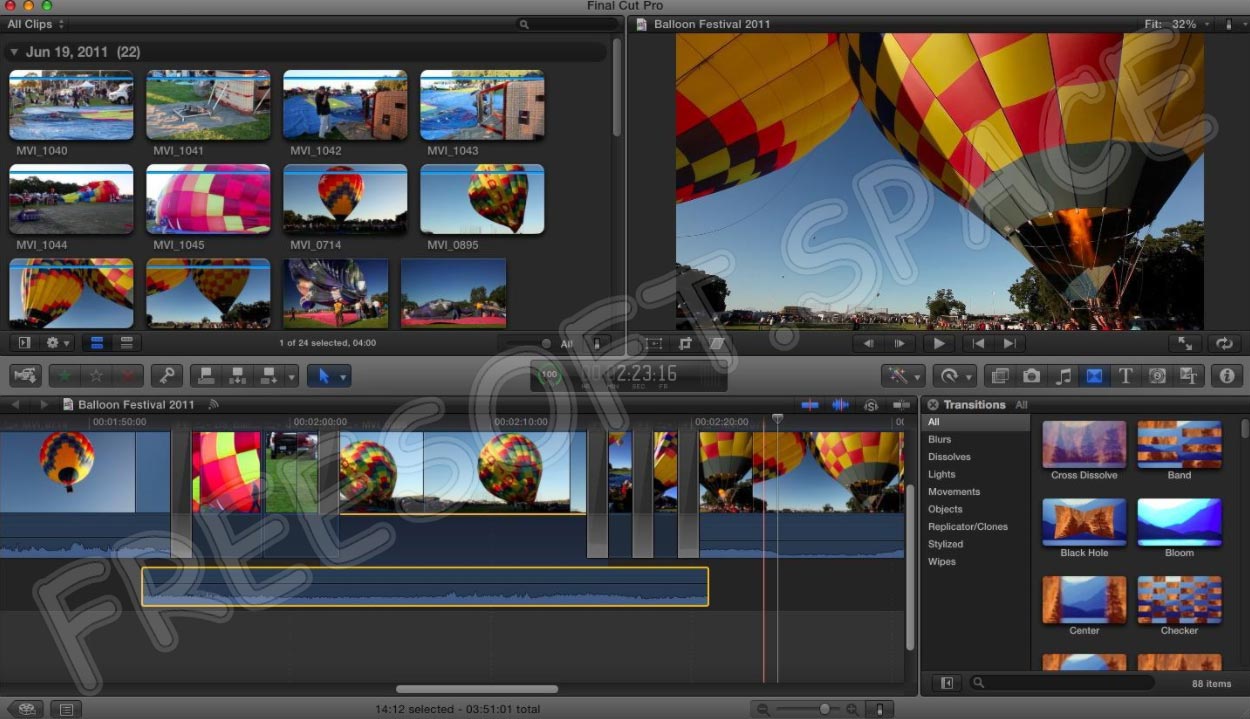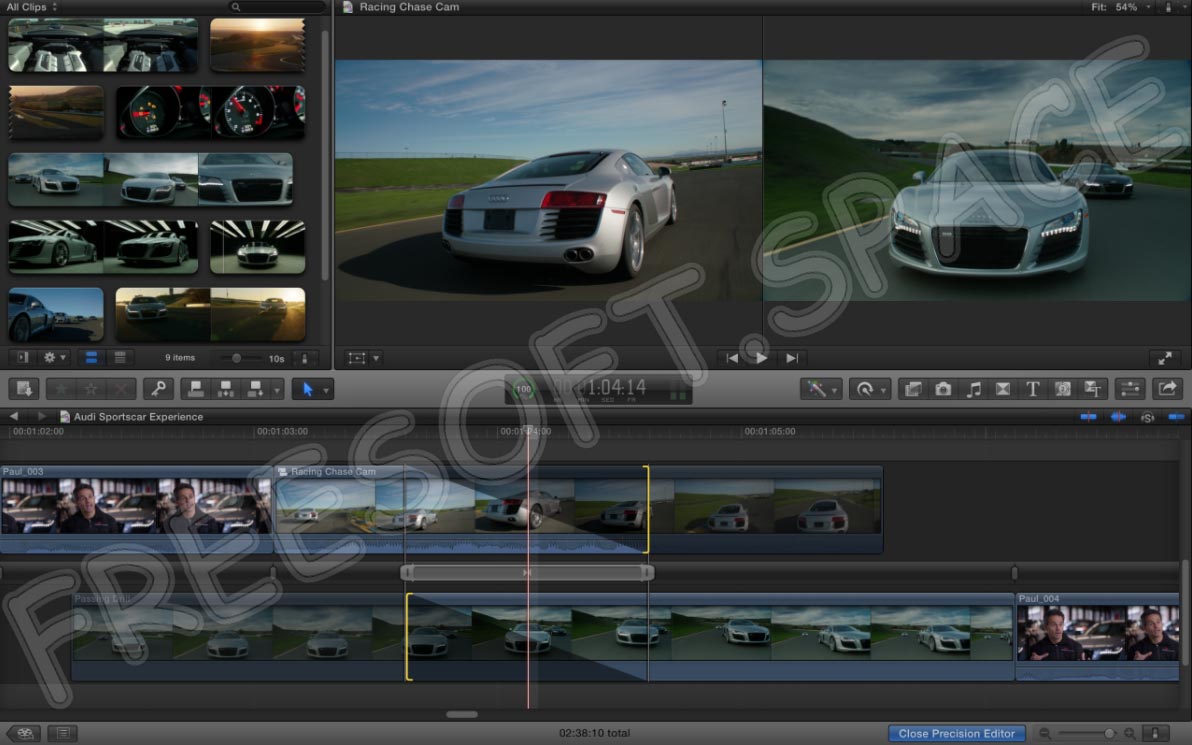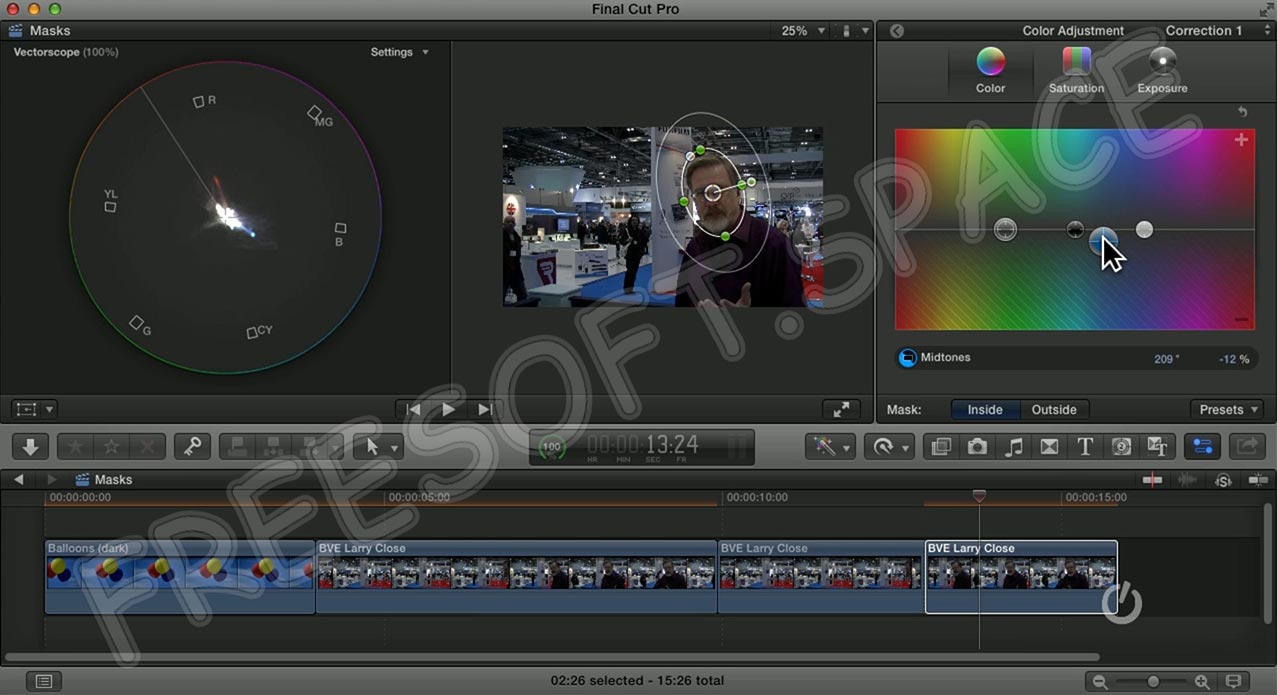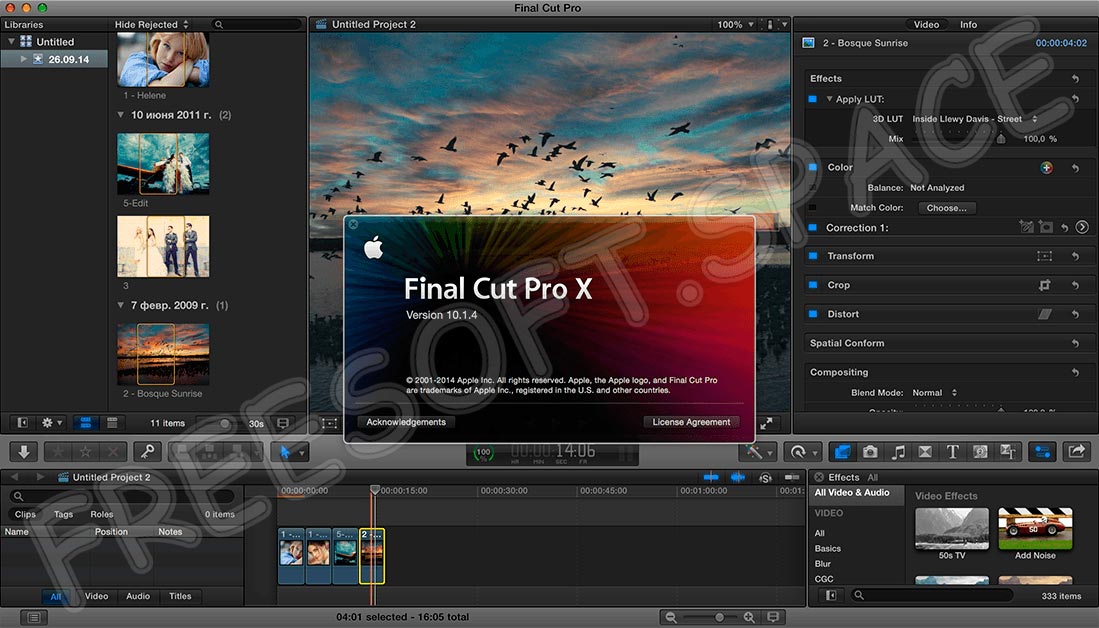В этой статье вы узнаете, как установить Final Cut Pro на Windows 10 — скачать для Windows 2019. Как вы все знаете, Final Cut Pro предназначен только для устройств Mac. Поэтому нет никакого способа установить его на ПК с Windows 10. Поэтому мы нашли способ для этого. После прочтения моей статьи вы сможете установить Final Cut Pro на Windows простыми способами. Вам не нужно менять аппаратное обеспечение компьютера, пусть оно будет по умолчанию. Как мы знаем, сейчас пользователи windows используют VirtualBox и VMware macOS Mojave. Поэтому вы можете использовать и установить Final Cut Pro на VirtualBox и VMware. Помните, что это не только для windows 10. Вы можете установить его на любую ОС, такую как Vista, Windows 7, а также windows 8.
Если вы думаете, почему мы должны устанавливать его на VirtualBox или VMware. Итак, Final Cut Pro предназначен только для Mac. Поэтому у нас нет другой возможности установить его без VirtualBox или VMware. Существует слишком много программ, которые позволяют установить любое программное обеспечение, предназначенное для Mac. Тем не менее, мы собираемся дать горячую инструкцию по установке на windows. Помните, что процедура и способ очень длинные, поэтому вам нужно набраться терпения и следовать шагам, которые я собираюсь вам подсказать. Перед установкой Final Cut Pro вам нужно сделать кое-что, о чем я расскажу ниже.
Как установить Final Cut Pro в Windows 10
Final Cut Pro: Это программное обеспечение для редактирования видео на базе Mac. Тем не менее, это дает более сильный подход к пост-продакшну. Final Cut Pro предлагает совершенно другой тип редактирования аудио и анимированной графики. Нет ограничений на редактирование 360 видео и воспроизведение VR Headset. Какие видеоформаты лучше всего подходят для разных устройств? Существуют различные типы расширенной цветокоррекции, поддержка HDR и ProRes Raw.
Прежде всего, вам необходимо установить VirtualBox или VMware, после чего установить macOS Mojave на VirtualBox или VMware. По ссылке ниже вы получите полное пошаговое руководство по установке macOS Mojave в VMware и VirtualBox.
Установка Final Cut Pro:
Когда вы успешно установите macOS Mojave на Virtualbox или VMware. Значит, пришло время установить на него Final Cut Pro.
1. В нижней части экрана macOS Mojave появится значок App Store. Вам нужно нажать на него.
2. Как только магазин приложений появится на экране. С правой стороны вы увидите опцию входа, нажмите на нее. Таким образом, у вас должен быть Apple ID.
3. Регистрация очень проста, вам нужно ввести правильный Apple ID. После этого появится запрос о проверке электронной почты.
4. Как только вы подтвердите свой e-mail. Тогда вы готовы к работе. В верхнем правом левом углу. Вы увидите значок поиска. Нажмите на него и напишите Final Cut Pro.
5. Final Cut Pro появится в результатах поиска. Теперь вам нужно нажать на Получить. Дождитесь завершения установки.
Заключение:
Вот и все о том, как установить Final Cut Pro на Windows 10 — скачать для Windows 2019. Это длительный способ, но он обязательно сработает. Я надеюсь, что это было полезно для вас, и если вы столкнулись с какой-либо проблемой, то не стесняйтесь комментировать.
Всемирно известная компания Apple занимает крепкую позицию на мировом рынке и часто радует своих поклонников качественным и функциональным программным обеспечением. Героем сегодняшнего обзора стал профессиональный редактор видео, обладающий огромным выбором различных возможностей и инструментов. Предлагаем бесплатно скачать Final Cut Pro для Windows 10 с нашего портала. Внизу вы можете найти ссылку на загрузку софта, но перед этим посвятим несколько строк рассмотрению особенностей приложения.
Описание и возможности
Перед установкой любого софта на свое устройство рекомендуем предварительно ознакомиться с его особенностями. Это поможет принять правильное решение по поводу того, подходит ли вам данное приложение. Итак, редактор видео, о котором мы говорим сегодня, может похвастаться такими функциями:
- Использование гибкой временной шкалы Magnetic Timeline, что позволяет автору проекта редактировать видео без дорожек.
- Для склейки основных клипов с дополнительными элементами применяется функция Clip Connections.
- Редактор содержит все необходимые инструменты для профессиональной обработки видео, включая функцию стабилизации.
- Несмотря на то, что софт был разработан Apple для MacOS, утилита отлично совмещается с Windows.
Final Cut Pro 10 является поистине революционным решением, позволяющим редактировать любые видеоролики с высочайшей производительностью и качеством.
Как установить
Сегодня мы говорим о продукте от компании Apple. Вряд ли для кого-то является секретом тот факт, что любая продукция от данного производителя загружается и устанавливается через их фирменный магазин. Вы же можете получить программное обеспечение для Windows 10. По ссылке ниже можно бесплатно загрузить активированный рабочий вариант редактора через торрент. После скачивания архива с исполняемым файлом инсталляция проводится по стандартному сценарию.
Если же в процессе скачивания или установки появятся какие-либо трудности, вы всегда можете воспользоваться формой поддержки пользователей, расположенной внизу данного материала. Один из специалистов прочтет сообщение, и в кратчайшие сроки даст совет по решению проблемы.
Достоинства и недостатки
После того как мы разобрались, как скачать Файнал Кат Про для Windows 10, поговорим немного подробнее о сильных и слабых сторонах программного обеспечения.
Достоинства:
- Грамотно проработанный и удобный пользовательский интерфейс. Каждый инструмент на своем месте.
- Отличная производительность и быстродействие.
- Для наших посетителей редактор будет бесплатным.
- Отсутствие искажения изображения при любых манипуляциях с ним.
- Есть версия Final Cut Pro X с расширенным функционалом.
- Для удобства используются горячие клавиши.
- Есть функция предварительного просмотра без применения эффекта.
- Масштабирование картинки без потери качества.
Недостатки:
- Нет русского языка.
- Нельзя корректировать переходы.
- Новичку освоить инструмент будет довольно тяжело.
Похожие приложения
Редактировать видео можно с помощью различных программ, выбор которых на сегодня просто огромен. Давайте назовем некоторые из них:
- Edius Pro.
- Wondershare.
- Sony Vegas Pro.
- VideoPad Video.
- ВидеоШОУ.
Системные требования
Стабильная работа софта обеспечивается соблюдением следующих системных характеристик ПК:
- ЦП: от 1.6 ГГц.
- ОЗУ: не менее 2 ГБ.
- Место на диске: от 512 Мб и выше.
- Операционная система: Apple MacOS.
Скачать
Переходите к скачиванию редактора видео по предоставленной ниже ссылке.
| Разработчик: | Apple |
| Название: | Final Cut Pro |
| Операционная система: | Apple MacOS |
| Язык: | Английский |
| Лицензия: | RePack |
Final Cut Pro 10
( 5 оценок, среднее 2.8 из 5 )
Windows users often are deprived of using Mac-only apps like Final Cut Pro. But no more. Those involved in editing videos know this non-linear video editing software program. Macromedia first developed it, and later Apple. Inc took it over. Using this app, you can transfer a video onto the hard drive and edit, process, and get the final output.
Interestingly, one can get the output into a variety of formats as per their convenience. Therefore, the usefulness of the software program goes beyond the limited scope of video editing. Unfortunately, the app has been a Mac-only product, excluding Windows users from its benefits. So, here comes the solution for Windows users. Read on to know more.
| Name | Final Cut Pro For Windows |
| Compatibility | Windows 11/10/8/7 |
| Size | 3.4 GB |
| Downloads | 1M+ |
| Bug Test | Passed (No issues detected) |
Contents
- How To Download Final Cut Pro on Windows PC?
- Features of Final Cut Pro
- Alternatives to Final Cut Pro
- FAQ
- Conclusion
How To Download Final Cut Pro on Windows PC?
Since you cannot directly download the final cut pro to your Windows pc, you need to use a roundabout method as shown in the following steps.
Step 1. Download either VirtualBox or macOS Monterey VMware to your system. Both are readily available, but VirtualBox is reasonably priced compared to VMware. However, VMware seems to be more stable and functional in Windows OS.
Step 2. Install VirtualBox or macOS Monterey VMware.
Step 3. Launch VirtualBox or macOS Monterey VMware and turn on macOS.
Step 4. You must sign in to enter the Apple store, where you can search for final cut pro.
Step 5. Download the app.
Step 6. Purchase it before installing.
Just remember final cut pro free download is available to all, but it requires a subscription to install the app.
Features of Final Cut Pro
- Non-destructive Editing Clips: The magnetic timeline of final cut pro x windows 10 makes the video clips non-destructive. They can be moved, reordered, and trimmed without collision problems. You can even bundle audio and video clips into a single movable package.
- Colour-coding of Content: This app uses color-coding to differentiate content, making it highly useful for editors.
- A High Degree of Organization: Users can remain highly organized with this program. For example, they can tag a single clip or a range of clips with metadata to assist in the search. Moreover, users can develop Smart Collections based on customized criteria. These collections will automatically collect content as per the selected conditions.
- Workflow Extension: One of the app’s best features is its workflow extension for third-party apps. Editors can bring media to the library, join clip makers and coordinate playback between extensions and the timeline.
- Some Unique Features: Frame.io allows review and approval of work. It also improves the search for product image stocks from Shutterstock. CatDV is directed toward more outstanding media asset management.
- Rich Text and Graphic Tools: The app comes with highly developed text and graphic tools using which one can create unique 2D and 3D titles, use filters, and create blue- and green-screen effects with the built-in chroma key.
- The Motion Tool: The motion tool allows users to make cinematic 2D, 3D, and 360-degree titles, sensible effects in real-time, and transitions. They can also create Smart Motion Templates, helping them adjust motion graphics quickly and conveniently. However, you must purchase this tool separately.
- The Compressor: It is another add-in to the program that requires additional payment. It helps in audio and video compression. Editors can generate the final output in different formats, such as MPEG-1, MPEG-2, MPEG-4, and Quicktime .mov, using this add-in. This feature further allows conversion from PAL to NTSC and vice versa.
Alternatives to Final Cut Pro
Both paid and unpaid alternatives to Final Cut Pro are available in the market. This section will discuss two unpaid and one paid alternative.
VSDC Free Video Editor
This Final Cut Pro for Windows 11/10 alternative is free and has many presets. It is a multiple media editing software developed by Flash-Integro. LLC have most features of Final Cut Pro. Although, you will not find the advanced tools in this app.
The VSDC Free Video Editor offers over 36 quick styles, more than 70 eye-catching templates, and 15 filters. In addition, it allows multi-cam editing and has a flexible chroma key. One of the app’s advantages is that it requires low maintenance on the running machine. Moreover, its well-designed icons are most suitable for beginners. But you may have to tolerate many ads while working on it.
VideoProc Vlogger
This app is one of the most effortless and fastest free alternative to Final Cut Pro for Windows. Furthermore, it is the best alternative you can have. It contains almost all the features of Final Cut Pro, including 61 unique transitions, lots of filters, and tons of style effects and text animation. Additionally, it is social media friendly, so you can export videos to any social media platform with one click.
The interface is simple and self-explanatory. Everything can be done with a few clicks, from basic edits to advanced actions.
Premiere Pro
Those who know about this software must agree on how complicated this paid app is. Yet, it is the closest paid app to Final Cut Pro. Despite being jampacked and buggy, it has many advantageous features that take this app to the industry level. For example, you can reframe videos, adjust color, create VR videos, track moving objects, edits audio like a pro, and animate video effects. The most significant disadvantage of the app is its high price.
FAQ
How much does Final Cut Pro cost?
The app costs $299. It is a one-shot payment. You can try the free trial version for 30 days before making a purchase. You can extend this trial upto 90 days.
Is Final Cut Pro social media friendly?
Yes, it is. You can automatically crop video to any social media platform like YouTube, Facebook, or Tik Tok.
What are the quick edit features of Final Cut Pro?
- Over 110 filter/blurry effects
- More than 160 title templates
- Over 1300 copyright-free audio stock
- More than 28 background/ textures/elements
What is the render speed of Final Cut Pro?
This app is powered by GPU acceleration. As a result, it renders at the speed of 2.7X.
Is Final Cut Pro easy to use?
Like all other Mac-only apps, this one is simple and easy to use.
Conclusion
With this information in your kitty, you can now download Final Cut Pro on your Windows 10 PC and use it like a professional. If you have further queries, please mention them in the comment box; we will be happy to answer them.
★ ★ ★ Final Cut Pro Overview




What is Final Cut Pro? Final Cut Pro is a video editing software that offers powerful media organization, incredible performance, and customizable effects. It allows users to edit videos with advanced metadata and Clip Connections, drag-and-drop Object Tracker, and automatic syncing for multicamera projects. Final Cut Pro also offers powerful media organization with libraries, custom keywords, and Smart Collections. It supports a broad range of formats and offers customizable effects, integrated audio editing, intuitive color grading, and optimized output.
Software Features and Description
1. System Requirements: macOS 11.5.1 or later, 4GB of RAM (8GB recommended for 4K editing, 3D titles, and 360° video editing), Metal-capable graphics card, 1GB of VRAM recommended for 4K editing, 3D titles, and 360° video editing, 4.5GB of available disk space.
2. Final Cut Pro combines revolutionary video editing with powerful media organization and incredible performance to let you create at the speed of thought.
3. • Import, edit, and deliver video in standard color spaces, or in Rec.
4. Some features require Internet access; fees may apply.
5. Blu-ray recorder required for burning Blu-ray discs.
6. Liked Final Cut Pro? here are 5 Photo & Video apps like Cute CUT Pro; Photo Eraser — Pics Cutout Cam; Face Swap Cut Paste Photo; Photo Slice Pro — Cut your photo into pieces to make great photo collage and pic frame; ProKnockOut-Cut Paste Photos;
Download and install Final Cut Pro on your computer
Hurray! Seems an app like final cut pro is available for Windows! Download below:
| SN | App | Download | Review | Maker |
|---|---|---|---|---|
| 1 | 
Final Cut Pro X Guides |
Download | /5 0 Reviews |
sayoapps |
| 2 | 
Master Final Cut Pro X |
Download | 2/5 3 Reviews 2 |
Approach Applications |
| 3 | 
Like A Pro! Guides For Final Cut Pro X |
Download | /5 0 Reviews |
Willie Applications |
Not satisfied? Check for compatible PC Apps or Alternatives
Or follow the guide below to use on PC:
Select Windows version:
- Windows 7-10
- Windows 11
Download and install the Final Cut Pro app on your Windows 10,8,7 or Mac in 4 simple steps below:
- Download an Android emulator for PC and Mac:
Get either Bluestacks or the Nox App >> . We recommend Bluestacks because you can easily find solutions online if you run into problems while using it. Download Bluestacks Pc or Mac software Here >> . - Install the emulator on your PC or Mac:
On your computer, goto the Downloads folder » click to install Bluestacks.exe or Nox.exe » Accept the License Agreements » Follow the on-screen prompts to complete installation. - Using Final Cut Pro on PC [Windows 7/ 8/8.1/ 10/ 11]:
- Open the Emulator app you installed » goto its search bar and search «Final Cut Pro»
- The search will reveal the Final Cut Pro app icon. Open, then click «Install».
- Once Final Cut Pro is downloaded inside the emulator, locate/click the «All apps» icon to access a page containing all your installed applications including Final Cut Pro.
- Now enjoy Final Cut Pro on PC.
- Using Final Cut Pro on Mac OS:
Install Final Cut Pro on your Mac using the same steps for Windows OS above.
How to download and use Final Cut Pro App on Windows 11
To get Final Cut Pro on Windows 11, check if there’s a native Final Cut Pro Windows app here » ». If none, follow the steps below:
- Download the Amazon-Appstore » (U.S only)
- Click on «Get» to begin installation. It also automatically installs Windows Subsystem for Android.
- After installation, Goto Windows Start Menu or Apps list » Open the Amazon Appstore » Login (with Amazon account)
- For non-U.S users, Download the OpenPC software »
- Upon installation, open OpenPC app » goto Playstore on PC » click Configure_Download. This will auto-download Google Play Store on your Windows 11.
- Installing Final Cut Pro:
- Login to your computer’s PlayStore or Amazon AppStore.
- Search for «Final Cut Pro» » Click «Install» to install Final Cut Pro
- Final Cut Pro will now be available on your windows start-menu.
| Minimum requirements | Recommended |
|---|---|
|
|
Final Cut Pro On iTunes
| Download | Developer | Rating | Score | Current version | Adult Ranking |
|---|---|---|---|---|---|
| $299.99 On iTunes | Apple | 0 | 0 | 10.6.9 | 4+ |
Final Cut Pro functions
— Magnetic Timeline for faster, easier editing
— Enhanced Timeline Index for rearranging audio roles
— Object Tracker for automatic matching of titles and effects to movement
— Depth effect for video shot in Cinematic mode on iPhone 13
— Multicamera editing with automatic syncing and up to 64 camera angles
— Smart Conform for square or vertical delivery
— 360° equirectangular video editing
— Closed caption creation and editing
— Third-party workflow extensions
— Libraries for efficient media management and collaboration
— Proxy copies for portability and performance
— Custom keywords and favorites
— Smart Collections for dynamic content organization
— Duplicate media detection
— Improved speed and efficiency on Mac computers with Apple silicon
— Broad range of format support
— Customizable 2D and 3D titles
— Third-party FxPlug plug-ins with custom interfaces
— Audio editing with Logic-based effects and background noise reduction
— Instant audio waveform matching
— Color grading with powerful color wheels and curves
— HDR viewing on MacBook Pro and Pro Display XDR
— Fast export for playback on Apple devices and upload to websites
— Export of audio stems and multiple versions using roles metadata
— XML import and export for third-party workflows
— System requirements: macOS 11.5.1 or later, 4GB of RAM (8GB recommended for 4K editing, 3D titles, and 360° video editing), Metal-capable graphics card, 1GB of VRAM recommended for 4K editing, 3D titles, and 360° video editing, 4.5GB of available disk space.
✔ Pros:
— Final Cut Pro X is an outstanding NLE and the best in the business.
— The 10.4 update has made vast improvements to the software, making the editing process more efficient and optimized.
— Final Cut Pro X is faster than other NLEs like Davinci and Premiere, even with the latest version of Resolve.
— The program can do what the user needs it to do and more.
— The software has a user-friendly interface.
☹ Cons:
— The update to Final Cut Pro X was initially handled inelegantly, upsetting many longtime users.
— Some features, like robust keyframing, are still lacking.
— Keyframe bugs have existed in the program for almost a decade and may never be fixed.
Top Pcmac Reviews
-
Don’t beleive all the negativity, a remarkable NLE
By KBeat (Pcmac user)
When the revamped this app X first dropped, it upset many longtime users. There were legitimate issues at the time, with many features missing and an entirely new program to learn for editors that knew FCP like the back of their hands. Add to this the fact that Apple handled the update inelegantly, and it was quite the firestorm. However, that’s not this app X today.
Today this app X is an outstanding NLE. I think it’s the best in the business. When it comes to the app Cut, and Apple in general, there is a lot of schadenfreude out there. It can be hard to filter out the legitimate complaints. Try FCPX and see for yourself that it is far, far from “iMovie for prosumers”. It’s a great program for prosumers who want more than iMovie can offer, no doubt, but it’s also a superb tool for pros. Just ask the many that rely on it daily to edit television and film projects.
BTW: When you see a review that says “basically iMovie”, “very limited functionality”, or “not for professionals”, you can trust the reivewer either doesn’t know how to use the product (likely) or has an agenda in favor of Adobe (also likely). Given the number of commercials, documentaries, and feature films that have been edited using FCPX in just the last few months, it’s safe to say it’s neither iMovie or very limited. Just check with some of Hollywood’s best filmmakers to see if it’s “not for pros”.
-
A New Powerhouse
By Remscape (Pcmac user)
Seven years ago I left this app as my preferred editing suite, as many editors did at the time, for Adobe Premiere. I recently revisited this app X when I heard great things about their 10.4 update and….wow! I am honestly speechless at the vast amount of improvements made to this software. The developers really have done a fantastic job with this latest version of FCPX and I am blown away at how much more efficient and optimized the editing process has become, especially when compared to Premiere.
I went ahead and jumped into this software after a few short tutorials and found myself saving about an hour of time when compared to a similar video I recently edited in Premiere and this was after just getting started! Further, the export time was a little more than twice as fast as Premiere! I could go on and on here (I may make a video about this) but I am intrigued and exited for the future of my editing process. I’m not ready to jump ship from Premiere just yet but I am definitely making both Premiere and this app a part of my workflow now.
HUGE thanks to the developers for making this app X 10.4 easy to navigate, fresh and exciting, streamlined, professional and making the combined performance of FCP and Macs a powerhouse of a editing workstation!
-
Better than Davinci and Premiere for me
By N 82 50 24 (Pcmac user)
I’ve used Davinci and Premiere. FCP is just flat out better than the other two for my use case. I can see why someone would want to use the other two as there are aspects of both of those programs that have more options than FCP. However, one thing which is tough to deny is that FCP is WAY faster than either Davinci or Premiere. Yes I tried the latest version of Resolve and no the supposed speed increases and GPU optimization didn’t make it anywhere close to as fast as FCP. I suppose if you put together a $10,000+ workstation you may be able to reach some of the speed levels of the $3000 non-Pro iMac but I doubt it. Not to mention the monthly fee being really expensive for Premiere. Overall FCP is the best bang for your buck when it comes to speed. And the functionality has been getting better and better. Yes FCP X was weak when it launched replacing FCP 7 but it’s been improving and it’s caught up in most capacities. 10.3 was great for aesthetics of the program but 10.4 and bringing back color wheels (among other color grading options) to FCP was a great step to bringing it in line with the pro level NLEs. Highly recommended.
-
I held onto FCP7 for a long time
By Redifer (Pcmac user)
I was a naysayer of FCPX for a very long time. I stuck with FCP 7 for YEARS after FCPX was introduced. What changed? Well, I actualy LEARNED how to use the program. After discovering that it can actually do what I need it to do and more, I fell in love with it. It’s not perfect and I still long for some more robust keyframing (bezier/smoothing on EVERYTHING, please) and for them to fix keyframe bugs that have existed in the program for almost a decade, but that’ll never happen as I don’t think they know how to fix them (or care). Hence the 4 stars. Still, it is an amazing program. I am able to be much more creative with the tools here than I was in FCP7, plus it’s compatible with most modern codecs so I don’t have to waste time transcoding everything under the sun to ProRes before I edit. Also has better support for modern color spaces and gamma. Oh and I was able to make an amazing plug-in for it… they’re called EFFECTS now. Couldn’t make an effect like that in FCP7 that’s for sure. Also, I call it this app now. Nobody says X any more. Because FCP7 is now irellevant. Goodbye old friend. You were good.
Download and Install Final Cut Pro Full Version for Windows Computer for Free. It supports macOS Platform but you can use it on Windows as well.
Are you looking for the best video editing software for your Windows 10/11 PC And How to Install FCPX on Windows Operating System? With so many options available, it can be hard to figure out which one is right for you. In this article, we’ll take a closer look at some of the top video editing tools available on the market today, and why they may be the perfect fit for your needs. Read on to find out more!
How to Install Final Cut Pro on Windows
For using Final Cut Pro on Windows you need to Install the macOS Operating System on your Windows PC, We are going to use Virtual Box to install macOS, here is how.
To install macOS on VirtualBox, you need to follow a few steps. Please note that running macOS on a virtual machine is only supported on Apple hardware. Here’s a general outline of the process:
Step 1: Download macOS Installer: Obtain a macOS installation image (DMG or ISO file). This file can be downloaded from the Apple App Store or other legitimate sources. Make sure you have legal access to the macOS installation media.
Step 2: Install VirtualBox: Download and install Oracle VirtualBox, which is a free and open-source virtualization software available for Windows, Linux, and macOS. Visit the VirtualBox website (https://www.virtualbox.org/) and download the appropriate version for your operating system. Follow the installation instructions provided by the installer.
Step 3: Create a New Virtual Machine: Open VirtualBox and click on the “New” button to create a new virtual machine. Provide a name for your virtual machine and select the operating system type as “Mac OS X” and the version as the closest match to your macOS version.
Step 4: Configure Virtual Machine Settings: Assign an appropriate amount of memory (RAM) to the virtual machine. A recommended minimum is 4 GB, but you can allocate more if your host machine has sufficient resources. Create a new virtual hard disk (VDI) with a suitable size, and select the storage type as either dynamically allocated or fixed size, based on your preference.
Step 5: Customize Virtual Machine Settings: Right-click on the newly created virtual machine and select “Settings.” Under the “System” tab, make sure the “Enable EFI (special OSes only)” option is checked. Then, go to the “Display” tab and increase the video memory to at least 128 MB.
Step 6: Add macOS Installation Image: In the “Storage” section of the virtual machine settings, click on the empty disk icon under “Controller: IDE.” Then, click on the disk icon next to the “CD/DVD Drive” dropdown and select “Choose/Create a disk image.” Locate the macOS installation image you downloaded and add it to the virtual machine.
Step 7: Start the Virtual Machine: Click on the “Start” button to launch the virtual machine. It should boot into the macOS installer.
Step 8: Install macOS: Follow the on-screen instructions to install macOS on the virtual machine. This process is similar to installing macOS on a physical Mac. Select the virtual hard disk you created earlier as the installation destination.
Step 9: Complete macOS Setup: Once the installation is complete, the virtual machine will restart. Go through the initial setup process of macOS, including creating a user account and configuring preferences.
To install Final Cut Pro on macOS, you can follow these steps:
Step 10: Purchase Final Cut Pro: Open the Mac App Store on your Mac and search for “Final Cut Pro.” Once you find the app, click on the “Buy” or “Get” button to purchase and download it. Final Cut Pro is a paid software, so you will need to complete the purchase process.
Step 11: Install Final Cut Pro: After purchasing Final Cut Pro, the installation process will start automatically. The app will be downloaded and installed onto your Mac. This may take some time depending on your internet connection speed.
Step 12: Launch Final Cut Pro: Once the installation is complete, you can find the Final Cut Pro icon in your Applications folder or in Launchpad. Click on the Final Cut Pro icon to launch the application.
Step 13: Activate Final Cut Pro: Upon launching Final Cut Pro for the first time, you may be prompted to sign in with your Apple ID and activate the software. Sign in using the Apple ID that you used to purchase Final Cut Pro, and follow any additional prompts to activate the software.
Step 14: Update Final Cut Pro: It’s recommended to keep Final Cut Pro up to date with the latest versions and bug fixes. Open the Mac App Store and navigate to the “Updates” section to check for any available updates for Final Cut Pro. If updates are available, click on the “Update” button to install them.
Once you have successfully installed Final Cut Pro on your Mac, you can start using it for video editing and post-
FCPX Features
Here are some key features of Final Cut Pro.
| Feature | FCPX |
|---|---|
| Nonlinear Editing | Final Cut Pro provides a nondestructive, nonlinear editing workflow, allowing you to arrange, trim, and edit video clips on a timeline. |
| Multicam Editing | You can sync and edit footage from multiple camera angles, making it easier to create multicam sequences. |
| Advanced Color Grading | Final Cut Pro offers powerful color grading tools, including color wheels, color curves, and a color inspector for precise adjustments. |
| High-Quality Video Effects | The software includes a wide range of built-in video effects, transitions, titles, and generators to enhance your videos creatively. |
| Motion Graphics and Compositing | You can create stunning motion graphics and composite elements using the built-in Motion tool within Final Cut Pro. |
| 360° Video Editing | Final Cut Pro supports editing and playback of 360-degree videos, enabling you to create immersive experiences. |
| Intelligent Organization | The software uses metadata, keywords, and Smart Collections to help you efficiently organize and find your media assets. |
| Advanced Audio Editing | Final Cut Pro provides precise audio editing capabilities, including waveform visualization, noise reduction, and audio effects. |
| Multichannel Audio | You can work with multichannel audio formats, enabling you to mix and edit audio tracks with high precision. |
| Seamless Integration with Apple Ecosystem | Final Cut Pro integrates seamlessly with other Apple applications and devices, such as Motion, Logic Pro, and MacBook Pro’s Touch Bar. |
| High-Performance Editing | The software takes advantage of the power of macOS and utilizes technologies like Metal for smooth and responsive video editing. |
| Media Delivery and Publishing | Final Cut Pro offers export options for various formats and platforms, including social media, DVD, Blu-ray, and broadcast. |
| Collaboration and Sharing | You can collaborate with team members using shared libraries and easily share projects using tools like AirDrop and cloud storage services. |
Also Read: iMovie for Windows 11, 10 Free Download (32/64Bit)
| Size | 4.1GB |
| Platform | MacOS |
| Developed by | Apple, Macromedia |
| Language | English |
| License | Free Trial |
| Category | Video Editor |
| Release Date | April 1999 |
Safe & Secure
Best 10 Video Editing Software for Windows 10/11
Video editing software is a must-have for anyone who wants to create and share videos online. And with Windows 10, there are even more options available than ever before.
Adobe Premiere Pro CC
Adobe Premiere Pro CC is one of the most popular video editing software programs on the market. It is a cross-platform application that can be used on both Windows and Mac computers. Premiere Pro CC offers a wide range of features that make it a great choice for both beginners and experienced video editors.
One of the most useful features of Premiere Pro CC is its timeline. The timeline allows you to see all of your video clips in one place, and arrange them in the order that you want. You can also add transition effects, titles, and other elements to your videos using the timeline.
Premiere Pro CC also includes a number of powerful tools for color correction and audio editing. These tools allow you to make your videos look and sound their best.
If you’re looking for a high-quality video editing software program that offers a wide range of features, Adobe Premiere Pro CC is an excellent choice.
Features:
• Timeline – Arrange and edit your video clips with the timeline.
• Color Correction – Adjust colors and hues using a variety of tools.
• Audio Editing – Edit soundtracks and add effects to your videos.
• Multi-Platform – Compatible with Windows and Mac computers.
CyberLink PowerDirector
CyberLink PowerDirector is the ideal choice for you. With its intuitive interface and comprehensive features, PowerDirector lets you create professional-looking videos with ease.
With PowerDirector, you can easily edit and enhance your videos with built-in tools such as cropping, trimming, adding watermarks, and more. You can also add effects, transitions, and titles to your videos to make them even more impressive. Plus, with PowerDirector’s built-in media library, it’s easy to organize and manage your video files.
Features:
• Simple, intuitive user interface
• Comprehensive editing tools for cropping, trimming, adding watermarks, and more.
• Built-in media library for organizing and managing video files.
• Ability to add effects, transitions, and titles to make videos more impressive.
• Support for a wide range of popular video formats.
Sony Vegas Pro:
This software is packed with features and tools that will let you create professional-looking videos with ease. With its intuitive interface, you’ll be able to edit your videos like a pro in no time. Plus, there’s no need to worry about the quality of your output as Sony Vegas Pro produces high-quality videos.
Features :
• Professional editing tools: Sony Vegas Pro includes powerful and professional-level video editing tools such as compositing, color correction, chroma keying, and more.
• Support for multiple formats: This software supports a wide range of video formats, including AVCHD, VRO, AVI, MPEG-2 and 4K XAVC S.
• Powerful audio features: Sony Vegas Pro also offers powerful audio support with features such as VST plug-in support and 5.1 surround mixing capabilities.
• Interoperability with other applications: This software is compatible with other Adobe applications such as After Effects and Photoshop.
Camtasia
If you’re looking for the best video editing software for Windows, then you can’t go wrong with Camtasia. It’s a powerful and easy-to-use program that lets you create professional-looking videos with ease.
Camtasia is packed with features that allow you to edit your videos quickly and easily. You can trim and cut your video clips, add text and titles, and even insert audio and voiceovers. And when you’re done, you can export your video in a variety of formats, so it’s easy to share with others or post online.
There’s a reason Camtasia is one of the most popular video editing programs available – it’s simply the best at what it does. If you’re serious about creating quality videos, then Camtasia is the software for you.
Features :
- Easy to use drag and drop interface.
- Comprehensive editing tools.
- Robust audio and video effects.
- Variety of export formats for sharing online or playing on different devices.
- Ability to add quizzes, callouts and other interactive elements to your videos.
Lightworks
Lightworks is one of the best video editing software for Windows. It has a user-friendly interface and comes with all the features you need to create professional videos. With Lightworks, you can easily add titles, transitions, and effects to your videos. Plus, it supports all popular video formats, so you can edit any type of video with it.
Features of Lightworks include a custom media library, timeline editing, an intuitive drag-and-drop system, powerful video processing tools, 3D effects, audio mixing capabilities, and more.
It also supports popular file formats like MP4, MOV, AVI and many others.
its professional-grade features and powerful tools, Lightworks makes it easy to create stunning videos.
Windows Movie Maker
Windows Movie Maker is a great video editing software for Windows users. It is easy to use and has a lot of features that make it a great choice for those looking for a simple video editor.
One of the best things about Windows Movie Maker is that it is very easy to use. Even if you have never edited a video before, you will be able to quickly learn how to use this software. There are a lot of tutorials available online that can help you get started.
If you are looking for a great video editing software for Windows, then you should definitely check out Windows Movie Maker.
Features
- Easy to use, even for beginners
- Lots of features, such as text, transitions, and effects
- Supports a variety of formats
- Ability to create HD videos
- Publish directly to YouTube or other websites
- Provides tutorials and help files
- Compatible with both Windows PCs and Macs
Magix Movie Edit Pro
Magix Movie Edit Pro is one of the best video editing software for Windows. It has a simple and user-friendly interface that makes it easy to use. With its powerful features, you can easily create professional-looking videos.
Features include:
• Intuitive user interface and powerful tools for editing
• Supports 3D editing and multicam editing
• Powerful audio mixer with foley effects and soundtracks
• Advanced color correction tools
• Advanced video effects such as slow motion, stop motion, green screen, etc.
• Support for a variety of formats including H.264, AVCHD, HDV, etc.
Pinnacle Studio 21 Ultimate
Pinnacle Studio 21 Ultimate is a great video editing software for Windows. It has all the features you need to create professional-looking videos, including a library of royalty-free music and sound effects, support for 4K and 360-degree video, and more. Plus, its easy to use interface makes it a great choice for anyone who wants to start creating videos without any prior experience.
Features of Pinnacle Studio 21 Ultimate include:
- Easy to use interface and advanced editing tools
- Support for 4K and 360-degree video
- Library of royalty-free music and sound effects
- Enhanced color grading tools, transitions, and titles
- 3D editing capabilities with support for 3D Blu-ray discs
- Supports a wide variety of formats, including AVI, MPEG, MOV, FLV, MP4, WMV, and more
How much does it cost?
Video editing software can be very expensive. There are many different programs out there that range in price from a few hundred dollars to several thousand. The best way to determine how much you should spend on video editing software is to first figure out what your needs are. If you are only going to be doing basic editing, then you probably don’t need to spend a lot of money. However, if you are planning on doing more advanced editing, then you will need to invest in a more powerful program.
Once you know what your needs are, you can start looking at different programs and comparing prices. Be sure to read reviews before purchasing any software so that you can be sure you are getting a good deal. With a little bit of research, you should be able to find the best video editing software for your Windows computer without spending a lot of money.
You might like:
- 11 Best Audio Editing Software For Windows 11, 10
- 10 Best Video Editor For YouTubers (Free & Paid)