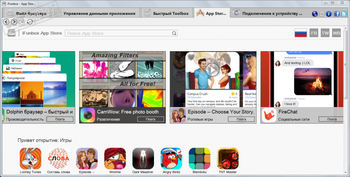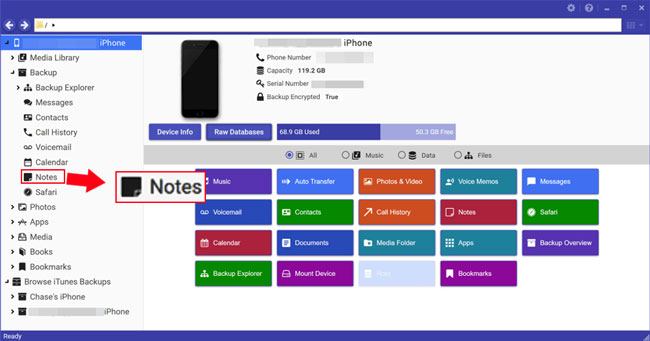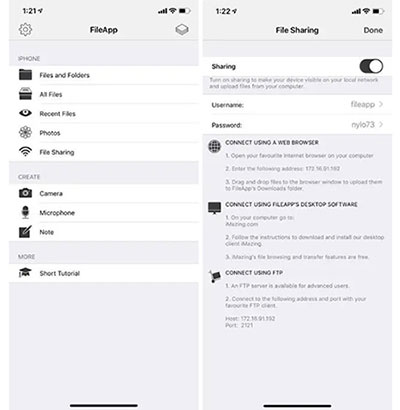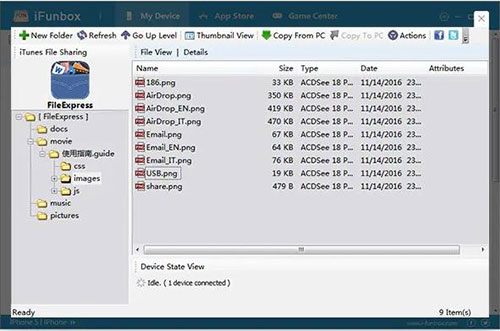iFunBox
для Windows
iFunBox — отличный бесплатный многофункциональный файловый менеджер для iOS-устройств. Поддерживает все версии iPhone, iPad и плееров iPod Touch. Является неплохой альтернативой iTunes касательно доступа к файлам устройства.
Позволяет просматривать содержимое Apple-устройства так, будто это еще один внешний накопитель, присоединенный к компьютеру и свободно переносить документы, музыку, видео, фотографии и другие файлы с компьютера на устройство и обратно, создавать и сохранять на диске ПК резервные копии, очищать кэш и многое другое. Программа сканирует содержимое устройства и отображает его в двухпанельном интерфейсе: с левой стороны представлено дерево папок, а с правой — содержимое выбранной на данной момент папки.
Особенности приложения:
- Полное управление файловой системой iPhone/iPod/iPad (возможность копирования файлов как на девайс, так и с него).
- Поддержка синхронизации с портативным устройством по Wi-Fi.
- Менеджер приложений (бэкап, удаление).
- Управление файлами как в Windows Explorer, т. е. файлы можно привычно перетаскивать мышкой.
- Поддержка Drag & Drop
- Загрузка обоев.
- Просмотр и скачивание фотографий.
- Автоматическая конвертация видеофайлов в необходимый формат при копировании их на iPhone.
- Закачка рингтонов.
- Создание резервных копий подключенного устройства.
- Очистка кэша подключенного устройства.
- Высокая скорость загрузки файлов на iPhone по USB (до 5 Мб/сек).
- Поддерживает оригинальные и взломанные (джейлбрейк) устройства.
- Не требует установки на мобильное устройство никаких дополнительных приложений.
Интуитивный интерфейс, наглядность и удобство помогут даже самым неопытным пользователям без затруднений управлять файлами и установленными приложениями.
Внимание! Для работы с мобильными устройствами необходима установленная Apple iTunes. Некоторые функции требуют наличия джейлбрейка.
Что нового в iFunBox 4.4?
- Улучшения в работе программы
- Исправлены ошибки
ТОП-сегодня раздела «Файловые менеджеры»
Total Commander 11.01
Total Commander — мощный и стабильный файловый менеджер для Windows. Total Commander продолжает добрую…
iFunBox 4.4
iFunBox — отличная альтернатива iTunes для доступа к файлам iOS-устройств. Позволяет…

UltraCopier — инструмент, предназначенный для быстрого копирования и перемещения больших…
Q-Dir 11.36
Q-Dir — файловый менеджер с оригинальным четырехпанельным интерфейсом и широкими возможностями по работе с файлами. Работает с любого съемного устройства…
Отзывы о программе iFunBox
Олег про iFunBox 4.0 [07-12-2019]
Явно вирус сидит,в автозапуск лезет,отказываешь не запускается,хотя с офсайта даже
5 | 8 | Ответить
Admin в ответ Олег про iFunBox 4.0 [08-12-2019]
Проверил VirusTotalем — все нормально. 1 сработка из 70 и то пустяковая.
9 | 4 | Ответить
Александр про iFunBox 4.0 [09-08-2019]
Скачал вирус, пока еще не удалился. удаляю вот. проверьте там, качал с серверов софтпортал
9 | 9 | Ответить
Admin в ответ Александр про iFunBox 4.0 [24-11-2019]
Проверили на вирусы сервисом www.virustotal.com
https://www.virustotal.com/gui/url/064a4728faf854bee4487cda97746aa9a172fbde3e521bb3ae2537321f06f86f/detection
ВИРУСОВ НЕТУ! Хватит уже писать ерунду.
8 | 9 | Ответить
Leyla про iFunBox 4.0 [21-06-2019]
Херня какая-то когда отается минута до конца скачивания выдает ошибку сети
10 | 8 | Ответить
Человек про iFunBox 4.0 [22-12-2018]
Извините.Подскажите, что делать!!
Скачала, а оно в формате Вайбера!
Как установить?
13 | 38 | Ответить
Сом в ответ Человек про iFunBox 4.0 [28-12-2018]
Нихрена себе ты завернула! У меня мозг сломался
7 | 8 | Ответить
Трик в ответ Человек про iFunBox 4.0 [28-12-2018]
Человек, необходимо переформатировать в формат скайпа. Погугли как это делается, там все очень просто.
18 | 9 | Ответить
Роман в ответ Человек про iFunBox 4.0 [27-07-2019]
в формате вайбера … поржал
8 | 6 | Ответить
Полина про iFunBox 4.0 [14-06-2018]
Добрый день. Решила обновить плейлист на айфоне, но программа не работает, а было очень удобно ею пользоваться. Не видит подключённый айфон и соответственно ни чего нельзя сделать. пришлось через айтюнс скидывать музыку.
20 | 29 | Ответить
Although iPhone provides Files app since iOS 11, it still cannot meet all your file management requirements such as deleting, adding, exporting files, transfering them to your other devices etc. In order to deal with customers’ trouble, many third-party companies provide iOS device file managers to perform various operations on the files and folders which are stored in your iPhone devices. However, not all the iOS file manager applications are cut to the task. 8 best iOS file manager tools, Tenorshare iCareFone included, have been filtered and listed out in this article especially for you.
- Top 1: Tenorshare iCareFone — Easy-to-Use File Manager for iOS
- Top 2: AnyTrans — Best iPhone File Transferer
- Top 3: Macgo iPhone Explorer- Free Best File Manager for iPhone (iPhone 6/5/4)
- Top 4: PhoneView for Mac — Professional iOS File Manager for Mac
- Top 5: Dropbox — Robust iOS iPhone Management Software
- Top 6: iFunbox Software — iOS File and App Management Tool
- Top 7: iMazing — Smart iPhone Transfer and Backup Software
- Top 8: iExplorer — Lightweight iPhone manager for PC/Mac
Top 1: Tenorshare iCareFone — Easy-to-Use File Manager for iOS
Tenorshare iCareFone is the best file manager for iOS recommended here. it is easy-to-use with simple UI and helps fix all your file management woes with Photos, Music, Videos, Contacts, Messages, Apps, Books and Bookmarks importing, exporting, and deleting. Furthermore, One-click Exporting Photos to PC/Mac function saves your a lot of time to export photos to computer and it will not be a problem any more to backup and restore your data including whatsApp and LINE to PC, transfer WhatsApp and LINE between devices using this iPhone file manager.

System Supported: Windows and Mac
Devices Supported: iPhone 4/5/6/7/8/X/XR/XS/XS MAX/11/11 PRO/SE 2rd Generation, iPad Pro/iPad Air/iPad mini/iPad, iPod touch 5/4
Price: Win: $39.95/year Mac: $59.95/year
Pros:
- Easily import/export/delete your iOS files including Photos, Music, Videos, Contacts, Messages, Apps, Books and Bookmarks and remove duplicates and those you do not want.
- This iOS file manager on Windows/Mac allows you to view your files directly on your computer before managing it.
- Flexibly transfer music, videos, contacts and other files between iOS devices and PC/Mac.
- Backup and restore your iOS device at ease.
- Unlike iCloud, this application doesn’t have any cloud storage limit.
- With its iOS system repair function, it can solve the problem of iPhone update stuck, Apple logo stuck, Black/white/blue screen, frozen screen, recovery mode stuck etc.
Cons:
- Can only use backup service in free version.
Using Tenorshare iCarefone is very easy, just download and launch the software, connect your iPhone to the computer, and choose the required mode and it will do the work for you. If you want to manage certain files, just go to the “Manage” feature, choose the file types and start importing and exporting as you desire. Want to know more about how to use this complete file manager for iPhone? Click here.
Top 2: AnyTrans — Best iPhone File Transferer
This iOS file manager on Mac/Win — AnyTrans is specialized in transfering your iOS files between iDevices, computers, iTunes and iCloud. It also can backup your data in case to get data lose for unexpected event.

System Supported: Windows and Mac
Devices Supported: iPhone 3/4/5/6/7/8/X/XR/XS/XS MAX/11/11 PRO/11 PRO MAX/SE 2rd Generation, iPad series, iPod series
Price: $49.99/year
Pros:
- Can copy and transfer any type of files between devices and from Device to iTunes/computer.
- Efficiently creates and manages device backup.
- Can easily integrate with the device’s iCloud and manage online storage.
Cons:
- AnyTrans cannot replace iTunes completely.
- Cannot add files into iTunes library.
- Users will be restricted to working with only those files which are existing in the library.
- Library files can be modified only by iTunes and not by this app.
- Very costly when compared to the other third-party file manager applications available online.
- With 6309 KB, it takes long time to be downloaded and installed successfully.
- Upload error always comes out.
Top 3: Macgo iPhone Explorer- Free Best File Manager for iPhone (iPhone 6/5/4)
The Macgo iPhone Explorer — free iOS file manager that lets you manage the files and folders on your device by allowing transfer of data, addition, and deletion of information and organizes your iOS device’s files efficiently.

System Supported: Windows and Mac
Devices Supported: iPhone 6/5/4
Price: Free
Pros:
- It offers a safe and trustworthy way to transfer your device data between iPhone and Win/Mac.
- Manages and modifies app files.
- It is a free software
Cons:
- This program only supports iPhone 6/5/4 and can only work on Mac OS X 10.12 and earlier version. Latest iDevices and Mac are not compatible.
- It is very difficult to manage files using this application.
- Application fails to function sometimes.
Top 4: PhoneView for Mac — Professional iOS File Manager for Mac
PhoneView for Mac provides instant access to all your personal data on iOS device. It is easy to view SMS, iMessages, WhatsApp messages and export them to PDF files. What’s more, you can access to voicemails and call history and send them to iTunes.

System Supported: Mac
Devices Supported: iPhone or iPod Touch running iPhone iOS 2.0 or later
Price: $29.95
Pros:
- Great software to access messages, call history and save them to computers.
Cons:
- The trial version of this application limits the number of items displayed.
- This application is not compatible with Windows PC.
- Without iTunes, it does not work. So it cannot work on MacOS Catalina 10.15.
Top 5: Dropbox — Robust iOS iPhone Management Software
Dropbox is one of the most popular iOS file manager for Windows/Mac. It has been proved to efficiently replace iCloud storage services. You can backup and upload your data from your IOS to Dropbox.

System Supported: Windows, Mac, iOS, Android, and online
Devices Supported: All iDevices
Price: $150/year
Pros:
- Very reliable and fast.
- Hardly has any issues related to file synchronization.
- Files can be shared easily.
Cons:
- Basic plan offers up to 2GB to transfer files.
- Only has storage and transfer functions.
- Dropbox sync doesn’t work reliably when you are using it in a remote area with limited internet connectivity.
- Really expensive.
Top 6: iFunbox Software — iOS File and App Management Tool
iFunbox Software helps the users in managing applications and multmedias, and photos. You can download, install and uninstall applications with this iOS file manager for PC.

System Supported: Windows and Mac
Devices Supported: iPhone 5/6/7
Price: Free
Pros:
- File transfer speed is very good.
- There is no requirement to connect to iTunes while using this software to manage iPhone data.
Cons:
- Sometimes, this software fails to connect to iTunes library.
- Issues related to permission of this software have been reported several times.
- It has a pretty complex user interface, making it suitable only for jailbroken iDevice.
- Ad is really annoying.
Top 7: iMazing — Smart iPhone Transfer and Backup Software
iMazing lives up to its name of being amazing. To use this software, you won’t need to connect to iCloud or iTunes to be able to work on Mac and Windows. It has been updated recently to be compatible with iOS 13 devices. As iOS 8/ 8.3/11/12/13 file manager, it can move iOS files between iPhone and computer or backup important data.

System Supported: Windows and Mac
Devices Supported: All iPhone, iPad and iPod
Price: $25.77
Pros:
- It has comprehensive file management controls.
- Free to backup data.
Cons:
- It does not transfer podcasts, audiobooks, and voice memos.
- The “1-click transfer” feature is absent in this software and hence, fast transfer cannot be aided by this software.
Top 8: iExplorer — Lightweight iPhone manager for PC/Mac
iExplorer is an iPhone file manager developed by Macroplant which can transfer your iPhone files from iPhone or iTunes backup to your PC. It’s easy-to-use features are very popular among iOS device users. More than 20 types of files can be managed by this software.

System Supported: Windows and Mac
Devices Supported: All iPhone, iPad and iPod
Price: $39.99
Pros:
- Has a simpler and more visual user interface when compared to many other iOS file manager app available online.
Cons:
- To use this, latest version of iTunes has to be installed in your device.
- The application crashes sometimes while performing certain functions.
Conclusion
Although there are many applications available for the file and data management of iOS device, they do come with limitations. Considering all the above points, it can be concluded that, Tenorshare iCareFone is the perfect tool to migrate any kind of information and data from any iOS device to PC/Mac and manage it effortlessly with importing, exporting and deleting data without any hassle. Additionally, its WhatsApp transfer between devices (iOS/Android) and LINE transfer from iOS to iOS are functions liked most by customers.
The World’s Best iOS 17 File Manager
- Free backup everything you need on iPhone/iPad/iPod
- Transfer music, photos, videos, contacts, SMS without limitation
- Selectively restore files without erasing current data
Free Trial
Free Trial
FAQs About iOS Files App
1,Does iOS have file manager?
Yes. Apple provides a Files app for iOS 11 and later. You can acess the file from iCloud Drive, Box, DropBox, OneDrive and manage your files on your iPhone.
2,Where is the file manager on my iPhone?
Files App is a built-in app for iOS 11 and later. You can find it once you unlock your iPhone.
3,What happens if I delete the Files app on iPhone?
Once you delete Files app,you cannot manage your files on your iPhone. But you still can access your data from iCloud. If you want to get your Files app back,you can download it from App Store.
Jerry Cook
- Updated on 2023-01-03 to iOS Manager
In today’s digital-savvy world, iPhone is more than just a phone. With plenty of exciting features and a large storage option, you can do and store a lot of things on your iPhone, including photos, videos, music, movies, PDFs, and much more. But have you ever thought about how to manage such a large amount of data seamlessly to make your iPhone functioning properly? Well, many of you might think of using the Files app or iTunes to manage the files in your iPhone. Still, in reality, both these apps are not up to the mark, and therefore you immediately need a third-party iOS file manager that can prove to be the best file manager for iPhone.
So, here in this article, we will suggest you some of the top free iPhone file manager for Windows and Mac that will work perfectly to manage all kinds of files in your iPhone. But before moving forward, let’s uncover why you need an iTunes or File App alternative as an iPhone file manager for pc.
Part 1: Reasons Why People need an iTunes/File App Alternative to Manage iPhone Files
If you are using iOS 11 or later, you might consider iTunes and File App as the best file manager app for iPhone, but due to certain limitations, both of them are not a great choice to organize and manage data in your iPhone. If you still do not believe why it is true, then we are here with an answer!
Limitation of File App: Your iPhone comes equipped with File App that can organize the files on your iOS device, iCloud Drive, and external Drive. But when it comes to songs, photos, and videos, all these files will not load automatically in the File App. Also, it is not possible to manage the entire data of your iPhone with the File App.
Limitation of iTunes: iTunes is an official tool of Apple that helps you manage, organize and enjoy music, movies, and much more. You can easily sync iOS data to the Mac and Windows PC via iTunes. However, the most significant limitation of iTunes is that it will erase the existing files and data on your iPhone at the time of syncing content from iTunes to iPhone. This can ultimately lead to data loss issues. In addition to this, iTunes syncing is time-consuming and may sometimes fail if the network is unstable.
These are the possible reasons why iTunes and File App are not an excellent option to manage and organize the files in your iPhone. So, as you need their alternatives, let’s have a look at the top 10 iOS file manager app for Windows and Mac in 2023.
Part 2: The Best iOS File Manager in 2023 (Both Desktop Software and Apps)
Here’s the list of the best iPhone file manager for windows and Mac to use in 2023!!
#1 UltFone iOS Data Manager on Windows and Mac
If you are looking for the best iPhone file manager tool, then UltFone iOS Data Manager is the best tool that offers free backup support as well as importing, exporting, and deleting iOS files without any restrictions. With such a fantastic tool in hand, you will never need to worry about the tedious operations while dealing with iOS data.
Free Download
For PC
Secure Download
Free Download
For Mac
Secure Download
BUY NOW
BUY NOW
Features:
- One-click to export photos from iOS device to computer
- Highly compatible with new iPhone 12 series and iOS 14 and iPad OS 14
- Manage iOS data easily in comparison to iTunes
- Allows users to Import, Export, Delete and Edit files
- Backup and restore 30+ files from iPhone or iPad without network
How to Manage iOS Data with UltFone iOS Data Manager?
Here’s how to use UltFone iOS Data Manager to manage your data:
- Step 1 Download and launch UltFone iOS Data Manager Tool on your PC or Mac and connect your device using a USB cable.
-
Step 2 Now, tap on the “Manage” option from the above menu to start managing the files.
-
Step 3 This program supports to manage 8 types of data in your iOS device. Select one type of data from the left sidebar, you’ll be able to preview all this type of files.
Add Files: You can add books, bookmarks, contacts by using this tool, and all the changes made will automatically be synced to your iDevice.
Delete Files: UltFone iOS Data Manager allows you to delete unwanted files quickly and free up storage space immediately. For this, you need to select the files that you want to delete and tap the “Delete” button in the top menu.
Merge Contacts: If there are duplicate contacts on your device, simply click on the “Merge” button to delete one of them.
Export Files: To export files from an iOS device, hit the “Export” button and select the location to save the files.
Import Files: To import files from computer to iOS device, hit the “Import” button and choose the files that you wish to add. You can even import the folders directly, as shown in the picture.
Free Download
For PC
Secure Download
Free Download
For Mac
Secure Download
BUY NOW
BUY NOW
#2 Best iOS File Manager App — Documents by Readdle
Documents by Readdle is a multi-tasking application that is perfectly suitable for both enterprise and individual use. With this file manager, you can easily edit your text files, read the files as well as annotate the PDFs. In addition to this, Documents by Readdle allows you to search inside the documents quickly.
With this handy app, you can zip, unzip files, and import files from nearby devices. You can even save some of your favorite web pages to read them later, add passwords to the documents, and more. There are many additional features and options to sync your data with multiple cloud storage apps like iCloud and Dropbox. With Documents by Readdle, you can keep all your iPhone’s data organized and files the files whenever you need them.
Download App: https://apps.apple.com/us/app/id364901807
Price: Free (Professional PDF Editor costs $49.99)
#3 FileApp
FileApp is another pretty amazing file manager for iPhone and iPad that works excellently when it comes to managing the data in iOS devices. The FileApp comes with a user-friendly interface that organizes the files automatically by date, type and it even displays the recent files that the user has accessed on the application. This app also allows you to create new recordings, images, or text files directly within the app. You can also view images, read PDFs, and playback media files directly inside the application. The best part of using FileApp is that you can transfer files from your iPhone to a Mac or PC.
Download App: https://apps.apple.com/us/app/fileapp-file-manager-document/id297804694?ign-mpt=uo%3D8
Price: Free
#4 Files Pro
If you are in search of the best document viewer application, then Files Pro is the one! With Files Pro, you can easily store and view all your documents and transfer them quickly from one Mac or PC to another. Another interesting fact about Files Pro is that it flawlessly integrates with multiple cloud services like Dropbox, OneDrive, Google Drive, Box, etc. You can also find a web browser inside the app that can be used to download any documents and files.
Download App: https://apps.apple.com/us/app/files-pro-file-browser-manager-for-cloud/id1139991565
Price: Free
#5 File Manager & Browser (App)
File Manager & Browser is an enhanced file manager for iOS application that allows the users to link plenty of cloud accounts that involve Dropbox, Google Drive, iCloud, and OneDrive. This app also offers flawless integration with some of the native iOS apps like the Files app in order to upload and download to any cloud from any application.
For example, when the users receive an email, the File Manager & Browser app will help them directly save the email attachment to one of their linked clouds. With this app, you can even group files from multiple sources into a virtual folder to keep them organized in the way you prefer the most!
Download App: https://apps.apple.com/us/app/file-manager-free/id479295290
Price: Free (TapMedia PRO 1 Month costs $1.99)
#6 File Master (App)
File Master is a multipurpose application that serves multiple functions of iPhone file manager Mac, document viewer, video and audio player, text editor, and much more. By getting your hands on this amazing application, you can easily move multiple files from your PC to your mobile phone and share them with just a single click of a button.
In addition to this, you can always be assured about your security and privacy because you can create a master passcode for local access and another passcode for remote access. By this, you can always be sure that nobody can spy on whatever you have stored in the File Master app.
Download App: https://apps.apple.com/us/app/filemaster-file-manager-privacy/id582219355
Price: Free (Remove ads at $2.99)
#7 Pocket Drive
Pocket Drive is an iPad and iPhone file manager tool that does not have an appealing interface, but it has unique features to help you manage and organize the file in iOS devices seamlessly. With Pocket Drive, you can quickly create text files, take videos and photos and create multiple folders to keep your iPhone organized in a better way. With the Pocket Drive app, you will also get a private web browser that you can use to directly download the files to the application. This amazing application does not compromise on security features as well. You can easily set a password lock on the app and even Disable/Enable the Touch ID for granting access to the application.
Download App: https://apps.apple.com/us/app/pocket-drive-file-manager/id773111079
Price: Free
#8 Browser and Documents Manager (App)
Another iPhone manager app in the list is Browser and Documents Manager. This is an iPhone and iPad file manager application that doubles up as a browser. You can easily edit and organize the files, extract the zip archives and work flawlessly over 100 formats. In addition to this, it allows private browsing, and you can even save your favorites just like you can do on Safari. With plenty of unique features, Browser and Documents Manager app is also a fully-featured download manager with an option of background mode too but always keep in mind that you cannot download any video or audio files. The best thing about this app is that it involves no limits on fee storage or the number of downloads.
Download App: https://apps.apple.com/us/app/browser-and-documents-manager/id979401801
Price: Free
#9 Total Files (App)
Another app in the list of best file manager for iOS is Total Files. This is a great application because it supports a wide range of popular cloud services like Google Drive, OneDrive, Dropbox, and much more. This application also features a handful of file management tools like bookmarks management, native compression/decompression etc. Additionally, the Spotlight indexing feature of the Total Files App allows the users to access a specific file quickly without even opening the app.
For extra convenience, this app comes coupled with PDF Editor, and in case you want extra security, you can use the PIN to protect your private and personal files from hackers and snoopy eyes.
Download App: https://apps.apple.com/us/app/total-files/id557285579
Price: Free (Upgrade to the Full Version at $4.99)
#10 My FileManager (App)
Last but not least, the final file explorer for iPhone in the list of My FileManager. This is a full-featured file manager application that makes it pretty easy for users to search, organize and manage the files on their iPhone. With this treat app in hand, you can preview a plethora of file types and transfer them between multiple applications on your iPad and iPhone. For a better view, you can also use the Night Mode in this application.
The integrated private browser of the My FileManager app supports the history and bookmarks feature, a favorites home screen, multiple search engines, and tab manager for efficiency. You can even protect your personal files and data by using a four-digit password, Touch ID, or Face ID.
Download App: https://apps.apple.com/us/app/my-filemanager-documents/id1457341524
Price: Free (Remove Ads for a lifetime at $9.99)
The Bottom Line
These were the top 10 free file explorer for iPhone that will let you organize and manage the data in your iPhone easily and affordably. UltFone iOS Data Manager is the only desktop software to manage iOS data on computer. In addition to file manager feature, this adorable software offers some other useful features like backup iOS data to computer for free, backup data extracting and restoring, iTunes media data syncing, etc. It is worth a try indeed.
In today’s digital world, an iPhone isn’t just a mere phone but a little device that can store your data and help you organize certain aspects of your life. With its wide range of functions, an iPhone provides a creative outlet that allows us to express ourselves creatively and easily. And while this all sounds great, it also means that the iPhone will have lots of data, and managing sometimes can become tedious. Luckily, there are the best iPhone file manager for Windows that can help you manage iPhone data in the best way possible and save time. Have a look!
Directory
- 1. Coolmuster iOS Assistant- The Best iPhone File Manager for Windows
- 2. iExplorer
- 3. Dropbox
- 4. iMazing
- 5. FileApp
- 6. iFunbox
- 7. File Manager & Browser
1. Coolmuster iOS Assistant — The Best iPhone File Manager for Windows
Nowadays, many iPhone/iPad file explorer for Windows have been developed and released in the market. But Coolmuster iOS Assistant stands out with its genuinely effective capabilities. This app is a simple and easy-to-use file manager for iPhone that allows you to manage all your files stored on your iPhone. With it, you can add and delete iPhone files directly on a computer, easily navigate your files and folders and organize them as you wish.
Coolmuster iOS Assistant comes with a straightforward user interface and works flawlessly with all iOS devices. It is an all-around iPhone data manager that can’t fail you and is undoubtedly the best, most powerful data manager for your data management needs.
Key Features of iOS Assistant:
* Manages iOS data freely on a computer.
* Supports most data types, including contacts, music, videos, call logs, etc.
* You can add, delete or edit multiple data types you’ve saved on your iPhone on a computer.
* One-click iOS data backup and restore.
* Transfers data freely after previewing and selecting.
* Compatible with all iOS models, including iOS 16.
* Supports Mac and Windows computer.
* Price: $29.95 (1 Year License)
How to manage your iPhone data via Coolmuster iOS Assistant
01 Download the software on your computer. After that, launch it and you’ll see its primary interface.
02 Connect your iPhone to the computer using a lightning cable and click «Trust» when prompted to trust the computer. You will see all your iPhone files divided into categories on the left panel.
03 Choose the specific files you want to manage on your PC, hit the «Export» icon to transfer data from iPhone to computer, click on the «Import» button to copy data from computer to iPhone, click «Delete» to remove files from your iPhone, and click «Edit» to modify information on your iPhone.
You may like:
[Fixed] How to Recover Deleted Videos from iPhone with or without Backup?
How to Transfer Videos from iPhone to USB Stick with or without a Computer?
2. iExplorer
Browsing the contents of your iPhone files on a computer is incredibly easy with iExplorer. As one of the best iPhone/iPad file manager for PC developed by Macroplant, it is very easy to use and lightweight. iExplorer is a great iPhone file manager for Windows and Mac. It offers quick access to every single iPhone file and folder. With it, you’ll find managing all of your iPhone files easier than ever. It has features you could ask for, offering access to files such as messages, notes, call logs, contacts, and more.
Key Features:
* You can import or export files like messages, contacts, etc.
* Disk Mode to offer directories.
* Supports major Windows versions and Mac.
* Backs up your phone or browse iTunes backup.
Price: $39.99
3. Dropbox
Dropbox is free software that enables you to store, sync, and share files. It’s a cloud-based file hosting service that you can use on your desktop, laptop, or mobile devices. This tool is one of the best iPhone file managers for Windows, that’s incredibly easy to use and offers numerous perks. It also adds a layer of security to ensure that all your files are backed up in case something goes wrong. Plus, Dropbox is an excellent option for those who are always on the go. It provides easy access to your files from any location. Moreover, you can share links with colleagues, friends, and clients. Dropbox is one of the best iPhone file managers for Windows that is highly recommended due to its robustness.
Key Features:
* Syncs all your files automatically everywhere, anytime.
* 2 GB of free storage space, keep your files accessible in multiple places.
* Dropbox keeps everything in sync across your computers and devices.
* Supports all iOS devices.
* Supports Mac and Windows computers.
Price: It’s free, with an upgraded version starting at $9.99 monthly.
See more:
How to Delete Music Videos from iPhone?
How to Save Videos from WeChat on iPhone?
4. iMazing
iMazing is another iPhone management software perfect for those looking to manage their iPhone files and organize data on their computers. As the name implies, iMazing is a fantastic iPhone manager app that doesn’t need you to connect to iTunes or iCloud before using it on your Windows and Mac. It supports iOS 13 and can move iOS data between your device and computer works easily.
Key Features:
* Intuitive user interface with various data categories.
* File system feature to help you get complete access to the storage directory.
* Manage media such as pictures, movies, music, etc by exporting or importing them from iOS to Mac/Windows computer.
* Conveniently transfer files from one device to another.
Price: $25.77
5. FileApp
FileApp is one of the best tools that’s incredibly easy to use and simple. It allows you to keep iPhone data in folders, and under every category, you will be able to view and manage the files. Just click to open or swipe for more options, such as deleting. This is one of Windows’s best iPhone file managers that can help you manage your data effectively.
Key Features:
* Several editing options.
* Multimedia Player and Video Playback.
* It’s not compatible with all iOS devices.
* Folder Manager for managing files by creating, deleting, moving, renaming, and more.
* Supports Mac and Windows computer.
Price: Free
6. iFunbox
iFunbox is a free software for managing files on any iOS device. It’s a great file manager that helps you manage the data on your iPhone, iPad, and iPod Touch without jailbreaking your device. It features an advanced App Sandbox that lets you access directories on the phone on a root level.
Key Features:
* Manage apps effectively and convert them to .ipa files.
* Inbuilt app store and game center.
* Available on Windows and Mac computer.
* Transfer files between iOS device and computer.
Price: Free
7. File Manager & Browser
File Manager & Browser is a great iPhone file manager for Windows. This software works seamlessly with your iPhone and makes it possible to manage the files on your phone effortlessly. It has an easy-to-use interface that enables anyone to access the files on their device. File Manager & Browser can browse through all the exciting folders, making it easier to find what you are looking for. It is not only an excellent tool for managing files but also a perfect tool for browsing through all the crucial folders of your phone.
Key Features:
* Integrated PDF Reader.
* Supports Microsoft Excel, Office, etc.
* Passcode protected files.
* Built-in search feature.
Price: Free with a pro version of $1.99 per month
Conclusion
iPhone is one of the most trusted smartphone devices that have been used by hundreds of thousands of people around the world. This device plays a significant role in multiple aspects of our life, and it can be quite frustrating when you cannot manage your files freely on this device. To provide you with a better solution to this issue, we have found the best iPhone/iPad file manager for Windows that can help you transfer and manage your files without hassle. To manage your iPhone data hassle-free without complications, you should use Coolmuster iOS Assistant, the most powerful iOS file manager for Windows out there.
Related Articles:
5 Tips: How to Transfer Videos from iPhone to PC Windows 10 Without Any Hassle?
Photos Didn’t Transfer to New iPhone? Work It Out with Easy Solutions
How to Transfer Videos from iPhone to USB Stick with or without a Computer?
How to Transfer Videos from iPhone to Android Effectively [Solved]
How to Transfer Large Videos from iPhone to PC? Try 8 Methods Here
iPhone Won’t Backup to iCloud, How to Fix It?
Современные пользователи iPhone все чаще сталкиваются с необходимостью быстро и удобно управлять файлами на своих устройствах. Однако стандартный файловый менеджер в iOS имеет ограниченные возможности, поэтому многие ищут альтернативные варианты.
Файловые менеджеры на компьютер для iPhone предоставляют возможность обмена, редактирования и организации файлов на устройстве с помощью компьютера. Они позволяют передавать файлы между iPhone и компьютером, управлять фотографиями, видео, документами, аудиофайлами и многим другим.
В данной статье мы рассмотрим лучшие варианты файловых менеджеров на компьютер для iPhone и дадим инструкцию по их использованию. Вы сможете выбрать наиболее подходящий вариант и научитесь максимально эффективно управлять файлами на своем устройстве.
Содержание
- Инструкция по выбору и использованию файлового менеджера на компьютер для iPhone
- Лучшие варианты файловых менеджеров на компьютер для iPhone:
- Популярные и надежные файловые менеджеры на компьютер для iPhone:
- Как выбрать и установить файловый менеджер на компьютер для iPhone:
Инструкция по выбору и использованию файлового менеджера на компьютер для iPhone
При выборе файлового менеджера для iPhone следует обратить внимание на следующие моменты:
- Совместимость: убедитесь, что файловый менеджер совместим с вашей операционной системой на компьютере (например, Windows или macOS) и с версией iOS на iPhone.
- Функциональность: определитесь, какие функции вам необходимы. Некоторые файловые менеджеры предлагают дополнительные возможности, такие как создание архивов, просмотр изображений и документов, управление облачным хранилищем и т. д. Выберите менеджер, который лучше всего подходит для ваших потребностей.
- Интерфейс и удобство использования: оцените, насколько интуитивен и удобен интерфейс файлового менеджера. Приложение должно быть простым в использовании и иметь понятные функциональные возможности.
- Безопасность: обратите внимание на то, как файловый менеджер обеспечивает безопасность ваших файлов и данных. Некоторые менеджеры предлагают функции шифрования и защиты паролем.
После выбора файлового менеджера и его установки на компьютер и iPhone, вы можете начать использовать его для управления файлами:
- Подключите iPhone к компьютеру с помощью кабеля Lightning или USB-C.
- Запустите файловый менеджер на компьютере.
- В файловом менеджере вы увидите список файлов и папок на iPhone. Вы можете просмотреть содержимое папок, открыть файлы, перемещать их между папками, копировать и удалять.
- Если ваш файловый менеджер поддерживает облачные сервисы, вы также можете подключиться к ним и работать с файлами на облачном хранилище.
- После завершения работы с файлами, не забудьте правильно отключить iPhone от компьютера, чтобы избежать потери данных.
Следуя этой инструкции, вы сможете успешно выбрать и использовать файловый менеджер на компьютер для iPhone. Управление файлами на iPhone станет проще и удобнее!
Лучшие варианты файловых менеджеров на компьютер для iPhone:
В настоящее время существует много файловых менеджеров, которые позволяют управлять файлами на iPhone, подключая устройство к компьютеру. Рассмотрим некоторые из лучших вариантов:
- iMazing: Этот файловый менеджер является одним из самых полных и мощных инструментов для управления файлами на iPhone. Он позволяет не только копировать и перемещать файлы, но и совершать резервное копирование данных, управлять приложениями и многое другое.
- AnyTrans: Этот файловый менеджер имеет простой и интуитивно понятный интерфейс. С его помощью вы можете свободно управлять файлами на iPhone, включая фотографии, видео, музыку и многое другое. Он также позволяет передавать файлы между iPhone и компьютером, а также управлять данными в облаке.
- iExplorer: Этот файловый менеджер предлагает большой набор функций для управления файлами на iPhone. Вы можете просматривать содержимое устройства, резервировать и восстанавливать данные, управлять фотографиями и видео, а также передавать файлы между iPhone и компьютером.
- Dr.Fone — Transfer: Это приложение позволяет легко управлять файлами на iPhone. Вы можете копировать, перемещать, удалять и редактировать файлы и папки. Оно также поддерживает передачу файлов между iPhone и компьютером через Wi-Fi.
Это всего лишь некоторые из лучших файловых менеджеров для управления файлами на iPhone. Выберите тот, который наилучшим образом соответствует вашим потребностям и предпочтениям.
Популярные и надежные файловые менеджеры на компьютер для iPhone:
В настоящее время существует большое количество файловых менеджеров, которые предлагают различные функции для управления файлами на iPhone. Однако, только некоторые из них можно считать популярными и надежными. Вот несколько из таких менеджеров:
-
iMazing: Этот файловый менеджер предлагает широкий спектр возможностей, включая передачу медиафайлов, резервное копирование данных, управление приложениями, а также позволяет обмениваться файлами между iPhone и компьютером. iMazing прост в использовании и поддерживает как Windows, так и macOS.
-
AnyTrans: Этот файловый менеджер также позволяет передавать файлы между iPhone и компьютером, резервировать данные и управлять приложениями. Он имеет простой и интуитивно понятный интерфейс, а также поддерживает работу как с Windows, так и с macOS.
-
iExplorer: Этот файловый менеджер обладает целым рядом полезных функций, включая доступ к файловой системе iPhone, передачу медиафайлов, извлечение данных из резервных копий и многое другое. iExplorer совместим с Windows и macOS.
-
Syncios: Этот файловый менеджер предлагает возможность управлять файлами на iPhone, резервировать и восстанавливать данные, а также извлекать данные из резервных копий. Syncios поддерживает как Windows, так и macOS.
-
Dr.Fone — Phone Manager: Этот файловый менеджер предлагает полный спектр функций для управления файлами на iPhone, включая передачу данных, резервное копирование, восстановление данных и многое другое. Dr.Fone — Phone Manager совместим с Windows и macOS.
Это лишь некоторые из популярных и надежных файловых менеджеров, доступных для использования на компьютере с iPhone. Каждый из них обладает своими особенностями и функциями, поэтому выбор наиболее подходящего зависит от ваших потребностей и предпочтений.
Как выбрать и установить файловый менеджер на компьютер для iPhone:
Шаг 1: Используйте App Store на вашем iPhone, чтобы найти подходящий файловый менеджер. Вы можете ввести ключевые слова в поисковую строку, такие как «файловый менеджер», «управление файлами» и прочие. Обратите внимание на рейтинг и отзывы пользователей, чтобы сделать выбор на основе их опыта использования.
Шаг 2: После выбора файлового менеджера, нажмите на кнопку «Установить» и подтвердите установку с помощью своего Apple ID. Дождитесь окончания загрузки и установки приложения на ваш iPhone.
Шаг 3: Подключите ваш iPhone к компьютеру с помощью USB-кабеля. Возможно, вам потребуется разрешить доступ к вашему устройству на экране iPhone.
Шаг 4: Если ваш файловый менеджер имеет функцию синхронизации с компьютером, следуйте инструкциям по настройке синхронизации. Обычно это требует установки соответствующего программного обеспечения на компьютер.
Шаг 5: После успешной настройки подключения вашего iPhone к компьютеру, откройте файловый менеджер на компьютере и выберите ваше устройство из списка доступных устройств. Теперь вы можете удобно управлять файлами на вашем iPhone с помощью файлового менеджера на компьютере.
Теперь вы знаете, как выбрать и установить файловый менеджер на компьютер для iPhone. Следуйте этой инструкции, чтобы получить удобное и эффективное управление файлами на вашем устройстве.