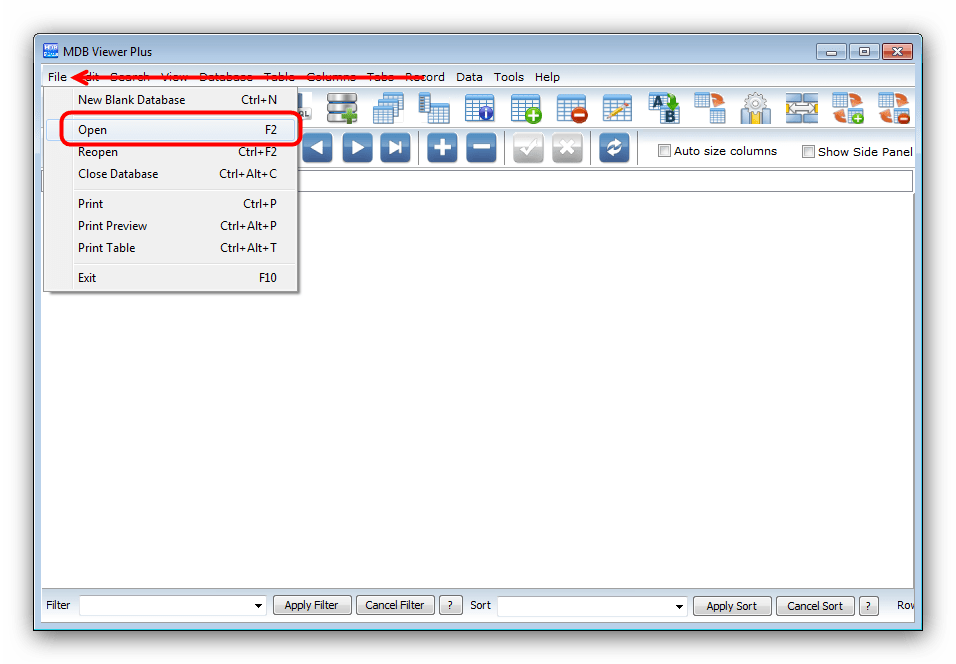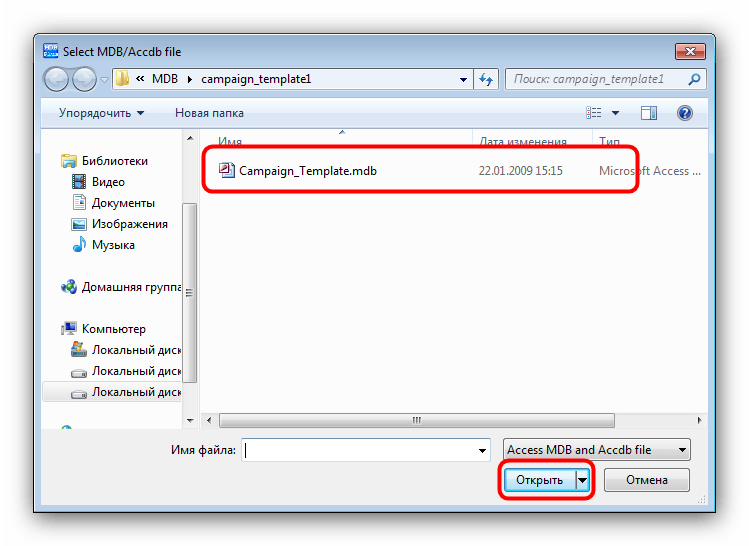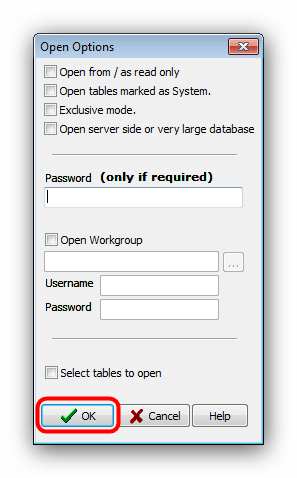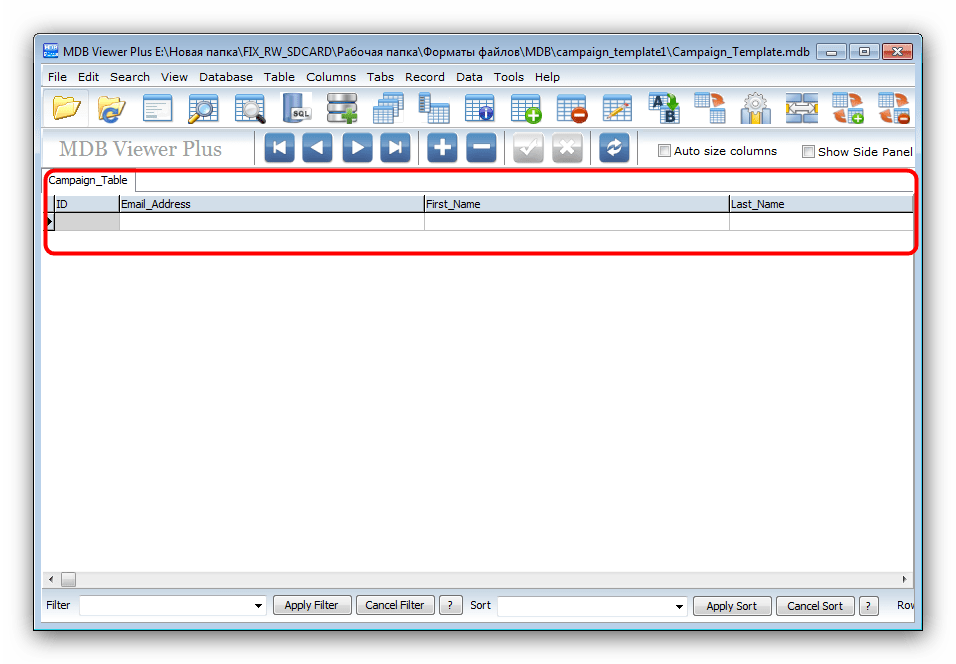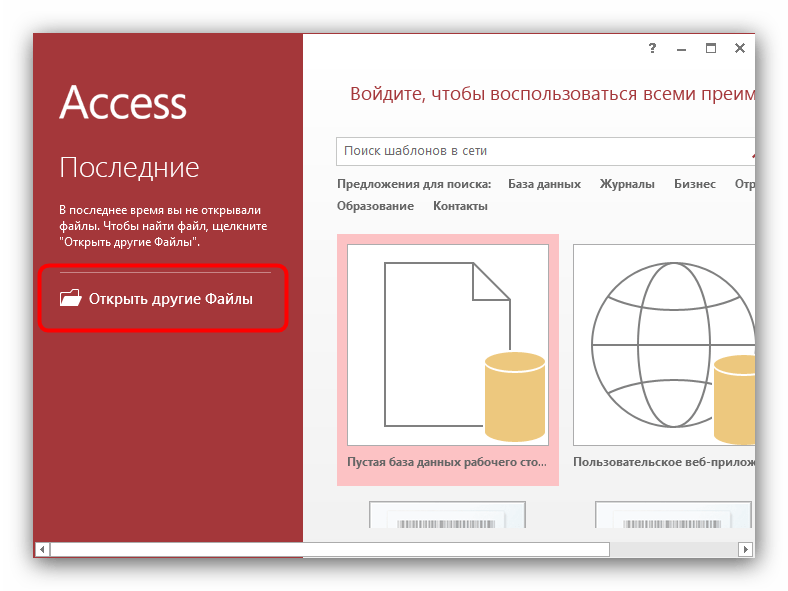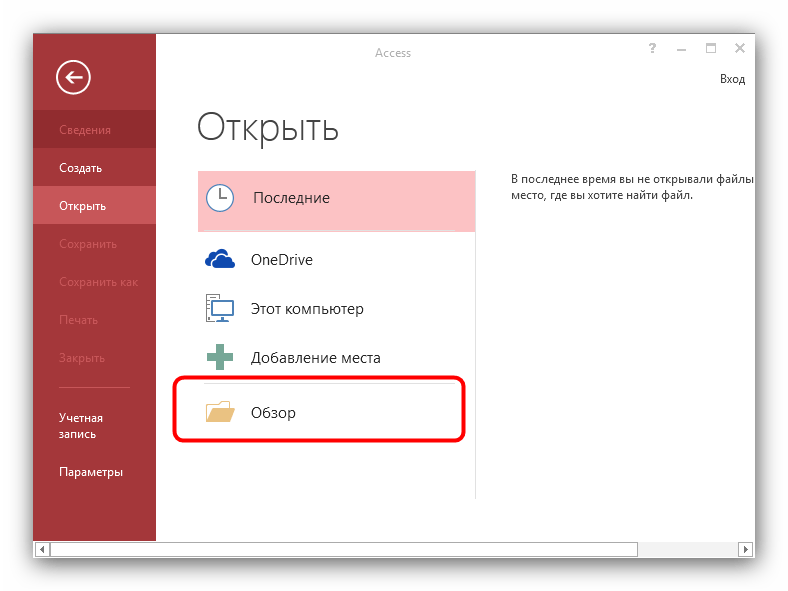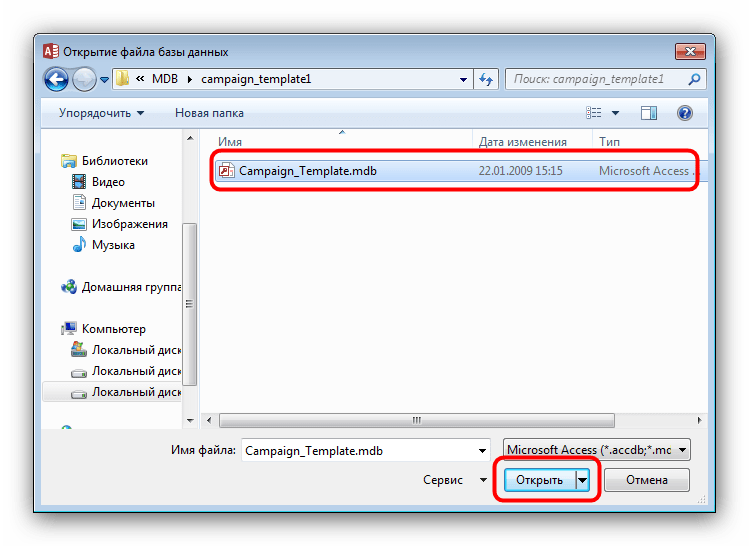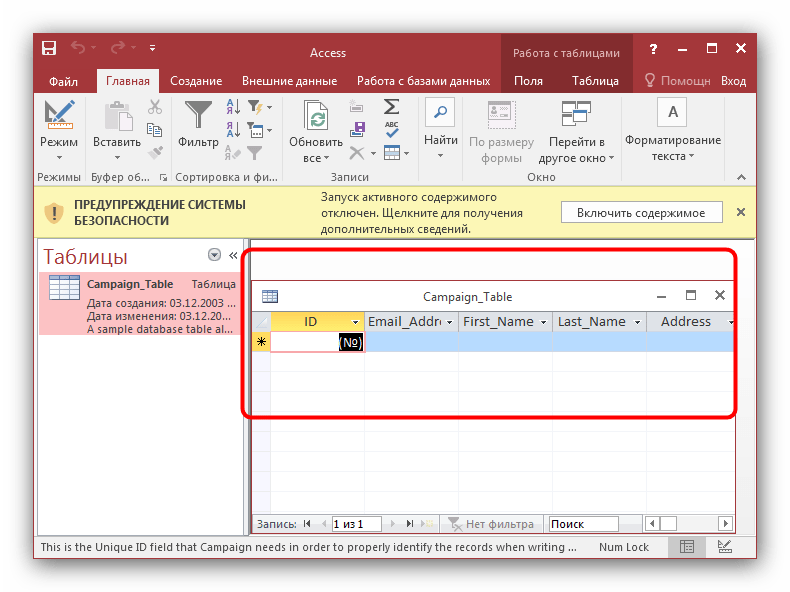Содержание
- Как открыть MDB-файлы
- Способ 1: MDB Viewer Plus
- Способ 2: Microsoft Access
- Заключение
- Вопросы и ответы
Мы уже писали о формате ACCDB, в статье о котором вскользь упомянули файлы MDB. Эти два формата похожи между собой, однако у последнего есть некоторые особенности, и их мы рассмотрим ниже.
Читайте также: Чем открыть файлы формата ACCDB
Документы с расширением MDB представляют собой базы данных, созданные в Microsoft Access старых версий, до 2003 включительно. Этот формат является устаревшим и сейчас заменён на ACCDB, однако старый вариант всё ещё используется во множестве учреждений. Открывать MDB-файлы можно как с помощью Microsoft Access, так и сторонними редакторами баз данных.
Способ 1: MDB Viewer Plus
Небольшая портативная программа, способная работать с множеством форматов баз данных, среди которых есть и MDB.
Внимание! Для полноценного функционирования MDB Viewer Plus в системе должна присутствовать машина Microsoft Access Database Engine!
Скачать MDB Viewer Plus с сайта разработчика
- Запускайте МДБ Вьювер Плюс и задействуйте пункты меню «File» – «Open».
- Используйте «Проводник», чтобы добраться до каталога с базой данных, выделите её и воспользуйтесь кнопкой «Открыть».
- В окне параметров открытия ничего менять не нужно, просто нажмите «ОК» для продолжения работы.
- Содержимое базы данных будет открыто в главном окне MDB Viewer Plus.
МДБ Вьювер Плюс представляет собой хорошее и, что немаловажно, бесплатное решение, но в программе отсутствует русский язык. Недостатком для некоторых пользователей может оказаться и необходимость дополнительной установки Microsoft Access Database Engine.
Способ 2: Microsoft Access
Поскольку формат MDB долгое время был основным для СУБД от Майкрософт, логичным будет использовать для открытия именно Аксесс. Устаревший формат базы данных обратно совместим с новейшими версиями программы, потому откроется без проблем.
Скачать Microsoft Access
- Запустите программу и выберите пункт главного меню «Открыть другие файлы».
- Затем нажимайте «Обзор».
- Откроется диалоговое окно «Проводника», в котором доберитесь до директории с MDB-файлом, выделите документ и воспользуйтесь кнопкой «Открыть».
- База данных будет открыта в основном окне Microsoft Access. Для просмотра содержимого отдельной категории просто кликните по ней левой кнопкой мыши.
Легко и просто, однако весь офисный пакет Microsoft является платным решением, а непосредственно Access ещё и входит в его расширенную редакцию, которая стоит несколько дороже.
Читайте также: Как установить Microsoft Office
Заключение
Напоследок хотим отметить: работать с форматом MDB могут те же программы, что и с ACCDB, о котором мы упомянули в начале статьи.
Еще статьи по данной теме:
Помогла ли Вам статья?
Обновлено
Совместимость
Windows XP, Windows Vista, Windows 7
Описание
MDB Viewer Plus — это просмоторщик и редактор файлов формата Microsoft Access MDB. Также программа имеет возможность экспорта в TXT, HTML, XML, DBF, XLS, WKS, RTF и PDF форматы и импорта из CSV, TXT, Doc, XLS, WK1, WQ1, SAV, DB, DBF, MDB, ADO, ADT, DAT, HTM, XML, WAB и VCS.
Версии
Файлы с расширением .mdb являются базами данных, которые могут быть созданы и использованы в программе Microsoft Access. Однако, при работе на операционной системе Windows 10 открыть файлы mdb может быть непросто.
В этом руководстве мы расскажем вам о нескольких способах открыть файлы mdb на Windows 10, чтобы вы смогли получить доступ к своим данным.
Один из наиболее распространенных способов открыть файл mdb – использовать Microsoft Access, инструмент, специально созданный для работы с базами данных. Если вы уже установили Microsoft Office на своем компьютере, то у вас, скорее всего, уже есть Microsoft Access. Просто откройте приложение, выберите «Открыть файл» и укажите расположение файла mdb.
Однако, если у вас нет Microsoft Access или вы не хотите устанавливать полный пакет Microsoft Office, не отчаивайтесь. Существуют другие способы открыть файлы mdb на Windows 10.
Один из них – использование сторонних программ, таких как MDB Viewer Plus или MDBopener. Эти программы предоставляют возможность просматривать и редактировать файлы mdb без необходимости установки Microsoft Access. Они обладают простым пользовательским интерфейсом и могут быть бесплатно скачаны из Интернета.
Как открыть файл mdb на Windows 10
1. Использование программы Microsoft Access:
Если у вас установлена программа Microsoft Access, вы можете открыть файл .mdb прямо в ней. Просто откройте программу, выберите «Открыть» и укажите путь к вашему файлу .mdb.
2. Использование программы MDB Viewer Plus:
Если у вас нет программы Microsoft Access, вы можете воспользоваться бесплатной программой MDB Viewer Plus. Скачайте и установите эту программу на ваш компьютер, откройте ее и выберите «Открыть файл базы данных» в главном меню. Затем укажите путь к файлу .mdb, который вы хотите открыть.
3. Использование программы Microsoft Excel:
Если вам необходимо просмотреть содержимое файла .mdb без изменений, вы можете воспользоваться программой Microsoft Excel. Откройте Excel, выберите «Открыть» и в меню выберите «Все файлы». Затем найдите и выберите файл .mdb, который вы хотите открыть. В появившемся диалоговом окне выберите «Только чтение», а затем нажмите «ОК». Файл будет открыт в Excel и вы сможете просмотреть его содержимое.
4. Использование онлайн-сервисов:
Если ни одна из вышеперечисленных программ не работает для вас, существуют онлайн-сервисы, которые позволяют открыть файлы .mdb прямо в браузере. Просто найдите онлайн-сервис, загрузите файл .mdb и следуйте инструкциям на экране, чтобы просмотреть его содержимое.
Вот несколько способов, которые помогут вам открыть файл .mdb на компьютере с операционной системой Windows 10. При выборе программы или сервиса учитывайте важность и конфиденциальность данных, хранящихся в базе данных.
Руководство по использованию
Открытие файла MDB на Windows 10 может быть выполнено с помощью программного обеспечения, специально разработанного для работы с базами данных Access. В этом руководстве представлен подробный процесс открытия файла MDB, который поможет вам решить эту задачу.
1. Установите программное обеспечение для работы с базами данных Access
Перед тем, как открыть файл MDB, вам необходимо установить программное обеспечение, которое способно работать с базами данных Access. В качестве примера такого программного обеспечения можно привести Microsoft Access или программы сторонних разработчиков, совместимые с форматом MDB.
2. Запустите программу и откройте файл MDB
После установки программного обеспечения для работы с базами данных Access запустите программу. На главном экране найдите опцию для открытия файла или выберите опцию «Открыть» из меню, расположенного в верхней части окна программы.
3. Укажите путь к файлу MDB
После того, как вы выбрали опцию для открытия файла, откроется диалоговое окно, в котором вы должны указать путь к файлу MDB, который вы хотите открыть. Вы можете найти нужный файл, перейдя по папкам или воспользовавшись поиском.
4. Выберите файл и нажмите кнопку «Открыть»
После того, как вы указали путь к файлу MDB, выберите этот файл и нажмите кнопку «Открыть» или аналогичную, чтобы открыть его. Программа начнет загрузку файла и отображение его содержимого на экране. Теперь вы можете работать с базой данных Access, которая содержится в файле MDB.
Примечание: если вы не можете найти программное обеспечение для работы с базами данных Access на вашем компьютере, вам нужно будет установить его. Доступные варианты можно найти в Интернете или в магазине приложений вашей операционной системы.
Надеемся, что данное руководство помогло вам открыть файл MDB на Windows 10 и использовать его для работы с базами данных Access.
So, you’re here because you’re trying to open a file with an “.MDB” file extension, but don’t have a copy of Microsoft Access to reveal its mysteries. Just what is this file format and, for that matter, what’s Microsoft Access?
The first question is related to the second, but let’s start with the MDB file itself. The extension is short for Microsoft DataBase and is the format that Microsoft Access used up to 2003. The new format, which has long ago replaced MDB, is called ACCDB. If you have an MDB file, it’s probably from a legacy source.
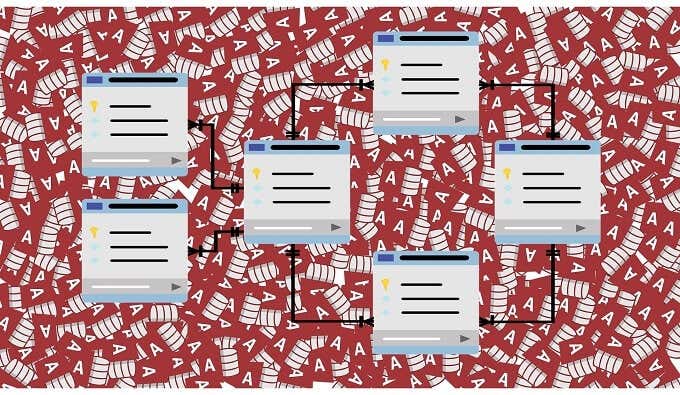
As for Access, it’s the database component of the Microsoft productivity suite, which also includes applications such as Word and Excel. Let’s look at some ways you can open an mdb file without Access.
Consider Buying Access
Yes, this article is meant to tell you how to open an MDB file without Access. However, the reason many people still ask this question stems from a time when Access was a premium product not included with the standard Microsoft Office package.
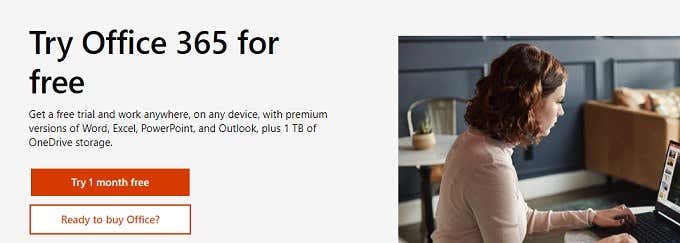
Things have changed drastically since those days. People no longer buy discrete versions of Office, but subscribe to the Office 365 service. Even the cheapest tier of the service includes the desktop version of Access.
It costs less than ten bucks for a single month of service and you can get a one-month free trial with a new Microsoft account. So before you start your journey down the road of Access-free ways to open MDB files, consider taking this obvious shortcut.
Import It With Excel
If you have access to a computer that has Microsoft Excel, but doesn’t have Access, you can open an MDB file and view its contents in a spreadsheet.
This doesn’t give you access to the file in its native database format, but at least you can see all the data contained within it and even export it as a spreadsheet or comma-separated text file. If that’s all you need, this is a quick and easy way to see what’s inside that MDB file.
Use An Open Source Alternative To Access
Microsoft Office isn’t the only game in town when it comes to productivity suites. There are plenty of free and Open Source alternatives to the industry-standard Microsoft package.
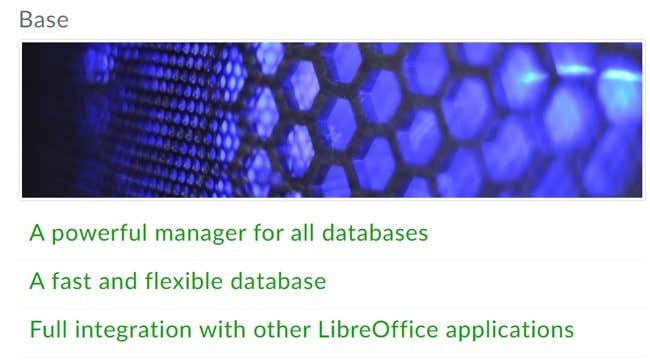
LibreOffice is a good place to start. It comes with an application called “Base” and this can connect to Microsoft Database files. It’s limited in various ways. Specifically, forms and queries don’t work. However you can still view the tables with their data using Base.
Use An Online MDB Opening Service
If you don’t want to install anything in order to open an MDB file, then you can use an online viewer running in a browser. This is particularly useful when you want to use a public computer or one where you don’t have administrator privileges, and therefore can’t install anything.
One such viewer we tested with success is MDB Opener. As the name suggests, you can upload or link to a MDB file and then open it on the web page. You cannot edit the file in any way, but you can export it to CSV or Excel format and download it to the local drive.
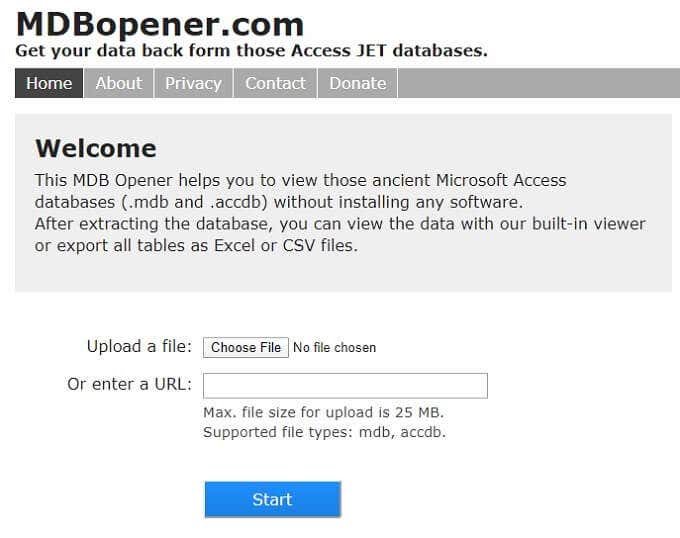
If your MDB file contains sensitive information, such as medical records, think twice about uploading it to an online service. You may be exposing that information to an unsecure service, which could even be illegal, depending on the type of information.
Use a Third-Party MDB Viewer
Since there are plenty of people who need to open MDB files without a copy of Access around, there are also quite a few third-party MDB viewer applications to choose from. MDB Viewer Plus stands out from the pack for a number of reasons.
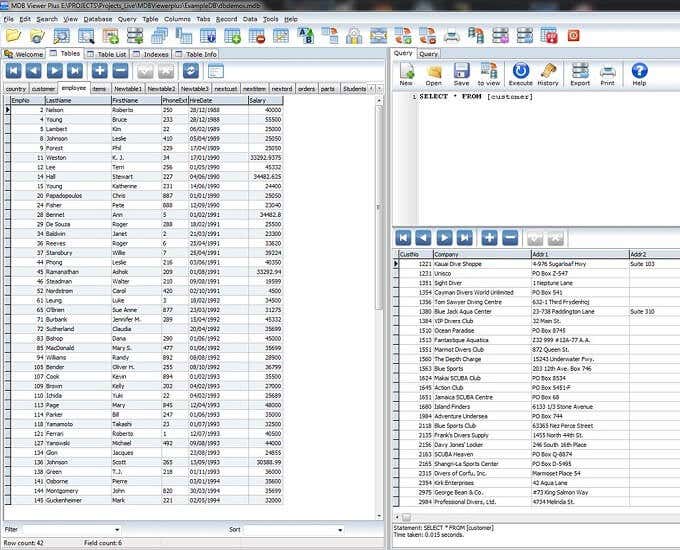
First of all, it’s completely free. Secondly, you can edit MDB files and ACCDB files. Even better, the application is portable, which means you don’t have to install it. However, this is a Windows-only application that does rely on several database-specific components built into Microsoft’s operating system.
Use a Text Editor
The humble text editor, such as Windows Notepad, can also be used to open MDB files under certain circumstances. While we didn’t have any luck ourselves, some MDB files only have plain text content. This means that a text editor will show you something.
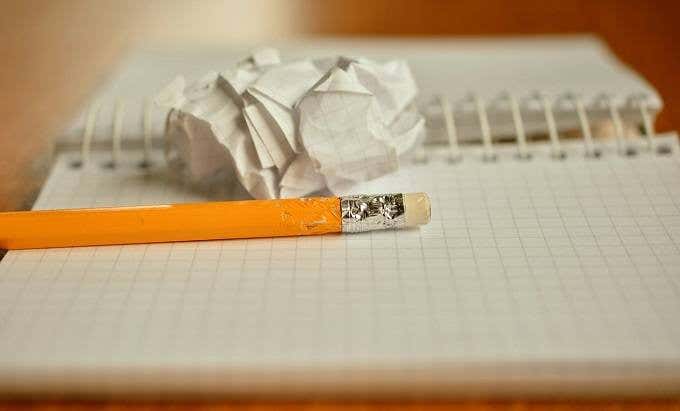
With the MDB files we opened with Notepad, the majority of the content was a garbled mess. However, the snippets of plain text contained within did provide clues as to what sort of database the file contained. It’s not a recommended method, but if nothing else works, it can’t hurt.
Convert It With (Someone Else’s) Access
Cheekily, we’re going to suggest using Access again in an article about not using Access. Specifically, it’s worth asking someone who does have Access to convert the file into a different format for you.
If someone sent you the MDB file via email, for example, you could ask them to resend it as a spreadsheet after converting it with their copy of the application. Given how popular Office 365 is these days, there’s bound to be someone within shouting distance who has Access installed on their computer, so it’s worth a shot at least.
It’s All About That (Data) Base
Access is no longer hidden behind a premium paywall in the way it used to be, but there are still plenty of people who don’t have access (no pun intended) to the software. Hopefully one of the alternative solutions above will work for you and get you into that ancient database of wonders that’s been previously locked away from prying eyes.
Steps to View MDB file data
Viewing the critical data in the MDB file takes only 3steps. You can select healthy or corrupt files and the tool will show a preview shortly.
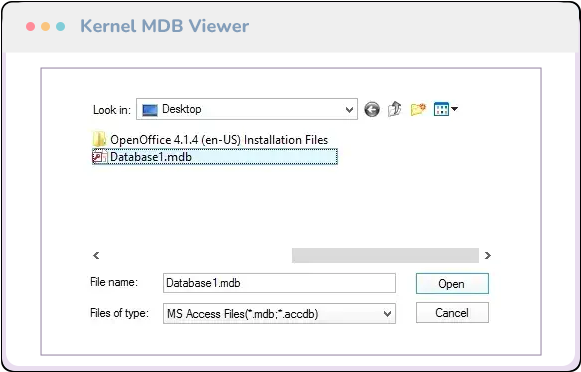
What is an MDB file?
An MDB file is a Microsoft database file used by Microsoft Access till the Access 2003 version as its default format. However, the newer versions of Access, i.e., from 2007 to 2019, use the ACCDB file format. An MDB file contains the database objects such as tables, fields, queries, reports, and other data. And MDB files can be imported to applications like SharePoint.
What needs does the MDB Viewer tool fulfill?
Kernel Free MDB Viewer can fulfill the following needs:
- Displays tables, columns, rows, and other data
- Accesses MDB file data without installing MS Access
- Repairs corrupt/damaged MDB files after corruption
- Saves MDB file data on the system (up to 10 items per folder)
- Opens multiple MDB files at once
Salient Features
A brief description of the advanced features included in the free Kernel MDB Viewer tool.
Open and View MDB Files
Open and view MDB/ACCDB files quickly without installing MS Access on your system.
Repair and View MDB Files
Kernel Free MDB Viewer tool is capable of recovering corrupt MDB files without any hassle. You can recover multiple files with this tool.
View Permanently Deleted Data
Kernel Free MDB Viewer allows you to recover permanently deleted data like OLE data, tables, classes, queries, etc., to view them.
Preview Every Object
This tool gives you the freedom to view every object of your MDB file. You can view database objects, tables, comments, locations, regions, etc.
Wide Compatibility
With this Free MDB Viewer tool, you can open and read MDB files of any version of MS Access, including MS Access 2019/2016/2013/2010.
Easy to Use
Kernel Free MDB Viewer is a simple tool with a descriptive interface. So, opening and viewing MDB files is easy with this tool.
Software Prerequisites & Recommendations
About Software
- Version
11.02.01
System Requirements
- Hard Disk
50 MB of disk space
- Memory
64 MB Minimum
- Processor
Intel® Pentium Processor compatible (x86, x64) or equivalent
- Operating System
Windows 365/11/10/8.1/8/7/Vista/XP/2000/98/NT and 95, Windows Server 2019/2016/2012/2008 R2/2008/2003 R2/2003
Software Guides
EULA
FAQs
Kernel for Access is a user-friendly tool with the help of which you can view all the Access database file formats. Let’s see how you can do it.
- Run the software in your system, add the desired MDB file, and click on Open to open the file.
- Once the file is added, click on the Repair button.
- Wait for the process to complete, and you will be directed to the window where you can view your file.
Note: With this option, you not only be able to view your MDB file, but also it will repair your corrupted MDB file. So, this tool can also open your corrupted files without any hassle.
There is no file size limitation to this tool. You can open and read MDB files of any size.
Yes, Kernel Free MDB Viewer is compatible with all versions of MS Access.
Yes, you can recover every file item of the MDB file with this tool.
The free version of MDB Viewer allows you to save 10 items per folder. However, you can purchase the full version to save more files.
Yes, Kernel MDB Viewer is compatible with all Windows operating systems, including Windows 10.
Upgrade to Personal/Corporate License Kernel MDB Viewer
What our customers say
Noel Pulis
I liked how easy and quick this tool is. I am extremely happy with the results I got. I have recommended to many friends and even they are happy to use this tool and its results.”
Michael
I am impressed with the GUI of Kernel MDB viewer tool, and I think everyone should try this to view MDB files. The most amazing thing is that you don’t have to spend a single penny to use it.
Vet Dimon
If you want to have access to corrupt MDB files without investing any money, then Kernel Free MDB Viewer tool is the way to go. You can easily open and read MDB files with this tool.
Stock Smith
Opening MDB files without MS Access was not at all easy for me. But the Kernel MDB Viewer software helped me to sort out things easily. In addition, it is easy to use and absolutely free.





↑