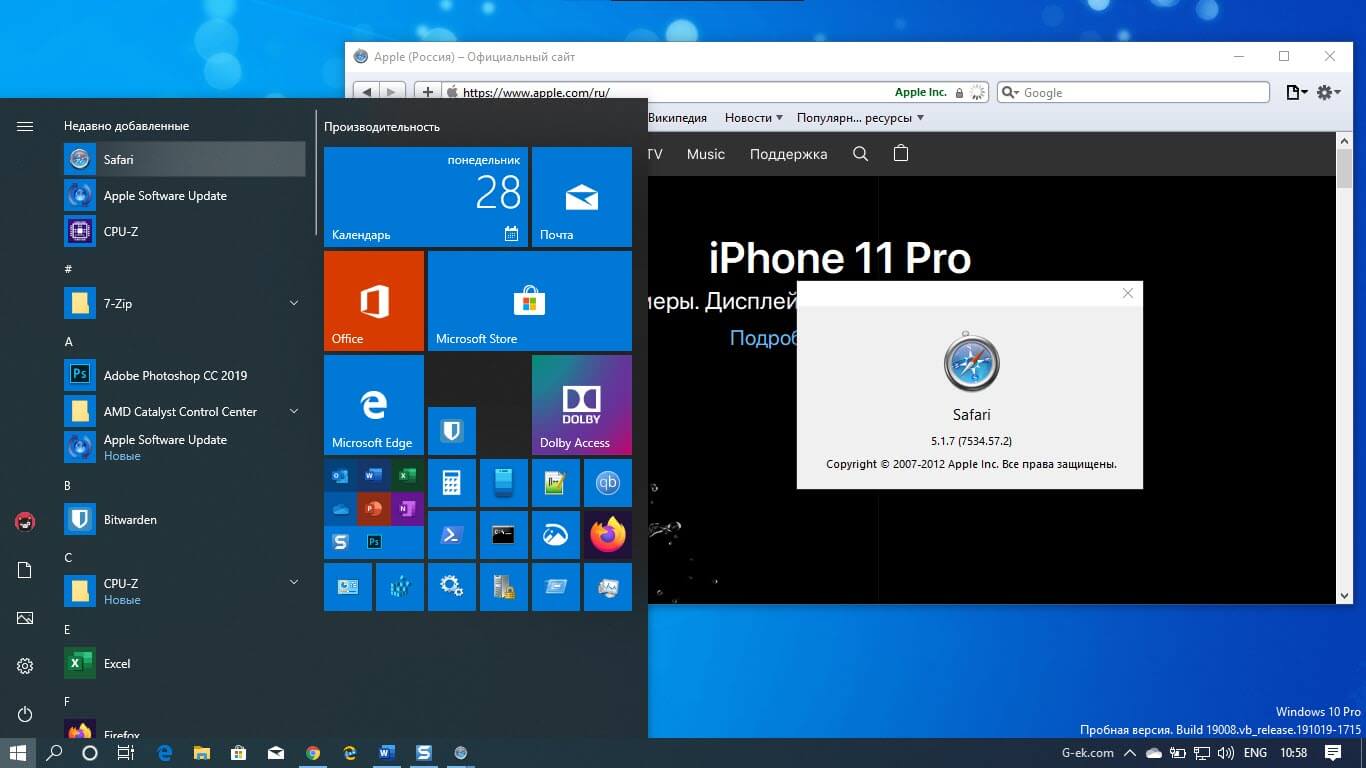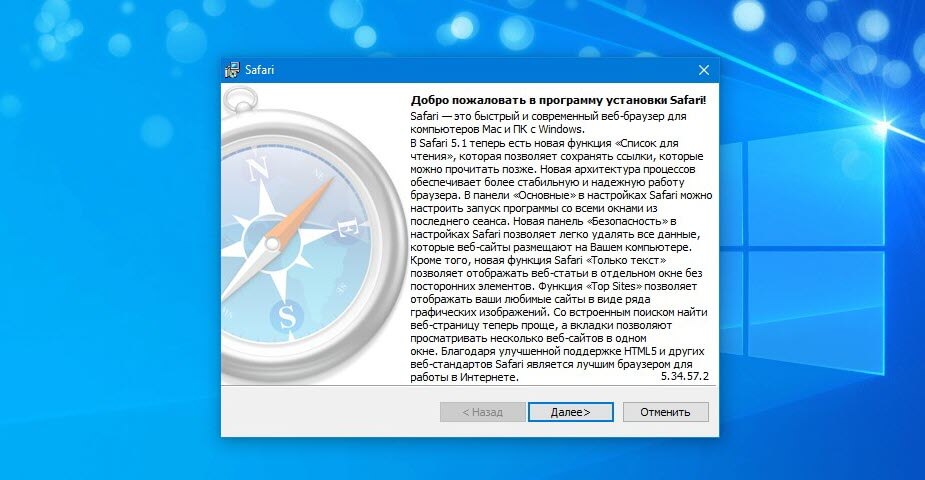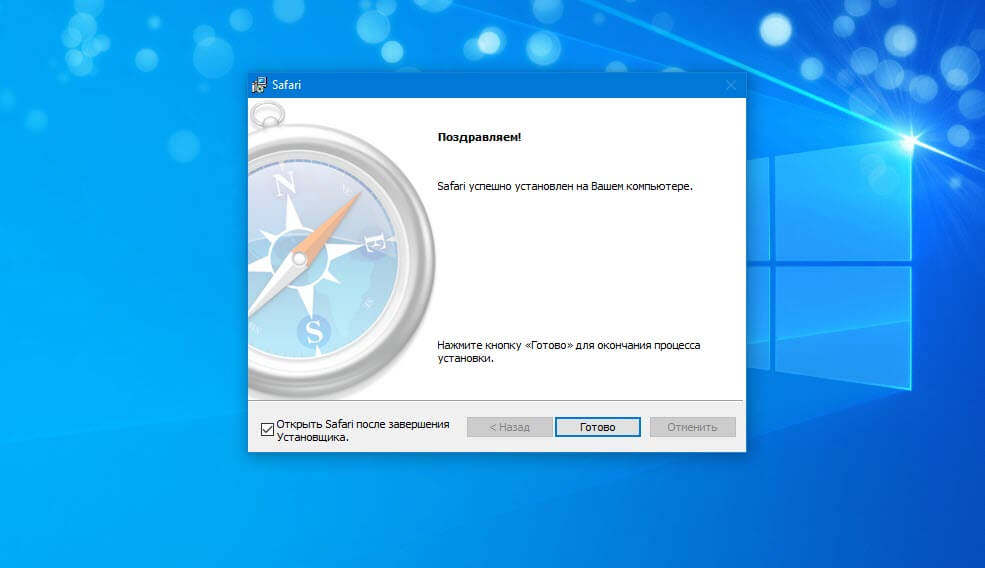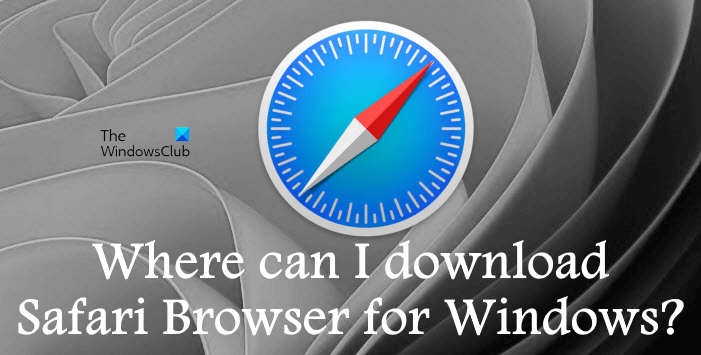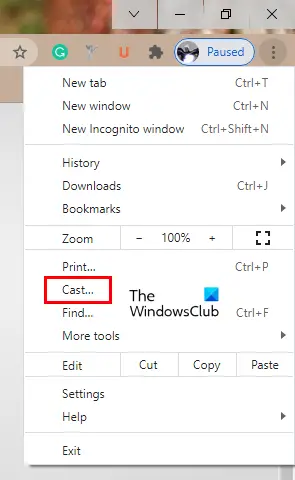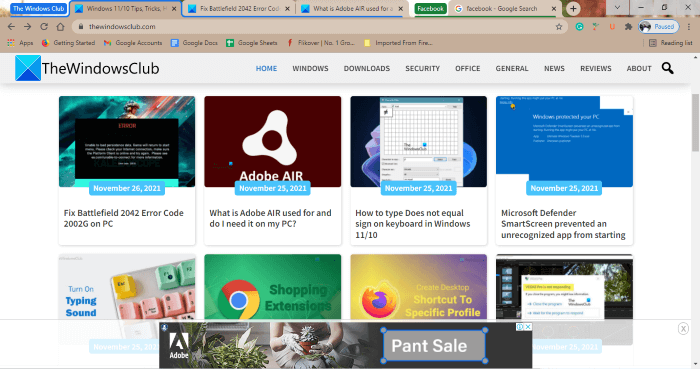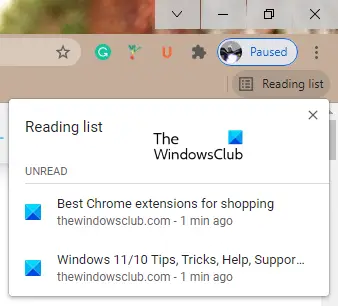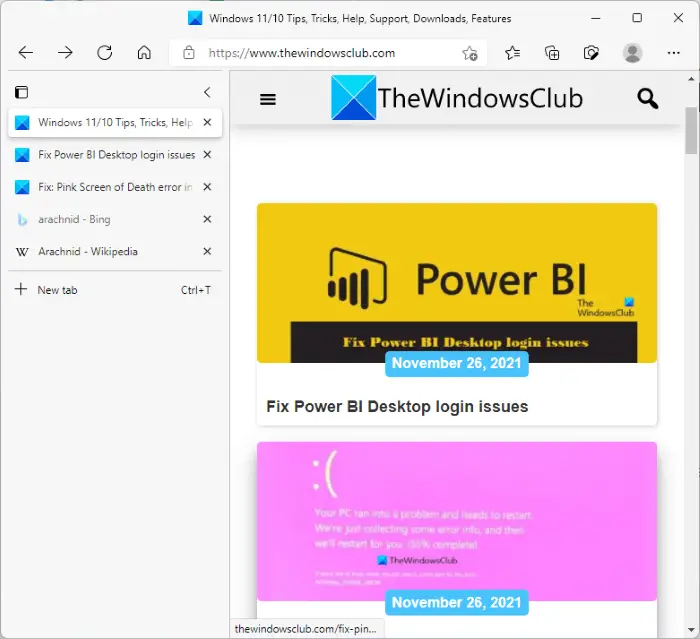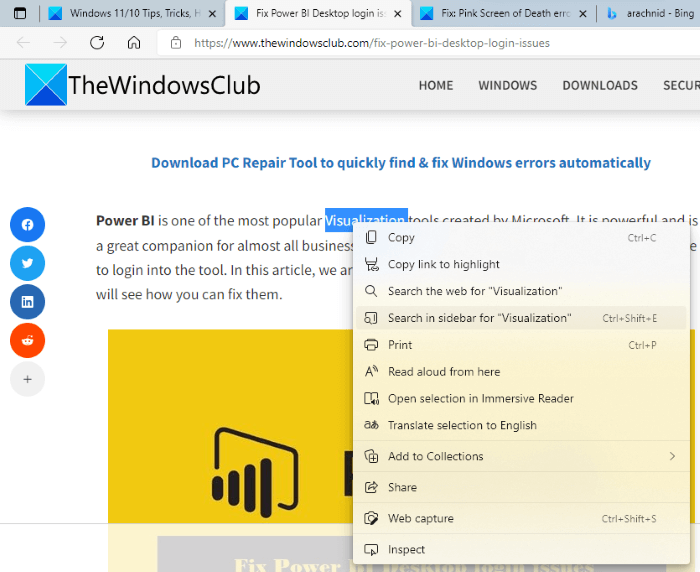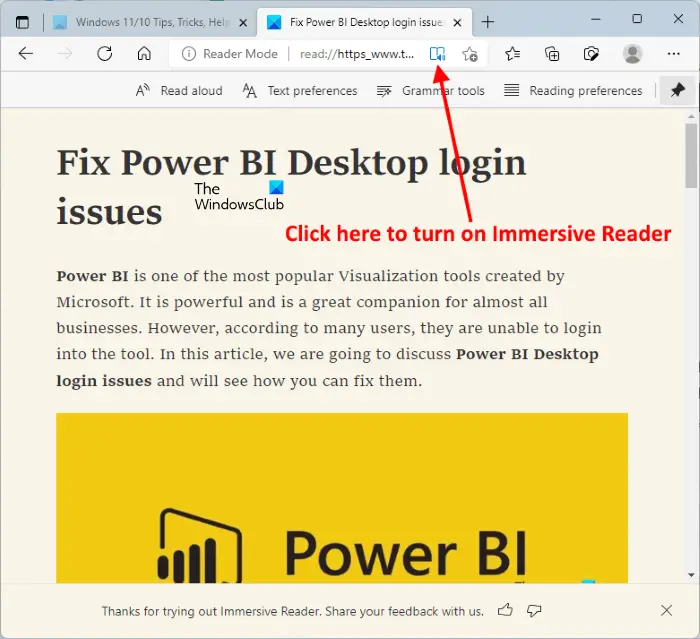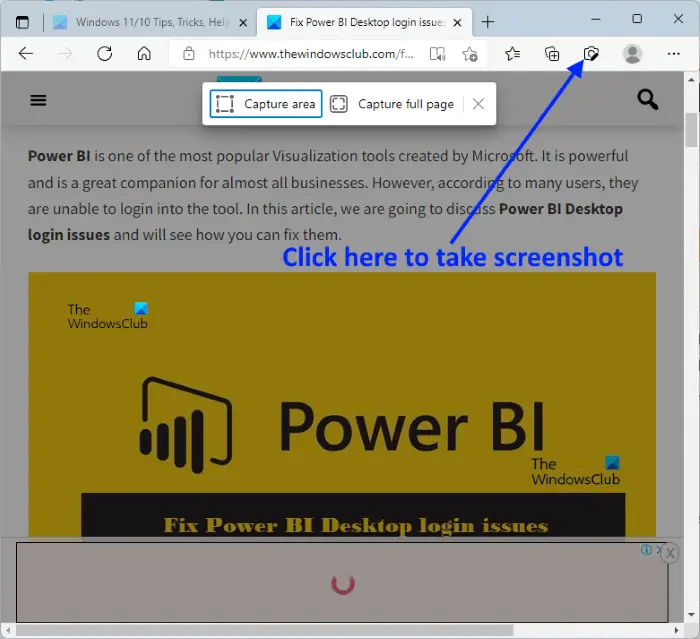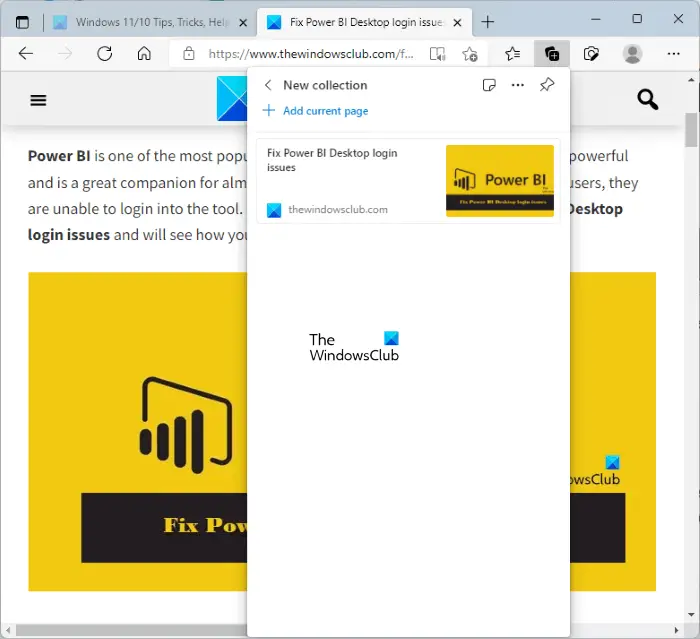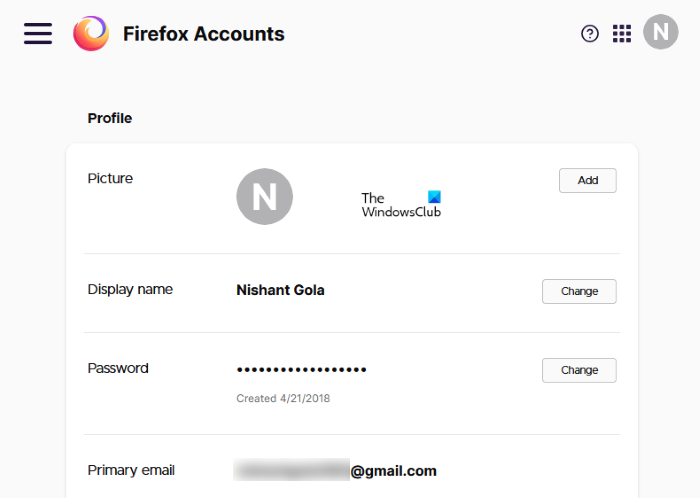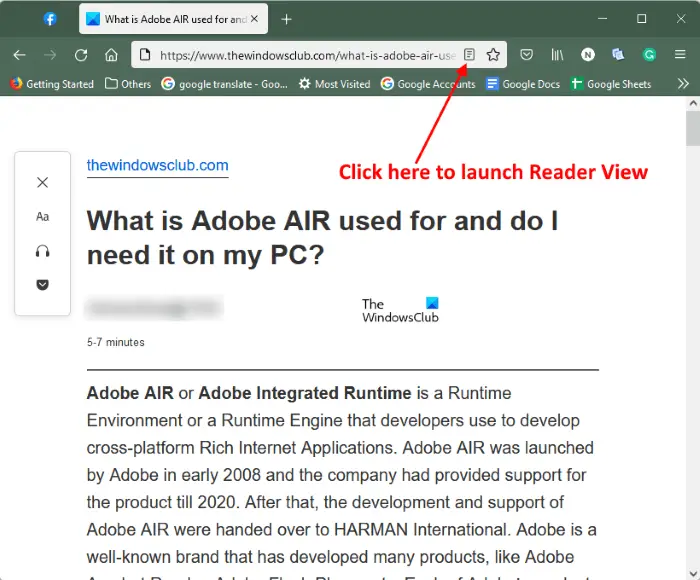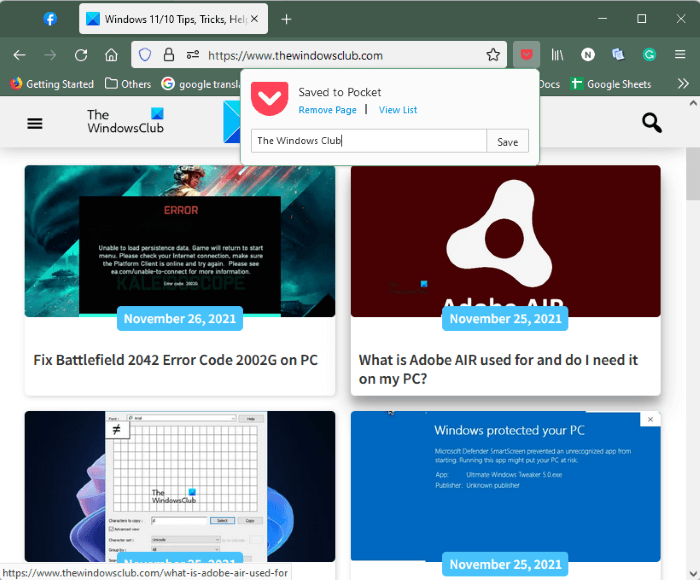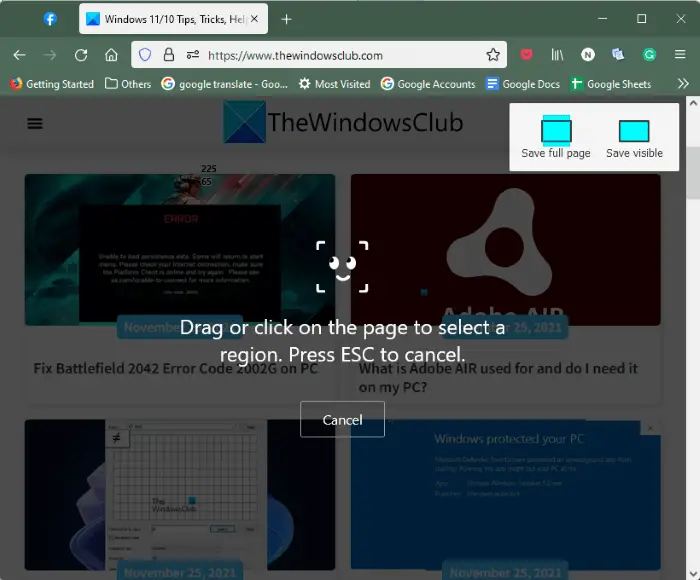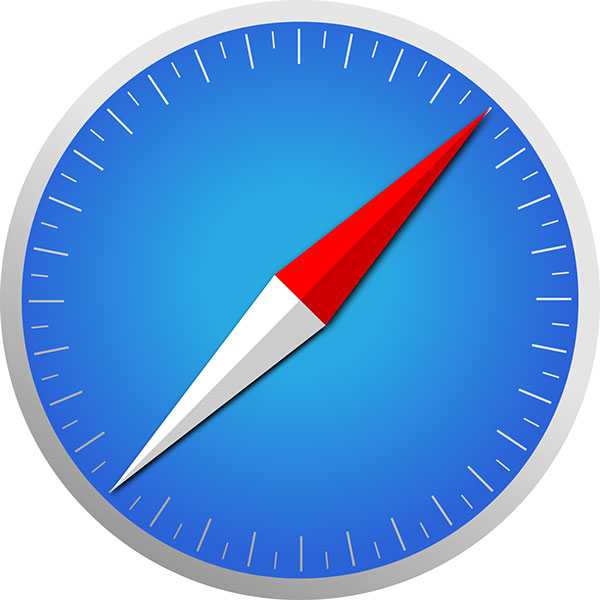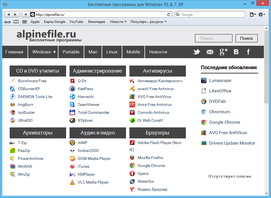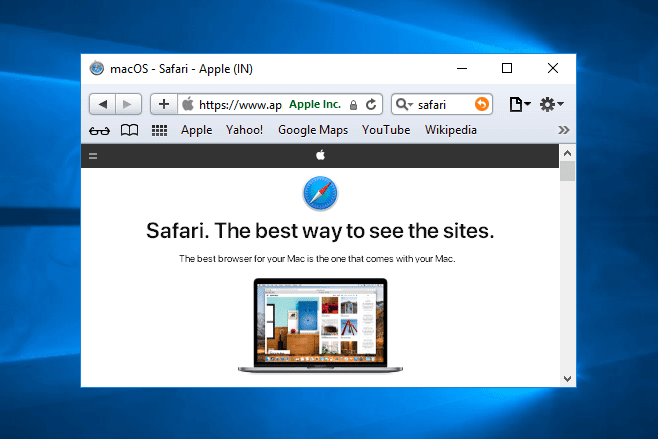Safari веб-браузер по умолчанию на всех устройствах Apple. Хотя большинство пользователей сейчас предпочитают использовать браузер Chrome, Safari по-прежнему является популярным браузером среди пользователей устройств Apple.
Если вы пользуетесь компьютерами с Windows и Mac, вам может потребоваться использовать браузер Safari, когда вы работаете на компьютере под управлением Windows 10.
В этом руководстве мы узнаем, как загрузить и установить браузер Apple Safari в Windows 10.
Могу ли я установить Safari на Windows 10?
Да, вы можете загрузить и установить браузер Safari в Windows 10, Windows 8 и Windows 7. Однако подвох заключается в том, что Apple больше не разрабатывает Safari для операционной системы Windows. Это означает, что последняя версия Safari недоступна для операционной системы Windows.
Вам необходимо скачать и установить Safari версии 5.1.7 которая полностью совместима с последними версиями Windows 10, как 32, так и 64-битными системами.
Перед установкой этой версии Safari в Windows 10 следует помнить, что это устаревшая версия, в которой отсутствуют многие функции безопасности, присутствующие в последней версии Safari. Мы рекомендуем использовать последнюю версию Chrome, Edge или Firefox.
Как установить Safari на Windows 10?
Установка Safari в Windows 10 или более ранних версиях операционной системы Windows так же проста, как и установка любого другого браузера. Вот как это сделать.
Шаг 1. Нажмите здесь, чтобы загрузить установочный файл Safari 5.1.7. Установщик поддерживает как 32-битные, так и 64-битные системы Windows 10/8/7.
Шаг 2. Запустите установщик и следуйте инструкциям на экране.
Могу ли я установить последнюю версию Safari на Windows 10?
К сожалению, нет никакой возможности установить последнюю версию браузера Safari в Windows 10, так как Apple давно прекратила разработку Safari для операционной системы Windows.
Если вы хотите опробовать последнюю версию Safari, вам придется установить новейшую версию macOS на виртуальной машине в Windows 10.
If you use a Mac or an iPhone, it’s hard to pick a different browser over Safari. It’s incredibly fast, uses minimal resources, and respects user privacy. But if you also use a PC, you won’t have the luxury of installing Apple’s flagship browser on Windows since the Cupertino-based tech giant does not develop Safari for the Windows PC. That’s a major issue when your gear consists of cross-platform products.
What you can do is install an older version of Safari on Windows 10 or 11, although we highly advise against that due to compatibility and security-related issues. The best and safest option is to sync your browsing data from Safari to Chrome or Edge on your PC via iCloud for Windows. Setting up macOS on your PC and using Safari that way is another feasible option.

Download and Install Safari on Your Windows PC
Apple halted the development of Safari for Windows in 2012. However, the final version of the browser (Safari v.5.1.7) is freely available on the internet, so you can quickly download and install it on your Windows 10 or 11 PC. The problem? It’s terribly slow and dated, lacks compatibility with most web apps, and poses security risks. You also can’t sync your browsing data, so it’s not a solution if you want to access bookmarks and passwords.
Regardless, the steps below will walk you through downloading and installing Safari on your Windows 10/11 PC. But unless you just want to have a feel of how Safari looked almost a decade earlier, we recommend you stay away from it.
1. Download the Safari installer from a software download portal such as Uptodown, Filehippo, or TechSpot. It weighs in at 36.7MB. Unfortunately, Apple no longer supports Safari for Windows, so you can’t get it from an official source.
2. Double-click the downloaded SafariSetup executable file.
3. Select Next on the Safari Setup’s Welcome screen.

4. Accept the license agreement and select Next.

5. Specify if you want to add Safari as a desktop shortcut or not. Also, decide if you prefer it as the default browser on your computer (we recommend you don’t select this option). Select Next to continue.

6. Pick an install directory (or leave the default folder path) and select Install.

7. Wait for the Safari installer to finish installing Safari on your computer. Then, select Finish.

After installing Safari, you can choose to open it by double-clicking the Safari icon on the desktop. Or, you can open it by selecting Safari on the Start menu’s programs list.
Despite being almost ten years old, Safari for Windows doesn’t look too out of place. To the top, you have the familiar URL bar (you can’t use it to perform searches, however), a Bookmarks strip underneath, and a dedicated Search bar on the left corner. By default, new tabs display frequently visiting sites in thumbnail format—you can use the Top Sites and History tabs to switch them and your browsing history.

Selecting the cog-shaped icon at the right corner of the screen reveals the Safari menu, where you can choose to customize the toolbar, access your browsing history, launch a private browsing window, and so on.

Selecting Preferences opens the Preferences pane, which provides options to modify the homepage, pick a default search engine, adjust privacy settings, manage extensions (although extensions support is non-existent), etc.

What the browser does not allow is to sign in with an Apple ID. That makes it impossible to sync your browsing data from an iPhone or Mac. Even if the functionality were present previously, Apple probably would’ve stopped you from signing in to it by now.
During our Safari tests on Windows, the browser started showing its age. Most websites took a long time to load, while web apps (such as YouTube and Google Maps) simply failed or prompted us to switch to a compatible browser. Other than for basic web browsing, it was practically useless.
Safari for Windows also hasn’t received security updates in almost a decade, so we recommend that you don’t attempt to use it for any sensitive activities such as banking or shopping.
Sync Safari Browsing Data via iCloud for Windows
If your gear consists of a PC and iPhone or Mac, you can sync your passwords and bookmarks from Safari with Google Chrome and vice-versa by installing iCloud for Windows. That’s the most convenient method for accessing your browsing data on each platform.
iCloud for Windows also offers password syncing for Microsoft Edge and bookmarks syncing for Mozilla Firefox. However, only Chrome receives support for both.
If you don’t have iCloud for Windows on your PC, you can get it via the Microsoft Store or the Apple website. If you already have it, make sure to upgrade it to at least version 12.5 or later (you can do that via the Microsoft Store’s Downloads and updates screen or by running the Apple Software Update applet).
With iCloud for Windows up and running, open the iCloud app and check the boxes next to Passwords and Bookmarks. You can also activate additional iCloud services such as Photos and Drive if you want.

Follow that by installing the iCloud Passwords on Google Chrome or Microsoft Edge. The former lets you insert and save passwords to the iCloud Keychain. You can also use the iCloud Passwords app (which installs automatically alongside iCloud for Windows) to manage your passwords in Windows. On the other hand, the iCloud Bookmarks extension syncs passwords between Chrome/Firefox and Safari.
Download: iCloud Passwords (Chrome)
Download: iCloud Bookmarks (Chrome)
Download: iCloud Passwords (Edge)
Download: iCloud Bookmarks (Firefox)
Run Safari via a macOS Virtual Machine
If you want to use the most recent version of Safari on your PC (perhaps to test a feature or extension), the only way you can do that is by running macOS via virtualization software. However, the procedure is not convenient. For starters, Mac’s operating system is not natively supported by most VM software, so installation generally relies on workarounds relying on additional software. Also, it requires lots of free disk space and uses up system resources, not to mention that virtual machine guests generally run sluggishly compared to the host operating system.
If you still want to go ahead and install macOS, the easiest way to do that is by following the instructions within this macOS Virtualbox project on GitHub. It lets you install macOS Catalina as a virtual machine via a Bash script. We’ve condensed it into the following steps:
1. Download and install Oracle VM VirtualBox on your PC (it’s free).
2. Download and install Cygwin with the following dependencies (you can select them during installation).
- bash
- coreutils
- gzip
- unzip
- wget
- xxd
- dmg2img
3. Download the macos-guest-virtualbox.sh bash script from GitHub.
4. Open the Cygwin Terminal. Then, drag and drop the bash script and press Enter.
5. Follow the on-screen instructions to set up macOS as a virtual machine on your PC.

After the setup procedure, you can open and use Safari by selecting the Safari icon on the Mac’s Dock. Learn about using and customizing Safari on the Mac. Before you do that, however, it’s a good idea to update macOS and Safari. To do that, open the Apple menu and select System Preferences > Software Update > Update Now.
iCloud for Windows Is the Most Convenient
Although it’s possible to download and install Safari on your Windows 10/11 computer, we recommend you stray away from it. The security risks alone make it impractical, and it’s not like you can use it for any serious web browsing anyway due to compatibility issues.
Since the most likely reason you would want to install Safari involves syncing your passwords and bookmarks, using iCloud for Windows is the only viable alternative. But if you do have the time and just want to try out the latest version of Safari, your best option is to set up macOS as a virtual machine on your PC.
If you are looking to download Safari browser for Windows 11/10 then you should know that Apple has discontinued Safari for Windows OS several years ago. A web browser is a software that is required to surf the internet. For anything that you want to search on the internet, you need a web browser. Today, there are a lot of web browsers available that you can download and install on your computer, but when it comes to selecting the best web browser, speed, privacy, and security are the game-changing factors. On the basis of these factors, one can select the best web browser for himself.
Where can I download Safari for Windows 11/10?
The requirements of all the users are not the same. Some users like to surf the internet anonymously, while some want a lightweight web browser that is not a RAM eater. These users’ requirements have developed a cut-throat competition among the web browsers. In this web browser battle, there are a few web browsers that have become popular, Google Chrome, Mozilla Firefox, Microsoft Edge, and Apple Safari. Today, many people search for how to download and install Safari on Windows OS. Is Safari still available for Windows operating system?
Is Safari discontinued for Windows?
Safari is a web browser developed by Apple Inc. It comes with several security features and malware protection that offers its users a safe browsing experience. Now, coming back to our question, is Safari available for Windows users? Unfortunately, the answer is no. Apple has discontinued the Safari web browser for Windows OS several years ago. Today, it is available for Apple device users only. If you search online, you may find Safari installer for WIndows on several websites, but its Windows version is not available on Apple’s official website. Because Apple has discontinued it for Windows, it is not safe to download Safari browser for Windows from any third-party website.
Safari is not available for Windows users. Is there any other web browser available for Windows OS that is fast and secure? Yes. Microsoft Edge, Google Chrome, Mozilla Firefox, etc. are fast and secure web browsers available for Windows operating systems. You can download these browsers and install them on your system.
Why is Safari not working in Windows 11/10?
As mentioned, Apple has discontinued the Safari web browser for Windows OS and so it would not be appropriate to expect Safari browser to work on Windows 10 or Windows 11. Switch to better options like Edge, Firefox, or Chrome instead!
How can I download the latest version of Safari for Windows 11/10?
As explained above, Apple discontinued Safari for Windows several years ago. Therefore, you cannot download the latest version of Safari for Windows because it is not available officially.
The last version available is v5.1.7 which is outdated as it was released 10 years ago in 2012! We also do not recommend you download outdated versions of the Safari browser that some download sites are hosting.
Can we install Safari on Windows 11?
For your information, the Safari browser was discontinued a long time ago. Therefore, there is no official source to download the latest version of this problem for Windows 11, Windows 10, or any other version of Windows. However, you can opt for v5.17, which was developed ages ago.
For Windows OS, there are plenty of Safari alternatives – which are better! Chrome, Firefox, and Edge rank at the top of the list. These three browsers come with a lot of features. Some of these features are common and some are unique.
Let’s see some features of these three most popular web browsers.
Google Chrome
Google Chrome is the most popular web browser. It is developed by Google Inc. It is not only fast but also a secure web browser. If a website is not secure for a user to visit, Chrome displays a warning on the screen that alerts the user about that website. Google Chrome has a lot of features. Here, we will explain some of them:
- Screencast.
- Vast Add-ons library.
- Group tabs.
- Reading list.
- Name multiple windows.
Let’s see what these features are.
1] Screencast
Google Chrome comes with a screencast feature, using which you can cast your Google Chrome tab to another device that supports the screencast feature. To use this feature, click on the three vertical dots on the top right side and select Cast. After that, Chrome will start searching for the available devices automatically.
2] Vast Add-ons library
Google Chrome offers a vast add-ons library as compared to other web browsers.
3] Group tabs
This feature lets you manage your opened tabs in Google Chrome by organizing them in different groups. You can create multiple groups for multiple tabs in Chrome and select a different color for each group. To create a new group for your tabs, right-click on a tab and go to “Add tab to group > New group.” After that, write the name of your group and select its color.
To add another tab to an existing group, right-click on it and select Add tab to group. After that, select the group from the list.
4] Reading list
Chrome features a built-in Reading list, where you can add web pages to read them later. To add a web page to the Chrome Reading list, right-click on the tab and select the Add tab to reading list option. All the added web pages will be available in your Reading list on the top right side of the Chrome browser.
5] Name multiple windows
If you open multiple windows in Google Chrome while doing your work online or surfing the internet, this feature is for you. Using this feature, you can name different Chrome windows which will increase your productivity.
Microsoft Edge
Edge is another popular web browser that offers both speed and security. It is developed by Microsoft Corporation and comes with many great features. Below, we have explained some of these features:
- Vertical tabs.
- Sidebar search.
- Immersive Reader.
- Web capture.
- Collections.
Let’s see what these features are.
1] Vertical tabs
Edge comes with a Vertical tabs feature that arranges all the opened tabs vertically (as a list) on the left side of the interface. This feature is useful if you have opened many tabs. By organizing all your tabs vertically in a list, you can jump to a particular tab quickly.
2] Sidebar search
Edge comes with a Sidebar search feature that lets users search for a specific word while reading on the internet without opening a new tab. To use this feature, select a word on a web page, right-click on it, and select the Search in sidebar for option. This will open a panel on the right side where you can read about that term.
3] Immersive Reader
Like Firefox, Immersive Reader is a reader mode in Microsoft Edge. You can enter into the reading mode in Microsoft Edge by clicking on the Immersive Reader button or pressing the F9 key. After turning on the Immersive reader for a web page, you will get some additional tools, like reading mode, grammar tools, reading preferences, etc.
4] Web Capture
Web Capture is a built-in screenshot tool in Edge. You can use this tool to take a screenshot of a full web page or a part of it. Click on the respective button to take the screenshot.
5] Collections
This feature lets you add a web page to collections in Microsoft Edge. You can create different collections and name them accordingly. To use this feature, right-click on a web page and select the Add page to Collections option.
Mozilla Firefox
Mozilla Firefox is an open-source web browser developed by Mozilla Corporation. When it comes to privacy, Firefox is the name that comes to the minds of most users. Apart from high performance, security, and privacy, Firefox offers many great features. Here, we will describe some of these features.
- Firefox account.
- Reader view.
- Firefox Relay.
- Pocket.
- Screenshot tool.
Let’s see what these features are.
1] Firefox account
You can create an account on Firefox. By creating a Firefox account, you can sync your bookmarks, add-ons, opened tabs, browsing history, etc., on different devices. In addition to this, you can also share your tabs among different devices.
2] Reader View
You might be unaware of this feature. Firefox comes with a Reader View that changes the look of a webpage in order to provide the readers with the best user experience. When you visit a website, you simply have to click on the Reader View button. The shortcut to entering into the Reader mode in Firefox is the F9 key.
The Reader View offers some additional tools.
- You can change the font size, font style, and theme of the web page.
- You can listen to the web page in the Reader Mode.
- You can save the web page to Pocket if you have created a Firefox account.
3] Firefox Relay
Firefox Relay is the feature that lets you protect your email ID from spam messages by creating an email alias.
4] Pocket
Apart from bookmarking a web page, you can save it to your collections in Pocket. Simply click on the Pocket button and name a tag for your collection. You can view and read all the saved web pages in Pocket under the My List category.
5] Screenshot tool
Firefox comes with a built-in screenshot tool. It lets you save a complete web page or a part of it. To use this tool, simply right-click on a web page and select Take screenshot.
Closing words
Safari is the top web browser for Apple devices. Previously it was available for Windows OS, but today, Windows users cannot install it on their machines as the Windows version has been discontinued by Apple. Chrome, Edge and Firefox are good alternative browsers that you can install on your Windows machine. These web browsers are not only faster and better but also are the most secure ones.
Safari для Windows 10
|
|
|
| Версия | Платформа | Язык | Размер | Формат | Загрузка |
|---|---|---|---|---|---|
|
Safari 5.1.7 |
Windows 10 |
Русский | 38,5MB | .exe |
Скачать бесплатно |
|
Safari 5.1.10 для MacOS Snow Leopard для MAC |
MAC | Русский | 50,7MB | .dmg |
Скачать бесплатно |
|
Safari последняя версия |
Windows | Русский | 40MB | .exe |
Скачать бесплатно |
|
Safari русская версия |
Windows | Русский | 41MB | .exe |
Скачать бесплатно |
|
Safari x64 |
Windows | Русский | 41MB | .exe |
Скачать бесплатно |
|
Safari x32 |
Windows | Русский | 41MB | .exe |
Скачать бесплатно |
|
Safari x86 |
Windows | Русский | 41MB | .exe |
Скачать бесплатно |
|
Safari 2022 |
Windows | Русский | 41MB | .exe |
Скачать бесплатно |
|
Safari 2021 |
Windows | Русский | 40MB | .exe |
Скачать бесплатно |
|
Safari 2020 |
Windows | Русский | 41MB | .exe |
Скачать бесплатно |
| * скачайте бесплатно Safari для Windows, файл проверен! |
Обзор Safari
Safari (Сафари) – интернет-браузер, установленный по умолчанию в операционных системах от компании Apple. В 2007 году была выпущена первая версия для работы на компьютерах под управлением операционной системы Windows. Одновременно с браузером устанавливается утилита Bonjour, которая облегчает работу с сетевыми устройствами из браузера, например, с удаленными принтерами.
Читать Далее »
Safari скачать бесплатно для windows
Сафари – браузер от компании Apple, установленный по умолчанию на их технике на базе iOS и Mac OS. Большая популярность приложения привела к тому, что версия веб-обозревателя появилась и для операционной системы Windows. Бесплатно скачать браузер для этой платформы можно на официальном сайте разработчиков или на сторонних ресурсах.
Содержание
- Особенности браузера Сафари для Windows 10
- Преимущества
- Недостатки
- Функции программы
- Характеристики
- Как скачать браузер
- Установка и начало использования
- Заключение
Веб-обозреватель Safari в первую очередь привлекает внимание высокой скоростью работы, а также нетребовательностью к системным ресурсам. Программа может быть установлена даже на слабых ПК. Сафари отлично работает со множеством вкладок и легко переключается между ними, при этом не снижая производительность устройства.
Преимущества
Говоря о преимуществах Safari для Windows, пользователи отмечают стабильную и быструю работу веб-обозревателя, а также поддержку HTML5 для воспроизведения онлайн-видео и запуска игр.
К числу достоинств программы также относится удобный и интуитивно понятный интерфейс. Отмечается удобная интеграция с поисковыми сервисами от Yahoo и Google, одновременная работа с несколькими окнами, блокировка всплывающих баннеров, возможность анонимного серфинга в сети.
Недостатки
Браузер Safari практически не имеет недостатков. К таковым можно отнести лишь медленную инициализацию веб-обозревателя, низкую скорость загрузки на некоторых сайтах, а также потерю форматирования при импортировании информации с веб-страниц в Word-документы.
Кроме того, в адресной строке нет функции поиска. У многих известных конкурентов такая возможность присутствует.
Функции программы
Функциональные возможности браузера Сафари обширны. Среди них:
- Синхронизация закладок, истории посещений, учетных данных с версиями веб-обозревателя для техники Apple. Safari – единственный браузер для Windows, который предлагает подобную возможность.
- Автоматическая загрузка шрифтов для корректного показа веб-страниц, если на них применены нестандартные шрифты.
- Панель «Top Sites». На основном экране можно разместить 24 часто посещаемых веб-ресурса.
- Работа с множеством поисковых систем.
- Отображение страниц в полноэкранном режиме.
- Режим чтения – с экрана исчезают все лишние элементы, остается только текст и относящиеся к нему изображения.
- «Частный просмотр» — режим для анонимного посещения веб-сайтов. В нем не сохраняется история просмотров, введенные данные и другая информация.
- Широкие возможности по обеспечению безопасности и приватности пользователя. Браузер обеспечивает защиту от вредоносного ПО и вирусов при загрузке файлов, блокирует посещение опасных веб-ресурсов, предотвращает сбор данных о пользователе рекламными сервисами, а также идентификацию устройства.
- Поддержка списка для чтения: пользователь может сохранить заинтересовавшие страницы для последующего чтения онлайн или в автономном режиме.
- Функция автоматического заполнения форм.
- Поддержка множества вкладок, удобное переключение между ними, открытие вкладок в одном окне.
Если пользователю потребуются дополнительные возможности, расширить функционал браузера он сможет, установив плагины из магазина для Apple.
Характеристики
Браузер от компании Apple может быть установлен на 32-х и 64-х разрядных ОС Windows, начиная от XP и младше.
Как скачать браузер
Скачать Safari для Windows пользователь может с официального сайта или со сторонних ресурсов. Во втором случае нужно быть осторожным – не следует посещать незнакомые веб-сайты и загружать с них файлы. Это часто приводит к установке на компьютер вредоносного ПО или к заражению устройства вирусами.
Проверенный файл для скачки находится по ссылке ниже:
для Windows
Скачать
Safari
Установка и начало использования
После скачивания необходимо найти дистрибутив программы в каталоге компьютера и двойным кликом запустить инсталляцию. Потребуется принять условия лицензионного соглашения на использование ПО, отметить размещение ярлыка веб-обозревателя на рабочем столе и назначить Safari браузером по умолчанию. Далее следует указать папку для установки приложения. Инсталляция занимает несколько минут, в зависимости от мощности компьютера.
После установки нужно кликнуть по ярлыку на рабочем столе, чтобы запустить веб-обозреватель. Для большего комфорта при работе с Сафари следует внести несколько изменений в настройки приложения.
В поисковой строке можно выбрать поисковую систему по умолчанию. Поддерживаются Google, Yahoo, Bing. В меню программы следует установить отображение панелей закладок и вкладок, строк меню и статуса.
Слева от адресной строки расположены кнопки перехода на страницу назад или вперед, а также кнопка для добавления страницы в список для чтения. Пользователь может установить дополнительные клавиши, выбрав «Настроить панель инструментов» в настройках веб-обозревателя. Доступны такие функции, как загрузки, закладки, история и т.д.
В
настройках программы, переход в которые доступен из меню веб-обозревателя, доступно изменение шрифта, кодировки, установка автозаполнения форм, параметров безопасности и ряд других установок.
После внесения изменений пользователь может приступать к серфингу в сети.
Заключение
Скачать веб-обозреватель Safari для Windows рекомендуется всем, кому нужен простой в использовании браузер с широким набором функций и возможностью синхронизации с устройствами Apple. Загрузить дистрибутив программы можно с официального сайта или сторонних ресурсов.