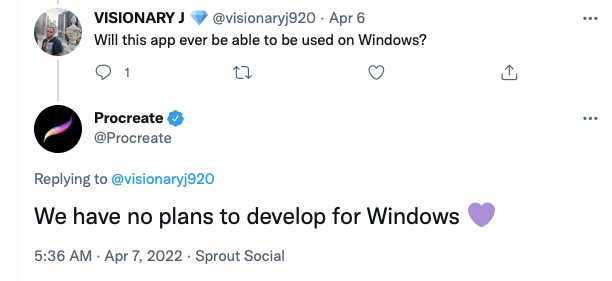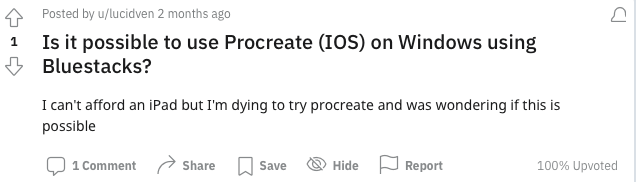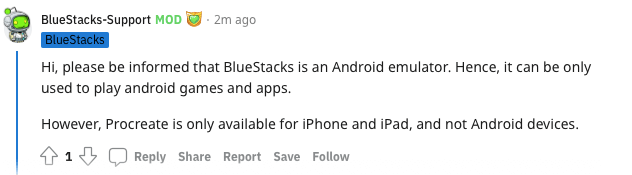Простой ответ — нет. Procreate доступен только на Apple iPad и iPhone, поскольку он разработан только для iOS. Это означает, что вы не можете просто купить и загрузить Procreate на ПК или ноутбук с Windows.
Меня зовут Каролин, и работа в Интернете в качестве цифрового художника в течение более трех лет заставила меня изучить все возможные варианты доступа к Procreate на различных системах и устройствах. Поэтому я хочу поделиться с вами некоторыми результатами своих многочасовых исследований на эту тему.
В этой статье я объясню, почему Procreate недоступен в Windows, и рассмотрю некоторые альтернативные варианты в попытке преодолеть это препятствие в вашем стремлении использовать это удивительное приложение.
Нет. Procreate предназначен для Только iOS И согласно этому официальному ответу Procreate в Twitter, у них нет планов по разработке для Windows. Они также говорят, что приложение просто лучше работает на устройствах Apple.
Есть ли способ запустить Procreate в Windows?
Примечание: Я настоятельно рекомендую вам не пытаться использовать представленные ниже методы без устройства с сенсорным экраном, и просто дружеское предупреждение о том, что ваши возможности по созданию на приложении сильно ограничены, и вы можете рисковать повреждением системы вашего ПК.
В сети ходят слухи, что для загрузки Procreate на Mac или Windows PC можно использовать несколько системных эмуляторов. Звучит сомнительно, верно? Я тоже так думал, поэтому немного углубился в эту тему и вот что обнаружил.
По словам одного из блогеров, пользователи могут загрузить эмуляторы, такие как NoxPlayer или BlueStacks, но эта информация оказывается ложной.
Вот почему:
BlueStacks — это эмулятор андроида и игровая платформа. В основном он используется геймерами для улучшения игрового опыта. Согласно недавней теме на Reddit, программа BlueStacks является эмулятором только для Android и не может быть использована для загрузки Procreate на устройство Windows. Похоже, что NoxPlayer находится в аналогичном положении.
Блогер также предлагает использовать iPadian, который является симулятором, а не эмулятором. Это означает, что у пользователей есть возможность испытать систему iOS на своих устройствах Windows.
Однако это скорее ознакомительный вариант, поскольку пользователи могут увидеть программу Procreate в том виде, в котором она отображается на устройстве Apple, но не будут иметь полных возможностей для реального использования приложения.
Часто задаваемые вопросы
Ниже приведены некоторые другие вопросы, которые могут возникнуть у вас в связи с использованием Procreate для Windows. Ниже я кратко отвечу на каждый из них.
Как получить Procreate бесплатно?
Вы не можете. Procreate предлагает нет бесплатной пробной или бесплатной версии Вы должны приобрести и загрузить приложение в магазине приложений Apple за единовременную плату в размере $9,99.
Можно ли получить Procreate Pocket для Windows?
Нет. Procreate Pocket — это версия приложения Procreate для iPhone. Оно доступно только на Устройства Apple iPhone и является несовместимый с Windows, Mac или любыми устройствами Android.
Есть ли бесплатные приложения, подобные Procreate для Windows?
Да, вот два, которые я рекомендую: GIMP позволяет создавать произведения искусства с помощью графических инструментов и функции рисования. Эта программа полностью бесплатна и совместима с Windows. Клип-студия Paint предлагает бесплатную 30-дневную пробную версию или до 3 месяцев бесплатно, если по окончании пробного периода вы перейдете на ежемесячный тарифный план.
Заключительные размышления
Мораль истории такова: если вы хотите использовать Procreate, вам нужен iPad. В противном случае вы рискуете получить некачественные работы или сетевые вирусы из-за доступа к небрежно загруженному программному обеспечению.
Если вас сдерживает стоимость, почти всегда лучше инвестировать в настоящее решение, а не пытаться найти обходные пути. Это может привести к еще большим расходам, если вам придется заменить ПК или ноутбук с Windows.
Помните, что всегда нужно проявлять должную осмотрительность и тщательно исследовать любые сайты или программное обеспечение, которые предлагают эпическую лазейку для решения вашей проблемы. В Интернете всегда есть риск, и единственный способ ограничить этот риск — получить знания и провести исследование.
As an Amazon Associate, we earn from qualifying purchases made on our website. If you make a purchase through links from this website, we may get a small share of the sale from Amazon and other similar affiliate programs. You can read our complete legal information for more details.
There is no official version for Procreate on Windows laptops or desktop computers. This is because it is only supported for iOS devices such as the iPad and iPhone.
You will need to use an unofficial method in order to download and make procreate on Windows available. This means running an iOS application or another operating system such as an emulator.
Related: How to get the Procreate App on MacBook
Alternatively, you can follow the instructions in this post to download, launch and draw on procreate via Windows pc.
One popular way is using a duet display alternative in order to use Procreate on Windows.
You can also see the 7 Best iPads for Procreate and the best stylus for Procreate.
In this post I will explain what procreate on Windows is, how you can download it on your Windows laptop or PC, and exactly what you need to do step by step to get procreate on Windows.
Related: Is Procreate worth it? (pros, cons, and more)
I will also cover the benefits and drawbacks of using Procreate on Windows in addition to possible limitations and compatibility issues.
- 1. Get Procreate on Windows by using Astropad (Luna)
- 2. Download Procreate on windows with the use of Bluestacks
- 3. Use Nox Player Emulator
- 4. Use iPadian Simulator
- Can you use a Wacom tablet with Procreate?
- Can you get procreate on PC
- How do you use procreate on a laptop or Desktop?
- Can I Get Procreate Pocket for Windows?
- Is downloading Procreate on windows a scam or legit?
What is Procreate for Windows?
Downloading Procreate for windows is not officially supported by Procreate. However, there are some unofficial ways to run it on Windows.
Once you get Procreate on Windows, It will run just like the app on iPad, but may have some small flaws that differ from the official iOS based Procreate app because it is not natively supported on Windows or laptops in general.
Procreate is a highly popular iOS art app for iPads and iPhones due to its intuitive interface. \
This program is popular with artists who want to create digital paintings, sketches, simple and advanced illustrations, and other forms of graphic design & art. This is mostly due to its powerful drawing capabilities and intuitive interface.
Related: The Best Procreate Alternatives for Android
Users can create professional-quality art on their iOS based mobile devices with Procreate’s brushes, pencils, and advanced layer blending features.

To answer this question briefly, yes. In fact, after some research, we found out that there are four ways to install Procreate on Windows (laptop or desktop):
- Astropad for Windows: with Astropad you can turn your iPad into a drawing tablet and connect it seamlessly via WiFi to your Windows PC. All you need is the premium mirroring app, an iPad, and a laptop or desktop.
- Bluestacks: This is a premium Android emulator that lets you download and run Procreate software for PC (via a third-party Android APK).
- Nox Player Emulator: Like Bluestacks, Nox is also a well-known simulator that works perfectly on Windows PCs. Again, to use Procreate with Nox Player, you need to download the Nox app and an APK file (Procreate for Android) to your PC.
- iPadian Simulator: iPadian lets you turn your Windows PC into a fully functional iPad. This is one of the most popular iPad emulators that lets you experience apps like Procreate and navigate through the Apple interface.
How to get Procreate for Windows (Full instructions)
There are 4 different options that will allow you to download, and launch Procreate on Windows. These include emulators, simulators, and screen mirroring apps that will allow you to run the iOS version of Procreate on Windows.
Related: Krita vs FireAlpaca: Which Software is Better for Artists?
1. Get Procreate on Windows by using Astropad (Luna)
In a few words, Astropad is the best way to use Procreate on Windows PCs. Not that Astropad also works with all popular Windows creative software like Photoshop and Illustrator. But the real kicker is the wireless connection between your iPad and your Windows PC.
In fact, the Astropad allows you to turn your iPad into a drawing tablet and use it to draw wirelessly (or via USB if WiFi is not available) on your Windows laptop or desktop. You can even use the Apple Pencil and touch gestures as you normally would on your iPad.
The only thing is, you’ll need an iPad… and the windows laptop becomes a larger monitor for Procreate, you’re not actually “running” or “downloading” Procreate on Windows OS this way
The app works on any PC with Windows 10 (1809 or later) OS and any iOS (12.1 or later) iPad. Installing and using the app is very simple. All you need to do is:
- Check the Astropad system requirements and make sure that both your Windows PC and iPad meet them.
- Download the Project Blue application from the App Store on your iPad.
- Download and install the Astropad Studio app on your Windows PC.
- If you are connected to a Wifi network, use the control panel of the Astropad app to find your iPad and connect it to your Windows PC wirelessly. Alternatively, use a USB cable to connect your devices.
- Once you connect your devices, you are all set. All you need to do is open the Procreate app on your iPad and start drawing.
Related: Best MacBooks for Photoshop & Photo Editing
2. Download Procreate on windows with the use of Bluestacks
Bluestack is a lightweight Android emulator that lets you run Procreate on your Windows PC or laptop. Best of all, you do not need an iPad to do it. Of course, the Procreate app from the App Store does not work on this Android emulator.
So, in order to run Procreate on Windows with Bluestack, you need a Procreate APK for Android. Note that this is an unofficial application developed for Android. For this reason, we have not tested it. Since the app is created by a third-party developer, you should use it with caution.
Let us take a look at the simple steps you need to follow to download Procreate on Windows with Bluestacks:
- Check the system requirements and download the latest version of the Bluestacks emulator from the official website
- Download the APK
- Open the Bluestacks emulator and install the app. This may take more than 5-10 minutes depending on the hardware of your Windows PC
- Open the emulator and sign up (or sign in) using your Google account
- Click on the install apk button (on the right side toolbar) or simply drag the .apk file to the main page of Bluestacks
- Navigate to your laptop or desktop and find the APK file
- Click on Open
- After the Procreate app is installed, all you have to do is click on its icon to run it
Related: Is Procreate worth it for Beginner Artists? (The Truth)
3. Use Nox Player Emulator
If you are looking for a more powerful emulator than Bluestacks, Nox Player is the best choice. Keep in mind that Nox is a more demanding software in terms of system requirements than Bluestacks.
We recommend using Nox Player if you have a powerful laptop or desktop PC. Keep in mind that NoxPlayer is one of the few Android emulators that work on Mac devices as well.
Related: 7 Best Drawing Tablets for Mac (Full Guide)
The interface is modern and the emulator works for Android games and apps without any issues. Like Bluestacks, you need a third-party Procreate APK to run Procreate with Nox Player. The installation process is pretty similar:
- Download the Nox Player emulator and the Procreate APK
- Install the emulator on your Windows PC
- Login with your Google credentials
- Select the Apk file and drag it into the main screen of the NoxPlayer
- Procreate will be automatically installed. You are good to go.
4. Use iPadian Simulator
Unlike our previous recommendations, iPadian is not an Android emulator. Rather, this app lets you simulate a full iOS experience on your Windows PC. Keep in mind that you cannot access the App Store with iPadian.
However, the development team has adapted more than 1000 apps and games for the simulator. During our tests, apps like Facebook, Spotify and Tiktok worked flawlessly. Apart from that, installing iPadian Simulator on a Windows PC is very easy:
All you need to do is:
- Download the iPadian Simulator from the official website on your Windows PC
- Install the app. This will probably take a few minutes, so try to be patient.
- You’re all set. The iPadian Simulator is ready to be used
How to use Procreate for Windows
A few years ago, you could not use Procreate on a Windows laptop or desktop. Fortunately, Astropad has found an amazing (and official) way to do so. With this app, you can easily run Procreate on your Windows computer. All you have to do is mirror your iPad to your PC.
What we really liked about Astropad is that it allowed us to use all the drawing features of our iPad. We did not encounter any problems when drawing with the Apple Pencil or using hand gestures. Brush strokes and advanced painting tools were fully capable.
Although the Project Blue app is still in beta, the wifi connection was strong and the drawing experience was flawless. I was able to use all the features and had no limitations on color pallets, tools, pressure sensitivity, stylus settings, and more.
Related: How to Turn your iPad into a Laptop [Complete Guide]
In a few words, Astropad offers an innovative solution. If you want to turn your iPad into a drawing tablet and mirror your Procreate experience to your Windows PC, there is no better solution than this.
Can you use a Wacom tablet with Procreate?
No, you can not use Wacom tablets with Procreate, however you can use the Wacom Stylus for procreate. Even though you can connect a Wacom tablet to an iPad via a USB-C cable, Wacom does not make drivers for iPadOS devices.
This means that you cannot customize and set up your Wacom drawing tablet on an Apple mobile device (iPhone or iPad), but you can use a Wacom stylus to set a wide range of customizable brushes and creative drawing tools.
So, theoretically, you can not use a Wacom tablet with Procreate. But with Astropad, you simply do not have to.
All you need to do is mirror your iPad to a Windows or macOS computer and use it as a Wacom drawing pad. Remember, the Pro and Air versions of the iPad in particular come with the high-quality Apple Pencil 2 and offer an ultimately precise drawing experience with Procreate.
What devices is Procreate compatible with?
As of Q1 2022, the latest version of Procreate is fully-compatible with the following devices:
- iPad Pro 12.9-inch
- iPad Pro 11-inch
- iPad Pro 10.5-inch
- iPad Air (2, 3rd-4th gen)
- iPad (5th-9th generation)
- iPad mini (4, 5th-6th gen)
On the flip side, the Procreate Pocket version (for iPhones) is compatible with the following models:
- iPhone 12 (all versions)
- iPhone 11 (all versions)
- iPhone X (all versions)
- iPhone 8 (all versions)
- iPhone 7 (all versions)
- iPhone 6s
- iPhone SE (1st-2nd gen)
Can you get procreate on PC
Although Procreate is compatible only with iPads, there are ways to run it on your PC. In fact, there are four different solutions that will allow you to get Procreate on PC:
- With the Astropad app (on both Windows and MacOS computers)
- With the Bluestacks Android emulator and a third-party Procreate APK (Android version)
- Via the NoxPlayer emulator and a third-party Procreate APK (Android version)
- Via the iPadian Simulator
How to get Procreate on Android Devices
Procreate is a digital drawing software designed specifically for iPads and iPhones. However, there is a way to download Procreate and run it on an Android device. Recently, a third-party developer released a Procreate APK for Android. Of course, the app is unofficial and you should use it with caution.
Since the official app isn’t developed for Android, we can say with certainty that Procreate does not offer the same experience on Android devices as it does on iPadOS devices. So, not all drawing features and hand gestures will work seamlessly.
However, if you want to try Procreate before buying an iPad, you can try the Android APK and navigate through the drawing app interface.
Procreate Alternatives for Windows
Procreate is a high-end digital drawing app for iPads. But what if you don’t have an iPad and want to generate top-notch artwork on a Windows 10 or Windows 7 device? If that’s the case, we have good news. There are plenty of Procreate alternatives for Windows desktops, laptops or tablets.
Our personal favorites are:
- Krita: This is one of the most powerful and comprehensive drawing apps for Windows. And the best part; It is completely free.
- Sketchbook: By far the best choice for beginner artists and graphic designers.
- Clip Studio Paint: A great alternative to Krita, that also includes 3D drawing features.
- Medibang Paint: The best choice for anime character drawing.
- Adobe Illustrator: A premium software by Adobe that has every drawing feature a professional or beginner needs.
Related: Krita vs Medibang: Which software is better for artists?
There are many other apps similar to procreate that can run on windows. Some art slightly different but has the potential to capture the same goal. These include adobe photoshop, adobe photoshop sketch, sketchup, autocad, FireAlpaca, and more.
Is Procreate worth it for Digital Art?
Absolutely. Procreate is one of the best digital drawing softwares on the market. The latest iPad Pro and iPad Air can be combined with the Apple Pencil 2 and Procreate.
In our testing, this combination has proven to offer an extremely accurate drawing experience. For this reason, Procreate is now used by many professional artists and graphic designers as an alternative to Wacom drawing tablets.
One reason for this is that you don’t need a laptop for digital art or drawing if you’re using an iPad & Procreate. The iPad will serve as a Digital art pad for Procreate, which means you won’t need to get a separate drawing tablet with a built-in screen like the Wacom, Huion, XenceLabs, GAOMON, or XP-Pen.
How to learn and use Procreate
If you are a beginner, you should know that an iPad with Procreate does not have an extreme learning curve. That said, it can be a challenge to learn all the hand gestures, keyboard shortcuts, and drawing toolbars.
Personally, I find that Youtube is the best and easiest way to learn how to use Procreate. On the other hand, platforms like Udemy and Skillshare also offer useful Procreate tutorials and workshops.
How do you use procreate on a laptop or Desktop?
No, you can not run Procreate on a Windows or macOS computer, but you can always download a simulator like iPadian. Using the Procreate app on PC is easier than it might sound once you get the emulator running (as mentioned earlier).
Alternatively, if you have an iPad, you can turn it into a wireless drawing tablet and draw with Procreate on your desktop or laptop through a duet display alternative. To be precise, the Astropad Studio app lets you mirror your iPad to your Windows or macOS PC in no time.
FAQ
Can I Get Procreate Pocket for Windows?
Sadly, No. You can’t download Procreate pocket on laptops or desktop computers as it’s not available for this format. iPhone users can download Procreate Pocket to create on their iPhones. There is no compatibility with Windows, Mac (MacBooks), or Android devices, only Apple iPhones.
I typically get asked this question when users find out they can not use Procreate natively on windows and need to use an emulator that works like an iPad to make it run. In theory, Procreate pocket on Windows laptops (such as the surface pro) is possible only through emulators, simulators, and astropad type applications.
Is downloading Procreate on windows a scam or legit?
Since procreate is not natively supported for Windows operating systems, any source that claims you can directly download it to your desktop or claims there is an official windows version is likely a scam, illegitimate.
In these cases the Procreate windows download simply will not work.
However there are ways to get Procreate on windows that are not a scam and this is through an emulator as discussed in this post.
You can also mirror your iPad to your Windows PC so that you can in theory draw and use procreate on your device safely.

-
Обновлено
09.10.2023 -
Цена
Бесплатно -
Требования
Windows XP/7/8/10 -
Русский язык
Присутствует
Цифровое искусство становится все более популярным, и многие художники искренне стремятся совершенствовать свои творческие навыки с помощью мощных и удобных инструментов. Procreate – одно из самых популярных приложений для рисования, которое изначально было разработано для устройств Apple. Однако все больше пользователей хотят скачать Procreate на ПК, чтобы в полной мере наслаждаться его функционалом и возможностями. В данной статье мы рассмотрим ключевые особенности Procreate и узнаем, как установить это приложение на компьютер с помощью эмулятора.
Содержание
- Интерфейс
- Функционал
- Как установить Прокриэйт компьютер
- Способ 1
- Способ 2
- Видео-обзор
- Преимущества и недостатки
- Преимущества
- Недостатки
- Похожие программы
- Подведем итог
Интерфейс
Procreate обладает интуитивным и удобным интерфейсом, что делает его привлекательным для пользователей разного уровня опыта. В основном интерфейсе приложения можно выделить следующие элементы:
- Холст: основная рабочая область, где художники создают свои произведения искусства;
- Панель инструментов: расположена в верхней части экрана и содержит основные функции, такие как выбор кистей, размера кисти, цвета, прозрачности и др.;
- Панель слоев: находится справа и позволяет управлять слоями, создавать новые, изменять их порядок, прозрачность и наложение;
- Панель навигации: в левом верхнем углу экрана, содержит кнопки для управления представлением холста (приближение, перемещение и т. д.) и доступ к галерее работ;
- Панель действий: расположена в правом верхнем углу и содержит дополнительные функции, такие как отмена и повторение последнего действия, экспорт проекта, доступ к настройкам и т. д.
Профессиональные художники и новички смогут быстро освоить интерфейс Procreate и начать создавать удивительные произведения искусства без значительных затруднений.
Функционал
Прокриэйт обладает широким функционалом, который позволяет художникам создавать произведения искусства различных стилей и техник. Вот некоторые основные функции программы:
- Кисти: Procreate предлагает огромный выбор кистей с различными настройками и параметрами, позволяющими имитировать различные художественные техники. Также есть возможность создавать собственные кисти и импортировать кисти от сторонних разработчиков;
- Слои: приложение поддерживает работу со слоями, что упрощает процесс рисования и позволяет художникам экспериментировать с разными элементами композиции. Слои могут быть сгруппированы, наложены друг на друга с разными режимами смешивания и прозрачностью;
- Трансформация и редактирование: Прокриэйт предоставляет мощные инструменты для трансформации и редактирования объектов на холсте, такие как изменение размера, вращение, наклон, искажение и отражение. Это позволяет легко изменять и адаптировать элементы композиции для достижения желаемого результата;
- Цветовые инструменты: Procreate обладает впечатляющим набором цветовых инструментов, которые включают палитры, пипетку, градиенты, смешивание цветов и многое другое. Это предоставляет художникам гибкость при работе с цветами и создании гармоничных цветовых сочетаний;
- Текст: приложение предлагает инструменты для добавления и редактирования текста, позволяя пользователям вводить и стилизовать текстовые блоки на своих холстах. Это особенно полезно при создании комиксов, плакатов и других видов графического дизайна;
- Анимация: Procreate также поддерживает создание анимации кадр за кадром, что делает его мощным инструментом для аниматоров и художников, работающих над движущимися изображениями. Слои могут быть преобразованы в кадры анимации, а затем экспортированы в видеоформаты или GIF;
- Экспорт и импорт: Procreate предоставляет гибкие опции экспорта и импорта, позволяя пользователям легко сохранять и открывать файлы в различных форматах, таких как PSD, JPEG, PNG и других. Это обеспечивает совместимость с другими графическими редакторами и позволяет пользователям работать над проектами на разных устройствах и платформах.
Как установить Прокриэйт компьютер
Procreate изначально создан для устройств Apple, его установка на ПК потребует использования эмулятора. В этом разделе мы рассмотрим, как установить Procreate на компьютер с помощью эмулятора BlueStacks.
Способ 1
- Сначала скачайте и установите эмулятор BlueStacks;
- Запустите Блюстакс и выполните вход в свою учетную запись Гугл Плей;
- Откройте Google Play Store и введите «Procreate» в строку поиска;
- Найдите приложение Procreate и нажмите кнопку «Установить».
Способ 2
- Скачайте архив с APK файлом Procreate и инструкцией по установке с нашего сайта;
- Распакуйте архив на вашем компьютере;
- Установите эмулятор BlueStacks, если у вас его еще нет;
- Запустите эмулятор и выполните вход в свою учетную запись Google;
- Выберите «Установить APK» в BlueStacks и укажите расположение APK файла Procreate;
- Дождитесь завершения установки, и Procreate будет доступен для использования в BlueStacks.
Видео-обзор
Преимущества и недостатки
Преимущества
- Мощный функционал для цифрового рисования;
- Интуитивный и удобный интерфейс;
- Большой выбор кистей и инструментов;
- Поддержка слоев и множество функций редактирования.
Недостатки
- Официально доступен только для устройств Apple;
- Требуется использование эмулятора для установки на ПК;
- Может потребовать мощного компьютера для оптимальной работы.
Похожие программы
- Adobe Photoshop — мощный графический редактор с широким функционалом для создания и редактирования изображений;
- Clip Studio Paint — популярное приложение для цифрового рисования и создания комиксов с богатым выбором инструментов и кистей;
- Corel Painter — профессиональный редактор для цифрового рисования, специализирующийся на имитации традиционных художественных техник;
- Affinity Designer — векторный графический редактор с отличными возможностями для работы с иллюстрациями и дизайном.
Подведем итог
Теперь вы знаете, как скачать Procreate на ПК и насладиться всеми преимуществами этого мощного графического редактора на вашем компьютере. Используйте инструкции по установке с помощью эмулятора BlueStacks, чтобы начать создавать уникальные произведения искусства. Не ограничивайте свое воображение и экспериментируйте с различными инструментами, слоями и эффектами, которые предоставляет Procreate, чтобы оттачивать свои навыки и воплощать свои идеи в жизнь! Это отличная возможность раскрыть свой творческий потенциал и улучшить свои навыки цифрового рисования с помощью одного из самых популярных и мощных приложений в этой области.
Скачать Procreate для Windows
Скачать бесплатно
Загрузок: 5.9к.
|
Размер: 28.57 MB |
ОС: Windows
The simple answer is no. Procreate is exclusively available on Apple iPad and iPhone as it is designed for iOS only. That means you cannot simply purchase and download Procreate on a Windows PC or laptop.
I’m Carolyn and working online as a digital artist for over three years has led me to explore every possible option when it comes to accessing Procreate on different systems and devices. So I’m here to share some of my hours of extensive research with you on this topic.
In this article, I will explain why Procreate is not available on Windows and explore some alternative options in an attempt to overcome this hurdle in your quest to use this amazing app.
Table of Contents
- Is Procreate Available on Windows?
- Is There a Way to Run Procreate on Windows?
- FAQs
- How Do I Get Procreate for Free?
- Can I Get Procreate Pocket for Windows?
- Are There Any Free Apps like Procreate for Windows?
- Final Thoughts
Is Procreate Available on Windows?
No. Procreate is designed for iOS only. And according to this official Procreate Twitter reply, they don’t have plans to develop for Windows. They also say that the app just works better on Apple devices.
Is There a Way to Run Procreate on Windows?
Note: I highly recommend you not to try the methods introduced below without a touch screen device, and just a friendly warning that your ability to create on the app is severely limited and you may risk damage to your PC system.
There are some swirling rumors online that a couple of system emulators can be used to download Procreate on a Mac or Windows PC. Sounds dodgy right? I thought so too, so I took a little deep dive into the topic and this is what I found.
According to a blogger, users can download emulators such as NoxPlayer or BlueStacks but this information appears to be false.
Here’s why:
BlueStacks is an android emulator and gaming platform. It’s mostly used by gamers in order to enhance the gaming experience. According to a recent Reddit thread, the BlueStacks program is an Android-only emulator and cannot be used to download Procreate on a Windows device. It appears that NoxPlayer is in a similar position.
The blogger also suggests using iPadian, which is a simulator rather than an emulator. This means users have the ability to experience the iOS system on their Windows devices.
However, this is more of an exploratory option as users can witness the Procreate program as it would appear on an Apple device but will not have full capabilities to actually use the app.
FAQs
Here are some other questions you might have about using Procreate for Windows. I’ll briefly answer each of them below.
How Do I Get Procreate for Free?
You can’t. Procreate offers no free trial or free version. You must purchase and download the app on the Apple app store for a one-time fee of $12.99.
Can I Get Procreate Pocket for Windows?
No. Procreate Pocket is an iPhone version of the Procreate app. This is only available on Apple iPhone devices and is not compatible with Windows, Mac, or any Android devices.
Are There Any Free Apps like Procreate for Windows?
Yes, here are two that I recommend: GIMP allows you to create artwork using graphic tools and a drawing feature. This software is completely free and compatible with Windows. Clip Studio Paint offers a free 30-day trial or up to 3 months free after committing to a monthly plan once the trial period ends.
Final Thoughts
The moral of the story is: if you want to use Procreate, you need an iPad. Otherwise, you may risk subpar artwork or network viruses from accessing sketchy download software.
If cost is holding you back, it’s almost always a better idea to invest in the real deal rather than trying to find ways around it. This may lead to even higher costs if you have to replace your Windows PC or laptop.
Remember to always do your due diligence and research thoroughly any websites or software that offers an epic loophole to your problem. There is always risk online and the only way to limit that risk is to gain knowledge and do your research.
Also Read
- How to Flatten Layers and Images in Photoshop
- How to Warp Images in Photoshop
- How to Add and Delete Layers in Photoshop
- How to Make a Logo in Photoshop
- Clip Studio Paint EX vs PRO
- How to Set up Companion Mode in Clip Studio Paint
Procreate is a top-rated app among artists. It’s best for digital paintings and doesn’t limit the number of your work.
With strong tools, a user-friendly platform, and endless possibilities of creating graphical ideas, pretty much everyone could use this app on their devices.
Unfortunately, not everyone can enjoy Procreate due to certain limitations.
Continue reading to find out what they are and how you can find a way around the obstacles. This article will also introduce ten of the best Procreate alternatives for Microsoft Windows.
Can Procreate Be Used on Windows?
Procreate is specifically made for iOS devices. So, there’s no direct way to install Procreate on Windows PCs. However, you can have this app on your device through iOS emulators, which let you use mobile games and apps on your computer.
Both 64-bit and 32-bit PCs are compatible with emulators that run Procreate. Your operating system should be Windows 7, 8, or 10.
You need at least 2 GB of RAM. Also, make sure you update your graphic’s driver to prevent graphical glitches. Install Adobe Air, .Net framework, and Visual C++ for the best results.
Finally, have at least 20 GB (preferably 40 GB) of empty hard disk space so that the emulator can run smoothly.
Once you have your PC ready for installation, you have two options:
Option 1: Bluestack or Nox Player Emulator
Step 1: Download and install Blue stack or NoxPlayer on your PC from a trusted source. The process may take a while, so be patient.
Step 2: Open the app and sign in using your Google credentials.
Step 3: Find the search box and type in “Procreate.”
Step 4: Click on it and wait for the app to install.
Step 5: Open Procreate from your desktop and start your first painting session!
Option 2: iPadian Simulator
The iPadian Simulator mimics the general appearance and basic features of an Apple interface.
It doesn’t let you access the app store directly, but it helps you experience iOS applications like Procreate.
What Devices Can You Use Procreate On?
You can run Procreate on pretty much any operating system as long as you know the necessary tricks. Check out the previous section if you have a Microsoft Windows PC.
For iOS devices, you’ll need iPad OS 13.2 or newer to install the latest version of Procreate.
The following devices support the app:
- 1st, 2nd, 3rd, and 4th generation of iPad Pro 12.9 inch.
- 1st and 2nd generation of iPad Pro 11-inch.
- iPad Pro 10.5-inch.
- iPad Pro 9.7-inch.
- 5th, 6th, 7th, and 8th generation of iPad.
- 4th and 5th generation of the iPad mini.
- 2nd, 3rd, and 4th generation of iPad Air.
Make sure your iOS version is up to date before updating the Procreate app because the app’s most recent features depend on the latest iOS technologies.
Additional reading: Do You Need An iPad Pro For Procreate?
Alternatives to Procreate for Windows:
1. Krita
Krita is an open-source application for Windows, macOS, Linux, and iOS users. It gives you a natural experience in drawing, graphic creation, comics, and illustration. And get this: it’s free!
The latest updated versions come with an improved user interface, an infinite number of layers plus vector layers, a wide selection of default brushes, nine brush engines that also allow you to customize the brushes, a full-blown color wheel, various effects, integrated reference panel, and animation functionality.
The only thing that some users complain about is the occasional brush lags that could happen on some devices.
2. Autodesk Sketchbook
Autodesk Sketchbook is a very popular software for both beginners and professionals to transform their imagination into reality.
Autodesk is a renowned name. They’re famous for AutoCAD solutions.
With a pen-friendly interface, you could get the most out of the many brushes, layers, and color libraries with gradients.
Sketchbook is compatible with other file formats such as native Photoshop ones. Once you export your work, all the layers will stay intact.
You could also export into PSD format while choosing the image resolution.
There’s a free version of Sketchbook available for download. Monthly and yearly packages come at a small cost. You can download Sketchbook for Windows, Android, iPad, and iOS.
Also read Procreate vs. Sketchbook.
3. ArtRage
ArtRage is the best digital painting software for old-fashioned artists who want to feel like they’ve got real tools and colors in their hands.
It aims to mimic real brushes, colors, and paint as naturally as possible. You can even mix colors like actual paint on a realistic canvas.
ArtRage is a versatile and minimally designed platform with an intuitive interface, making it easy for beginners to learn quickly. Plus, it’s compatible with a wide range of file formats.
You can install this software on Windows, macOS, Android, iOS, and iPad. The download and features are free for the ArtRage 5 demo, but you’ll have to pay for an upgrade to ArtRage 6 or ArtRage Lite.
4. Clip Studio Paint
Clip Studio Paint is a full-featured advanced painting software that lets you create professional images and drawings from scratch.
It’s suitable for a wide range of specialties, such as comics, animation, illustration, and manga.
There’s an extensive library of brushes and tools accompanied by a robust brush engine. You can personalize the tools, customize the brushes, download more, and even import Photoshop brushes.
There are editable 3D drawing figures with adjustable poses and angles to create the base for beginners. Simple designs are also possible by arranging images and text.
For professionals, cross-device syncing, time-lapse features for videos, tape drawing, transparency painting, and multi-layer transformation are available on Clip Studio Paint.
| Additional readying: Can Procreate Edit Videos?
You could install the app on Windows, macOS, Android, Chromebook, iPad, iPhone, and Galaxy.
Two versions are available: PRO and EX. The one-time payment for download is $49.99 for PRO and $219 for EX.
5. MediBang Paint
MediBang is a free, beginner-friendly platform. It’s especially suitable for those who’d like to create manga and comics. Digital artists, graphic designers, and ever calligraphers can enjoy this app.
It has lots of screen tones, frame borders, font styles, backgrounds, and gradients. You won’t be disappointed with the vast range of brushes, pens, and other artistic tools.
The software allows you to save your most used colors for easier access. There’s a color wheel, layer movement tool, and automatic selection tool that makes your job easier.
You could download MediBang Paint on Windows, macOS, Android, iPad, and iPhone for free. You’ll have to register and log into your account to unlock the features.
Is Procreate Worth Buying?
Since so many professionals use Procreate to make a living, and so many artists are in love with it, you could say Procreate is worth buying! It’s a strong powerhouse that could make both beginners and advanced artists feel welcome.
User experience may differ depending on the device and version of Procreate. Since this app is designed for iPad, it’ll work flawlessly on it.
An Apple pencil could make you feel like you have a real brush in your hand.
If you skimp on the technology with a cheap stylus and a cracked screen, you won’t be able to get the most out of this fantastic platform.
The price is currently $9.99 for lifetime access. Considering all the features and qualities this app brings to the table, that number is not much, especially when there are no hidden fees, monthly subscription costs, and add-ons.
All in all, Procreate deserves all the praise and hype it gets.
Where to Start Learning Procreate?
Whether you’re a beginner who wants to get your feet wet with digital painting, or a professional artist who’s trying Procreate for the first time, it’s best to spend some time learning the app first.
You could dive in and learn through trial and error, but you’ll lose more time and energy.
Learning new software is challenging, so invest some time in watching free tutorials and learn the basics.
There are also classes and courses you can purchase. Some even teach you more advanced tools and methods.
SkillShare and Udemy have useful courses. They provide free trials for new members.
Bardot Brush and Art and Design have interesting free tutorials on Youtube for both beginners and professionals.
Once you get a grip on what this fantastic app is capable of, you’ll find yourself open to a new world of possibilities.
Can You Use Procreate on MAC?
Unfortunately, it’s the same story for MacBook and iMac as for Windows when it comes to Procreate.
You should either use an emulator (like Windows) or use a Procreate alternative such as Krita, ArtRage, Clip Studio Paint, MediBang Paint, Corel Painter, or Adobe Photoshop Sketch.
Final Thoughts
Procreate is one of the most likable digital art platforms out there, but it’s not the only one!
Since Procreate’s limitations make it hard or impossible for many people to have it on their devices, you could always try the alternatives.
Some are just as good, and some maybe even better depending on your work style.
If you’ve heard of Fusion 360 and are wondering whether you can run it on your device, check out our guides on Fusion 360 for Mac and Fusion 360 for Chromebook.