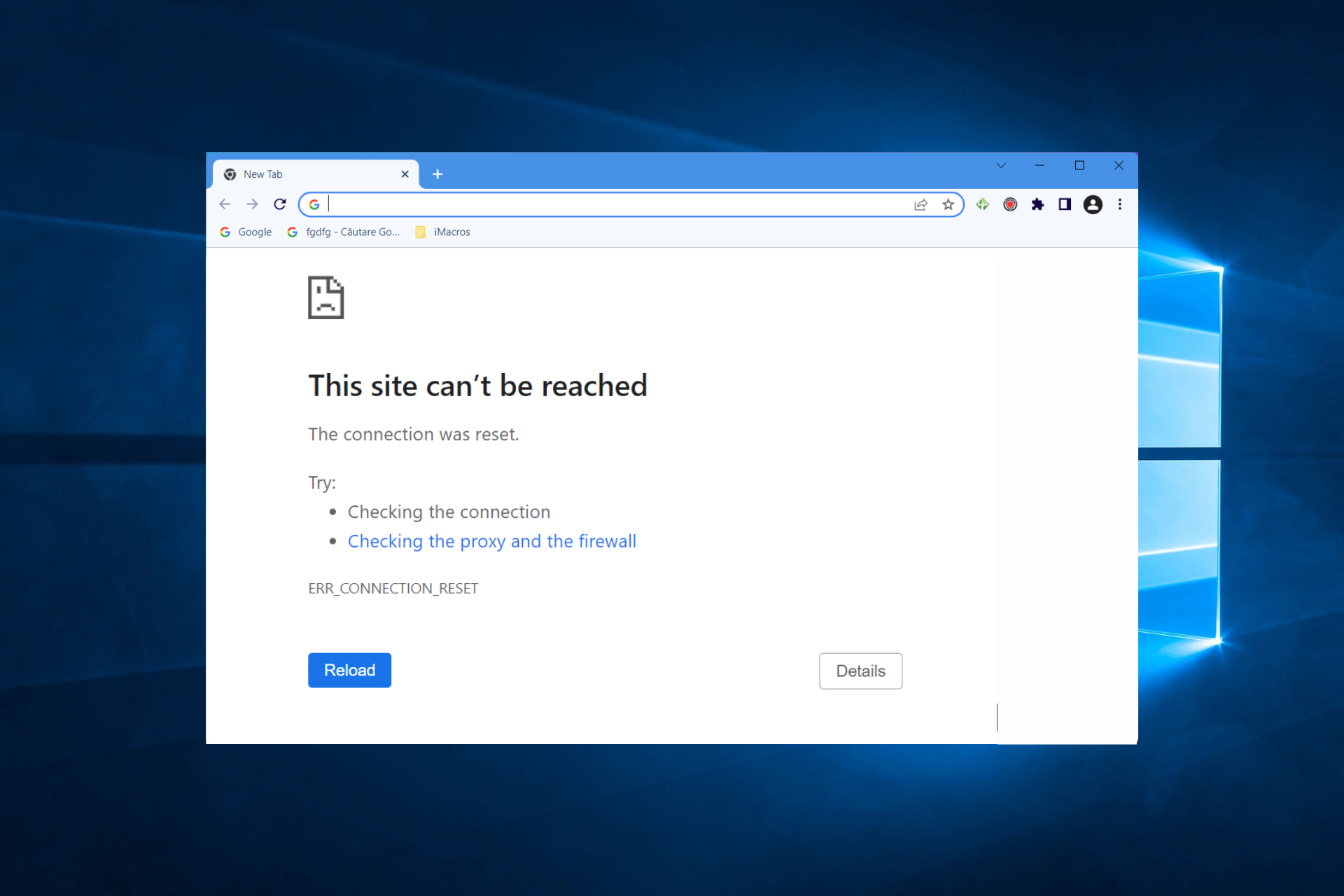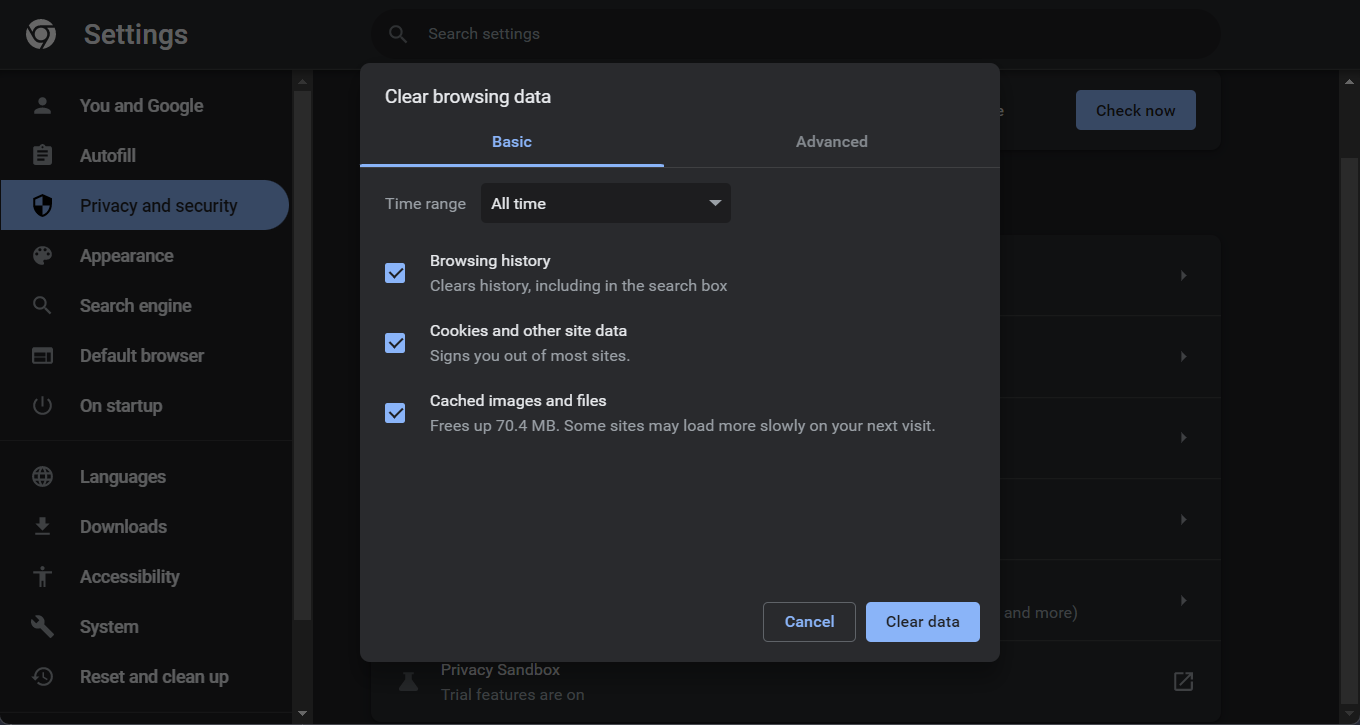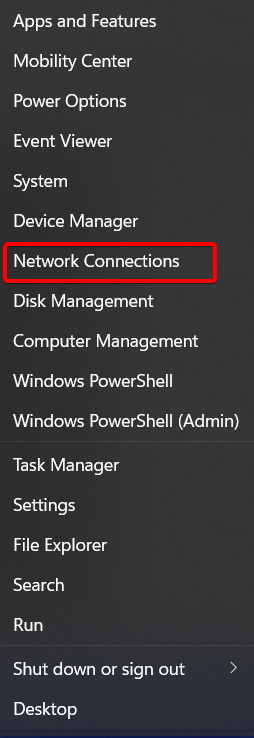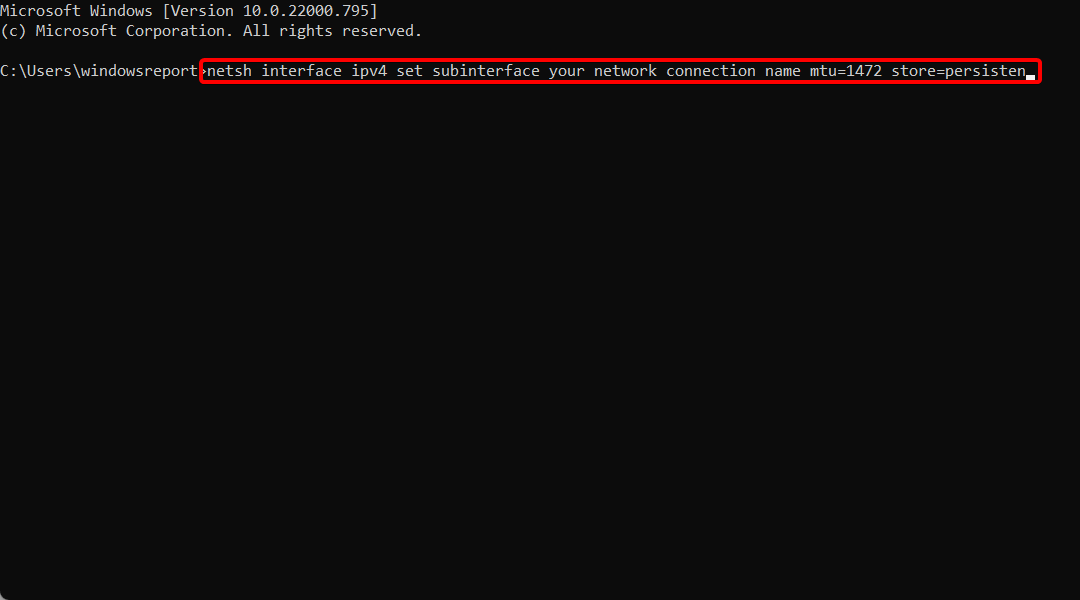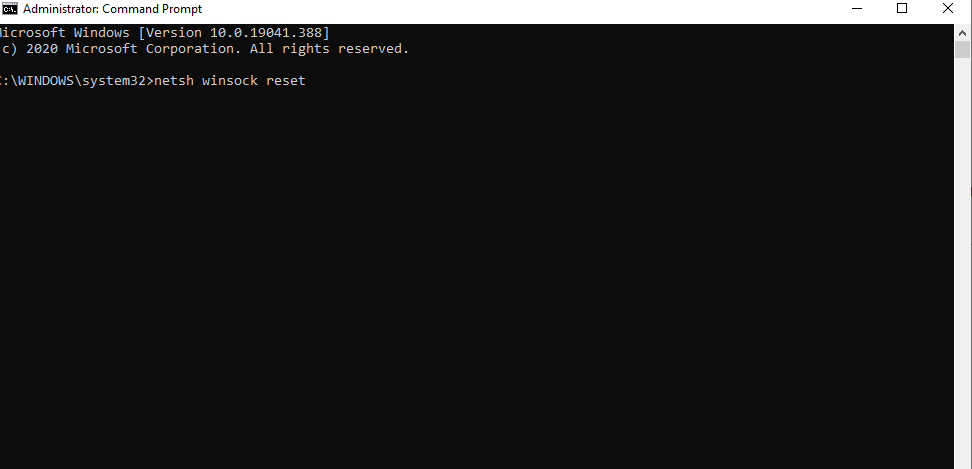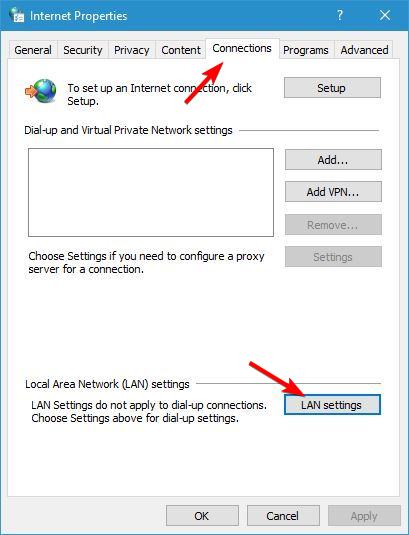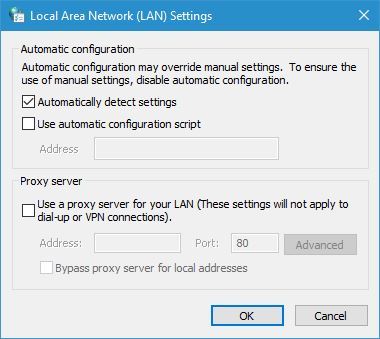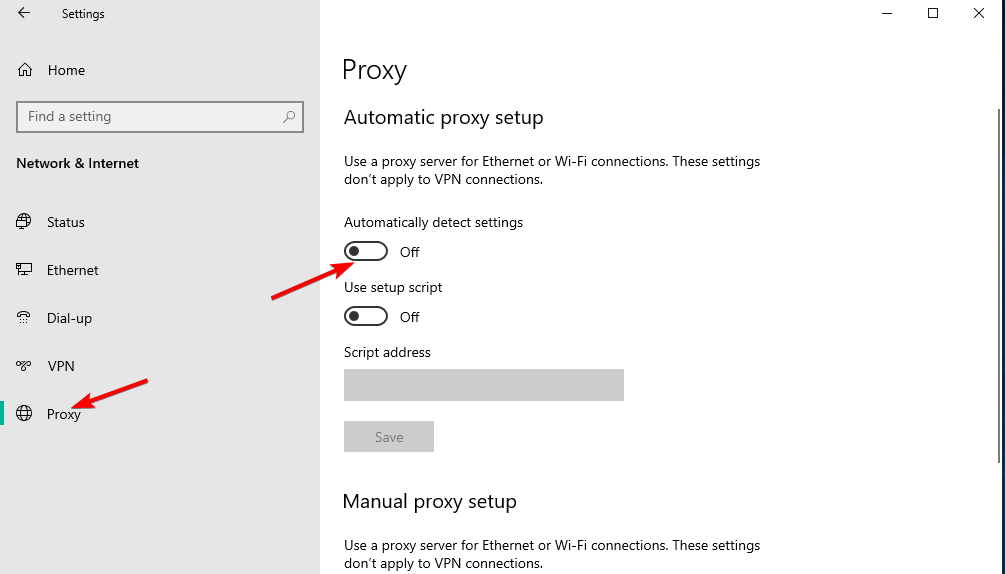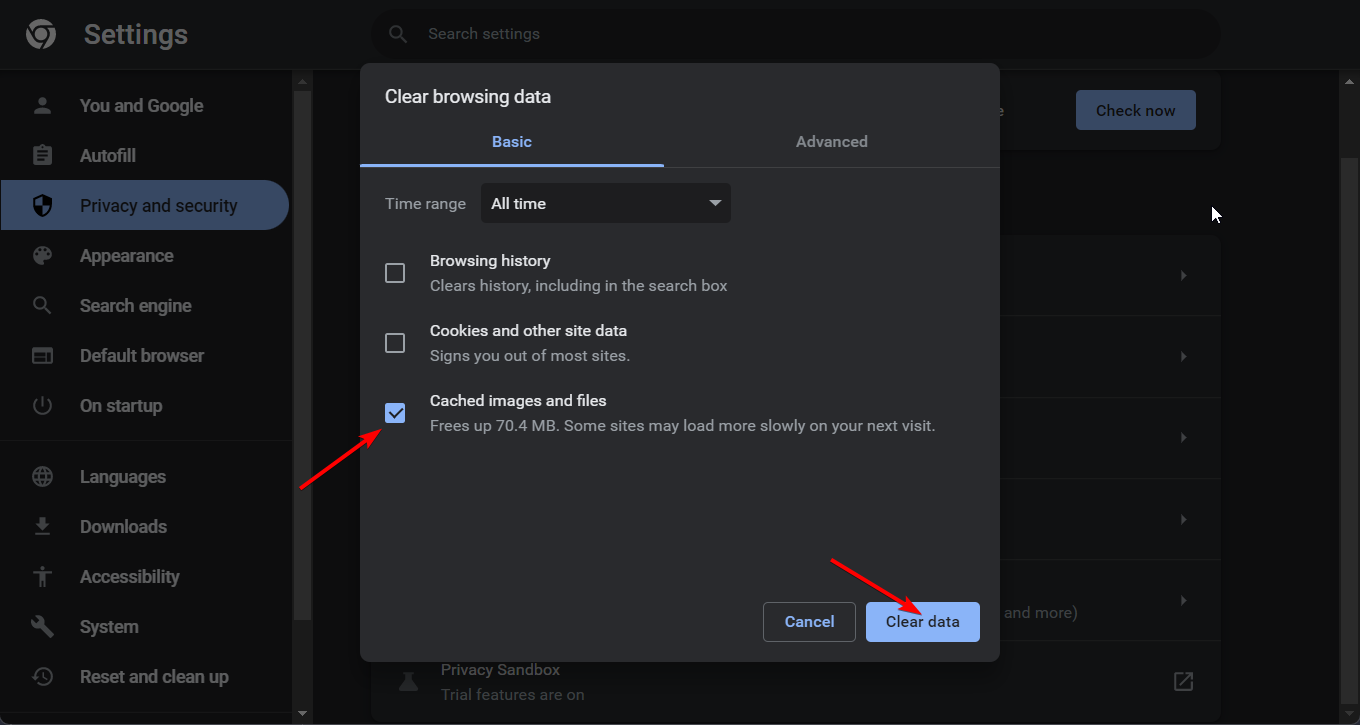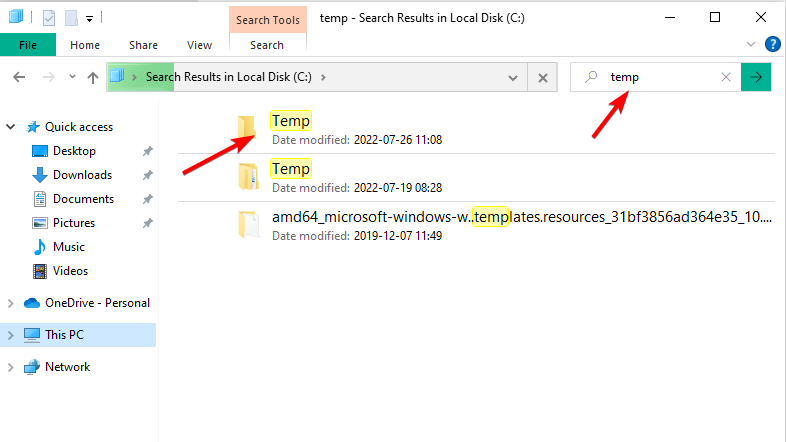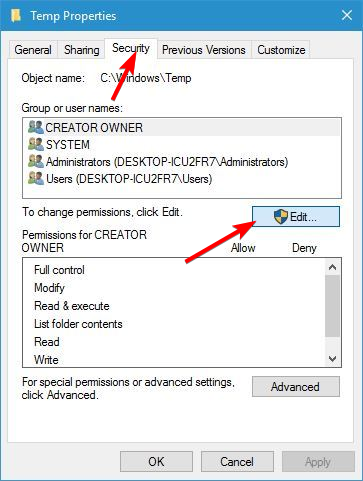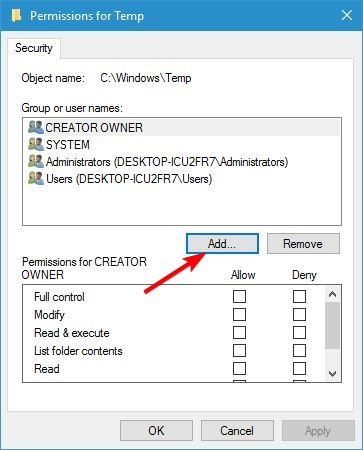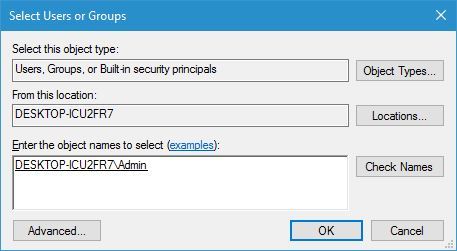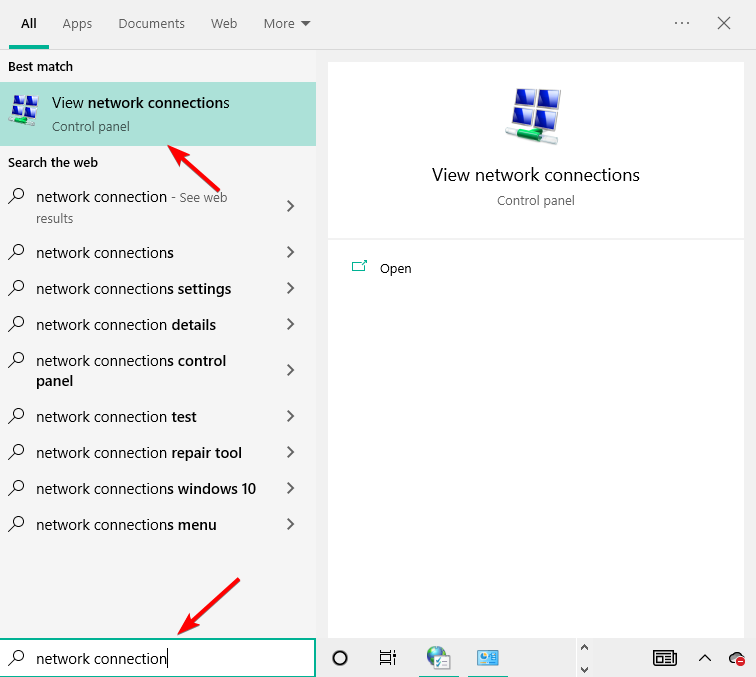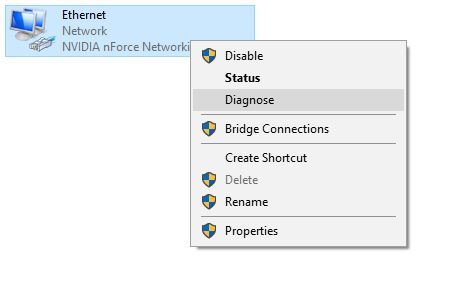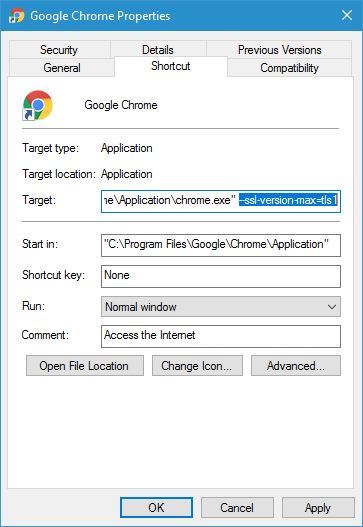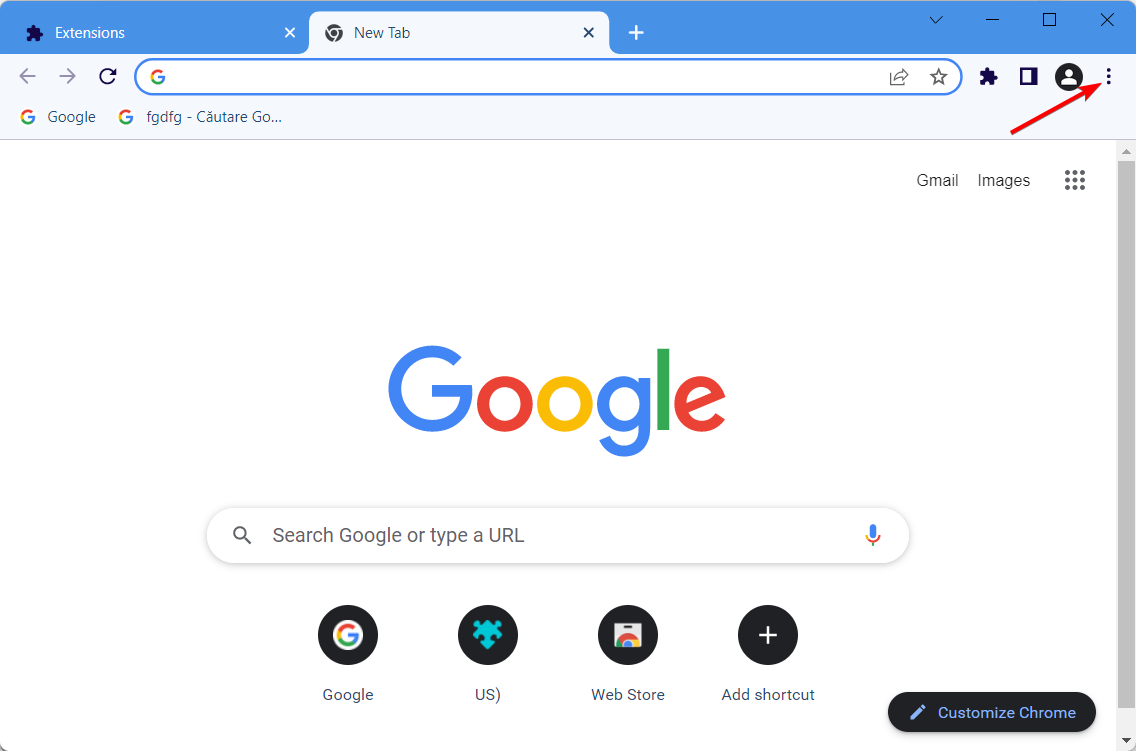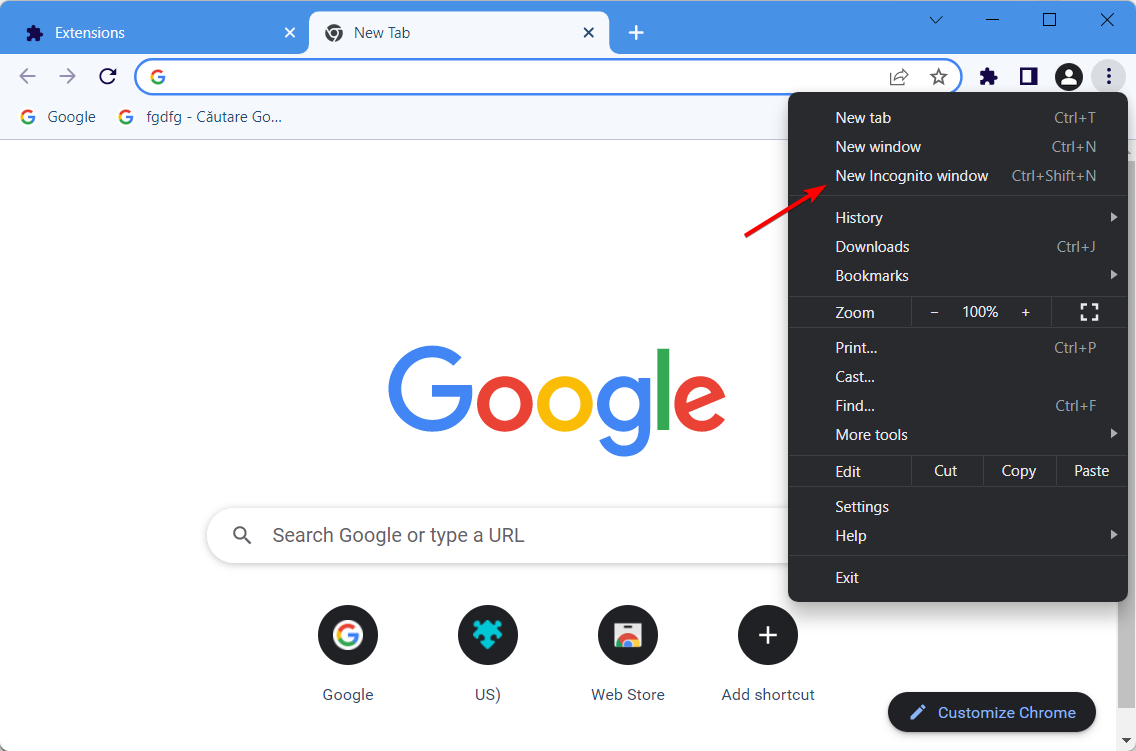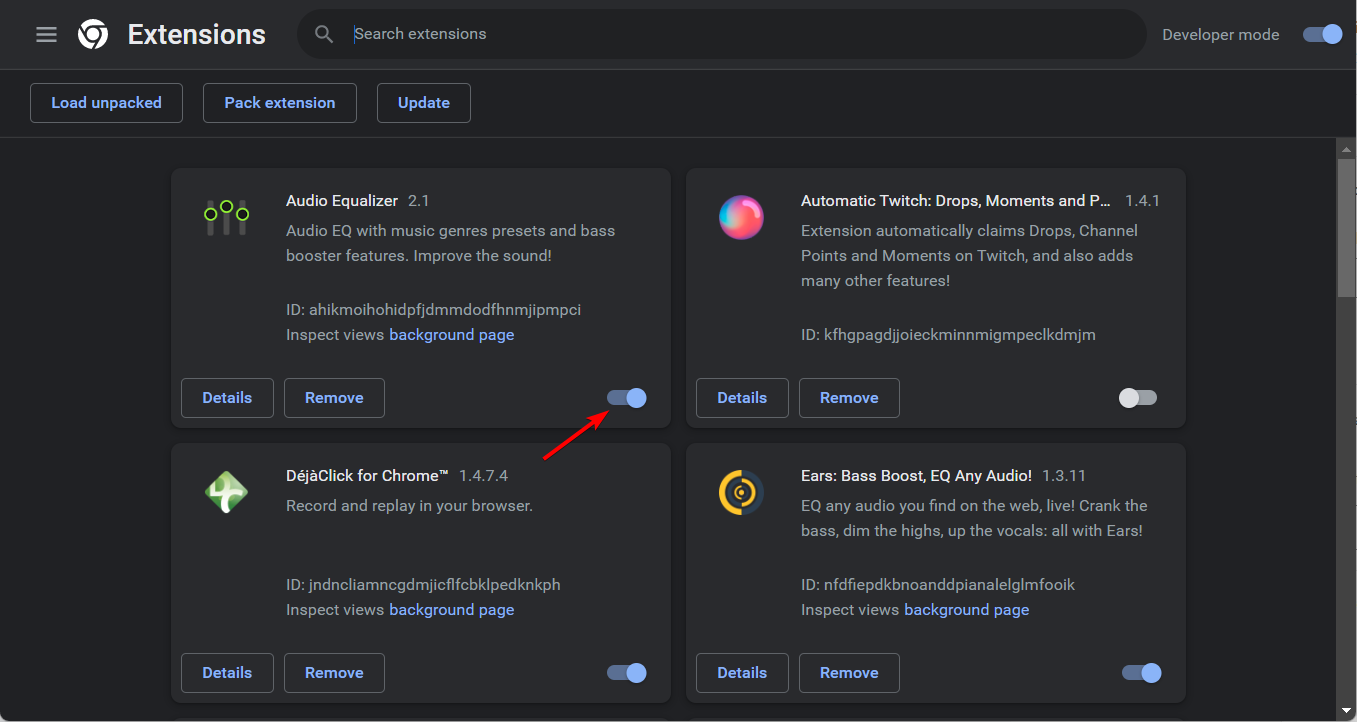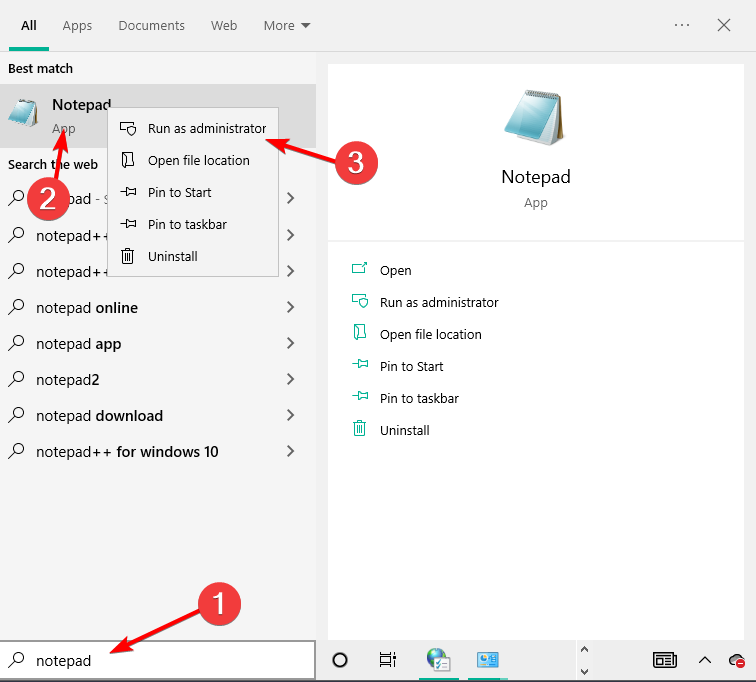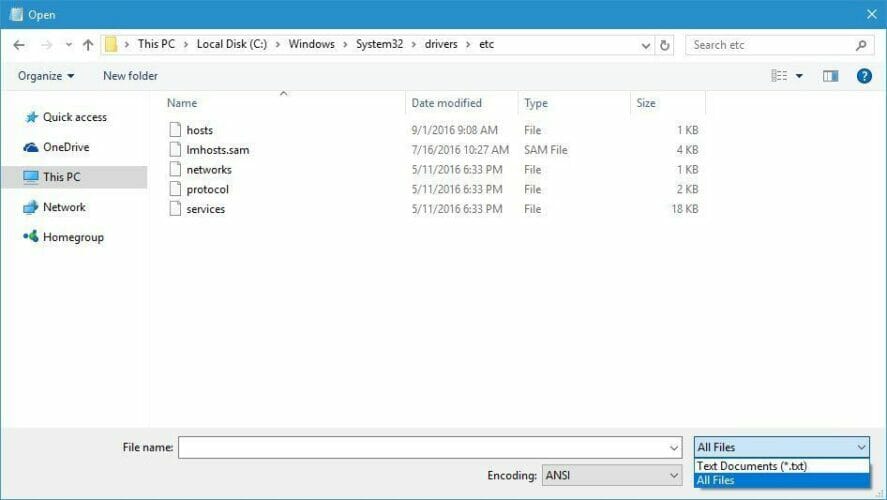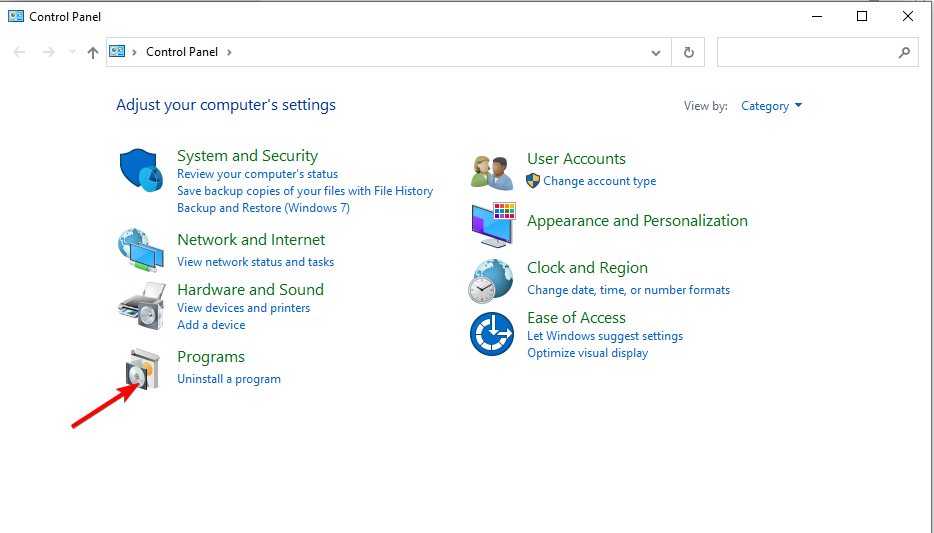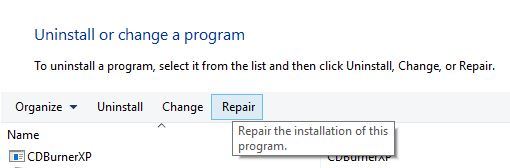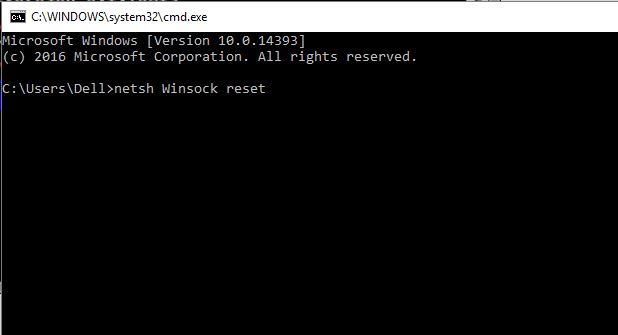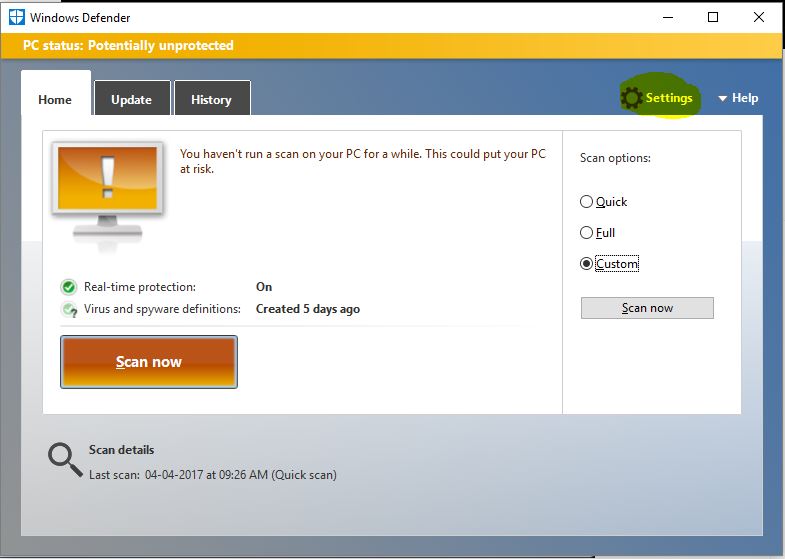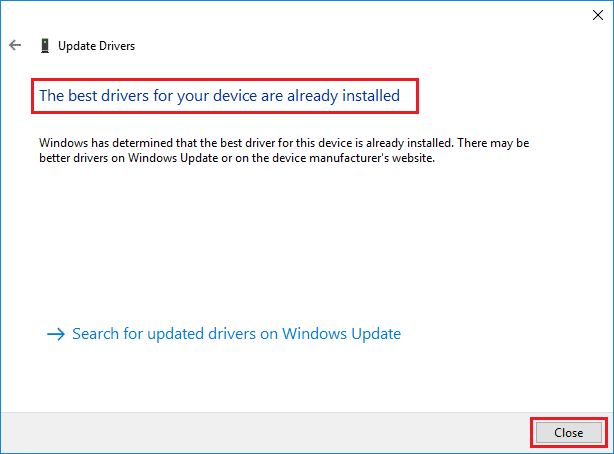Не редко, при просмотре сайтов в браузере Opera, Chrome, Яндекс.Браузер и т. д. можно столкнуться с ошибкой «Не удается получить доступ к сайту – Соединение сброшено». Там же в описании указан код ошибки: ERR_CONNECTION_RESET. И советы по решению: «Попробуйте сделать следующее…». Ниже обычно расположены две кнопки: «Подробнее» и «Перегрузить». Ошибка, которую мы будем сегодня исправлять, появляется как на компьютерах с Windows, так и на мобильных устройствах. Мы рассмотрим решения этой ошибки в Windows.
Что значит ошибка «Соединение сброшено» и что делать?
Выглядит эта ошибка вот так (в браузере Хром):
Возникает она по причине потери соединения между нашим браузером и сайтом, который мы хотели открыть. Когда мы вводим адрес сайта, или переходим по ссылке, то браузер обращается с запросом к серверу, на котором расположен сайт. Если соединение установлено успешно, то сайт открывается. Если же возникает какая-то проблема с нашей стороны, или со стороны сайта, то соединение сбрасывается, и тот же Chrome, или Opera выдает ошибку «ERR_CONNECTION_RESET».
По моим наблюдениям, чаще всего причина именно на стороне клиента. Что-то с нашим подключением к интернету, сетевыми настройками в Windows, браузером. Есть информация, что причина так же может быть на стороне интернет-провайдера. Например, сброс соединения с сайтом может быть результатом блокировки этого сайта провайдером. В любом случае, попытаться исправить эту ошибку мы можем только со стороны своего устройства.
ERR_CONNECTION_RESET – как исправить ошибку в браузере?
Есть несколько основных решений, о которых я расскажу более подробно. Но перед этим обязательно прочитайте следующие решения и советы (которые, возможно, помогут выяснить в чем причина):
- Если, например, ошибка «Соединение сброшено» появляется в Google Chrome, то с большой вероятностью она будет и в Яндекс.Браузере и в Опере. Так как все они работают на одном движке. Попробуйте открыть этот сайт в Firefox, или в стандартном Microsoft Edge (Internet Explorer). Так мы сможем убедиться, что ошибка не на стороне сайта.
- Когда другие сайты открываются, нет доступа к одному конкретному сайту, то попробуйте зайти на него с другого устройства (желательно через это же подключение). Или с другого браузера, как я писал выше. Возможно, причина все таки на стороне сервера, где расположен этот сайт.
- Попробуйте открыть сайт через VPN, или через браузер Tor.
- Наоборот, отключите VPN, если он установлен как приложение в Windows, или расширение в браузере.
- Если подключение через маршрутизатор – перезагрузите его.
- Перезагрузите компьютер/ноутбук.
- Отключите на время антивирус.
Проверяем настройки прокси-сервера
Если вы заметили, то эта рекомендация отображается в окне с ошибкой. Нам нужно открыть свойства браузера, и убедиться, что там отключены все настройки прокси-сервера. Сделать это не сложно:
- В Windows 10, открыв пуск (или нажав на кнопку поиска) введите «свойства браузера». Откройте соответствующий пункт панели управления.
Если у вас Windows 7, то нужно открыть панель управления, переключить вид на «Мелкие значки» и запустить «Свойства образователя».
- Перейдите на вкладку «Подключения» и нажмите на кнопку «Настройка сети».
- Снимите отметки возле всех пунктов. Должно быть как у меня, на скриншоте ниже. Нажмите «Ok».
- Перезагрузите браузер (закройте/откройте) и попробуйте перейти на сайт. Можно так же выполнить перезагрузку компьютера.
- Отдельная, подробная инструкция: как отключить прокси-сервер в Windows. На всякий случай.
Выполняем сброс параметров сети
- Запускам командную строку от имени администратора. Или Windows Power Shell (администратор), нажав правой кнопкой мыши на меню Пуск.
- По очереди вводим (копируем) и выполняем (нажав Ентер) следующие команды:netsh winsock reset
netsh int ip reset
ipconfig /release
ipconfig /renew
ipconfig /flushdns
ipconfig /registerdnsПосле выполнения всех команд перезагрузите компьютер.
- В Windows 10 все это можно сделать намного проще: через параметры по этой инструкции. Так же отдельная, универсальная инструкция по сбросу сетевых параметров в Windows.
Очистка данных браузера
Известно, что при просмотре сайтов браузер сохраняет разную информацию. Например, куки. Кэширует разные объекты и т. д. Так вот, когда при повторном открытии этого сайта данные не совпадают, может появится ошибка соединение сброшено. Я покажу, как очистить данные в браузере Хром. В Опере (подробная инструкция: как очистить историю, кэш, куки браузера Opera) и Яндекс.Браузере все примерно так же.
- Открываем «Настройки» и переходим в раздел «Конфиденциальность и безопасность». Где нужно нажать на «Очистить историю».
- Установите там «все время» и снимите галочку возле «Файлы cookie и другие данные сайтов». Попробуйте сначала удалить данные исключив этот пункт. Если не поможет – установите галочку возле «Файлы cookie и другие данные сайтов» и снова удалите данные.
Внимание: после удаления cookie придется заново вводить пароли на сайтах и выполнять необходимые настройки.
Отключаем все расширения в браузере Chrome
ERR_CONNECTION_RESET в Chrome и других браузерах может появляться из-за установленных расширений. Поэтому, если в вашем браузере установлены расширения, попробуйте отключить их, или удалить.
- Перейдите в «Дополнительные инструменты» – «Расширения».
- Дальше отключите, или удалите все установленные расширения.
- Перезагрузите браузер и проверьте, появляется ли сообщение об ошибке «Соединение сброшено».
Несколько дополнительных решений
Если представленные выше решения не помогли исправить ошибку в браузере, то обратите внимание на дополнительные решения (о некоторых из них я уже писал в начале статьи):
- Приостановите работу брандмауэра, который встроенный в антивирус. Или полностью остановите работу антивируса.
После проверки (если не будет результата), не забудьте включить антивирус обратно. Если же после этих действий ошибка в браузере исчезнет – нужно добавить браузер в исключения брандмауэра.
- Если ошибка ERR_CONNECTION_RESET появляется на всех устройствах (которые подключены через один роутер), а через другое подключение сайт открывается, то обратитесь с этой проблемой в службу поддержки интернет-провайдера.
- Если на компьютере настроена раздача интернета по Wi-Fi сети (через командную строку, или функцию «Мобильный хот-спот») – отключите ее.
- Попробуйте исправить подключение (в том числе очистить файл hosts) с помощью приложения NetAdapter Repair.
- В том случае, если сообщение «Соединение сброшено» возникает во всех браузерах и на всех сайтах, то попробуйте переустановить драйвер сетевого адаптера (Wi-Fi или LAN). В зависимости от того, как ваш компьютер подключен к интернету.
Ничего не помогло, не знаете что делать – опишите проблему в комментариях. Возможно, я смогу что-то подсказать конкретно по вашему случаю. Удалось исправить ошибку – поделитесь своим решением. Всего хорошего!
The server is unable to send data to your browser
by Milan Stanojevic
Milan has been enthusiastic about technology ever since his childhood days, and this led him to take interest in all PC-related technologies. He’s a PC enthusiast and he… read more
Updated on
- The Err_connection_reset error on Windows 10/11 can be related to either your browser or a particular program.
- In this article, we list several ways to troubleshoot the issue, depending on the situation.
- Fixing this issue is simple, and in most cases, you just need to adjust your network settings.
- Optimize resource usage: Opera One uses your Ram more efficiently than Brave
- AI and User Friendly: New feature directly accessible from the sidebar
- No ads: Built-in Ad Blocker speeds up the loading of pages and protects against data-mining
- Gaming friendly: Opera GX is the first and best browser for gamers
- ⇒ Get Opera One
We use web browsers on a daily basis to access the Internet, but sometimes certain issues with web browsers can appear. Users reported an err_connection_reset error on their Windows 10 & 11 PC, and today we’re going to show you how to fix this error.
Google Chrome is the only browser that will generate an error with the err_connection_reset code. On the other hand, you can get notifications that are quite similar in different browsers. For instance, Firefox will give you an error number that says The connection was reset.
Why am I getting Err_connection_reset?
THe err_connection_reset in Windows 10 or 11 happens whenever a user visits a website in a web browser that is unable to successfully establish a connection.
The connection is said to be reset when this occurs, which indicates that the server is unable to send data to your browser.
Thus, the majority of the time, this error indicates that there is a problem with your Internet connection, such as a problem with your browser cache or a firewall or antivirus program that is preventing the connection from being made to the distant server.
Note that the list of solutions below will address similar issues reported by our users. Some of them are the following:
- Err_connection_reset in YouTube – The majority of the time, this is caused by an error in the setup of your internet settings or by something else that is preventing the connection from being made.
- Err_connection_reset in Apache – The Apache HTTP Server software is a free and open-source web server that works across several platforms.
- Err_connection_reset in WAMP – ERR CONNECTION RESET Error with WAMP. It is possible that the driver is the source of the problem if you are attempting to communicate with MySQL.
- Err_connection_reset in IIS – Microsoft developed Internet Information Services, an extendable web server software, specifically for use with the Windows NT family of operating systems.
- Err_connection_reset in Chrome in Windows 10 – Deleting your browser cache inside Chrome is one of the most effective solutions to this issue.
- Err_connection_reset in Microsoft Edge – Yes, Edge can also meet err_connection_reset errors, fortunately, the solutions are similar in every browser.
- Err_connection_reset in all browsers in Windows 10 – If all your browsers meet the same error message, then it is certain your browser is not at fault, but your computer or Internet connection.
- Error_connection_reset (-101) – Rebooting the network equipment that links you to the internet is typically all that is required to rectify connection issues such as the 101 error.
Without further a do, let’s jump into the list of methods in which you can tackle this problem and fix it once and for all. Follow along!
Quick Tip:
Try browsing with Opera One, not just for the sake of a change, but also to benefit from a faster, lighter, and more reliable browser.
Opera One is free to install and use, and it comes with multiple exclusive features including an ad blocker, built-in messenger apps, customizable speed dials, customizable separate workspaces, and visual bookmarks.

Opera One
Remove errors by using an up-to-date browser packed with performance-oriented features!
How do you fix Err_connection_reset in Windows 10 & 11?
1. Disable your antivirus and firewall
Antivirus and firewall tools are extremely useful if you want to protect your PC from malicious users and malicious software. But sometimes, these applications can interfere with your web browser and cause err connection reset errors to appear.
One way to fix this problem is to temporarily disable your antivirus software or firewall and check if that solves the problem.
However, we’d rather recommend using an antivirus that has little to no impact on your PC while keeping you 100% protected.
Many good antivirus apps have low resource and CPU usage that won’t cause any errors in your system, and which will fix the err_connection_reset in Windows 10.
2. Set the maximum transmission unit
- Press Windows key + X and choose Network Connections from the menu.
- Locate your active network connection and write down its name.
- Press Windows key + X and select Command Prompt (Admin).
- Enter the following code and press Enter:
netsh interface ipv4 set subinterface your network connection name mtu=1472 store=persisten
After running this command, check if The connection to the server was reset error is gone.
- Fix: Can’t run Command Prompt as admin
- How to open a file / folder in Command Prompt [CMD guide]
- How to personalize Command Prompt in Windows 10
3. Disable AppEx Networks Accelerator feature
Users reported that AppEx Networks Accelerator feature causes err_connection_reset error for AMD users, and according to them, you can fix this problem simply by disabling this feature.
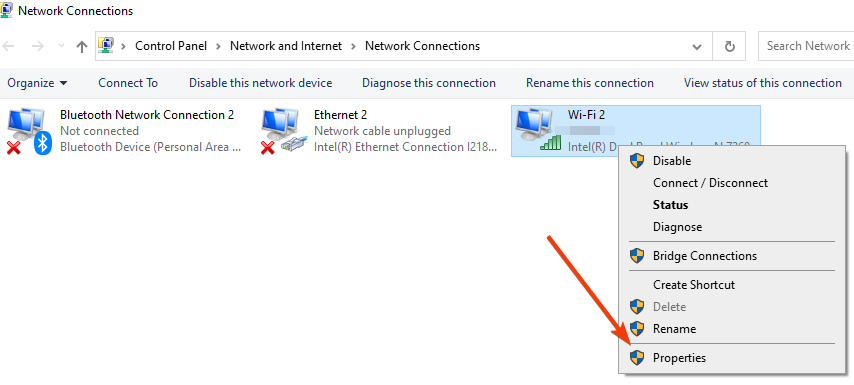
To do that, open Network Connections window, right-click your network connection, and open its properties.
How we test, review and rate?
We have worked for the past 6 months on building a new review system on how we produce content. Using it, we have subsequently redone most of our articles to provide actual hands-on expertise on the guides we made.
For more details you can read how we test, review, and rate at WindowsReport.
Look for AppEx Networks Accelerator option and disable it. If you can’t find this option, be sure to check the advanced options of your network adapter in order to disable this feature.
4. Use the netsh command
- Open Command Prompt as administrator by pressing Windows + X and selecting Command Prompt (Admin).
- Type the following command and press Enter:
netsh winsock reset - After the command is successfully executed, close Command Prompt and restart your PC.
- After your computer restarts, check if the problem is resolved.
In addition to netsh winsock reset command, some users are also suggesting running the following commands:
netsh interface ipv4 reset
netsh interface ipv6 reset
ipconfig /flushdns
5. Disable proxy
- Type Internet Options in the Windows search bar and select the top result.
- Go to the Connections tab and click LAN settings button.
- In the Proxy section disable Use a proxy server for your LAN option. You can also disable the Automatically detect settings option. Click OK to save the changes made.
You can also disable proxy by using the Settings app. To do that, follow these steps:
- Press Windows key + I to open the Settings app then go to the Network and Internet section and select the Proxy tab.
- Disable the Automatically detect settings and Use a proxy server options.
After your proxy is disabled, err_connection_reset error should be completely resolved.
Keep in mind that using a proxy is useful if you want to protect your online privacy, but sometimes it can interfere with your web browser and cause the issue to appear.
6. Clear browsing cache
- Open Chrome and use the following keyboard shortcut to access the Clear browsing data menu: Shift + Ctrl + Delete and select All time as the time range.
- Checkmark the Cached images and files option, then click the Clear browsing data button and wait for your browser to remove the cache.
- After the process is completed, restart your browser and check if the problem is resolved.
We showed you how to clear the browsing cache in Google Chrome, but the procedure should be quite similar in every other web browser.
- How to quickly clear the cache in Windows 11
- Fix: CCleaner not Clearing Cache [Android, PC, Browsers]
- How to fix the CACHE MANAGER error in Windows 10/11
7. Disable DNS prefetching option
- Click the Menu button in your browser and choose Settings.
- Locate Use a prediction service to load pages more quickly in the Privacy section and disable it.
- After disabling this feature, restart your browser and check if the problem is resolved.
8. Restart your router and your PC
In some situations, this error can be caused by your router, and one of the fastest ways to fix this problem is to restart your router. To do that, simply press the power button on your router to turn it off.
Wait for a few seconds and press the power button once again to power on your router. After your router restarts, check if the problem is resolved. If the problem still persists, restart your PC and check if the error is fixed.
This is a simple solution, but it can help you fix The connection to the server was reset error.
9. Check your permissions
- Open File Explore and go to the C drive then search for the Temp folder by typing its name inside the search bar then right-click it and choose Properties.
- Go to the Security tab and click the Edit button.
- Now click the Add button.
- In the Enter the object names to select field enter your user name and click Check Names. If your user name is valid, click the OK button.
- Your user profile will now be added to the Group or user names section. Select your user profile from the list and check Full control in the Allow column. After that, click Apply and OK to save changes.
After changing your permissions, this error should be completely resolved.
10. Run the network troubleshooter
- Open the Network Connections window by typing its name inside the Windows Search function.
- Locate your network connection, right-click it and choose Diagnose.
- The troubleshooter will now scan your network connection and try to fix the problem.
Users reported that this error was caused by TCP network performance feature, but after running the network troubleshooter The connection was reset should be gone on Windows 10 or 11.
11. Disable Scan encrypted connections feature (Kaspersky)
- Open Kaspersky Internet Security.
- Open Settings and select Advanced settings. Now go to the Network section.
- Locate and disable Scan encrypted connections feature.
Only users of Kaspersky Internet Security mentioned this solution. But even if you don’t use Kaspersky, be sure to check if your antivirus software has this feature available and disable it.
This is a simple solution, but it can help if you’re getting an err_connection_reset error in Opera One or in any other browser.
12. Disable TSL 1.1 in Chrome
- Close Chrome completely then locate the Chrome shortcut on your Desktop, right-click it and choose Properties.
- Go to the Shortcut tab and add –ssl-version-max=tls1 in the Target field, right after quotes.
- Click Apply and OK to save changes.
- Start Chrome again and check if the problem is resolved.
13. Disconnect your Ethernet switch
Sometimes your network equipment such as an Ethernet switch can cause this and many other errors to appear.
To fix this problem, users are suggesting removing your Ethernet switch and checking if that solves the issue.
If your Ethernet switch is the problem, you might want to check if it’s faulty and replace it.
14. Install the latest version of Java
Few users reported that they fixed the err_connection_reset error simply by installing the latest version of Java.
It’s unknown how Java can cause this problem, but if you have Java installed, be sure to update it to the latest version and check if that fixes your problem.
15. Fix Windows Registry
If err_connection reset error appears, or a similar connection error, this might result from a corrupt Windows registry. Therefore, you need to fix your Windows registry.
You can do that by installing one of the many tools designed for this purpose, such as registry cleaners.
After scanning and fixing the registry, check if The connection to the server was reset error is still there.
How do I fix Err_connection_reset on YouTube?
1. Disable your extensions
- Click the three dots menu in the top right corner of Chrome.
- Select New Incognito Window and see whether the error still occurs. If it does, then the issues lie somewhere in your extensions.
- Click again the three-dot menu then go to More tools followed by Extensions.
- Turn off your extensions one by one by clicking the toggle button next to them and see when the error stops showing.
For this example we used Chrome, but the process is similar no matter the browser you’re using.
If disabling extensions fixes the problem, you should try enabling them one by one until you find the one that is causing this problem.
Users reported that the Google Mail Checker extension was causing the problem for them, but keep in mind that almost any extension can cause this problem to appear.
2. Replace your router
Err_connection_reset error can appear due to your router, especially if it becomes faulty.
Few users reported that they fixed this problem simply by replacing their router, so you might want to consider that.
How do I fix Err_connection_reset on Apache?
1. Change the php.ini configuration file
If you’re a web developer, you probably have Apache installed on your PC. This error can appear while using Apache, but you can easily fix it by changing the php.ini file.
Simply open the php.ini file and change use_only_cookies from 0 to 1. Save changes and check if the problem is resolved. Users are also suggesting setting use_strict_mode to 1 in your php.ini file, so you might want to try that as well.
2. Replace the .dll file
According to users, you can fix this problem simply by replacing C:/bin/libMySQL.dll with C:/PHP/libmysql.dll. After doing that, the problem should be resolved.
How do I fix Err_connection_reset on WAMP?
1. Turn off mod_socket
Users reported that you can easily fix this problem simply by turning off mod_socket in WAMP.
After doing that, your WAMP server should start working without any problems and the error will be resolved.
2. Edit the host’s file
- Press the Windows key + S, enter notepad, right-click Notepad from the list of results and choose Run as administrator.
- When Notepad opens, choose File then Open.
- Navigate to the following folder:
C:/Windows/System32/drivers/etc - In the bottom right corner change Text Documents (*.txt) to All files and select hosts file.
- When the hosts file opens, locate # 127.0.0.1 localhost line and remove the #.
- After you’re done, save changes, and check if the problem is resolved.
How do I fix Err_connection_reset on ISS
Repair ISS Express installation
- Open Control Panel and click Programs followed by Programs and Features option.
- Select ISS Express. Choose the Repair option from the menu.
- Follow the instructions to complete the repair process.
After the repair process is completed, this error should be resolved.
As seen, the Err_connection_reset error can interfere with your browsing experience and prevent you from running a local server. Hopefully, you managed to fix this problem by using one of our solutions.
If you have another helpful suggestion on this topic, share it with us in the comments.
На чтение 12 мин. Просмотров 2.2k. Опубликовано
Мы ежедневно используем веб-браузеры для доступа в Интернет, но иногда могут возникать определенные проблемы с веб-браузерами.
Пользователи Windows 10 сообщили об ошибке err_connection_reset на своем ПК, и сегодня мы собираемся показать вам, как исправить эту ошибку в следующих ситуациях:
- [FIX] err_connection_reset Windows 10
- [FIX] err_connection_reset YouTube
- [FIX] err_connection_reset Apache
- [FIX] err_connection_reset WAMP
- [FIX] err_connection_reset ISS
Содержание
- Как исправить ошибку сброса соединения на ПК?
- Решение 1. Отключите антивирус и брандмауэр.
- Решение 2 – Установить максимальную единицу передачи
- Решение 3 – Отключить функцию AppEx Networks Accelerator
- Решение 4 – Используйте команду netsh
- Решение 5 – Отключить прокси
- Решение 6 – Очистить кеш браузера
- Решение 7. Отключите параметр предварительной выборки DNS
- Решение 8. Перезагрузите маршрутизатор и компьютер
- Решение 9 – Проверьте ваши разрешения
- Решение 10. Запустите средство устранения неполадок сети
- Решение 11. Отключите функцию сканирования зашифрованных соединений.
- Решение 12 – отключить TSL 1.1 в Chrome
- Решение 13 – Отключите ваш коммутатор Ethernet
- Решение 14 – Установите последнюю версию Java
- Решение 15 – Исправление реестра Windows
- Исправлено – Err_connection_reset Youtube
- Решение 1. Отключите ваши расширения
- Решение 2 – Замените свой роутер
- Исправлено – Err_connection_reset Apache
- Решение 1. Измените файл конфигурации php.ini.
- Решение 2 – Заменить DLL-файл
- Исправлено – Err_connection_reset WAMP
- Решение 1. Выключите mod_socket
- Решение 2 – Редактировать файл hosts
- Исправлено – Err_connection_reset ISS
- Решение – Ремонт установки МКС Экспресс
Как исправить ошибку сброса соединения на ПК?
- Отключите антивирус и брандмауэр .
- Установите максимальную единицу передачи
- Отключить функцию ускорителя сетей AppEx
- Используйте команду netsh
- Отключить прокси-сервер
- Очистить кеш просмотра
- Отключить предварительную выборку DNS
- Перезагрузите маршрутизатор и компьютер .
- Проверьте свои разрешения
- Запустите средство устранения неполадок сети .
- Отключить функцию сканирования зашифрованных соединений
- Отключить TSL 1.1 в Chrome
- Отключите коммутатор Ethernet .
- Установите последнюю версию Java
- Исправить реестр Windows
Решение 1. Отключите антивирус и брандмауэр.
Антивирус и брандмауэр чрезвычайно полезны, если вы хотите защитить свой компьютер от злонамеренных пользователей и вредоносного программного обеспечения. Но иногда эти приложения могут мешать работе вашего веб-браузера и вызывать ошибки ошибка сброса соединения .
Одним из способов решения этой проблемы является временное отключение антивирусного программного обеспечения или брандмауэра и проверка, решает ли это проблему.
Если это не устраняет ошибку, возможно, вам придется удалить антивирус/брандмауэр и проверить, устраняет ли это проблему.
Если удаление антивируса устраняет проблему, вам придется переключиться на другое антивирусное программное обеспечение или переустановить антивирус.
Если вы отключите антивирус, вы сможете безопасно просматривать Интернет с помощью специального инструмента, обеспечивающего безопасность вашей сети.
Получить сейчас CyberGhost VPN (77% флэш-продаж), действительно мультиплатформенное и постоянно обновляемое решение по обеспечению конфиденциальности, которое работает безупречно.
Решение 2 – Установить максимальную единицу передачи
По мнению пользователей, вы сможете решить эту проблему, просто установив значение «Максимальная единица передачи». Это простая процедура, и для этого вам нужно выполнить следующие шаги:
-
Нажмите Windows Key + X , чтобы открыть меню Win + X, и выберите в меню Сетевые подключения .
- Найдите свое активное сетевое соединение и запишите его имя. В нашем случае это Ethernet, но имя вашего сетевого подключения будет отличаться на вашем ПК.
-
Откройте Командную строку как администратор . Для этого нажмите Ключ Windows + X и выберите Командная строка (Администратор) .
- Когда откроется командная строка, введите netsh interface ipv4 set subinterface «Ethernet» mtu = 1472 store = persistent и нажмите Enter , чтобы запустить его. Помните, что вам нужно заменить Ethernet на имя активного сетевого подключения, которое вы получили на шаге 2 .
После выполнения этой команды проверьте, решена ли проблема.
- ЧИТАЙТЕ ТАКЖЕ: Код ошибки Spotify 4: Интернет-соединение не обнаружено [БЫСТРОЕ ИСПРАВЛЕНИЕ]
Решение 3 – Отключить функцию AppEx Networks Accelerator
Пользователи сообщали, что функция AppEx Networks Accelerator вызывает ошибку err_connection_reset для пользователей AMD, и в соответствии с ними вы можете решить эту проблему, просто отключив эту функцию.
Для этого откройте окно Сетевые подключения , щелкните правой кнопкой мыши свое сетевое подключение и откройте его свойства.
Найдите параметр AppEx Networks Accelerator и отключите его. Если вы не можете найти эту опцию, не забудьте проверить дополнительные параметры вашего сетевого адаптера, чтобы отключить эту функцию.
Решение 4 – Используйте команду netsh
По словам пользователей, вы можете исправить эту ошибку, просто запустив команду netsh. Для этого выполните следующие простые шаги:
- Откройте Командную строку от имени администратора .
- После запуска Командная строка введите netsh winsock reset и нажмите Enter .
- После успешного выполнения команды закройте Командную строку и перезагрузите компьютер.
- После перезагрузки компьютера проверьте, устранена ли проблема.
В дополнение к команде netsh winsock reset , некоторые пользователи также предлагают выполнить следующие команды:
- Netsh интерфейс сброса ipv4
- Интерфейс netsh ipv6 reset
- ipconfig/flushdns
Решение 5 – Отключить прокси
Использование прокси полезно, если вы хотите защитить свою конфиденциальность в Интернете, но иногда прокси может мешать работе вашего веб-браузера и вызывать ошибку err_connection_reset .
Чтобы решить эту проблему, вам нужно отключить прокси, выполнив следующие настройки:
- Нажмите Windows Key + S и введите настройки Интернета . Выберите в меню Свойства обозревателя .
-
Когда откроется окно Свойства обозревателя , перейдите на вкладку Подключения и нажмите кнопку Настройки локальной сети .
-
Когда откроется окно Параметры локальной сети , в разделе Прокси-сервер отключите Использовать прокси-сервер для вашей локальной сети . Вы также можете отключить параметр Автоматически определять настройки . Нажмите ОК , чтобы сохранить изменения.
Вы также можете отключить прокси с помощью приложения Настройки. Для этого выполните следующие действия:
- Нажмите Windows Key + I , чтобы открыть приложение «Настройки».
- Открыв приложение “Настройки” , перейдите в раздел Сеть и Интернет и выберите вкладку Прокси-сервер .
-
Отключите Автоматическое определение настроек и Использовать прокси-сервер .
После того, как ваш прокси отключен, ошибка err_connection_reset должна быть полностью устранена.
- ЧИТАЙТЕ ТАКЖЕ: Код ошибки Spotify 4: Интернет-соединение не обнаружено [БЫСТРОЕ ИСПРАВЛЕНИЕ]
Решение 6 – Очистить кеш браузера
Немногие пользователи сообщили, что им удалось решить эту проблему, просто очистив свой кеш браузера, так что вы можете попробовать это. Чтобы очистить кеш просмотра, сделайте следующее:
-
Нажмите кнопку Меню в правом верхнем углу и выберите Дополнительные инструменты> Очистить данные о просмотре .
- В Уничтожить следующие элементы из меню выберите начало времени . Проверьте файлы cookie и другие данные сайтов и плагинов, кэшированные изображения и файлы и данные размещенного приложения .
-
Нажмите кнопку Очистить данные браузера и подождите, пока ваш браузер не удалит кеш.
- После завершения процесса перезапустите браузер и проверьте, решена ли проблема.
Мы показали вам, как очистить кеш браузера в Google Chrome, но процедура должна быть очень похожа на любой другой веб-браузер.
Решение 7. Отключите параметр предварительной выборки DNS
Немногие пользователи сообщили, что функция предварительной выборки DNS может иногда мешать работе вашего веб-браузера и вызывать ошибку err_connection_reset .
Чтобы решить эту проблему, вам нужно отключить эту функцию, выполнив следующие действия:
-
Нажмите кнопку Меню в браузере и выберите Настройки .
-
Прокрутите страницу до конца и нажмите Показать дополнительные настройки .
-
Найдите Службу прогнозирования, чтобы быстрее загружать страницы , в разделе Конфиденциальность и отключите его.
- После отключения этой функции перезапустите браузер и проверьте, решена ли проблема.
Решение 8. Перезагрузите маршрутизатор и компьютер
В некоторых ситуациях эта ошибка может быть вызвана вашим маршрутизатором, и один из самых быстрых способов решить эту проблему – перезагрузить маршрутизатор. Для этого просто нажмите кнопку питания на маршрутизаторе, чтобы выключить его.
Подождите несколько секунд и нажмите кнопку питания еще раз, чтобы включить маршрутизатор. После перезагрузки маршрутизатора проверьте, устранена ли проблема. Если проблема не устранена, перезагрузите компьютер и проверьте, исправлена ли ошибка.
- ЧИТАЙТЕ ТАКЖЕ: исправьте ошибки интернет-соединения QuickBooks за 6 простых шагов
Решение 9 – Проверьте ваши разрешения
Немногие пользователи сообщили, что эта проблема возникает из-за ваших настроек разрешений, и, по их мнению, если у вас нет необходимых разрешений для папки Temp, вы увидите ошибку err_connection_reset .Чтобы решить эту проблему, сделайте следующее:
- Перейдите в папку C: Windows , найдите папку Temp , щелкните ее правой кнопкой мыши и выберите в меню Свойства .
-
Перейдите на вкладку Безопасность и нажмите кнопку Изменить .
-
Теперь нажмите кнопку Добавить .
-
В поле Введите имена объектов для выбора введите свое имя пользователя и нажмите Проверить имена . Если ваше имя пользователя действительно, нажмите кнопку ОК .
-
Ваш профиль пользователя будет добавлен в раздел Группа или имена пользователей . Выберите свой профиль пользователя из списка и установите флажок Полный контроль в столбце Разрешить . После этого нажмите Применить и ОК , чтобы сохранить изменения.
После изменения ваших разрешений эта ошибка должна быть полностью устранена.
Решение 10. Запустите средство устранения неполадок сети
Устранение неполадок с сетью – это полезный инструмент, который сканирует конфигурацию вашей сети и устраняет любые потенциальные проблемы. Для этого выполните следующие действия:
- Откройте окно Сетевые подключения .
-
Найдите свое сетевое подключение, нажмите его правой кнопкой мыши и выберите Диагностика .
- Устранение неполадок теперь будет сканировать ваше сетевое соединение и попытаться устранить проблему.
Пользователи сообщали, что эта ошибка была вызвана функцией производительности сети TCP , но после запуска средства устранения неполадок с сетью проблема была полностью решена.
Решение 11. Отключите функцию сканирования зашифрованных соединений.
Пользователи сообщали об этой проблеме при использовании Kaspersky Internet Security, и для ее устранения необходимо отключить одну функцию. По словам пользователей, функция проверки зашифрованных соединений в Kaspersky Internet Security приводит к появлению этой ошибки, поэтому необходимо отключить ее, выполнив следующие действия:
- Откройте Kaspersky Internet Security .
- Перейдите в Настройки> Расширенные настройки> Сеть .
- Найдите и отключите функцию Сканировать зашифрованные соединения .
Даже если вы не используете Kaspersky Internet Security, обязательно проверьте, доступна ли эта антивирусная программа, и отключите ее.
- ЧИТАЙТЕ ТАКЖЕ: исправьте ошибку VPN Unlimited No Internet Connection навсегда
Решение 12 – отключить TSL 1.1 в Chrome
Ошибка Err_connection_reset может появиться в Chrome из-за функции TSL 1.1, и для исправления этой ошибки необходимо отключить эту функцию. Для этого вам необходимо выполнить следующие шаги:
- Закройте Chrome полностью.
- Найдите ярлык Chrome, щелкните его правой кнопкой мыши и выберите Свойства .
-
Перейдите на вкладку Ярлык и добавьте –ssl-version-max = tls1 в поле Target сразу после кавычек.
- Нажмите Применить и ОК , чтобы сохранить изменения.
- Снова запустите Chrome и проверьте, устранена ли проблема.
Решение 13 – Отключите ваш коммутатор Ethernet
Иногда ваше сетевое оборудование, такое как коммутатор Ethernet, может вызвать эту и многие другие ошибки.
Чтобы решить эту проблему, пользователи предлагают удалить ваш коммутатор Ethernet и проверить, решает ли это проблему.
Если проблема связана с вашим коммутатором Ethernet, вы можете проверить его исправность и заменить его.
Решение 14 – Установите последнюю версию Java
Немногие пользователи сообщили, что они исправили ошибку err_connection_reset , просто установив последнюю версию Java.
Неизвестно, как Java может вызвать эту проблему, но если у вас установлена Java, обязательно обновите ее до последней версии и проверьте, устраняет ли она вашу проблему.
Решение 15 – Исправление реестра Windows
Если появляется ошибка сброса Err_connection или аналогичная ошибка соединения, это может быть связано с повреждением реестра Windows. Поэтому вам нужно исправить реестр Windows.
Вы можете сделать это, установив один из многих инструментов, предназначенных для этой цели, таких как очистители реестра.
- Читайте также: 11 лучших очистителей реестра для Windows 10 для использования в 2019 году
А теперь давайте сосредоточимся на некоторых конкретных случаях, когда возникает ошибка ошибка сброса соединения .
Исправлено – Err_connection_reset Youtube
Решение 1. Отключите ваши расширения
Расширения браузера отличные, но они могут иногда мешать работе вашего браузера и вызывать появление этой и многих других ошибок.Чтобы решить эту проблему, вам нужно сделать следующее:
-
Нажмите кнопку Меню в браузере и выберите Дополнительные инструменты> Расширения .
- Появится список всех установленных расширений.
-
Найдите ненужные расширения и снимите флажок Включено рядом с именем расширения.
- После того, как вы отключили все ненужные расширения, перезапустите Chrome и проверьте, устранена ли проблема.
- Если проблема не устранена, отключите все расширения и снова перезапустите Chrome.
Если отключение расширений устраняет проблему, попробуйте включить их один за другим, пока не найдете тот, который вызывает эту проблему.
Пользователи сообщали, что проблема была связана с расширениями Google Mail Checker, но имейте в виду, что почти любое расширение может вызвать эту проблему.
- ЧИТАЙТЕ ТАКЖЕ: новые расширения для Edge: выключите свет, uBlock Origin, Ghostery теперь доступны
Решение 2 – Замените свой роутер
Ошибка Err_connection_reset может появиться из-за вашего маршрутизатора, особенно если он становится неисправным. Немногие пользователи сообщили, что они исправили эту проблему, просто заменив свой маршрутизатор, поэтому вы можете подумать об этом.
Исправлено – Err_connection_reset Apache
Решение 1. Измените файл конфигурации php.ini.
Если вы веб-разработчик, возможно, на вашем компьютере установлен Apache. Эта ошибка может появляться при использовании Apache, но вы можете легко исправить ее, изменив файл php.ini .
Просто откройте файл php.ini и измените use_only_cookies с 0 на 1 . Сохраните изменения и проверьте, решена ли проблема. Пользователи также предлагают установить для use_strict_mode значение 1 в файле php.ini, так что вы можете попробовать это.
Решение 2 – Заменить DLL-файл
По словам пользователей, вы можете решить эту проблему, просто заменив C: /bin/libMySQL.dll на C: /PHP/libmysql.dll . После этого проблема должна быть решена.
Исправлено – Err_connection_reset WAMP
Решение 1. Выключите mod_socket
Пользователи сообщили, что вы можете легко решить эту проблему, просто отключив mod_socket в WAMP.
После этого ваш WAMP-сервер должен начать работать без проблем, и ошибка будет устранена.
Решение 2 – Редактировать файл hosts
Вы должны быть в состоянии решить эту проблему, просто отредактировав файл hosts. По словам пользователей, они получают ошибку err_connection_reset при попытке доступа к localhost на WAMP, но вы можете решить эту проблему, выполнив следующие действия:
-
Нажмите Windows Key + S , введите блокнот , щелкните правой кнопкой мыши Блокнот в списке результатов и выберите Запуск от имени администратора. .
- Когда откроется Блокнот , выберите Файл> Открыть .
- Перейдите в папку C: WindowsSystem32driversetc .
-
В правом нижнем углу измените Текстовые документы (* .txt) на Все файлы и выберите хосты .
-
Когда откроется файл hosts, найдите строку # 127.0.0.1 localhost и удалите # .
- После этого сохраните изменения и проверьте, устранена ли проблема.
Исправлено – Err_connection_reset ISS
Решение – Ремонт установки МКС Экспресс
Пользователи сообщили, что они получают ошибку err_connection_reset из-за проблемы с сертификатом ISS, и один из самых быстрых способов решения этой проблемы – восстановление установки ISS Express. Для этого выполните следующие действия:
- Откройте Панель управления .
-
Нажмите Удалить программу .
-
Выберите ISS Express . Выберите в меню параметр Восстановить .
- Следуйте инструкциям, чтобы завершить процесс ремонта.
После завершения процесса восстановления эту ошибку следует устранить.
Ошибка Err_connection_reset может помешать работе браузера и помешать запуску локального сервера, если вы являетесь веб-разработчиком, но, надеюсь, вам удалось решить эту проблему с помощью одного из наших решений.
Home Error: ERR_CONNECTION_RESET chrome: windows 10, 7, 8, Here’s the fix
ERR_CONNECTION_RESET, ERR_CONNECTION_RESET in Chrome, ERR_CONNECTION_RESET in Mozilla: is related to network issue that’s sow many time while we browse on internet from Chrome, Mozilla or IE. Refresh connection and unlock any connection using different method. here we will check some manual settings and Also check Experiments some blocked port by antivirus or Firewall that pre-installed in windows system. Windows 10, Windows 7 or windows 8.
Fixed: ERR_CONNECTION_RESET in windows – Windows 10, 8 or Windows 7
Run Windows MTU command
First off all you need to check your laptop or Desktop running on Wireless or Ethernet network.
1: Go to the Start Menu > type “Run” in search.
2: Next, Type “ncpa.cpl” command – To open Network sharing windows.
3: Here, you can see Wireless Networks or Broadband if you are connected.
Now, it’s confirmed your Windows PC or Laptop System connected with Wireless network or Broadband.
Now, Go to Run > Cmd > Ok
In command prompt windows: type below commands.
For Wireless connection,
netsh interface ipv4 set subinterface “Wireless Network Connection” mtu=1472 store=persistent
For Ethernet Broadband connection,
netsh interface ipv4 set subinterface “Local Area Connection” mtu=1472 store=persistent
Netsh Winsock reset
Run “Netsh Winsock reset” inside command prompt.
Go to Start menu > CMD > Right click in search result CMD and Go to Run as administrator.
Type, Netsh Winsock reset then press enter.
It’s done.
Stop Scanning or Disable Antivirus Protection
Your System installed windows 10, then stop or disable antivirus protection “Windows Defender” for test and find the problem: ERR_CONNECTION_RESET, it’s blocking any port.
Open Windows Defender, Settings.
Disable Real time protection, Cloud Based protection.
Use internet proxy settings
Go to the Start menu > Control Panel > Internet Options.
In Pop up windows, Go to Internet Option, Go to the Connection > LAN Settings.
Uncheck, Use a Proxy server for this connection.
Apply, Press Ok.
Clear Browsing Settings and History
Manage internet browser history, Type “chrome://history/” in Chrome browser.
Clear Browsing Data.
Check “Empty the cache” & “Delete cookies and other site and plug-in data”.
How to Fix Windows 10 ERR_CONNECTION_RESET on Chrome
In this section, we have compiled all possible troubleshooting steps to fix this error. Follow them to attain the best results. The primary troubleshooting step towards the fix is to ensure that you have a stable network connection. When you have network instability, you will face the error in any website you access for. Therefore, whenever you encounter the error, open a new tab and search for another website.
How to Fix Windows 10 ERR_CONNECTION_RESET on Chrome Method 1: Reboot Router Method 2: Clear Chrome Browser History Method 3: Reset ipconfig Method 4: Remove Winsock Catalog Entries Method 5: Delete WLAN Profiles Method 6: Change DNS Server Address Method 7: Modify LAN Settings Method 8: Increase Maximum Transmission Unit (MTU) Method 9: Uncheck AppEx Networks Accelerator (For Ethernet Adapter) Method 10: Update or Rollback Network Drivers Method 11: Reinstall Network Drivers Method 12: Whitelist URL or Disable Antivirus Temporarily (If Applicable) Method 13: Use a Virtual Private Network Method 14: Reset Chrome Method 15: Switch to Another Browser Method 16: Contact Internet Service Provider
If you face the error in all the websites you access in the browser, this indicates your network connection is not stable. Ensure the network bandwidth speed is optimum. If you face the error only on one specific website, there is no issue with the internet connection, and you can follow the troubleshooting methods discussed here to fix them.
Note: If you use an old, damaged, or unreliable cable, the internet connection will keep disconnecting from the device. Even if your internet speed is very high, you will not get uninterrupted service when the wires are broken. Check if the connecting cables are up to the mark.
Method 1: Reboot Router
If you have any network conflicts, you can fix them by restarting the router. However, restarting the router will re-initiate the network connectivity, and few users have reported that all the changes marked in the configuration settings will be effective in action when you restart the router. Therefore, follow the below-mentioned steps to restart your router.
-
Find the Power button at the back of your router.
-
Press the button once to turn it off.
-
Now, disconnect your Router power cable and wait until the power is entirely drained from the capacitors.
-
Then, reconnect the power cable and switch it on after a minute.
-
Wait until the network connection is re-established and try signing in again.
Method 2: Clear Chrome Browser History
Formatting issues and loading problems can be sorted out by clearing the cache and cookies in your browser. You can try removing them to fix this error with Chrome by implementing the following steps.
-
Launch Google Chrome.
-
Then, click on the three-dotted icon > More tools > Clear browsing data… as illustrated below.
-
Check the following options.
Cookies and other site data Cached images and files
-
Now, choose the All time option for Time range.
-
Finally, click on Clear data.
Also Read: How to Enable DNS over HTTPS in Chrome
Method 3: Reset ipconfig
Few users have reported that you could fix the error when you reset the TCP/IP configuration. Follow & implement the below-instructed steps.
-
Hit the Windows key, type Command Prompt and click on Run as administrator.
-
Now, type the following commands one by one and hit Enter.
-
Finally, wait for the process to be completed and check if the issue is resolved now.
Method 4: Remove Winsock Catalog Entries
Winsock enables your OS to set a TCP/IP connection whenever you connect to the network/website. Yet, several entries are created for established connections leading to such errors. You can clear them by using the below-discussed instructions.
-
Press the Windows keys, type command prompt, and click on Run as administrator.
-
Type the command netsh winsock reset and press Enter.
3. Restart your PC once the process is complete.
Also Read: Fix Ethernet Doesn’t Have a Valid IP Configuration Error
Method 5: Delete WLAN Profiles
Whenever you connect to any wireless network, WLAN (Wireless) profiles will be created. This profile contains a unique network name, keys, and other related settings that help your system connect to the network. In Windows 7 system, you can launch Network and Sharing Center in Control Panel and remove saved networks through the Manage Wireless Networks option. In Windows 8 system, you do not have this option, and you are intended to remove the profiles only by Command Prompt commands. In Windows 10 system, you can remove WLAN profiles by following the below-mentioned steps.
-
Hit the Windows + R keys simultaneously to open Settings.
-
Click on the Network & Internet setting.
-
Now, click on the Wi-Fi menu from the left pane.
-
Then, scroll down, click on the Manage known networks option.
-
Here a list of wireless networks you successfully paired up earlier will be displayed on the screen. Click on any wireless network that seems unnecessary and select the Forget option.
Now, the WLAN profile will be removed from your system. Next, connect to a web page and check if you face ERR Connection Reset Windows 10 problem again.
Method 6: Change DNS Server Address
IPv4 address has larger packets, and hence your network connection will be stabilized when you change them. Therefore, follow the below-mentioned steps to change the IPv4 address to fix the ERR_CONNECTION_RESET error.
Note: Here, steps are demonstrated for a Wi-Fi network. If you use an Ethernet connection, follow them accordingly.
-
Press the Windows key, type Control Panel and click on Open.
-
Set View by: > Large icons and click on the Network and Sharing Center from the list.
-
Next, click on the Change adapter settings hyperlink present in the left pane.
-
Right-click on your current network connection (e.g. Wi-Fi) and select Properties, as depicted.
5: Under This connection uses the following items: list, locate and click Internet Protocol Version 4 (TCP/IPv4).
-
Click the Properties button, as highlighted above.
-
Here, select Use the following DNS server addresses: option and enter the following:
Preferred DNS server: 8.8.8.8
Alternate DNS server: 8.8.4.4 -
Click on OK to save changes.
Method 7: Modify LAN Settings
Several network connectivity issues may lead to ERR_CONNECTION_RESET Chrome error, and you can fix them by resetting local network settings as discussed below.
-
Open Control Panel from Windows Search Menu.
-
Now, set the View by option to Category.
-
Select the Network and Internet settings.
-
Here, click on Internet Options as shown below.
-
Now, in the Internet Properties window, switch to the Connections tab.
-
Select LAN settings, as highlighted below.
-
Here, check the box Automatically detect settings and ensure Use a proxy server for your LAN box is unchecked.
Note: You can enable the option again when you need it. -
Finally, click on OK to save the changes and check if the issue is resolved.
Also Read: Fix Windows 10 File Sharing Not Working
Method 8: Increase Maximum Transmission Unit (MTU)
You can increase the internet speed by increasing Maximum Transmission Unit (MTU) and TCP Window Receive (RWIN) parameters. Follow the below-mentioned steps to implement them.
-
Press and hold Windows + I keys together to open Settings.
-
Now, click on Network & Internet as shown.
-
Now, note down the network name (dharani) under which you are connected to.
-
Now, open Command Prompt with administrative rights and type the following command. Then, hit the Enter key.
Note: Replace the quoted text with your network name. -
Finally, check if you have fixed the issue.
Also Read: How to Fix Chrome Keeps Crashing
Method 9: Uncheck AppEx Networks Accelerator (For Ethernet Adapter)
AppEx Networks Accelerator comes in the APU driver bundle in systems with AMD processors and is usually a hurdle in internet speeds. If you use a wired connection, the AppEx Networks Accelerator Feature slows down the network speed, thus leading to this error. Disable this feature by using the following steps to fix ERR_CONNECTION_RESET Chrome error.
-
Hit the Windows + R keys simultaneously to open Settings and click on the Network & Internet setting.
-
Now, click on the Ethernet tab and select Change adapter options under Related settings as shown below.
-
Then, right-click on your network and click on Properties as shown.
-
In the Networking tab, search for AppEx Networks Accelerator and uncheck it.
-
Finally, check if you have fixed this issue.
Note: If the feature isn’t there in the list, your system either has an Intel processor or wasn’t included by the custom installation of the drivers. You can anyway move forward if this too didn’t work for you with the next method.
Method 10: Update or Rollback Network Drivers
You can try updating your network drivers or rolling back the driver updates to fix ERR Connection Reset Windows 10 issue. Follow the steps below to do so.
Option 1: Update Driver
Here are the steps to update your network driver to fix ERR_CONNECTION_RESET Chrome issue.
-
Press the Windows key, type Device Manager, and click on Open.
-
Double-click on Network adapters to expand it.
-
Right-click on your wireless network driver (e.g. Qualcomm Atheros QCA9377 Wireless Network Adapter) and select Update driver, as depicted below.
-
Next, click on Search automatically for drivers to automatically download and install the best available driver.
5A. Now, the drivers will update and install to the latest version, if they are not updated.
5B. If they are already in an updated stage, the message saying The best drivers for your device are already installed will be shown.
-
Click on the Close button to exit the window and restart your PC.
Option 2: Roll Back Driver Updates
Follow these steps to roll back driver updates to fix ERR_CONNECTION_RESET Chrome error. -
Go to Device Manager > Network adapters as earlier.
-
Right-click on your network driver (e.g. Intel(R) Dual Band Wireless-AC 3168) and select Properties, as depicted.
-
Switch to the Driver tab and select Roll Back Driver, as highlighted.
Note: If the option to Roll Back Driver is greyed out, it indicates that your computer does not have the pre-installed driver files or it has never been updated. -
Provide your reason for Why are you rolling back? in Driver Package rollback. Then, click on Yes, as illustrated below.
- Then, click on OK to apply this change. Finally, restart your PC.
Also Read: Fix Chrome Blocking Download Issue
Method 11: Reinstall Network Drivers
If updating drivers did not fix ERR_CONNECTION_RESET Chrome error, you can uninstall the network drivers and install them again. Then, follow the below-mentioned steps to implement the same.
-
Launch the Device Manager using the steps mentioned above.
-
Expand Network adapters by double-clicking on it.
-
Now, right-click on the driver and select Uninstall device.
-
Now, a warning prompt will be displayed on the screen. Check the box “Delete the driver software for this device” and confirm the prompt by clicking Uninstall.
-
Download and install the drivers on your device either by a manual update or automatic update.
-
Now, visit the manufacturer’s website (e.g. Intel) to download the driver manually.
-
Once downloaded, double click on the downloaded file and follow the given on-screen instructions to install it.
Method 12: Whitelist URL or Disable Antivirus Temporarily (If Applicable)
Sometimes, the antivirus program in your system might prevent you from accessing any URL, considering it as a threat. To resolve ERR Connection Reset Windows 10 issue, you can either whitelist the website or disable the antivirus program as instructed below.
Note: Here, Avast Free Antivirus is taken as an example. You can follow the steps according to your antivirus application.
Option 1: Whitelist Website URL
If you do not want Avast to block any specific website, you can also whitelist the URL by following the below-mentioned steps and fix ERR_CONNECTION_RESET Chrome error.
-
Navigate to the Search Menu, type Avast and click on Open, as shown.
-
Click on the Menu option at the top right corner.
-
Next, click on Settings from the drop-down list.
-
In the General tab, switch to the Exceptions tab and click on ADD ADVANCED EXCEPTION as illustrated below.
-
Now, in the new window, click on Website/Domain as highlighted below.
-
Now, paste the URL under the Type in url path section. Next, click on ADD EXCEPTION option. Refer to the pic.
-
If you want to remove the URL from the Avast whitelist, go to the Settings > General > Exceptions menu and click on the Trash icon as depicted below.
Option 2: Disable Antivirus Temporarily
If you did not fix ERR_CONNECTION_RESET Chrome issue by adding an exception of the URL in your antivirus program, you could disable them by implementing the steps as instructed below.
-
Navigate to the Antivirus icon in the Taskbar and right-click on it.
-
Now, select the Avast shields control option, and you can temporarily disable Avast using the below options:
Disable for 10 minutes Disable for 1 hour Disable until computer is restarted Disable permanently
-
Choose the option according to your convenience and confirm the prompt displayed on the screen.
-
Now, go back to the main window. Here, you have turned off all shields from Avast. To activate the settings, click on TURN ON.
Also Read: How to Remove Chrome Themes
Method 13: Use a Virtual Private Network
If your problem is not fixed by following the above-discussed methods, there are few chances that you may have any connectivity issues with your network. The browser servers and the Internet Service Provider might have any conflicts during transmission, and thus if you use a Virtual Private Network, you can fix the problem. Many VPNs offer a trial version before you download them. Hence, use them and surf the website if possible.
-
Press Windows + I keys together to launch Settings.
-
Select Network & internet, as shown.
-
Click on VPN in the left pane and then, click on Connect button corresponding to your VPN client.
Method 14: Reset Chrome
Resetting Chrome will restore the browser to its default settings, and there are more possibilities that you can fix the discussed problem. Follow the below-mentioned steps to reset Google Chrome and check if ERR_CONNECTION_RESET Chrome problem is resolved.
-
Open Google Chrome and go to chrome://settings/reset
-
Click on the Restore settings to their original defaults option, shown highlighted.
-
Now, confirm your action by clicking on the Reset Settings button.
Also Read: How to Fix PDFs Not Opening in Chrome
Method 15: Switch to Another Browser
As discussed, if you are a Google Chrome user and did not get any fix for ERR Connection Reset Windows 10 issue even after trying all the methods mentioned above, the better option is to switch your browser.Some of the popular browsers are listed below.
Mozilla Firefox Microsoft Edge
After switching your browser, check if you have fixed the issue.
Method 16: Contact Internet Service Provider
If none of those mentioned above methods works to fix ERR Connection Reset Windows 10 issue, verify whether the Internet Service Provider (ISP) works efficiently. You cannot access any specific domain with the network, and ISP often blocks their feature. In these cases, contact your Internet Service Provider and check if your connection is blocked or whether there are any interruptions. A few more additional points you can follow are listed below;
If your ISP is blocked, you can check this by connecting the network on a 3G smartphone. When there are no interruptions in the service, it indicates that your ISP is blocked, and you need to change the network connection. You could fix this issue with a network update.
Recommended:
Fix Square Enix Error Code i2501 20 Best Cell Phone Tracking App Fix 0xa00f4244 No Cameras Are Attached Error How to Create Minimalist Desktop on Windows 10
We hope that this guide was helpful, and you could fix ERR_CONNECTION_RESET Chrome error. Let us know which method worked for you the best. Also, if you have any queries/suggestions regarding this article, then feel free to drop them in the comments section.

 Если у вас Windows 7, то нужно открыть панель управления, переключить вид на «Мелкие значки» и запустить «Свойства образователя».
Если у вас Windows 7, то нужно открыть панель управления, переключить вид на «Мелкие значки» и запустить «Свойства образователя».


 После выполнения всех команд перезагрузите компьютер.
После выполнения всех команд перезагрузите компьютер.
 Внимание: после удаления cookie придется заново вводить пароли на сайтах и выполнять необходимые настройки.
Внимание: после удаления cookie придется заново вводить пароли на сайтах и выполнять необходимые настройки.

 После проверки
После проверки