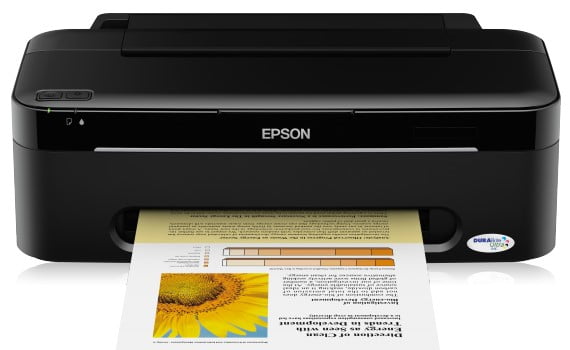Epson Stylus S22
Windows XP/Vista/7/8/10 — для печати
Размер: 16.1 MB (x32) и 16.9 MB (x64)
Разрядность: 32/64
Ссылки:
- для x32 — Epson Stylus Photo R270-windows 32bit
- для x64 — Epson Stylus Photo R270-windows 64bit
Как узнать разрядность системы Windows.
Windows 2000/XP/Vista/7- для сканера
Размер: 9.1 MB)
Разрядность: 32/64
Ссылка: — Epson Stylus Photo R270-scan
Установка драйвера в Windows 10
Статья расскажет вам, как установить драйвер Epson Stylus S22. Если у вас появилась данная модель устройства, и вы не знаете, с чего начать, воспользуйтесь нашими советами. В инсталляции программы не ничего сложного, просто повторите все действия. В первую очередь, вам надо скачать драйвер Epson Stylus S22. Возьмите для этого ссылку, которая присутствует выше. Запустите файл, выскочит окно, нажмите в нем «Setup».
Многие дистрибутивы подходят для разных моделей устройств, но каждая их них имеет ряд особенностей. Чтобы драйвер идеально подошел к вашему оборудованию, выберете из списка название вашего принтера. Кликните по нему, а потом «Ок».
Тут надо выбрать язык установки «русский», но если вас удобнее чтение на другом языке, выберете его из выпадающего списка. Потом жмем «Ok».
Согласитесь с правилами. Их устанавливают создатели программы. Жмите «Принять».
Включите принтер. Он должен быть соединен с сетью и с компьютером/ноутбуком. Для подключения используйте провода, которые находятся в упаковке с устройством. На корпусе принтера есть кнопка питания, нажмите ее. Когда компьютер «увидит» оборудование, он завершит все настройки.
Можно начинать печать.
Просим Вас оставить комментарий к этой статье, потому что нам нужно знать – помогла ли Вам статья. Спасибо большое!
Additional Information:
Print, scan, and share directly from your iPhone®, iPad®, or iPod® Touch. Print photos, emails, webpages and files including Microsoft® Word, Excel®, PowerPoint® and PDF documents. Also supports Box, Dropbox, Evernote®*1, Google Drive™ and Microsoft OneDrive™. Epson iPrint makes printing easy and convenient whether your printer is in the next room or across the world. Key Features • Print, scan, and share directly from your iPhone, iPod Touch or iPad • Print from anywhere in the world to email-enabled Epson printers using remote print functionality • Print photos, PDFs and Microsoft Office documents such as Word, Excel and PowerPoint • Print stored files, email attachments, and online files from Box, Dropbox, Evernote, Google Drive and Microsoft OneDrive • Capture a document with your device camera, format, enhance, then save, ready to print • Scan from your Epson all-in-one and share your file (save to your device, send via email or save online) • Copy documents and photos using your mobile device and a nearby Epson printer • Transfer files between your device and an SD card or USB drive via an Epson printer • Check your printer’s status and ink levels • Print within a complex network environment using manual IP printer setup • Get help with a built-in FAQ section Advanced Features • Print high quality photos with automatic backlight and color cast correction • Choose and print multiple photos • Print your email attachments and stored files • Configure your print options including paper size and type, number of copies, page range and one- or two-sided printing • Print with and without borders • Switch between color or monochrome printing • Choose from different scanning resolutions and image types • Optimize print quality • Buy ink and supplies for your printer • Setup & register to Epson Connect • Manage remote printers
Epson Stylus S22 Driver and software downloads for Microsoft Windows and Macintosh Operating Systems. How to install driver for Epson Stylus S22 Printer?
Epson S22 Printer Driver Downloads
Operating Systems: Windows XP 32-bit, Windows 2000, Windows Vista 32-bit, Windows 7 32-bit, Windows 8.x 32-bit, Windows 10 32-bit
Driver File name: epson374893eu.exe, Released: 09 October 2012, Version: 6.73
- Epson S22 Driver – Download (16.07MB)
Operating Systems: Windows XP 64-bit, Windows Vista 64-bit, Windows 7 64-bit, Windows 8.x 64-bit, Windows 10 64-bit
Driver File name: epson374894eu.exe, Released: 09 October 2012, Version: 6.73
- Epson S22 x64 Driver – Download (16.88MB)
Operating Systems: Mac OS X PowerPC, Mac OS X Intel
- Epson S22 Mac Driver – Download (25.79MB)
User’s Guide: This Epson Stylus S22 Manual for more information about the printer.
How to install driver: To install an Epson Stylus S22 driver, navigate to the location (download) of its file, double-click it, and follow the on-screen instructions.
Epson S22 Printer Software Downloads
Operating Systems: Windows XP 32-bit-64-bit, Windows 2000, Windows Vista 32-bit-64-bit, Windows 7 32-bit-64-bit
- Epson S22 Creativity Suite 1.30 Software – Download (24.57MB)
- Epson S22 Mac OS X Common Updater – Download (34.99MB)
- Epson S22 Easy Photo Print Mac Software – Download (33.66MB).
The Epson Stylus S22 printer driver lets you choose from a wide variety of settings to get the best printing results. The status monitor and the printer utilities help you check the printer and keep it in top operating condition.
The Epson Stylus S22 makes it easy to print from anywhere in your home or office. Now, you can enhance your creativity with the next generation of high-performance pigment printing technology. Epson UltraChrome Hi-Gloss pigment inks, delivered through the Advanced MicroPiezo AMC print head from Epson, produce beautiful archive prints with a modern glossy look and feel. When you Click in Epsondrivercenter.com, we know that you need an Epson Stylus S22 printer drivers. Offering the latest wired and wireless networks, the Stylus S22 makes it easy for you to print from anywhere in your home or office. Now, you can enhance your creativity with the next generation of high-performance pigment printing technology. The Stylus S22 fits any home and matches its stylish design in a variety of environments.
Compatibility & Operating Systems:
Windows 10 64-bit, Windows 10 32-bit, Windows 8.1 64-bit, Windows 8.1 32-bit, Windows 8 64-bit, Windows 8 32-bit, Windows 7 64-bit, Windows 7 32-bit, Windows Vista 64-bit, Windows Vista 32-bit.
Epson Stylus S22 Driver Download, Manual, Install & Software
| Name File | File Download |
| Epson Stylus S22 Printer Driver | |
| Epson Stylus S22 Software Updater | |
| Epson S22 Easy Photo Print |
How to Uninstall any HP Printer Software:
- Uninstall the HP print driver and software before re-installing the most up to date motorist.
- Detach the USB cable television from the printer, if required.
- In Windows 10, 7, 8, search for and open the Control Panel.
- Click Programs and Attributes.
- In the list of set up programs, click your HP printer name, and then click Uninstall or Yes.
Adhere to the on-screen directions to complete the software removal. - Reboot the computer system.
How to Setup Driver Epson Stylus S22 Printer:
Follow these steps to install the downloaded software application and driver:
- Click the link download which we provide above in this post.
- Once Epson Stylus S22 Driver Download is complete and also you prepare to establish the data, click on” Open Folder” or” Open File“, in addition to then click the downloaded documents. The file name ends in .exe.
- You can accept the default region to save the data. Click Next, then wait until the installer eliminates the documents to obtain prepared for installation.
- NOTE: In case you closed the Complete Download screen, search into the folder where you preserved the.exe documents, after that click it.
- When the Install Wizard begins, follow the on-screen directions to prepare the software application.
How to Setup Epson Stylus S22 Driver for Mac:
- To First, Download driver on this site, and execute the document.
- Click Continue, You’ve been Agree to the Software License Agreement by clicking Continue, and then Agree
- Click Install, please awaiting processing for downloading.
- Your driver setup finishes, then click shut.
- Connect your printer ought to be working properly.
Read also: Epson Stylus SX405 Software, Driver Download for Windows 7, 8, 10
How to Remove the Epson Stylus S22 Driver Devices list:
To finish the uninstall, remove the printer and any Windows print drivers from the Windows Instruments and Printers listing.
- The Epson Stylus S22 printers are switched on and in a prepared state.
- If your printer connects to the computer system with a USB cable television, disconnect the cable from the printer.
- In Windows, look for and open Control Panel.
- Click Devices and Printers, right-click the icon for your printer, and afterward click Remove of Device or Uninstall device.
- If you do not see your printer in the list, increase the Printers section.
Adhere to the on-screen guidelines to complete the printer elimination. - If multiple icons exist for your printer, remove (delete) them all.
Note: If the printer is removed is cordless and still energetic, Windows might instantly insert your printer right into the gadget listing. If so, overlook the additional tool symbol.

Windows XP / Vista / 7 / 8 — для печати
Варианты разрядности: x32/x64
Размер драйвера: 16 MB (x32) и 17 MB (x64)
Нажмите для скачивания (x32): Epson Stylus S22
Нажмите для скачивания (x64): Epson Stylus S22
Как узнать Вашу разрядность (тут).
Windows 2000 / XP / Vista / 7 / 8 — для сканирования
Варианты разрядности: x32/x64
Размер драйвера: 9 MB
Нажмите для скачивания: Epson Stylus S22
Как установить драйвер в Windows 10 для сканирования
При разработке нового устройства, специалисты пишут к нему специальную программу – драйвер. Это касается и принтера Epson Stylus S22. Чтобы он стал доступен для отправления на него документов, надо поставить на компьютере дистрибутив, который создавался специально для него. На данной странице вы можете скачать драйвер Epson Stylus S22. После его установки, ваш принтер начнет правильно работать.
Запустите файл, который сохранился у вас в результате загрузки. Появится первое окно, нажмите в нем «Setup».
Вы увидите несколько моделей принтеров. Вам нужно выбрать свою. Нажмите на нее, потом на «Ок».
Проверяем, чтобы был выбран русский язык. Если стоит другой, кликните по стрелочке, направленной вниз, и выберете там русский. Нажмите «Ок».
Жмите на «Принять», чтобы согласиться с правилами использования продукта.
На этом установка закончена. Вам надо подключить принтер. Возьмите из комплекта кабель с вилкой на одном конце. С его помощью подайте на принтер питание. Вторым проводом соедините устройства. Нажмите на кнопку, которая находится на самом принтере.
После этого система обнаружит принтер и закончит настройки. А вы можете начинать печатать.
Загрузка…