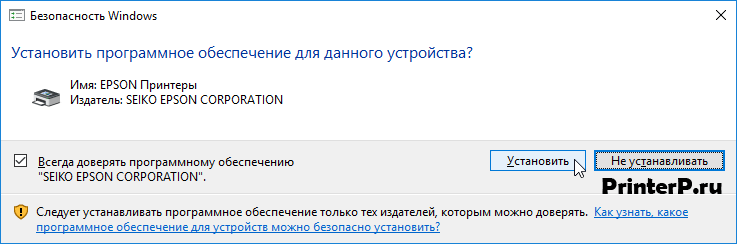Epson L210 driver download
Epson L210 Printer Software and Drivers for Windows and Macintosh OS.
Microsoft Windows Supported Operating System
Windows 11 (64 bit)
Windows 10 (32/64 bit)
Windows 8.1 (32/64 bit)
Windows 8 (32/64 bit)
Windows 7 SP1 (32/64bit)
Windows Vista SP2 (32/64bit)
Windows XP SP3 (32/64bit)
Epson L210 printer driver Windows 10 8.1 8 7 vista xp 32 bit Download
(20.42 MB)
L210 printer driver Windows 11 10 8.1 8 7 vista xp 64 bit Download
(23.94 MB)
L210 scanner driver for Windows 32-bit and 64 bit Download
(19.84 MB)
Apple Supported Operating System
Mac OS X 11 Big Sur
Mac OS X 10.15 Catalina
Mac OS X 10.14 Mojave
Mac OS X 10.13 High Sierra
Mac OS X 10.12 Sierra
Mac OS X 10.11 El Capitan
Mac OS X 10.10 Yosemite
Mac OS X 10.9 Mavericks
Mac OS X 10.8 Mountain Lion
Mac OS X 10.7 Lion
Mac OS X 10.6 Snow Leopard
Mac OS X 10.5 Leopard
L210 printer Driver Macintosh Operating System Download
(37.05 MB)
L210 Scanner Driver Macintosh OS 10.6 to 11 Download
(14.04 MB)
L210 Scan patch for mac 10.11 Download
(1.18 MB)
L210 ICA Driver Macintosh Operating System Download
(15.41 MB)
Epson EcoTank L210
- Downloads
- FAQs
- Manuals and Warranty
- Registration
- Contact Us
Downloads
FAQs
-
Top FAQs
- Copy or Print
- Ink
- Maintenance
- Paper or Media
- Print Quality or Appearance
- Scan
- Software or Setup
- Other
Top FAQs
Select the questions to view the answers
-
What do the product’s lights indicate?
-
I cleaned the print head four times, but my printout still has white or dark lines running through it. What should I do?
-
How do I refill the ink tanks?
-
I’m having paper feed problems. What should I do?
-
How do I know when an ink tank needs to be refilled?
-
How do I scan a document so I can edit the text in a word processing program?
-
What should I do if my printout has lines running through it?
-
Which type of ink bottles should I use with this product?
-
What should I do if my printout has incorrect colors?
-
What should I do if my printout is blurry or smeared?
Print Quality or Appearance
Select the questions to view the answers
-
What should I do if my printout has incorrect colors?
-
What should I do if my printout has a slight slant?
-
My printout has incorrect margins. What should I do?
-
What should I do if my printout is blurry or smeared?
-
What should I do if my printout looks inverted, as if viewed in a mirror?
-
I cleaned the print head four times, but my printout still has white or dark lines running through it. What should I do?
-
My printout contains garbled characters when I print from Windows. What should I do?
-
What should I do if my printout has lines running through it?
-
My printout is grainy when I print from any application. What should I do?
Manuals and Warranty
Notices and Warranty
PDF
This document contains safety information and Epson’s limited warranty for this product.
Start Here
PDF
This document will assist you with product unpacking, installation, and setup.
Transport Information
PDF
Read this information before transporting your product.
User’s Guide
HTML
PDF
This document contains an overview of the product, specifications, basic and in-depth usage instructions, and information on using options.
Registration
Register Your Product
To register your new product, click the button below.
Register Now
Contact Us
Service Center Locator
To find a service center near you, click the button below.
Find a Location
Contact Us
Mail
:
Epson America, Inc.
3131 Katela Ave
Los Alamitos CA 90720
Additional Information:
Print, scan, and share directly from your iPhone®, iPad®, or iPod® Touch. Print photos, emails, webpages and files including Microsoft® Word, Excel®, PowerPoint® and PDF documents. Also supports Box, Dropbox, Evernote®*1, Google Drive™ and Microsoft OneDrive™. Epson iPrint makes printing easy and convenient whether your printer is in the next room or across the world. Key Features • Print, scan, and share directly from your iPhone, iPod Touch or iPad • Print from anywhere in the world to email-enabled Epson printers using remote print functionality • Print photos, PDFs and Microsoft Office documents such as Word, Excel and PowerPoint • Print stored files, email attachments, and online files from Box, Dropbox, Evernote, Google Drive and Microsoft OneDrive • Capture a document with your device camera, format, enhance, then save, ready to print • Scan from your Epson all-in-one and share your file (save to your device, send via email or save online) • Copy documents and photos using your mobile device and a nearby Epson printer • Transfer files between your device and an SD card or USB drive via an Epson printer • Check your printer’s status and ink levels • Print within a complex network environment using manual IP printer setup • Get help with a built-in FAQ section Advanced Features • Print high quality photos with automatic backlight and color cast correction • Choose and print multiple photos • Print your email attachments and stored files • Configure your print options including paper size and type, number of copies, page range and one- or two-sided printing • Print with and without borders • Switch between color or monochrome printing • Choose from different scanning resolutions and image types • Optimize print quality • Buy ink and supplies for your printer • Setup & register to Epson Connect • Manage remote printers
Epson L210
Windows XP/Vista/7/8/10 — для печати
Размер: 20.4 MB (x32) и 24.0 MB (x64)
Разрядность: 32/64
Ссылки:
- для x32 — Epson L210-windows 32bit
- для x64 — Epson L210-windows 64bit
Как узнать разрядность системы Windows.
Windows XP/Vista/7/8/10 — для сканирования
Размер: 19.8 MB
Разрядность: 32/64
Ссылка: Epson L210-windows-scan
Установка драйвера в Windows 10
После покупки нового принтера, еще потребуется провести настройку в системе, чтобы устройство появилось в реестре и стало доступно отправлять на него задание печати. С этой целью необходимо провести установку программы-драйвера. Первое с чего нужно начать, это скачать по ссылке в начале статьи драйвер Epson L210. На жестком диске данные файлы скачиваются в папку «Загрузки». Найдите там загруженный файл и запустите его через меню «Открыть» (правый щелчок мышкой).
Во вкладке «Модель принтера» необходимо выбрать иконку с названием «EPSON L210 Series». Устанавливаем галочку напротив пункта «Использовать по умолчанию» и подтверждаем исходные данные кнопкой «ОК».
Выбираем основной язык программного обеспечения, для чего из выпадающего списка нажимаем на «Русский (Russian)». Подтверждаем опцию нажатием «ОК».
Программа-инсталлер предложит ознакомиться с текстом договора по лицензионному обслуживанию техники Epson и программного обеспечения. Внимательно прочитайте все пункты и, если нет возражений, отметьте свое согласие напротив пункта «Согласен». Переходите к следующему шагу кнопкой «ОК».
Система выдаст сообщение об установке нового драйвера для принтера Epson L210. Необходимо нажать по кнопке «Установить».
На следующем шаге подключаем квадратный конец кабеля (который шел в комплекте) в принтер, а прямоугольный в USB-порт компьютера. После этого включаем питание.
Дожидаемся, пока программа закончит свою работу. Можно приступать к печати документов.
Просим Вас оставить комментарий к этой статье, потому что нам нужно знать – помогла ли Вам статья. Спасибо большое!
Epson L210
Service Locator
- Downloads
- Manuals and Warranty
- Registration
- Contact Us
Downloads
Manuals and Warranty
Start Here
PDF
User’s Guide
PDF
Registration
Register Your Product
To register your new product, click the button below.
Register Now
Contact Us
Service Center Locator
For products in warranty, please contact Technical Support. If your product is out of warranty, find a service center.
Find a Location
Contact Us
Phone
:
1800 425 00 11 / 1800 123 001 600 / 1860 3900 1600
For any issue related to the product, kindly click here to raise an online service request.
Hours
:
9:00 a.m. to 6:00 p.m. India Time (Mon-Sat).
Mail
:
Epson India Pvt Ltd.,12th Floor, The Millenia Tower A No.1, Murphy Road, Ulsoor, Bangalore, India 560008