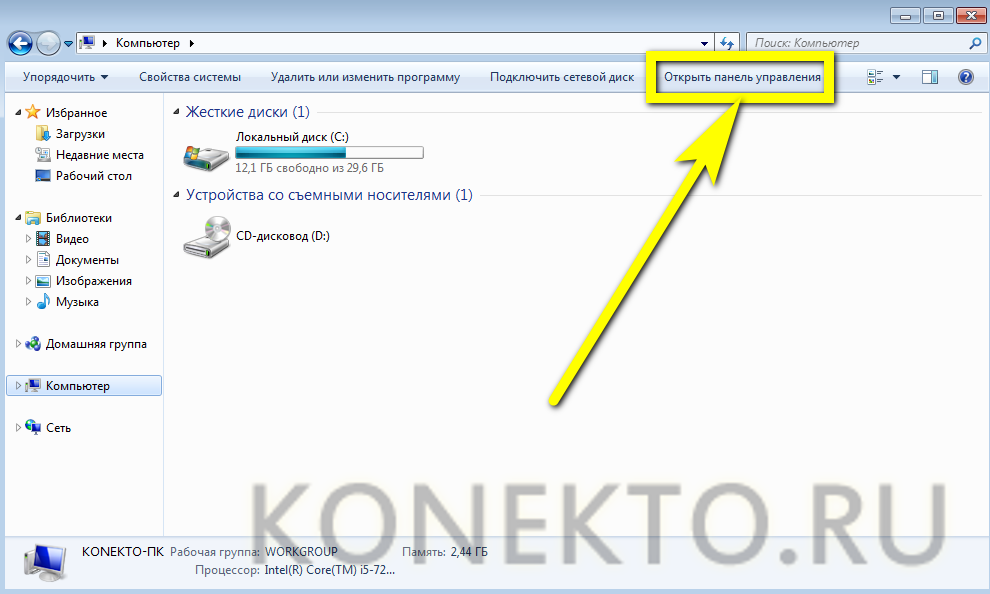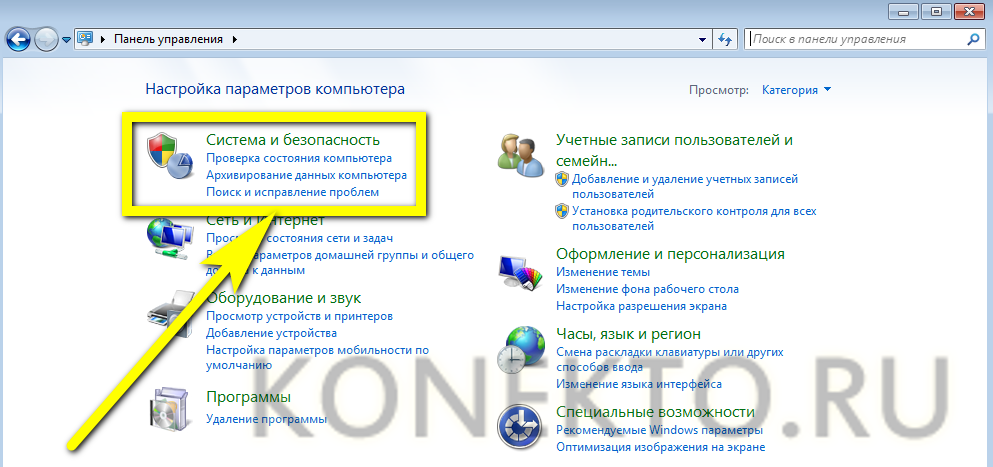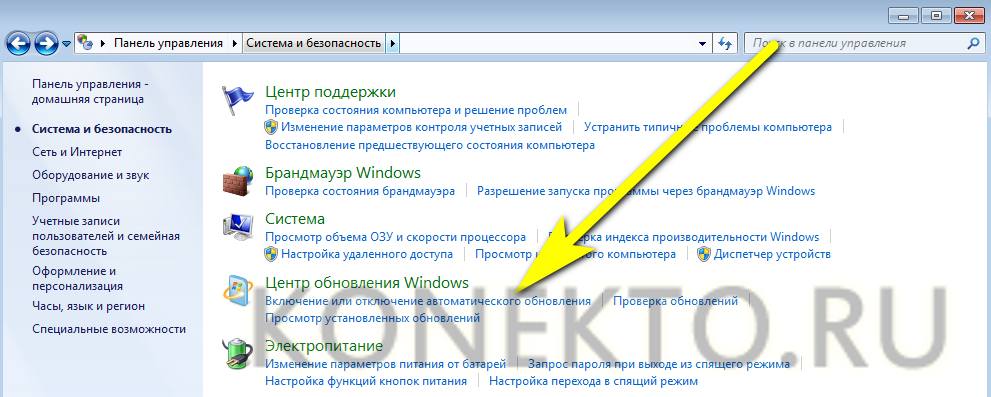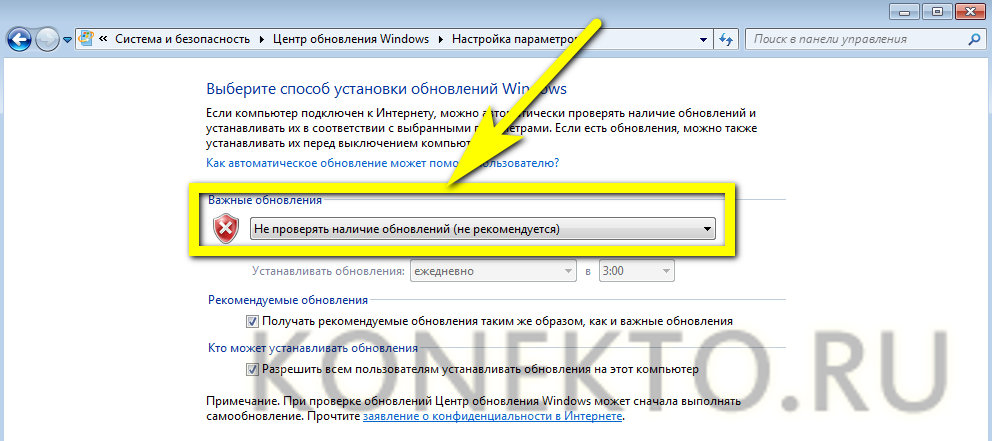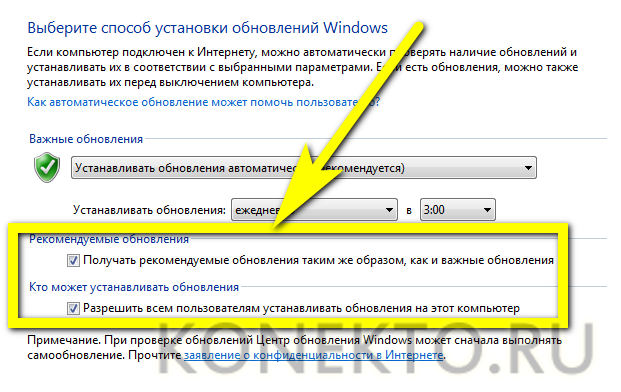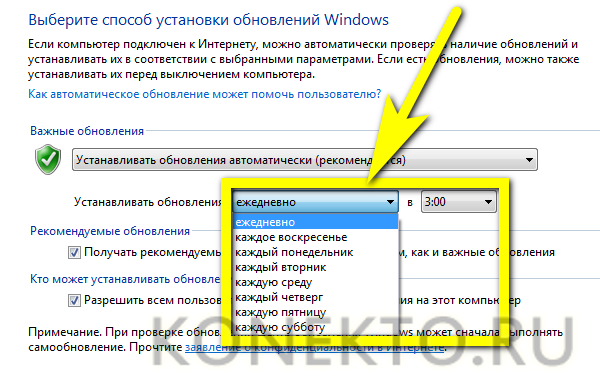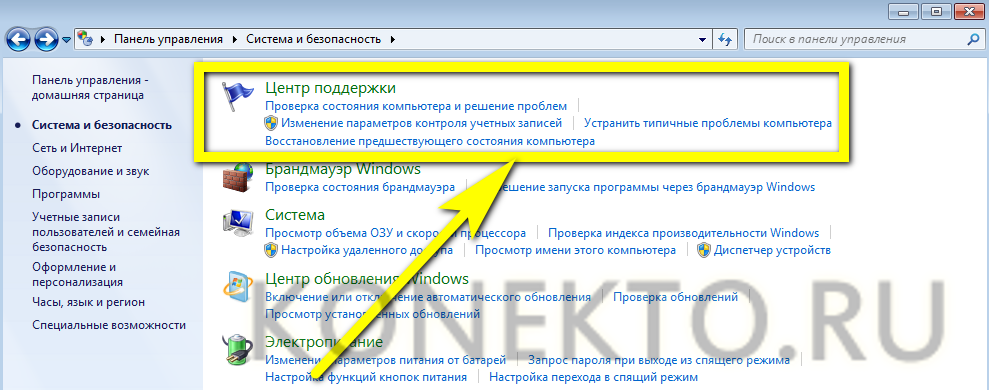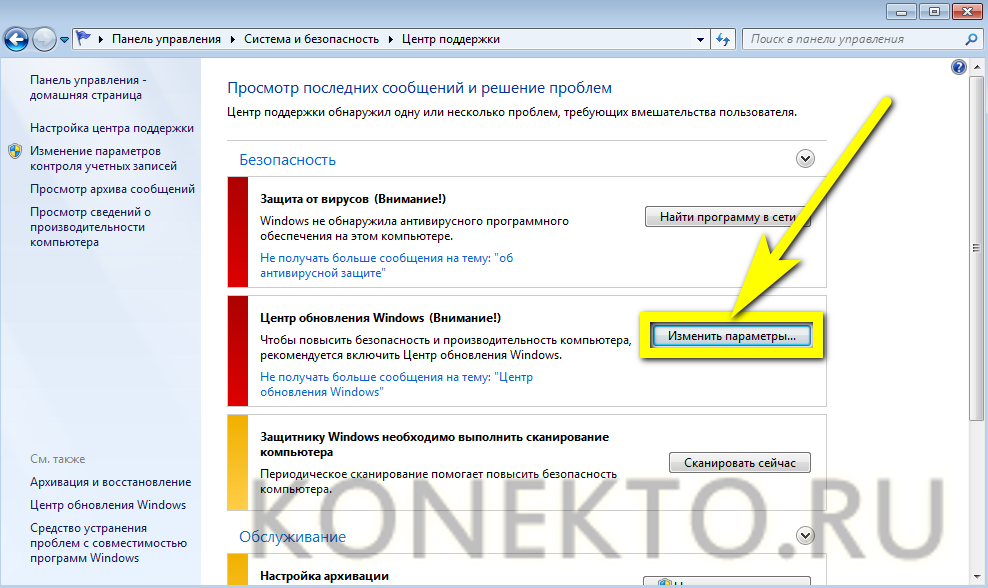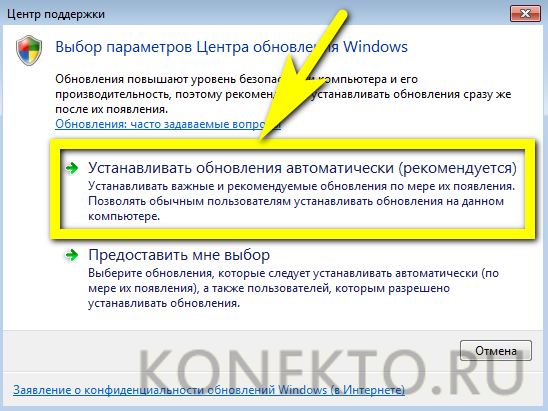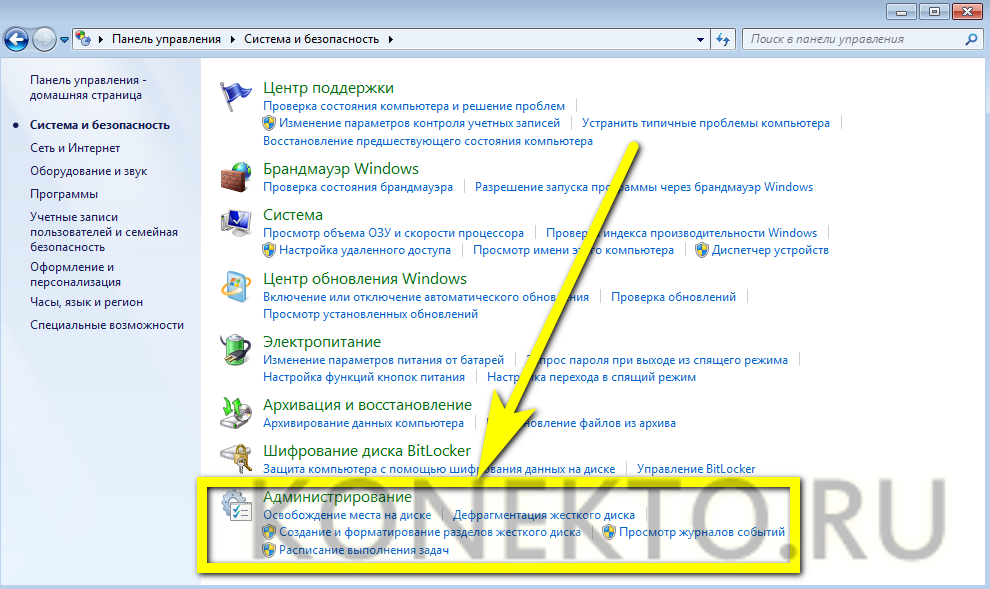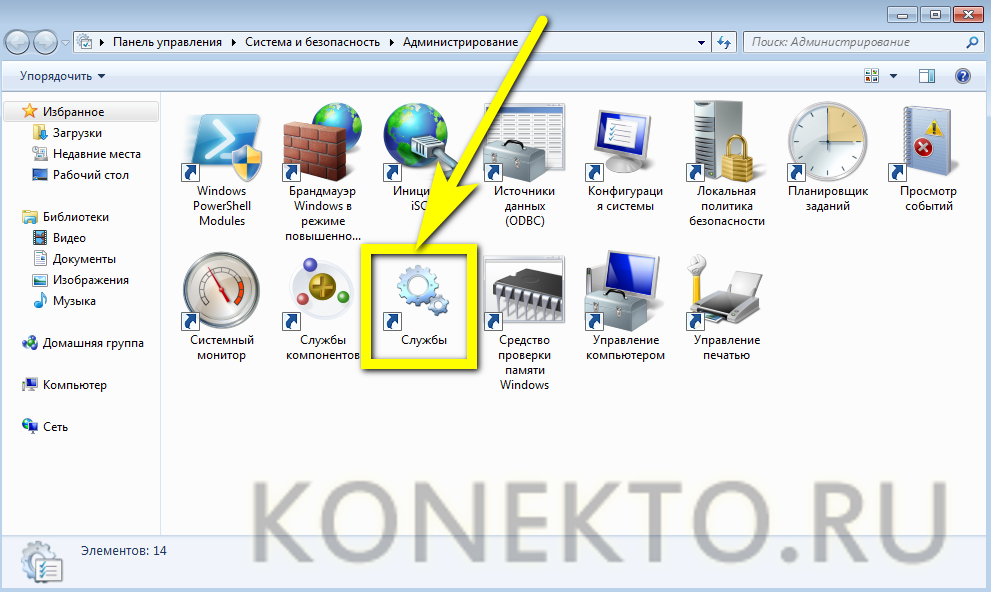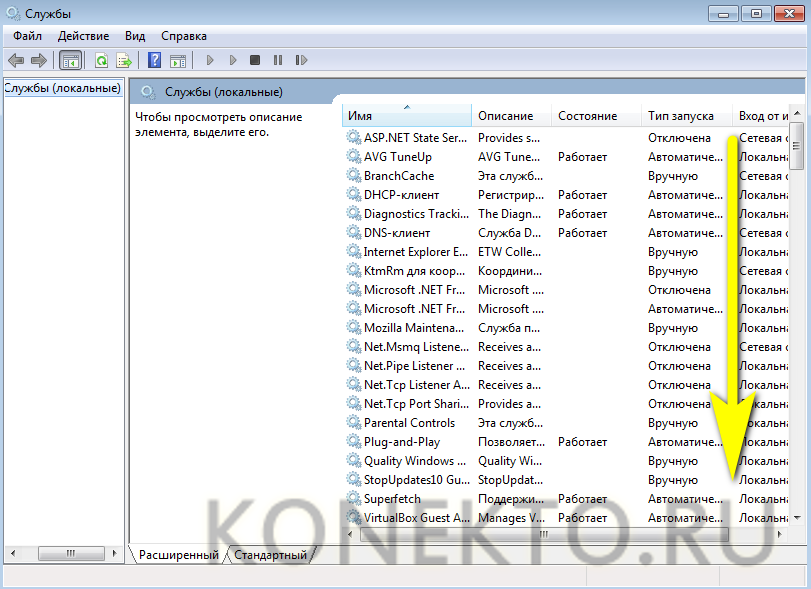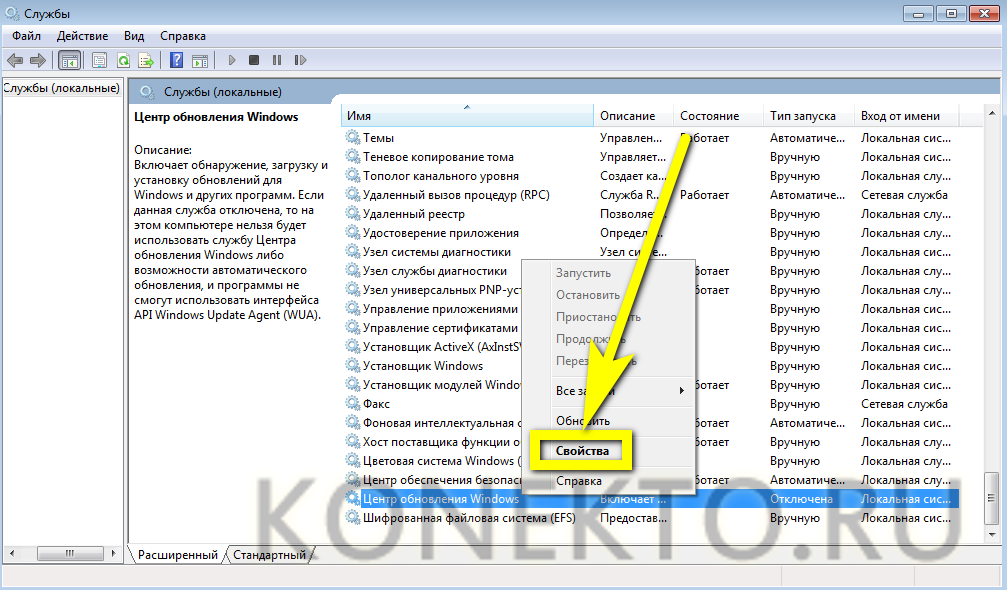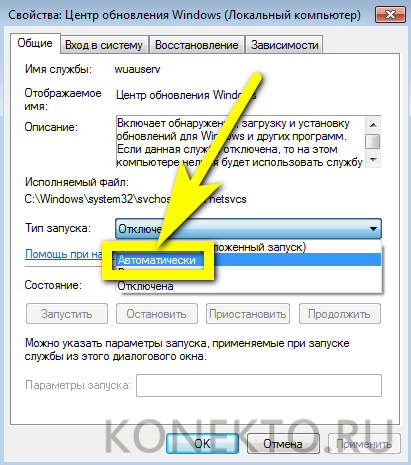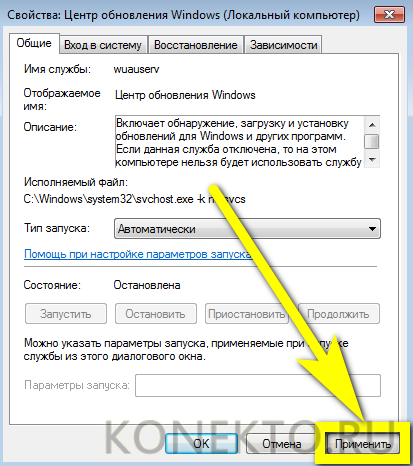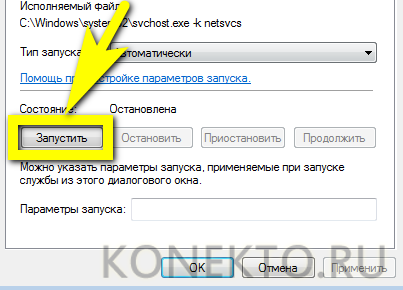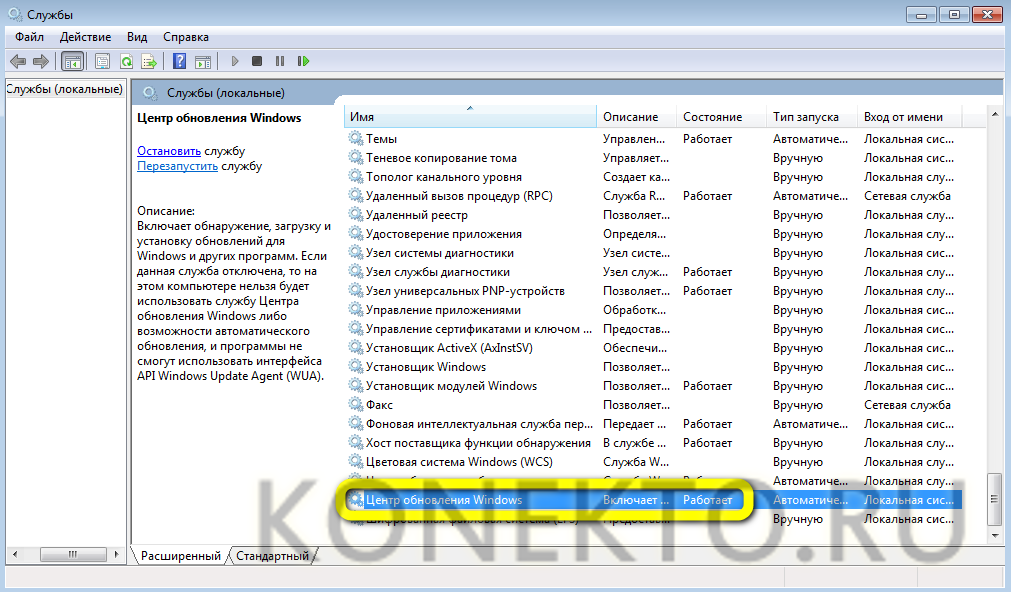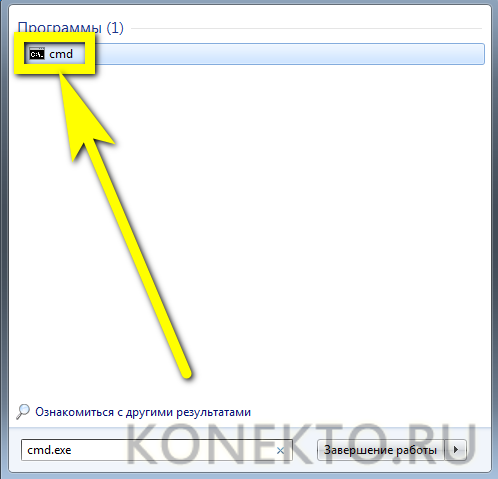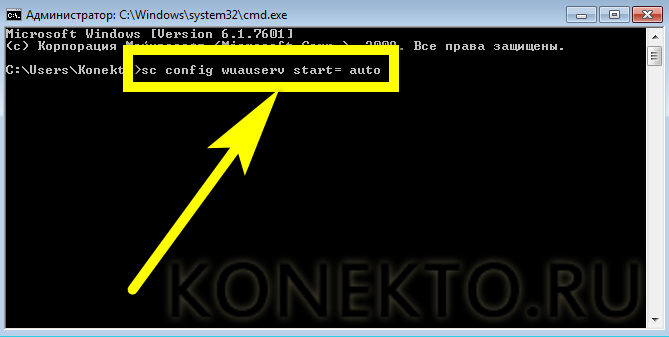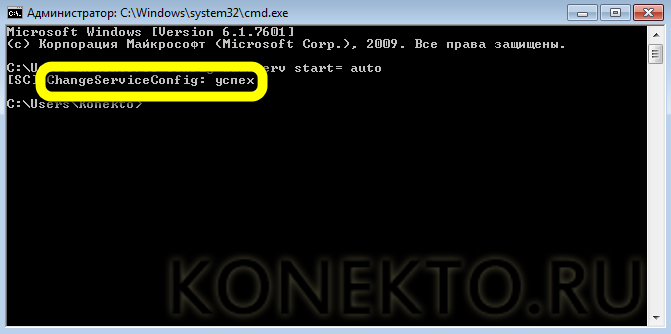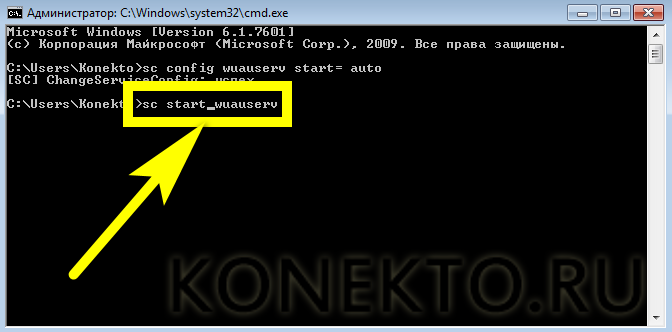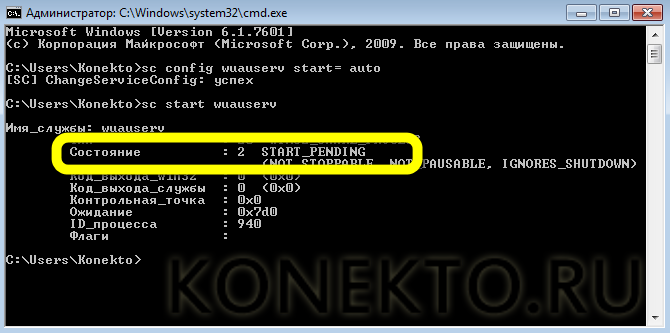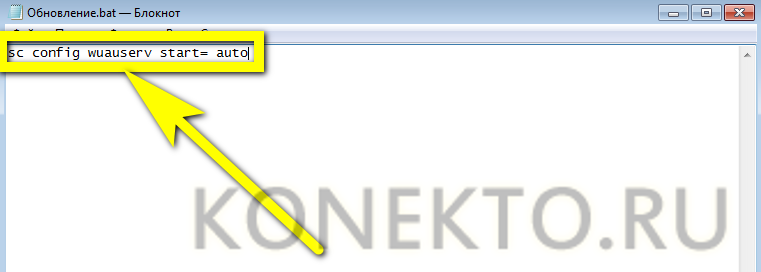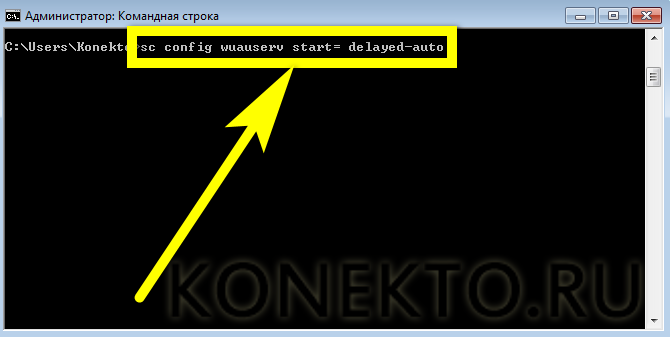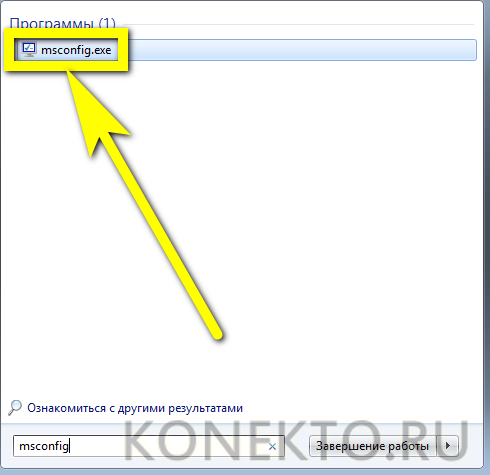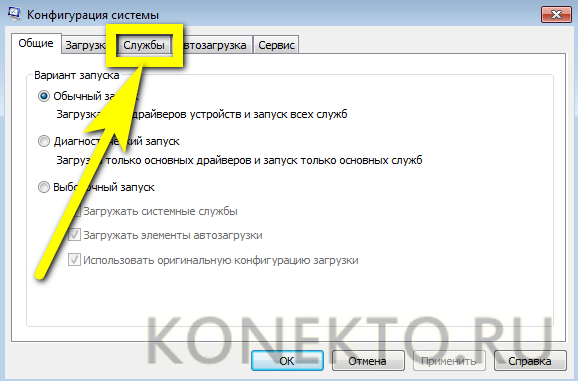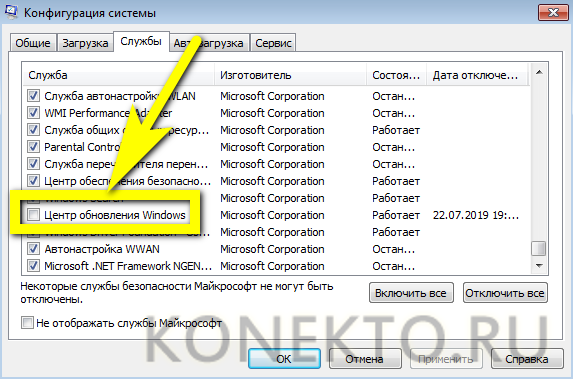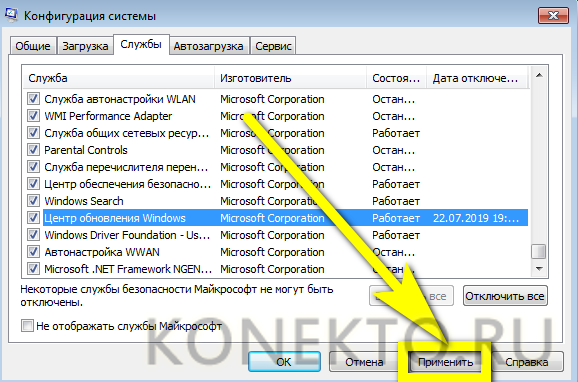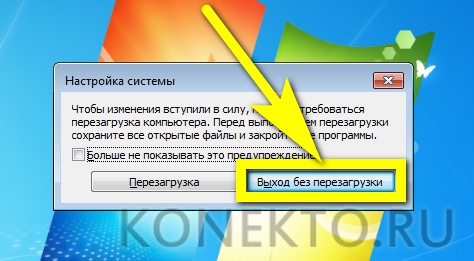Отключить обновление Windows 7 — мечта многих пользователей: заботящихся о сохранении трафика, не любящих сторонних процессов или просто не желающих выделять на жёстком диске несколько сотен мегабайтов места под казалось бы ненужные файлы. Однако оставлять компьютер в таком режиме на постоянной основе опасно; рекомендуется хотя бы изредка приводить его в актуальное состояние. Как включить автоматические обновления на Виндовс 7 — попробуем разобраться.
Центр обновления
Самое логичное решение задачи — перейти в «Центр обновления» Windows 7 и настроить его соответствующим образом. На выполнение алгоритма у пользователя уйдёт немногим больше пяти минут, а следовать инструкции не сложнее, чем отключить автозапуск программ: чтобы обновить компьютер, нужно:
- Найти в «Проводнике» пункт «Компьютер» и выбрать на верхней панели «Открыть панель управления».
- Перейти в раздел «Система и безопасность».
- Отыскать «Центр обновления Windows 7» и кликнуть по расположенной под заголовком ссылке «Включение или отключение автоматического обновления».
- Развернуть на новой странице выпадающий список.
- И кликнуть по параметру «Устанавливать обновления автоматически».
- По желанию — разрешить получение «необязательных» данных и приведение Windows 7 в актуальное состояние из-под любой учётной записи.
- Выбрать в выпадающих списках наиболее удобное расписание автоматического обновления системы: ежедневно, раз в неделю и так далее — и указать предпочитаемое время дня, после чего нажать на кнопку «ОК».
Теперь пользователь может сразу обновить ОС; если по каким-либо причинам не получается, следует предпринять дополнительные меры — благо это проще, чем ускорить работу компьютера Windows 7. Юзеру потребуется:
- В уже известном разделе «Система и безопасность» перейти в подраздел «Центр поддержки».
- Найти заголовок «Центр обновления Windows» и нажать на расположенную рядом с ним кнопку «Изменить параметры».
- Выбрать пункт «Устанавливать обновления автоматически».
Совет: хотя изменения вступают в силу незамедлительно, для большей надёжности рекомендуется перезагрузить компьютер — а пока он ищет и скачивает нужные файлы, узнать, как обновить драйвера видеокарты на Виндовс 7.
Опция «Службы»
Не менее удобный способ включить автоматическое обновление операционной системы — использование системной опции «Службы». Пользователю, уже знающему про восстановление загрузчика Windows 7, он покажется крайне простым; начинающему — понадобится внимательно следовать алгоритму:
- Запустить «Панель управления», перейти в раздел «Система и безопасность» и в подраздел «Администрирование».
- Дважды кликнуть по ярлыку «Службы».
- Пролистать список вниз вплоть до записи «Центр обновления Windows».
- Кликнуть по заголовку правой клавишей мыши и нажать на «Свойства».
- Выбрать в появившемся в новом окошке выпадающем списке параметр «Автоматически».
- И обязательно нажать на кнопку «Применить».
- Запустить службу, воспользовавшись соответствующей кнопкой.
- Теперь, убедившись, что «Центр обновления» успешно активирован, можно заниматься своими делами — изменения вступают в силу без перезагрузки Windows 7.
Командная строка
Чтобы включить автоматическое обновление Windows 7 при помощи универсальной служебной утилиты, пользователю придётся:
- Открыть меню «Пуск», ввести в строке поиска cmd.exe и кликнуть по появившемуся результату.
- В чёрном окошке ввести команду sc config wuauserv start= auto, обязательно оставив пробел после «равно» и не используя каких-либо лишних знаков, и применить её нажатием клавиши Enter.
- Дождаться отчёта об успешном выполнении запроса.
- Если обновить Windows 7 хочется немедленно — ввести и применить команду sc start wuauserv.
- И, получив уведомление о запуске «Центра обновления», закрыть окошко командной строки.
Если включать и отключать автоматическое обновление планируется с более или менее известной периодичностью, владельцу компьютера не помешает использовать удобный исполняемый файл:
- Создать на «Рабочем столе» или в ином удобном каталоге файл TXT, как угодно назвать его и сменить расширение на BAT.
- Открыть, используя опцию контекстного меню «Изменить», и ввести уже известную команду sc config wuauserv start= auto.
- Закрыть документ, сохранив изменения. Теперь каждый раз, когда требуется включить обновление Windows 7, достаточно запускать bat от имени администратора — изменения вступают в силу немедленно.
Совет: если поиск обновлений должен заработать только после перезагрузки, следует изменить приведённую команду на sc config wuauserv start= delayed-auto.
Конфигурация системы
Заключительный способ включить автоматическое обновление Windows 7 — запустить системную утилиту «Конфигурация системы». Делается это в следующем порядке:
- Пользователь открывает меню «Пуск» и вводит в поисковой строке msconfig.exe, после чего переходит по появившемуся вверху результату.
- Оказавшись на вкладке «Службы».
- Находит в конце списка пункт «Центр обновления Windows» и ставит галочку в чекбоксе слева.
- Нажимает на кнопку «Применить».
- Остаётся щёлкнуть «ОК» и выбрать, должна быть перезагружена Windows 7 немедленно или в результате планового выключения. Во втором случае пользователь может успеть сделать до начала загрузки обновлений все необходимые дела, а затем оставить компьютер в покое.
Подводим итоги
Чтобы автоматически обновить компьютер под управлением Windows 7, следует перейти в «Панель управления» и активировать «Центр обновления». Запустить процесс удастся также с помощью утилит «Службы» и «Конфигурация системы». Наконец, пользователь может ввести несколько слов в командной строке — это не самый простой, зато безотказный способ.
How to Turn on Windows Automatic Update for Windows 7
- Open Windows Update by clicking the Start button.
- In the left pane, click Change settings.
- Under Important updates, choose the option that you want.
Contents
- 1 How do I fix Windows 7 not updating?
- 2 How do I enable Windows Update service?
- 3 Can Windows 7 still be used after 2020?
- 4 How do I fix a failed Windows update?
- 5 How do I know if my Windows Update is disabled?
- 6 How do I unblock Windows Update?
- 7 Does Windows 7 still work in 2021?
- 8 Will Windows 7 stop working?
- 9 Is Windows 10 end of life?
- 10 How do I install a failed Windows 7 update?
- 11 Why is my PC not updating?
- 12 How do I activate Windows?
- 13 Why can’t I enable Windows Update?
- 14 Can not enable Windows Update service?
- 15 How do I change Windows Update settings?
- 16 Is Windows 7 better than Windows 10?
- 17 Which is faster win7 or win 10?
- 18 Is Win 10 free?
- 19 Is Windows 7 too old?
- 20 Is Windows 8 still good in 2021?
How do I fix Windows 7 not updating?
Restart the system. Restart the system. Go back to Windows Update and turn on automatic updates by going to Control Panel, Windows Updates Select Install updates automatically under “Important Updates” (It will take up to 10 minutes to display the next set of updates).
How do I enable Windows Update service?
Turn on automatic updates for Windows 10
- Select the Windows icon in the bottom left of your screen.
- Click on the Settings Cog icon.
- Once in Settings, scroll down and click on Update & Security.
- In the Update & Security window click Check for Updates if necessary.
Can Windows 7 still be used after 2020?
Windows 7 can still be installed and activated after end of support; however, it will be more vulnerable to security risks and viruses due to the lack of security updates. After January 14, 2020, Microsoft strongly recommends that you use Windows 10 instead of Windows 7.
How do I fix a failed Windows update?
Windows Update Fails [FIXED]
- Run Windows Update Troubleshooter.
- Restart Windows Update related services.
- Manually download and install updates.
- Run DISM and System File Checker.
- Disable your antivirus.
- Update your drivers.
- Restore your Windows.
How do I know if my Windows Update is disabled?
If this setting is set to Disabled, any updates that are available on Windows Update must be downloaded and installed manually. To do this, users must go to Settings > Update & security > Windows Update.
How do I unblock Windows Update?
Reset Windows update components using notepad. – right click on Windows. bat then click run as admin. -Once done restart the device and check for updates.
Does Windows 7 still work in 2021?
Yes, you CAN use Windows 7 in 2021, you can even use it in 2050. But, remember that Microsoft will no longer bring out updates to the OS. If you have good enough hardware to switch to Windows 10, I recommend you should switch to 10, or even switch to Linux if you want.
Will Windows 7 stop working?
The answer is yes. (Pocket-lint) – The end of an era: Microsoft ceased to support Windows 7 on 14 January 2020. So if you’re still running the decade-old operating system you won’t be getting any more updates, bug fixes and so forth. Here’s what the plug-pull of the older operating system means.
Is Windows 10 end of life?
Microsoft is ending support for Windows 10 on October 14th, 2025. It will mark just over 10 years since the operating system was first introduced.
How do I install a failed Windows 7 update?
Here’s how to do so:
- Click the Start button in the lower left corner of your screen.
- Click System Information.
- In the System Information window, note down the value of System Type.
- On Windows Update, click View update history.
- Note down the code of the updates that failed to install.
- Go to Microsoft Update Catalog.
Why is my PC not updating?
If Windows can’t seem to complete an update, make sure that you’re connected to the internet, and that you have enough hard drive space. You can also try restarting your computer, or check that Windows’ drivers are correctly installed.
How do I activate Windows?
Press the Windows key, then go to Settings > Update and Security > Activation. If Windows is not activated, search and press ‘Troubleshoot’. Select ‘Activate Windows’ in the new window and then Activate.
Why can’t I enable Windows Update?
Under the ‘Startup Type’ column, make sure it reads ‘Automatic’ or ‘Automatic (Trigger Start)’. If not, right-click ‘Windows Update’ and click ‘Properties’. Under ‘Startup type’, select ‘Automatic’. If you’re still not able to get Windows Update to work, try going to the ‘Start’ menu and typing ‘cmd’ in the search bar.
Can not enable Windows Update service?
Try these fixes
- Run Windows Update troubleshooter.
- Check for malicious software.
- Restart your Windows Update associated services.
- Clear the SoftwareDistribution folder.
- Update your device drivers.
How do I change Windows Update settings?
Open the Start menu, then select All Programs at the bottom. Select Windows Update. Select Change Settings. For Important updates, select Install updates automatically.
Is Windows 7 better than Windows 10?
Windows 7 still boasts better software compatibility than Windows 10.Similarly, lots of people don’t want to upgrade to Windows 10 because they heavily rely on legacy Windows 7 apps and features that are not part of the newer operating system.
Which is faster win7 or win 10?
The sequential performance was again very similar as Windows 10 and 8.1 provided almost identical performance, Windows 7 was again just a fraction slower. Finally the 4K performance with the Samsung SSD shows all three operating systems delivering similar results, this time Windows 7 is slightly faster than Windows 10.
Is Win 10 free?
Microsoft allows anyone to download Windows 10 for free and install it without a product key. It’ll keep working for the foreseeable future, with only a few small cosmetic restrictions. And you can even pay to upgrade to a licensed copy of Windows 10 after you install it.
Is Windows 7 too old?
The tech giant stopped support Windows 7 on 14 January 2020 and you can’t really blame it, as the operating system is old and there are newer alternatives.Continuing to use Windows 7 without patches and updates will leave systems vulnerable to new exploits and malware as they emerge.
Is Windows 8 still good in 2021?
If you are still running Windows 8, it has been unsupported since 2016. Therefore running Windows 8 in 2021 is a bad idea. However, you should be able to easily upgrade to Windows 8.1 and run Windows 8.1 instead. Windows 8.1 is in extended support until 12 Jan 2023, so it is safe to use in 2021.
Today, you and I will learn how to enableupdate to Windows 7. To be honest, this process is extremely important for a modern user. It can both protect you from computer problems, and, conversely, bring a lot of trouble. For this reason, many people try not to set themselves an automatic search and installation of updates. But sometimes you have to give up this action. Let’s try to figure out how to enable updates on Windows 7, and also try to configure this item.
Reinstallation
To begin with, we learn the most common alignment. The thing is that when you reinstall the operating system, at the very end of the process you will see a window with settings. And in it you can set the parameters for installing new applications, as well as searching for updates. Under the label «recommended» is the point of automatic scanning. But, as a rule, it is not often chosen.
How do I enable updates on Windows 7? To do this, simply check the «Check and install automatically» check box. Or you can pay attention to «Scan automatically, but let the user select the files to install.» Now click «Next» and finish the installation of the operating system.
That’s all the problems are solved. Now you will automatically check for updates on your computer, as well as download and install (with certain settings). As you can see, not everything is as difficult as it might seem at first glance. But how to enable updates on Windows 7, if you chose «Do not update automatically» when reinstalling the operating system? Let’s try to deal with you in this difficult issue.
Update centre
To answer, how to enable updateson Windows 7, it’s enough to visit the update center. A small icon for a quick transition is hidden in the system tray. It looks like a small package from the disk.
Click on this icon. A large window appears in which you will see the results of scanning the computer. On the left side of the screen, select the menu item «Change settings». Now you will see a window in which you can make the appropriate settings.
You can set an automatic check withinstallation, just checking, and also disable this «moment» finally. To be honest, it is the last menu item that is chosen by most modern users. It helps to avoid many problems. Let’s find out now how to enable the search for updates on Windows 7, if you decide to deal with this issue yourself.
Checking
To start scanning your computer foravailability of updates, you will have to contact the update center again. It is in him and will be all possible operations on this issue. Simply open this service through the tray (or by searching in the «Start»), and then look at the window that opens.
In the right part of the screen, find the «Check» button. Now make sure that you have an Internet connection. Only in this case you can get the right information. After clicking, you will start scanning. Wait for a while. This process can take about 20-30 minutes. It is advisable in this time period not to work at the computer.
Are you ready? Then the next item is nothing more than installing updates on Windows 7. This action is extremely important for any user. And now we will learn how to properly activate it. Otherwise, you may have huge problems with the operating system. But about them a little later.
Installation
We already know how to enable updates forWindows 7. More precisely, their verification. Now you need to understand how to install these objects, if initially you did not accept the automatic variant. This is not so difficult as it might seem at first glance.
After the system scan is complete, theyou will see 2 lines — «important updates» and «recommended.» To configure the objects installed on the computer, simply click on a specific phrase. You will then have a window in which you tick all the necessary objects on the left side. Once everything is ready, just click «Update Center» on the «Install» line. We can wait for the result. At the end of the process, you will be asked to reload. Do it and rejoice in your achievements.
Consequences of updates
Many users decide not to install updateson Windows 7. And this is quite normal. After all, this process, as a rule, brings a lot of inconvenience to people. Which ones? Let’s get acquainted with them.
For example, you can say goodbye to youroperating system. Especially if you have a pirated version of the software. Updates (important) Windows 7 contains special files to combat piracy.
In addition, automatic updating causes numerous failures on the computer. Sometimes even so strong that it is simply impossible to work. From this no one is immune.
Also, before you enable updates on Windows 7, think carefully about whether you need them. Often it is because of them on the computer quickly ends the place.
</ p>>
- Remove From My Forums
-
Question
-
I am creating our new corporate Windows 7 image (both 32 and 64 bit). But I am trying to figure out how to enable «Microsoft updates» (not Windows Update) in the image via a reg edit or some other means that I can incorporate in an automated
fashion. I’ve searched on the net but haven’t found any good info. Also, I am not looking to accomplish this via Group Policy since some of our machines operate off of our domain and dont receive policies. Can someone point me in the right
direction? Thanks.
Answers
-
-
Marked as answer by
Wednesday, August 3, 2011 8:10 PM
-
Marked as answer by