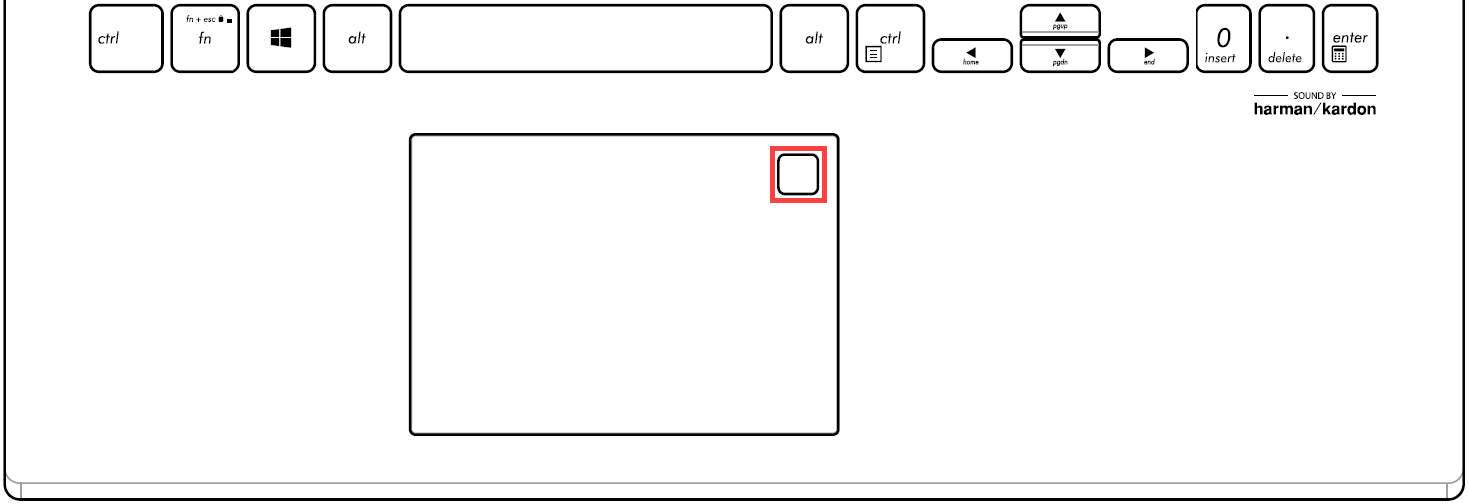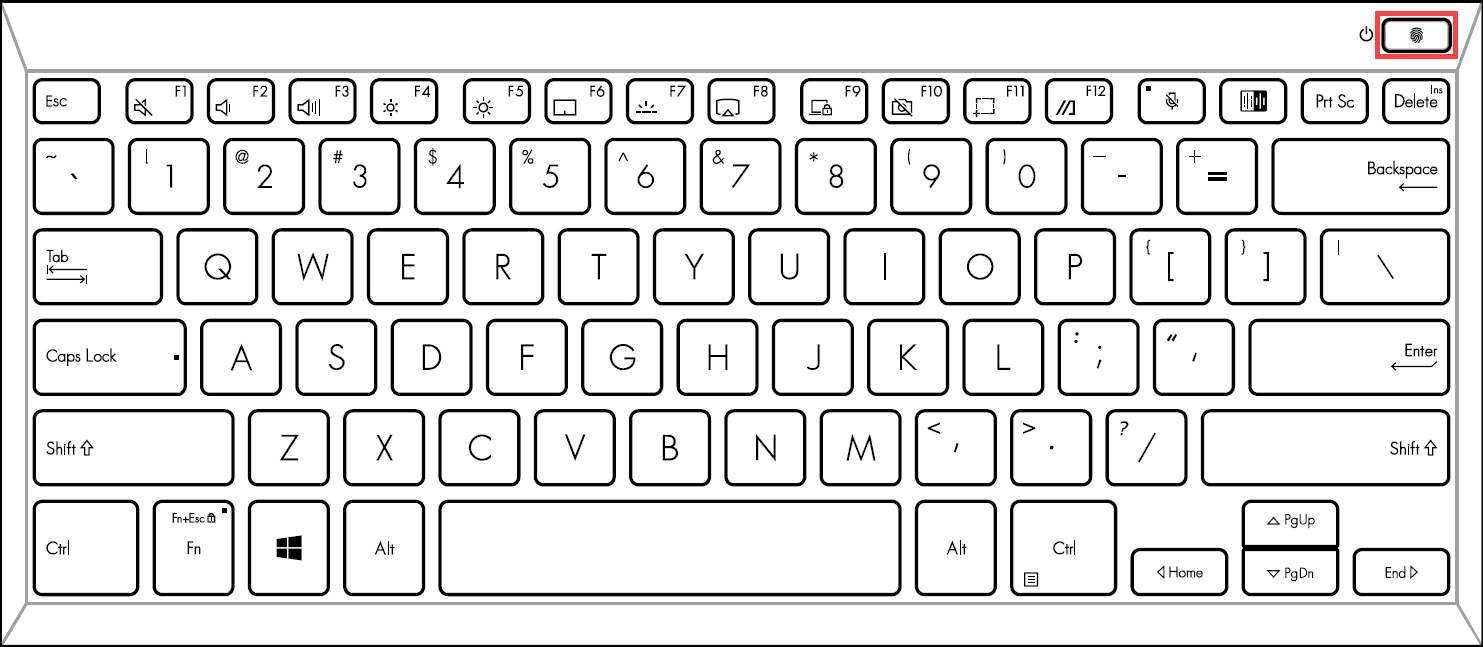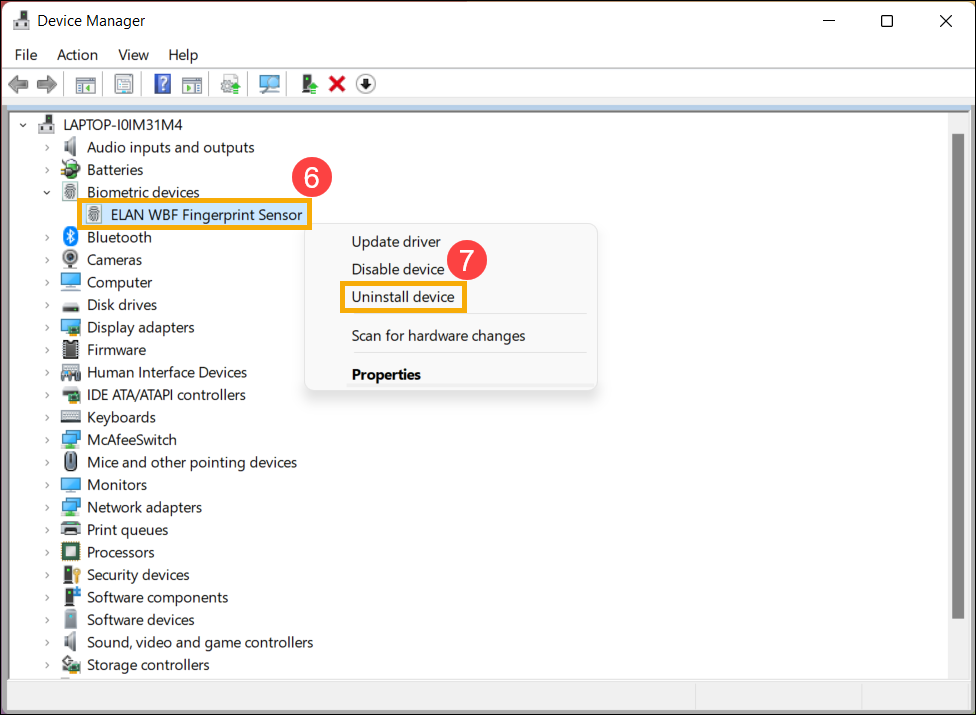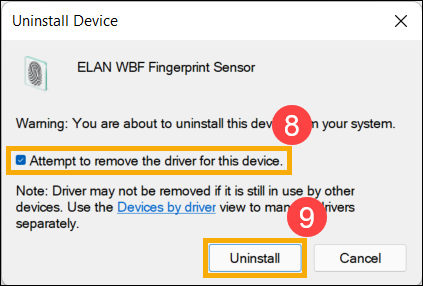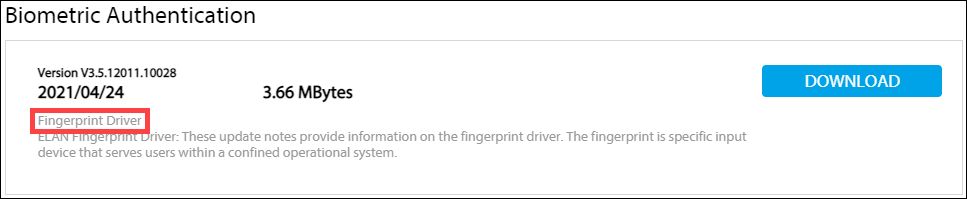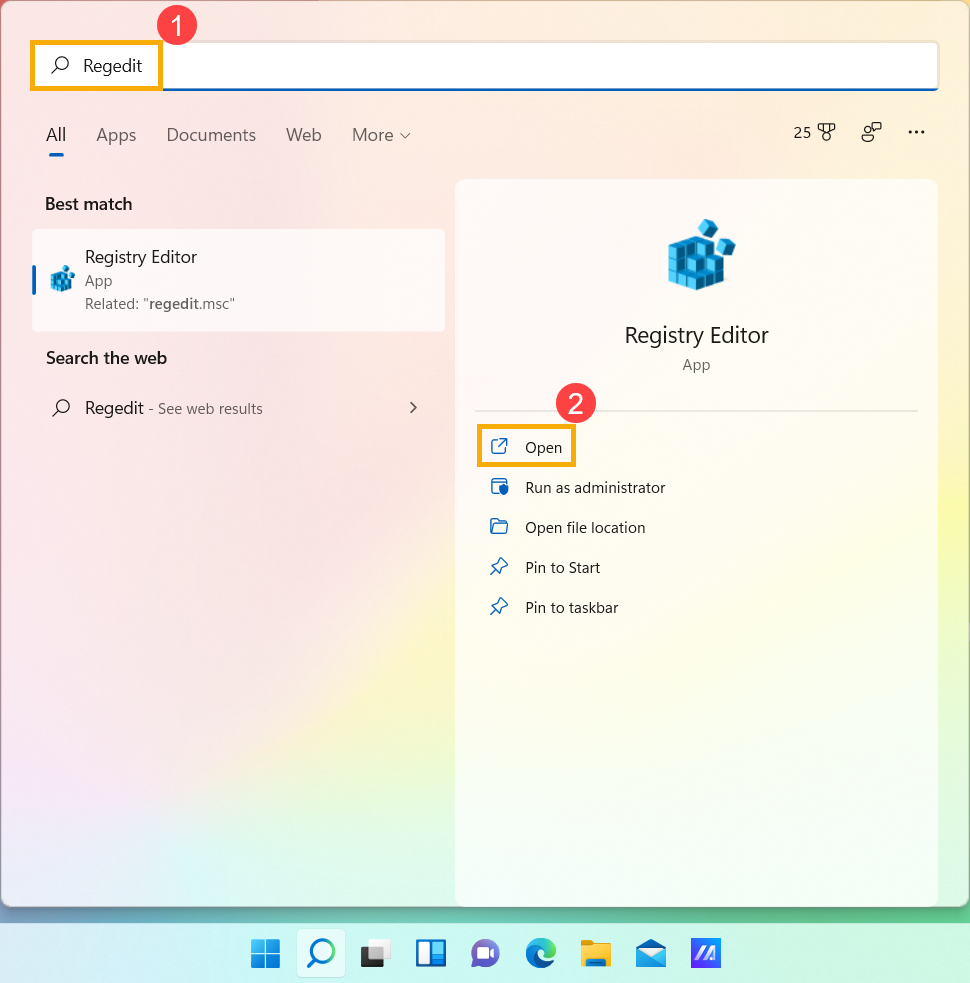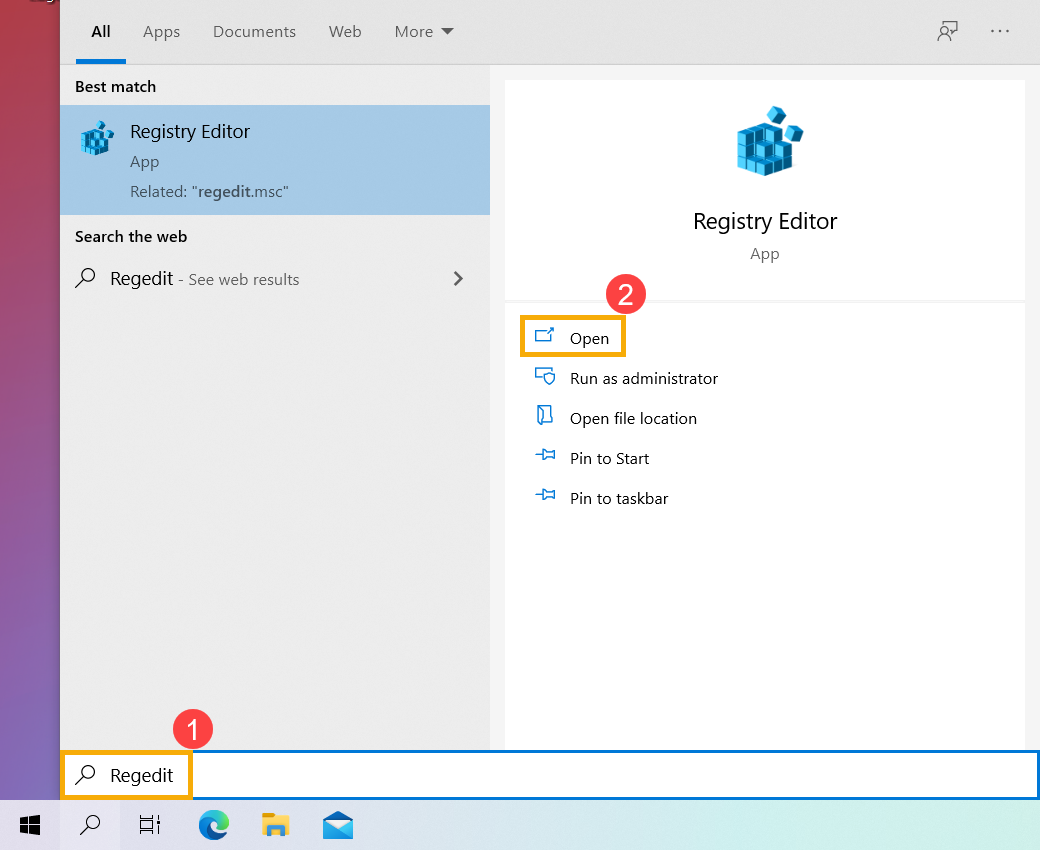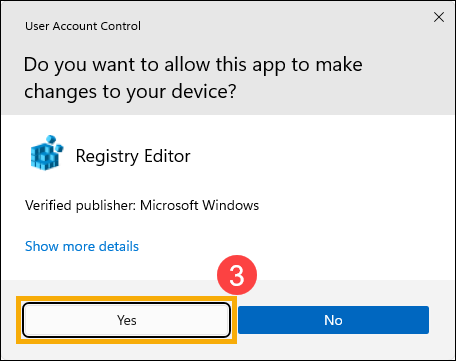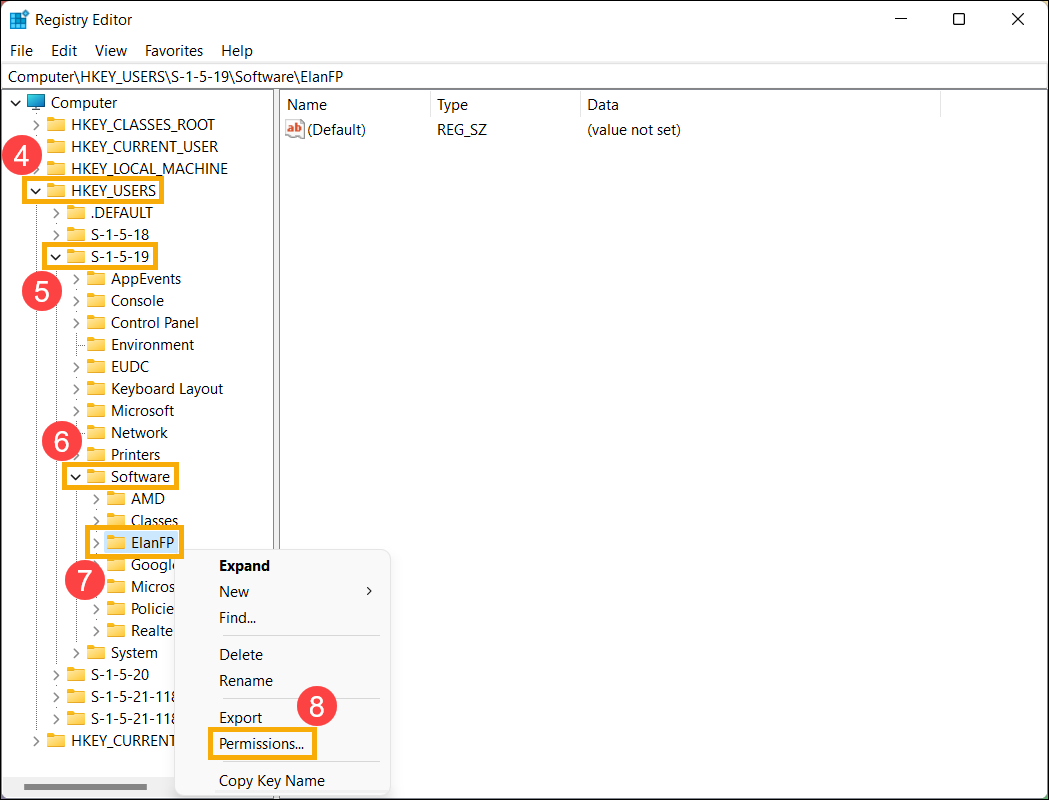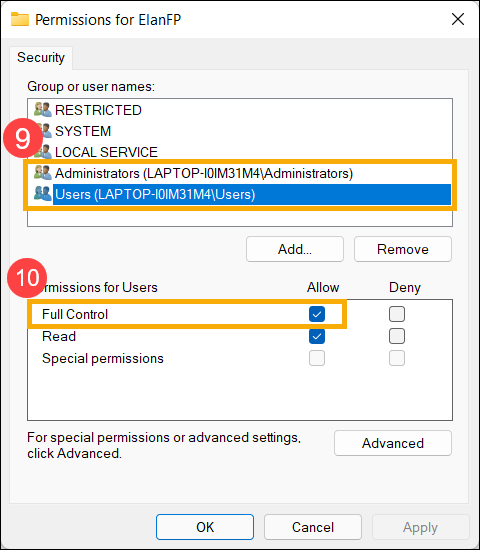На этой странице вы можете бесплатно скачать ASUS E201NAS ELAN Fingerprint драйвер and utility v.3.5.1001.10402
Категория:Notebooks
Производитель:ASUS
Оборудование:ASUS E201NAS
Тип программы:Драйвер
Название:ELAN Fingerprint driver and utility
Версия:3.5.1001.10402
Размер файла:1.4Mb
Тип архива:ZIP
Дата выхода:07 May 2019
Система:Windows 10 64-bit
Status:Free
Загрузок:153
Описание:ELAN Fingerprint driver and utility for ASUS E201NAS
Правовая информация:Все програмное обеспечение, размещённое на Driver.ru является бесплатным. Все названия и торговые марки принадлежат их владельцам.
Внимание:Некоторые программы получены из непроверенных источников. Мы не гарантируем их совместимость и работоспособность. Всегда проверяйте загруженные файлы с помощью антивирусных программ. Мы не несём никакой ответственности за возможные потери, возникшие в результате установки загруженных программ. Загрузка файла с Driver.ru обозначает вашу информированность об этом и согласие с данными условиями.
Похожие файлы:
Тип программы:BIOS
Версия:312
Система:BIOS
Название:keyboard hotkey driver(ATK Package)
Версия:2.0.7.0
Система:Windows 10 64-bit
Название:Wireless Radio Control
Версия:1.0.0.10
Система:Windows 10 64-bit
Название:Intel® Dynamic Platform and Thermal Framework Driver
Версия:8.4.11000.6436
Система:Windows 10 64-bit
Название:Conexant Audio Driver
Версия:8.66.95.51
Система:Windows 10 64-bit
Название:Intel(R) Trusted Execution Engine Interface
Версия:3.0.0.1115
Система:Windows 10 64-bit
Название:Intel Graphics Driver
Версия:25.20.100.6444
Система:Windows 10 64-bit
Название:Intel INF Update Driver
Версия:10.1.17.1
Система:Windows 10 64-bit
Название:Keyboard Hotkeys Driver (ATK Package)
Версия:2.0.2.0
Система:Windows 10 64-bit
Название:Intel Wireless Lan Driver and Application
Версия:20.70.13.2
Система:Windows 10 64-bit
Category:Notebooks
Manufacturer:ASUS
Name:ELAN Fingerprint driver and utility
Version:4.5.13001.10506
Released:10 Apr 2020
System:Windows 10 64-bit
Size:519.7Kb
Description:ELAN Fingerprint driver and utility for ASUS ExpertBook P2451FA
Category:Notebooks
Manufacturer:ASUS
Name:ELAN Fingerprint driver and utility
Version:4.5.13001.10401
Released:14 Jan 2020
System:Windows 10 64-bit
Size:634.63Kb
Description:ELAN Fingerprint driver and utility for ASUS ExpertBook B9450FA
Category:Notebooks
Manufacturer:ASUS
Name:ELAN Fingerprint driver and utility
Version:4.5.11001.10205
Released:29 Aug 2019
System:Windows 10 64-bit
Size:641.57Kb
Description:ELAN Fingerprint driver and utility for ASUS X712FBC
Category:Notebooks
Manufacturer:ASUS
Name:ELAN Fingerprint driver and utility
Version:4.5.13001.10401
Released:07 Nov 2019
System:Windows 10 64-bit
Size:634.63Kb
Description:ELAN Fingerprint driver and utility for ASUS ProArt StudioBook 17 H700GV
Category:Notebooks
Manufacturer:ASUS
Name:ELAN Fingerprint driver and utility
Version:4.5.13001.10010
Released:22 May 2019
System:Windows 10 64-bit
Size:521.74Kb
Description:ELAN Fingerprint driver and utility for ASUS VivoBook S13 S330FL
Category:Notebooks
Manufacturer:ASUS
Name:ELAN Fingerprint driver and utility
Version:4.5.11001.10602
Released:06 Sep 2019
System:Windows 10 64-bit
Size:618.7Kb
Description:ELAN Fingerprint driver and utility for ASUS ZenBook 14 UX431FN
Category:Notebooks
Manufacturer:ASUS
Name:FingerPrint
Version:4.5.1001.10704
Released:24 May 2019
System:Windows 10 64-bit
Size:1.39Mb
Description:FingerPrint for ASUS ZenBook 14 UX431FN
An application provides fingerprint authentication for Windows operating system.
Category:Notebooks
Manufacturer:ASUS
Name:ELAN Fingerprint driver and utility
Version:4.5.11001.10501
Released:30 Aug 2019
System:Windows 10 64-bit
Size:526.27Kb
Description:ELAN Fingerprint driver and utility for ASUS VX60GT
Category:Notebooks
Manufacturer:ASUS
Name:FingerPrint
Version:4.5.1001.10504
Released:25 Aug 2019
System:Windows 10 64-bit
Size:1.39Mb
Description:FingerPrint for ASUS X412FJ
Category:Notebooks
Manufacturer:ASUS
Name:ELAN Fingerprint Driver
Version:4.5.1001.10401
Released:24 Jun 2019
System:Windows 10 64-bit
Size:1.38Mb
Description:ELAN Fingerprint Driver for ASUS VivoBook Flip 14 TP412UA
To support biometric authentication application of Windwos 10 — «Windows Hello» fingerprint utility .
Category:Notebooks
Manufacturer:ASUS
Name:FingerPrint
Version:4.5.1001.10504
Released:27 May 2019
System:Windows 10 64-bit
Size:1.39Mb
Description:FingerPrint for ASUS VivoBook S14 S430FA
An application provides fingerprint authentication for Windows operating system.
Category:Notebooks
Manufacturer:ASUS
Name:FingerPrint
Version:4.5.1001.10401
Released:23 May 2019
System:Windows 10 64-bit
Size:1.39Mb
Description:FingerPrint for ASUS VivoBook S15 S530UA
An application provides fingerprint authentication for Windows operating system.
Category:Notebooks
Manufacturer:ASUS
Name:ELAN Fingerprint driver and utility
Version:4.5.11001.10707
Released:16 Oct 2019
System:Windows 10 64-bit
Size:634.45Kb
Description:ELAN Fingerprint driver and utility for ASUS F705MA
Category:Notebooks
Manufacturer:ASUS
Name:FingerPrint
Version:4.5.1001.10601
Released:22 May 2019
System:Windows 10 64-bit
Size:1.39Mb
Description:FingerPrint for ASUS F705MA
Category:Notebooks
Manufacturer:ASUS
Name:ELAN Fingerprint driver and utility
Version:4.5.13001.10506
Released:05 Mar 2020
System:Windows 10 64-bit
Size:509.26Kb
Description:ELAN Fingerprint driver and utility for ASUS ZenBook Pro 15 UX580GE
Category:Notebooks
Manufacturer:ASUS
Name:ELAN Fingerprint driver and utility
Version:4.5.11001.10602
Released:06 Nov 2019
System:Windows 10 64-bit
Size:632.58Kb
Description:ELAN Fingerprint driver and utility for ASUS X507MA
Category:Notebooks
Manufacturer:ASUS
Name:ELAN Fingerprint Driver
Version:4.5.13001.10010
Released:14 Jun 2019
System:Windows 10 64-bit
Size:521.74Kb
Description:ELAN Fingerprint Driver for ASUS PRO P5240UA
To support biometric authentication application of Windwos 10 — «Windows Hello» fingerprint utility .
Category:Notebooks
Manufacturer:ASUS
Name:FingerPrint
Version:4.5.1001.10303
Released:01 Jul 2019
System:Windows 10 64-bit
Size:1.38Mb
Description:FingerPrint for ASUS K570ZD
An application provides fingerprint authentication for Windows operating system.
Category:Notebooks
Manufacturer:ASUS
Name:FingerPrint
Version:4.5.1001.10202
Released:20 May 2019
System:Windows 10 64-bit
Size:1.29Mb
Description:FingerPrint for ASUS VivoBook S14 S410UA
An application provides fingerprint authentication for Windows operating system.
Comments
29-Jul-22 23:34
DOWNLOAD JUST FINE. Asus elan fingerprint 1.5.7.1 for windows 10 64-bit NO VIRUSES ETHER.
23-Jul-22 17:27
This driver is great! Thanks a lot, bro!
15-Jun-22 02:46
perfect Asus elan fingerprint 1.5.7.1 for windows 10 64-bit Drivers
07-Jun-22 02:14
Super-Duper!! for Asus elan fingerprint 1.5.7.1 for windows 10 64-bit
05-Jun-22 04:44
You’ve got it made!
02-Jun-22 00:09
Keep working on it.
10-May-22 18:54
Fantastic! for Asus elan fingerprint 1.5.7.1 for windows 10 64-bit
13-Apr-22 15:47
Much better!
29-Mar-22 06:14
Many thanks for Asus elan fingerprint 1.5.7.1 for windows 10 64-bit 
16-Mar-22 18:39
What a creative idea!
14-Mar-22 20:04
Awesome job, sir!
11-Mar-22 17:16
As always, Outstanding!
25-Feb-22 12:25
hey, thanks for this man. Great Site!
24-Feb-22 17:59
Good job! Thank you 
19-Jan-22 22:34
dude .. its soo slow
05-Jan-22 07:24
very good driver for Asus elan fingerprint 1.5.7.1 for windows 10 64-bit. Thank you
Free ASUS ZenBook 14 UM431DA ELAN Fingerprint driver and utility v.3.5.11001.10203.
To download this file click ‘Download’
Category:Notebooks
Manufacturer:ASUS
Hardware:ASUS ZenBook 14 UM431DA
Software type:Driver
Software nameELAN Fingerprint driver and utility
Version:3.5.11001.10203
File Size:518.19Kb
Archive type:ZIP
Released:24 Jul 2019
System:Windows 10 64-bit
Status:Free
Downloads:86
Description:ELAN Fingerprint driver and utility for ASUS ZenBook 14 UM431DA
Legal information:All software on DriversCollection.com are free of charge type. All brands and logos are property of their owners.
Attention:Some software were taken from unsecure sources. We do not guarantee its workability and compatibility. Always check downloaded files with antivirus software. We do not cover any losses spend by its installation. Downloading files from DriversCollection.com means you are informed about it and agree to Agreement.
Similar files:
Software name:Realtek Audio Driver
Version:6.0.8757.1
Released:07 Jan 2020
System:Windows 10 64-bit
Software name:FingerPrint
Version:3.5.11001.10303
Released:07 Jan 2020
System:Windows 10 64-bit
Software type:BIOS
Version:301
Released:12 Dec 2019
System:BIOS
Software name:AMD Chipset Driver
Version:26.20.11016.1
Released:23 Jul 2019
System:Windows 10 64-bit
Software name:Precision Touchpad
Version:12.0.0.24
Released:07 Nov 2019
System:Windows 10 64-bit
Description:Precision Touchpad driver for ASUS ZenBook 14 UM431DA
«The ASUS NumberPad Driver is the software driver for ASUS NumberPad installed on the PC.
It is a program used to communicate from the Windows PC OS to the device.
This software supports keypad input on touchpad and is required in most cases for the hardware device to function properly. «
Download ASUS ZenBook 14 UM431DA Precision Touchpad v.12.0.0.24 driver
Software name:Intel Wireless Lan Driver and Application
Version:20.70.12.5
Released:07 Jan 2020
System:Windows 10 64-bit
Software name:Intel BlueTooth driver
Version:21.40.0.1
Released:07 Jan 2020
System:Windows 10 64-bit
Software name:Realtek Multi-Card Reader Driver
Version:10.0.18362.31250
Released:06 Sep 2019
System:Windows 10 64-bit
Software name:System Control Interface V2(Driver)
Version:2.2.14.0
Released:25 Feb 2020
System:Windows 10 64-bit
Description:System Control Interface V2(Driver) for ASUS ZenBook 14 UM431DA
ASUS System Control Interface V2 offer the MyASUS software service. To acquire «Link to MyASUS» new function, please also update to the latest version MyASUS on your PC. MyASUS Store download Link: https://www.microsoft.com/store/apps/9N7R5S6B0ZZH
Download ASUS ZenBook 14 UM431DA System Control Interface V2(Driver) v.2.2.14.0
[Notebook] Troubleshooting — How to fix Fingerprint recognition problem
If your PC is with a Fingerprint scanner, but you experience that the Fingerprint scanner has no function or can’t recognize, etc., please refer to this article for troubleshooting.
Before you begin, please make sure you have set up Windows Hello on your device and set up the Fingerprint recognition properly. For more information on how to do this, please refer to Windows Hello (biometrics): Sign in with Fingerprint scanner.
The Fingerprint sensor has been integrated with Power key on some ASUS laptops.
Note: If you have ever registered several user accounts or installed any information security protection software, please confirm the permission of Full Control is allowed. If the permission is allowed, but the problem persists, please continue the following for troubleshooting.
Please go to the corresponding instruction based on the current Windows operating system on your computer:
- Windows 11
- Windows 10
Windows 11 operating system
Clean the fingerprint scanner
Periodically clean the Fingerprint scanner to remove dirt and oil is helpful to improve the Fingerprint recognition problem:
- Please use a soft cloth dampened with alcohol to gently wipe the Fingerprint scanner to clean any dirt or smudges.
Note: The soft cloth should not be too wet and do not spray any alcohol directly onto the Fingerprint scanner or leave any liquid on the Fingerprint scanner. - Let the Fingerprint scanner dry thoroughly, and then check the Fingerprint recognition function again.
Update and confirm BIOS / Windows packages / drivers with the latest version on your laptop
Updating software usually helps the system stability and optimization, so we recommend you check and often update to the latest version in your laptop. Here you can learn more about How to update BIOS:
How to update the BIOS version in Windows system
How to use EZ Flash to update the BIOS version
For executing Windows update and drivers update, here you can learn more about:
How to execute Windows Update
How to update drivers via customer support in MyASUS
If the problem persists after you have updated BIOS/Windows packages/drivers to the date, please continue to the next chapter for troubleshooting.
Enable and reinstall drivers in Device Manager
- Type and search [Device Manager] in the Windows search bar①, then click [Open]②.
- Check on the arrow next to [Biometric devices]③, then right-click [Fingerprint Sensor]④ and select [Enable device]⑤. Test whether the Fingerprint recognition works normally or not after enabling it.
Note: The device name may be various based on different models.
If the [Enable device] option does not display that means the Fingerprint is enabled already, please continue to the next step. - Reinstall the Fingerprint scanner driver. Right-click [Fingerprint Sensor]⑥, then select [Uninstall device]⑦.
- Select [Attempt to remove the driver for this device]⑧, and then select [Uninstall]⑨.
- After the Fingerprint scanner driver is uninstalled, please go to the ASUS support site to download and install the Fingerprint driver. Here you can learn more about How to search and download drivers.
Note: The following pictures are the current version as a reference, and please download the latest version from the ASUS Support Site. - If the problem persists after reinstalling the Fingerprint scanner driver, please continue to the next chapter for troubleshooting.
Restore the system from restore point
If the Fingerprint recognition problem happens recently, and if you have ever created a restore point or there is an automatic system restore existed, try to restore the computer to a point before the problem began to resolve the problem. Here you can learn more about How to use restore point to restore the system.
If the problem persists, please continue to the next chapter for troubleshooting.
Reset your PC
If the problem persists after all troubleshooting steps are completed. Please backup your personal files, then reset the PC to back to its original configuration. Here you can learn more about:
How to reset the system and remove all of my personal files
How to reset the system and keep my personal files
If your problem is not worked out with above solution and information, please contact ASUS customer service center for further information.
Windows 10 operating system
Clean the fingerprint scanner
Periodically clean the Fingerprint scanner to remove dirt and oil is helpful to improve the Fingerprint recognition problem:
- Please use a soft cloth dampened with alcohol to gently wipe the Fingerprint scanner to clean any dirt or smudges.
Note: The soft cloth should not be too wet and do not spray any alcohol directly onto the Fingerprint scanner or leave any liquid on the Fingerprint scanner. - Let the Fingerprint scanner dry thoroughly, and then check the Fingerprint recognition function again.
Update and confirm BIOS / Windows packages / drivers with the latest version on your laptop
Updating software usually helps the system stability and optimization, so we recommend you check and often update to the latest version in your laptop. Here you can learn more about How to update BIOS:
How to update the BIOS version in Windows system
How to use EZ Flash to update the BIOS version
For executing Windows update and drivers update, here you can learn more about:
How to execute Windows Update
How to update drivers via customer support in MyASUS
If the problem persists after you have updated BIOS/Windows packages/drivers to the date, please continue to the next chapter for troubleshooting.
Enable and reinstall drivers in Device Manager
- Type and search [Device Manager] in the Windows search bar①, then click [Open]②.
- Check on the arrow next to [Biometric devices]③, then right-click [Fingerprint Sensor]④ and select [Enable device]⑤. Test whether the Fingerprint recognition works normally or not after enabling it.
Note: The device name may be various based on different models.
If the [Enable device] option does not display that means the Fingerprint is enabled already, please continue to the next step. - Reinstall the Fingerprint scanner driver. Right-click [Fingerprint Sensor]⑥, then select [Uninstall device]⑦.
- Select [Attempt to remove the driver for this device]⑧, and then select [Uninstall]⑨.
- After the Fingerprint scanner driver is uninstalled, please go to the ASUS support site to download and install the Fingerprint driver. Here you can learn more about How to search and download drivers.
Note: The following pictures are the current version as a reference, and please download the latest version from the ASUS Support Site. - If the problem persists after reinstalling the Fingerprint scanner driver, please continue to the next chapter for troubleshooting.
Restore the system from restore point
If the Fingerprint recognition problem happens recently, and if you have ever created a restore point or there is an automatic system restore existed, try to restore the computer to a point before the problem began to resolve the problem. Here you can learn more about How to use restore point to restore the system.
If the problem persists, please continue to the next chapter for troubleshooting.
Reset your PC
If the problem persists after all troubleshooting steps are completed. Please backup your personal files, then reset the PC to back to its original configuration. Here you can learn more about:
How to reset the system and remove all of my personal files
How to reset the system and keep my personal files
If your problem is not worked out with above solution and information, please contact ASUS customer service center for further information.
Appendix
How to confirm the permission setting of Full Control
- Type and search [Regedit] in the Windows search bar①, then click [Open]②. (The left-side search illustration below is in Windows 11, and the right-side is Windows 10.)
- If the User Account Control notification is appeared, please select [Yes]③.
- Select [HKEY_USER]④ > [S-1-5-19]⑤ > [Software]⑥ > [ElanFP]⑦ folder, then right-click the ElanFP folder and select [Permissions]⑧.
- Please confirm whether all user accounts and Administrators⑨ are ticked allow in the permission of Full Control⑩.
If the permission of Full Control of all user accounts and Administrators are allowed, but the problem persists, please go to the corresponding instruction based on the current Windows operating system on your computer:
- Windows 11
- Windows 10