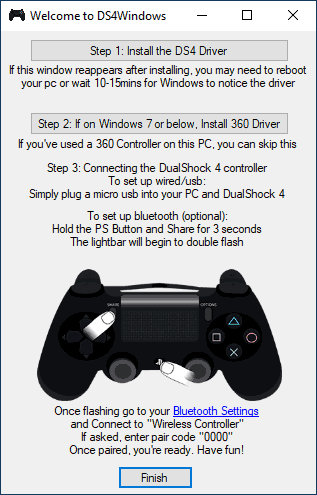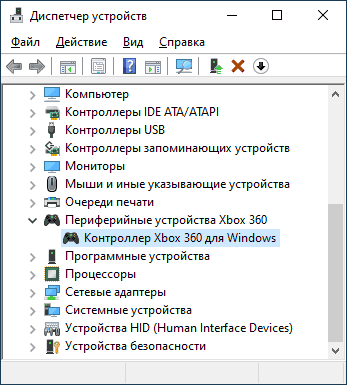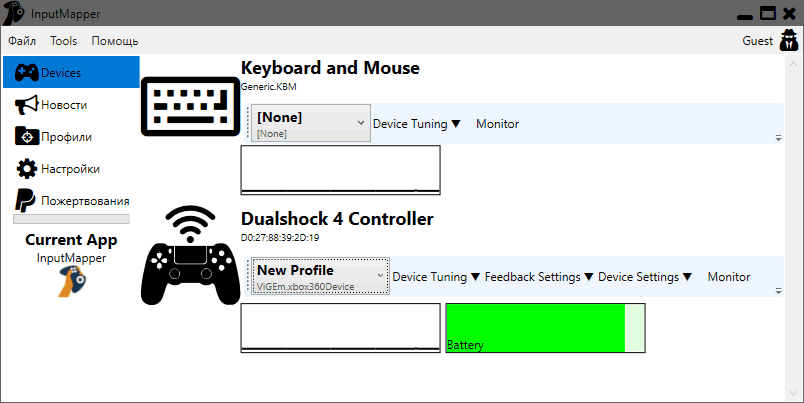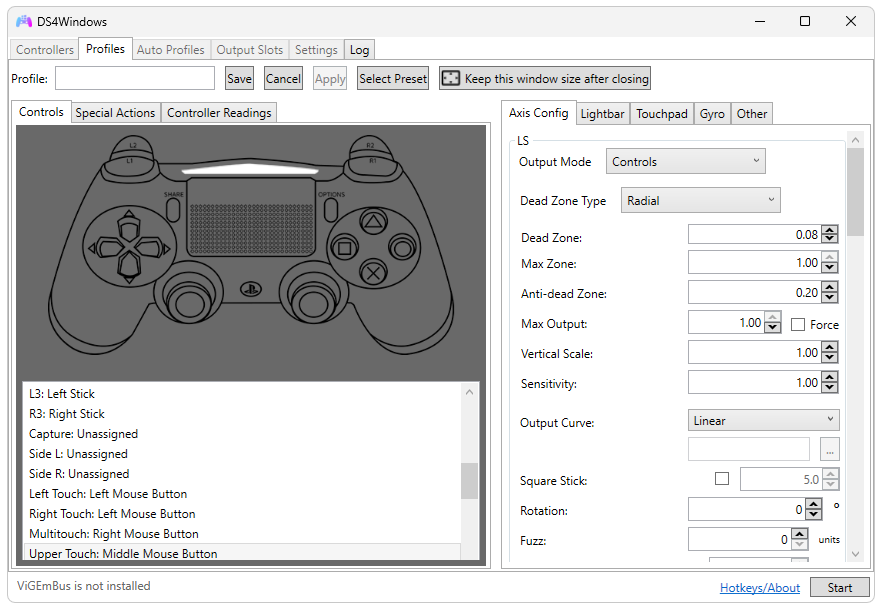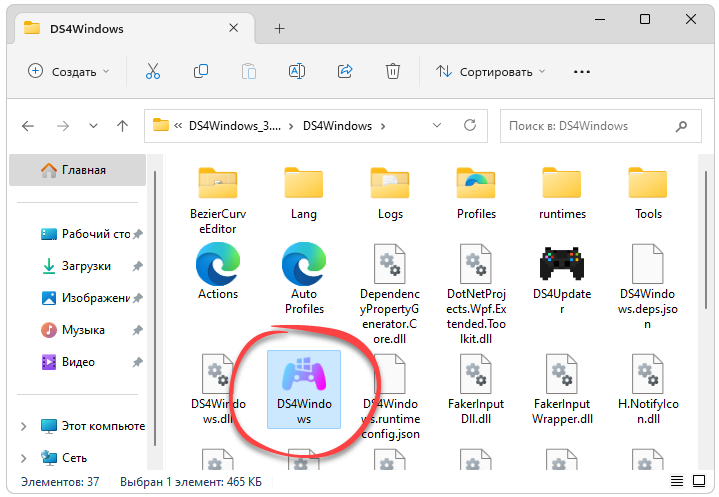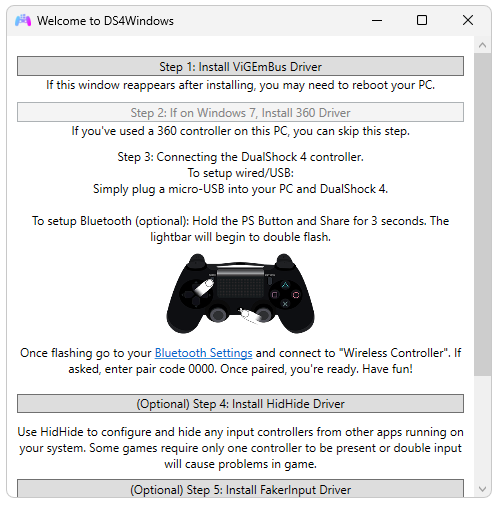DS4Windows Driver Requirements
For DS4/DS5 to properly function on your Windows 10/11 PC you are required to install necessary first and third party drivers. Some of which, of course, are optional but will improve DS4windows capabilities. Here we will list and give a description of every driver needed to allow your DualShock 4 and DualSense 5 to work. Launching the DS4 app will also ask to install the drivers.
1. Virtual Gamepad Emulation Bus — ViGEmBus (Required)
The ViGEmBus driver is the most important driver used by DS4Windows. It can create virtual/fake/emulated controllers, which DS4Windows uses to spawn virtual Xbox and DS4 controllers.
2. HidHide (Optional)
The HidHide driver allows the user to “hide” gamepads from the system and make them detectable to only chosen programs in order to prevent the infamous double input issue.
3. FakerInput (Optional)
DS4Windows uses the FakerInput driver to expose system-wide virtual keyboard, relative mouse and absolute mouse. Allows Keyboard + Mouses events/commands to be usable in some situations where the usual way DS4Windows sends those commands (via “SendInput) fails. Examples of those situations are elevated processes and games, UAC prompts and anti-cheat systems that block SentInput events. Use of FakerInput is necessary to allow DS4Windows to work with some games with anti-cheat protection like valorant.
4. Windows Libraries & Frameworks (Required)
- Microsoft .NET 6.0.6 Runtime Desktop (Some users has reported that just installing the .NET runtime doesn’t work. If that is the case you should install .net SDK)
- Visual C++ 2015-2019 Redistributable. x64 or x86
- Operating System: Windows 10 or newer
5. DS4Windows Application (Required)
Legacy Controller Drivers
The following “old” ds4 driver are no longer required to install and only listed for documenting and usage purposes.
HidGuardian
HidGuardian is a driver that can hide controllers from the system and allow only chosen processes to detect them. It was previously used by DS4Windows to solve the double input issue, but was made obsolete by the release of its successor, HidHide, a similar driver that works better and is easier to use.
DS4Windows removed support for HidGuardian in version 3.0.8 in favor of HidHide. As such, users who used and still have HidGuardian installed can be in a state where their controllers are hidden and undetectable to Windows and DS4Windows.
Virtual Gamepad Emulation Bus (ScpVBus)
The ScpVBus driver is used to create fake/virtual/emulated Xbox 360 controllers. It was made obsolete by the release of its successor, the ViGEmBus driver.
Usually, users accidentally install this driver when they search for “DS4Windows” on google and end-up clicking on the first result that appears, which leads to the original (but now obsolete) version of DS4Windows from the developer Jays2kings which prompts the user to install it.
ScpVBus is not used anymore by Ryochan7’s DS4Windows besides for experimenting purposes on special testing builds. Therefore, this driver has no use for the average user and it’s better if it were to be uninstalled in case it’s present since it has a minor chance of causing issues/BSoD on Windows.
Table of Contents
DS4 Driver:
In order to install the DS4 Driver for Windows, you must first download it from the official site of DS4. This program is required for the functioning of your PlayStation 4 controller. You can also set it to run at startup and remain in the background. To update the program, go to the Settings tab and select “Check for Update Now”. Then, follow the on-screen instructions to complete the installation. DS4Windows is preloaded on all Windows 8 and 10 machines, so you don’t have to worry about installing it.
Extract the downloaded files:
After extracting the files, you will find the DS4 Tool folder. This folder contains several files. Once you open the extracted folder, you can see these files: SCPUser (Xinput Controller Tester), SCP Monitor, SCP Pair, and DS4 Windows. Then, use these files to pair your Bluetooth controller. Once you’ve paired your controller, you can use the Bluetooth ‘add device’ option to pair it with your PC.
Connect your DS4 to the computer OS:
To use the DS4 controller with Windows, you’ll need to download the DS4 Driver for Windows. It should be available from the manufacturer’s website. If you can’t find it, you can use Steam to find the driver for your Xbox 360. The DS4 Driver for the PC is also available from the Sony website. After you download it, you should double-check if it works on your PC. The driver will be compatible with the latest PC games.
After downloading and the installation:
After you download and install the DS4 Driver for Windows, you should pair the DualShock 4 with it. The PS4 is compatible with most PC games, which means you can use the PS4 controller with games on your PC. Just make sure you install the correct driver to avoid system changes. There are several drivers available for the 360 and DS4 for Windows. You can also download the DS4 Controller for Windows to enable them to work with your computer.
Manually install the latest driver:
Using the DS4 Driver for Windows on a Windows PC is simple and free. After downloading the driver, you should install it on your PC. During installation, you’ll need to install the 360 drivers. Alternatively, you can download the DS4 Windows. If you have a DS4 Controller for your PS4 PC, you’ll need to install the DS4 Driver for your Xbox.
In the DS4 Tool folder, you should find several files. You should find several files inside it. You should also extract the DS4 Adapter drivers. The driver will install the DS4 Controller. Once the driver is installed, you can use your controller. After installing the DS4 Driver for Windows, you must pair the DS4 with your PC. In this way, you will be able to play the game without a problem.
Dualshock 4 Controller driver:
Once you have installed the driver, you can pair the DualShock 4 controller with your PC. It will act like an Xbox 360 controller. It won’t alter the system settings or install any bloatware. Unlike other drivers, DS4Windows doesn’t require any drivers or programs. Moreover, the driver does not require you to buy new hardware. A Windows-based DS4 Controller will work on a Windows PC with no problems.
To install the DS4 driver on Windows, you must download the DS4 tool for Windows. It will automatically detect the DS4 controller and will automatically configure the buttons to their Microsoft equivalents. After installing the drivers, you should pair the device with the PC. Once you’re connected, click “Add” to connect to the controller through Bluetooth. Once the DS4 window is closed, you can pair the Bluetooth.
DS4 Tool Driver:
After you’ve installed DS4Windows, you should check the Multipurpose gamepad driver and DS4 tool. These two are required for your DualShock 4 controller to work with Windows. To use the DS4 tool, you need to connect the DS4 to your PC. To do so, you need to open the DS4 utility. You can click on the device to begin playing. You can also try a few different games with your DS4 wirelessly.
Windows compatibility:
DS4Windows is not compatible with BT adapters from CSR and Toshiba. Using the DS4 tool to install the DS4 driver on your PC is recommended for gamers who want to use a PS4 controller on their PC. The DS4 Windows software will enable the device to work with the PC’s Bluetooth receiver. This application is a must-have for every gamer. The DS4 tool can be downloaded and installed without any hassle.
Say goodbye to the days of not being able to play your favorite Playstation 4 games on your PC with this driver. With DualShock 4 controller driver, you can now enjoy all your favorite PS4 games anywhere you go. This is a simple application to emulate the Sony DualShock 4 gamepad using an Xbox controller or keyboard and mouse. This method is necessary for the full work of the services PlayStation Now or Playstation Remote Play. All you have to do is connect it via a USB cable and after a few seconds of connection, the application will start playing your games in full-screen mode. You can also customize many useful functions, such as pressing buttons simultaneously or turbo mode.

Author: r57zone
OS: Windows XP, Windows Vista, Windows 7, Windows 8, Windows 8.1, Windows 10, Windows 11
Language: English
Version:
File Name: DualShock 4 Controller Driver for Windows 32 and 64 bit setup
File Size:
Simple application to emulate the Sony DualShock 4 gamepad using an Xbox controller or keyboard and mouse. The application emulates a DualShock 4 controller in order to provide full compatibility with the Playstation Now service and Playstation Remote Play. This application emulates a Sony DualShock 4 gamepad on your PC so that you can use it to play with any compatible emulator. The driver emulates the XInput functions of the DualShock 4 gamepad and allows you to use it on PC Windows.
Therefore this way is necessary for the proper work of the service Playstation Now or Remote Play. This method is completely legal (as it is used by Sony) and safe because it does not have an impact on your computer or Steam account. The application runs in the background, so you can close it anytime without any consequences. To play Playstation games now, on PC you need a DualShock 4. Sadly, most people don’t have one so this driver is for you.
Feel like you missed out on the Playstation 4 experience? Use this driver to play PS4 games on your PC. DualShock 4 Controller Dr is specially designed to emulate the DualShock 4 controller and works with a wide variety of games. It even supports Playstation Now and Playstation Remote Play for a true console-level experience.
Features of DualShock 4 Controller Driver for PC
- Simple and lightweight application
- Use within games without modifying the said game
- Use a different controller of your choice in PS4 Remote Play
- Compatible with x360ce (prior to version 4.x)
- Reach of your input device (like sending traffic to a different machine over a network)
- Test/benchmark your game and need a replay mechanism for your user inputs
- Workaround player slot assignment order issues in XInput
System Requirements
- Processor: Intel or AMD Dual Core Processor 3 Ghz
- RAM: 2 Gb RAM
- Hard Disk: 4 Gb Hard Disk Space
- Video Graphics: Intel Graphics or AMD equivalent
All programs and games not hosted on our site. If you own the copyrights is listed on our website and you want to remove it, please contact us. DualShock 4 Controller Driver is licensed as freeware or free, for Windows 32 bit and 64 bit operating system without restriction.
Random Posts
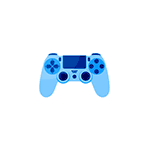
В этой инструкции подробно о подключении DualShock от PlayStation 4 в Windows 10 кабелем или по Bluetooth, а также о том, как сделать так, чтобы геймпад эмулировал контроллер XBox 360 и о том, зачем это может потребоваться.
- Подключение DualShock 4 к компьютеру
- Использование геймпада PlayStation для игр в Windows 10
- DS4Windows
- InputMapper
Подключение DualShock 4 к компьютеру или ноутбуку
Подключить контроллер вы можете просто USB кабелем — он будет автоматически определен как «Wireless Controller» в диспетчере устройств и в списке устройств в «Параметрах».
Второй метод — подключение по Bluetooth. Для этого выполните следующие действия:
- Нажмите на контроллере кнопку Share и, удерживая её, нажмите и удерживайте кнопку «PlayStation». Через некоторое время геймпад перейдет в режим сопряжения по Bluetooth, а индикатор на нем начнет мигать белым цветом.
- В Windows 10 зайдите в Параметры — Устройства — Bluetooth и другие устройства и добавьте новое устройство Bluetooth с именем Wireless Controller. Если появится запрос кода, введите 0000 (четыре нуля).
После этого DualShock 4 будет подключен к Windows 10 по Bluetooth. Внимание: по отзывам пользователей Bluetooth подключение с DualShock на компьютере или ноутбуке не всегда работает стабильно. Иногда помогает установка оригинальный драйверов BT-адаптера и отключение функций энергосбережения для контроллера в его свойствах в диспетчере устройств (в разделе Bluetooth и Устройства HID), но не всегда.
Использование геймпада от PlayStation для игр в Windows 10
В некоторых случаях какая-то дополнительная настройка DualShock 4 может не потребоваться: например, геймпады от PS4 поддерживаются и настраиваются в Steam. Некоторые эмуляторы консолей позволяют настроить управление с подключенного геймпада в соответствующих параметрах управления (бывает, что настройка успешно проходит при USB-подключении, но не работает по Bluetooth). Но в некоторых других играх для ПК и эмуляторах подключенный DualShock 4 может быть просто не виден, а нажатия не регистрируются.
В этом случае нам поможет эмуляция геймпада Xbox 360. Если мы сделаем так, чтобы игры «считали», что подключен геймпад от Xbox, то большинство из них начнут исправно работать с контроллером, при условии, что они в принципе поддерживают такой тип управления. Для эмуляции геймпада Xbox на DualShock 4 можно использовать различные сторонние программы. Самые популярные и работоспособные — DS4Windows и InputMapper.
DS4Windows
Бесплатная программа DS4Windows доступна для загрузки на официальной старице https://github.com/Jays2Kings/DS4Windows/releases. После скачивания распакуйте программу в удобное расположение, запустите файл DS4Windows.exe (переда началом следующих действий лучше отключить геймпад от компьютера):
- После запуска будет задан вопрос о том, куда сохранять параметры — в папку с программой или AppData. Выбирайте на ваше усмотрение, но я рекомендую папку с программой.
- При первом запуске вам предложат установить драйвер DS4 для Windows 10, 8.1 или Windows 7 (кнопка вверху окна), а для Windows 7 — также потребуется отдельный драйвер контроллера Xbox 360. Установите необходимые драйверы.
- Подключите ваш DualShock 4 по USB или Bluetooth, как это было описано в начале инструкции.
- Если всё прошло успешно, в главном окне DS4Windows вы увидите статус подключения вашего контроллера и, в общем-то он уже будет готов к работе с профилем по умолчанию. И его можно будет использовать в играх и эмуляторах.
- В Диспетчере устройств появится контроллер Xbox 360 для Windows.
- При желании вы сможете выполнить настройки профиля управления в DS4Windows, создать несколько профилей, изменить параметры подсветки и другие настройки. Если настройки вам не понятны, обычно достаточно оставить значения по умолчанию.
Учитывайте, что при закрытии программы (по умолчанию, она не закрывается, а сворачивается в область уведомлений Windows) геймпад перестает быть «контроллером Xbox 360», а становится обычным DualShock 4.
InputMapper
Программа InputMapper (официальный сайт https://inputmapper.com/) более продвинутая, но, при этом может показаться и более сложной для некоторых пользователей. В общих чертах её первоначальная настройка выглядит следующим образом:
- Устанавливаем программу, запускаем её.
- Если DualShock 4 подключен, вы увидите сообщение о том, что найдено новое поддерживаемое устройство. Нажмите кнопку «Begin Configuration» (начать настройку).
- В следующем окне нужно будет выбрать, какое устройство будет эмулироваться. Для большинства игр требуется выбрать 360 Controller (но, при желании, вы можете эмулировать клавиатуру и мышь на вашем DualShock 4, такой пункт доступен и в некоторых случаях, например, для игр, не поддерживающих геймпады, может оказаться полезным).
- На этом процесс будет завершен, в главном окне InputMapper вы увидите ваш геймпад и используемый им профиль. Пока программа запущена или свернута в область уведомлений, для игр ваш геймпад будет работать как контроллер Xbox.
- Настройку существующих профилей (переназначение кнопок и элементов управления геймпада) или создание новых можно произвести в соответствующем разделе программы.
В моем тесте оба варианта работали исправно и каких-либо проблем при подключении DualShock 4 как кабелем, так и с использованием Bluetooth не возникло.
Если инструкция оказалась полезной и всё работает ожидаемым образом, поделитесь в комментариях, во что играете, по Bluetooth или USB подключились, были ли проблемы и как были решены. Если же остаются вопросы, задавайте их — постараемся найти ответ.
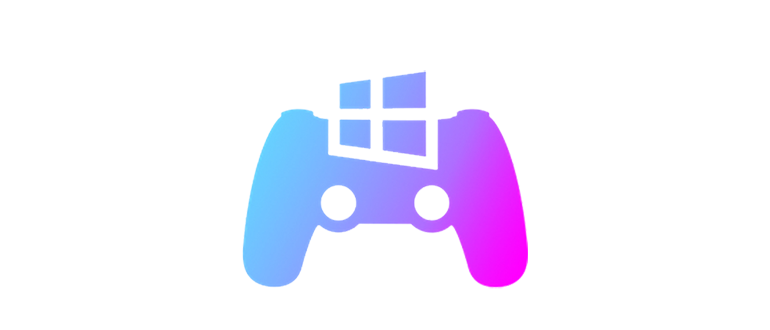
DS4Windows — это приложение, при помощи которого мы можем подключать игровой контроллер Sony DualShock 4 к компьютеру, работающему под управлением операционной системы Microsoft Windows.
Описание программы
Программа позволяет подключить и гибко настроить джойстик к вашему компьютеру. Поддерживаются все функции, включая вибрацию. Также возможна работа по беспроводному протоколу Bluetooth.
Также возможна работа со специальными профилями, позволяющими быстро переключать настройки для использования разных контроллеров.
Как установить
В данном случае установка не требуется, а значит, нам остается рассмотреть лишь правильный запуск:
- Скачайте архив со всеми нужными файлами.
- Извлеките данные и посредством двойного клика мыши запустите показанный на прикрепленном ниже скриншоте исполняемый файл.
- В результате программы откроется. Ее ярлык появится на панели задач. Делаем правый клик и закрепляем иконку для последующего доступа.
Как пользоваться
Чтобы подключить и настроить игровой контроллер на компьютере, нужно произвести сопряжение устройства. В результате джойстик автоматически определится и вы сможете переходить непосредственно к конфигурации.
Достоинства и недостатки
У любой программы, включая DS4Windows, есть как сильные, так и слабые стороны.
Плюсы:
- максимальная гибкость настройки;
- поддержка всех возможностей джойстика.
Минусы:
- нет версии на русском языке.
Скачать
Бесплатно скачать новейшую версию приложения можно посредством торрент-раздачи.
| Язык: | Английский |
| Активация: | RePack + Portable |
| Разработчик: | Ryochan7 |
| Платформа: | Windows XP, 7, 8, 10, 11 |
DS4Windows 3.2.9