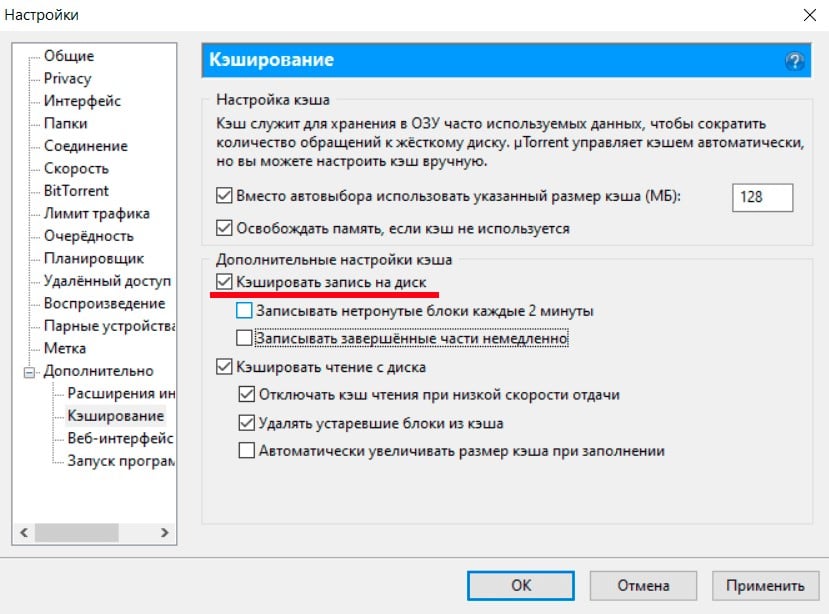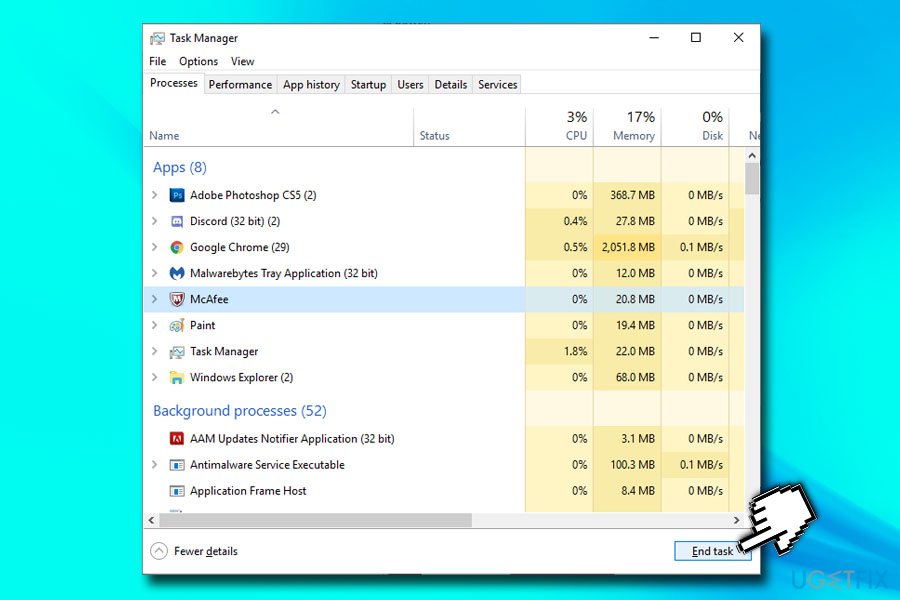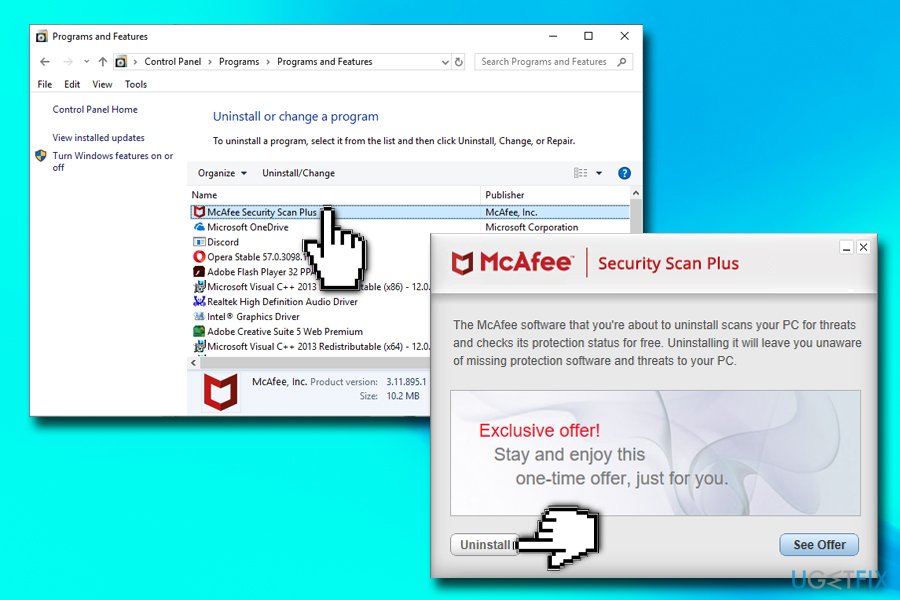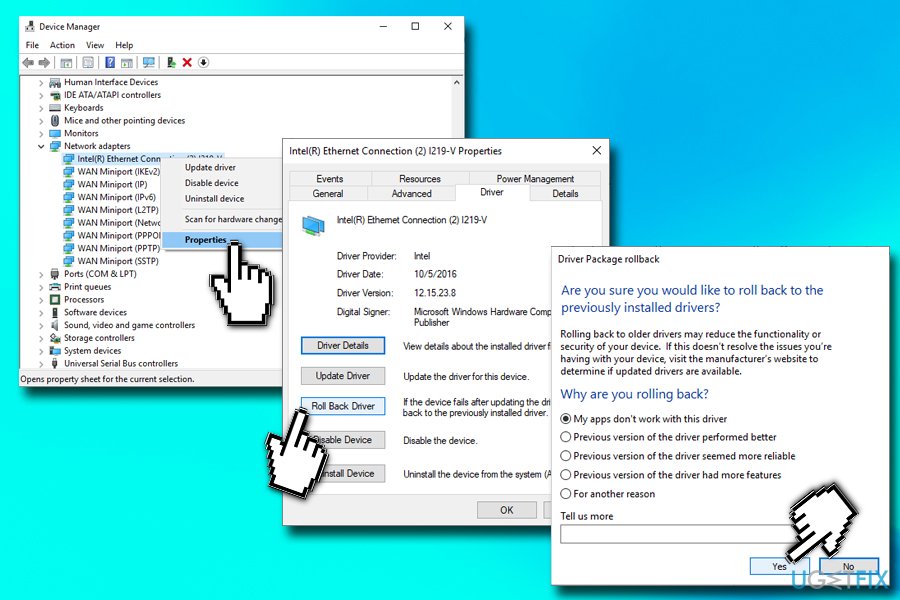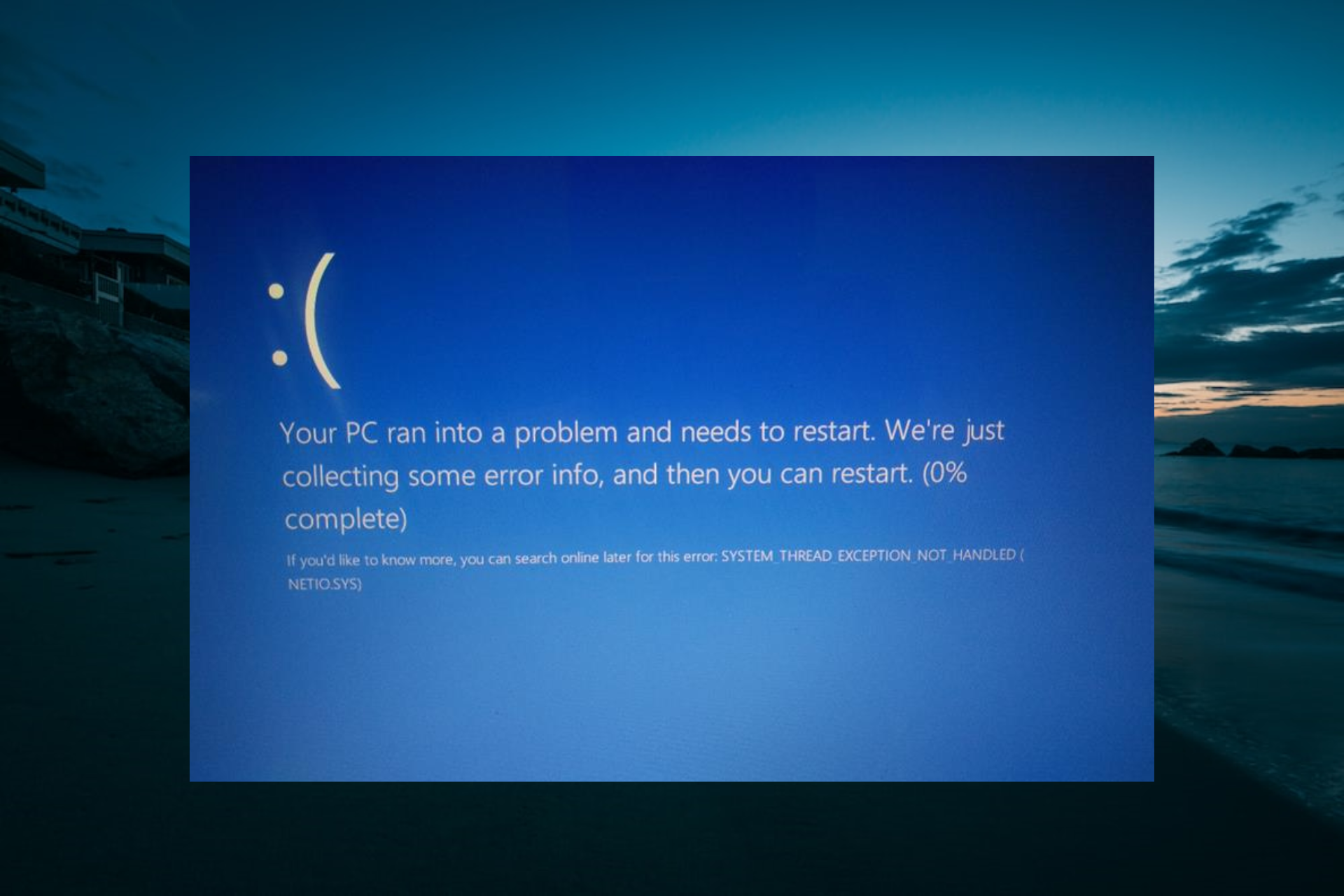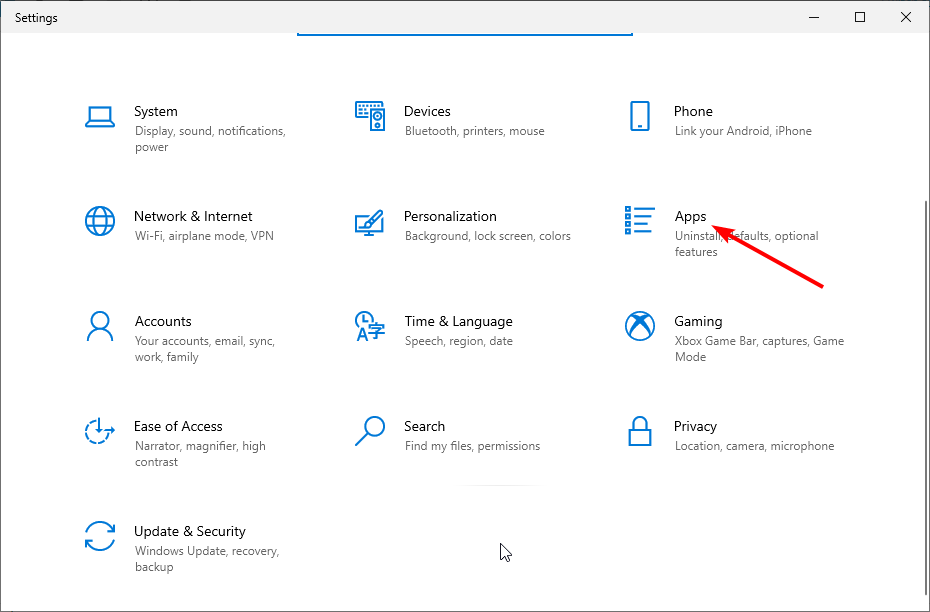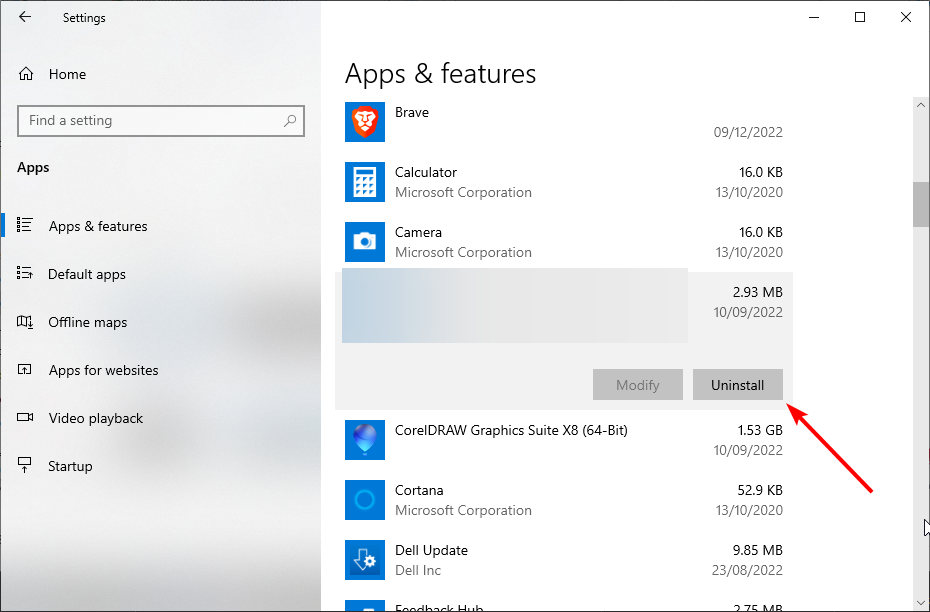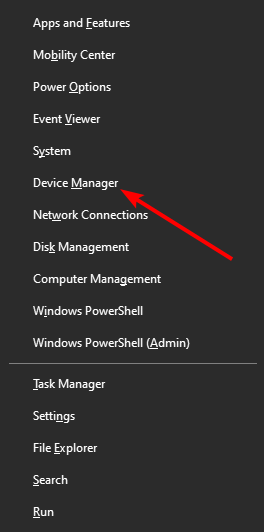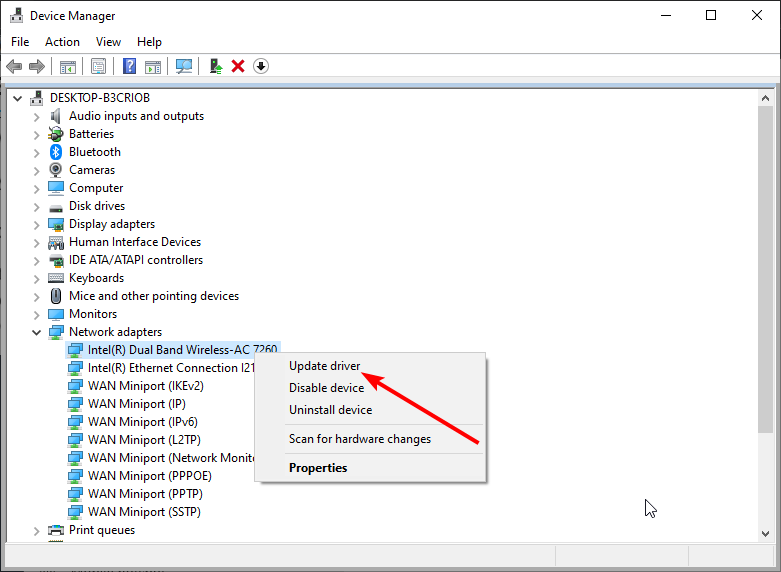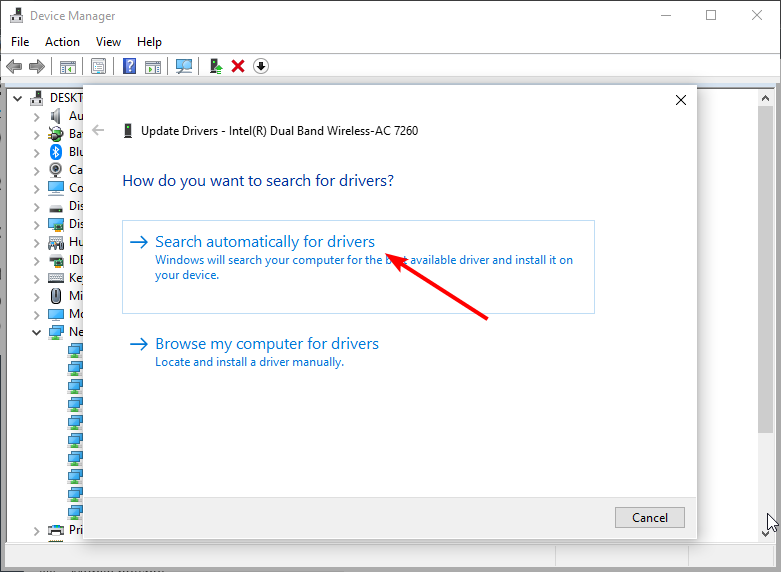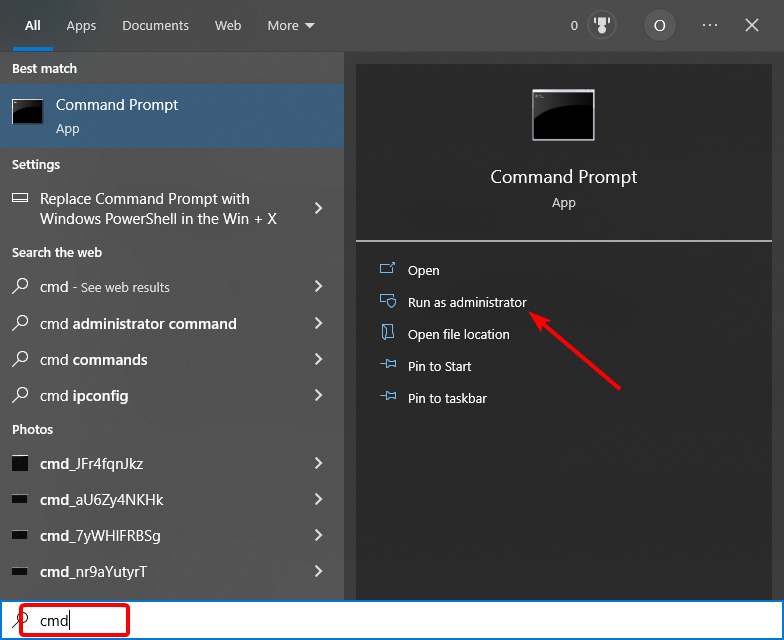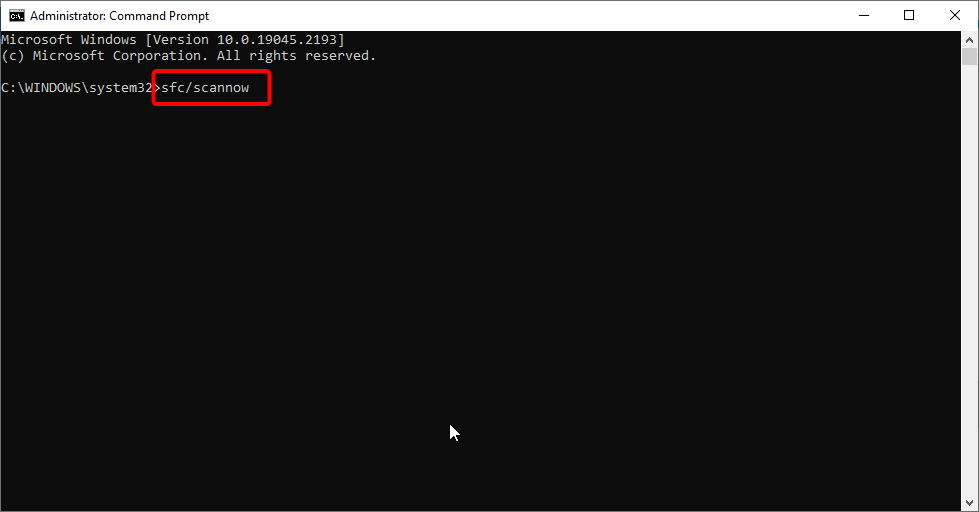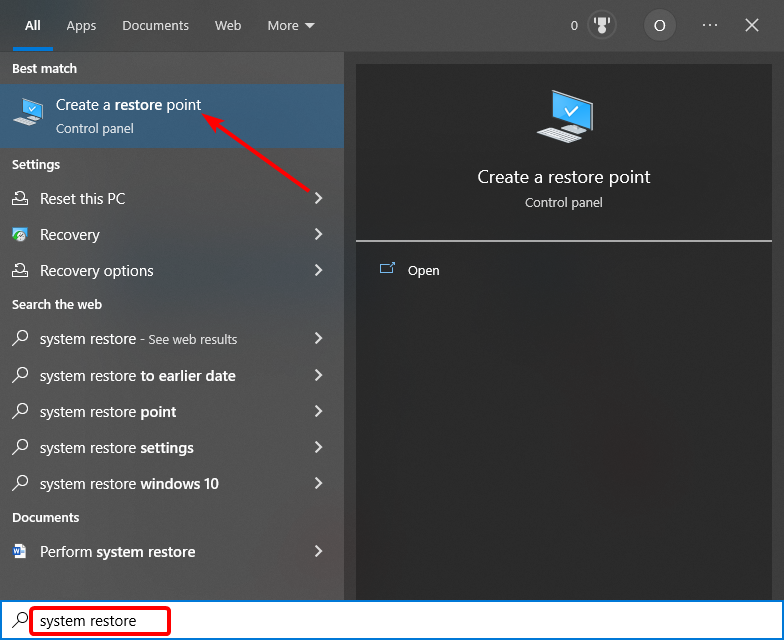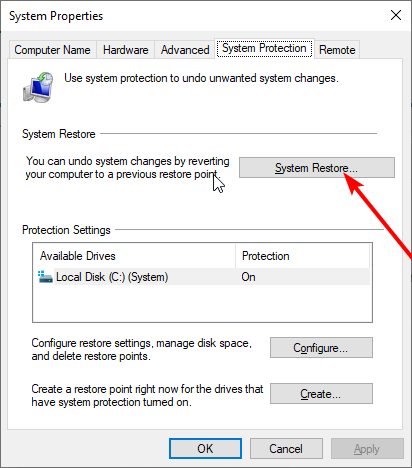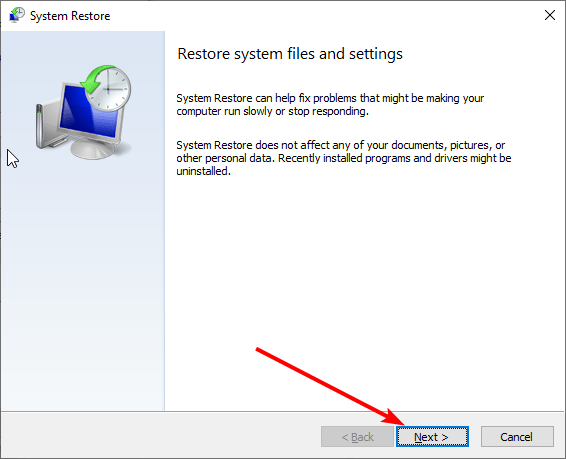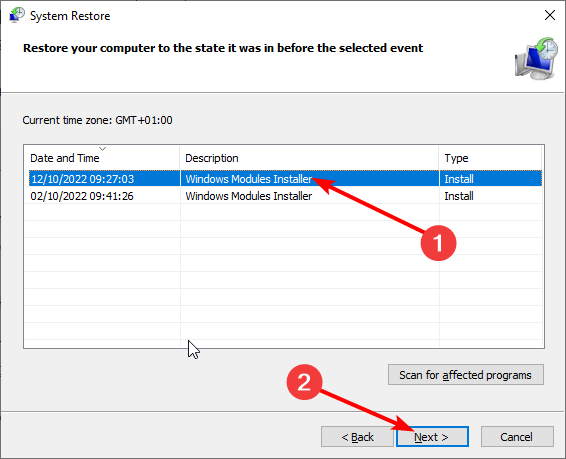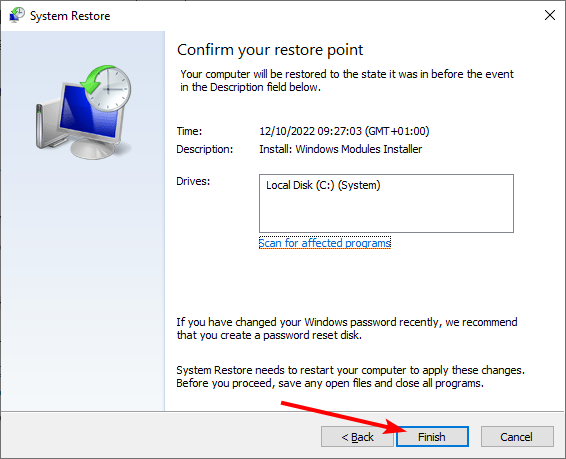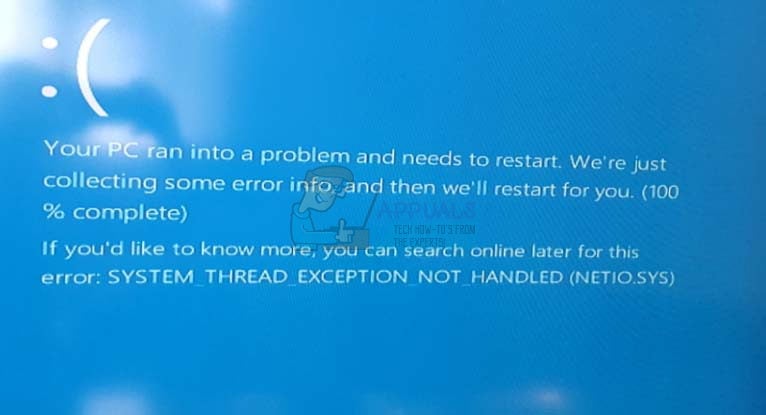Netio.sys является файлом, который участвует в сетевом входе и выходе Windows. Это означает, что файл необходим для работы компьютера с сетью интернет. Удаление, отключение или модификация данного элемента может привести к тому, что сетевая карта перестанет работать. Синий экран смерти в Windows из-за файла netio.sys не всегда указывает на какие-то страшные проблемы, довольно часто его можно исправить самостоятельно с минимальными навыками.
Текст ошибки:
DRIVER_IRQL_NOT_LESS_OR_EQUAL (netio.sys)
SYSTEM_THREAD_EXCEPTION_NOT_HANDLED (netio.sys)
Причины
Чаще всего сбой провоцирует одна из следующих проблем:
- некорректная работа систем интернет-защиты от вирусов, в подобном замечены Avast, AVG, Malwarebytes, McAfee, Zone Alarm;
- вмешательство торрент программ;
- повреждение сетевых драйверов.
Как исправить BSOD в Windows 10 из-за файла netio.sys?
Для устранения синего экрана, вам нужно сделать несколько сравнительно простых процедур. Они подробно описаны ниже.
Что нужно сделать:
- Временно отключить интернет защиту. Если у вас установлен какой-то сторонний антивирус, особенно один из тех, что описан выше, обязательно отключите его. Обычно можно обойтись выключением именно интернет защиты в настройках.
- Настройка торрента. Чаще проблему провоцирует BitTorrent, поэтому на его примере и будут описаны действия, но аналогичная процедура и в аналогах. Нам нужно открыть «Параметры», затем — зайти в «Настройки» и выбрать «Дополнительно». Интересует раздел «Кэш диска», в котором убираем флаг с поля «Включить кэширование чтения с диска» и «Включить кэширование записи на диск». BSOD больше появляться не должен.
- Обновить или переустановить драйвера для сетевого адаптера. Обновление можно выполнить через «Центр обновления Windows» или напрямую из «Диспетчера устройств». Сама процедура установки драйверов стандартная, подробно описывать нет смысла.
Изредка вам может потребоваться выполнить сканирование системы с помощью команд sfc /scannow и chkdsk /f /r /x. В большинстве же случаев решением является отключение интернет защиты. После этого BSOD с указанием файла netio.sys появляться не должен.
Question
Issue: How to fix DRIVER_IRQL_NOT_LESS_OR_EQUAL (netio.sys) or SYSTEM_THREAD_EXCEPTION_NOT_HANDLED (netio.sys) BSOD error?
I’m running Windows 10 on my laptop and recently ran into BSOD Window that reports about DRIVER_IRQL_NOT_LESS_OR_EQUAL (NETIO.SYS). I’ve noticed that it appears when I open Torrent in particular. I tried using uTorrent and BitTorrent services, but both of them deliver the mentioned screen of death. What I did to solve this issue was scanning the system with antivirus, but that did not help. I don’t know what further actions I should take to fix this mess?
Solved Answer
DRIVER_IRQL_NOT_LESS_OR_EQUAL (NETIO.SYS) and SYSTEM_THREAD_EXCEPTION_NOT_HANDLED (NETIO.SYS) are Blue screens of Death[1] that are related to the Netio.sys system file which is related to the computer’s network card and its drivers.[2] It is a constituent of Windows system, so modifying or deleting it may cause your card to stop working entirely. Instead, you should focus on how to fix DRIVER_IRQL_NOT_LESS_OR_EQUAL (NETIO.SYS) and SYSTEM_THREAD_EXCEPTION_NOT_HANDLED (NETIO.SYS) errors.
Specialists claim that DRIVER_IRQL_NOT_LESS_OR_EQUAL (NETIO.SYS BSOD is caused by malware,[3] third-party anti-virus, torrent software or network adapter drivers.
DRIVER_IRQL_NOT_LESS_OR_EQUAL (NETIO.SYS) or SYSTEM_THREAD_EXCEPTION_NOT_HANDLED (NETIO.SYS) appears as a BSOD (Blue Screen of Death). It may occur when downloading updates, running software like a torrent client, when downloading data, and so on.
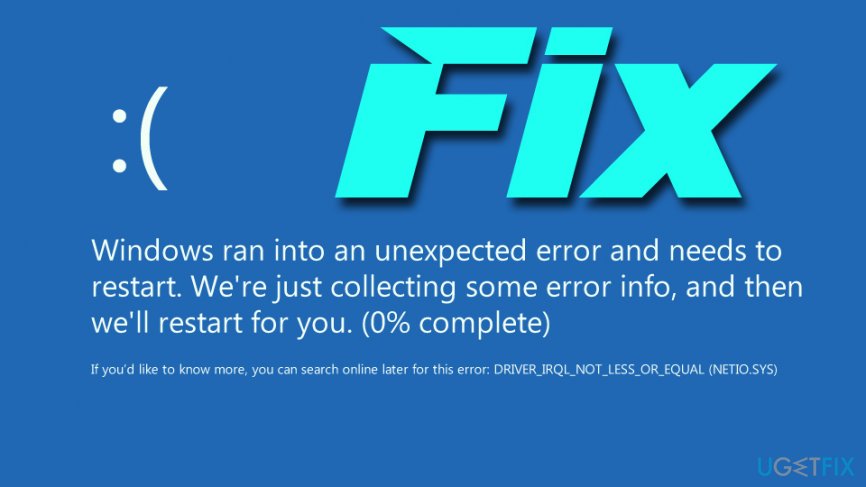
This BSOD window freezes the system, causes crashes, which is why you may lose the work that you’ve been currently working. Therefore, it is vital to fix DRIVER_IRQL_NOT_LESS_OR_EQUAL (NETIO.SYS) and SYSTEM_THREAD_EXCEPTION_NOT_HANDLED (NETIO.SYS) error, so please follow the below solutions.
Solution 1. Check your anti-malware software
Fix it now!
Fix it now!
To repair damaged system, you have to purchase the licensed version of Fortect Mac Washing Machine X9.
As we’ve mentioned, SYSTEM_THREAD_EXCEPTION_NOT_HANDLED (NETIO.SYS) or DRIVER_IRQL_NOT_LESS_OR_EQUAL (NETIO.SYS) BSOD may be caused by the conflict between antivirus and your system. According to Windows specialists, McAfee and Zone Alarm are the ones causing problems. Therefore, we would recommend uninstalling them. This can be done by doing these steps:
- Press on Ctrl + Shift + Esc simultaneously to launch Task Manager
- Locate McAfee/Zone Alarm
- Click on the application and select End Task
Open Task Manager to shut down the process of the anti-virus
- Type in Control Panel into Cortana’s search bar and hit Enter
- Go to Programs > Uninstall a program
- Locate McAfee or Zone Alarm and double click it
- Proceed with on-screen instructions
Uninstall McAfee or Zone Alarm
Please remember that leaving your system unprotected can cause it serious harm due to malware infections. You can simply rely on Windows Defender (which is a built-in security software from Microsoft) or find a comprehensive security program online.
Solution 2. Check torrent software for cache
Fix it now!
Fix it now!
To repair damaged system, you have to purchase the licensed version of Fortect Mac Washing Machine X9.
Netio.sys error is triggered by network threshold. To check your Torrent software, you have to:
- Open BitTorent client
- Go to Options and pick Preferences
- Click on Advanced and pick Disk Cache
- Untick Enable caching of disk reads and Enable caching of disk writes
- Click Apply and OK
Change BitTorrent settings in the following way
Now you should use your PC without seeing SYSTEM_THREAD_EXCEPTION_NOT_HANDLED (NETIO.SYS) or DRIVER_IRQL_NOT_LESS_OR_EQUAL (NETIO.SYS) error.
Solution 3. Reinstall network adapter drivers
Fix it now!
Fix it now!
To repair damaged system, you have to purchase the licensed version of Fortect Mac Washing Machine X9.
SYSTEM_THREAD_EXCEPTION_NOT_HANDLED (NETIO.SYS) or DRIVER_IRQL_NOT_LESS_OR_EQUAL (NETIO.SYS) error is said to be triggered by netio.sys and drivers incompatibility. Therefore, you should try upgrading the drivers. For that, do the following:
- Right-click on the Start button and select Device Manager
- Expand Network adapters
- Right-click on your network adapter, and choose Update Driver
- Next, click on Search automatically for updated software
- Wait till Windows installs new updates and installs them automatically
- Reboot your PC
Solution 4. Roll back drivers
Fix it now!
Fix it now!
To repair damaged system, you have to purchase the licensed version of Fortect Mac Washing Machine X9.
In some cases, running back the driver helps users fix SYSTEM_THREAD_EXCEPTION_NOT_HANDLED (netio.sys) or DRIVER_IRQL_NOT_LESS_OR_EQUAL (netio.sys) BSOD:
- Go to Device Manager > Network adapters
- Right-click on the network adapter, and select Properties
- Select Driver
- Next, click on Roll Back Driver
- Pick a reason for rolling back and click OK
Enter Device manager and roll back the latest driver
Solution 5. Reinstall Windows
Fix it now!
Fix it now!
To repair damaged system, you have to purchase the licensed version of Fortect Mac Washing Machine X9.
This is the last thing that you should do if nothing else helps to fix SYSTEM_THREAD_EXCEPTION_NOT_HANDLED (netio.sys) error. If none of the aforementioned fixes help, it means that the core of the issue is a corrupted Windows file. Therefore, the only solution would be to install a Windows system from scratch.
NOTE: Our piece of advice would be to install FortectMac Washing Machine X9 software to fix and maintain Windows performance and security. In the case of netio.sys error fix, these programs may also help because they troubleshoot the problems, repair them, and take care of the updates automatically.
Repair your Errors automatically
ugetfix.com team is trying to do its best to help users find the best solutions for eliminating their errors. If you don’t want to struggle with manual repair techniques, please use the automatic software. All recommended products have been tested and approved by our professionals. Tools that you can use to fix your error are listed bellow:
do it now!
Download Fix
Happiness
Guarantee
do it now!
Download Fix
Happiness
Guarantee
Compatible with Microsoft Windows
Compatible with OS X
Still having problems?
If you failed to fix your error using FortectMac Washing Machine X9, reach our support team for help. Please, let us know all details that you think we should know about your problem.
Fortect — a patented specialized Windows repair program. It will diagnose your damaged PC. It will scan all System Files, DLLs and Registry Keys that have been damaged by security threats.Mac Washing Machine X9 — a patented specialized Mac OS X repair program. It will diagnose your damaged computer. It will scan all System Files and Registry Keys that have been damaged by security threats.
This patented repair process uses a database of 25 million components that can replace any damaged or missing file on user’s computer.
To repair damaged system, you have to purchase the licensed version of Fortect malware removal tool.To repair damaged system, you have to purchase the licensed version of Mac Washing Machine X9 malware removal tool.
Private Internet Access is a VPN that can prevent your Internet Service Provider, the government, and third-parties from tracking your online and allow you to stay completely anonymous. The software provides dedicated servers for torrenting and streaming, ensuring optimal performance and not slowing you down. You can also bypass geo-restrictions and view such services as Netflix, BBC, Disney+, and other popular streaming services without limitations, regardless of where you are.
Malware attacks, particularly ransomware, are by far the biggest danger to your pictures, videos, work, or school files. Since cybercriminals use a robust encryption algorithm to lock data, it can no longer be used until a ransom in bitcoin is paid. Instead of paying hackers, you should first try to use alternative recovery methods that could help you to retrieve at least some portion of the lost data. Otherwise, you could also lose your money, along with the files. One of the best tools that could restore at least some of the encrypted files – Data Recovery Pro.
Third-party antiviruses are the chief causes of this issue
by Ivan Jenic
Passionate about all elements related to Windows and combined with his innate curiosity, Ivan has delved deep into understanding this operating system, with a specialization in drivers and… read more
Updated on
- The Netio.sys blue screen errors occur randomly, but they are known to be caused by third-party antiviruses.
- Another known cause of the BSOD error is outdated or faulty network drivers.
- A quick yet effective solution to the issue is to remove any third-party antivirus software on your PC.
XINSTALL BY CLICKING THE DOWNLOAD
FILE
The Netio.sys blue screen of death occurs largely on Windows 10 PCs after installing new operating system upgrades. Netio.sys is a system file on your Windows computer. As a result, when it gets obsolete or corrupted due to malware attacks, it causes system crashes.
However, we have compiled practical solutions for fixing this BSOD problem. Follow along to see how you can implement them right after we see in more detail what this system file is.
What does Netio sys mean?
An essential component of a computer’s operating system is the Netio.sys file. It is connected to the software that controls a computer’s network adapters.
It is also utilized by applications not part of the network to interact with connected devices. However, it can cause the dreaded Blue Screen of Death issue when something goes wrong.
Listed below are some of the causes of the BSoD error:
- Faulty or outdated drivers: The primary cause of the Netio.sys BSOD is an outdated network driver. You need to reinstall or update the driver to get past the issue.
- Issues with antivirus software: Many users have found some third-party antivirus to be the cause of this issue. Removing this software with one of the best uninstaller software should do the trick here.
- Broken system files: Sometimes, this problem can be caused by faulty system files. One quick way to fix this is to fix the files using one of the best repair tools.
When does the Netio.sys error occur?
On their Windows computers, many users have reported receiving a Netio.sys blue screen error. The majority of them experience this problem on a sporadic and frequent basis.
How we test, review and rate?
We have worked for the past 6 months on building a new review system on how we produce content. Using it, we have subsequently redone most of our articles to provide actual hands-on expertise on the guides we made.
For more details you can read how we test, review, and rate at WindowsReport.
This error message can appear on the blue screen in a few different ways, including the following:
- Netio.sys blue screen DRIVER_IRQL_NOT_LESS_OR_EQUAL: It is brought on by several factors, including corrupted system files, a damaged hard disk, incorrectly configured drivers, or obsolete drivers.
- KMODE_EXCEPTION_NOT_HANDLED Netio.sys: An instance of the KMODE exception not handled issue appears in Windows 10 whenever two or more applications accidentally overwrite the memory of one another.
- Netio.sys SYSTEM_SERVICE_EXCEPTION: Errors in the graphical user interface, corrupted system files and problems caused by either outdated or corrupt drivers result in this error message.
- PAGE_FAULT_IN_NONPAGED_AREA Netio.sys: When you see this error message, also known as Error Code 0x00000050, it indicates that the system has referred to memory that is not valid.
This being said, let’s jump into the list of solutions you can implement.
How can I fix Netio.sys error?
1. Remove antivirus software
- Press the Windows key + I and select the Apps option.
- Select your antivirus software and click the Uninstall button.
- Finally, follow the onscreen instructions to complete the removal process.
One of the major causes of the Netio.sys BSOD is interference from third-party antivirus software. To fix this, you need to remove this software and stick to Windows Defender.
Note that some antiviruses have their uninstaller program. In this case, it is advised that you use the dedicated tool to remove them.
Finally, to be sure you remove all components of any software, we recommend a general uninstaller tool in CCleaner. This excellent tool removes even the most stubborn app and ensures there are no leftovers that can cause problems in the future.
2. Update your drivers
- Press the Windows key + X and select the Device Manager option.
- Double-click the Network adapters option and right-click each of the drivers there.
- Select the Update driver option.
- Finally, select Search automatically for drivers and install any available updates.
Outdated drivers can cause a series of issues, including this Netio.sys blue screen problem. Most users have found the network drivers to be the cause of the problem. So, you should update it first.
If the Windows driver updater cannot find the latest drivers, you can visit your PC manufacturer’s website to download and install them. Also, you can check for the latest versions of your chipset drivers and BIOS.
Alternatively, you can update all your drivers automatically using a specialized tool in Outbyte Driver Updater. This takes out the guesswork and fixes any driver-related issue for good.
- Fix: Restore Point not working in Windows 10/11
- How to create a System Restore Point in Windows 10
- System Restore failed due to antivirus error [Full Fix]
3. Repair system files
- Click on the Start icon, type cmd, and select Run as administrator under Command Prompt.
- Now, type or paste the following command and press Enter:
sfc /scannow - Finally, wait for the command to finish running.
Corrupt system files can also be the cause of the Netio.sys blue screen issue. This System File Checker utility program verifies the integrity of all system files and repairs files with problems when possible.
Alternatively, you can fix these corrupt system files using a dedicated tool to prevent more errors from occurring.
4. Perform a System restore
- Press the Windows key, type system restore, and select Create a restore point.
- Click the System Restore… button.
- Now, click the Next button.
- From here, select a restore point and click the Next button.
- Finally, click the Finish button to complete the process.
System Restore is a Windows feature that enables you to reinstate your system to a previous state and fix any recent problems. This should help you return your PC to a time before you started experiencing the Netio.sys blue screen issue.
These are the ways in which you can fix the Netio.sys error on your PC. If you need further help, check out our post on the 5 best BSoD fixers to repair Blue Screen errors effortlessly.
Alternatively, take a look at our guide on how to fix the DRIVER_IRQL_NOT_LESS_OR_EQUAL error in Windows 10.
Don’t hesitate to comment in the section below to tell us the solution that worked for you.
Netio.sys is Windows’ Network I/O subsystem file. It is a part of Windows that should not be deleted or disabled in any way, given that it interfaces with your system’s network card and its drivers, and modifying or removing it may cause the card to stop functioning.
Getting the DRIVER_IRQL_NOT_LESS_OR_EQUAL (netio.sys) or SYSTEM_THREAD_EXCEPTION_NOT_HANDLED (netio.sys) error will also give you the dreaded Blue Screen of Death, causing your system to crash and potentially losing anything you might’ve been working on. The BSOD error will tell you that netio.sys is causing the problem – but that is nothing more than a hint to tell you where to look.
So far, there have been a few possible causes for this issue, so here you have a few different methods that can solve this problem, regardless of what the cause is on your specific system. Make sure you read through all of them, since they concern different users, and you should see which one fits your specific situation best.
Method 1: Check if you’re using McAfee/Zone Alarm, and replace them
While netio.sys concerns your system’s network adapter, it has been known to cause conflicts with some fairly popular antivirus programs, most notably McAfee and Zone Alarm. If you’re using any of them, you can try removing them and seeing whether the errors continue. Don’t forget to enable Windows Defender, because using your computer without any sort of virus protection is simply asking for trouble. To enable it, press Start on your keyboard and type Windows Defender. Open it, and click Turn On. It disables itself when you have installed other antivirus software, so if you have McAfee or Zone Alarm, you need to turn it on manually.
Once you have Windows Defender’s protection in place, uninstall McAfee or Zone Alarm. Open the Start menu, and type Change or remove a program. From the list of software installed, find your antivirus, click on it, and click Uninstall afterwards. Follow the wizard and you should be rid of it in no time. Reboot your system to make sure all files are deleted, and it shouldn’t give you a BSOD anymore.
While Windows Defender is a pretty decent and lightweight antivirus solution, at least among the free ones, if you’d rather have something bulkier which offers more protection, you might want to look into getting another piece of software according to your needs.
One thing worth mentioning is that if you bought your device with Windows uninstalled, and it already had McAfee, there is a fairly high chance that there will be leftover files even after the uninstall. They shouldn’t be causing problems, but in case they do, you might need to resort to a clean install of Windows, to get rid of them.
Method 2: Check your torrent software
Regardless of popular opinion, torrent software can be used for much more than illegally downloading software or files. However, certain such applications can cause problems with the netio.sys file, mostly due to the network threshold. For users of BitTorrent, there is a solution that can help you. Open BitTorrent, and navigate to Options, and then Preferences, then Advanced. Under Disk Cache, you should uncheck both Enable caching of disk reads, as well as Enable caching of disk writes. Now you can continue downloading without fearing a BSOD, and both your current torrents, as well as any new ones you might add will be working.
Method 3: Reinstall and/or update your network adapter drivers
Given that this is a network issue, if you aren’t using any of the programs in the previous methods, the issue is most likely somewhere between the netio.sys file and the drivers of your network adapter. Updating the drivers is likely to help. Your best way of doing this is first, checking through Windows Update. In the last few versions of Windows, it doesn’t only update your operating system, but also all of your drivers. To do this, press Start and type Windows Update. In the window you’re presented with, press Check for updates. If there are any updates available, Windows will download and install them for you. If there aren’t, the next step is the Device Manager.
The Device Manager is accessible through the Control Panel, or by simply typing Device Manager in the Start menu. In the list you see, locate Network Adapters and expand it. If there is any problem with the driver, you should see a yellow exclamation mark next to it. Even if there isn’t, right-click the adapter, and select Update driver software from the dropdown menu. Follow the wizard and reboot your device in the end.
If for some reason this fails, your last resort for drivers is the manufacturer’s website. If you have a laptop or other portable device, you can find the drivers on the manufacturer’s website, just search for your specific device, and download the network driver for the correct operating system version. If you have a desktop PC, you should go to the website of the manufacturer of your network card, and download the correct driver from there. Make sure to uninstall the current driver first, from the Device Manager (there is an Uninstall option when you right-click the network adapter, use that). Reboot your device both after uninstalling the current driver, and after installing the new one.
Method 4: Clean install Windows
If all else fails, that may mean that there is a corrupt file in your Windows installation, and no matter what you uninstall and reinstall, you can’t really fix it permanently. Your last option is to perform a clean install of Windows 10, after which you can install all drivers and software manually and make sure that you don’t face the BSOD again.
Blue Screens of Death have started appearing very often, especially since the introduction of Windows 10. However, most of them are due to driver malfunction or incompatible software, and they can be easily fixed by taking care of the driver or software in question. The aforementioned methods describe how to do exactly that, so by following them you will get rid of the DRIVER_IRQL_NOT_LESS_OR_EQUAL (netio.sys) error.
While working on your computer, you sometimes come across strange problems. The driver_irql_not_less_or_equal is one such issue, it is also called stop code 0x000000D1. This error usually occurs with a blue screen of death and a message stating the problem and the filename causing the problem. It could be anything from an antivirus file to a malfunctioning driver. Mostly, your computer fails to boot unless the problem is not resolved and keeps rebooting automatically. However, it can be fixed very easily.
In this article, you will learn about what to do if you get this Windows error message “driver_irql_not_less_or_equal (netio.sys).
Part 1: Overview of Stop Code driver_irql_not_less_or_equal
1.What is this error?
Before moving to the solutions, let’s see what does DRIVER_IRQL_NOT_LESS_OR_EQUAL mean:
The driver_irql_not_less_or_equal is a BSoD error that has a stop code of 0x000000D1. This error indicates a communication problem between the hardware and the processor. Before taking a step, the hardware sends the CPU an interrupt call to let it know something is about to happen. When so many hardware devices send the interrupt request to the CPU simultaneously, the Interrupt Request Level (IRQL) rises, making the kernel block the attempts to complete the I/O operations. So, in an attempt to help the hardware. The drivers try to access a memory location to which it does not have proper access. As a result, your computer crashes with a stop code 0x000000D1 Windows 10.
2.The symptoms of this error
When the IRQL is too high, and your CPU faces problems processing the processes, it shows a blue screen of death with an error code 0x000000D1 with a message stating “DRIVER_IRQL_NOT_LESS_OR_EQUAL” and in the next line, it shows the file that causes the error.
3.The Possible Reasons for this Error
The blue screen DRIVER_IRQL_NOT_LESS_OR_EQUAL can be caused by:
- Outdated drivers
- Virus or malware
- Corrupt system files
- Missing DLLs
- Misallocation of memory
- An attempt to access pageable data
- An attempt to execute pageable code
Part 2: How to Fix Stop Code DRIVER_IRQL_NOT_LESS_OR_EQUAL?
Let’s see some best fixes to resolve the addressed issue. These solutions are applicable to Windows 10/11/8.1/7.
Fix 1: Uninstall Network Drivers
In most cases, the 0x000000D1 occurs during startup, and your computer does not boot properly. In such a situation, you will need to boot into safe mode. Therefore, let’s first see how to boot into safe mode before moving to the actual solution. However, if you can boot into your computer properly, you can skip these steps and continue with step 4.
Boot into Safe Mode
Now reboot your computer in standard mode and check if the issue is gone.
Fix 2: Smart Repair by PassFab FixUWinHot
PassFab FixUWin is an all-in-one Windows repairing tool that identifies and resolves problems in a single scanning. This amazing tool can resolve any BSoD issues, rebuild any corrupt system files, resolve crashing problems, get rid of any virus or malware or any other problem you might face. It can also be used to manage disk space or clean junk. Here is how you can use it to get rid of BSoD DRIVER_IRQL_NOT_LESS_OR_EQUAL.
Fix 3: Perform Clean Boot
You may need to boot into Safe mode to follow this method. To do so, refer to Fix 1 and follow along with Step 3, then continue with the following steps:
Fix 4: Repair Corrupt Drivers
If you see the stop code DRIVER_IRQL_NOT_LESS_OR_EQUAL with a filename having .sys extension, then some corrupt driver must be causing the issue. The filename determines the culprit driver, such as:
File name: netwtw04.sys
Problematic Driver: Intel Network WAN
File name: Atikmdag.sys
Problematic Driver: ATI Display Driver
For example, the stop code shows the issue with rtf64x64.sys file. This indicates that a driver is causing a problem.
However, if there is a filename, it is easy to determine the faulty driver, and the issue can be resolved by uninstalling and reinstalling that particular driver. However, if there is no file name, it becomes challenging to identify and resolve the problem.
Fix 5: Fix the Corrupt Operating System Files
The corrupt operating system files are the common culprit behind various blue screen errors, including DRIVER IRQL NOT LESS OR EQUAL. However, you can detect and repair the corrupt system files by running two different commands on CMD, i.e., the SFC command and the CHKDSK command.
The SFC and CHKDSK commands seem to work quite the same, but the major difference between both is that the SFC is more focused on the Windows system files only, whereas CHKDSK looks for the corrupt files in the entire disk.
Run SFC Scan
The System File Check looks and repairs the system files automatically:
- Open the Command Prompt and run DISM /online /cleanup-image /restorehealth command to ensure that the SFC command works properly.
- Now, type sfc /scannow. Hit Enter.
Run CHKDSK Scan
If SFC did not solve your problem, the CHKDSK would definitely do. The CHKDSK command checks the entire file structure and displays the corrupt files, and fixes them. The process is similar to run SFC Scan.
Open the Command Prompt and type CHKDSK /r. Press Enter.
Fix 6: Perform a Malware Scan
Suppose you installed software recently, downloade a file, or inserted some external storage media into your computer prior to facing the issue. In that case, there is a chance that your computer has got infected by a virus or malware. To identify whether this is the problem, you can perform a virus scan and remove any malicious program from your computer with the help of some antivirus program, such as: Malwarebytes, Ad-Aware, Hitman Pro.
Part 3: How to Avoid Stop Code DRIVER_IRQL_NOT_LESS_OR_EQUAL Error?
Resolving a blue screen error sometimes becomes complicated and seems impossible sometimes. If you have succeeded in resolving the DRIVER_IRQL_NOT_LESS_OR_EQUAL problem, you should take the following precautions to avoid the issue in the future:
- Keep all drivers up to date.
- Keep your OS updated.
- Install a reliable antivirus program on your computer and perform a virus check from time to time.
- Use the latest service packs.
Final Words
The DRIVER_IRQL_NOT_LESS_OR_EQUAL seems difficult to solve and is not as common as other BSoD errors. The issue is majorly caused by some faulty driver installed in your PC and can be resolved simply by reinstalling the drivers. However, sometimes, the solution is not that straightforward. So, in this article, we have defined different ways to get rid of the BSoD DRIVER_IRQL_NOT_LESS_OR_EQUAL error in Windows 11/10/8.1/7. The best yet most recommended solution is the PassFab FixUWin.