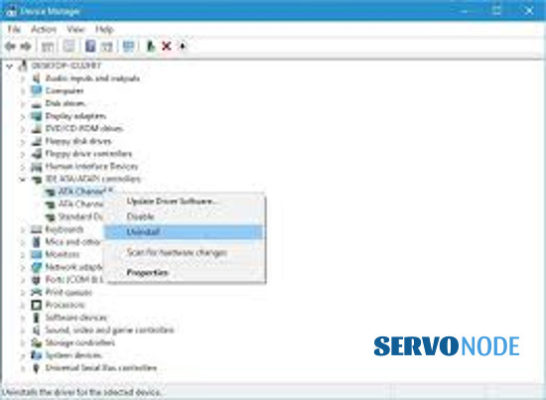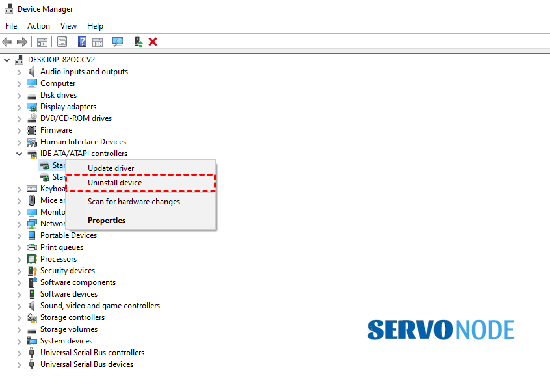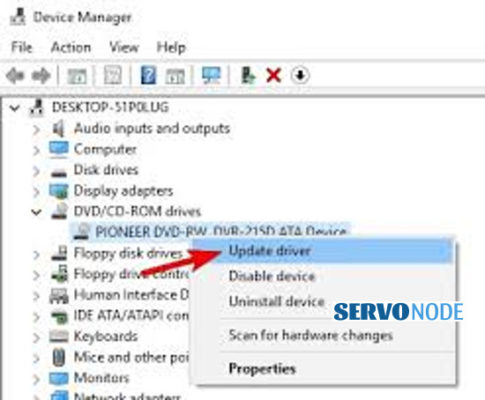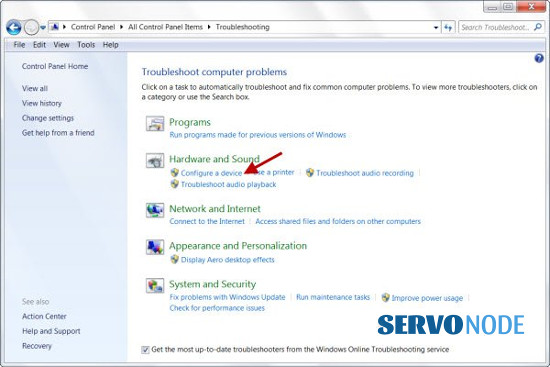“CD/DVD Driver for Windows 10/11” helps the DVD Drives communicate with the “Operating System” version installed on your PC. For instance, if you have a Windows 10/11 laptop or PC that has DVD drives and you want it to work with someone else’s DVD drives, you must ensure whether “DVD Drivers” is installed in your PC properly or not. You can easily access DVD Drives by opening “Windows Explorer” or “File Explorer”, you will see a list of hard disk drives there. And then, you can use DVD Drives for installing various software on your PC.
Inserting a DVD to your PC is the first requirement of using a DVD which you can access easily if you open “File Explorer” before double-clicking on DVD drives. But at times, “File Explorer” doesn’t show DVD drives if there is any issue with the DVD Driver. Under such circumstances, you must check whether “Device Manager” is showing a DVD drive or not. For doing that, just open “Device Manager” and expand the “CD/DVD-ROM Drives” part to see if your DVD Drive has “Yellow Question Mark” or “Yellow Exclamation Mark”. If it is showing that yellow mark, double-clicking on it will open its “Properties” window. You will then be able to see if there is any error in the “Device Status” part.
Let’s take a look at the errors first which may appear when “Device Manager” doesn’t show a DVD drive.
Common Errors shown in “Device Status” Area
- A driver may not work properly because Windows doesn’t load the drivers needed for that specific device.
- If a driver is disabled, it may not work as effectively as it is supposed to be. The best option is to use an alternative driver that offers the same functionality.
- If Windows has loaded the device driver successfully but hardware but is unable to find the device.
- If the driver is missing or corrupted, Windows won’t be able to load it for a hardware device.
- If the configuration information of a hardware device is damaged or incomplete, Windows won’t be able to start that device.
The above-mentioned errors usually occur when you upgrade Windows to its latest version or install CD/DVD recording program again after uninstalling it. This doesn’t let the operating system detect DVD Drive, which is also the reason why it isn’t shown in “Device Manager” or “File Explorer” of your PC. Sometimes, compatibility issues also occur when you upgrade the operating system to its latest version. That’s why users face “DVD Drive not showing in Device Manager, File Explorer” or “DVD Drive not detected by Windows” issues.
Here are some of the methods to fix this issue in order to download/install/update CD/DVD Driver on Windows 10/11.
Methods to install CD/DVD Driver for Windows 10/11
Installing CD/DVD Driver will only be possible if you fix ”DVD Drive not detected by Windows” issue. Take a look at how to do that.
Facing Driver Issues On Your PC? Fix It Automatically..!!
1. Download Driver Easy Tool Here.
2. Install the updater and click on Scan Now button to start the scan for problematic/outdated drivers.
3. Select the drivers you want to install or click Update All button to update all drivers.
Reinstall DVD Driver on Windows 10/11
Sometimes, an outdated driver may also cause a “DVD Drive not detected by Windows” issue. So, the only way to fix it is by reinstalling or updating the DVD Driver. Follow the below-mentioned steps for this purpose.
- Click on “Device Manager” and expand the “DVD/CD-ROM Drives” part.
Click on “DVD Device” then, there will be an “Uninstall” option. Select it.
Follow the instructions given on the screen for finishing uninstall.
Restart your PC now to automatically install CD/DVD Drivers on Windows 10/11.
So, in these easy steps, you will be able to fix the “DVD Drive not detected by Windows” issue. The reason is that it will remove the glitches from the windows, making the PC use new Windows again which makes it perform better than before.
Remove “IDE ATA/ATAPI Controllers”
Follow the steps mentioned below to use this method:
- Press “Windows +X” together on your keyboard and then click on “Device Manager”.
- After opening the “Device Manager” window, press “View” and select “Show Hidden Devices”.
- After that, locate the “IDE ATA/ATAPI Controllers” part and expand it.
- Click on “ATA Channel” and then click on “Uninstall”.
- Removing “Intel Serial ATA Storage Controller” is an optional step here.
- Once you are done, restart your PC again.
This method is suitable when you are actually dealing with controllers which is an internal issue of the PC. However, uninstalling it may work for you. Try it out using the above-mentioned steps to fix the “DVD Drive not detected by Windows” issue.
Update “CD/DVD Driver for Windows 10/11”
Follow the steps mentioned below for updating “CD/DVD Driver for Windows 10/11”.
- First of all, visit the official website of the manufacturer of your DVD Drive and download the latest drivers for Windows 10/11. Save all those files on your PC.
- Click on “Device Manager” and expand the “DVD/CD-ROM Drives” part.
- Click on “DVD Drive” and then on “Update Driver”.
- After that, click on “Browse my Computer for latest driver software” and follow the instructions given on the screen for installing the latest driver on your PC.
- Once you’re done, restart your PC for saving the changes.
This method isn’t different from the one we mentioned above to install the driver. But this will also help fix “DVD Drive not detected by Windows” issue.
Use “Hardware and Devices” Troubleshooter
Here is how you can run the “Hardware and Devices” Troubleshooter.
- Press “Windows +R” together on your keyboard and then click on “Open Dialog Box”.
Type “Control Panel” then and click on “Enter” for opening it.
After that, in the search bar, type “Troubleshooter” and then press “Troubleshooting”.
Click on “Configure a Device” then.
Follow the instructions given there for finishing the troubleshooting process.
After you complete the procedure, see whether the “DVD Drive not detected by Windows” issue has been resolved or not.
Facing PC Issues? Fix It Automatically..!!
1. Download Advance System Repair Tool Here.
2. Click Install and Scan Now to find all system issues causing the current problem.
3. Click Fix, Clean & Optimize Now to fix issues affecting your computer’s security and performance.
Conclusion
All the methods mentioned above will let you know how you can fix the “DVD Drive not detected by Windows” issue and what’s the best way to Download/Install/Update Cd/DVD Driver on Windows 10/11. Just figure out the error correctly before and then use the relevant method to get rid of it.
Nishant Verma is a senior web developer who love to share his knowledge about Linux, SysAdmin, and more other web handlers. Currently, he loves to write as content contributor for ServoNode.
Последние официальные драйверы
Все драйверы CD / DVD дисковода, предоставляемые Driver Booster, поступают по официальным каналам,
таким как бренды устройств / производители микросхем / производители OEM. Driver Booster продолжает
расширять базу данных и предоставляет последние подлинные обновления драйверов для своих пользователей.
Скачать драйвер сейчас
Стабильное обновление драйверов
Все драйверы CD / DVD дисковода соответствуют правилам WHQL и прошли через строгий скрининг и процесс
тестирования IObit. Мощный и продвинутый механизм обновления обеспечивает точное соответствие обновлений
драйвера CD / DVD дисковода и гарантирует стабильный процесс обновления драйвера
CD / DVD дисковода.
Скачать драйвер сейчас
Безопасное обновление драйверов
Резервное копирование драйверов и функция создания точки восстановления системы, а также различные
инструменты восстановления устройств, позволят Вам избежать утомительного ручного обновления, проблем с
синим экраном / звуком и сетевыми устройствами, вызванными обновлением драйверов.
Скачать драйвер сейчас
Повышение производительности в играх
Благодаря мощной базе данных, содержащей более 4 500 000 драйверов и обновлению в режиме реального
времени, включая игровые компоненты и драйверы Game Ready, а также функцию Game Boost набор данных функций
позволит повысить производительность компьютерных игр настолько, что вы и ваши партнеры по командным играм
сможете получить удовольствие от игр с максимальной производительностью!
Скачать драйвер сейчас
“DVD Driver for Windows 10” is essential software to communicate your DVD drives (Hardware) with Operating System version installed in your computer. For example, if Windows 10 based PC/laptop have DVD drives and want to work with your DVD drives, then you should make sure DVD Drivers is properly installed in your computer.
DVD Drives can easily be accessed by opening “File Explorer” or “Windows Explorer” as like all partition of hard disk drives. DVD drives can be used to install clean Windows 10 and/or other software in your computer and even to access various media files stored there.
As we know that to use DVD, we have to insert DVD to the computer and can be easily accessed by opening “File Explorer” and double-click on DVD drives. But sometimes, DVD drives fail to appear properly “File Explorer” due to some problems, leading to inaccessible files. Although, the reasons may vary, still the missing or corrupted DVD drivers can be a root cause for such issues.
In this case, you need to check if DVD drive is showing in “Device Manager” or not. To do so, open “Device Manager”, expand “DVD/CD-ROM Drives” category and check if there is “Yellow Exclamation Mark” or “Yellow Questioned Mark” on your DVD Drive, or is not showing in “Device Manager”. If it shows “Yellow Exclamation Mark” on it, then double-click on it to open its “Properties” window. This will show some errors in “Device Status” area.
Why CD/DVD Drive is not detected in Windows 10?
When you insert a DVD/CD into the drive and open File Explorer/Windows Explorer in Windows 10, and notice that the drive doesn’t display in explored window, means the operating system failed to recognize the drive. The possible reasons behind the issue can be incorrect or bad configured settings relating to CD/DVD in BIOS, or in Windows settings. In addition to these, there might be some issues with CD/DVD drive hardware and its connections, corrupted registry settings relating to DVD/CD drive, and even more.
In such instances, you can try fixing the issues by performing various essential checks and workarounds like verifying the drive is shown in BIOS, check drive’s name in Device Manager, running Hardware and Devices troubleshooter, clearing the upper and lower registry filters, perform hard reset of computer, check internet cable connections, and test for hardware failures.
Why Optical Disk Drive is not recognized in Microsoft Windows?
There could be several reasons behind Optical Disk Drive like CD, DVD or Blu-Ray drive not recognized in Microsoft Windows PC, and that includes bad or damaged configuration of optical disk drive, Windows is unable to load the drivers that required it, corrupted/outdated DVD/CD driver, issue with CD/DVD drive hardware and its connections, and even more. The error messages generated in all these instances may vary and may show even some possible reasons. let’s check out some of the error codes below.
Some common errors occurred when DVD Drive not showing in ‘Device Manager’:
- A driver is not working properly because Windows cannot load the drivers required for this device. (Code 31)
- A driver (service) for this device has been disabled. An alternate driver may be providing this functionality. (Code 32)
- Windows successfully loaded the device driver for this hardware but cannot find the hardware device. (Code 41)
- Windows cannot load the device driver for this hardware. The driver may be corrupted or missing. (Code 39)
- Windows cannot start this hardware device because its configuration information (in the registry) is incomplete or damaged. (Code 19)
The above errors usually occur after upgrading Windows OS to latest version, improper installation of CD or DVD recording program and even while while improper installation of Microsoft Digital Image. Due to these possible causes, DVD Drive may fail to appear normally as it is not detected by Windows 10 Operating System.
In some cases, upgrading to Windows Operating System to new version causes compatibility issues with System drivers, that may lead to issues like DVD driver is incompatible with current Windows 10 version. Many users have already reported that they have encountered “DVD Drive not showing in Device Manager, File Explorer”, “DVD Drive is not detected by Windows OS” or similar issues due to problem with DVD driver, outdated firmware or a factory defect. if you are one among the users who are facing off these issues as well, we recommend to fix the issues with here mentioned workarounds or guidelines.
How to fix DVD Drive not showing in Windows 10?
Method 1: Run “Hardware and Devices” troubleshooter
Step 1: Press “Windows + R” keys together from keyboard to open “Run Dialog Box”
Step 2: In the opened “Run Dialog Box”, type “Control Panel” and hit “Enter” key to open “Control Panel”
Step 3: In the opened “Control Panel”, type “Troubleshooter” in “search box” and click on “Troubleshooting”
Step 4: Under “Hardware and Sound” item, click on “Configure a device”
Step 5: Follow on-screen instructions to finish the troubleshooting process. Once done, please check if the trouble is resolved.
Method 2: Remove the IDE ATA/ATAPI Controllers
Step 1: Press “Windows + X” keys together from keyboard and select “Device Manager”
Step 2: In the opened “Device Manager”, click on “View” and choose “Show Hidden Devices”
Step 3: Now, locate and expand “IDE ATA/ATAPI Controllers” category
Step 4: Right-click on “ATA Channel” and select “Uninstall”
Step 5: (Optional), remove Intel Serial ATA storage Controller.
Step 6: Once done, restart your computer to see the changes.
Method 3: How to reinstall DVD Driver for Windows 10?
Sometimes, outdated DVD driver can cause “DVD not showing in Windows 10” issue. So, you can fix this issue by updating or reinstalling DVD driver.
Step 1: Open “Device Manager” and expand “DVD/CD-ROM Drives” category
Step 2: Right-click on DVD device and select “Uninstall”.
Step 3: Follow on-screen instructions to finish uninstall.
Step 4: After that, restart your computer. This will automatically install DVD driver in Windows 10.
Method 4: How to update DVD Driver for Windows 10?
Step 1: At first, you need to visit your DVD Drive manufacturer’s official website and download the latest drivers for your Windows 10, and save the setup file in your computer hard drive.
Step 2: Open “Device Manager” and expand “DVD/CD-ROM” category
Step 3: Right-click on DVD drive and select “Update Driver”
Step 4: In next window, select “Browse my computer for latest driver software” and follow on-screen instructions to install the latest driver in your device.
Step 5: Once done, reboot your computer to save the changes.
Method 5: Create new Registry keys
Step 1: Open “Run Dialog Box” and enter “regedit”, and hit “Ok” button to open “Registry Editor”
Step 2: In the opened “Registry Editor” window, navigate to following mentioned path.
“HKEY_LOCAL_MACHINESYSTEMCurrentControlSetServicesatapi”
Step 3: Right-click on “ATAPI” and select “New > Key”
Step 4: Enter “Controller0” as name of the new key
Step 5: Click on “Controller0”, and in right pane, right-click on empty space and select “New > DWORD (32-bit) value”, enter “EnumDevice1” as name of new DWORD
Step 6: Now, open “EnumDevice1” DWORD’s Properties, and enter ‘1’ in “Value Data” input and hit “OK” button to see the changes. This way, you can fix DVD drive not working in Windows 10.
Create new registry keys using “Command Prompt” to fix
You can try to create new registry key using ‘Command Prompt’ if you don’t want to use “Registry Editor” App.
Step 1: Press “Windows + X” keys together from keyboard and select “Command Prompt As Admin”
Step 2: Now, type the following command in command prompt and hit “Enter” key to execute
“reg.exe add “HKLMSystemCurrentControlSetServicesatapiController0” /f /v EnumDevice1 /t REG_DWORD /d 0x00000001”
Step 3: Wait to complete the process. Once done, please restart your computer to see the changes and check if the problem is resolved.
Re-install or Update DVD Driver Using a Tool
You can also try to update all Windows drivers including DVD Driver using a here suggested Automatic Driver Update Tool. You can get this tool through button/link below.
⇓ Get Automatic Driver Update Tool
Conclusion
I am sure this post helped you to know about “DVD Driver for Windows 10” and how to download/install, and update it in Windows 10 to fix DVD not working issue. we hope above mentioned instructions might have helped you resolving the issue with your DVD Rom driver related problems..
People also asked for:
Q: How do I get Windows 10 to recognize my DVD drive?
A: It is quite easy for your Windows 10 to recognize DVD drive. Just Boot to the Windows 10 desktop, then launch Device Manager by pressing Windows + X and click Device Manager. Expand DVD/CD-ROM drives, right-click the optical drive listed, then click Uninstall. Exit Device Manager then restart your computer. Windows 10 will detect the missing drive and install it automatically.
Q: Why the DVD Drive is not showing up?
A: The DVD Drive is not showing up probably due to some possible issues occurred due to DVD ROM Driver in your computer. In addition, the issue with DVD Drive hardware like faculty connection or dead drive can also be a possible reason. You should make sure DVD Drive is properly connected into your PC’s motherboard and there is no issue with DVD Drive connection in your computer.
You can reinstall DVD Drive in your Windows computer just by restarting your computer. Windows should auto-detect the drive and reinstall the drivers for you. If your hardware is still not showing up in Device Manager, then you may actually have a hardware problem like problematic DVD Drive connection. You can fix DVD Drive hardware and its connection issue in order to fix.
Q: How do I play DVD on my hard drive?
A: It is quite simple to play DVD on your hard drive. To do so, you need to Insert a DVD disk in DVD drive. Click the Browse button to select the Video_TS folder to open it. Now, copy and paste your desired files to a certain location on your hard drive. Once done, browse the location on your hard drive now, and open the file you want to play.
Q: How do I install DVD Drive in Windows PC?
A: If you want to work with DVD drive in your Windows computer, then make sure CD/DVD drive is properly installed in your computer. To install CD/DVD Drive in Windows PC, follow the steps below.
Step 1: Power down the PC completely.
Step 2: Open the computer to install the CD or DVD drive.
Step 3: Remove the drive slot cover.
Step 4: Set the IDE drive mode.
Step 5: Place the CD/DVD drive into the computer.
Step 6: Attach the internal audio cable.
Step 7: Attach the CD/DVD drive to the computer using an IDE cable.
При обновлении системы с Windows 7 SP1 или Windows 8.1 до Windows 10 (через процедуру бесплатного апгрейда) ряд пользователей стал жаловаться на то, что система перестает видеть DVD/CD привод. В BIOS/UEFI привод определяется корректно, но в самой Windows 10 он не отображается в диспетчере устройств, либо отображается, но с восклицательным знаком. Проблема встречалась на ноутбуках/нетбуках от HP, Lenovo, Acer и Dell.
В диспетчере устройств CD/DVD привод может отображаться с восклицательным знаком с одной из следующих ошибок:
- Windows cannot start this hardware device because its configuration information (in the registry) is incomplete or damaged. (Code 19)
- The device is not working properly because Windows cannot load the drivers required for this device. (Code 31)
- A driver (service) for this device has been disabled. An alternate driver may be providing this functionality. (Code 32)
- Windows cannot load the device driver for this hardware. The driver may be corrupted or missing. (Code 39)
- Windows successfully loaded the device driver for this hardware but cannot find the hardware device. (Code 41)

Способ 1
В первую очередь стоит попробовать удалить устройство в диспетчере устройств.
- В диспетчере устройств (devmgmt.msc) выберите DVD привод его из контекстного меню выбрав команду Uninstall.
- Перезагрузите компьютер.
- Выполните поиск новый устройств (“Scan for hardware changes”).
- Систем попытается автоматический найти и установить подходящий драйвер.
Способ 2
В том случае, если DVD привод не отображается ни в диспетчере устройств, ни в окне проводника, попробуем пересоздать ключи реестра, отвечающие за работу DVD привода.
- Откройте командную строку с правами администратора
- Выполните команду:
reg.exe add "HKLM\System\CurrentControlSet\Services\atapi\Controller0" /f /v EnumDevice1 /t REG_DWORD /d 0x00000001
- Перезагрузите компьютер
Способ 3
Попробуйте выполнить удаление нестандартных настроек CD/DVD устройств в реестре аналогично сценарию, описанному в статье: Пропал CD-ROM (DVD-ROM) в Windows 7
- Запустите regedit.exe
- Перейдите в ветку HKEY_LOCAL_MACHINE\SYSTEM\CurrentControlSet\Control\Class\{4D36E965-E325-11CE-BFC1-08002BE10318}
- Найдите и удалите параметры UpperFilters и LowerFilters
Совет. Если в данной ветке будет присутствовать параметр UpperFilters.bak, трогать его не нужно.
- Перезагрузите компьютер
- Нажмите комбинацию «Win+R», чтобы открыть диалоговое окно «Выполнить».
- В командной строке введите «devmgmt.msc» и нажмите на кнопку «Ок». Дождитесь запуска «Диспетчера устройств».
- В верхнем меню кликните на пункт «Действие» и там выберите строку «Обновить конфигурацию оборудования».
- Удостоверьтесь, что в пункте меню «Вид» активирована опция «Показать скрытые устройства».
- Откройте категорию «DVD и CD-ROM дисководы» и найдите там нужный привод.
- Кликните на него правой кнопкой мыши и в появившемся меню кликните на пункт «Обновить драйверы…».
- Если обновление драйверов не принесло результата, можете попробовать удалить привод через меню «Действие» — «Удалить», а затем установить его вновь, соответственно используя меню «Действие» — «Установить».
Делаем DVD-привод видимым под Windows 10
- Реестр: если используется ATAPI-, а не SATA-привод, запустите командную строку от имени Администратора. Затем введите команду «reg.exe add «HKLM\System\CurrentControlSet\Services\atapi\Controller0» /f /v EnumDevice1 /t REG_DWORD /d 0x00000001», нажмите кнопку «Enter», а после всего этого перезапустите Windows.
- Оборудование: перезапустите компьютер и зайдите в настройки BIOS Setup или UEFI. Проверьте, присутствует ли в BIOS Setup оптический привод в списке подключенных к плате SATA-устройств. Если нет, то разберите корпус компьютера и проверьте надежность подсоединения кабеля, идущего от материнской платой к DVD-приводу.
В случае неудачи: ремонт или замена устройства
Если ваш DVD-привод по-прежнему никак не распознается, остается только отсоединить его и отремонтировать. Но прежде всего, в случае со старыми, «жестко» вмонтированными в корпус DVD-приводами ноутбуков, ремонт будет оправдан достаточно редко.
Поэтому в таком случае рекомендуем вам подумать о приобретении нового ноутбука с операционной системой Windows. Мощные модели с интегрированным DVD-приводом можно получить уже за небольшие деньги, как показывает наш соответствующий рейтинг.
Еще одно решение проблемы — приобретение недорогого внешнего DVD-привода.
Фото: компании-производители, CHIP.de