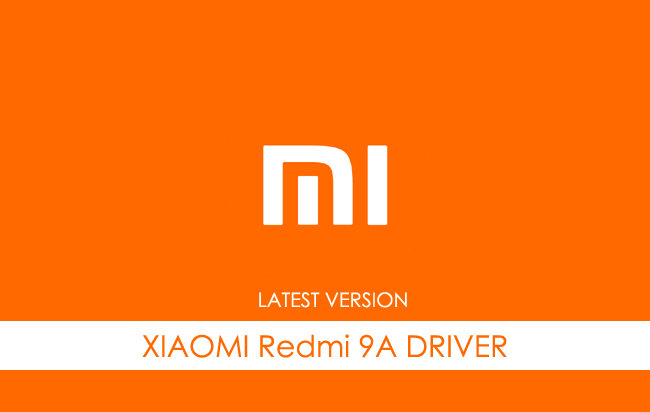Xiaomi Redmi 9A USB Driver allows you to connect your Xiaomi Smartphone to the Windows Computer without installing the Xiaomi PC Suite Application. The Xiaomi Redmi 9A Driver can be helpful if you’re trying to transfer your files from the Mobile to the Computer or from the Computer to the Xiaomi Device.
You can also use it during the Firmware (OS) Flashing or Installing process on the device or fixing any Software-related issues.
Xiaomi Redmi 9A Driver for Windows
Xiaomi USB Driver allows you to connect your Xiaomi Smartphone and Tablets to the Windows Computer and transfer data between the Computer and the Xiaomi device. Apart from this, it also allows you to sync data between the device and the Computer, back up your existing data on the Computer or restore the data on the Xiaomi device.
There are several circumstances when you might need to install the Xiaomi driver to connect the computer. They are:
- Transfer data from the Xiaomi device to the Computer or from the computer to the device.
- To free up the device space.
- To install the Stock Firmware (OS) on the device.
- To Write/Flash IMEI on the Device.
Download Xiaomi Redmi 9A Driver
Xiaomi Redmi 9A Smartphone is powered by MediaTek MT6762G Helio G25 Chipset. Therefore, you have to install the Mediatek USB Driver and the ADB Driver to connect the Smartphone to the Computer.
| For Windows (32-64 Bit) |
||
| Driver | Size | Download |
| MediaTek Driver | 8.84 MB | Driver |
| ADB Driver | 8.27 MB | Driver |
Frequently Asked Questions
What is Xiaomi Redmi 9A USB Driver?
The Xiaomi Redmi 9A USB Driver is a free software primarily used to install the Xiaomi Drivers on the Windows Computer with a few clicks.
How do I install the Xiaomi Redmi 9A Mediatek Driver?
You can install the Xiaomi Redmi 9A Mediatek USB Driver by downloading the zip file and installing the driver on the Computer. The installation process is quite similar to the standard Windows Application. You can follow the How to install the Mediatek Driver page to install the drivers correctly.
How do I install the Xiaomi Redmi 9A ADB Driver?
You can install the Xiaomi Redmi 9A ADB Driver by downloading and extracting the driver on the Computer. Then Open the Device Manager and Locate the ADB Drivers to Install it. Finally, you can follow the How to install the ADB Driver page to install the drivers correctly.
Is Xiaomi Redmi 9A USB Driver Free?
Yes. The Xiaomi Redmi 9A USB Driver is 100% free since the Xiaomi community officially releases it for Xiaomi Mobile users.
Is Xiaomi Redmi 9A USB Driver Safe?
Yes. The Xiaomi Redmi 9A USB Driver is 100% safe for the Computer, laptop, and Xiaomi device. Furthermore, since the Xiaomi community officially releases the driver, it’s 100% safe & secure to use on the Computer.
Where Can I find Xiaomi Redmi 9A Firmware?
If you are looking for the original Xiaomi Redmi 9A Firmware (Stock ROM), then head over to the Xiaomi Redmi 9A Firmware page.

On this page, we have managed to share the official USB driver of the Xiaomi Redmi 9A Device. If you were already searching for the USB driver of the device, then this page will help you out.
There are 2 USB drivers available for the device, i.e., Mediatek Driver and ADB Driver. The Mediatek Driver is compatible with all the Mediatek Flash Tool, and the ADB Driver can be useful for establishing a connection between the mobile and the computer.
Xiaomi Redmi 9A Mediatek Driver
The Mediatek Driver is compatible with the SP Flash Tool, MTK Flash Tool, SP MDT Tool, and the SN Write Tool and can be helpful if you are trying to install firmware (ROM) on the device.
Driver Name: Mediatek Driver
Package Name: Mediatek_Driver_Auto_Installer_v1.1352.zip
Driver Size: 9.56 MB
How to Install: Follow Guidelines
Get Driver
Xiaomi Redmi 9A ADB Driver
You can use the ADB Driver to connect the mobile (powered by android) to the computer and transfer data between the mobile and the computer.
Driver Name: Android ADB Driver
Package Name: usb_driver_r13-windows.zip
Driver Size: 8.27 MB
How to Install: Follow Guidelines
Get Driver
How to Install any USB Driver Manually
- Download and extract the USB driver on the computer.
- Open Device Manager (devmgmt.msc) and Click on the Computer Name > Action Menu > Add Legacy Hardware.
- Click on the Next button.
- Select the Install the hardware that I manually Select from a list checkbox and Click on the Next button.
- Again, Click on the Next button.
- Click on the Have Disk > Browse > Locate the .inf file (found in the extracted driver folder) and Click on Open Button.
- Click on the Finish button to complete the installation.
Follow Complete Guidelines
Readme Once:
[*] Driver Signature Error: If you are facing Driver Signature Error while installing the USB Driver, then head over to How to Fix Driver Signature Error page.
[*] Driver Easy: We recommend you to use Driver Easy application to update all the computer drivers in a Single Click.
[*] Stock Firmware: If you are looking for the Xiaomi Redmi 9A Stock Firmware, then head over to the Xiaomi Firmware page.
Home » Xiaomi » Xiaomi Redmi 9A USB Driver
If you are an owner of Xiaomi Redmi 9A and looking out for usb drivers to connect your Android device with the Windows computer, then you have landed in the right place. Download Xiaomi Redmi 9A USB driver from here, install it in your computer and connect your device with PC or Laptop successfully.
Here, we have provided two usb drivers for your Xiaomi Redmi 9A Android device.
USB Driver Type: Mediatek Driver
USB Driver Purpose: For flashing Stock firmware on your device.
File Size: 10 MB
Download Now
USB Driver Type: ADB Driver
USB Driver Purpose: For connecting your device to a computer.
File Size: 8.3 MB
Download Now
Steps To Install Xiaomi Redmi 9A Mediatek Driver In Computer
Video Tutorial
If you don’t like this video tutorial or if you would like to get more instructions, then continue reading.
Step 1: To get started, download MediaTek driver and extract it on your desktop.
Step 2: Now, open the driver folder and click “Install Drivers” to initiate the installation process.
Step 3: In the Setup Command Prompt Window, press any key from the keyboard to start the installation process.
Step 4: You will see the Driver Installation Completed message, after successful installation of the MediaTek Driver on your Windows computer.
Step 5: Now, press any key from the keyboard to exit the Setup Window.
Step 6: To finish, restart your computer.
That’s it. You have successfully installed the MediaTek Driver on your Windows computer.
Steps To Install Xiaomi Redmi 9A ADB Driver In Computer
Video Tutorial
If you don’t like this video tutorial or if you would like to get more instructions, then continue reading.
Step 1: To get started, download ADB driver and extract it on your desktop.
Step 2: Now, open Device Manager > Action > Add legacy hardware.
Step 3: Next, click “Next” in the Add legacy hardware wizard.
Step 4: Now choose “Install the hardware that I manually select from the list (Advanced)” and click “Next“.
Step 5: Once done, choose “Show all devices“, click “Next” and select the extracted file manually from your computer.
Step 6: Now to start installing your new hardware, click “Next” again.
Step 7: Click “Install” in the Windows security prompt window.
Step 8: Next, click “Finish” to complete installation.
That’s it. Now you have successfully finished installing ADB driver on your computer. If you encounter any issues while following this tutorial, do let me know via comments.
Note: If you have corrupted or bricked your Xiaomi Redmi 9A, download Xiaomi Redmi 9A stock firmware and flash it on your device using an Android flash tool.
Rajarajacholan Kulothungan is a tech nerd and an Android enthusiast working for AllUSBDrivers.com from 2020. He has a knack for finding the right Windows USB driver for Android devices, and he shares his experiences here.
Reader Interactions
Does your Xiaomi Redmi 9A phone not connecting to a PC? or a Computer is not recognizing Xiaomi Redmi 9A when connected using a USB cable? It can be because of the missing Xiaomi Redmi 9A USB Driver or corrupted Android USB Driver. To fix the problem, download Xiaomi Redmi 9A USB Drivers and install them on your Windows computer.
Xiaomi USB Drivers are necessary to connect Xiaomi Redmi 9A to a Computer or Laptop via USB data cable. On this page, you can download official Xiaomi Redmi 9A USB Drivers for Windows 11, Windows 10, Windows 7, Windows 8.1, and Windows 8. Along with the official USB Driver for Xiaomi Redmi 9A, we have also shared Xiaomi Redmi 9A ADB interface drivers and Fastboot drivers.
Xiaomi Redmi 9A Android USB Drivers helps in establishing a secure connection between your computer and mobile phone. It helps to transfer data like images, videos, documents, and other files to and from your mobile to computer through MTP (Media Transfer Protocol).
The Xiaomi Redmi 9A ADB driver and Fastboot driver allow you to pass ADB commands and Fastboot commands from your computer to your phone and perform certain operations.
The Xiaomi Mobile drivers shared here can be used to flash stock firmware, stock recovery, TWRP recovery, CWM recovery, unlock the bootloader, etc. They can also be used for general purposes like transferring media, documents, and other files to and from phone to computer.
Xiaomi Redmi 9A Driver for Flashing Firmware
Download Now
How to install: Follow Tutorial
Xiaomi Redmi 9A USB Driver for normal connecting to PC
Download Now
How to install: Follow Tutorial
The Xiaomi Redmi 9A Fastboot and ADB drivers can be downloaded below.
Xiaomi Redmi 9A ADB and Fastboot Drivers
Download Now
How to install: Follow Tutorial
[!] Note: If you face Driver Signature Error while installing the USB Driver, then watch this video to fix the problem.
Also Download: Xiaomi Redmi 9C USB Drivers
How to Install Xiaomi Redmi 9A USB Drivers
- Download and extract the Xiaomi Mi USB Driver package on your computer.
- Open the Device Manager on your computer by right-clicking Windows Start Button and selecting Device Manager.
- Once the Device Manager window opens, click on your Computer name.
- Now click on Action and then on Add legacy hardware.
- Now Add Hardware Wizard window should pop-up. Click on Next to continue.
- In the next screen, select Install the hardware that I manually select from a list (Advanced) option and click on Next.
- Now select Show All Devices and click on Next.
- Now click on Have Disk… to open the Install From Disk window.
- Click on Browse… and navigate to the folder where you have extracted the Xiaomi drivers in Step #1.
- Now select android_winusb.inf Xiaomi USB Driver file and click on Open and then on OK.
- Select the Android ADB Interface driver from the list and click on Next.
- Confirm the Hardware driver to install and click on Next to begin the Xiaomi Mi Driver installation process.
- Once installed, click on Finish.
- Follow Steps #3 to #13 again and install the Android Composite ADB Interface driver.
- Once all the listed drivers are installed, reboot your computer.
How to Install Xiaomi Redmi 9A USB Drivers Manually
- Download and extract the latest Android USB Driver (latest_usb_driver_windows.zip) file to Desktop on your computer.
- Now open the Device Manager on your computer by right-clicking Windows Start Button and selecting Device Manager.
- Now click on your Computer name in the Device Manager window.
- Now click on Action and then click on Add legacy hardware.
- Now Add Hardware Wizard window should open. Click on Next to continue.
- Select Install the hardware that I manually select from a list (Advanced) option and click on Next.
- Select Show All Devices from the list and click on Next.
- In the next screen, click on Have Disk… to open the Install From Disk window.
- In the Install From Disk window, click on Browse… and navigate to the folder where you have extracted the drivers in Step #1.
- Now select android_winusb.inf driver file and click on Open and then on OK.
- Now select the Android ADB Interface driver from the list and click on Next.
- Confirm the Hardware driver to install and click on Next to begin the installation process.
- Once installed, click on Finish.
- Follow Steps #3 to #13 again and install the Android Bootloader Interface driver and Android Composite ADB Interface driver.
- Once all the listed drivers are installed, reboot your computer.
Video Tutorial: How to Install Xiaomi Redmi 9A Android USB Drivers
Subscribe to Android USB Drivers
How to Install Xiaomi Redmi 9A ADB and Fastboot Drivers
- Download and extract the 15 Seconds ADB installer zip file on your computer. Once extracted, you’ll find the ADB driver installer setup file.
- Right-click on the ADB installer setup file and select Run as administrator.
- Now 15 seconds ADB driver installer command prompt window should open on your computer.
- It should ask whether you want to install the ADB driver and Fastboot driver. Press the Y key and then press Enter.
- Now, it should ask whether you want to install the ADB driver system-wide. Press the Y key again and hit Enter.
- Now, the ADB and Fastboot driver installation process should begin.
- When the ADB driver installation is finished, it will ask whether you want to install device drivers. Press the Y key and then press Enter.
- Now the «Device Driver Installation Wizard» window should pop-up.
- Click on Next to begin installing Google USB Drivers (WinUSB).
- Once the installation process is completed, click on Finish and restart your computer.
Video Tutorial: How to Install Xiaomi Redmi 9A ADB and Fastboot Drivers
Subscribe to Android USB Drivers
Important Notes:
[*] Driver Signature Error: If you got Driver Signature Error While installing the Driver then See this Video to fix this problem.
[*] Broken link: Report here.
[*] Have we missed any device model? Let us know by contacting us via Contact Us page.
Reader Interactions
Xiaomi Redmi 9A USB Driver, PC Manager & User Guide Download
Is your Xiaomi Redmi 9A not connecting to the PC, or is it failing to get recognized by your PC? This is a common problem on connecting the device to a PC via the USB cable for the first time. It usually happens because of missing or corrupted USB drivers. You’ll need to download and install the Xiaomi Redmi 9A USB drivers on your computer so that it can easily recognize the device.
Xiaomi USB Driver is part of Xiaomi connectivities over the PC Windows. Suppose you have recently purchased a Xiaomi mobile phone and still need help finding a way to communicate with the mobile phone via a personal computer. Then you need to download the Xiaomi USB driver setup from the site link below.
Install it on your Computer to see all the stuff on your mobile phone or Computer and better communicate with it.
To download the USB driver, click the link below, and enable the USB debugging before connecting the mobile phone to the PC.
What is a Xiaomi Redmi 9A USB Driver?
USB drivers are the most important and useful for communicating with mobile phones. You can share the data by connecting your phone to the PC. You can manage all the data available on your mobile phone and can arrange to rearrange all the stuff out there.
Though you can connect the PC to mobile phones via third-party software, the use and benefits of using the official tools will be extraordinary.
In this case, if you want to communicate your Xiaomi with a PC using simple connectivity. If you have a problem, this Xiaomi USB driver is the best solution.
IMPORTANT NOTICE: Downloading the Xiaomi Redmi 9A latest Driver releases helps resolve Driver conflicts and improve your Computer’s stability and performance. Updates are recommended for all Windows XP, Vista, Windows 7, Windows 8, Windows 10, and Windows 11 users.
Features Of Xiaomi Redmi 9A USB Driver:
- Connect Xiaomi devices to Computer
- No extra software is required
- Xiaomi Tablets support
- Drivers are free and always available
- Enables you to flash the firmware on Xiaomi smartphones
- All windows compatible
You even can share the same internet connection on both sides of the data cable. You can even send messages from the Computer using your SMS package and contacts.
Download Xiaomi Redmi 9A USB Driver for Windows
In this guide, we’ve given the download links for the Xiaomi Redmi 9A USB driver, which can be installed on Windows 11, Windows 10, Windows 8.1, Windows 8, and Windows 7 PC. If you are unfamiliar with how to install a USB driver, we’ve got you covered here. This guide will also find the steps to install Xiaomi Redmi 9A USB drivers.
Download / install Xiaomi Redmi 9A Mediatek USB Driver for windows
The Mediatek Driver is compatible with the SP Flash Tool, MTK Flash Tool, SP MDT Tool, and the SN Write Tool and can be helpful if you are trying to install firmware (ROM) on the device.
Package Driver Name: Mediatek Driver
Driver File Name : Mediatek_Driver_Auto_Installer_v1.1352_(usb-file.com).zip
Driver File Size : 9.56 MB
How to Install: Guide How to install Driver
Download Driver Now
Download / install Xiaomi Redmi 9A ADB USB Driver for windows
Package Driver Name: Android ADB Driver
Driver File Name : usb_driver_r13-windows_(usb-file.com).zip
Driver File Size : 8.27 MB
How to Install: Guide How to install Driver
Download Driver Now
Download Xiaomi Redmi 9A Stock Firmware: If you are looking for the Xiaomi Redmi 9A Stock Firmware, then head over to the Xiaomi Firmware page.
How to Install Xiaomi Redmi 9A USB Driver Manually
Installing Xiaomi Redmi 9A ADB Drivers for Windows 10/11.
Requirements: You must have the Windows Computer and the Xiaomi Redmi 9A Android ADB Driver (.inf based) to follow the guidelines below.
Step 1: Download the Xiaomi Redmi 9A ADB driver to your computer. Once downloaded, extract the download zip file from a folder on your computer.
Step 2: Go to the Control panel and open the Device Manager window. Now click the “Action” tab and select “Add Legacy Hardware. “
Step 3: You will see the “Add Hardware Wizard” welcome window. Click on “Next”
Step 4:Install the hard that I manually select from a list” option and click “Next. “
Step 5: Now, you will be asked to select the type of Hardware you are installing. Select “Show all devices, “click “Next,” and choose the Xiaomi Redmi 9A ADB driver folder on your computer (Step 1)
Step 6: In the next window, you will see “Hardware to install: Android ADB Interface. “Once you see this message, click “Next. “
Step 7: Now, a Windows security prompt window will open up. Click on “Install” to start the Xiaomi Redmi 9A ADB driver installation process.
Step 8: It will take a minute or two for the installation process to complete; once it does, you will see the “Completing the Add Hardware Wizard” window. Click on “Finish. “
That’s it. Now you have successfully finished installing the ADB driver on your Windows computer. From now on, you can connect to the computer successfully.
Installing Xiaomi Redmi 9A ADB Drivers for Windows XP / 7 / 8
To install the Xiaomi Redmi 9A ADB Drivers in Windows 10 and 11 for the first time, do the following:
- Connect your Xiaomi Redmi 9A to the USB cable of your computer.
- In the left pane of the Computer Management menu, select Device Manager.
- In the right panel of Device Manager, locate and expand portable devices or other devices, depending on what you see.
- Right-click on the name of the connected device and select Update Driver.
- Search my computer for the Hardware Update Wizard’s driver software and click Next.
- Click Browse and navigate to the ADB driver folder. For example, the Google ADB driver is in android_sdk extras google usb_driver.
- Click Next to install the F11 CPH2407 driver.
Or, to update an existing Xiaomi Redmi 9A ADB Drivers in Windows 7 and higher with the new driver:
- Connect the Xiaomi Redmi 9A to the USB port of the computer.
- Right-click on the computer on the desktop or in Windows Explorer and select Manage.
- Select Device Manager in the left pane of the Device Management window.
- Find and expand the Xiaomi phone in the right panel.
- Right-click on the ADB Android Composite interface and select Update Driver. This will start the Hardware Update Wizard.
- Select Install in a list or a specific location, then click Next.
- Select Search for the best driver in these locations; uncheck Search removable media, and check to Include this site in the survey.
- Click Browse and navigate to the ADB driver folder. (The Google ADB driver is in android_sdk extras google usb_driver .)
- Click Next to update the driver.
How to install Xiaomi Redmi 9A ADB USB Driver VIDEO :
How to Solve Xiaomi Redmi 9A USB Driver Signature Error?
Readme Once:
[#] Stock ROM: If you are looking for the Xiaomi Redmi 9A Stock Firmware, head over to the page.
[#] Request Xiaomi Driver : If you are looking for any specific Xiaomi driver not listed above, then you can request it through the comment box below (do not request a driver from the contact page, or else it will be ignored).
[#] Xiaomi Redmi 9A USB Drivers are officially provided by Xiaomi Inc. If any of the above drivers do not work for you, you can complain to Xiaomi Redmi 9A Mobile Inc Officially or report to us using the comment box below.
FREQUENTLY ASKED QUESTIONS
Is Xiaomi Redmi 9A USB Driver Free?
Yes. The Xiaomi Redmi 9A USB Driver is 100% free since the Xiaomi community officially releases it for Xiaomi Mobile users.
Is Xiaomi Redmi 9A USB Driver Safe?
Yes. The Xiaomi Redmi 9A USB Driver is 100% safe for the computer, laptop, and Xiaomi device. Furthermore, since the Xiaomi community officially releases the driver, it’s 100% safe & secure to use on the computer.
Where Can I find Xiaomi Redmi 9A Plus Firmware?
If you are looking for the original Xiaomi Redmi 9A Firmware (Stock ROM), then head over to the Xiaomi Firmware page.
That’s all the tutorial on how to install the Xiaomi Redmi 9A USB driver for the Windows procedure, and If there is a problem or an error, you can keep in touch with us through the Contact menu at the bottom of this page, Support us and share it with anyone who needs it so we can continue to support you.