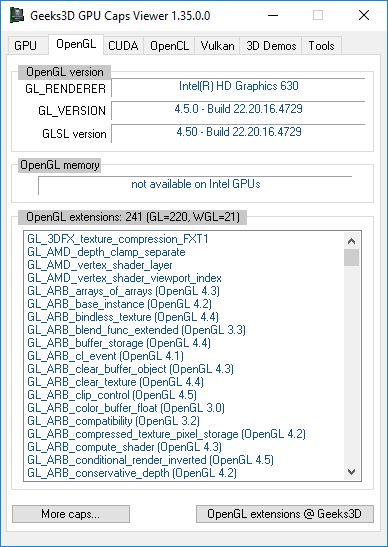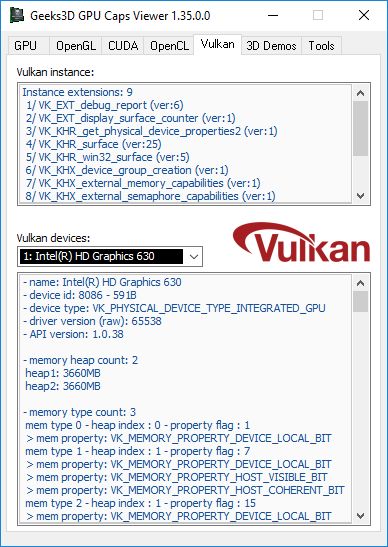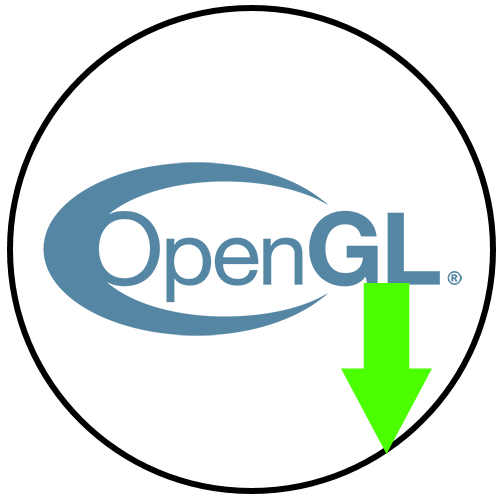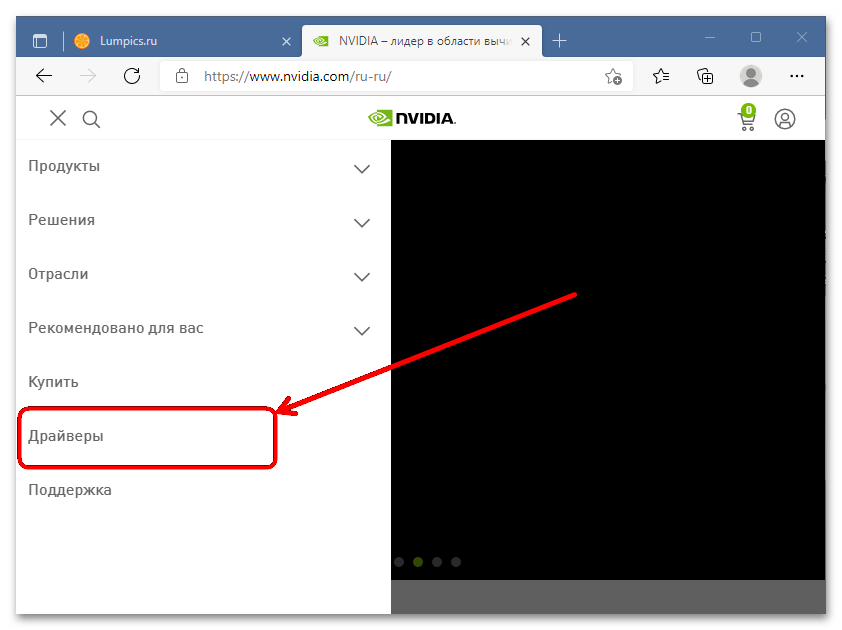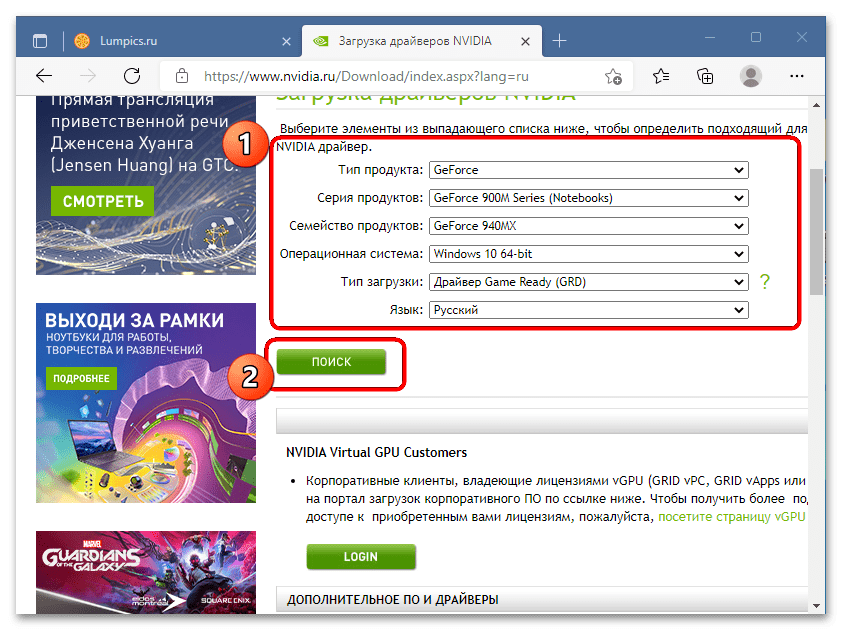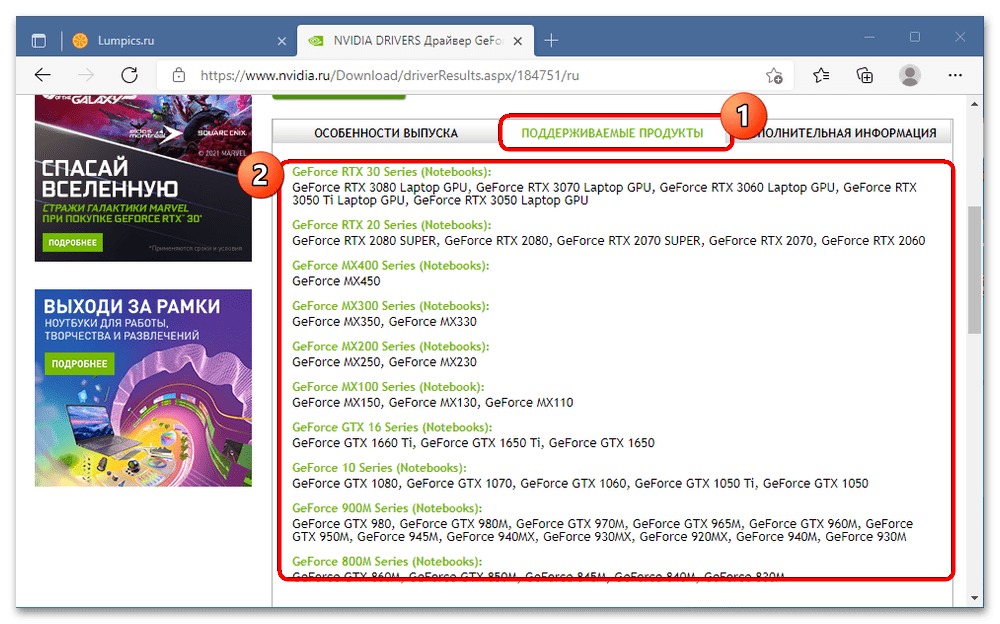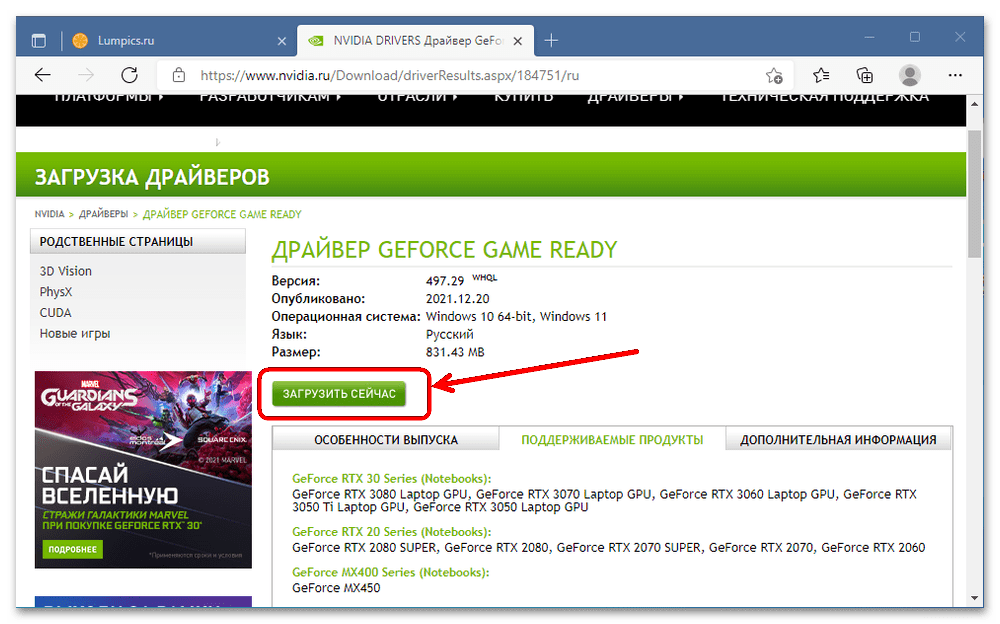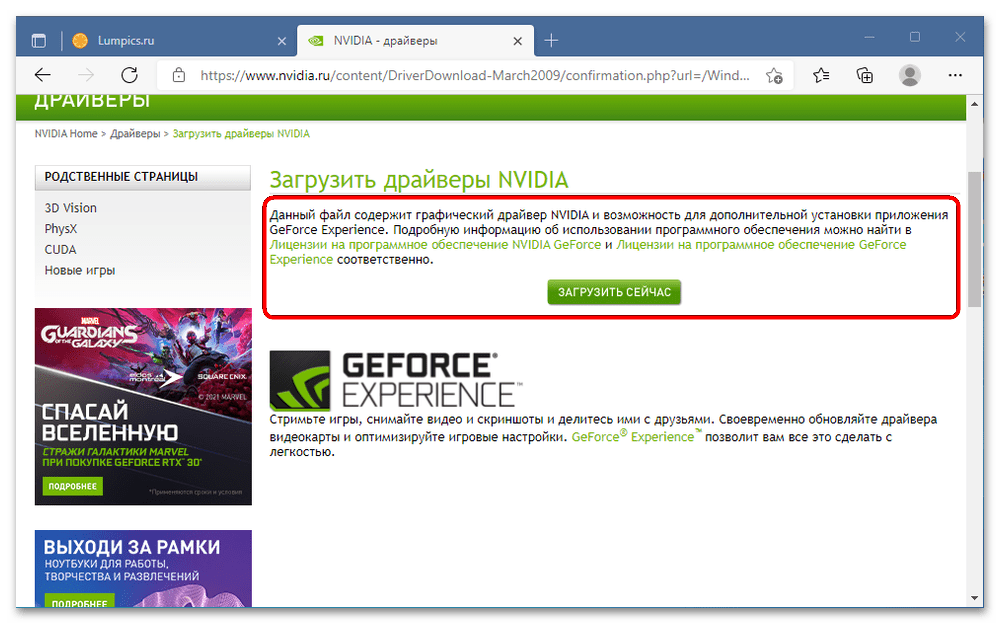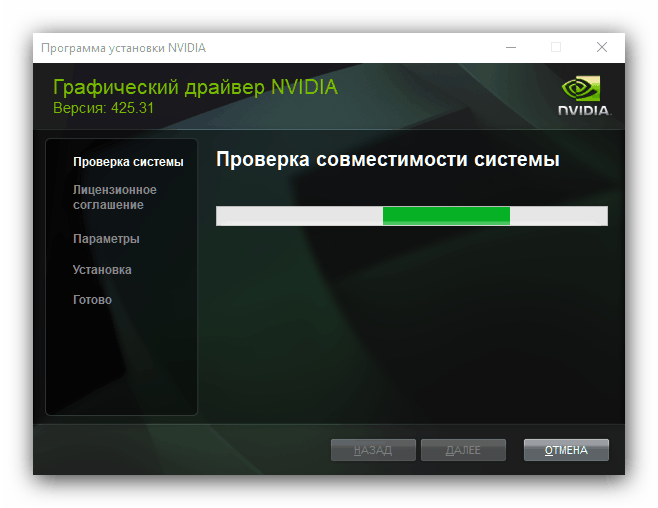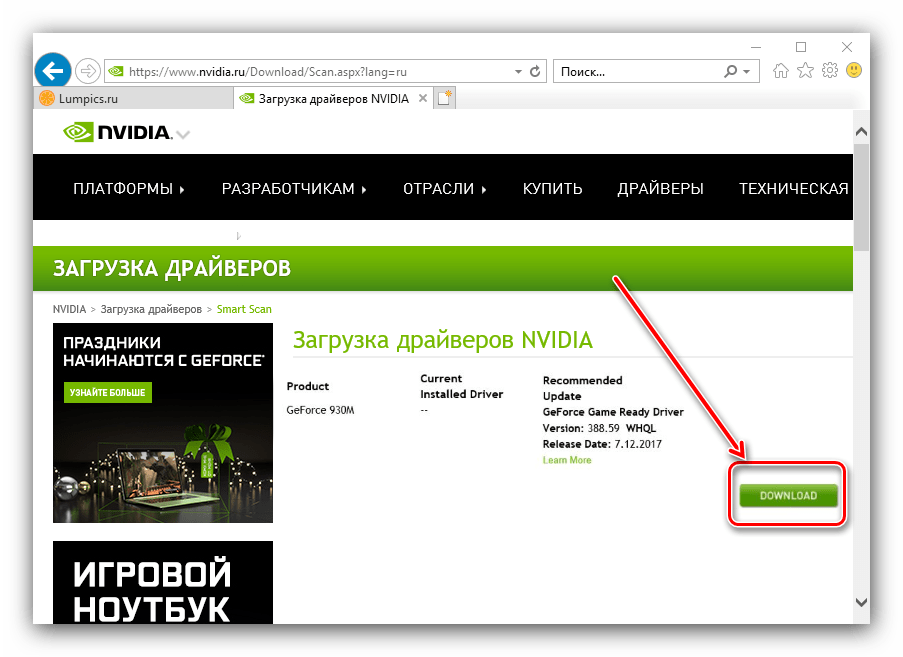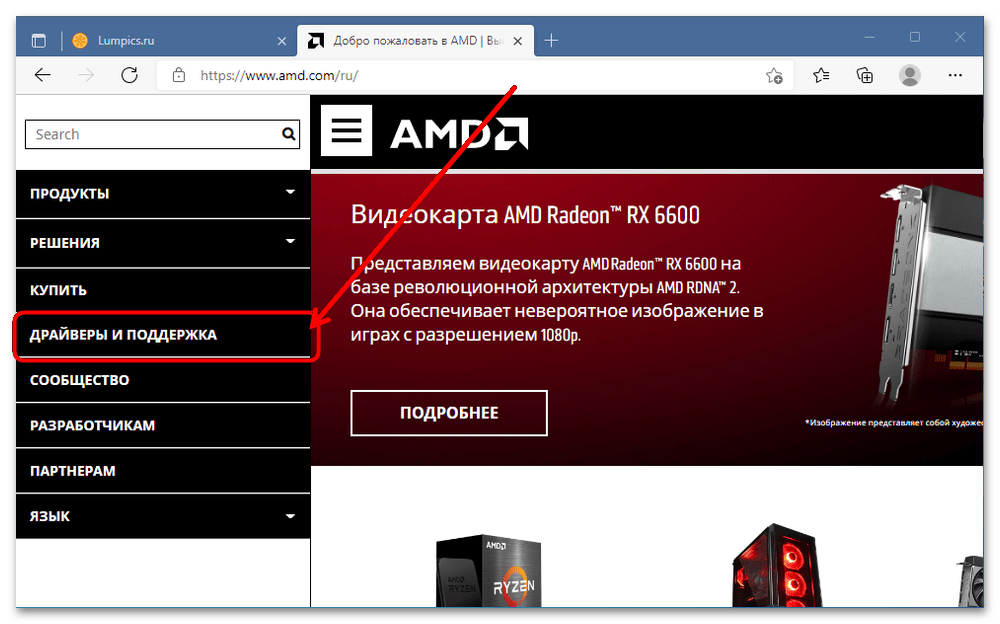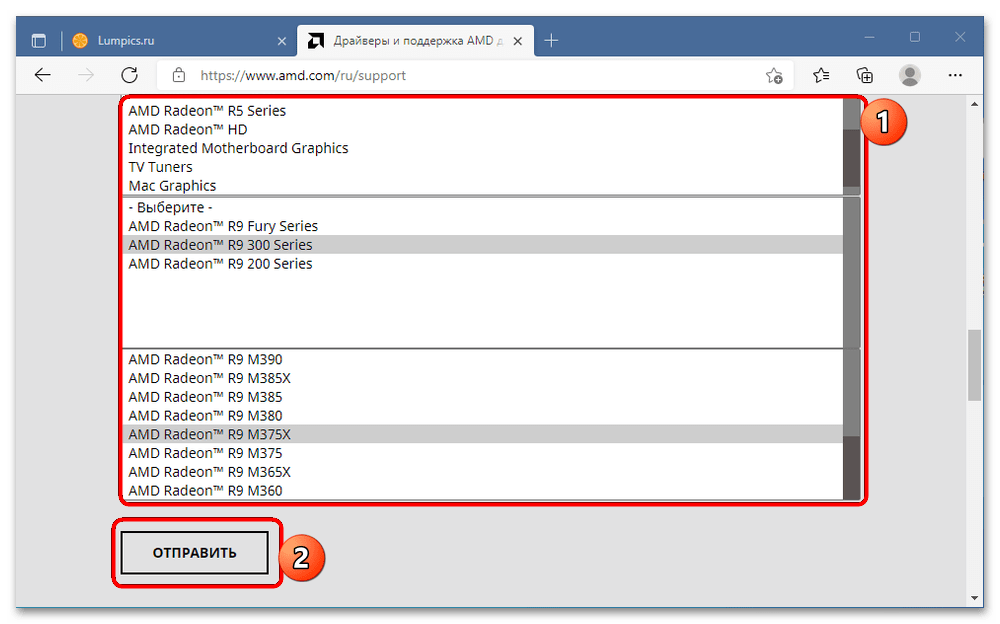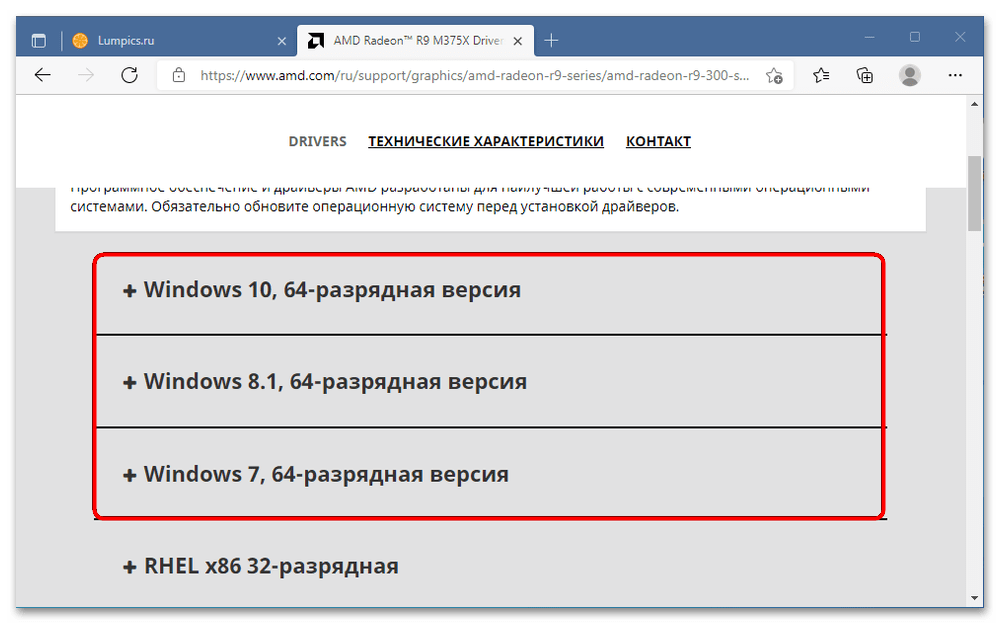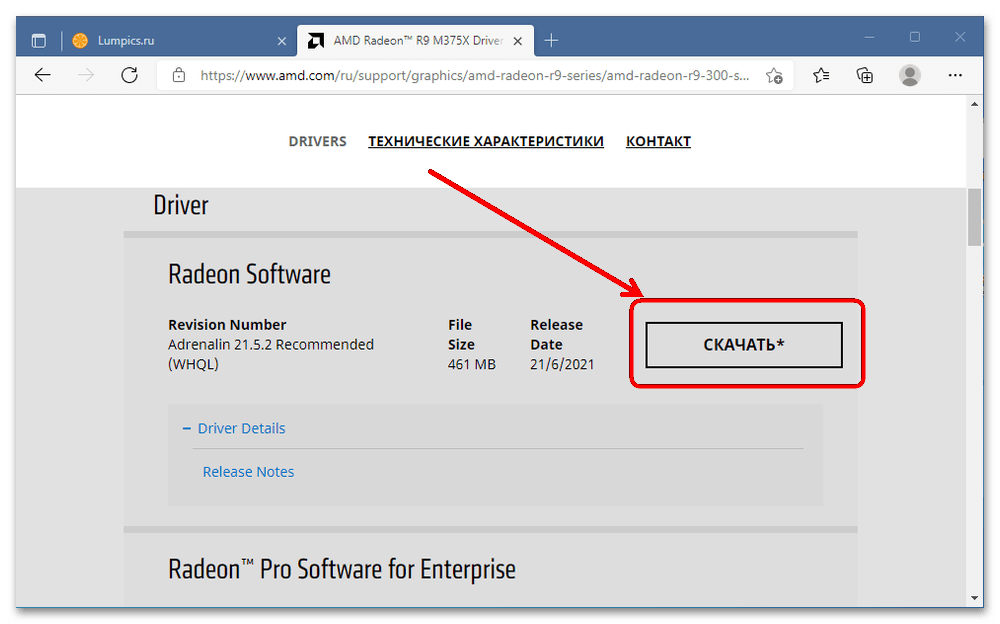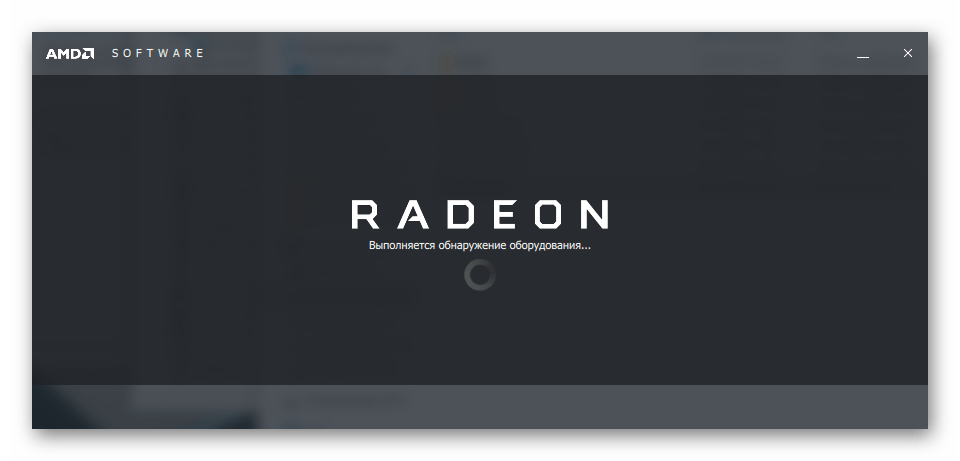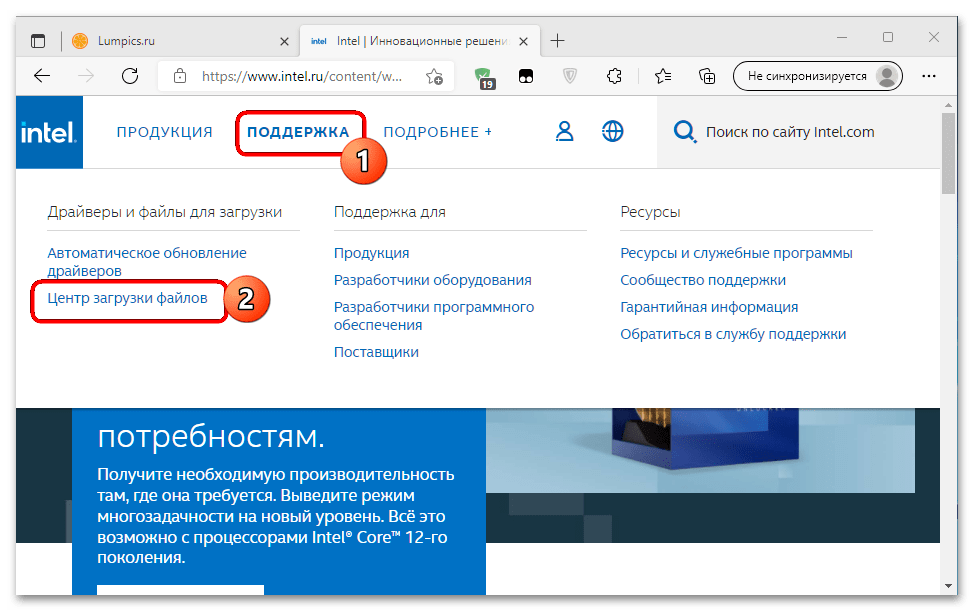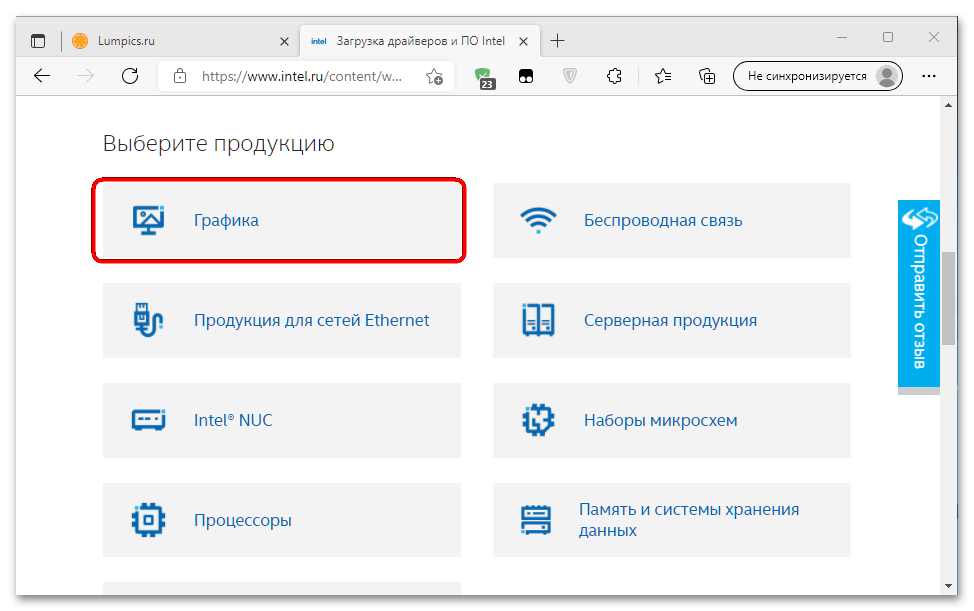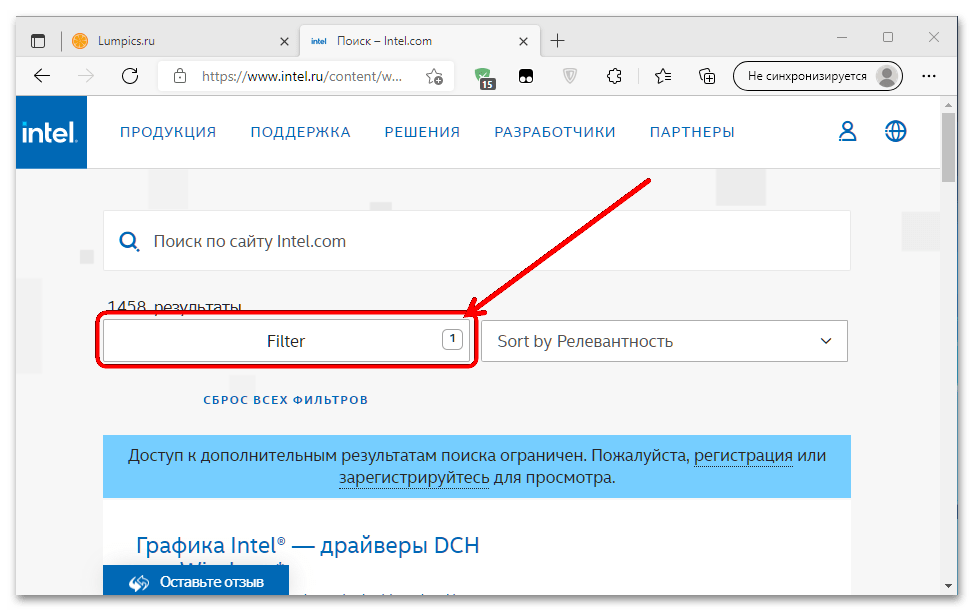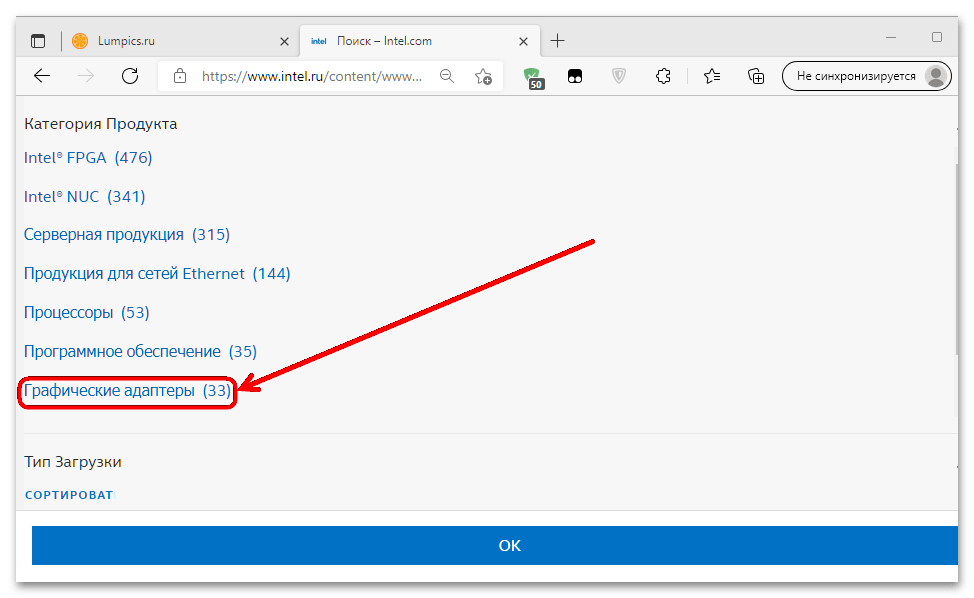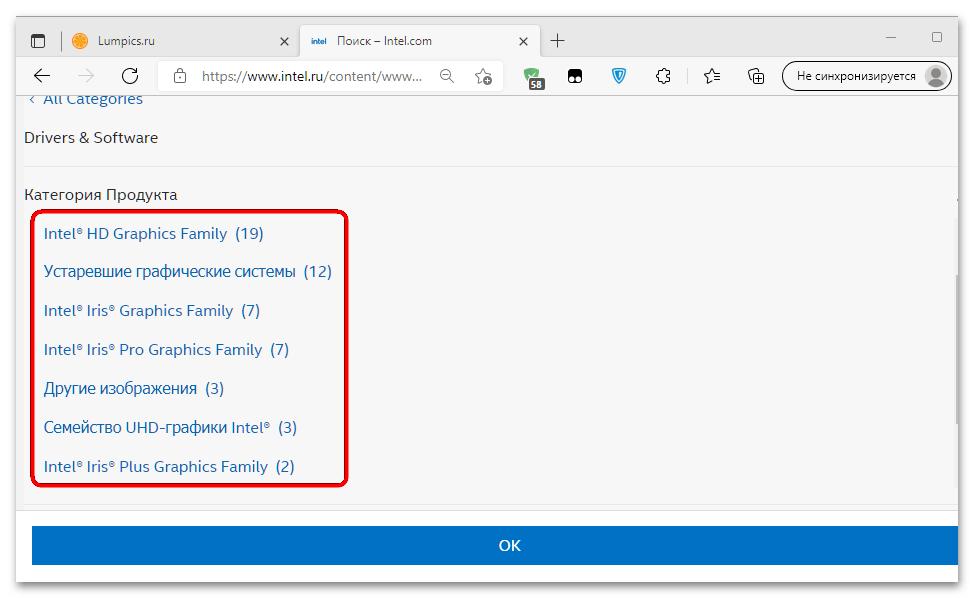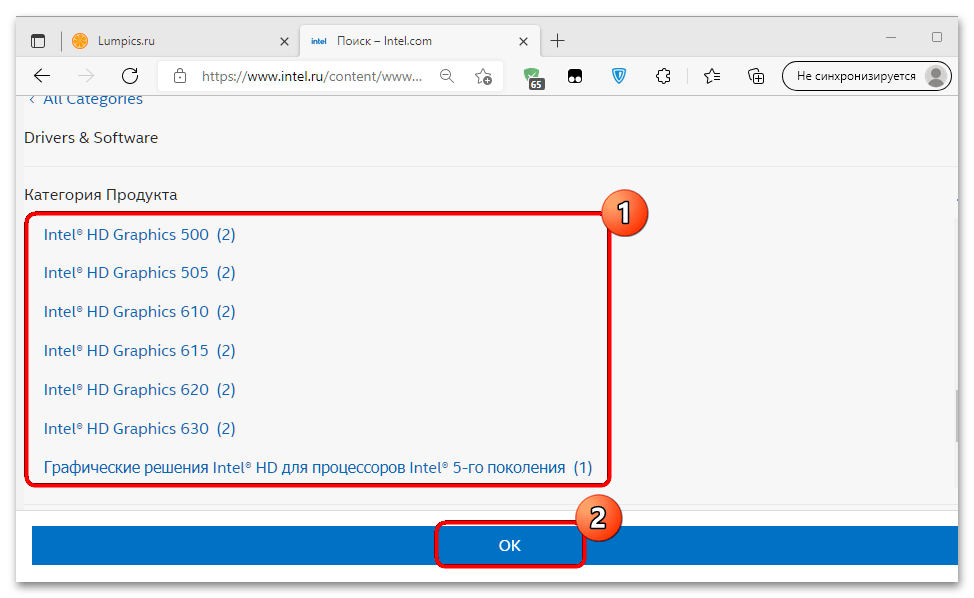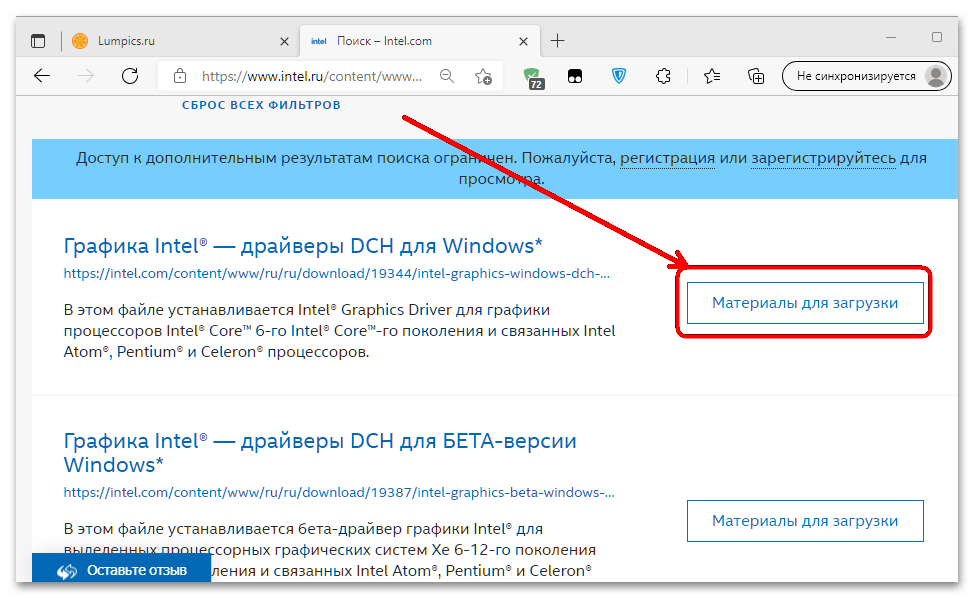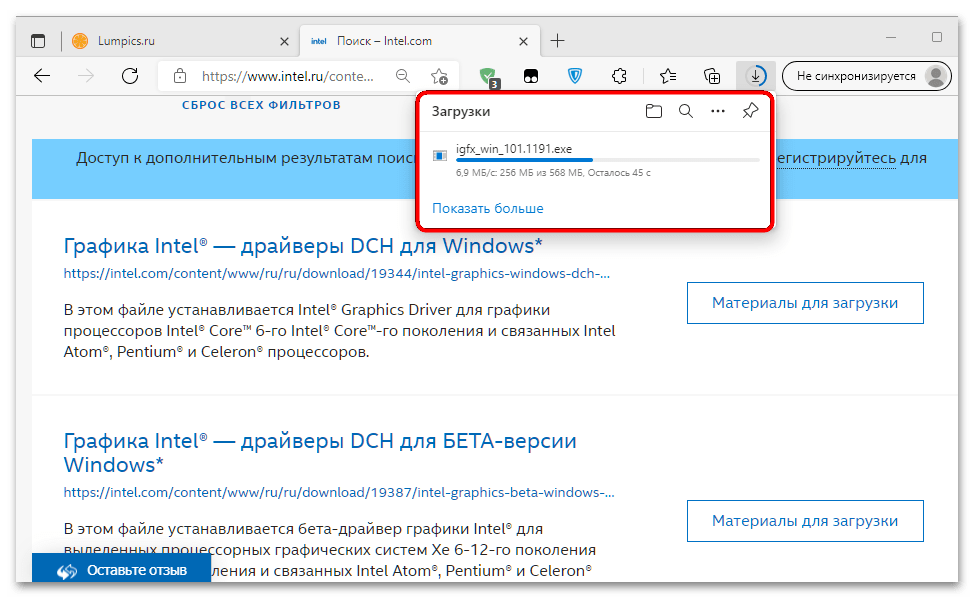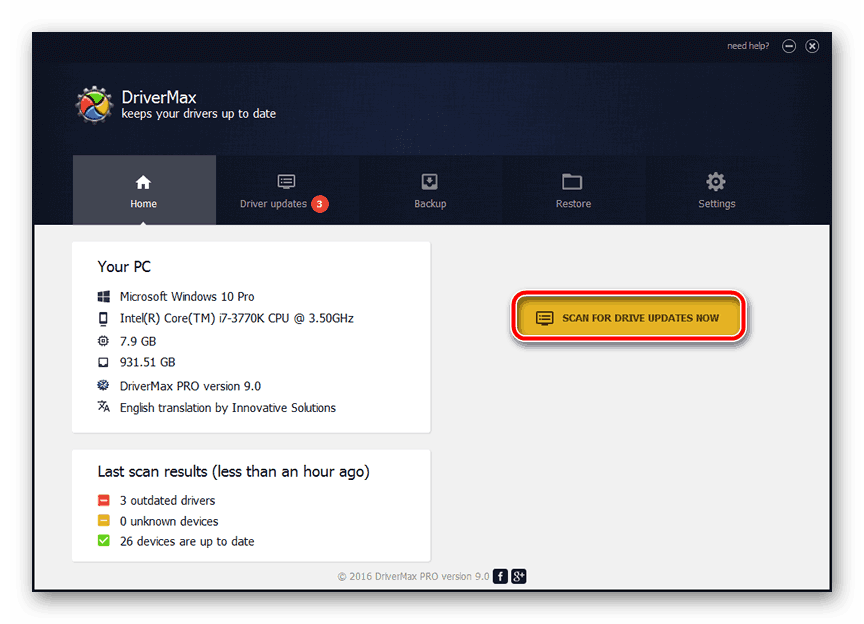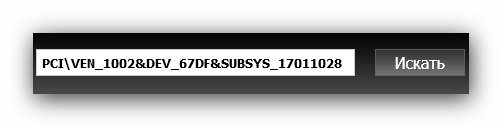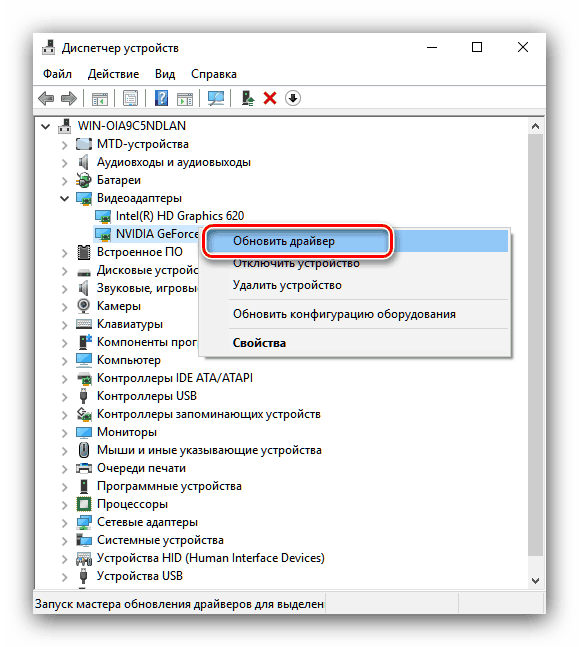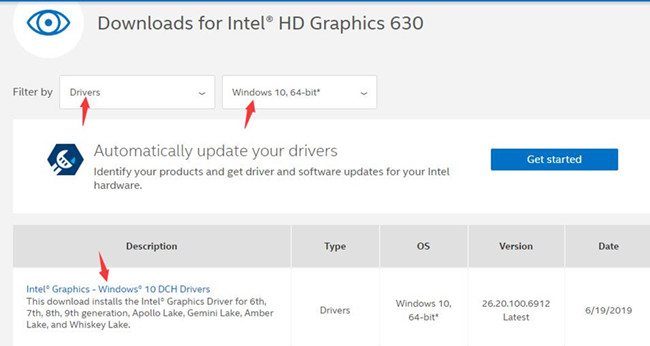The latest Intel graphics driver v15.46.02.4729 for HD Graphics 500 / 600 comes with the following new features:
- OpenGL 4.5 support
- Vulkan 1.0.38 support
- Enabled additional OpenCL media extensions: cl_intel_device_side_avc_motion_estimation, cl_intel_media_block_io, cl_intel_planar_yuv (details: here)
- Enabled Programmable Sample Positions in Direct3D 12
- Added support for Computer Vision SDK and Deep Learning Deployment Toolkits (details: here)
- Windows 10 Creators Update features enabled (7th Gen Intel® Core Processors only)
You can download the Intel graphics driver v15.46.02.4729 from the following links:
- Intel HD Graphics driver v15.46.02.4729 (zip) @ Geeks3D
- Intel Graphics Driver for Windows* [15.46] @ Intel
Here is the partial report from GPU Caps Viewer for OpenGL, Vulkan and OpenCL:
OpenGL
- OpenGL vendor: Intel - OpenGL renderer: Intel(R) HD Graphics 630 - OpenGL Version: 4.5.0 - Build 22.20.16.4729 - OpenGL Extensions: 241 extensions (GL=220 and WGL=21) - GL_3DFX_texture_compression_FXT1 - GL_AMD_depth_clamp_separate - GL_AMD_vertex_shader_layer - GL_AMD_vertex_shader_viewport_index - GL_ARB_ES2_compatibility - GL_ARB_ES3_1_compatibility - GL_ARB_ES3_compatibility - GL_ARB_arrays_of_arrays - GL_ARB_base_instance - GL_ARB_bindless_texture - GL_ARB_blend_func_extended - GL_ARB_buffer_storage - GL_ARB_cl_event - GL_ARB_clear_buffer_object - GL_ARB_clear_texture - GL_ARB_clip_control - GL_ARB_color_buffer_float - GL_ARB_compatibility - GL_ARB_compressed_texture_pixel_storage - GL_ARB_compute_shader - GL_ARB_conditional_render_inverted - GL_ARB_conservative_depth - GL_ARB_copy_buffer - GL_ARB_copy_image - GL_ARB_cull_distance - GL_ARB_debug_output - GL_ARB_depth_buffer_float - GL_ARB_depth_clamp - GL_ARB_depth_texture - GL_ARB_derivative_control - GL_ARB_direct_state_access - GL_ARB_draw_buffers - GL_ARB_draw_buffers_blend - GL_ARB_draw_elements_base_vertex - GL_ARB_draw_indirect - GL_ARB_draw_instanced - GL_ARB_enhanced_layouts - GL_ARB_explicit_attrib_location - GL_ARB_explicit_uniform_location - GL_ARB_fragment_coord_conventions - GL_ARB_fragment_layer_viewport - GL_ARB_fragment_program - GL_ARB_fragment_program_shadow - GL_ARB_fragment_shader - GL_ARB_fragment_shader_interlock - GL_ARB_framebuffer_no_attachments - GL_ARB_framebuffer_object - GL_ARB_framebuffer_sRGB - GL_ARB_geometry_shader4 - GL_ARB_get_program_binary - GL_ARB_get_texture_sub_image - GL_ARB_gpu_shader5 - GL_ARB_gpu_shader_fp64 - GL_ARB_half_float_pixel - GL_ARB_half_float_vertex - GL_ARB_indirect_parameters - GL_ARB_instanced_arrays - GL_ARB_internalformat_query - GL_ARB_internalformat_query2 - GL_ARB_invalidate_subdata - GL_ARB_map_buffer_alignment - GL_ARB_map_buffer_range - GL_ARB_multi_bind - GL_ARB_multi_draw_indirect - GL_ARB_multisample - GL_ARB_multitexture - GL_ARB_occlusion_query - GL_ARB_occlusion_query2 - GL_ARB_pixel_buffer_object - GL_ARB_point_parameters - GL_ARB_point_sprite - GL_ARB_post_depth_coverage - GL_ARB_program_interface_query - GL_ARB_provoking_vertex - GL_ARB_query_buffer_object - GL_ARB_robust_buffer_access_behavior - GL_ARB_robustness - GL_ARB_robustness_isolation - GL_ARB_sample_shading - GL_ARB_sampler_objects - GL_ARB_seamless_cube_map - GL_ARB_seamless_cubemap_per_texture - GL_ARB_separate_shader_objects - GL_ARB_shader_atomic_counters - GL_ARB_shader_bit_encoding - GL_ARB_shader_draw_parameters - GL_ARB_shader_image_load_store - GL_ARB_shader_image_size - GL_ARB_shader_objects - GL_ARB_shader_precision - GL_ARB_shader_stencil_export - GL_ARB_shader_storage_buffer_object - GL_ARB_shader_subroutine - GL_ARB_shader_texture_image_samples - GL_ARB_shading_language_100 - GL_ARB_shading_language_420pack - GL_ARB_shading_language_packing - GL_ARB_shadow - GL_ARB_stencil_texturing - GL_ARB_sync - GL_ARB_tessellation_shader - GL_ARB_texture_barrier - GL_ARB_texture_border_clamp - GL_ARB_texture_buffer_object_rgb32 - GL_ARB_texture_buffer_range - GL_ARB_texture_compression - GL_ARB_texture_compression_bptc - GL_ARB_texture_compression_rgtc - GL_ARB_texture_cube_map - GL_ARB_texture_cube_map_array - GL_ARB_texture_env_add - GL_ARB_texture_env_combine - GL_ARB_texture_env_crossbar - GL_ARB_texture_env_dot3 - GL_ARB_texture_float - GL_ARB_texture_gather - GL_ARB_texture_mirror_clamp_to_edge - GL_ARB_texture_mirrored_repeat - GL_ARB_texture_multisample - GL_ARB_texture_non_power_of_two - GL_ARB_texture_query_levels - GL_ARB_texture_query_lod - GL_ARB_texture_rectangle - GL_ARB_texture_rg - GL_ARB_texture_rgb10_a2ui - GL_ARB_texture_stencil8 - GL_ARB_texture_storage - GL_ARB_texture_storage_multisample - GL_ARB_texture_swizzle - GL_ARB_texture_view - GL_ARB_timer_query - GL_ARB_transform_feedback2 - GL_ARB_transform_feedback3 - GL_ARB_transform_feedback_instanced - GL_ARB_transpose_matrix - GL_ARB_uniform_buffer_object - GL_ARB_vertex_array_bgra - GL_ARB_vertex_array_object - GL_ARB_vertex_attrib_64bit - GL_ARB_vertex_attrib_binding - GL_ARB_vertex_buffer_object - GL_ARB_vertex_program - GL_ARB_vertex_shader - GL_ARB_vertex_type_10f_11f_11f_rev - GL_ARB_vertex_type_2_10_10_10_rev - GL_ARB_viewport_array - GL_ARB_window_pos - GL_ATI_separate_stencil - GL_EXT_abgr - GL_EXT_bgra - GL_EXT_blend_color - GL_EXT_blend_equation_separate - GL_EXT_blend_func_separate - GL_EXT_blend_minmax - GL_EXT_blend_subtract - GL_EXT_clip_volume_hint - GL_EXT_compiled_vertex_array - GL_EXT_direct_state_access - GL_EXT_draw_buffers2 - GL_EXT_draw_range_elements - GL_EXT_fog_coord - GL_EXT_framebuffer_blit - GL_EXT_framebuffer_multisample - GL_EXT_framebuffer_object - GL_EXT_geometry_shader4 - GL_EXT_gpu_program_parameters - GL_EXT_gpu_shader4 - GL_EXT_multi_draw_arrays - GL_EXT_packed_depth_stencil - GL_EXT_packed_float - GL_EXT_packed_pixels - GL_EXT_polygon_offset_clamp - GL_EXT_rescale_normal - GL_EXT_secondary_color - GL_EXT_separate_specular_color - GL_EXT_shader_framebuffer_fetch - GL_EXT_shader_integer_mix - GL_EXT_shadow_funcs - GL_EXT_stencil_two_side - GL_EXT_stencil_wrap - GL_EXT_texture3D - GL_EXT_texture_array - GL_EXT_texture_compression_s3tc - GL_EXT_texture_edge_clamp - GL_EXT_texture_env_add - GL_EXT_texture_env_combine - GL_EXT_texture_filter_anisotropic - GL_EXT_texture_integer - GL_EXT_texture_lod_bias - GL_EXT_texture_rectangle - GL_EXT_texture_sRGB - GL_EXT_texture_sRGB_decode - GL_EXT_texture_shared_exponent - GL_EXT_texture_snorm - GL_EXT_texture_storage - GL_EXT_texture_swizzle - GL_EXT_timer_query - GL_EXT_transform_feedback - GL_IBM_texture_mirrored_repeat - GL_INTEL_conservative_rasterization - GL_INTEL_fragment_shader_ordering - GL_INTEL_framebuffer_CMAA - GL_INTEL_map_texture - GL_INTEL_multi_rate_fragment_shader - GL_INTEL_performance_query - GL_KHR_blend_equation_advanced - GL_KHR_blend_equation_advanced_coherent - GL_KHR_context_flush_control - GL_KHR_debug - GL_KHR_texture_compression_astc_hdr - GL_KHR_texture_compression_astc_ldr - GL_NV_blend_square - GL_NV_conditional_render - GL_NV_primitive_restart - GL_NV_texgen_reflection - GL_SGIS_generate_mipmap - GL_SGIS_texture_edge_clamp - GL_SGIS_texture_lod - GL_SUN_multi_draw_arrays - GL_WIN_swap_hint - WGL_EXT_depth_float - WGL_ARB_buffer_region - WGL_ARB_extensions_string - WGL_ARB_make_current_read - WGL_ARB_pixel_format - WGL_ARB_pbuffer - WGL_EXT_extensions_string - WGL_EXT_swap_control - WGL_ARB_multisample - WGL_ARB_pixel_format_float - WGL_ARB_framebuffer_sRGB - WGL_ARB_create_context - WGL_ARB_create_context_profile - WGL_EXT_pixel_format_packed_float - WGL_EXT_create_context_es_profile - WGL_EXT_create_context_es2_profile - WGL_NV_DX_interop - WGL_INTEL_cl_sharing - WGL_NV_DX_interop2 - WGL_ARB_create_context_robustness - WGL_ARB_context_flush_control
Vulkan
- Instance extensions: 9
- VK_EXT_debug_report (version: 6)
- VK_EXT_display_surface_counter (version: 1)
- VK_KHR_get_physical_device_properties2 (version: 1)
- VK_KHR_surface (version: 25)
- VK_KHR_win32_surface (version: 5)
- VK_KHX_device_group_creation (version: 1)
- VK_KHX_external_memory_capabilities (version: 1)
- VK_KHX_external_semaphore_capabilities (version: 1)
- VK_NV_external_memory_capabilities (version: 1)
- Instance layers: 1
- VK_LAYER_NV_optimus (version: 1.0.46, impl: 1)
- Physical devices: 1
- [Vulkan device 0]: Intel(R) HD Graphics 630 ------------------
- API version: 1.0.38
- vendorID: 32902
- deviceID: 22811
- driver version: 65538
- memory heap count: 2
- heap1: 3660MB
- heap2: 3660MB
- memory type count: 3
- mem type 0 - heap index : 0 - property flag : 1
> mem property: VK_MEMORY_PROPERTY_DEVICE_LOCAL_BIT
- mem type 1 - heap index : 1 - property flag : 7
> mem property: VK_MEMORY_PROPERTY_DEVICE_LOCAL_BIT
> mem property: VK_MEMORY_PROPERTY_HOST_VISIBLE_BIT
> mem property: VK_MEMORY_PROPERTY_HOST_COHERENT_BIT
- mem type 2 - heap index : 1 - property flag : 15
> mem property: VK_MEMORY_PROPERTY_DEVICE_LOCAL_BIT
> mem property: VK_MEMORY_PROPERTY_HOST_VISIBLE_BIT
> mem property: VK_MEMORY_PROPERTY_HOST_COHERENT_BIT
> mem property: VK_MEMORY_PROPERTY_HOST_CACHED_BIT
- extensions: 4
- VK_KHR_swapchain (version: 68)
- VK_KHR_sampler_mirror_clamp_to_edge (version: 1)
- VK_KHR_maintenance1 (version: 1)
- VK_KHR_shader_draw_parameters (version: 1)
- device layers: 1
- VK_LAYER_NV_optimus (version: 1.0.46, impl: 1)
- device features:
- robustBufferAccess: true
- fullDrawIndexUint32: true
- imageCubeArray: true
- independentBlend: true
- geometryShader: true
- tessellationShader: true
- sampleRateShading: true
- dualSrcBlend: true
- logicOp: true
- multiDrawIndirect: true
- drawIndirectFirstInstance: true
- depthClamp: true
- depthBiasClamp: true
- fillModeNonSolid: true
- depthBounds: false
- wideLines: true
- largePoints: true
- alphaToOne: true
- multiViewport: true
- samplerAnisotropy: true
- textureCompressionETC2: true
- textureCompressionASTC_LDR: true
- textureCompressionBC: true
- occlusionQueryPrecise: true
- pipelineStatisticsQuery: true
- vertexPipelineStoresAndAtomics: true
- fragmentStoresAndAtomics: true
- shaderTessellationAndGeometryPointSize: true
- shaderImageGatherExtended: true
- shaderStorageImageExtendedFormats: true
- shaderStorageImageMultisample: true
- shaderStorageImageReadWithoutFormat: false
- shaderStorageImageWriteWithoutFormat: true
- shaderUniformBufferArrayDynamicIndexing: true
- shaderSampledImageArrayDynamicIndexing: true
- shaderStorageBufferArrayDynamicIndexing: true
- shaderStorageImageArrayDynamicIndexing: true
- shaderClipDistance: true
- shaderCullDistance: true
- shaderFloat64: true
- shaderInt64: true
- shaderInt16: true
- shaderResourceResidency: true
- shaderResourceMinLod: true
- sparseBinding: true
- sparseResidencyBuffer: true
- sparseResidencyImage2D: true
- sparseResidencyImage3D: true
- sparseResidency2Samples: true
- sparseResidency4Samples: true
- sparseResidency8Samples: true
- sparseResidency16Samples: true
- sparseResidencyAliased: true
- variableMultisampleRate: true
- inheritedQueries: true
- device limits
- maxImageDimension1D: 16384
- maxImageDimension2D: 16384
- maxImageDimension3D: 2048
- maxImageDimensionCube: 16384
- maxImageArrayLayers: 2048
- maxTexelBufferElements: 134217728
- maxUniformBufferRange: 65536
- maxStorageBufferRange: 134217728
- maxPushConstantsSize: 256
- maxMemoryAllocationCount: 1874157
- maxSamplerAllocationCount: 4000
- bufferImageGranularity: 1
- sparseAddressSpaceSize: 17592186044416
- maxBoundDescriptorSets: 8
- maxPerStageDescriptorSamplers: 16
- maxPerStageDescriptorUniformBuffers: 200
- maxPerStageDescriptorSampledImages: 200
- maxPerStageDescriptorStorageImages: 16
- maxPerStageDescriptorInputAttachments: 8
- maxPerStageResources: 200
- maxDescriptorSetSamplers: 96
- maxDescriptorSetUniformBuffers: 1200
- maxDescriptorSetUniformBuffersDynamic: 16
- maxDescriptorSetStorageBuffers: 1200
- maxDescriptorSetStorageBuffersDynamic: 16
- maxDescriptorSetSampledImages: 1200
- maxDescriptorSetStorageImages: 96
- maxDescriptorSetInputAttachments: 8
- maxVertexInputAttributes: 16
- maxVertexInputBindings: 16
- maxVertexInputAttributeOffset: 2047
- maxVertexInputBindingStride: 4095
- maxVertexOutputComponents: 128
- maxTessellationGenerationLevel: 64
- maxTessellationPatchSize: 32
- maxTessellationControlPerVertexInputComponents: 128
- maxTessellationControlPerVertexOutputComponents: 128
- maxTessellationControlPerPatchOutputComponents: 120
- maxTessellationControlTotalOutputComponents: 4096
- maxTessellationEvaluationInputComponents: 128
- maxTessellationEvaluationOutputComponents: 128
- maxGeometryShaderInvocations: 32
- maxGeometryInputComponents: 128
- maxGeometryOutputComponents: 128
- maxGeometryOutputVertices: 256
- maxGeometryTotalOutputComponents: 1024
- maxFragmentInputComponents: 128
- maxFragmentOutputAttachments: 8
- maxFragmentDualSrcAttachments: 1
- maxFragmentCombinedOutputResources: 16
- maxComputeSharedMemorySize: 32768
- maxComputeWorkGroupCount: [65536; 65536; 65536]
- maxComputeWorkGroupInvocations: 1024
- maxComputeWorkGroupSize: [1024; 1024; 64]
- subPixelPrecisionBits: 8
- subTexelPrecisionBits: 8
- mipmapPrecisionBits: 8
- maxDrawIndexedIndexValue: 4294967295
- maxDrawIndirectCount: 4294967295
- maxSamplerLodBias: 16.000000
- maxSamplerAnisotropy: 16.000000
- maxViewports: 16
- maxViewportDimensions: [32768; 32768]
- viewportBoundsRange: [-65536.000000 ; 65535.000000]
- viewportSubPixelBits: 8
- minMemoryMapAlignment: 64
- minTexelBufferOffsetAlignment: 16
- minUniformBufferOffsetAlignment: 32
- minStorageBufferOffsetAlignment: 16
- minTexelOffset: 4294967288
- maxTexelOffset: 7
- minTexelGatherOffset: 4294967264
- maxTexelGatherOffset: 31
- minInterpolationOffset: -0.500000
- maxInterpolationOffset: 0.437500
- subPixelInterpolationOffsetBits: 4
- maxFramebufferWidth: 16384
- maxFramebufferHeight: 16384
- maxFramebufferLayers: 2048
- framebufferColorSampleCounts: 31
- framebufferDepthSampleCounts: 31
- framebufferStencilSampleCounts: 31
- framebufferNoAttachmentsSampleCounts: 31
- maxColorAttachments: 8
- sampledImageColorSampleCounts: 31
- sampledImageIntegerSampleCounts: 31
- sampledImageDepthSampleCounts: 31
- sampledImageStencilSampleCounts: 31
- storageImageSampleCounts: 31
- maxSampleMaskWords: 1
- timestampComputeAndGraphics: 1
- timestampPeriod: 83.000000
- maxClipDistances: 16
- maxCullDistances: 16
- maxCombinedClipAndCullDistances: 16
- discreteQueuePriorities: 2
- pointSizeRange: [0.125000 ; 255.875000]
- lineWidthRange: [0.000000 ; 7.992188]
- pointSizeGranularity: 0.125000
- lineWidthGranularity: 0.007813
- strictLines: 0
- standardSampleLocations: 1
- optimalBufferCopyOffsetAlignment: 16
- optimalBufferCopyRowPitchAlignment: 16
- nonCoherentAtomSize: 1
OpenCL
- CL_PLATFORM_NAME: Intel(R) OpenCL
- CL_PLATFORM_VENDOR: Intel(R) Corporation
- CL_PLATFORM_VERSION: OpenCL 2.1
- CL_PLATFORM_PROFILE: FULL_PROFILE
- Num devices: 2
- CL_DEVICE_NAME: Intel(R) HD Graphics 630
- CL_DEVICE_VENDOR: Intel(R) Corporation
- CL_DRIVER_VERSION: 22.20.16.4729
- CL_DEVICE_PROFILE: FULL_PROFILE
- CL_DEVICE_VERSION: OpenCL 2.1
- CL_DEVICE_TYPE: GPU
- CL_DEVICE_VENDOR_ID: 0x8086
- CL_DEVICE_MAX_COMPUTE_UNITS: 24
- CL_DEVICE_MAX_CLOCK_FREQUENCY: 1100MHz
- CL_DEVICE_ADDRESS_BITS: 32
- CL_DEVICE_MAX_MEM_ALLOC_SIZE: 1524534KB
- CL_DEVICE_GLOBAL_MEM_SIZE: 1488MB
- CL_DEVICE_MAX_PARAMETER_SIZE: 1024
- CL_DEVICE_GLOBAL_MEM_CACHELINE_SIZE: 64 Bytes
- CL_DEVICE_GLOBAL_MEM_CACHE_SIZE: 512KB
- CL_DEVICE_ERROR_CORRECTION_SUPPORT: NO
- CL_DEVICE_LOCAL_MEM_TYPE: Local (scratchpad)
- CL_DEVICE_LOCAL_MEM_SIZE: 64KB
- CL_DEVICE_MAX_CONSTANT_BUFFER_SIZE: 1524534KB
- CL_DEVICE_MAX_WORK_ITEM_DIMENSIONS: 3
- CL_DEVICE_MAX_WORK_ITEM_SIZES: [256 ; 256 ; 256]
- CL_DEVICE_MAX_WORK_GROUP_SIZE: 256
- CL_EXEC_NATIVE_KERNEL: 2125540
- CL_DEVICE_IMAGE_SUPPORT: YES
- CL_DEVICE_MAX_READ_IMAGE_ARGS: 128
- CL_DEVICE_MAX_WRITE_IMAGE_ARGS: 128
- CL_DEVICE_IMAGE2D_MAX_WIDTH: 16384
- CL_DEVICE_IMAGE2D_MAX_HEIGHT: 16384
- CL_DEVICE_IMAGE3D_MAX_WIDTH: 16384
- CL_DEVICE_IMAGE3D_MAX_HEIGHT: 16384
- CL_DEVICE_IMAGE3D_MAX_DEPTH: 2048
- CL_DEVICE_MAX_SAMPLERS: 16
- CL_DEVICE_PREFERRED_VECTOR_WIDTH_CHAR: 16
- CL_DEVICE_PREFERRED_VECTOR_WIDTH_SHORT: 8
- CL_DEVICE_PREFERRED_VECTOR_WIDTH_INT: 4
- CL_DEVICE_PREFERRED_VECTOR_WIDTH_LONG: 1
- CL_DEVICE_PREFERRED_VECTOR_WIDTH_FLOAT: 1
- CL_DEVICE_PREFERRED_VECTOR_WIDTH_DOUBLE: 1
- CL_DEVICE_EXTENSIONS: 37
- Extensions:
- cl_intel_accelerator
- cl_intel_advanced_motion_estimation
- cl_intel_d3d11_nv12_media_sharing
- cl_intel_device_side_avc_motion_estimation
- cl_intel_driver_diagnostics
- cl_intel_dx9_media_sharing
- cl_intel_media_block_io
- cl_intel_motion_estimation
- cl_intel_planar_yuv
- cl_intel_packed_yuv
- cl_intel_required_subgroup_size
- cl_intel_simultaneous_sharing
- cl_intel_subgroups
- cl_intel_subgroups_short
- cl_khr_3d_image_writes
- cl_khr_byte_addressable_store
- cl_khr_d3d10_sharing
- cl_khr_d3d11_sharing
- cl_khr_depth_images
- cl_khr_dx9_media_sharing
- cl_khr_fp16
- cl_khr_fp64
- cl_khr_gl_depth_images
- cl_khr_gl_event
- cl_khr_gl_msaa_sharing
- cl_khr_global_int32_base_atomics
- cl_khr_global_int32_extended_atomics
- cl_khr_gl_sharing
- cl_khr_icd
- cl_khr_image2d_from_buffer
- cl_khr_local_int32_base_atomics
- cl_khr_local_int32_extended_atomics
- cl_khr_mipmap_image
- cl_khr_mipmap_image_writes
- cl_khr_spir
- cl_khr_subgroups
- cl_khr_throttle_hints
- CL_DEVICE_NAME: Intel(R) Core(TM) i7-7700HQ CPU @ 2.80GHz
- CL_DEVICE_VENDOR: Intel(R) Corporation
- CL_DRIVER_VERSION: 7.2.0.10
- CL_DEVICE_PROFILE: FULL_PROFILE
- CL_DEVICE_VERSION: OpenCL 2.1 (Build 10)
- CL_DEVICE_TYPE: CPU
- CL_DEVICE_VENDOR_ID: 0x8086
- CL_DEVICE_MAX_COMPUTE_UNITS: 8
- CL_DEVICE_MAX_CLOCK_FREQUENCY: 2800MHz
- CL_DEVICE_ADDRESS_BITS: 32
- CL_DEVICE_MAX_MEM_ALLOC_SIZE: 524256KB
- CL_DEVICE_GLOBAL_MEM_SIZE: 511MB
- CL_DEVICE_MAX_PARAMETER_SIZE: 3840
- CL_DEVICE_GLOBAL_MEM_CACHELINE_SIZE: 64 Bytes
- CL_DEVICE_GLOBAL_MEM_CACHE_SIZE: 256KB
- CL_DEVICE_ERROR_CORRECTION_SUPPORT: NO
- CL_DEVICE_LOCAL_MEM_TYPE: Global
- CL_DEVICE_LOCAL_MEM_SIZE: 32KB
- CL_DEVICE_MAX_CONSTANT_BUFFER_SIZE: 128KB
- CL_DEVICE_MAX_WORK_ITEM_DIMENSIONS: 3
- CL_DEVICE_MAX_WORK_ITEM_SIZES: [8192 ; 8192 ; 8192]
- CL_DEVICE_MAX_WORK_GROUP_SIZE: 8192
- CL_EXEC_NATIVE_KERNEL: 2125536
- CL_DEVICE_IMAGE_SUPPORT: YES
- CL_DEVICE_MAX_READ_IMAGE_ARGS: 480
- CL_DEVICE_MAX_WRITE_IMAGE_ARGS: 480
- CL_DEVICE_IMAGE2D_MAX_WIDTH: 16384
- CL_DEVICE_IMAGE2D_MAX_HEIGHT: 16384
- CL_DEVICE_IMAGE3D_MAX_WIDTH: 2048
- CL_DEVICE_IMAGE3D_MAX_HEIGHT: 2048
- CL_DEVICE_IMAGE3D_MAX_DEPTH: 2048
- CL_DEVICE_MAX_SAMPLERS: 480
- CL_DEVICE_PREFERRED_VECTOR_WIDTH_CHAR: 1
- CL_DEVICE_PREFERRED_VECTOR_WIDTH_SHORT: 1
- CL_DEVICE_PREFERRED_VECTOR_WIDTH_INT: 1
- CL_DEVICE_PREFERRED_VECTOR_WIDTH_LONG: 1
- CL_DEVICE_PREFERRED_VECTOR_WIDTH_FLOAT: 1
- CL_DEVICE_PREFERRED_VECTOR_WIDTH_DOUBLE: 1
- CL_DEVICE_EXTENSIONS: 16
- Extensions:
- cl_khr_icd
- cl_khr_global_int32_base_atomics
- cl_khr_global_int32_extended_atomics
- cl_khr_local_int32_base_atomics
- cl_khr_local_int32_extended_atomics
- cl_khr_byte_addressable_store
- cl_khr_depth_images
- cl_khr_3d_image_writes
- cl_intel_exec_by_local_thread
- cl_khr_spir
- cl_khr_dx9_media_sharing
- cl_intel_dx9_media_sharing
- cl_khr_d3d11_sharing
- cl_khr_gl_sharing
- cl_khr_fp64
- cl_khr_image2d_from_buffer
via
Содержание
- Важная информация
- Способ 1: Сайт производителя видеокарты
- Вариант 1: NVIDIA
- Вариант 2: AMD
- Вариант 3: Intel
- Способ 2: Средство поиска драйверов
- Способ 3: Аппаратный идентификатор
- Способ 4: Системные средства
- Вопросы и ответы
Важная информация
Технология OpenGL сейчас поддерживается всеми крупными производителями видеокарт (AMD, NVIDIA, Intel) и программное обеспечение, необходимое для её работы, поставляется внутри пакета драйверов. Для получения требуемого софта достаточно просто инсталлировать актуальную их версию. Также стоит иметь в виду, что технология, несмотря на некоторую устаревшесть, по-прежнему развивается, и не все видеоадаптеры совместимы с последними релизами.
Способ 1: Сайт производителя видеокарты
Оптимальный метод получения необходимого набора ПО – загрузка с ресурса компании-разработчика, поскольку в этом случае можно гарантировать 100% совместимость и отсутствие программных проблем.
Вариант 1: NVIDIA
Для загрузки драйверов видеокарты НВИДИА с официального сайта компании нужно выполнить следующие действия:
Открыть сайт NVIDIA
- В главном меню ресурса выберите пункт «Драйверы». Если таковой не отображается (например, из-за малого размера окна браузера), найти его можно по нажатию на три полоски в верхнем левом углу.
- Появится инструмент фильтра драйверов по ряду параметров, таких как тип и серия продукта, ОС и язык загрузки. Установите предпочитаемые значения, затем нажмите «Поиск».
- Через несколько секунд средства сайта подготовят подходящий результат. Стоит, однако, иметь в виду, что он иногда даёт сбой – для проверки откройте вкладку «Поддерживаемые продукты» и убедитесь, что в нём указана ваша видеокарта.
- После проверки совместимости нажмите «Загрузить сейчас».
Прочитайте дисклеймер на следующей странице и снова нажмите «Загрузить сейчас».
- После скачивания инсталлятора запустите его и установите драйвера, следуя инструкциям на экране.
- Также процесс подбора служебного ПО можно автоматизировать посредством специального сервиса: он просканирует систему и самостоятельно подберёт наиболее совместимый пакет служебного программного обеспечения. Со всеми нюансами использования этого решения вы можете ознакомиться в инструкции по ссылке далее.
Подробнее: Установка драйверов видеокарты с помощью веб-сервиса NVIDIA
Также можно воспользоваться приложением GeForce Experience: оно в автоматическом режиме загружает заведомо подходящий пакет драйверов, которые можно установить буквально в несколько кликов.
Подробнее: Установка драйверов с помощью NVIDIA GeForce Experience
Вариант 2: AMD
Процедура загрузки драйверов для видеокарты с официального сайта «красных» выглядит так:
Перейти на официальный сайт AMD
- Воспользуйтесь пунктом главного меню «Драйверы и поддержка».
- С помощью средства подбора укажите вашу видеокарту и нажмите «Отправить».
- Если для целевого GPU доступно ПО для различных операционных систем, выберите нужную, кликнув по соответствующей строке для её раскрытия. В нашем случае это ОС семейства Windows.
Далее просто щёлкните «Скачать».
- Непосредственно драйвера для видеокарт AMD идут в комплекте с фирменным программным обеспечением, версия которого зависит от поддерживаемой операционной системы: для Windows 10 это Adrenalin Edition, Windows 8.1 – Crimson Software, Windows 8 и 7 – Catalyst Control Center. Процедуры использования данных программ отличаются для каждой версии.
Подробнее: Установка драйверов для видеокарт AMD через Catalyst Control Center / Adrenalin Edition
Вариант 3: Intel
На официальном сайте этого производителя также можно скачать драйвера для встроенных и внешних видеокарт
Перейти на ресурс Intel
- Откройте сайт, перейдя по представленной выше ссылке, затем кликните по пунктам «Поддержка» – «Центр загрузки файлов».
- Пролистните страницу вниз, до списка продуктов, где выберите позицию «Графика».
- Недавно компания изменила структуру сайта, поэтому понадобится дополнительная фильтрация полученных результатов. На этой странице нажмите на элемент «Filter».
Здесь нужно нажать на ссылку «Графические адаптеры».
Далее выберите семейство видеокарт,
затем конкретную серию, после чего нажмите «ОК» для получения результатов.
- Ознакомьтесь со списком найденного, выберите нужное и кликните по кнопке «Материалы для загрузки» в соответствующей строке.
- Загрузите ПО и установите его на компьютер.
Способ 2: Средство поиска драйверов
Если по каким-то причинам официальные источники недоступны (например, видеокарта слишком старая), на помощь придут специализированные программы-драйверпаки — решения, в которых есть либо встроенная база служебного ПО для разнообразных устройств, либо она расположена на сервере, откуда и скачивается. Подобных средств существует немало – наиболее функциональные и удобные представлены в следующей подборке.
Подробнее: Лучшие программы для установки драйверов
Что же касается инструмента, который подходит для решения поставленной нами задачи, здесь стоит обратить внимание на программу DriverMax: у неё наиболее обширная база драйверов конкретно для видеокарт, в том числе и таких старых, как серии GeForce GTS и Radeon HD 4***.
Подробнее: Обновляем драйвера для видеокарты с помощью DriverMax
Способ 3: Аппаратный идентификатор
Также драйвера для современных карт с поддержкой OpenGL можно получить посредством аппаратного ID, который представляет собой уникальную последовательность из определённых ключей, соответствующих устройству. Процедура состоит из получения требуемой комбинации и её дальнейшего использования на специальном ресурсе поиска ПО, например DevID. Все нюансы обоих этапов уже рассмотрел один из наших авторов, поэтому рекомендуем ознакомиться с его руководством по ссылке далее.
Подробнее: Поиск драйверов с помощью ID устройства
Способ 4: Системные средства
В ситуациях, когда все вышеприведённые методы неприменимы, остаётся вариант с использованием оснасток операционной системы, в нашем случае Виндовс. Начиная с седьмой версии, в них встроены инструменты для самостоятельного поиска и подбора драйверов, в том числе и содержащих в себе компоненты OpenGL. Важно помнить, что именно для этой задачи средства ОС стоит использовать лишь как вынужденную меру, поскольку большая часть служебного ПО почти гарантированно окажется устаревшим.
Подробнее: Установка драйверов стандартными средствами Windows
Еще статьи по данной теме:
Помогла ли Вам статья?
Sometimes, you will suddenly run into OpenGL error when playing games, for instance, can’t find the name of Intel ICD OpenGL driver. Or for the better gaming experience, there is much need to make sure the Intel, AMD, and NVIDIA OpenGL driver are updated.
But for many of you, what this OpenGL means and how to update the OpenGL on Windows and Mac.
What is OpenGL? What is OpenGL Driver?
OpenGL, short for Open Graphics Library, is the standard 3D Graphics API and is often required in some games or software. It will provide these programs with graphics and images. It is worth noting that OpenGL aims to communicate with the GPU (Graphics Processing Unit) to improve the performance of the hardware.
On another hand, the OpenGL driver ensuring OpenGL is installed with the graphics card driver, like Intel, AMD, and NVIDIA HD graphics drivers.
How to Download and Update OpenGL Drivers?
It is said that if not updating the OpenGL drivers, your PC will automatically set the OpenGL to its default version, namely, OpenGL 1.1. In this way, there is a high probability that you can’t enjoy the maximized gaming experience.
While in order to get the OpenGL drivers updated, you need only update the display driver as OpenGL driver will come along with the driver you download. For instance, if you are using Intel HD graphics card, try to update the Intel driver so as to get the latest OpenGL driver installed.
Methods:
- 1: Update the OpenGL Driver Automatically
- 2: Update OpenGL Drivers Manually
- 3: Update OpenGL Driver in Device Manager
Method 1: Update the OpenGL Driver Automatically
More often than not, users find it difficult to locate the right OpenGL drivers even on OpenGL official site. If it is the case, why not try an automatic tool to download the recent driver for OpenGL? Here Driver Booster can be the top one driver updater available for you.
Whatever display card on your PC, Driver Booster is able to detect the outdated or corrupted graphics driver for you.
1. Download, install and run Driver Booster.
2. Hit the Scan button. Immediately Driver Booster will search for all the missing, outdated and even faulty drivers for you.
3. Pinpoint Display adapters and then Update the graphics driver.
Driver Booster will automatically install the display driver on your PC, like Intel ICD OpenGL driver. In doing so, you will notice the OpenGL driver has been updated as well. Start and enjoy your game, such as Minecraft.
Method 2: Update OpenGL Driver Manually
Due to the fact that OpenGL driver is embedded with the Intel graphics card, the time you feel like finding the driver on your own, you just need to get the latest graphics driver.
Here for different display card, be it AMD, Intel, and NVIDIA card, you are supposed to their individual official site.
Here take the example of updating Intel ICD OpenGL driver as an example. Of course, it is accessible to download AMD OpenGL or NVIDIA OpenGL driver on AMD or NVIDIA site.
1. Navigate to Intel official site.
2. On Intel site, click Graphics driver.
3. Choose your Intel model and then filter by Drivers, Windows 10 64 bit. You need to enter your Windows type, like Windows 10 32-bit, Windows 8, 7, etc.
4. Follow the on-screen instructions to finish installing the Intel HD graphics driver.
On the basis of that, you will have also updated Intel ICD OpenGL driver for Windows 10. In this case, you may as well open your game to check whether OpenGL driver error will pop up again.
Method 3: Update OpenGL Driver in Device Manager
Otherwise, it makes sense to get the OpenGL driver from the graphics driver within Windows 10. That is to say, you can attempt to let Windows device manager find the driver you need.
1. Open Device Manager.
2. Expand Display adapters and then right-click the graphics driver to Update driver. Here your display card may be AMD, Intel, or NVIDIA or any other ones with different brands.
3. Try to Search automatically for the updated driver software.
If possible, the Device Manager will locate the latest graphics driver for you. You can install it on Windows 10 in the hope that the OpenGL driver can be updated. In a large sense, can’t find the name of Intel ICD OpenGL driver or any other OpenGL driver issue in games will disappear.
In a word, if you are to download the recent OpenGL driver, you are to install the most updated graphics driver for Windows 11, 10, 8, 7.
More Articles:
Download Intel HD Graphics 4600 Drivers for Windows 11, 10, 8 and 7
3 Ways to Download AMD Drivers on Windows 11, 10, 8 and 7
What is OpenAL? Should I Remove it?
Table of Contents
How to Download and Install the Intel OpenGL Driver For Windows 10 64 Bit?
You can download the latest version of the OpenGL driver for your computer by using the utility. This utility can be found by typing “DxDiag” into the Windows search box and will be displayed on your system’s System Properties window. If your computer is running a 64-bit operating system, the icon should say “64-bit” in the search result. Open the icon and click on it to install the newest graphic driver. So, here we go to share the latest version of OpenGL Download Windows 10 64 Bit.
Nvidia OpenGL Driver:
To install the latest graphic card drivers, you must know the version of your operating system. This information can be found in the System Properties window. To install the latest graphics driver, follow these steps. Once you know your graphics card, you can proceed to download and install the driver package. Make sure that you have the latest version of the graphics card driver. Then, reboot your system to take the changes into effect.
Nvidia OpenGL Driver is a free software for Windows users. So, it comes in the category of graphic cards and can be downloaded for free. It supports AMD/ATI, Intel, and NVidia graphic cards. It is also compatible with the most popular games. The best part about this software is that it is available for free. This application is essential for the smooth operation of your computer. The best part is that it will work on Windows 10 64-bit.
If you have a 64-bit Windows system, it is recommended that you install the 64-bit version of the Nvidia OpenGL Driver. The 64-bit version of the driver has the latest updates. This will improve your gaming experience. This software is recommended for gamers. It improves the graphics and game quality of games. Therefore, you should install it on your computer as soon as possible. Just make sure that you have a backup of your existing system configuration before installing the new version of the driver.
Intel ICD OpenGL driver:
If you have ever encountered an error message that says, “Intel ICD OpenGL driver not found”, you probably are having problems running certain applications and games. This is caused by your PC’s graphics driver not being compatible with the version of your OS. To solve this problem, you must download and install the correct version of the Intel ICD OpenGL driver for Windows 10 64 bit. Here are some simple steps to download and install the Intel ICD OpenGL driver for your computer.
First of all, make sure that your graphics card is compatible with the version of Windows 10 64 bit you’re using. You can verify this by opening a Command Prompt window. Next, click on the “Intel ICD OpenGL” entry in the list of drivers. After that, click on “Intel ICD OpenGL driver” and select the version that works with your graphics card. You must also reboot your computer after installation.
You can download the Intel ICD OpenGL driver for Windows 10 64 bit for free from the manufacturer’s website. The installation process is manual and partly automated. Simply enter your graphics card’s model number in the search box and hit Enter. When the installation is complete, restart your PC to check whether the driver is still working. If it does, you can continue the installation process. Otherwise, your graphics card will not work.
Nvidia OpenGL:
The latest Windows operating system is packed with advanced features, but it is not without its downsides. One of the most annoying of them is the OpenGL error, which is typically noticed after installing the new OS. Fortunately, most of these errors are fixable, and installing the latest graphic driver is a quick and simple way to get this working again. Below are some tips for installing the latest graphics driver on your PC.
The Nvidia OpenGL Driver is free to download and install on your PC. It is compatible with the latest version of Windows. It has a clean and simple user interface. So, it works with most Windows operating systems, including Windows 10.
Before installing the latest version of the Nvidia OpenGL Driver, make sure you back up your current system configuration. You can find this backup on the owner’s website. Also, make sure you have a 64-bit operating system. This is necessary to run the latest games on your PC. You will also need to install an Nvidia graphics card. This software can be downloaded for free from many websites.
If you are having problems finding the driver for your graphics card, try a third-party utility called Driver Booster. So, it is designed to automatically detect outdated and corrupted graphics drivers. It even allows you to install the latest version without rebooting your PC. It also offers a number of additional features to make your computer run faster and better. So, it is one of the best ways to get your graphics card running at its peak performance.
Компонент под названием OpenGL (Open Graphics Library — Открытая Графическая Библиотека) необходим для работы многих приложений и игр. Если ваша любимая игра не запускается по причине отсутствия графической библиотеки OpenGL или из-за того, что ее версия устарела, в этой статье вы найдете решение. Обновить OpenGL на Windows 10 можно несколькими способами.
Обновляем DirectX
Необходимые для корректной работы проблемной игры или программы компоненты могут входить в пакет мультимедийных технологий DirectX. Если на компьютере установлена устаревшая версия DirectX, приложение может работать неправильно.
Чтобы узнать, какая версия DirectX используется на вашем ПК, запустим «Средство диагностики DirectX».
- Для этого нажмите одновременно клавиши «Windows» + «R», в окне «Выполнить» введите команду dxdiag и нажмите кнопку «ОК».
Запускаем «Средство диагностики DirectX»
- В окне «Средство диагностики DirectX» на вкладке «Система» в секции «Сведения о системе» будет показан номер текущей версии DirectX.
Смотрим версию DirectX
Актуальной для Windows 10 является версия 12. Обновить данный пакет можно скачав веб-установщик исполняемых библиотек DirectX с официального сайта Майкрософт по этой ссылке. Нажмите кнопку «Скачать», при этом будет загружен файл «dxwebsetup.exe». Запустите его и установите компоненты DirectX.
Устанавливаем DirectX
Загрузка …
Обновляем драйвер видеокарты через «Диспетчер устройств»
При установке драйверов видеокарты будет также установлена последняя версия OpenGL.
- Для обновления драйвера откроем «Диспетчер устройств». Сделать это можно, например, выбрав соответствующую команду в контекстном меню кнопки «Пуск».
Кликаем на кнопку «Пуск» правой клавишей мыши и выбираем «Диспетчер устройств»
- В окне «Диспетчер устройств» раскрываем раздел «Видеоадаптеры», кликаем на названии видеокарты правой клавишей мыши и выбираем команду «Обновить драйвер».
Обновляем драйвер видеокарты
- Появится окно, где можно выбрать способ обновления драйвера. Вы можете провести автоматический поиск или предварительно загрузить свежую версию драйвера своей видеокарты с официального сайта производителя и выбрать вариант «Выполнить поиск драйверов на этом компьютере», указав место размещения скачанного дистрибутива с помощью кнопки «Обзор».
Указываем, как мы хотим провести поиск драйверов
- После окончания обновления драйвера перезагрузите компьютер.
Загрузка …
Обновляем драйвер видеокарты с помощью утилиты от производителя
Для своевременного обновления драйверов видеокарты удобно использовать фирменные приложения от производителей видеочипов — NVIDIA или AMD. Скачать эти программы можно с официальных сайтов:
- ссылка для скачивания приложения «GeForce Experience» для видеокарт NVIDIA GeForce;
- отсюда можно загрузить утилиту «AMD Radeon Software Adrenalin 2020 Edition».
Рассмотрим обновление драйвера на примере утилиты «GeForce Experience».
Скачиваем и устанавливаем утилиту «GeForce Experience» с официального сайта NVIDIA
- Запускаем приложение и переходим на вкладку «Драйверы», где нажимаем кнопку «Проверить наличие обновлений».
Проверяем наличие обновлений драйвера
- Если новая версия драйвера видеокарты доступна, нажимаем кнопку «Загрузить».
Жмем на кнопку «Загрузить» для скачивания новой версии драйвера
- Дожидаемся окончания загрузки и запускаем обновление, нажав кнопку «Экспресс-установка» или «Выборочная установка».
Загрузка …
Подведем итоги
Итак, в решении рассматриваемой проблемы может помочь обновление компонентов DirectX, а также автоматическая или ручная установка новой версии драйвера видеокарты.
Если ни один из перечисленных способов не помог, скорее всего, ваш видеоадаптер не поддерживает устанавливаемую версию OpenGL. С этим можно столкнуться в случае с интегрированным в материнскую плату видеочипом или при использовании сильно устаревшей дискретной видеокарты. Тут можно посоветовать только установку более современного видеоадаптера.
Загрузка …
Post Views: 21 400