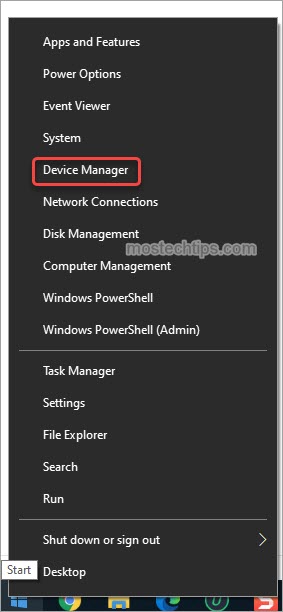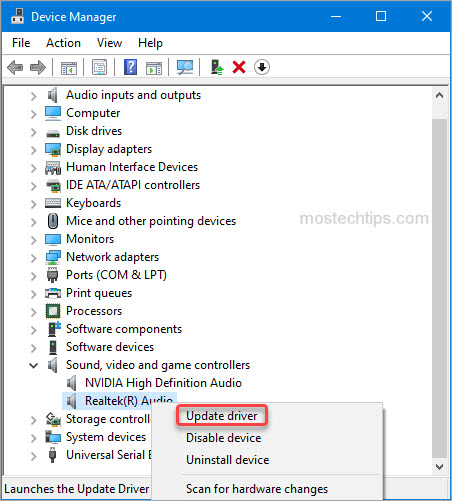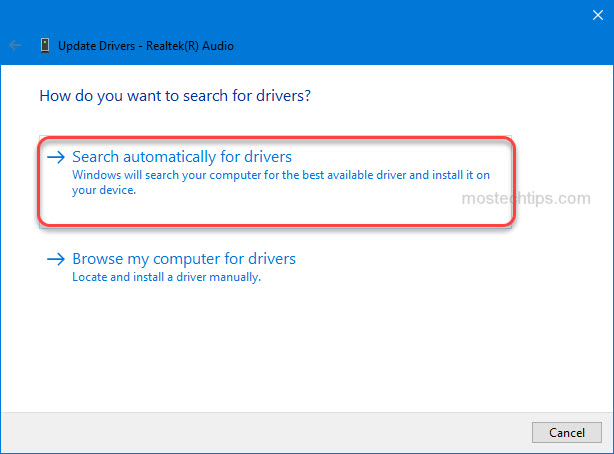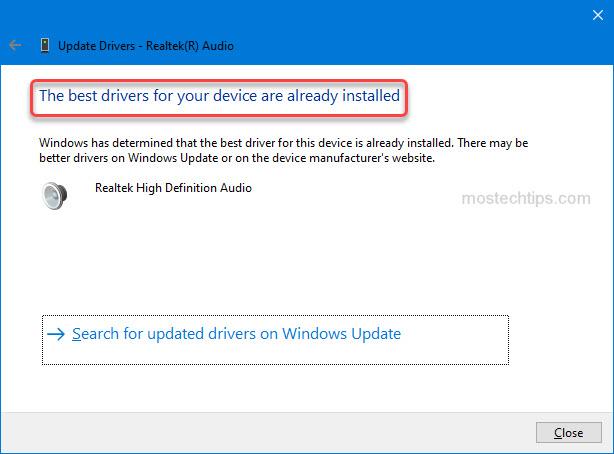Отсутствие звука из встроенного динамика после обновления Windows
После выполнения обновления Windows система обновляет аудиодрайвер Realtek до версии 6.0.9268.1, что может привести к тому, что встроенный звук ноутбука не будет работать, пока не будут подключены динамики или наушники.
Если вы испытываете описанную выше проблему, вы можете решить ее, заново установив аудиодрайвер.
- Скачивание драйвера
- Удаление текущего драйвера
- установка нового драйвера
Скачивание драйвера
Скачайте драйвер по следующей ссылке
Driver: Realtek audio driver 6.0.9045.1
Download link: https://download.msi.com/nb_drivers/ad/9045_HDA_UAD_Win10_20H1_X64_WHQL_ISST4382_OED.zip
Driver: Nahimi driver 4.6.2.0
Download link: https://download.msi.com/nb_drivers/ad/MSI-NahimicRestoreTool-APO4-SWCv4.6.2.0-EXTv1.2.50.0.exe_4.6.2.0_0x1b073252.zip
Удаление текущего драйвера
1. Отключитесь от сети, чтобы предотвратить автоматическую установку какого-либо другого драйвера через Windows Update.
2. Удаление Nahimic 3 в Apps & Features («Приложения и возможности»)
2-1 Откройте Settings («Параметры»)→ Apps («Приложения») → Apps & Features («Приложения и возможности»)→ Найдите Nahimic и нажмите Uninstall («Удалить»).
2-2 Перезагрузите систему.
2-3 Перейдите в C:/ProgramData, найдите папку A-Volute и удалите ее.
Примечание. Это скрытая папка, сначала активируйте Hidden items («Скрытые элементы») в проводнике файлов
2-4 Удаление консоли Realtek audio в Apps & Features («Приложения и возможности»)
Откройте Settings («Параметры»)→ Apps («Приложения») → Apps & Features («Приложения и возможности»)→ Найдите консоль Realtek audio и нажмите Uninstall («Удалить»).
3. Удаление драйвера Realtek audio в Programs & Features («Программы и компоненты»)
3-1 Откройте Settings («Параметры») → Apps («Приложения») → Apps & Features («Приложения и возможности») → Выберите Programs & Features («Программы и компоненты») → Нажмите Realtek Audio Driver и следуйте инструкциям по его удалению.
3-2 Перезагрузите систему
3-3 Перейдите в диспетчер устройств и проверьте, полностью ли удален драйвер Realtek audio
Если драйвер не удален, вы увидите устройство Realtek Audio на вкладке Sound, Video and game controllers («Звук, видео и игровые контроллеры»).
3-4 Если драйвер Realtek audio не удален, нажмите на него правой кнопкой и выберите Uninstall («Удалить»).
3-5 Выберите опцию Delete driver software for this device («Удалить драйвер для этого устройства»).
Установка нового драйвера
1. Установка драйвера Realtek audio
Запустите Setup.exe и следуйте инструкциям по установке.
2. Установка драйвера Nahimic
Запустите Setup.exe и следуйте инструкциям по установке.
3. Перезагрузите систему
Do you want to update your MSI Realtek High Definition Audio driver? You’ve come to the right place. In this post, you’ll discover two easy methods to download and install the latest Realtek audio driver for your MSI motherboard.
Way 1: Update the MSI Realtek audio driver via Device Manager
Way 2: Update the MSI Realtek audio driver manually
Way 1: Update the MSI Realtek audio driver via Device Manager
You can update the Realtek audio driver manually via Device Manager. To do so:
1) Right-click on the Start menu button and select Device Manager. Then the Device Manager window will pop up.
2) In Device Manager, expand the category “Sound, video and game controllers”. Right-click on the Realtek Audio entry and select Update driver .
3) Select Search automatically for drivers, then Windows will search your computer for a newer driver and install it on your computer.
After the search is done, if you get a message saying “The best driver software for your device is already installed”, it means your Realtek audio driver is up-to-date, or Windows fails to provide you with the latest Realtek audio driver. In this case, you can head to Way 2 and see if you can successfully update the driver with a third-party driver utility.
Way 2: Update MSI the Realtek audio driver manually
You can download the Realtek audio driver from MSI’s website. Following steps are for your reference:
1) Go to MSI’s website.
2) Go to the SUPPORT section.
3) Search your motherboard model.
4) Go to the Download page. Then you can download the Realtek audio driver under the On-Board Audio Drivers tab.
Tip: To ensure updating the Realtek audio driver successfully, you can use Driver Easy. Driver Easy can scan your system to detect any missing or outdated drivers and allow you to update drivers with a few clicks.
Hopefully you can update the MSI Realtek audio driver easily with the ways above. If you have any questions or suggestions, feel free to drop a comment below. I’ll get back to you ASAP.
На этой странице вы можете бесплатно скачать MSI (Microstar) Katana GF76 Realtek Audio Драйвер v.6.0.9244.1
Категория:Notebooks
Производитель:MSI (Microstar)
Оборудование:MSI (Microstar) Katana GF76
Тип программы:Драйвер
Название:Realtek Audio Driver
Версия:6.0.9244.1
Размер файла:50.88Mb
Рейтинг:5/5
Тип архива:ZIP
Дата выхода:03 Dec 2021
Система:Windows 10 64-bit
Status:Free
Загрузок:1232
Описание:Realtek Audio Driver for MSI (Microstar) Katana GF76
Please refer to the installation guide to install the Realtek Audio Driver.
Правовая информация:Все програмное обеспечение, размещённое на Driver.ru является бесплатным. Все названия и торговые марки принадлежат их владельцам.
Внимание:Некоторые программы получены из непроверенных источников. Мы не гарантируем их совместимость и работоспособность. Всегда проверяйте загруженные файлы с помощью антивирусных программ. Мы не несём никакой ответственности за возможные потери, возникшие в результате установки загруженных программ. Загрузка файла с Driver.ru обозначает вашу информированность об этом и согласие с данными условиями.
Похожие файлы:
Название:Nahimic Driver
Версия:4.2.1.0
Система:Windows 10 64-bit
Название:Intel Rapid Storage Technology Driver
Версия:18.2.0.1006
Система:Windows 10 64-bit
Overview
What’s New
Specs
Related Drivers 3
Last updated:
Filename:
realtek_hd_audio_6.0.1.8382.zip
MSI Realtek High Definition On-Board Audio Driver
What’s New:
- Realtek High Definition Audio System Software
- WinXP Driver Version: 5.10.0.6586
- Windows 7/Vista Version: 6.0.1.6586
Supported OS:
- Windows XP 32-bit
- Windows XP 64-bit
- Windows Vista 32-bit
- Windows Vista 64-bit
- Windows 7 64-bit
- Windows 7 64-bit
Previous versions:
MSI Realtek High Definition Audio Driver 6.0.1.6586
Here’s other similar drivers that are different versions or releases for different operating systems:
-
- March 20, 2009
- Windows Vista
- 154.0 MB
-
- March 20, 2009
- Windows XP
- 154.0 MB
-
- April 13, 2005
- Windows 2000/XP
- 16.0 MB
MSI Audio devices require compatible drivers to run smoothly and without any interruptions. Although the manufacturer releases regular driver updates on their official website some users complained about issues while downloading the MSI Audio drivers. If you are also here in search of a solution your search ends here. The guide below explains the best and workable methods for MSI Audio driver download, install, and update.
Go through the list of manual and automatic methods. Choose the option for MSI Audio driver download or update that can match your requirements and skill set.
How to Download and Update MSI Audio Driver for Windows 10, 11?
The following section mentions party manual and fully automatic methods to download, install, and update MSI Audio driver for Windows 11 or 10 devices. No need to apply them all, read the steps for each method and pick the one that is suitable for you.
Method 1: Use Device Manager for MSI Audio Driver Update
In case you don’t have the skills to search for drivers manually use the inbuilt utility of Windows i.e Device Manager. The library stores all the driver-specific data and offers driver updates in a partly manual way.
Here are the simple steps to perform the MSI audio driver update on your Windows 10 or 11 devices.
Step 1: Right-click on the Windows icon. Choose the Device Manager option.
Step 2: Identify the Sounds, Videos, and Game Controllers categories from the list and double-click on it to expand.
Step 3: Right-click on MSI Audio Driver and select the Update Driver option.
Step 4: In the following window choose the automatic search option to download the latest MSI Audio driver for Windows 10 or 11 devices.
Wait till the driver updates are automatically downloaded and installed. Restart the PC to apply the MSI Audio driver update.
However, if this method seems complicated, move on to the next one which is fully automatic.
Also Read: How to Update Audio Drivers on Windows 10 and 11
Method 2: Automatically Update MSI Audio Driver with Bit Driver Updater
If you don’t want to hassle between the manual options for MSI Audio driver updates, this option is for you. Automatic driver updater tools are the best options to keep your driver library up to date. The Bit Driver Updater software is notably one of the best tools among the available options.
With driver updates the Bit Driver Updater offers the following features too:
- Quick system scan for identifying pending driver updates
- One-click downloads for a list of outdated drivers
- Restore and Backup for system drivers
- Schedule driver updates
- 24*7 support assistance
- 60-day money-back guarantee
- WHQL certified drivers
- Huge driver database
With the above features, you can unlock more with the Bit driver Updater Pro version. The software can automate the MSI Audio driver update process. Download the automatic driver updater tool and follow the on-screen instructions to install it on your Windows device.
Automatically Download MSI Audio Driver Update with Bit Driver Updater
Once the software is installed apply the following steps to download the MSI Audio driver update with Bit Driver Updater.
Step 1: Launch the software and press the Scan option to identify a list of outdated drivers.
Step 2: Hold back till the command is executed and a list of pending driver updates is displayed.
Step 3: Locate the MSI Audio driver update in the list and press the Update Now option.
Note: Download all the driver updates at once with the Update All option. (Available only for Pro version of Bit Driver Updater)
Step 4: Install MSI audio driver update with the instructions that follow on your screen.
Restart to implement the latest MSI Audio driver update.
And it’s done. The automatic driver updater tool Bit Driver Updater makes driver downloads easy and quick. And to unlock the full potential switch to the Pro version of the tool. As it has a complete money-back guarantee for up to 60 days it’s a must-try.
Also Read: Download and Update MSI X470 Gaming Plus Drivers for Windows PC
MSI Audio Driver Download and Update for Windows 10, 11: PERFORMED
That’s it. In the guide above we have successfully performed the MSI Audio driver download and update in the above article. Choose any one of the aforementioned methods to keep your drivers up to date. However, we suggest users to download the Bit Driver Updater tool to make MSI Audio driver updates quicker and easier.
Have any more questions? Feel free to write them in the section for comments below. Also, if you have any suggestions for improvement write them below. If the article did the needful don’t forget to subscribe to our blog for more informative and tech write-ups. Hit the Follow button on Facebook, Pinterest, Twitter, and Instagram to never miss any of the updates.