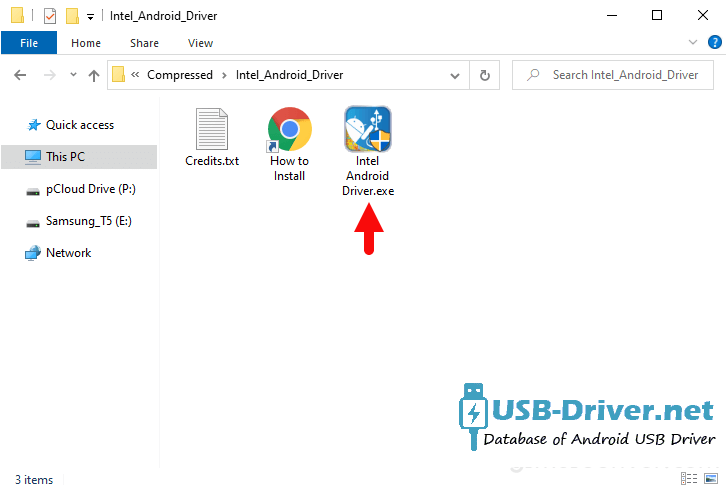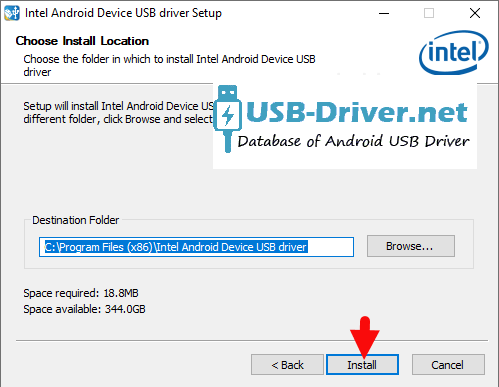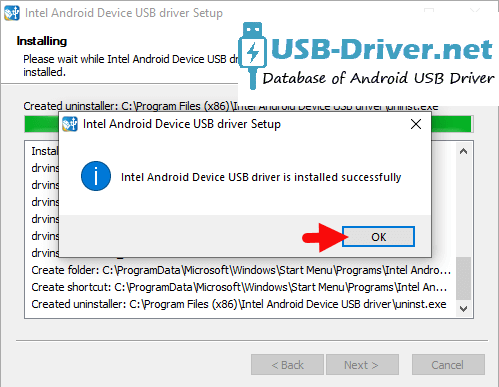Выбор всей семьи
Красивые и мощные компьютеры для комфортной игры, развлечений и учебы.

iRU Game 710Z6GP TWR
Серия мощных игровых компьютеров, позволяющих играть на максимальных настройках графики в любых
играх.
Лучшее решение для самых требовательных геймеров.
Подробнее
Идеальный инструмент на любой случай
Универсальный дизайн и мощное железо для любых сценариев использования.
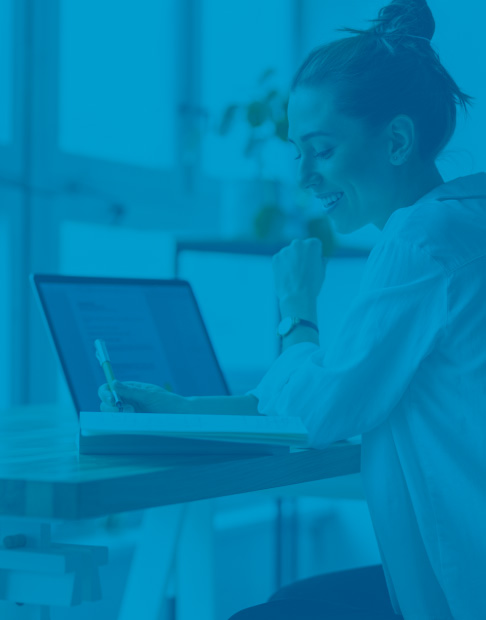
iRU 15ALC
Мощные игровые ноутбуки для тех, кто ценит не только производительность железа, но и дизайн.
Легкий и стильный лаптоп, как универсальное решение для работы и досуга.
Подробнее
Серверное оборудование для вашего бизнеса
Серверы любого типа и мощности с нуля или под апгрейд.

iRU S9208P
Самые современные конфигурации стоечных и напольных серверов, как для малого бизнеса, так и для крупных компаний
Подробнее
Устройства
ОС
ID
Inf
Ссылка
6.0.6001.18000
Windows 10 x86
Windows 7 x86
Windows 8 x86
Windows 8.1 x86
Windows Vista x86
*NSC6001
ACPI\NSC6001
4.0.6
Windows XP SP2 x86
Windows XP x86
*PNP0501
ACPI\PNP0501
1.2.28.0
Windows 10 x64
Windows 8.1 x64
*PNP0C0A
ACPI\PNP0C0A
7.00.0000.08
Windows XP x86
LPTENUM\MICROSOFTRAWPORT
LPTENUM\MICROSOFTRAWPORT958A
MICROSOFTRAWPORT958A
Windows XP SP2 x86
Windows XP x86
MODEMWAVE\0
MODEMWAVE\FULLDUPLEX
MODEMWAVE\ROCKWELLADPCMVOICEMODEMWAVE
7.2.0.1220
Windows XP x86
PCI\VEN_1039&DEV_0001
PCI\VEN_1039&DEV_0001&CC_0604
PCI\VEN_1039&DEV_0001&CC_060400
PCI\VEN_1039&DEV_0001&REV_00
PCI\VEN_1039&DEV_0001&SUBSYS_00000000
PCI\VEN_1039&DEV_0001&SUBSYS_00000000&REV_00
PCI\VEN_1039&DEV_0001&SUBSYS_00000000&REV_00&SUBSYS_00000000
PCI\VEN_1039&DEV_0001&SUBSYS_00000000&REV_00&SUBSYS_00000000&REV_00
3.40.06.00
Windows XP SP2 x86
Windows XP x86
PCI\VEN_1039&DEV_7013&CC_0703
PCI\VEN_1039&DEV_7013&CC_070300
PCI\VEN_1039&DEV_7013&SUBSYS_42011558
PCI\VEN_1039&DEV_7013&SUBSYS_42011558&REV_A0
PCI\VEN_1039&DEV_7013&SUBSYS_42011558&REV_A0&SUBSYS_42011558
PCI\VEN_1039&DEV_7013&SUBSYS_42011558&REV_A0&SUBSYS_42011558&REV_A0
2.3.3.59
Windows 7 x64
PCI\VEN_104C&DEV_8029&CC_0C00
PCI\VEN_104C&DEV_8029&CC_0C0010
PCI\VEN_104C&DEV_8029&SUBSYS_0707152D
PCI\VEN_104C&DEV_8029&SUBSYS_0707152D&REV_00
PCI\VEN_104C&DEV_8029&SUBSYS_0707152D&REV_00&SUBSYS_0707152D
PCI\VEN_104C&DEV_8029&SUBSYS_0707152D&REV_00&SUBSYS_0707152D&REV_00
5.00.2195.3005
Windows XP SP2 x86
PCI\VEN_104C&DEV_AC44&CC_0607
PCI\VEN_104C&DEV_AC44&CC_060700
PCI\VEN_104C&DEV_AC44&SUBSYS_0707152D
PCI\VEN_104C&DEV_AC44&SUBSYS_0707152D&REV_02
PCI\VEN_104C&DEV_AC44&SUBSYS_0707152D&REV_02&SUBSYS_0707152D
PCI\VEN_104C&DEV_AC44&SUBSYS_0707152D&REV_02&SUBSYS_0707152D&REV_02
6.112.0123.2014
Windows 7 x86
Windows 8 x86
Windows 8.1 x86
Windows Vista x86
Windows XP x86
PCI\VEN_10EC&DEV_8139&CC_0200
PCI\VEN_10EC&DEV_8139&CC_020000
PCI\VEN_10EC&DEV_8139&SUBSYS_0707152D
PCI\VEN_10EC&DEV_8139&SUBSYS_0707152D&REV_10
PCI\VEN_10EC&DEV_8139&SUBSYS_0707152D&REV_10&SUBSYS_0707152D
PCI\VEN_10EC&DEV_8139&SUBSYS_0707152D&REV_10&SUBSYS_0707152D&REV_10
7.0.1.1011
Windows Vista x86
Windows XP SP2 x86
Windows XP x86
PCI\VEN_8086&DEV_2448
PCI\VEN_8086&DEV_2448&CC_0604
PCI\VEN_8086&DEV_2448&CC_060400
PCI\VEN_8086&DEV_2448&REV_83
PCI\VEN_8086&DEV_2448&SUBSYS_00000000
PCI\VEN_8086&DEV_2448&SUBSYS_00000000&REV_83
PCI\VEN_8086&DEV_2448&SUBSYS_00000000&REV_83&SUBSYS_00000000
PCI\VEN_8086&DEV_2448&SUBSYS_00000000&REV_83&SUBSYS_00000000&REV_83
5.1.0.1006
Windows XP x86
PCI\VEN_8086&DEV_24C2&CC_0C03
PCI\VEN_8086&DEV_24C2&CC_0C0300
PCI\VEN_8086&DEV_24C2&SUBSYS_0707152D
PCI\VEN_8086&DEV_24C2&SUBSYS_0707152D&REV_03
PCI\VEN_8086&DEV_24C2&SUBSYS_0707152D&REV_03&SUBSYS_0707152D
PCI\VEN_8086&DEV_24C2&SUBSYS_0707152D&REV_03&SUBSYS_0707152D&REV_03
4.00.1001
Windows XP x86
PCI\VEN_8086&DEV_24C3&CC_0C05
PCI\VEN_8086&DEV_24C3&CC_0C0500
PCI\VEN_8086&DEV_24C3&SUBSYS_0707152D
PCI\VEN_8086&DEV_24C3&SUBSYS_0707152D&REV_03
PCI\VEN_8086&DEV_24C3&SUBSYS_0707152D&REV_03&SUBSYS_0707152D
PCI\VEN_8086&DEV_24C3&SUBSYS_0707152D&REV_03&SUBSYS_0707152D&REV_03
5.1.0.1006
Windows XP x86
PCI\VEN_8086&DEV_24C4&CC_0C03
PCI\VEN_8086&DEV_24C4&CC_0C0300
PCI\VEN_8086&DEV_24C4&SUBSYS_0707152D
PCI\VEN_8086&DEV_24C4&SUBSYS_0707152D&REV_03
PCI\VEN_8086&DEV_24C4&SUBSYS_0707152D&REV_03&SUBSYS_0707152D
PCI\VEN_8086&DEV_24C4&SUBSYS_0707152D&REV_03&SUBSYS_0707152D&REV_03
6.13.10.8235
Windows XP x86
PCI\VEN_8086&DEV_24C5&CC_0401
PCI\VEN_8086&DEV_24C5&CC_040100
PCI\VEN_8086&DEV_24C5&SUBSYS_0707152D
PCI\VEN_8086&DEV_24C5&SUBSYS_0707152D&REV_03
PCI\VEN_8086&DEV_24C5&SUBSYS_0707152D&REV_03&SUBSYS_0707152D
PCI\VEN_8086&DEV_24C5&SUBSYS_0707152D&REV_03&SUBSYS_0707152D&REV_03
6.12.25.06
Windows Vista x86
PCI\VEN_8086&DEV_24C6&CC_0703
PCI\VEN_8086&DEV_24C6&CC_070300
PCI\VEN_8086&DEV_24C6&SUBSYS_0707152D
PCI\VEN_8086&DEV_24C6&SUBSYS_0707152D&REV_03
PCI\VEN_8086&DEV_24C6&SUBSYS_0707152D&REV_03&SUBSYS_0707152D
PCI\VEN_8086&DEV_24C6&SUBSYS_0707152D&REV_03&SUBSYS_0707152D&REV_03
5.1.0.1006
Windows XP x86
PCI\VEN_8086&DEV_24C7&CC_0C03
PCI\VEN_8086&DEV_24C7&CC_0C0300
PCI\VEN_8086&DEV_24C7&SUBSYS_0707152D
PCI\VEN_8086&DEV_24C7&SUBSYS_0707152D&REV_03
PCI\VEN_8086&DEV_24C7&SUBSYS_0707152D&REV_03&SUBSYS_0707152D
PCI\VEN_8086&DEV_24C7&SUBSYS_0707152D&REV_03&SUBSYS_0707152D&REV_03
4.00.1001
Windows XP x86
PCI\VEN_8086&DEV_24CC
PCI\VEN_8086&DEV_24CC&CC_0601
PCI\VEN_8086&DEV_24CC&CC_060100
PCI\VEN_8086&DEV_24CC&REV_03
PCI\VEN_8086&DEV_24CC&SUBSYS_00000000
PCI\VEN_8086&DEV_24CC&SUBSYS_00000000&REV_03
PCI\VEN_8086&DEV_24CC&SUBSYS_00000000&REV_03&SUBSYS_00000000
PCI\VEN_8086&DEV_24CC&SUBSYS_00000000&REV_03&SUBSYS_00000000&REV_03
5.1.0.1006
Windows XP x86
PCI\VEN_8086&DEV_24CD&CC_0C03
PCI\VEN_8086&DEV_24CD&CC_0C0320
PCI\VEN_8086&DEV_24CD&SUBSYS_0707152D
PCI\VEN_8086&DEV_24CD&SUBSYS_0707152D&REV_03
PCI\VEN_8086&DEV_24CD&SUBSYS_0707152D&REV_03&SUBSYS_0707152D
PCI\VEN_8086&DEV_24CD&SUBSYS_0707152D&REV_03&SUBSYS_0707152D&REV_03
9.1.9.1005
Windows XP SP2 x86
PCI\VEN_8086&DEV_3580&SUBSYS_00000000
PCI\VEN_8086&DEV_3580&SUBSYS_00000000&REV_02
PCI\VEN_8086&DEV_3580&SUBSYS_00000000&REV_02&SUBSYS_00000000
PCI\VEN_8086&DEV_3580&SUBSYS_00000000&REV_02&SUBSYS_00000000&REV_02
Laptop Model
Noname IRU NOTEBOOK
Operating Systems
Windows 10 x64
NONAME IRU NOTEBOOK laptop devices
IRU NOTEBOOK drivers for Windows x64
IRU NOTEBOOK drivers for Windows x86
IRU NOTEBOOK drivers download for Windows 10 x64
|
Devices |
Systems |
ID |
Inf |
Link |
|---|---|---|---|---|
|
Microsoft Surface ACPI-Compliant Control Method Battery 1.2.28.0
|
Windows 10 x64 Windows 8.1 x64 |
*PNP0C0A ACPI\PNP0C0A |
SurfaceACPIBattery.inf | Download |
iRU M9701G USB Driver, PC Manager & User Guide Download
Is your iRU M9701G not connecting to the PC, or is it failing to get recognized by your PC? This is a common problem on connecting the device to a PC via the USB cable for the first time. It usually happens because of missing or corrupted USB drivers. You’ll need to download and install the iRU M9701G USB drivers on your computer so that it can easily recognize the device.
iRU USB Driver is part of iRU connectivities over the PC Windows. Suppose you have recently purchased a iRU mobile phone and still need help finding a way to communicate with the mobile phone via a personal computer. Then you need to download the iRU USB driver setup from the site link below.
Install it on your Computer to see all the stuff on your mobile phone or Computer and better communicate with it.
To download the USB driver, click the link below, and enable the USB debugging before connecting the mobile phone to the PC.
What is a iRU M9701G USB Driver?
USB drivers are the most important and useful for communicating with mobile phones. You can share the data by connecting your phone to the PC. You can manage all the data available on your mobile phone and can arrange to rearrange all the stuff out there.
Though you can connect the PC to mobile phones via third-party software, the use and benefits of using the official tools will be extraordinary.
In this case, if you want to communicate your iRU with a PC using simple connectivity. If you have a problem, this iRU USB driver is the best solution.
IMPORTANT NOTICE: Downloading the iRU M9701G latest Driver releases helps resolve Driver conflicts and improve your Computer’s stability and performance. Updates are recommended for all Windows XP, Vista, Windows 7, Windows 8, Windows 10, and Windows 11 users.
Features Of iRU M9701G USB Driver:
- Connect iRU devices to Computer
- No extra software is required
- iRU Tablets support
- Drivers are free and always available
- Enables you to flash the firmware on iRU smartphones
- All windows compatible
You even can share the same internet connection on both sides of the data cable. You can even send messages from the Computer using your SMS package and contacts.
Download iRU M9701G USB Driver for Windows
In this guide, we’ve given the download links for the iRU M9701G USB driver, which can be installed on Windows 11, Windows 10, Windows 8.1, Windows 8, and Windows 7 PC. If you are unfamiliar with how to install a USB driver, we’ve got you covered here. This guide will also find the steps to install iRU M9701G USB drivers.
Download / install iRU M9701G MediaTek USB Driver for windows
The MediaTek Driver is required if you want to flash or install Stock Firmware or Write IMEI on the devices powered by MediaTek Chipset.
Package Driver Name: MediaTek Driver
Driver File Name : Mediatek_Driver_Auto_Installer_v1.1352_(usb-file.com).zip
Driver File Size : 9.56 MB
How to Install: Guide How to install Driver
Download Driver Now
Download / install iRU M9701G ADB USB Driver for windows
The ADB Driver is required if you want to perform the ADB debugging with the Android Devices.
Package Driver Name: ADB Driver
Driver File Name : usb_driver_r13-windows_(usb-file.com).zip
Driver File Size : 8.27 MB
How to Install: Guide How to install Driver
Download Driver Now
Download iRU M9701G Stock Firmware: If you are looking for the Stock Firmware, then head over to the Stock Firmware page.
How to Install iRU M9701G USB Driver Manually
Installing iRU M9701G ADB Drivers for Windows 10/11.
Requirements: You must have the Windows Computer and the iRU M9701G Android ADB Driver (.inf based) to follow the guidelines below.
Step 1: Download the iRU M9701G ADB driver to your computer. Once downloaded, extract the download zip file from a folder on your computer.
Step 2: Go to the Control panel and open the Device Manager window. Now click the “Action” tab and select “Add Legacy Hardware. “
Step 3: You will see the “Add Hardware Wizard” welcome window. Click on “Next”
Step 4:Install the hard that I manually select from a list” option and click “Next. “
Step 5: Now, you will be asked to select the type of Hardware you are installing. Select “Show all devices, “click “Next,” and choose the iRU M9701G ADB driver folder on your computer (Step 1)
Step 6: In the next window, you will see “Hardware to install: Android ADB Interface. “Once you see this message, click “Next. “
Step 7: Now, a Windows security prompt window will open up. Click on “Install” to start the iRU M9701G ADB driver installation process.
Step 8: It will take a minute or two for the installation process to complete; once it does, you will see the “Completing the Add Hardware Wizard” window. Click on “Finish. “
That’s it. Now you have successfully finished installing the ADB driver on your Windows computer. From now on, you can connect to the computer successfully.
Installing iRU M9701G ADB Drivers for Windows XP / 7 / 8
To install the iRU M9701G ADB Drivers in Windows 10 and 11 for the first time, do the following:
- Connect your iRU M9701G to the USB cable of your computer.
- In the left pane of the Computer Management menu, select Device Manager.
- In the right panel of Device Manager, locate and expand portable devices or other devices, depending on what you see.
- Right-click on the name of the connected device and select Update Driver.
- Search my computer for the Hardware Update Wizard’s driver software and click Next.
- Click Browse and navigate to the ADB driver folder. For example, the Google ADB driver is in android_sdk extras google usb_driver.
- Click Next to install the F11 CPH2407 driver.
Or, to update an existing iRU M9701G ADB Drivers in Windows 7 and higher with the new driver:
- Connect the iRU M9701G to the USB port of the computer.
- Right-click on the computer on the desktop or in Windows Explorer and select Manage.
- Select Device Manager in the left pane of the Device Management window.
- Find and expand the iRU phone in the right panel.
- Right-click on the ADB Android Composite interface and select Update Driver. This will start the Hardware Update Wizard.
- Select Install in a list or a specific location, then click Next.
- Select Search for the best driver in these locations; uncheck Search removable media, and check to Include this site in the survey.
- Click Browse and navigate to the ADB driver folder. (The Google ADB driver is in android_sdk extras google usb_driver .)
- Click Next to update the driver.
How to install iRU M9701G ADB USB Driver VIDEO :
How to Solve iRU M9701G USB Driver Signature Error?
Readme Once:
[#] Stock ROM: If you are looking for the iRU M9701G Stock Firmware, head over to the page.
[#] Request iRU Driver : If you are looking for any specific iRU driver not listed above, then you can request it through the comment box below (do not request a driver from the contact page, or else it will be ignored).
[#] iRU M9701G USB Drivers are officially provided by iRU Inc. If any of the above drivers do not work for you, you can complain to iRU M9701G Mobile Inc Officially or report to us using the comment box below.
FREQUENTLY ASKED QUESTIONS
Is iRU M9701G USB Driver Free?
Yes. The iRU M9701G USB Driver is 100% free since the iRU community officially releases it for iRU Mobile users.
Is iRU M9701G USB Driver Safe?
Yes. The iRU M9701G USB Driver is 100% safe for the computer, laptop, and iRU device. Furthermore, since the iRU community officially releases the driver, it’s 100% safe & secure to use on the computer.
Where Can I find iRU M9701G Plus Firmware?
If you are looking for the original iRU M9701G Firmware (Stock ROM), then head over to the iRU Firmware page.
That’s all the tutorial on how to install the iRU M9701G USB driver for the Windows procedure, and If there is a problem or an error, you can keep in touch with us through the Contact menu at the bottom of this page, Support us and share it with anyone who needs it so we can continue to support you.
iRU C1101W USB Driver for Windows Computer
iRU C1101W USB Driver helps you to connect your iRU Device to the Windows Computer and transfer data between the device and the computer. It also allows you to Flash iRU C1101W Stock Firmware on your iRU Device using the preloader drivers. Here on this page, we have managed to share the official iRU C1101W USB Driver.
It is very necessary to have iRU C1101W USB drivers whenever you have to connect iRU C1101W to the Pc for the purpose of transferring data or important files. Also, when it comes to updating your iRU C1101W manually, it’s necessary to have them on your PC. While you are installing or flashing Fastboot firmware on the device, then iRU USB Drivers are required. Check out the download links given in this post to simply keep up the pace in this matter.
iRU C1101W Intel Driver for Windows (11,10,8,7,XP)
Driver Package Name : Intel Driver for windows
Package File Name: Intel_Android_Driver_v1.10.0_(USB-Driver.NET).zip
Driver File Size: 8.89 MB
Download Driver File Now
How to install iRU C1101W Intel Driver official on Windows
The iRU C1101W Intel Driver is compatible with the Intel Flash Tool, and the IMEI Tool and can be useful if you are trying to install firmware (ROM) on the device.
Step 1 : Download and extract the iRU C1101W driver package on the Computer (The link is above). If in case, you have already downloaded and extracted the driver package, then SKIP this step.
Step 2 : Once the iRU C1101W driver package is extracted on the computer, you will be able to see the following files:
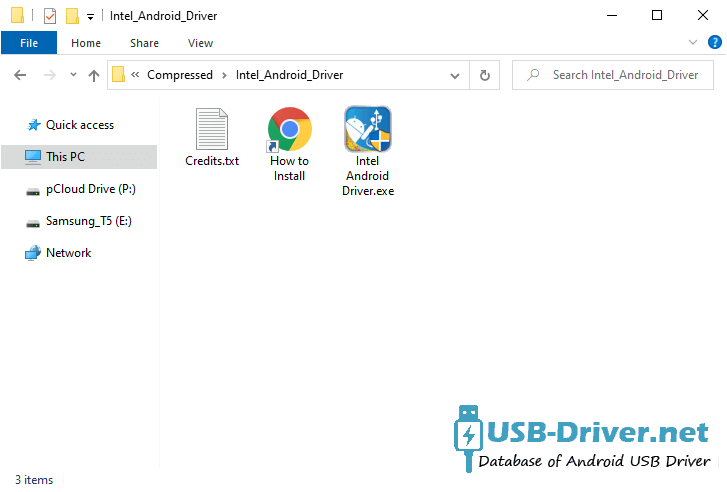
Step 3 : Open Intel Android Driver.exe to Launch the Setup:
Step 4 : Click on the Next Button:
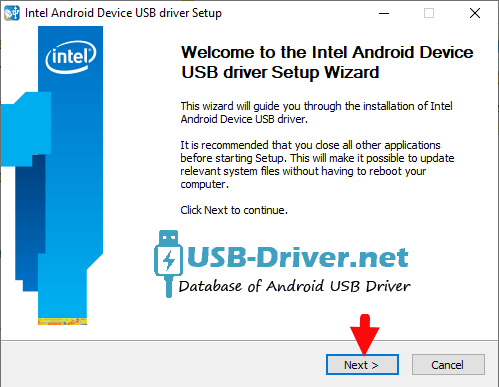
Step 5 : Click on the I Agree button:
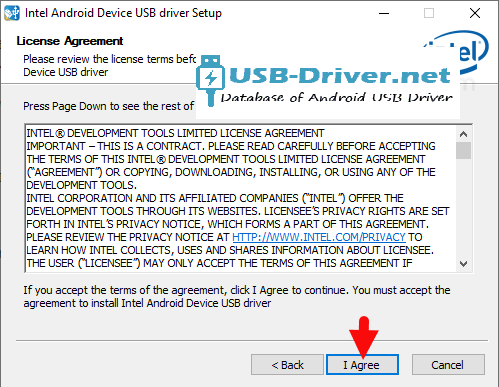
Step 6 : Click on the Next Button:
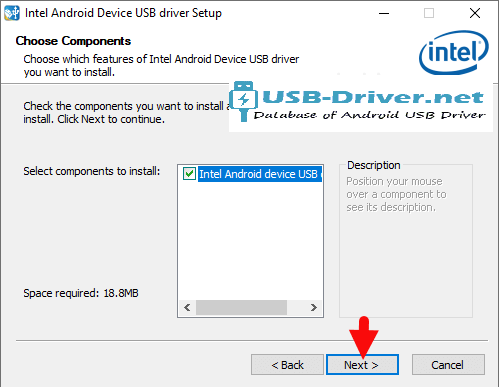
Step 7 : Click on the Install Button:
Step 8 : Again, Click on the Install Button:
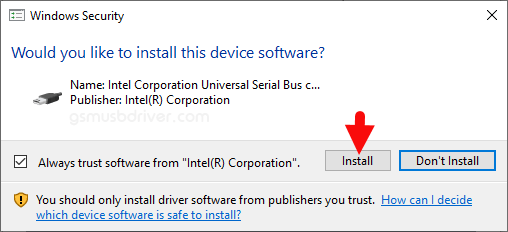
Step 9 : Click on the OK Button:
Step 10 : Once the installation process is completed, Click on the Finish button to exit the Setup.
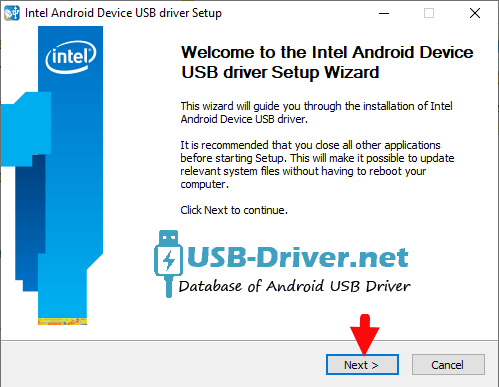
Step 11 : Restart the Computer.
Step 12 : Once the computer is restarted, you can easily connect your iRU C1101W to the computer without facing any issue.
iRU C1101W ADB Driver for Windows (11,10,8,7,XP)
Driver Package Name : ADB Driver for windows
Package File Name: usb_driver_r13-windows_(USB-Driver.NET).zip
Driver File Size: 8.27 MB
How to Install: Follow Guidelines
Download Driver File Now
[•] Download iRU C1101W Stock Firmware: If you are looking for the Stock Firmware, then head over to the Stock Firmware page.
How4 to install iRU C1101W USB drivers
The iRU C1101W USB driver makes almost every task that needs to be performed by connecting the device to PC easier. All the files can be transferred in no time without worrying about anything. Also, there are certain benefits to having it. Before you proceed to download, it is suggested to you to remove the previously installed iRU C1101W from your PC in case you have installed it. Once you are done, click the below link to download iRU USB Drivers on your PC.
How to install iRU C1101W ADB Driver on Windows
iRU ADB Driver can be used to connect the iRU to the computer and transfer data between the mobile and the computer.
Step 1 : Download and extract iRU C1101W ADB Driver (.inf based) (The link is above) on the Computer. If in case, you have already downloaded and extracted the driver, then SKIP this step.
Step 2 : Open Device Manager on the Computer. Press Win + R key from the keyboard and type devmgmt.msc and Click on OK Button:
Step 3 : Once the Device Manager is Launched, Click on the Computer Name (name can vary from the image below):
Step 4 : Click on the Action Menu and Select Add Legacy Hardware option:
Step 5 : Under Add hardware Dialog Box, Click on the Next Button:
Step 6 : Tick on the Install the hardware that I manually select from a list checkbox and Click on the Next Button:
Step 7 : Click on the Next Button:
Step 8 : Then Click on the Have Disk Button:
Step 9 : Click on the Browse Button:
Step 10 : Locate the .inf file from the computer (this file can be found in the extracted driver folder).
Step 11 : Click on the OK Button:
Step 12 : Click on the Next button:
Step 13 : Again Click on the Next button:
Step 14 : Click on the Finish button to complete the installation process (ignore Code 10; it will be gone post restarting the computer).
Step 15 : Your iRU C1101W driver is listed in the Device Manager.
Step 16 : Now, Restart the Computer. Once the computer is restarted, you can easily connect your iRU C1101W device to the computer.
[•] Driver Signature Error: If you got Driver Signature Error While installing the iRU C1101W Driver then See this Video to fix this problem.
[•] Request iRU Driver: If you are looking for any specific iRU drivers that is not listed above, then you can request it through the comment box below (do not request driver from the contact page, or else it will be ignored).