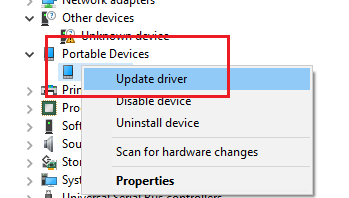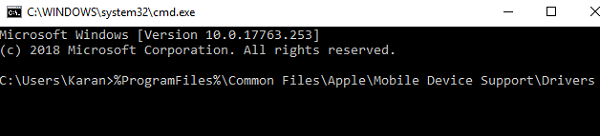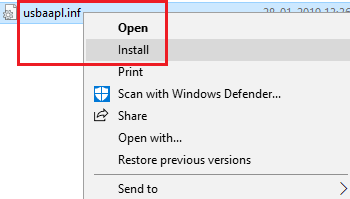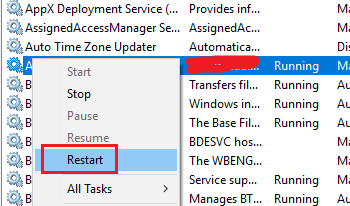Ваш компьютер с Windows не видит iPhone? Возможно, вам нужно скопировать фото со смартфона на компьютер или синхронизовать данные через iTunes. Если Windows не видит ваш iPhone или iPad при подключении через USB-кабель, возможно, нужно обновить драйверы.
Стоит отметить, что Windows может не распознавать iPhone по разным причинам. Если на компьютере появляется сообщение с ошибкой «OxE», проверьте, чтобы iPhone был включен и разблокирован. Возможно, на iPhone нужно начать доверять компьютеру. Иногда помогает отключение и повторное подключение устройства с помощью кабеля. В редких случаях проблема исчезает, если отключить от компьютера все остальные USB-аксессуары.
Если же вы испробовали всё, и ничего не помогло, попробуйте обновить драйверы. Ниже мы расскажем аж о трёх способах обновить драйверы iPhone на ПК с Windows. Для iPad и iPod touch инструкция тоже актуальна.
Как обновить драйверы iPhone через Microsoft Store
Сейчас есть два способа установить iTunes на свой компьютер. Программу можно скачать с сайта Apple или же из Microsoft Store. Если вы скачали программу из Microsoft Store, убедитесь в том, что у вас установлена последняя доступная версия. После этого следуйте шагам ниже.
- Отключите свой iPhone от компьютера, подключите его снова и проверьте, чтобы он был разблокирован. Правой кнопкой мыши нажмите на значок «Пуск» и выберите «Диспетчер устройств». Если так не получается, то введите «Диспетчер устройств» в поиске меню Пуск.
- Выберите пункт «Другие устройства», а затем нажмите на «iPhone» правой кнопкой мыши. Нажмите «Обновить драйвер».
- Откроется новое окно. Выберите «Автоматический поиск драйверов».
- Когда драйверы будут установлены, проверьте, доступны ли другие обновления для вашего компьютера. Для этого зайдите в «Центр обновления Windows».
- Здесь нажмите «Проверить наличие обновлений», чтобы проверить установлена ли у вас последняя доступная версия системы.
Когда закончите, запустите iTunes и проверьте, находит ли программа ваш iPhone.
Как обновить драйверы iPhone через сайт Apple
Если вы скачивали программу с сайта Apple, процесс будет другой.
- Отключите свой iPhone от компьютера, подключите его снова и проверьте, чтобы он был разблокирован. Зажмите клавиши «Windows + R», чтобы открыть окно «Выполнить». В окне введите следующую команду и нажмите
%ProgramFiles%Common FilesAppleMobile Device SupportDrivers
- Откроется новое окно. Правой кнопкой мыши нажмите на «usbaaplinf» или «usbaapl.inf» и выберите «Установить», чтобы переустановить драйверы. После этого откройте iTunes, чтобы проверить подключение iPhone.
Такими способами вы можете обновить драйверы iPhone на ПК с Windows. Есть и третий способ – обновить драйвер Apple Mobile Device.
Как обновить драйвер Apple Mobile Device USB
Это ваш последний вариант, если первые два не сработали. Подключите iPhone к компьютеру и следуйте шагам ниже.
- Откройте окно «Выполнить», зажав «Windows + R». Введите в окно «devmgmt.msc» и нажмите OK.
- Выберите пункт «Контроллеры USB». Правой кнопкой мыши нажмите на «Apple Mobile Device USB Driver» и выберите «Обновить драйверы».
Это всё, при наличии обновлений драйверы будут обновлены. Если у вас не отображается драйвер Apple Mobile Device, возможно, проблема в вашем USB-кабеле. Попробуйте использовать другой. Также попробуйте использовать другой USB-порт на компьютере.
Если не поможет и это, попробуйте купить Windows и переустановить его, если для вас это сложно то стоит обратиться к специалисту. Тем не менее, в большинстве случаев проблему решают описанные выше способы.
Также можете почитать о том, что делать, если iTunes не видит ваш iPhone.
Windows
Download Windows Speedup Tool to fix errors and make PC run faster
One of the reasons Windows doesn’t recognize iPhone and other Apple devices is that the drivers didn’t get installed properly. Ideally, iPhone drivers should get installed in a Windows system automatically as soon as you connect your iPhone/iPad to the system or download the iTunes software to the system. If it doesn’t happen automatically, check the following:
- Your iPhone should be unlocked and switched ON.
- The latest version of iTunes needs to be installed on the system.
If the drivers still don’t install automatically, you could install them manually as follows:
1] In case you installed iTunes from the Microsoft Store
Unplug your iPhone/iPad from the system. Make sure your device is unlocked and re-plug it to the system. In case it trigger-opens the iTunes application, close it.
Press Win + R to open the Run window and type the command devmgmt.msc. Press Enter to open the Device Manager. The Apple iPhone drivers would either be under the Portable Devices section or the unspecified section.
Right-click on the iPhone drivers and select Update driver.
Restart the system and check if the Apple device has started working.
2] In case you installed iTunes from Apple’s website
Unplug the device, unlock and replug it. If it opens the iTunes software, close the same.
Press Win + R to open the Run window. Type the following command in the window and press Enter to execute it:
%ProgramFiles%\Common Files\Apple\Mobile Device Support\Drivers
This would open the drivers’ folder for your Apple iPhone/iPad.
Locate either of the two files in that folder: usbaapl64.inf or usbaapl.inf.
Right-click and select Install for these files.
Select the .inf files/files only, not others with the same name usbaapl64 or usbaapl.
Read: iPhone not charging when connected to computer.
iPhone Driver not showing up or detected on PC
Open the Device Manager as explained earlier and expand the list for Universal Serial Bus Controllers.
Search for the Apple Mobile Device USB Driver in the list. If you do not find the option, please change the connecting cable for your Apple device, or try plugging it in a different USB port.
If you find that option with an error symbol (like a yellow exclamation mark), try restarting the Apple Mobile Device Service.
Open the Service Manager and locate the Apple Mobile Device Service.
Right-click on the service and select Restart service.
Restart the system and it should possibly resolve your problem.
Hope this works for you!
Karan is a B.Tech, with several years of experience as an IT Analyst. He is a passionate Windows user who loves troubleshooting problems and writing about Microsoft technologies.
Windows 10/11 PC users never had to manually install iPhone drivers in order to back up or sync iPhones to Windows PC using iTunes. This seems to have changed with the Store version of the iTunes app for Windows 10/11.
Users who have installed iTunes app from Windows Store seem to be getting a “driver not installed” error when iPhone is connected to the PC. It seems that the Store version of iTunes doesn’t automatically install necessary iPhone drivers (USB device driver) during its installation.
If you are also getting the “driver not installed” error in iTunes for iPhone, you can manually install the required iPhone drivers with ease.
We can use the Windows Update service in Windows 10 to download and install the correct iPhone drivers for Windows 10.
Method 1 of 3
Step 1: Connect your iPhone to Windows 10/11 PC and launch iTunes.
Step 2: When you get the “driver not installed” error, navigate to Windows 10 Settings app > Update & security > Windows Update. On Windows 11, it’s Settings > Windows Update page. Click on the Check for updates button to automatically download and install iPhone drivers. Windows Update will download and install two small drivers.
Once the necessary drivers are installed, you may close and then launch the iTunes app. iTunes should now detect your iPhone without the “driver not installed” error.
Method 2 of 3
Install iPhone drivers in Windows 10/11 via Device Manager
Step 1: Open the Device Manager by right-clicking on the Start button on the taskbar and then clicking on the Device Manager option.
Step 2: In the Device Manager window, look for Portable devices (your iPhone must be connected to your PC). Expand Portable devices entry to see Apple iPhone entry. Right-click on the iPhone entry and then click the Update driver option.
Step 3: In the resulting dialog, click Search automatically for the updated driver software option. Windows 10 will automatically download and install the required drivers for your iPhone.
Method 3 of 3
Install iTunes from the Apple website to install iPhone drivers
The classic version of iTunes (available to download from the Apple website) seems to install the required iPhone drivers automatically. So, we suggest you install it instead.
Step 1: Before we install the classic version of iTunes, it’s important to uninstall the Store version. On Windows 10, go to Settings > Apps > Apps & features page. On Windows 11, go to Settings > Apps > Installed apps page.
Step 2: On Windows 10, look for the iTunes entry and then click the Uninstall button. On Windows 11, click on the three dots next to the iTunes entry and then click the Uninstall option.
Step 3: Visit this page of Apple and then download the iTunes setup file. Once downloaded, run the setup file to complete the installation. This should install the required iPhone drivers.
Apple USB Driver
If you connect any device for example iPhone, Ipad, or IPad to your computer with a mobile USB cable and your computer doesn’t recognize your device iPhone, iPad, or iPod. The issues above mention because of Apple Mobile Device USB Driver has not installed on your computer successfully. To resolve this issue or problem, please follow the steps that we told how to install Apple USB Driver manually on your computer.
You may need to download, install or update Apple USB Driver on windows 10/8/7 because Apple Mobile USB Driver or Apple Mobile Device service missing and your computer or iTunes cannot recognize your iPhone, iPad, or iPod.
What is an Apple Mobile Device USB Driver?
Apple Mobile Device USB Driver is the Driver for Windows PC to detect and communicate with apple mobile devices such as iPhone, iPad, iPod that are connected to the PC via USB. If the driver is missing or corrupted, your computer will have trouble detecting your Apple devices that are plugged in.
Operating System
Windows Vista (64-Bit)
Windows 7 (64-Bit)
Windows 8 (64-Bit)
Windows 8.1
Windows 10
Windows 11
Windows OS
Windows XP
Windows 2000
How to Install Apple USB Driver For Windows 10
Once you download the driver from our website then you need to install it. To install a driver in Windows, you will need to use a built-in utility called Device Manager. It allows you to see all of the devices recognized by your system and the drivers associated with them.
- Open Device Manager, In Windows 10, right-click the Start menu and select Device Manager.
- And Plugin your device.
- Find USB Controllers click Apple Mobile Device USB Driver.
- Now, Right-click and then select update driver software.
- Then, Click Browser my PC for driver software then click on Go the program.
- Click on C:/Program files (x64/x86)/ downloaded files/Apple/Mobile Device Support/Drivers.
- Now click and pick from a list of drivers on your PC.
- Then click Apple Mobile Device USB Driver easily.
- Then click Next, then close and exit Device Manager.
- Now Restart your computer/laptop and use Apple Driver for Your Apple iPhone.
Download Link:
Normally, once the new Apple Mobile device USB Driver is downloaded on Windows 10 when you manage to connect the iPhone or iPad to Windows 10. it will be recognized automatically.
In a word, no matter you download the apple mobile device USB Driver just to update the driver for windows 10 or to resolve Apple Driver is not showing up in Device manager on always Available for you.
Apple iPhone Drivers for Windows 10 64 Bit: if you are an Apple iPhone user, whether it’s an iPhone 5/6/7/8/10/11 or 12 Pro and you are looking for connectivity. so you have landed on the right spot today. we are especially here to discuss and provide Apple Drivers for Windows operating systems. you will know drivers are an essential part of any device system because play an important role in two devices communicating with each other. such as an iPhone 12 Pro Max connected to a Pc:
connecting any mobile with a computer is not as easy as you think. And even more hard if that mobile is especially Apple iPhone, and connecting the iPhone is no easy task. But if you have the correct drivers it’s not a huge issue because drivers can fix this problem and connect your iPhone to the PC Windows 10. you just have to download and install the right drivers for your iPhone.
Apple iPhone Drivers for Windows 10
Apple iPhone: iPhone is one of the most secure phones worldwide made by Apple that connects a PC, iPod, digital camera & cellular phone into a device with a touchscreen interface.
Apple iPhone Drivers: iPhone USB Driver Windows 10 download free is a small file that allows users to connect their mobile to the PC, Desktop, etc via a USB data cable or Bluetooth. and transfer data between the mobile and the computer like iTunes, phonebooks, photos, messages, videos, etc.
But in an iPhone these all things are not possible without installing all the related drivers on your device.
How do I install Apple Mobile Device Driver on Windows 10?
- First of all, Open Control Panel > Device Manager
- and Plugin your device
- Find USB (Universal Serial Bus) Controllers > Apple Mobile Device USB Driver
- Now, Right-click & then select Update Driver Software
- Then, Click Browse my PC for Driver Software> Go the program > C:\Program Files (x64/x86) \Downloaded Files\Apple\Mobile Device Support\Drivers…
- Now click and pick from a list of device drivers on your PC
- Then click Apple Mobile Device USB Driver easily
- Then click Next, then close & exit Device Manager
- Now Restart your computer/laptop and use Apple Drivers for your Apple iPhone.
How do I get Windows 10 to Recognize my iPhone?
If you connect your device to your computer with a USB cable and your computer doesn’t recognize your iPhone, iPad, or iPod, it may be missing drivers, or installed drivers are corrupted. So we recommend the latest version of Apple Mobile Device USB Drivers or (Apple iPhone Driver) which can solve your problem or fix unknown and unacceptable issues easily. drivers are the main part of any device which detects extreme issues on your device in a few seconds and solve them.
if you are having trouble connecting you are iPhone 11, iPhone 11 Pro, iPhone 12 Pro, iPhone 12 Pro Max, and iPhone 13 Pro to your computer or Mac So just understand that you have not installed the correct driver or the driver is missing from your computer.
How do I fix my iPhone when it says connect to iTunes?
iTunes is the hub for doing everything possible with your Apple iPhone, it is a matter of great bother for iPhone users. Now one of the errors which most iPhone clients face sometimes with iTunes is that their software does not recognize their iPhone and this problem mostly occurs while the users are using Windows 10 32-Bit or 64 Bit. if you are also one of them so I will tell you what is the solution?
In this critical situation, what will you do? are you have any idea to solve your iPhone iTunes issues? if your answer is no, so we will tell you that there are many solutions available, and iTunes for iPhone 12 Pro Max is one of the best options to fix all problems.
Connect your iPhone to your computer via an original USB cable, then open iTunes & select your device. Download iTunes for Windows 10 and install it.
Here are some related searches for your iPhone drivers which will help you to locate related drivers for your iPhone, which you can see in the list below.
iPhone Driver for Windows 10 64 bit
Apple Drivers for Windows 10 64 bit
iPhone USB Driver Windows 10 Download Free
Download iPhone Driver for Windows 10 Manually
Apple Mobile Device USB Driver Windows 11
How to Install Apple iPhone Drivers on Windows 10?
Remember: This is an online procedure.
- This is important that you have an Internet connection that is connected to your computer’s Windows 10 operating system.
- Now connect your iPhone 8/ iPhone 10/ iPhone 11/ iPhone 12/ iPhone 12 Pro/ iPhone 13 pro to your Windows 10 Operating System.
- Now you will hear the familiar new-hardware detected sound, and Windows 10 will start to download drivers.
- Now just wait for a desktop notification to tell you whether the device is ready to use or not?
- Now, open the Settings App.
- Go to Apps> Apps and features
- Scroll through the list of installed apps and look for Apple Mobile Device Support. You have to be installed it.
- Now you have successfully done it.
Where Can I Download Apple iPhone Drivers?
It’s hard to say how many times someone asks «Where can I download Apple iPhone drivers?». This is especially true when they’re attempting to connect their smartphone to a new PC or re-install Windows on their current computer.
There are plenty of ways to do it. One is to install a third-party app that can automatically scan for missing drivers and fix them for you. Alternatively, you can do it manually. However, the manual process can be tedious and time-consuming.
The aforementioned iPhone app, for instance, can be downloaded from the Apple Store. If you’re on a Mac, you can also download the program via the iTunes website. If you’re on a Windows PC, you can download the program from the Microsoft Store.
The software also has a nifty little feature that lets you search for the best possible drivers for your iOS device. Upon completing the search, the Windows operating system will then install the correct versions of the missing drivers for you.
A related system task, called the Device Manager, can be accessed by navigating to the taskbar. The search box in the upper right corner will show you what devices you have connected to your PC. You can then right-click on each of these devices and expand the portable devices sub-menu to see which ones are Apple iPhone drivers.
The most obvious question is, «How can I download these drivers?» That’s where a third-party app can help. or click below the given links according to your operating system.
You may also like these related posts↴
- Apple Mobile Driver for Windows 8.1 64 Bit
- Apple Mobile Device Recovery Mode Driver
- How to Connect iPhone to PC Without iTunes?
Description of the File
File Name: Apple Mobile Driver
Version: Latest
Device Type: USB Devices
Operating Systems: Windows 10 64-Bit
Manufacturer: Apple
License: Free
Apple iPhone Drivers Download Windows 10
Download iTunes for Windows
Apple iPhone Driver Windows 10 (32 Bit 64 Bit)
Apple Mobile Device Support Driver Windows 64 Bit
How to Download and Install Apple iPhone Drivers on Windows
- First of all, click on the given download link below.
- Now, select a folder on your computer for downloading Driver.
- Press OK to begin downloading.
- While downloading, wait some moments to complete it will be downloaded to your selected folder.
- Now go to the folder and extract the file.
- Then, it will start the installation process.
- Once the installation finishes, it will show the «Finish» option.
- Now click OK to finish and restart your PC laptop.