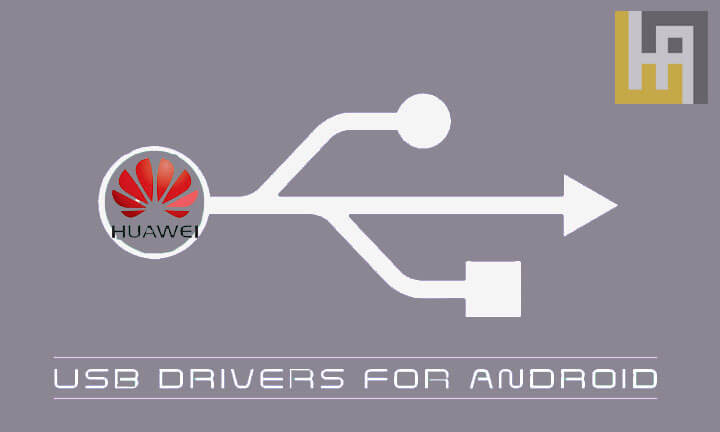Huawei USB Drivers play a crucial role in establishing a valid connection between your Huawei / Honor EMUI smartphone and Computer. These drivers are supported by all Huawei devices that have been launched until now.
Several EMUI users have reached to us complaining about not being able to root their device or even the device doesn’t recognize by your PC for transferring various media files. To let them know, in order to execute such a task one should install USB Drivers on your PC based on your device model number.
With USB Drivers installed on Windows PC, one can ease the task of transferring various media files between your phone and computer. It also allows you to flash Stock Firmware on your Huawei smartphone using the preloader drivers. The following drivers are compatible with each and every Huawei device including the newly launched Honor 9X, Huawei Mate 30 Pro, Honor V20, Huawei P40 Pro Plus, P40 Pro, Huawei Nova 6, Nova 5, Enjoy 20 Pro, and many others.
Related: Download Huawei PC Suite – Latest Version
Download Huawei (Honor) USB Drivers for Windows 10, 8, 7, XP & Vista– EMUI phones
| Huawei Phone Model Name | USB Drivers |
|---|---|
| Huawei Mate 40, Mate 40 Pro, Mate 40 Pro+ | Download |
| Huawei Mate 30 / Mate 30 Pro (5G) / Mate 30 RS | Download |
| Huawei Mate 20, Mate 20 Pro, Mate 20 X (5G) | Download |
| Huawei Mate 10 / Pro / Lite | Download |
| Huawei Mate 8/ 9 | Download |
| Huawei Mate X / Mate Xs | Download |
| Huawei P40 / P40 Pro / P40 Pro+ / P40 Lite | Download |
| Huawei P30 / P30 Pro / P30 Lite | Download |
| Huawei P20 / Pro / Lite | Download |
| Huawei P10/Plus/Lite | Download |
| Huawei P Smart + / P Smart Z | Download |
| Huawei Nova 8, Nova 8 Pro, Nova 8 SE | Download |
| Huawei Nova 7, Nova 7 Pro, Nova 7 SE | Download |
| Huawei Nova 6, Nova 6 5G, Nova 6 SE | Download |
| Huawei Nova 5i / 5i Pro / 7i | Download |
| Huawei Nova 5 / 5 Pro | Download |
| Huawei Enjoy 20, Enjoy 20 Plus, Enjoy 20 Pro | Download |
| Huawei Enjoy 10, 10 Plus, Enjoy 10S | Download |
| Huawei Enjoy 9 / 9S / 9e | Download |
| Huawei Y9/ Y9 Prime 2019 | Download |
| Huawei Y7 Pro / Y9s | Download |
| Huawei Magic 2 | Download |
| Huawei Mediapad smartphones | Download |
| Huawei Universal Drivers [Any Huawei Model] | Download |
Download Honor USB Drivers for Windows
| Honor Phones Model Name | USB Drivers |
|---|---|
| Honor 30/ 30 Pro/ 30 Pro+ | Download |
| Honor 20 / 20 Pro | Download |
| Honor X10 | Download |
| Honor 9A/9S | Download |
| Honor 20 Lite / 20i | Download |
| Honor 10 / 10 Lite / 10i | Download |
| Honor 9 / 9 Lite / 9i / 9N | Download |
| Honor V30 / V30 Pro | Download |
| Honor V20 / View 20 | Download |
| Honor View 10 / V10 | Download |
| Honor 9X / 9X Pro / 9X Lite | Download |
| Honor 8X / 8X Max / 8C | Download |
| Honor 30S / 20S | Download |
| Honor Play 9A | Download |
| Honor Play 4T / 4T Pro | Download |
| Honor Play 3 / Play 3e | Download |
| Honor Play 8A | Download |
| Honor Universal Drivers [Any Model] | Download |
Note: You can also download Universal Drivers located at the bottom of the table for any Huawei/ Honor device.
Installation: The above USB Drivers are ready to install on your Windows X86 and X64 computers. Follow the below quick steps to learn how to download and install them on your PC:
1. Download Huawei USB Drivers from the above table on your PC.
2. Make sure to uninstall all the previously installed USB Drivers for Huawei Honor phones.
3. Restart your PC.
4. Go to the downloaded .zip file and extract the same using Winrar software.
5. Double-tap the extracted file and follow on-screen instructions to start installing the USB Drivers.
6. Once the drivers are successfully installed, you need to reboot your PC again.
7. After the computer boots into normal mode, you will need to connect the device to your PC via USB cable.
8. That’s it! Enjoy moving files between your PC and Huawei phone.
The above Huawei USB Drivers are free to download and are taken from Androidmtk where you can find Drivers of various other company’s smartphones.
Download Huawei USB Drivers for Mac – Android File Transfer
Huawei smartphone users with Mac PC can easily transfer files with the help of the Android File Transfer app. You can refer to the following link to download the app.
- Download Android File Transfer
If your device model is not listed in the above table, then do let us know in the below comments as we will immediately include your model.
Related:
- List of Huawei phones eligible to get EMUI 11 [Android 11] update
- How to Root any Huawei device
На чтение 5 мин Опубликовано Обновлено
Для многих владельцев смартфонов Honor, работающих на операционной системе Windows XP, возникает проблема с подключением устройства к компьютеру и передачей данных. Эта проблема связана с отсутствием поддержки протокола передачи данных MTP (Media Transfer Protocol) в старой операционной системе. Однако, существует способ решить эту проблему путем установки драйвера MTP Honor для Windows XP.
Установка драйвера MTP Honor для Windows XP позволяет подключить смартфон к компьютеру и передавать музыку, фотографии и другие файлы без проблем. Драйвер необходимо скачать с официального сайта Honor и установить на компьютер. После установки драйвера, Windows XP будет распозновать смартфон и позволит вам передавать файлы и управлять содержимым устройства.
Настраивать драйвер MTP Honor для Windows XP необходимо после его установки. Для этого выполните следующие шаги: подключите смартфон к компьютеру с помощью USB-кабеля, откройте диспетчер устройств, найдите смартфон в списке устройств, щелкните правой кнопкой мыши по устройству и выберите пункт «Обновить драйвер». В появившемся окне выберите опцию «Установить драйвер с диска» и укажите путь к папке, где вы установили драйвер MTP Honor для Windows XP. После этого следуйте инструкциям на экране и подождите завершения процесса установки.
После установки и настройки драйвера MTP Honor для Windows XP, вы сможете без проблем передавать файлы между смартфоном и компьютером. Это позволит вам удобно обмениваться информацией, сохранять важные файлы и делать резервные копии данных. Возможность передавать данные с компьютера на смартфон и наоборот, открывает новые возможности использования устройства в повседневной жизни и работе.
Содержание
- Установка драйвера MTP Honor для Windows XP
- Подготовка к установке драйвера MTP Honor
- Установка драйвера MTP Honor
Установка драйвера MTP Honor для Windows XP
Драйвер MTP Honor является неотъемлемой частью взаимодействия мобильных устройств Honor с операционной системой Windows XP. Он позволяет передавать файлы между устройством и компьютером, а также управлять содержимым телефона.
Для установки драйвера MTP Honor на Windows XP следуйте инструкциям ниже.
- Перейдите на официальный сайт Honor и найдите раздел поддержки или загрузок.
- В разделе загрузок найдите соответствующий драйвер MTP Honor для Windows XP и нажмите на ссылку для скачивания.
- По завершении загрузки откройте скачанный файл драйвера.
- Запустите установку драйвера MTP Honor, следуя инструкциям на экране.
- После завершения установки перезагрузите компьютер.
После установки драйвера MTP Honor ваш компьютер сможет автоматически распознавать устройство Honor, подключенное через USB-кабель, и установит необходимые драйвера для работы с ним.
Обратите внимание, что на компьютере должны быть установлены все необходимые обновления и пакеты обновления для Windows XP, чтобы обеспечить корректную работу драйвера MTP Honor.
Теперь вы можете наслаждаться полным функционалом своего устройства Honor, включая передачу файлов и управление содержимым, с помощью установленного драйвера MTP Honor для Windows XP.
Подготовка к установке драйвера MTP Honor
Драйвер MTP Honor необходим для подключения смартфона Honor к компьютеру под управлением операционной системы Windows XP. Перед установкой драйвера необходимо выполнить ряд подготовительных мероприятий.
- Убедитесь, что версия операционной системы Windows XP соответствует требованиям драйвера MTP Honor. Проверить версию операционной системы можно в разделе «Свойства компьютера».
- Сохраните все важные данные с компьютера и смартфона Honor на внешний носитель или в облачное хранилище. Установка драйвера может потребовать перезагрузку компьютера, поэтому важно сохранить все данные, чтобы избежать потери информации.
- Убедитесь, что на компьютере достаточно свободного места на жестком диске для установки драйвера MTP Honor.
- В случае наличия установленных антивирусных программ, временно отключите их перед установкой драйвера MTP Honor. Антивирусные программы могут блокировать установку драйвера или разрешить его использование только после проверки. Отключение временно улучшит процесс установки.
Следуя приведенным выше инструкциям, вы успешно подготовитесь к установке драйвера MTP Honor на компьютере под управлением Windows XP.
Установка драйвера MTP Honor
Драйвер MTP Honor необходим для того, чтобы ваш компьютер с ОС Windows XP мог распознавать ваш смартфон Honor и устанавливать с ним соединение по протоколу MTP (Media Transfer Protocol).
Следуйте этим простым шагам, чтобы установить драйвер MTP Honor на ваш компьютер Windows XP:
- Подключите смартфон Honor к компьютеру с помощью USB-кабеля.
- На смартфоне откройте «Настройки» и выберите «Дополнительные настройки».
- В разделе «Система» выберите «О телефоне» или «О планшете».
- Прокрутите вниз и найдите «Номер сборки». Нажмите на него несколько раз, пока не появится сообщение о том, что вы вошли в режим разработчика.
- Вернитесь в главное меню настройки и выберите «Дополнительные настройки» > «Режим разработчика».
- Включите режим разработчика, переключив соответствующую опцию.
- На вашем компьютере откройте браузер и перейдите на официальный сайт Honor (www.hihonor.com).
- В разделе «Поддержка» найдите страницу загрузки драйвера MTP Honor для Windows XP.
- Скачайте драйвер на ваш компьютер и запустите его установку. Следуйте инструкциям мастера установки.
- Когда установка завершится, перезагрузите компьютер.
После перезагрузки ваш компьютер должен успешно распознавать ваш смартфон Honor по протоколу MTP. Теперь вы можете передавать файлы между компьютером и смартфоном, а также управлять содержимым устройства через проводник Windows XP.
-
Главная -
Драйверы
-
Устройства ввода
-
Устройства ввода Huawei
- Huawei Mobile MTP
-
Huawei Mobile MTP
Версия:
2.00.05.00
(28 дек 2015)
Файл *.inf:
hw_quser.inf
Windows Vista
x64,
7
x64,
8
x64,
8.1
x64,
10/11
x64
-
Huawei Mobile MTP
Версия:
2.00.05.00
(28 дек 2015)
Файл *.inf:
oem41.inf
Windows Vista
x86,
7
x86,
8
x86,
8.1
x86,
10/11
x86
В каталоге нет драйверов для Huawei Mobile MTP под Windows.
Скачайте DriverHub для автоматического подбора драйвера.
Драйверы для Huawei Mobile MTP собраны с официальных сайтов компаний-производителей и других проверенных источников.
Официальные пакеты драйверов помогут исправить ошибки и неполадки в работе Huawei Mobile MTP (устройства ввода).
Скачать последние версии драйверов на Huawei Mobile MTP для компьютеров и ноутбуков на Windows.
Версия: 1.3.10.2240 для Windows 7, 8, 10 и 11
Бесплатное ПО
В комплекте идет опциональное ПО
- Yandex Browser
- Opera Browser
- Avast Free Antivirus
- World of Tanks
- World of Warships
Windows computer not recognizing Huawei Honor Phone? Or Huawei Honor android phone won’t connect to the PC? It can be the result of missing Huawei Honor USB drivers or bad or corrupted drivers. To fix Huawei Honor Android phone not showing up on PC, download the Huawei Honor USB driver and install it on your computer.
Huawei USB drivers are essential to efficiently connect Huawei Honor to Computer and Laptop using a USB cable. On this page, we have managed to share the official Huawei Honor USB driver for Windows 11, Windows 10, Windows 7, Windows 8.1, and Windows 8. Apart from the official USB Driver for Huawei Honor, we have also shared Huawei Honor ADB interface drivers and Fastboot drivers.
The Huawei Honor Android USB driver allows you to connect your phone as an MTP USB device (Media Transfer Protocol) to the computer so that you can transfer images, videos, documents, and other files between the phone and computer. Thus it will fix the android file transfer not working issue.
The Huawei Honor ADB driver and Fastboot driver allow you to pass ADB and Fastboot commands from the PC to perform certain operations on your phone.
The Huawei mobile drivers offered here can be used to flash stock firmware, stock recovery, TWRP recovery, CWM Recovery, Unlocking Bootloader, etc. It can also be used for general purposes like transferring media and files to and from mobile to PC.
Huawei Honor Driver for Flashing Firmware
Download Now
How to install: Follow Tutorial
or
Driver extracted from HiSuite
How to install: Follow Tutorial
You can also download Huawei PC Suite called HiSuite to install Drivers automatically.
Huawei HiSuite for Huawei Honor – Latest Version
Download now
Huawei Honor USB Driver for normal connecting to PC
Download Now
How to install: Follow Tutorial
The Huawei Honor Fastboot and ADB drivers can be downloaded below.
Huawei Honor ADB and Fastboot Drivers
Download Now
How to install: Follow Tutorial
[!] Note: If you face Driver Signature Error while installing the USB Driver, then watch this video to fix the problem.
Also Download: Huawei Ascend D1 quad XL USB Drivers
How to Install Huawei Honor USB Drivers
- Download Huawei USB Driver (Huawei-Android-USB-Driver.zip) package and extract it to Desktop on your computer.
- After extracting, you will find the Huawei Android USB Driver setup (DriverSetup.exe) file.
- Now, right-click on the Huawei Android Driver setup file and click on Run as administrator.
- Now DriverTools 1.0 Setup window should launch. Click on Next to continue.
- Now you’ll be asked to accept the License Agreement. Click on I Agree to accept the terms of the agreement and proceed with the installation.
- Now you’ll be asked to choose the Destination Folder. It is not recommended to change the default destination folder (C:\Program Files (x86)\DriverTools).
- Now, click on Next to continue.
- Now you’ll be asked to choose the Start Menu Folder, don’t change anything and click on Install.
- Now the DriverTools will be installed on your computer.
- Once the installation is completed, check Run DriverTools 1.0 and click on Finish.
- Now DriverTools window should open. It should have two options, Install Drivers and Uninstall Drivers.
- Click on Install Drivers to begin installing Huawei USB Drivers on your Windows computer.
- Now, the Huawei Driver will be installed on your computer.
- Once installed, the installation window should close automatically.
- Now, reboot your computer to complete the Huawei Android Drivers installation on your computer.
How to Install Huawei Honor HiSuite USB Driver
- Download and extract the Huawei Android Driver (Huawei-USB-Drivers-HiSuite.zip) package to your computer.
- After extracting, you’ll find the DriverSetup.exe file.
- Run Huawei HiSuite driver setup (DriverSetup.exe) as administrator.
- The DriverSetup.exe is a silent installation file extracted from the Huawei HiSuite application (Huawei PC Suite). So, there will be no installation window.
- To check the progress of the Huawei USB Drivers installation, open the DriverSetupInstall.log file or Install.log file in notepad.
- The last line of the log files should contain the
endword indicating that the installation is completed. - Once the installation is completed, restart your computer.
How to Install Huawei Honor USB Drivers Manually
- Download the latest_usb_driver_windows.zip file on your computer and extract it on Desktop.
- Open the Device Manager on your computer by searching device manager from Windows Start Menu.
- Now click on your Computer name in the Device Manager window.
- Now click on Action and then select Add legacy hardware.
- Add Hardware Wizard window should open, click on Next to continue.
- Now select Install the hardware that I manually select from a list (Advanced) option and click on Next.
- Select Show All Devices from the list and click on Next.
- On the next screen, click on Have Disk… to open the Install From Disk window.
- Click on Browse… and navigate to the folder where you have extracted the drivers in Step #1.
- Now select android_winusb.inf file and click on Open and then on OK.
- Select the Android ADB Interface driver from the list and click on Next.
- Confirm the Hardware driver to install and click on Next to begin the installation process.
- Once installed, click on Finish.
- Follow Steps #3 to #13 again and install the Android Bootloader Interface driver and Android Composite ADB Interface driver.
- Once all the listed drivers are installed, restart your computer.
Video Tutorial: How to Install Huawei Honor Android USB Drivers
Subscribe to Android USB Drivers
How to Install Huawei Honor ADB and Fastboot Drivers
- Download and extract 15 seconds ADB installer on your computer.
- Now right click on the adb driver installer setup file (adb-setup.exe) and click on Run as administrator.
- Now a command prompt window with a blue background and white text should open.
- It should ask whether you want to install ADB and Fastboot? Press the Y key on your keyboard and hit Enter.
- Now, it should ask whether you want to install ADB system-wide? Again press the Y key and hit Enter.
- Now, the ADB driver and Fastboot driver installation process should begin.
- When finished, it should ask whether you want to install device drivers? Press the Y key and hit Enter.
- Now the «Device Driver Installation Wizard» window should open.
- Click on Next to continue installing the Google USB Drivers (WinUSB).
- Once installed, click on Finish and reboot your computer.
Video Tutorial: How to Install Huawei Honor ADB and Fastboot Drivers
Subscribe to Android USB Drivers
Important Notes:
[*] Driver Signature Error: If you got Driver Signature Error While installing the Driver then See this Video to fix this problem.
[*] Broken link: Report here.
[*] Have we missed any device model? Let us know by contacting us via Contact Us page.
Reader Interactions
MTP
1.03.00.00
Windows 8.1 x64
Windows 8 x64
Windows 7 x64
Windows Vista x64
Windows XP SP2 x64
Windows XP x64
USB\VID_12D1&PID_1075&MI_00
MTP
1.03.00.00
Windows 8.1 x64
Windows 8 x64
Windows 7 x64
Windows Vista x64
Windows XP SP2 x64
Windows XP x64
USB\VID_12D1&PID_1052&MI_00
MTP
1.03.00.00
Windows 8.1 x64
Windows 8 x64
Windows 7 x64
Windows Vista x64
Windows XP SP2 x64
Windows XP x64
USB\VID_12D1&PID_1052&MI_00
MTP
1.02.00.00
Windows 7 x86
Windows Vista x86
Windows XP x86
USB\VID_12D1&PID_361F&MI_00
MTP
1.02.00.00
Windows 7 x86
Windows Vista x86
Windows XP x86
USB\VID_12D1&PID_361F&MI_00
MTP
1.03.00.00
Windows 8.1 x64
Windows 8 x64
Windows 7 x64
Windows Vista x64
Windows XP SP2 x64
Windows XP x64
USB\VID_12D1&SUBCLASS_FF&PROT_00
MTP
1.03.00.00
Windows 8.1 x64
Windows 8 x64
Windows 7 x64
Windows Vista x64
Windows XP SP2 x64
Windows XP x64
USB\VID_12D1&PID_361F&MI_00
MTP
1.03.00.00
Windows 8.1 x64
Windows 8 x64
Windows 7 x64
Windows Vista x64
Windows XP SP2 x64
Windows XP x64
USB\VID_12D1&PID_361F&MI_00
MTP
1.02.00.00
Windows 7 x86
Windows Vista x86
Windows XP x86
USB\VID_12D1&PID_1051
MTP
1.02.00.00
Windows 7 x86
Windows Vista x86
Windows XP x86
USB\VID_12D1&PID_360F&MI_00
MTP
1.02.00.00
Windows 7 x86
Windows Vista x86
Windows XP x86
USB\VID_12D1&PID_360F&MI_00
MTP
1.03.00.00
Windows 8.1 x64
Windows 8 x64
Windows 7 x64
Windows Vista x64
Windows XP SP2 x64
Windows XP x64
USB\VID_12D1&PID_3629&MI_00
MTP
1.03.00.00
Windows 8.1 x64
Windows 8 x64
Windows 7 x64
Windows Vista x64
Windows XP SP2 x64
Windows XP x64
USB\VID_12D1&PID_3629&MI_00
MTP
1.03.00.00
Windows 8.1 x64
Windows 8 x64
Windows 7 x64
Windows Vista x64
Windows XP SP2 x64
Windows XP x64
USB\VID_12D1&PID_3619&MI_00
MTP
1.03.00.00
Windows 8.1 x64
Windows 8 x64
Windows 7 x64
Windows Vista x64
Windows XP SP2 x64
Windows XP x64
USB\VID_12D1&PID_3619&MI_00
MTP
1.02.00.00
Windows 7 x86
Windows Vista x86
Windows XP x86
USB\VID_12D1&PID_3619&MI_00
MTP
1.02.00.00
Windows 7 x86
Windows Vista x86
Windows XP x86
USB\VID_12D1&PID_3619&MI_00
MTP
1.02.00.00
Windows 7 x86
Windows Vista x86
Windows XP x86
USB\VID_12D1&PID_1052&MI_00
MTP
1.02.00.00
Windows 7 x86
Windows Vista x86
Windows XP x86
USB\VID_12D1&PID_1052&MI_00
MTP
1.02.00.00
Windows 7 x86
Windows Vista x86
Windows XP x86
USB\VID_12D1&PID_3614&MI_00