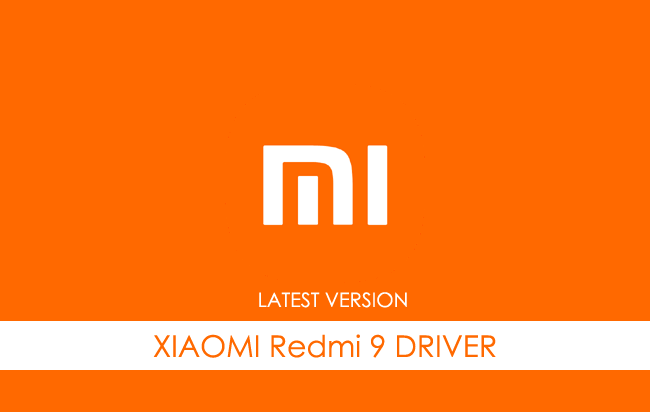Xiaomi Redmi 9 USB Driver allows you to connect your Xiaomi Smartphone to the Windows Computer without installing the Xiaomi PC Suite Application. The Xiaomi Redmi 9 Driver can be helpful if you’re trying to transfer your files from the Mobile to the Computer or from the Computer to the Xiaomi Device.
You can also use it during the Firmware (OS) Flashing or Installing process on the device or fixing any Software-related issues.
Xiaomi Redmi 9 Driver for Windows
Xiaomi USB Driver allows you to connect your Xiaomi Smartphone and Tablets to the Windows Computer and transfer data between the Computer and the Xiaomi device. Apart from this, it also allows you to sync data between the device and the Computer, back up your existing data on the Computer or restore the data on the Xiaomi device.
There are several circumstances when you might need to install the Xiaomi driver to connect the computer. They are:
- Transfer data from the Xiaomi device to the Computer or from the computer to the device.
- To free up the device space.
- To install the Stock Firmware (OS) on the device.
- To Write/Flash IMEI on the Device.
Download Xiaomi Redmi 9 Driver
Xiaomi Redmi 9 Smartphone is powered by Mediatek MT6769V/CU Helio G80 Chipset. Therefore, you have to install the Mediatek USB Driver and the ADB Driver to connect the Smartphone to the Computer.
| For Windows (32-64 Bit) |
||
| Driver | Size | Download |
| MediaTek Driver | 8.84 MB | Driver |
| ADB Driver | 8.27 MB | Driver |
Frequently Asked Questions
What is Xiaomi Redmi 9 USB Driver?
The Xiaomi Redmi 9 USB Driver is a free software primarily used to install the Xiaomi Drivers on the Windows Computer with a few clicks.
How do I install the Xiaomi Redmi 9 Mediatek Driver?
You can install the Xiaomi Redmi 9 Mediatek USB Driver by downloading the zip file and installing the driver on the Computer. The installation process is quite similar to the standard Windows Application. You can follow the How to install the Mediatek Driver page to install the drivers correctly.
How do I install the Xiaomi Redmi 9 ADB Driver?
You can install the Xiaomi Redmi 9 ADB Driver by downloading and extracting the driver on the Computer. Then Open the Device Manager and Locate the ADB Drivers to Install it. Finally, you can follow the How to install the ADB Driver page to install the drivers correctly.
Is Xiaomi Redmi 9 USB Driver Free?
Yes. The Xiaomi Redmi 9 USB Driver is 100% free since the Xiaomi community officially releases it for Xiaomi Mobile users.
Is Xiaomi Redmi 9 USB Driver Safe?
Yes. The Xiaomi Redmi 9 USB Driver is 100% safe for the Computer, laptop, and Xiaomi device. Furthermore, since the Xiaomi community officially releases the driver, it’s 100% safe & secure to use on the Computer.
Where Can I find Xiaomi Redmi 9 Firmware?
If you are looking for the original Xiaomi Redmi 9 Firmware (Stock ROM), then head over to the Xiaomi Redmi 9 Firmware page.

On this page, we have managed to share the official USB driver of the Xiaomi Redmi 9 Device. If you were already searching for the USB driver of the device, then this page will help you out.
There are 2 USB drivers available for the device, i.e., Mediatek Driver and ADB Driver. The Mediatek Driver is compatible with all the Mediatek Flash Tool, and the ADB Driver can be useful for establishing a connection between the mobile and the computer.
Xiaomi Redmi 9 Mediatek Driver
The Mediatek Driver is compatible with the SP Flash Tool, MTK Flash Tool, SP MDT Tool, and the SN Write Tool and can be helpful if you are trying to install firmware (ROM) on the device.
Driver Name: Mediatek Driver
Package Name: Mediatek_Driver_Auto_Installer_v1.1352.zip
Driver Size: 9.56 MB
How to Install: Follow Guidelines
Get Driver
Xiaomi Redmi 9 ADB Driver
You can use the ADB Driver to connect the mobile (powered by android) to the computer and transfer data between the mobile and the computer.
Driver Name: Android ADB Driver
Package Name: usb_driver_r13-windows.zip
Driver Size: 8.27 MB
How to Install: Follow Guidelines
Get Driver
How to Install any USB Driver Manually
- Download and extract the USB driver on the computer.
- Open Device Manager (devmgmt.msc) and Click on the Computer Name > Action Menu > Add Legacy Hardware.
- Click on the Next button.
- Select the Install the hardware that I manually Select from a list checkbox and Click on the Next button.
- Again, Click on the Next button.
- Click on the Have Disk > Browse > Locate the .inf file (found in the extracted driver folder) and Click on Open Button.
- Click on the Finish button to complete the installation.
Follow Complete Guidelines
Readme Once:
[*] Driver Signature Error: If you are facing Driver Signature Error while installing the USB Driver, then head over to How to Fix Driver Signature Error page.
[*] Driver Easy: We recommend you to use Driver Easy application to update all the computer drivers in a Single Click.
[*] Stock Firmware: If you are looking for the Xiaomi Redmi 9 Stock Firmware, then head over to the Xiaomi Firmware page.
Home » Xiaomi » Xiaomi Redmi 9 USB Driver
If you are an owner of Xiaomi Redmi 9 and looking out for usb drivers to connect your Android device with the Windows computer, then you have landed in the right place. Download Xiaomi Redmi 9 USB driver from here, install it in your computer and connect your device with PC or Laptop successfully.
Here, we have provided two usb drivers for your Xiaomi Redmi 9 Android device.
USB Driver Type: Mediatek Driver
USB Driver Purpose: For flashing Stock firmware on your device.
File Size: 10 MB
Download Now
USB Driver Type: ADB Driver
USB Driver Purpose: For connecting your device to a computer.
File Size: 8.3 MB
Download Now
Steps To Install Xiaomi Redmi 9 Mediatek Driver In Computer
Video Tutorial
If you don’t like this video tutorial or if you would like to get more instructions, then continue reading.
Step 1: To get started, download MediaTek driver and extract it on your desktop.
Step 2: Now, open the driver folder and click “Install Drivers” to initiate the installation process.
Step 3: In the Setup Command Prompt Window, press any key from the keyboard to start the installation process.
Step 4: You will see the Driver Installation Completed message, after successful installation of the MediaTek Driver on your Windows computer.
Step 5: Now, press any key from the keyboard to exit the Setup Window.
Step 6: To finish, restart your computer.
That’s it. You have successfully installed the MediaTek Driver on your Windows computer.
Steps To Install Xiaomi Redmi 9 ADB Driver In Computer
Video Tutorial
If you don’t like this video tutorial or if you would like to get more instructions, then continue reading.
Step 1: To get started, download ADB driver and extract it on your desktop.
Step 2: Now, open Device Manager > Action > Add legacy hardware.
Step 3: Next, click “Next” in the Add legacy hardware wizard.
Step 4: Now choose “Install the hardware that I manually select from the list (Advanced)” and click “Next“.
Step 5: Once done, choose “Show all devices“, click “Next” and select the extracted file manually from your computer.
Step 6: Now to start installing your new hardware, click “Next” again.
Step 7: Click “Install” in the Windows security prompt window.
Step 8: Next, click “Finish” to complete installation.
That’s it. Now you have successfully finished installing ADB driver on your computer. If you encounter any issues while following this tutorial, do let me know via comments.
Note: If you have corrupted or bricked your Xiaomi Redmi 9, download Xiaomi Redmi 9 stock firmware and flash it on your device using an Android flash tool.
Rajarajacholan Kulothungan is a tech nerd and an Android enthusiast working for AllUSBDrivers.com from 2020. He has a knack for finding the right Windows USB driver for Android devices, and he shares his experiences here.
Reader Interactions
Xiaomi Redmi 9 phone having difficulty connecting to a computer? Windows computer not recognizing Xiaomi Redmi 9 Android Phone? It may be because of the missing or the corrupted drivers on your computer. To fix Xiaomi Redmi 9 not showing up on PC, download Xiaomi Redmi 9 USB Drivers and install them on your computer.
Xiaomi USB Drivers are a must to establish a stable connection between your computer and phone over USB. If you’re looking for Xiaomi Redmi 9 USB drivers for Windows 11, Windows 10, Windows 7, Windows 8.1, and Windows 8, then you can download them from the downloads section below. On this page, we have shared official OEM USB Drivers for Xiaomi Redmi 9 along with ADB interface drivers and Fastboot drivers.
Xiaomi Redmi 9 Android USB Drivers help securely connect your phone as an MTP USB device (Media Transfer Protocol) and transfer files and data like images, videos, and documents to and from phone to computer or laptop. If you’re facing an Android file transfer not working issue, then it is recommended to install Xiaomi Redmi 9 drivers on your computer.
The Xiaomi Redmi 9 ADB driver and Fastboot driver allows you to pass ADB commands and Fastboot commands from your computer and perform certain operations on your phone.
The Xiaomi Phone drivers offered here allow you to flash stock firmware, stock recovery, TWRP recovery, CWM recovery, unlock the bootloader, etc. It also allows you to transfer media, documents, and other files between your phone and computer.
Xiaomi Redmi 9 Driver for Flashing Firmware
Download Now
How to install: Follow Tutorial
Xiaomi Redmi 9 USB Driver for normal connecting to PC
Download Now
How to install: Follow Tutorial
The Xiaomi Redmi 9 Fastboot and ADB drivers can be downloaded below.
Xiaomi Redmi 9 ADB and Fastboot Drivers
Download Now
How to install: Follow Tutorial
[!] Note: If you face Driver Signature Error while installing the USB Driver, then watch this video to fix the problem.
Also Download: Xiaomi Poco F2 Pro USB Drivers
How to Install Xiaomi Redmi 9 USB Drivers
- Download the Xiaomi Mi USB Driver zip package on your computer and extract it on Desktop.
- Open the Device Manager on your computer by searching device manager from Windows Start Menu.
- Now click on your Computer name in the Device Manager window.
- Now click on Action and then select Add legacy hardware.
- Add Hardware Wizard window should open, click on Next to continue.
- Now select Install the hardware that I manually select from a list (Advanced) option and click on Next.
- Select Show All Devices from the list and click on Next.
- On the next screen, click on Have Disk… to open the Install From Disk window.
- Click on Browse… and navigate to the folder where you have extracted the Xiaomi Mi driver package in Step #1.
- Now, select the Xiaomi Drivers android_winusb.inf file and click on Open and then on OK.
- Select the Android ADB Interface Driver from the list and click on Next.
- Confirm the Hardware driver to install and click on Next to begin the Xiaomi USB Driver installation process.
- Once installed, click on Finish.
- Follow Steps #3 to #13 again and install the Android Composite ADB Interface driver.
- Once all the listed drivers are installed, reboot your computer.
How to Install Xiaomi Redmi 9 USB Drivers Manually
- Download and extract the latest_usb_driver_windows.zip package on your computer.
- Open the Device Manager on your computer by right-clicking Windows Start Button and selecting Device Manager.
- Once the Device Manager window opens, click on your Computer name.
- Now click on Action and then on Add legacy hardware.
- Now Add Hardware Wizard window should pop-up. Click on Next to continue.
- In the next screen, select Install the hardware that I manually select from a list (Advanced) option and click on Next.
- Now select Show All Devices and click on Next.
- Now click on Have Disk… to open the Install From Disk window.
- Click on Browse… and navigate to the folder where you have extracted the drivers in Step #1.
- Now select android_winusb.inf file and click on Open and then on OK.
- Select the Android ADB Interface driver from the list and click on Next.
- Confirm the Hardware driver to install and click on Next to begin the installation process.
- Once installed, click on Finish.
- Follow Steps #3 to #13 again and install the Android Bootloader Interface driver and Android Composite ADB Interface driver.
- Once all the listed drivers are installed, reboot your computer.
Video Tutorial: How to Install Xiaomi Redmi 9 Android USB Drivers
Subscribe to Android USB Drivers
How to Install Xiaomi Redmi 9 ADB and Fastboot Drivers
- Download and extract 15 seconds ADB installer on your computer to obtain the adb-setup.exe file.
- Now right click on the adb driver installer setup file and click on Run as administrator.
- Now you’ll see a command prompt window with a blue background and white text.
- It should say, Do you want to install ADB and Fastboot? Press the Y key on your keyboard and hit Enter.
- Now, it should ask whether you want to install ADB system-wide? Again press the Y key and hit Enter.
- Now, the ADB and Fastboot installation process should begin.
- When finished, it should say, Do you want to install device drivers? Press the Y key and hit Enter.
- Now the «Device Driver Installation Wizard» window should open.
- Click on Next to continue installing the Google USB Drivers (WinUSB).
- Once installed, click on Finish and restart your computer.
Video Tutorial: How to Install Xiaomi Redmi 9 ADB and Fastboot Drivers
Subscribe to Android USB Drivers
Important Notes:
[*] Driver Signature Error: If you got Driver Signature Error While installing the Driver then See this Video to fix this problem.
[*] Broken link: Report here.
[*] Have we missed any device model? Let us know by contacting us via Contact Us page.
Reader Interactions
Redmi 9 is another decent release of the Xiaomi smartphone brand this year 2020 recently offering extra-ordinary specs. If you are Xiaomi Redmi 9 user and want to connect your smartphone to your computer or flashing the firmware on your device, then you will need to download and install the Xiaomi adb driver that you will find here.
In this post, we are providing officially released tested Xiaomi USB drivers along with detail installation guide and video tutorials that will let you install all these Xiaomi USB drivers easily on your computer. With drivers, we have also include Mi PC Suite that are used for different operations and Xiaomi USB drivers for mi pc suite that will allow your phone to be detected by mi pc suite.

Without drivers, your phone will unable to make a connection between the other hardware system like computer. For that purpose, Xiaomi adb drivers should be installed on your computer.
The installation guide and video tutorials based on the installation of these drivers will guide you easily about how to install Redmi USB drivers on computer.
These are original android usb driver that are compatible with Windows 10 64 bit, 7, 8, 8.1, Vista and XP. Therefore, simply download the drivers and carefully go through the whole post in order to install them correctly on your computer.
Download Xiaomi USB/ADB driver for Xiaomi Redmi 9

- Download ADB Drivers for connecting purposes.
- Download CDC Drivers for flashing firmware.
- Download VCOM Drivers for flashing firmware.
- Download ADB & Fastboot Setup for Xiaomi Redmi 9.
- Download Xiaomi Mi PC Suite For Xiaomi Redmi 9.
- Download MediaTek Driver For Xiaomi Redmi 9.
- Download MTP Driver for Xiaomi Redmi 9.
- Download Mi PC Suite for Xiaomi Redmi 9.
Video Tutorial on How To Install ADB Driver on Computer
Easy Guide To Install ADB & Fastboot Setup on Computer
Step 1: Download the ADB & Fastboot setup from above and then extract it.
Step 2: Go to the extracted folder and then click on .exe file and “run as administrator”.
Step 3: A new command windows will pop-up where you will need to press “Y” and then hit the enter key to execute. do that step until you see the installation wizard pop-ups. Now, click on the “next” button on the installation wizard and follow the on-screen instructions.
Benefits of Installing Driver
- Different drivers are required for different purposes.
- For connectivity purposes, the ADB driver should be installed on the computer.
- For flashing firmware, VCOM & ADB Drivers are required.
- You can perform a particular task with no hassle.
- Provide a software interface to the hardware.
- Hardware can easily communicate with the software components, if the required drivers are installed.
Xiaomi Redmi 9 Review

Redmi 9 was officially released in 2020, June with IPS LCD Capacitive touchscreen. The display of the phone is covered by 6.53 inches screen supporting the resolution of 1080×2340 pixels protected by corning gorilla glass 3 technology. The phone support dual sim.
The latest version of Android has been installed on Xiaomi Redmi 9 known as Android 10 with MIUI 12. For performance, the phone includes an Octa-Core processor with Mediatek Helio G80 chipset. Regarding the internal storage, Xiaomi Redmi 9 offers three variants of 32 GB with 3 GB RAM or 64 GB with 4 GB RAM or 128 GB with 6 GB RAM and also support micro-SD card for additional storage.
As expected, Redmi 9 offers Quad 13MP + 8MP + 5MP + 2MP primary camera with LED flash including features and 8MP secondary camera for selfies. The connectivity medium of the phone includes WLAN, Bluetooth, GPS, NFC, Infrared port, Radio and USB. The sensors present on the phone are fingerprint, accelerometer, proximity and compass.
Xiaomi Redmi 9 is powered by Li-Po 5020 mAh battery and comes in a combination of four awesome colors that are Carbon Grey, Sunset Purple, Ocean Green and Pink/Blue.
You can get this tremendous smartphone for an affordable price tag $124.
Let us know in the comment section, if you are facing any problem related to that post.
I am an experienced Software Engineer and freelance app developer. Here at USBDriversPie, I help you find latest USB drivers for your smartphone and tablet.